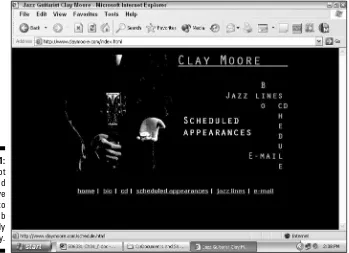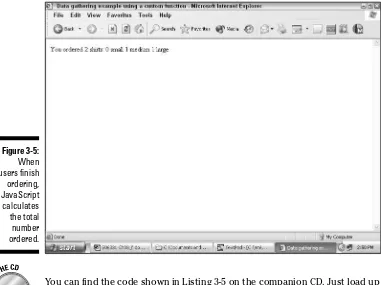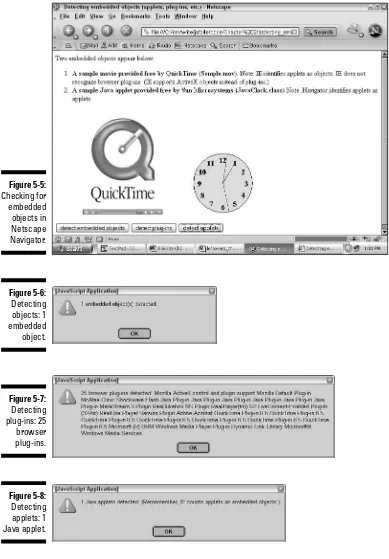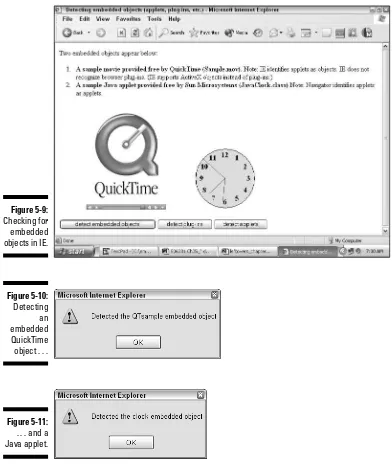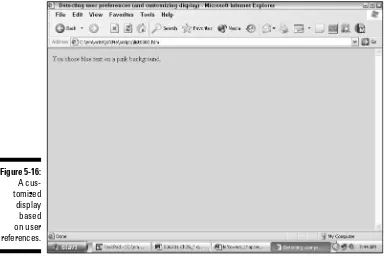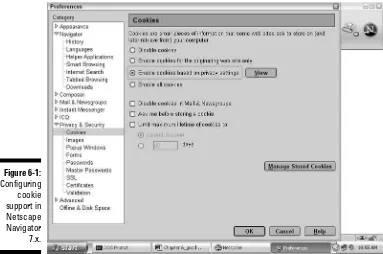by Emily Vander Veer
JavaScript
FOR
DUMmIES
‰JavaScript
FOR
DUMmIES
‰by Emily Vander Veer
JavaScript
FOR
DUMmIES
‰Hoboken, NJ 07030-5774
Copyright © 2005 by Wiley Publishing, Inc., Indianapolis, Indiana Published by Wiley Publishing, Inc., Indianapolis, Indiana Published simultaneously in Canada
No part of this publication may be reproduced, stored in a retrieval system or transmitted in any form or by any means, electronic, mechanical, photocopying, recording, scanning or otherwise, except as permitted under Sections 107 or 108 of the 1976 United States Copyright Act, without either the prior written permis-sion of the Publisher, or authorization through payment of the appropriate per-copy fee to the Copyright Clearance Center, 222 Rosewood Drive, Danvers, MA 01923, (978) 750-8400, fax (978) 646-8600. Requests to the Publisher for permission should be addressed to the Legal Department, Wiley Publishing, Inc., 10475 Crosspoint Blvd., Indianapolis, IN 46256, (317) 572-3447, fax (317) 572-4355, e-mail: brandreview@ wiley.com.
Trademarks:Wiley, the Wiley Publishing logo, For Dummies, the Dummies Man logo, A Reference for the Rest of Us!, The Dummies Way, Dummies Daily, The Fun and Easy Way, Dummies.com, and related trade dress are trademarks or registered trademarks of John Wiley & Sons, Inc. and/or its affiliates in the United States and other countries, and may not be used without written permission. JavaScript is a trademark of Sun Microsystems, Inc. All other trademarks are the property of their respective owners. Wiley Publishing, Inc., is not associated with any product or vendor mentioned in this book.
LIMIT OF LIABILITY/DISCLAIMER OF WARRANTY: THE PUBLISHER AND THE AUTHOR MAKE NO REP-RESENTATIONS OR WARRANTIES WITH RESPECT TO THE ACCURACY OR COMPLETENESS OF THE CONTENTS OF THIS WORK AND SPECIFICALLY DISCLAIM ALL WARRANTIES, INCLUDING WITHOUT LIMITATION WARRANTIES OF FITNESS FOR A PARTICULAR PURPOSE. NO WARRANTY MAY BE CRE-ATED OR EXTENDED BY SALES OR PROMOTIONAL MATERIALS. THE ADVICE AND STRATEGIES CON-TAINED HEREIN MAY NOT BE SUITABLE FOR EVERY SITUATION. THIS WORK IS SOLD WITH THE UNDERSTANDING THAT THE PUBLISHER IS NOT ENGAGED IN RENDERING LEGAL, ACCOUNTING, OR OTHER PROFESSIONAL SERVICES. IF PROFESSIONAL ASSISTANCE IS REQUIRED, THE SERVICES OF A COMPETENT PROFESSIONAL PERSON SHOULD BE SOUGHT. NEITHER THE PUBLISHER NOR THE AUTHOR SHALL BE LIABLE FOR DAMAGES ARISING HEREFROM. THE FACT THAT AN ORGANIZATION OR WEBSITE IS REFERRED TO IN THIS WORK AS A CITATION AND/OR A POTENTIAL SOURCE OF FUR-THER INFORMATION DOES NOT MEAN THAT THE AUTHOR OR THE PUBLISHER ENDORSES THE INFORMATION THE ORGANIZATION OR WEBSITE MAY PROVIDE OR RECOMMENDATIONS IT MAY MAKE. FURTHER, READERS SHOULD BE AWARE THAT INTERNET WEBSITES LISTED IN THIS WORK MAY HAVE CHANGED OR DISAPPEARED BETWEEN WHEN THIS WORK WAS WRITTEN AND WHEN IT IS READ. FULFILLMENT OF EACH COUPON OFFER IS THE SOLE RESPONSIBILITY OF THE OFFEROR.
For general information on our other products and services, please contact our Customer Care Department within the U.S. at 800-762-2974, outside the U.S. at 317-572-3993, or fax 317-572-4002. For technical support, please visit www.wiley.com/techsupport.
Wiley also publishes its books in a variety of electronic formats. Some content that appears in print may not be available in electronic books.
Library of Congress Control Number: 2004107963 ISBN: 0-7645-7659-3
Manufactured in the United States of America
For the D.
Author’s Acknowledgments
Some of the people who helped bring this book to market include the following:
Acquisitions, Editorial, and Media Development
Project Editor:Pat O’Brien Acquisitions Editor:Steven Hayes Copy Editor:Virginia Sanders Technical Editor:Craig Lukasik Editorial Manager:Kevin Kirschner Media Development Manager:
Laura VanWinkle
Media Development Supervisor: Richard Graves
Editorial Assistant:Amanda Foxworth
Cartoons:Rich Tennant (www.the5thwave.com)
Composition
Project Coordinator:Erin Smith Layout and Graphics:Andrea Dahl,
Joyce Haughey, Jacque Roth, Heather Ryan Special Art:
Proofreaders:Carl Pierce, Joe Niesen, TECHBOOKS Production Services Indexer:TECHBOOKS Production Services
Publishing and Editorial for Technology Dummies
Richard Swadley,Vice President and Executive Group Publisher Andy Cummings,Vice President and Publisher
Mary Bednarek,Executive Acquisitions Director Mary C. Corder,Editorial Director
Publishing for Consumer Dummies
Diane Graves Steele,Vice President and Publisher Joyce Pepple,Acquisitions Director
Composition Services
Introduction ...1
Part I: Building Killer Web Pages
for Fun and Profit ...7
Chapter 1: Hitting the Highlights: JavaScript Basics ...9
Chapter 2: Writing Your Very First Script...23
Chapter 3: JavaScript Language Basics ...35
Chapter 4: JavaScript-Accessible Data: Getting Acquainted with the Document Object Model...73
Part II: Creating Dynamic Web Pages ...103
Chapter 5: Detecting Your Users’ Browser Environments ...105
Chapter 6: That’s How the Cookie Crumbles...125
Chapter 7: Working with Browser Windows and Frames ...143
Part III: Making Your Site Easy For Visitors
to Navigate and Use ...155
Chapter 8: Creating Interactive Images ...157
Chapter 9: Creating Menus...181
Chapter 10: Creating Expandable Site Maps ...191
Chapter 11: Creating Pop-Up Help (Tooltips) ...201
Part IV: Interacting with Users ...213
Chapter 12: Handling Forms ...215
Chapter 13: Handling User-Initiated Events ...239
Chapter 14: Handling Runtime Errors...249
Part V: The Part of Tens ...253
Chapter 15: Top Ten (Or So) Online JavaScript Resources ...255
Chapter 16: Ten (Or So) Most Common JavaScript Mistakes (And How to Avoid Them) ...261
Appendix B: JavaScript Color Values ...297
Appendix C: Document Object Model Reference ...303
Appendix D: Special Characters ...329
Appendix E: About the CD...335
Introduction...1
System Requirements ...1
About This Book...2
Conventions Used in This Book ...2
What You’re Not to Read ...3
Foolish Assumptions ...4
How This Book Is Organized...4
Part I: Building Killer Web Pages for Fun and Profit ...4
Part II: Creating Dynamic Web Pages ...4
Part III: Making Your Site Easy for Visitors to Navigate and Use...5
Part IV: Interacting with Users...5
Part V: The Part of Tens...5
Part VI: Appendixes...5
Icons Used in This Book...5
Where to Go from Here...6
Part I: Building Killer Web Pages
for Fun and Profit...7
Chapter 1: Hitting the Highlights: JavaScript Basics . . . .9
What Is JavaScript? (Hint: It’s Not the Same Thing as Java!)...10
It’s easy! (Sort of)...11
It’s speedy!...13
Everybody’s doing it! (Okay, almost everybody!) ...13
JavaScript and HTML...14
JavaScript and Your Web Browser ...16
What Can I Do with JavaScript That I Can’t Do with Web Languages?....17
Make your Web site easy for folks to navigate ...18
Customize the way your Web site looks on-the-fly ...18
Create cool, dynamic animated effects ...19
What Do I Need to Get Started?...19
Hardware ...19
Software ...20
Chapter 2: Writing Your Very First Script . . . .23
From Idea to Working JavaScript Application ...24
Ideas?! I got a million of ’em! ...24
Part I: Creating an HTML file ...25
Part II: Creating your script...29
Part III: Putting it all together by attaching a script to an HTML file...30
Testing Your Script...32
Chapter 3: JavaScript Language Basics . . . .35
JavaScript Syntax ...35
Don’t keep your comments to yourself ...36
Fully functioning ...42
Operators are standing by ...50
Working with variables ...56
Putting It All Together: Building JavaScript Expressions and Statements ...58
The browser-detection script ...59
The date-formatting script ...64
The data-gathering script ...68
Chapter 4: JavaScript-Accessible Data: Getting
Acquainted with the Document Object Model . . . .73
Object Models Always Pose Nude ...74
Object-ivity ...75
For sale by owner: Object properties ...77
There’s a method to this madness! ...79
How do you handle a hungry event? With event handlers! ...81
Company functions ...82
Anatomy of an Object: Properties, Methods, Event Handlers, and Functions in Action ...84
Dynamic objects: The least you need to know about CSS and DHTML ...84
Example DHTML script: Adding text dynamically ...86
Example DHTML script: Positioning text dynamically ...90
Example DHTML script: Changing page appearance on-the-fly ...93
Browser Object Models ...96
Netscape Navigator...96
JavaScript data types...98
Part II: Creating Dynamic Web Pages...103
Chapter 5: Detecting Your Users’ Browser Environments . . . .105
Whacking Your Way through the Browser Maze...105
Detecting Features ...106
Browser make and version...106
Embedded objects...112
The referrer page...121
User preferences...122
Chapter 6: That’s How the Cookie Crumbles . . . .125
Cookie Basics...125
Why use cookies? ...126
Cookie security issues ...126
Looking at cookies from a user’s perspective ...127
Saving and Retrieving User Information ...131
Setting a cookie...132
Accessing a cookie ...133
Displaying content based on cookie contents: The repeat-visitor script ...134
Chapter 7: Working with Browser Windows and Frames . . . .143
Working with Browser Windows ...144
Opening and closing new browser windows ...144
Controlling the appearance of browser windows ...147
Working with Frames ...148
Creating HTML frames ...149
Sharing data between frames ...152
Part III: Making Your Site Easy For Visitors
to Navigate and Use...155
Chapter 8: Creating Interactive Images . . . .157
Creating Simple Animations...157
Now you see it, now you don’t: Turning images on and off...161
Slideshow Bob: Displaying a series of images ...165
Creating Rollovers, Hotspots, and Navigation Bars ...168
Creating a simple rollover ...169
Creating navigation bars by putting rollovers together...171
Chapter 9: Creating Menus . . . .181
Getting Acquainted with Menus...182
Pull-down menus ...182
Sliding menus...186
Taking Advantage of Third-Party DHTML Menu Components ...190
Chapter 10: Creating Expandable Site Maps . . . .191
Site Map Basics...191
The pull-down menu revisited ...193
Adding frames to the pull-down menu ...196
Putting it all together: Adding targeted hyperlinks ...197
Taking Advantage of Third-Party Site-Mapping Tools ...199
Chapter 11: Creating Pop-Up Help (Tooltips) . . . .201
Creating Plain HTML Tooltips...202
Building DHTML Tooltips...204
Creating an HTML map and designating active areas ...204
Defining a style for the tooltip ...205
Creating custom JavaScript functions to display and hide tooltips ...206
Calling custom functions in response to the onMouseOver and onMouseOut events ...207
Putting it all together: Using DHTML code to create simple tooltips...209
Taking Advantage of Third-Party Tooltips Scripts...211
Part IV: Interacting with Users...213
Chapter 12: Handling Forms . . . .215
Capturing User Input by Using HTML Form Fields ...215
Creating an input-validation script ...216
Calling a validation script...221
Putting It All Together: The Order Form Validation Script ...222
Testing for existence ...224
Testing for a numeric value...225
Testing for patterns...227
Form-level validation ...228
Chapter 13: Handling User-Initiated Events . . . .239
The Skinny on Events and Event Handlers ...239
Handling Events...240
Window events ...243
Mouse events ...244
Form events...245
Chapter 14: Handling Runtime Errors . . . .249
Exceptional Basics ...249
Handling Exceptions ...250
Part V: The Part of Tens ...253
Chapter 15: Top Ten (Or So) Online JavaScript Resources . . . .255
Ten Web Sites to Check Out...255
Netscape ...256
Microsoft ...256
Builder.com ...256
Webmonkey...256
Project Cool’s JavaScript QuickStarts ...256
EarthWeb.com ...257
Chapter 16: Ten (Or So) Most Common JavaScript Mistakes
(And How to Avoid Them) . . . .261
Typing-in-a-Hurry Errors ...262
Breaking Up a Happy Pair ...263
Lonely angle brackets ...263
Lonely tags ...263
Lonely parentheses ...264
Lonely quotes ...265
Putting Scripting Statements in the Wrong Places ...265
Nesting Quotes Incorrectly ...266
Treating Numbers as Strings ...267
Treating Strings as Numbers ...268
Missing the Point: Logic Errors ...269
Neglecting Browser Incompatibility ...270
Chapter 17: Ten (Or So) Tips for Debugging Your Scripts . . . .273
JavaScript Reads Your Code, Not Your Mind!...274
Isolating the Bug...275
Consulting the Documentation...276
Displaying Variable Values ...276
Breaking Large Blocks of Statements into Smaller Functions ...279
Honing the Process of Elimination...280
Debugging browser problems...281
Tracking HTML bugs ...281
Taking Advantage of Others’ Experience ...282
Exercising the Time-Honored Trial-and-Error Approach ...283
Just Try and Catch Me Exception Handling!...283
Taking Advantage of Debugging Tools ...287
Netscape’s JavaScript console...288
Microsoft Internet Explorer’s built-in error display...290
Part VI: Appendixes...293
Appendix A: JavaScript Reserved Words . . . .295
Appendix B: JavaScript Color Values . . . .297
Appendix C: Document Object Model Reference . . . .303
The Document Object Model...303
navigator...315
Built-In JavaScript Functions ...325
escape( )...325
Getting the Most from This CD...335
System Requirements ...336
Using the CD ...336
JavaScript For Dummies Chapter Files...337
What You’ll Find ...337
If You Have Problems (Of the CD Kind)...338
W
elcome to the wonderful world of Web programming with JavaScript. If you’ve worked with HTML before but want to add more flexibility and punch to your pages, or even if you’ve never written a stick of code in your life but are eager to hop on the Infobahn-wagon, this book’s for you.Although I don’t assume that you know HTML, much of what you want to do with JavaScript is interact with objects created by using HTML — so you understand the examples in this book that much quicker if you have a good HTML reference handy. One to consider is HTML 4 For Dummies, 4th Edition, by Ed Tittel (Wiley Publishing, Inc.).
I do my best to describe how JavaScript works by using real-world examples — and not a foo (bar) in sight. When explaining things in formal notation makes sense, I do that, but not without a recap in plain English. Most importantly, I include tons of sample programs that illustrate the kinds of things you may want to do in your own pages.
Along with this book comes a companion CD-ROM. This CD-ROM contains all the sample code listings covered in the text along with many other interesting scripts, examples, and development tools. From experience, I can tell you that the best way to get familiar with JavaScript is to load the scripts and interact with them as you read through each chapter. If it’s feasible for you, I suggest installing the contents of the CD right away, before you dig into the chapters. Then, when you come across a listing in the book, all you have to do is double-click on the corresponding HTML file you’ve already installed. Doing so helps reinforce your understanding of each JavaScript concept described in this book. For more information and instructions on installing the CD-ROM, see the About the CD appendix in the back of this book.
System Requirements
Here’s what you need to get the most out of this book and the enclosed CD-ROM:
⻬A computer with a CD-ROM drive and a modem
⻬Windows XT[s1] or Macintosh already installed with the following: • A Pentium or faster processor, at least 16MB of RAM, and at least
25MB of free hard drive space if you’re running Windows XT • A PowerPC or faster processor, at least 16MB of RAM, and at least
10MB of free hard drive space for Macintosh users
• A copy of either Netscape Navigator 7.0 or Microsoft Internet Explorer 6.0 (Chapter 1 tells you how to get a copy, if you haven’t already)
About This Book
Think of this book as a good friend who started at the beginning, learned the ropes the hard way, and now wants to help you get up to speed. In this book, you can find everything from JavaScript basics and common pitfalls to answers to embarrassingly silly questions (and some really cool tricks, too), all of which I explain from a first-time JavaScript programmer’s point of view. Although you don’t find explanations of HTML in this book, you do find working examples on the companion CD complete with all the HTML you need to understand how JavaScript works.
Some sample topics you can find in this book are:
⻬Creating interactive Web pages ⻬Validating user input with JavaScript
⻬Testing and debugging your JavaScript scripts ⻬Adapting your scripts for cross-browser issues
⻬Integrating JavaScript with other technologies, such as Java applets, Netscape plug-ins, and ActiveX components
Building intelligent Web pages with JavaScript can be overwhelming — if you let it. You can do so much with JavaScript! To keep the deluge to a minimum, this book concentrates on the practical considerations you need to get your interactive pages up and running in the least amount of time possible.
Conventions Used in This Book
TITLEJavaScript For DummiesTITLE
Make sure you follow the examples’ syntax exactly. Sometimes your scripts work if you add or delete spaces or type your keywords in a different case, but sometimes they don’t — and you want to spend your time on more inter-esting bugs than those caused by spacing errors. (If you’re like me, you copy and paste working code examples directly from the CD to cut down syntax errors even more!)
Type anything you see in code fontletter for letter. These items are gener-ally JavaScript keywords, and they need to be exact. Directives in italics are placeholders, and you can substitute other values for them. For example, in the following line of code, you can replace stateand confusionand leave the equal sign out entirely, but you need to type varthe way that it’s shown.
var state = “confusion”
Due to the margins of this book, sometimes code examples are wrapped from one line to another. You can copy the code exactly the way it appears; JavaScript doesn’t have a line continuation character. JavaScript has only one place where you can’t break a line and still have the code work — between two quotes. For example, the following line is invalid:
. . .
var fullName = “George Washington”
And, when you see ellipses in the code (like this: . . .) you know I’ve omitted a part of the script to help you focus on just the part I’m talking about. Or, I’ve placed more code (like the HTML around the JavaScript) on the CD to save paper.
All the URLs listed in this book are accurate at the time of this writing. Because the Internet is such a dynamic medium, however, a few might be inaccessible by the time you get around to trying them. If so, try using a search engine, such as Yahoo! or Google, to help you find the slippery Web site you’re looking for.
What You’re Not to Read
Foolish Assumptions
Everybody’s got to start somewhere, right? I’m starting out with the following assumptions about you, the reader:
⻬You know how to navigate through an application with a mouse and a keyboard.
⻬You want to build interactive Web pages for fun, for profit, or because building them is part of your job.
⻬You have, or can get, a working connection to the Internet.
⻬You have, or can get, a copy of Netscape Navigator 7.0 or Microsoft Internet Explorer 6.0.
How This Book Is Organized
This book contains five major parts. Each part contains several chapters, and each chapter contains several sections. You can read the book from start to finish if you like, or you can dive in whenever you need help on a particular topic. (If you’re brand-new to JavaScript, however, skimming through Part I first sure couldn’t hurt.) Here’s a breakdown of what you can find in each of the five parts.
Part I: Building Killer Web
Pages for Fun and Profit
This part explains how to turn JavaScript from an abstract concept to some-thing happening on the screen in front of you. It takes you step by step through obtaining your choice of Netscape Navigator or Microsoft Internet Explorer, discovering how to access and modify the document object model, and writing and testing your first script. Part I also includes an overview of the JavaScript language itself.
Part III: Making Your Site Easy for
Visitors to Navigate and Use
The chapters in Part III are devoted to helping you create Web pages that visi-tors can interact with easily and efficiently. You find out how to use JavaScript’s event model and function declaration support to create hot buttons, clickable images, mouse rollovers, and intelligent (automatically validated) HTML forms.
Part IV: Interacting with Users
JavaScript is evolving by leaps and bounds, and Part IV keeps you up-to-date with the latest and greatest feats you can accomplish with JavaScript, including brand-new support for dynamic HTML and cascading style sheets. In this part you also find a double handful of the most popular JavaScript and DHTML effects, including pull-down menus, expandable site maps, and custom tooltips.
Part V: The Part of Tens
The concluding part pulls together tidbits from the rest of the book, organized in lists of ten. The categories include great JavaScript-related online resources, common mistakes, and debugging tips.
Part VI: Appendixes
At the back of the book you find a handful of indispensable references, includ-ing JavaScript reserved words, color values, document objects, and special characters. There’s also a nifty how-to section that describes all the cool tools you find on the companion CD.
Icons Used in This Book
Take just a second to become familiar with the kind of information you can expect from each icon:
This icon flags some of the cool stuff you can find on the CD-ROM included in the back of this book. Because all the JavaScript source code listings are on the CD (plus lots more), you can load up the scripts for each section and follow along while you read if you want.
This icon lets you know that some really nerdy technical information is coming your way. You can skip it if you want; reading through isn’t absolutely neces-sary if you’re after the bare-bones basics, but it does give you a little show-off material!
Next to the tip icon you can find handy little tricks and techniques for getting the most bang out of your JavaScript buck.
These little gems can help you figure things out, so pay attention.
Before you jump in and start applying the information in any given section, check out the text next to these babies — chances are they’ll save you a lot of time and hassle!
The browser icon alerts you to an important difference between the way Netscape Navigator implements JavaScript and the way Internet Explorer implements JavaScript.
Where to Go from Here
Building Killer
Web Pages for
J
avaScript is one of the coolest Web tools around — and its use is spreading like wildfire. An extension to Hypertext Markup Language (HTML), JavaScript enables you to access and manipulate all the components that make up a Web page. With JavaScript, you can create cool graphic effects and build what are known as intelligent Web pages: pages that verify input, calculate it, and make pre-sentation decisions based on it. You can create all this, all on the client, without having to learn an industrial-strength language, such as C or C++!All You Ever Wanted
to Know about JavaScript
(But Were Afraid to Ask!)
In This Chapter
䊳Understanding a working definition of JavaScript 䊳Dispelling common JavaScript misconceptions 䊳Getting started with JavaScript tools
䊳Finding information online
M
aybe you’ve surfed to a Web site that incorporates really cool features, such as⻬Images that change when you move your mouse over them ⻬Slideshow animations
⻬Input forms with pop-up messages that help you fill in fields correctly ⻬Customized messages that welcome repeat visitors
By using JavaScript and the book you’re reading right now you can create all these effects and many more! The Web page in Figure 1-1 shows you an example of the kinds of things that you can look forward to creating for your own site.
Along with this increased power comes increased complexity, unfortunately — but that’s where this new, improved, better-tasting edition of JavaScript For Dummies comes in! Even if you’re not a crackerjack programmer, you can use the techniques and sample scripts in this book to create interactive Web pages bursting with animated effects.
Before you hit the JavaScript code slopes, though, you might want to take a minute to familiarize yourself with the basics that I cover in this chapter. Here I give you all the background that you need to get started using JavaScript as quickly as possible!
What Is JavaScript? (Hint: It’s
Not the Same Thing as Java!)
JavaScript is a scripting language you can use — in conjunction with HTML — to create interactive Web pages. A scripting language is a programming language Figure 1-1:
that’s designed to give folks easy access to prebuilt components. In the case of JavaScript, those prebuilt components are the building blocks that make up a Web page (links, images, plug-ins, HTML form elements, browser configuration details, and so on).
You don’t need to know anything about HTML to put this book to good use; I explain all the HTML you need to know to create and use the JavaScript examples that you see in this book. If you’re interested in discovering more about HTML, I suggest checking out a good book devoted to the subject. A good one to try is HTML 4 For Dummies, 4th Edition, by Ed Tittel and Natanya Pitts (Wiley Publishing, Inc.).
It’s easy! (Sort of)
JavaScript has a reputation of being easy to use because
⻬The bulk of the document object model (the portion of the language that defines what kind of components, or objects, you can manipulate in JavaScript) is pretty straightforward.
⻬For example, if you want to trigger some kind of event when a person clicks a button, you access the onClickevent handler associated with the buttonobject; if you want to trigger an event when an HTML form is submitted, you access the onSubmitevent handler associated with the formobject. (You become familiar with the JavaScript object model in this book by examining and experimenting with working scripts. You can also check out Appendix C, which lists all the objects that make up the document object model.)
⻬When you load a cool Web page into your browser and wonder how the author created the effect in JavaScript, 99 times out of a 100 all you have to do to satisfy your curiosity is click to view the source code (choose View➪Page Source in Navigator or choose View➪Source in Internet Explorer). (Chapter 3 describes the .jsfiles that are responsi-ble for that 100th time.) This source code free-for-all, which is simply impossible with compiled programming languages such as Java, helps you decipher JavaScript programming by example.
was the one that came up with JavaScript in the first place! Internet Explorer, on the other hand, supports JavaScript indirectly by providing support for JScript, its very own JavaScript-compatible language. And despite claims by both Netscape and Microsoft that JavaScript and JScript, respectively, are “open, standardized scripting languages,” neither company offers explicit, comprehensive, all-in-one-place details describing all of the following:
⻬Precisely which version of JavaScript (or JScript) is implemented in each of their browser releases.
⻬Precisely which programming features are included and which objects are accessible in each version of JavaScript and JScript.
⻬How each version of JavaScript compares to each version of JScript. (As you see in Chapter 4, JavaScript and JScript differ substantially.) The upshot is that creating cross-browser, JavaScript-enabled Web pages now falls somewhere around 6 on a difficulty scale of 1 to 10 (1 being the easiest technology in the world to master and 10 being the hardest).
Fear not, however. Armed with an understanding of HTML and the tips and sample scripts that you find in this book, you can become a JavaScript jockey in no time flat!
What’s in a name?
A long time ago, JavaScript was calledLiveScript.In a classic “if you can’t dazzle them with brilliance, baffle them with marketing” move, Netscape changed the name to take advantage of the burgeoning interest in Java (another pro-gramming language that Netscape partner Sun Microsystems was developing at the time). By all accounts, the strategy worked. Unfortunately, many newbies still mistake JavaScript for Java, and vice versa.
Here’s the scoop: Java is similar to JavaScript in that they’re both object-based languages devel-oped for the Web. Without going into the nitty-gritty details of syntax, interpreters, variable typing, and just-in-time compilers, all you have to remember about the difference in usage between
JavaScript and Java is this: On the gigantic client/ server application that is the Web, JavaScript lets you access Web clients(otherwise known as browsers), and Java lets you access Web servers.(Note: In some cases, you can also use Java for Web client development.)
It’s speedy!
Besides being relatively easy, JavaScript is also pretty speedy. Like most scripting languages, it’s interpreted (as opposed to being compiled). When you program using a compiled language, such as C++, you must always reformat, or compile, your code file before you can run it. This interim step can take anywhere from a few seconds to several minutes or more.
The beauty of an interpreted language like JavaScript, on the other hand, is that when you make changes to your code — in this case, to your JavaScript script — you can test those changes immediately; you don’t have to compile the script file first. Skipping the compile step saves a great deal of time during the debugging stage of Web page development.
Another great thing about using an interpreted language like JavaScript is that testing an interpreted script isn’t an all-or-nothing proposition, the way it is with a compiled language. For example, if line 10 of a 20-line script con-tains a syntax error, the first half of your script may still run, and you may still get feedback immediately. The same error in a compiled program may prevent the program from running at all.
The downside of an interpreted language is that testing is on the honor system. Because there’s no compiler to nag you, you might be tempted to leave your testing to the last minute or — worse yet — skip it altogether. However, remember that whether the Web site you create is for business or pleasure, it’s a reflection on you, and testing is essential if you want to look your very best to potential customers, associates, and friends. (A few years ago, visitors to your site might have overlooked a buggy script or two, but frankly, Web site standards are much higher these days.) Fortunately, Chapter 17 is chock-full of helpful debugging tips to help make testing your JavaScript code as painless as possible.
Everybody’s doing it!
(Okay, almost everybody!)
JavaScript and HTML
You can think of JavaScript as an extension to HTML; an add-on, if you will. Here’s how it works. HTML tags create objects; JavaScript lets you manipulate those objects. For example, you use the HTML <BODY>and </BODY>tags to create a Web page, or document. As shown in Table 1-1, after that document is created, you can interact with it by using JavaScript. For example, you can use a special JavaScript construct called the onLoadevent handler to trigger an action — play a little welcoming tune, perhaps — when the document is loaded onto a Web browser. (I cover event handlers in Chapter 13.) Examples of other HTML objects that you interact with using JavaScript include win-dows, text fields, images, and embedded Java applets.
Table 1-1
Creating and Working with Objects
Object HTML Tag JavaScript
Web page <BODY> . . . </BODY> document
Image <IMG NAME=”myImage”> document.myImage HTML form <FORM name=”myForm”> document.myForm
. . . </FORM>
Button <INPUT TYPE=”button” document.myForm.
NAME=”myButton”> myButton
To add JavaScript to a Web page, all you have to do is embed JavaScript code in an HTML file. Below the line in which you embed the JavaScript code, you can reference, or call, that JavaScript code in response to an event handler or an HTML link.
You have two choices when it comes to embedding JavaScript code in an HTML file:
⻬You can use the <SCRIPT>and </SCRIPT>tags to include JavaScript code directly into an HTML file.
<HTML> <HEAD>
<SCRIPT LANGUAGE=”JavaScript”> // JavaScript statements go here function processOrder() {
// More JavaScript statements go here }
</SCRIPT> </HEAD> <BODY>
<FORM NAME=”myForm”>
<INPUT TYPE=”button” NAME=”processOrder” VALUE=”Click to process your order” onClick=”processOrder();”>
... </HTML>
⻬You can use the <SCRIPT>and </SCRIPT>tags to include a separate, external JavaScript file (a file containing only JavaScript statements and bearing a .jsextension) into an HTML file.
In the example below, the JavaScript processOrder()function is defined in the myJSfile.jsfile. The function is triggered, or called, when the user clicks the Click Here to Process Your Order link.
<HTML>
<A HREF=”javascript:processOrder();”>Click here to process your order.</A> ...
</BODY> </HTML>
Keep in mind that most of the examples in these printed pages focus on the JavaScript portion of the code (naturally!). But I include the HTML that you need to create the examples on the CD-ROM, so you don’t have sweat re-creating the Web pages from scratch!
Because Web pages aren’t made of HTML alone, however, JavaScript provides access to more than just HTML objects. JavaScript also provides access to browser- and platform-specific objects. Browser plug-ins (such as RealPlayer and Adobe Acrobat), the name and version of a particular viewer’s browser, and the current date are all examples of non-HTML objects that you can work with by using JavaScript.
JavaScript and Your Web Browser
You need to use Netscape Navigator 7.1 (or higher) or Microsoft Internet Explorer 6.0 (or higher) to use the latest JavaScript enhancements that I demonstrate in this book.
Not all browsers are created equal: Internet Explorer’s support for JavaScript differs significantly from Navigator’s, and support for JavaScript varies from browser version to browser version. For details, check out Chapter 5. Although you can create and view JavaScript scripts with an old version of one of these browsers, I recommend that you install the most current version of Navigator or Internet Explorer. (What the heck — they’re both free!) The latest versions of each product boast the very latest JavaScript features and bug fixes; they’re also the versions that you see in the figures and examples in this book.
You can use another browser, such as Opera or America Online (or even another Internet protocol, such as FTP) to download the latest version of Navigator or Internet Explorer and try it out. The section “What Do I Need to Get Started?” later in this chapter is devoted to the ins and outs of obtaining and installing a JavaScript-enabled browser. For now, suffice it to say that
⻬You need Navigator or Internet Explorer to work with JavaScript, which means that you have to be running one of the client platforms that sup-ports these browsers. (The Macintosh operating system and Windows both support Navigator and Internet Explorer.)
⻬You need to be aware that people might use other, non-JavaScript-enabled browsers to view your Web pages — or they might use JavaScript-enabled browsers with JavaScript support turned off. Either way, you have no way to guarantee that everyone who visits your page can view your JavaScript handiwork. (Check out Chapter 5 for more information on this topic.)
JavaScript and browser security
In an era when computer viruses proliferatefaster than crab grass, browser security is an important issue. You might be relieved to know that JavaScript poses no special security threats. Because JavaScript can’t access any objects other than browser-contained objects (with the exception of cookies, which I discuss
What Can I Do with JavaScript That
I Can’t Do with Web Languages?
HTML. DHTML. XML. JavaScript. Java. Flash. When it comes to Web develop-ment, the sheer array of languages and development tools can be confusing — and you might be left wondering which language is best for which task. The fact is that each language was designed with a particular kind of task in mind, and JavaScript is no exception. Table 1-2 shows you the types of tasks that JavaScript is best (and least) suited to perform. JavaScript is best suited for client-side (browser-based) tasks.
Table 1-2
Using JavaScript for the Right Task
Task Is JavaScript Are JavaScript and
Useful? CSS (DHTML) Useful?
Provide users with helpful feedback Yes No
Customize page appearance Yes Yes (more sophisticated than JavaScript alone) Examine or change HTML form data Yes No
Create simple animations Yes Yes (more sophisticated than JavaScript alone)
Create complex animations No No
Perform server-side processing No No
JavaScript performs its magic by working together with HTML and cascading style sheets (CSS). Here’s how it works: HTML and CSS let you create static Web pages by using tag building blocks, or objects. JavaScript lets you inspect and manipulate the objects to punch up static pages with interactivity and simple animations. (In other words, to use JavaScript, you need to use HTML; to take advantage of dynamic HTML, or DHTML, features, you need to use both HTML and CSS.)
Make your Web site easy
for folks to navigate
The most common way to perk up your pages with JavaScript is to make them easier to navigate. For example, you can use JavaScript to
⻬Create expandable site maps.
⻬Add tooltips — helpful bits of text that appear when a user moves a mouse over a particular section of your Web site.
⻬Swap images when a user drags a mouse over a certain area of the screen. (This effect is called a mouse rollover, and it helps users determine at a glance which parts of your Web page are interactive, or clickable.) ⻬Inspect the data that your users enter and pop up helpful suggestions if
they make an invalid entry.
⻬Display a thank-you message after a user submits a form.
⻬Load content into multiple frames when a user clicks a button so that the user can view multiple chunks of related information at the same time.
In addition to user-initiated events, such as clicking and dragging a mouse, JavaScript also recognizes automatic events — for example, loading a Web page onto a browser. (Check out Chapter 5 for details, including sample scripts that run in response to automatic events.)
Customize the way your Web
site looks on-the-fly
Everyone likes to feel special, and the folks who visit your Web site are no exception. By using JavaScript, you can tailor the way your pages look to different users based on criteria such as
⻬The specific kinds and versions of browser that visitors use to view your page
⻬The current date or time
⻬Your users’ behaviors the last time they visited your pages ⻬Your users’ stated preferences
Create cool, dynamic animated effects
Many folks assume that you need Java to create animations for the Web, but that’s just not so. Although JavaScript certainly won’t be mistaken for the most efficient way to create high-density animations, you can use JavaScript with cascading style sheets (the combination is sometimes known as DHTML) to create a variety of really neat animated effects. As a matter of fact, using JavaScript is the easiest way to implement common effects, such as rollovers, as you can see in Chapter 8.What Do I Need to Get Started?
I hope you’re chomping at the bit to get started on your first JavaScript-enabled Web page! First things first, though . . . You have an idea of what JavaScript can do for you, and you might already have something specific in mind for your first attempt. Now’s the time to dive into the preliminaries: what you need to get started and how to get what you need if you don’t already have it. After you complete the setup, you can go on to the really fun stuff!
Hardware
For the purposes of this book, I assume that you’re beginning your JavaScript adventure with a personal computer or a Mac. Your machine (or box, to use the vernacular) should be a Pentium PC or better (unless it’s a Power Mac) and should have at least 32MB of RAM and at least 25MB free hard drive space. If none of this makes sense, try asking your local hardware guru; every orga-nization seems to have at least one guru. (I’ve found, through extensive trial and error, that most hardware gurus are fairly responsive to sugar-based snack foods.)
Software
For the purposes of this book, I assume that you have a Mac OS 0 or later or a personal computer loaded with Windows 95, Windows NT, Windows 98, Windows 2000, Windows XP, or Linux. (Currently, only Netscape Navigator is available for use with Linux.)
I also assume that you have some way to create text files. (Most operating systems come packaged with a variety of text editors and word processors, any of which work just fine for creating JavaScript scripts.)
On the CD included with this book you can find some great text-editing utilities that are designed specifically for creating JavaScript files.
JavaScript-specific software
You need a Web browser. Navigator (Netscape Communication’s commercial Web browser) and Microsoft’s Internet Explorer are the only generally avail-able browsers that support JavaScript at the time of this writing. So, the first thing to do is to get a copy of Navigator or Internet Explorer.(The examples that you see in this book are demonstrated by using both Netscape Navigator and Internet Explorer running on Windows XP.)
Most personal computers come with Internet Explorer already installed. To find out if this is the case for your particular computer, choose Start➪All Programs and look for Internet Explorer.
Netscape Navigator
Netscape Navigator version 7.x bundles the Navigator browser with messaging, Web construction, and other Internet-related goodies.
You can download a copy by visiting the following site (which offers step-by-step installation instructions):
http://channels.netscape.com/ns/browsers/default.jsp
Of course, I’m assuming that you already have a Web browser installed or that you have access to FTP. (FTP is short for file transfer protocol, which is an Internet application that enables you to download files from other people’s machines.)
Internet Explorer
If you’re a Microsoft buff, you might want to download a copy of Internet Explorer. Download it for free (or order your copy on CD-ROM for a nominal fee) from the following site, which offers easy-to-follow installation instructions:
Documentation
For the latest Netscape Navigator and Microsoft Internet Explorer documen-tation and technical support, respectively, check out the following URLs:
http://channels.netscape.com/ns/browsers/default.jsp
www.microsoft.com/windows/ie/default.htm
To view or download a copy of the Core JavaScript Reference, the documenta-tion from Netscape that explains JavaScript basics and language concepts, visit the following Web page:
http://devedge.netscape.com/central/javascript/
Microsoft’s documentation for its JavaScript-compatible scripting language, called JScript, can be found at
http://msdn.microsoft.com/library/default.asp?url=/library/en-us/script56/html/js56jsoriJScript.asp
Writing Your Very First Script
In This Chapter
䊳Designing your first JavaScript application 䊳Creating an HTML file
䊳Creating and attaching a script 䊳Running the JavaScript application
O
ne of the best ways to figure out the particulars of a new scripting lan-guage is to dive right in and create a script — and that’s just what this chapter shows you how to do! Actually, this chapter shows you how to do more than just create a script; it shows you how to create a JavaScript application. JavaScript isn’t much use all by itself. It really needs to work in conjunction with HTML. So, a JavaScript application includes at least one script and at least one HTML file.This chapter covers every single, solitary aspect of JavaScript development from coming up with a useful idea to implementing, testing, and executing that idea. I don’t assume that you have any previous knowledge at all, so even if you’re new to JavaScript or the Web, you can follow along with the examples in this chapter. And because the example that I use demonstrates most of the common JavaScript constructs — including statements, variables, operators, functions, and event handlers — you can apply the strategies and code shown here to your very own script creations.
From Idea to Working JavaScript
Application
Like great art, great software doesn’t just happen. Creating either one requires you to do a bit of planning first, and then you have to use a tool — along with some kind of logical process — to translate your plan into something concrete. In this section, you become familiar with the basic tools that you need to create a JavaScript application: a simple text editor and a JavaScript-supporting Web browser. You also get a good look at the logical process (called the development cycle in programming circles) that you need to follow to create a JavaScript application.
Ideas?! I got a million of ’em!
The first step to creating a knock-out JavaScript application is deciding exactly what you want your application to do. Provide some feedback to your visitors? Perform some calculations? Display requested information in a pop-up window?
This book describes many of the things that you want to do with JavaScript — from validating user input to creating mouse rollovers. For more ideas, check out ScriptSearch.com’s JavaScript section at www.scriptsearch.com/ JavaScript.
When you have a clear idea in mind, take a few minutes to jot your thoughts down on a piece of paper. This phase — clarifying in writing exactly what you want your application to accomplish — has a long history of usefulness in professional software development. Formally dubbed the requirements phase, completing this step gives you the means to test your application at the end of the process. (Hey, you can’t test something if you don’t know exactly how it’s supposed to work!)
Here are the requirements for the first JavaScript proverb application that I describe in this section:
I want to create a Web page that displays the current date and time.
Part I: Creating an HTML file
When you have your script requirements in hand, you’re ready to hit the coding slopes!
First off, you need to create a Web page. You do that by typing HTML code into a text editor and saving that code as a separate file on your computer’s hard drive, which I show you how to do in this section.
Because this book is all about JavaScript — not HTML — I don’t go into great detail about the HTML language. Instead, I demonstrate only as much HTML as I need to describe all the wonderful things that you can do with JavaScript. If you need a good introduction to HTML, I suggest HTML 4 For Dummies, 4th Edition, by Ed Tittel and Natanya Pitts (Wiley Publishing, Inc.).
Throughout this book, I use the Notepad text editor. Why? Because it comes free with the Windows operating system. (It’s also easy to use.) But if you have another text-editing program installed on your machine that you’d rather use to create your scripts, by all means, use that program. The companion CD contains trial versions of a handful of cool text editors that are optimized for JavaScript, including HELIOS Software Solutions’ TextPad, Bare Bones Software’s BBEdit, Macromedia Dreamweaver, and Adobe GoLive.
Just make sure that you use a text editor to create your scripts and HTML files rather than using a word processor. The difference is this: When you save a file by using a word processor application, such as Microsoft Word, the application adds special nontext characters to the saved file. Unfortunately, HTML and JavaScript interpreters — the bits of software inside Web browsers that process HTML and JavaScript code, respectively — can interpret only text; they can’t interpret word-processing files containing special characters.
Here are the steps you need to follow to create a file by using Notepad: 1. Choose Start➪All Programs➪Accessories➪Notepad to pull up the
Notepad editing window.
2. When the Notepad editing window appears, type in your HTML and JavaScript code. (See Figure 2-1.)
3. When you’re finished typing, save the file by choosing File➪Save. If you’re creating an HTML file containing embedded JavaScript statements — such as the one that I describe in this chapter — make sure that the name you give your file contains the .htmor .htmlextension.
The script that I demonstrate in this chapter is embedded in an HTML file, which is the most common way to implement JavaScript scripts. However, you can also implement a script as a separate file by using the .jsextension, and then reference that JavaScript file explicitly from an HTML file. I cover this technique in Chapter 1.
Listing 2-1 shows you what the HTML code for the date-and-time-stamp appli-cation looks like in the Notepad editing window.
To see how the code in Listing 2-1 behaves in a Web browser, load the file list0201.htm— which you find on the companion CD — into Netscape Navigator or Internet Explorer.
Listing 2-1: The HTML Code for the Date-and-Time-Stamp Application <HTML>
<HEAD>
<TITLE>Displaying the current date and time (basic example)</TITLE> </HEAD>
<BODY>
<P>This is the HTML text for my first JavaScript application.</P> </BODY>
</HTML>
The code in Listing 2-1 displays the following:
⻬A title:The title text, Displaying the current date and time (basic example), appears in the title bar of the document window. ⻬A bit of text:The This is the HTML text for my first
JavaScript applicationtext appears in the body of the Web page.
Figure 2-2 shows how the HTML code in Listing 2-1 appears in Netscape 7.1.
Even though the Web page in Figure 2-2 looks nice, it’s only half done. No date or time stamp appears on the page.
That’s where JavaScript comes in! You need a script to capture the current date and time and display it on the page. You find out all you need to know to create a script to do just that — as well as attach that script to an HTML file — in the next two sections.
Number crunching
Some JavaScript programmers set theLAN-GUAGEattribute of the <SCRIPT>tag equal to a value of JavaScript1.1, JavaScript1.2, or JavaScript1.3(as opposed to plain old JavaScript) if their script takes advantage of version-specific JavaScript code. For example, you can use any of the following three options:
<SCRIPT LANGUAGE=”JavaScript”>
The trouble with that approach is that keeping track of JavaScript support in the many different versions of Navigator and Internet Explorer is enough to keep a full-time accountant busy! Take a look at the following and you see what I mean: ⻬ Navigator 2.0 and Internet Explorer 3.0
sup-port JavaScript 1.0.
⻬ Navigator 3.0xand Internet Explorer 3.0xand 4.0xsupport JavaScript 1.1.
⻬ Navigator 4.0 through 4.05 supports Java-Script 1.2.
⻬ Navigator 4.06 through 4.5 supports Java-Script 1.3.
⻬ Internet Explorer 5.xsupports JScript 5.x (which is compatible with JavaScript 1.3, more or less).
⻬ Navigator 6.0xand 7.1 and Internet Explorer 6 support JavaScript 1.5.
Part II: Creating your script
When you have a working HTML file, such as the one shown previously in Figure 2-2, you can begin creating your script.
For the date-and-time-stamp application that I describe in “Ideas?! I got a mil-lion of ’em!” earlier in this chapter, you need to create a script that
⻬Captures the current date and time.
⻬Displays the current date and time on the Web page.
The JavaScript code required to do all this, as shown in Listing 2-2, is simpler than you might think. In Chapter 3, you get familiar with each and every line of JavaScript code in detail, including comments, variables, and methods. For now, just take a gander at Listing 2-2.
Listing 2-2: JavaScript Code for the Date-and-Time-Stamp Application
// Capture the current date and time from the system clock var todays_date = new Date();
// Display the current date and time on the Web page document.writeln(todays_date);
As you glance over Listing 2-2, notice that
⻬Lines that begin with //are JavaScript comments.The JavaScript interpreter doesn’t attempt to execute comments. Instead, comments serve to describe in human terms what you, the JavaScript programmer, want the JavaScript code to accomplish. In Listing 2-2, you see two com-ment lines. (For more about JavaScript comcom-ments, flip to Chapter 3.) ⻬The first JavaScript statement captures the current date and time by
creating a new instance of the built-in Dateobject and assigning the value of that instance to a variable called todays_date.
var todays_date = new Date();
Note:You can find out more about how variables work by turning to Chap-ter 3. For the nitty-gritty on the built-in Dateobject, check out Chapter 4. ⻬The second JavaScript statement uses the writeln()method of the
documentobject to write the contents of the todays_datevariable to the body of the Web page.
document.writeln(todays_date);
Part III: Putting it all together by
attaching a script to an HTML file
Together, the HTML code that you see in Listing 2-1 and the JavaScript code you see in Listing 2-2 comprise the date-and-time-stamp application. Only one step remains: combining the two into a single HTML file. (This step is often referred to as attaching a script to an HTML file.)
Listing 2-3 shows you how to do just that.
To experiment with the code in Listing 2-3 on your own computer, just load the list0203.htmfile (located on the companion CD) into your Web browser.
Listing 2-3: The Whole Enchilada: The HTML and JavaScript Code for the Date-and-Time-Stamp Application
<HTML> <HEAD>
<TITLE>Displaying the current date and time (basic example)</TITLE> <SCRIPT LANGUAGE=”JavaScript” TYPE=”text/javascript”>
<!-- Hide from browsers that do not support JavaScript // Capture the current date and time from the system clock var todays_date = new Date();
// Display the current date and time on the Web page document.writeln(todays_date);
// --> Finish hiding </SCRIPT>
</HEAD> <BODY>
<P>This is the HTML text for my first JavaScript application.</P> </BODY>
</HTML>
The code that you see in Listing 2-3 combines the HTML code shown in Listing 2-1 with the JavaScript code shown in Listing 2-2 — along with four lines of additional code. It’s this additional code, shown in bold, that attaches the JavaScript script to the HTML file.
⻬The JavaScript code is shoehorned into the HTML file by using the HTML <SCRIPT>and </SCRIPT>tags.
All JavaScript code must appear between beginning <SCRIPT>and ending </SCRIPT>tags. You can include more than one script per HTML file as long as you surround each script with the <SCRIPT>and </SCRIPT>tags. Because more than one scripting language exists, the LANGUAGEand TYPE variables specify JavaScript as the scripting language for this particular script.
⻬The JavaScript code is placed in the header section of the HTML file (between the HTML <HEAD>and </HEAD>tags).
You can include multiple <SCRIPT>and </SCRIPT>tags in different places in the HTML file. For example, you can include the <SCRIPT> and</SCRIPT>tags in the body section of an HTML file between the beginning and ending <BODY>and </BODY>tags. However, because the browser executes JavaScript code as it encounters that code, from top to bottom, the fact that you include your script at the very top of an HTML file (in the header section, as shown in Listing 2-3) ensures that the JavaScript code is available for execution as soon as the Web page is loaded.
⻬HTML comments hide the script from browsers that don’t support JavaScript.
Browsers that don’t support JavaScript ignore everything between these two lines:
<!-- Hide from browsers that do not support JavaScript // --> Finish hiding
Surrounding your JavaScript statements with these two hiding symbols prevents non-JavaScript-enabled browsers from displaying your JavaScript statements as text.
Make sure that you put the beginning and ending hiding symbols (<!--and // -->, respectively) on their own separate lines. Placing either symbol on the same line as a JavaScript statement could cause a non-JavaScript-enabled browser to display your JavaScript code, just as though the hiding symbols didn’t exist.
that they need to use a JavaScript-enabled Web browser to get the most from your Web page:
... </SCRIPT> <NOSCRIPT>
You must be running a JavaScript-enabled Web browser, such as the latest version of Microsoft Internet Explorer or Netscape Navigator, to get the most from this Web page.
</NOSCRIPT>
Testing Your Script
When you have an HTML file that contains embedded JavaScript code, as shown previously in Listing 2-3, you’re ready to test your JavaScript applica-tion! (This is the really fun part.)
To test a JavaScript application, all you need to do is load the JavaScript-containing HTML file into a JavaScript-supporting Web browser. Figure 2-3 shows you how the code in Listing 2-3 looks when it’s loaded into the Netscape 7.1 browser.
Note: You can find a fancier version of the date-and-time-stamp application in Chapter 3.
If you load the code in Listing 2-3 in your browser and see a Web page similar to the one shown in Figure 2-3, congratulations! You’ve just successfully tested your very first JavaScript script.
If you don’t see a Web page similar to the one in Figure 2-3, however, don’t despair. Chances are good that the problem is due to one of the following situations:
⻬The correct HTML file isn’t loaded.If you created your HTML file from scratch, you might have inadvertently mistyped a statement or otherwise introduced a bug. No problem; you can fix the bug later. (Chapter 17 is packed with tips for debugging your scripts.) For now, try loading the bug-free list0203.htmfile from the companion CD.
⻬You’re not using a JavaScript-enabled browser. Make sure that you’re using Microsoft Internet Explorer 6.0 (or higher) or Netscape Navigator 7.1 (or higher).
⻬JavaScript support is turned off in your browser.Netscape Navigator and Microsoft Internet Explorer both provide ways to turn off JavaScript support. When you turn off JavaScript support in your browser and then load a JavaScript-containing Web page, your browser ignores all the JavaScript code. It’s as if it didn’t exist!
To make sure that JavaScript support is turned on, do the following:
⻬If you’re using Netscape Navigator 7.x,choose Edit➪Preferences and double-click the Advanced menu option to display the Scripts & Plugins menu selection. Click the Scripts & Plugins men selection and make sure that the Enable JavaScript for Navigator check box is selected.
JavaScript Language Basics
In This Chapter
䊳Taking a look at JavaScript syntax
䊳Putting together JavaScript expressions and statements
䊳Practicing JavaScript language basics with the browser-detection script 䊳Understanding conditionals
䊳Exploring functions
A
lthough JavaScript is an awfully powerful language, the way you use it can be boiled down to just two major concepts: syntax and the JavaScript object model (also called the document object model).Syntax refers to the rules that you must follow to write JavaScript code. Not many syntax rules exist, but you do need to understand them — just as you need to understand and follow the rules of English syntax to write a sentence that English-speaking folks can understand.
The document object model (DOM) refers to the Web page components, or objects, that you can access and manipulate by using JavaScript. In the same way that you need to have a vocabulary of English words before you can write a story in English, you need to be somewhat familiar with the DOM before you can write your own JavaScript scripts. (I devote Chapter 4 to the DOM.) This chapter arms you with the syntax knowledge that you need to write your own scripts!
JavaScript Syntax
of JavaScript syntax, you can focus on just these few things, which are the building blocks of your code:
⻬Comments: Comments are human-readable (as opposed to JavaScript-interpreter-readable) descriptions you can add to your script to make your script easier to understand and maintain.
⻬Conditionals:Conditionals are logical constructs that you can add to your script to decide whether a particular condition is true or false at runtime. The most basic conditional is if-else.
⻬Functions:Functions are named groups of statements that you define once, and then reuse to your heart’s content.
⻬Loops:Loops are specialized forms of conditionals. You can add a loop to your script that checks a particular condition multiple times, executing whatever JavaScript code you like, until that condition becomes true or false. Common examples of loops include the for, while, and do-while loops.
⻬Operators:Operators are the JavaScript answer to conjunctions. Opera-tors include the commas, periods, and other symbols that you use to compare and assign values to variables.
⻬Variables: Variables are named placeholders that represent the bits of data that you work with in your scripts.
I discuss each of these syntactical building blocks in the following sections.
Don’t keep your comments to yourself
The JavaScript interpreter ignores comments. Comments do have value, though; they’re very useful for explaining things to human readers of your script. (Include yourself in this category, by the way — after you finish a script and put it aside for a few months, you might appreciate those comments!)You can write JavaScript comments in two different ways. Either type of com-ment can appear anywhere in your script and as many times as you like.
The first type of comment is a single-line comment. It begins with two forward slashes, and it’s good for only one line. Here’s an example of a single-line comment.
The second type of comment is a multiple-line comment. Because it spans multiple lines, you have to tell it where to start (by using a forward slash followed by an asterisk) and where to end (by using an asterisk and then a forward slash). For example:
/* This comment can span multiple lines. Always remember to close it, though; if you forget, you’ll get weird errors when you try to display your script. */
Don’t overlap or nest multiline comments in your JavaScript code. If you do, the JavaScript interpreter generates an error.
Remember that JavaScript scripts are the lines of code that come between the <SCRIPT>and </SCRIPT>tags in an HTML file. You can’t use HTML comment characters (<!--to begin a comment line and -->to end it) to create JavaScript comments, and you can’t use JavaScript comment charac-ters (//and /* */) to create HTML comments.
Mint conditionals
JavaScript offers several conditional expressions that you can use to test the value of a condition at runtime. The two most popular conditionals are the if-elseand switchstatements.
if-else
The if-elseconditional expression is one of the most powerful constructs in JavaScript.
You use if-elseto test a condition:
⻬If the condition is true, the JavaScript interpreter executes all the state-ments that follow the ifclause.
⻬If the condition is false, the JavaScript interpreter executes all the state-ments that follow the elseclause (if the elseclause exists).
Here’s the generic description of how to use if-else:
if (condition) { statements }
The curly braces ({and }) combine statements into one big block. For exam-ple, if you follow an ifcondition with three JavaScript statements, all of which are surrounded by curly braces, the JavaScript interpreter executes all three of those statements when the ifcondition is true.
The square brackets ([and ]) mean that the entire elseclause is optional. You don’t actually put the square brackets in your JavaScript code; you just add the elseclause if you want it or leave it off if you don’t.
Suppose that you want to figure out which browser a user is running so that you can tailor your Web page accordingly. (As you see in Chapter 5, differ-ences exist between the JavaScript support provided by Internet Explorer and Netscape Navigator.) Listing 3-1 shows how you can use if-else(and the built-in navigatorobject) to accomplish this goal.
Listing 3-1: JavaScript if-else Example
if (navigator.appName == “Microsoft Internet Explorer”) { document.write(“You’re running Microsoft IE”) }
else {
if (navigator.appName == “Netscape”) { document.write(“You’re running Netscape”) }
else {
document.write(“You’re not running Microsoft IE or Netscape”) }
}
First, the JavaScript code in Listing 3-1 compares the value of the appName prop-erty of the built-in navigatorobject to the text string Microsoft Internet Explorer. (A text string is a group of characters that you manipulate as a single block.)
⻬If this condition is true (the value of appNameis indeed Microsoft Internet Explorer), the JavaScript code performs the next statement, which displays You’re running Microsoft IEon the Web page. ⻬If the condition is false (the value of appNameisn’t Microsoft Internet
Explorer), the JavaScript code tests to see whether the value of appName is equal to Netscape:
• If this second condition is true, the JavaScript interpreter displays You’re running Netscapeon the Web page.