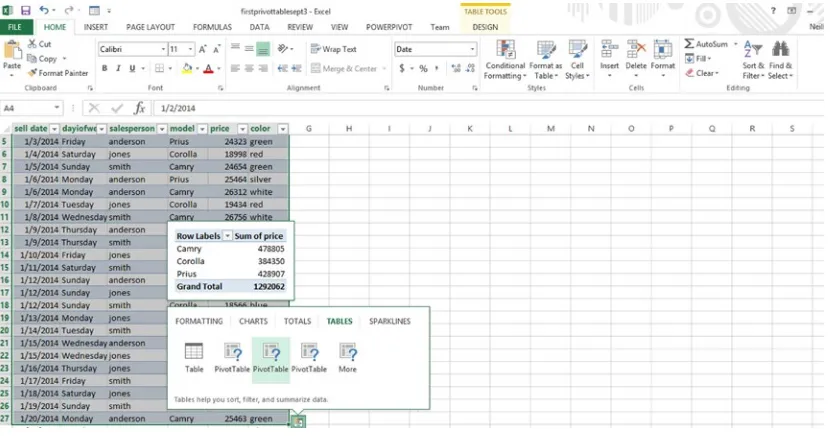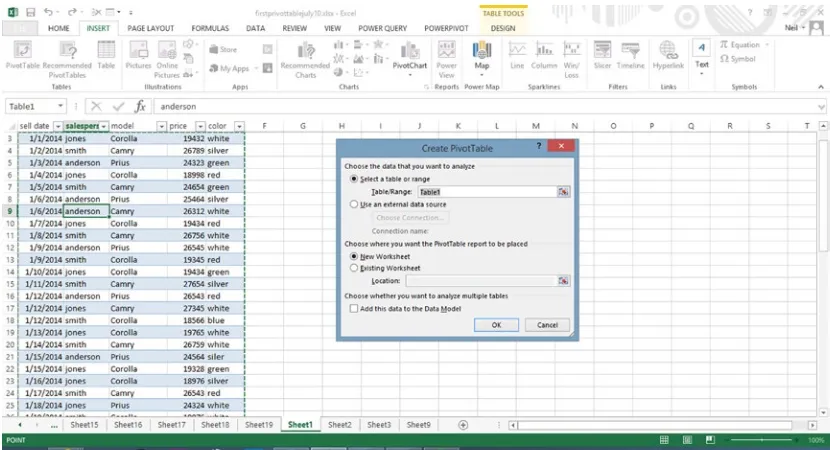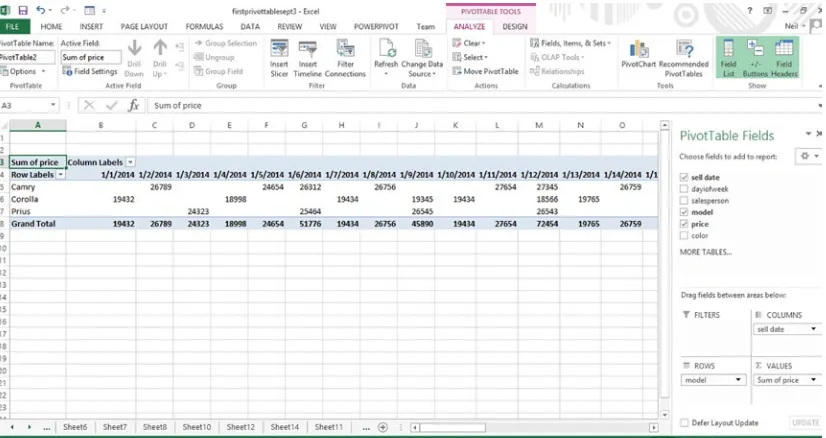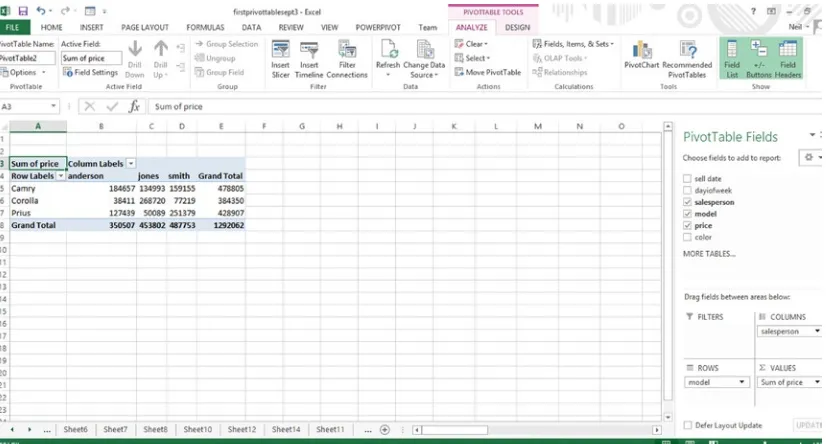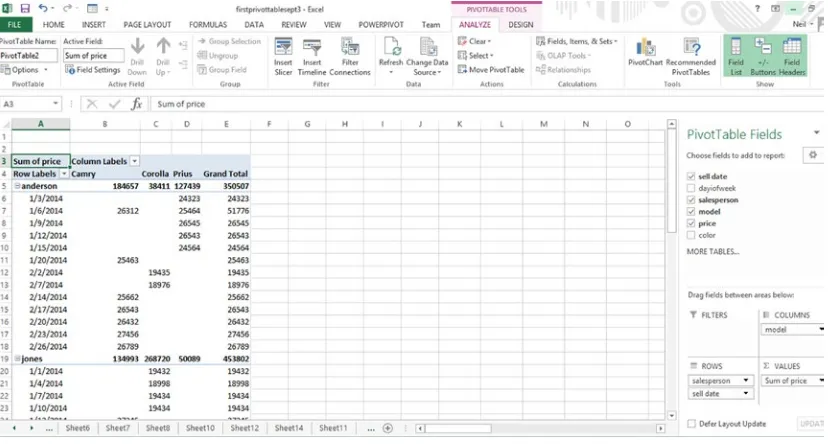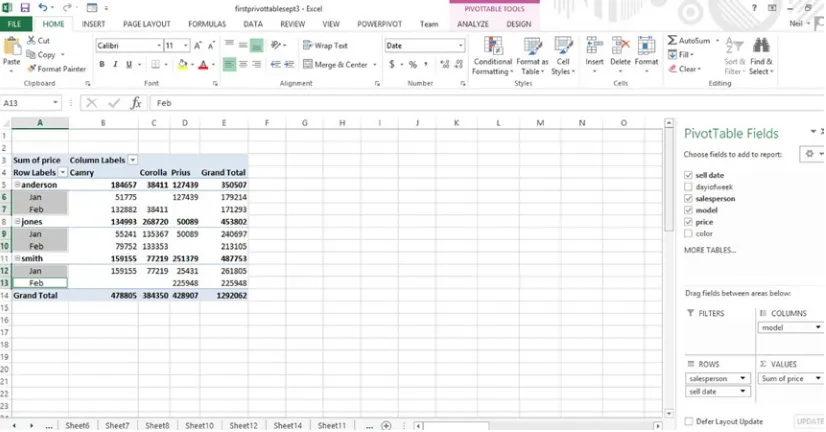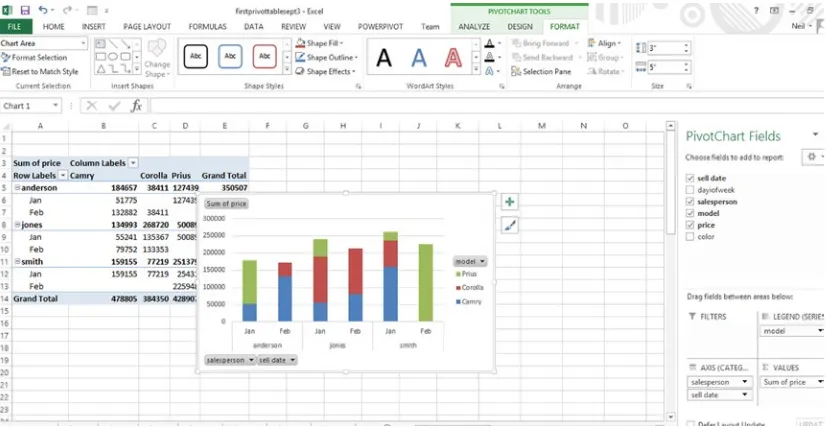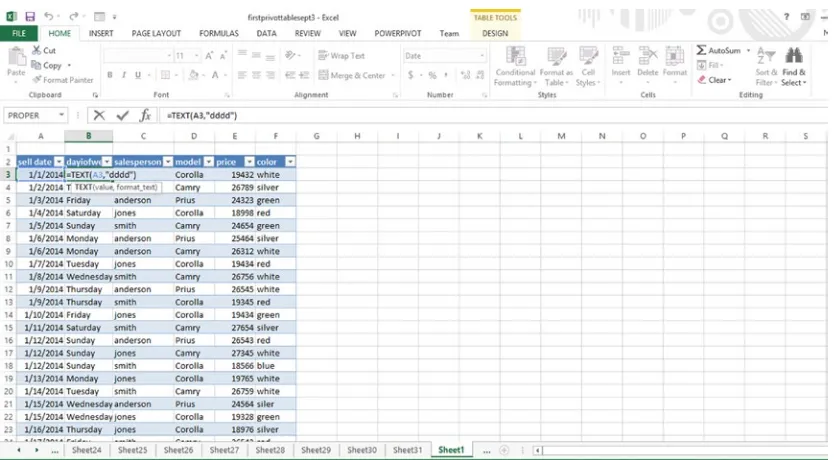•Importandmashupdatafromwebpages,SQLandNoSQLdatabases,theAzure
•TapintotheanalyticalpowerofPivotTablesandPivotChartsanddeveloprelational
•UnderstandbasicstatisticsanduseExcelwithPowerBItodosophisticatedstatistical
•UseSQLwithinExceltodosophisticatedqueriesacrossmultipletables,including
•Createcomplexformulastosolvereal-worldbusinessproblemsusingDataAnalysis
Beginning Big Data
with Power BI and
Excel 2013
Copyright © 2015 by Neil Dunlop
This work is subject to copyright. All rights are reserved by the Publisher, whether the whole or part of the material is concerned, specifically the rights of translation, reprinting, reuse of illustrations, recitation, broadcasting, reproduction on microfilms or in any other physical way, and transmission or information storage and retrieval, electronic adaptation, computer software, or by similar or dissimilar methodology now known or hereafter developed. Exempted from this legal reservation are brief excerpts in connection with reviews or scholarly analysis or material supplied specifically for the purpose of being entered and executed on a computer system, for exclusive use by the purchaser of the work. Duplication of this publication or parts thereof is permitted only under the provisions of the Copyright Law of the Publisher’s location, in its current version, and permission for use must always be obtained from Springer. Permissions for use may be obtained through RightsLink at the Copyright Clearance Center. Violations are liable to prosecution under the respective Copyright Law.
ISBN-13 (pbk): 978-1-4842-0530-3
ISBN-13 (electronic): 978-1-4842-0529-7
Trademarked names, logos, and images may appear in this book. Rather than use a trademark symbol with every occurrence of a trademarked name, logo, or image, we use the names, logos, and images only in an editorial fashion and to the benefit of the trademark owner, with no intention of infringement of the trademak.
The use in this publication of trade names, trademarks, service marks, and similar terms, even if they are not identified as such, is not to be taken as an expression of opinion as to whether or not they are subject to proprietary rights.
While the advice and information in this book are believed to be true and accurate at the date of publication, neither the authors nor the editors nor the publisher can accept any legal responsibility for any errors or omissions that may be made. The publisher makes no warranty, express or implied, with respect to the material contained herein.
Managing Director: Welmoed Spahr Lead Editor: Jonathan Gennick Development Editor: Douglas Pundick Technical Reviewer: Kathi Kellenberger
Editorial Board: Steve Anglin, Mark Beckner, Gary Cornell, Louise Corrigan, Jim DeWolf,
Jonathan Gennick, Robert Hutchinson, Michelle Lowman, James Markham, Susan McDermott, Matthew Moodie, Jeffrey Pepper, Douglas Pundick, Ben Renow-Clarke, Gwenan Spearing, Matt Wade, Steve Weiss
Coordinating Editor: Jill Balzano Copy Editor: Michael G. Laraque Compositor: SPi Global
Indexer: SPi Global Artist: SPi Global
Cover Designer: Anna Ishchenko
Distributed to the book trade worldwide by Springer Science+Business Media New York,
233 Spring Street, 6th Floor, New York, NY 10013. Phone 1-800-SPRINGER, fax (201) 348-4505, e-mail [email protected], or visit www.springeronline.com. Apress Media, LLC is a California LLC and the sole member (owner) is Springer Science + Business Media Finance Inc (SSBM Finance Inc). SSBM Finance Inc is a Delaware corporation.
For information on translations, please e-mail [email protected], or visit www.apress.com.
Apress and friends of ED books may be purchased in bulk for academic, corporate, or promotional use. eBook versions and licenses are also available for most titles. For more information, reference our Special Bulk Sales–eBook Licensing web page at www.apress.com/bulk-sales.
Any source code or other supplementary material referenced by the author in this text is available to readers at www.apress.com. For additional information about how to locate and download your book’s source code, go to www.apress.com/source-code/.
Contents at a Glance
About the Author ...
xiii
About the Technical Reviewer ...
xv
Acknowledgments ...
xvii
Introduction ...
xix
■
Chapter 1: Big Data...
1
■
Chapter 2: Excel As Database and Data Aggregator ...
15
■
Chapter 3: Pivot Tables and Pivot Charts ...
35
■
Chapter 4: Building a Data Model ...
55
■
Chapter 5: Using SQL in Excel ...
77
■
Chapter 6: Designing Reports with Power View ...
99
■
Chapter 7: Calculating with Data Analysis Expressions (DAX) ...
127
■
Chapter 8: Power Query ...
145
■
Chapter 9: Power Map ...
173
■
Chapter 10: Statistical Calculations ...
203
■
Chapter 11: HDInsight...
225
v
Contents
About the Author ...
xiii
About the Technical Reviewer ...
xv
Acknowledgments ...
xvii
Introduction ...
xix
■
Chapter 1: Big Data...
1
Big Data As the Fourth Factor of Production ...
1
Big Data As Natural Resource ...
1
Data As Middle Manager ...
2
Early Data Analysis ...
2
First Time Line ...
2
First Bar Chart and Time Series ...
3
Cholera Map ...
3
Modern Data Analytics ...
4
Google Flu Trends ...
4
Google Earth ...
5
Tracking Malaria ...
5
Big Data Cost Savings ...
5
Big Data and Governments ...
5
Predictive Policing ...
5
A Cost-Saving Success Story ...
6
Internet of Things or Industrial Internet...
6
Cutting Energy Costs at MIT ...
6
■ CONTENTS
The Big Data Revolution and Health Care ...
6
The Medicalized Smartphone ...
7
Improving Reliability of Industrial Equipment ...
8
Big Data and Agriculture ...
8
Cheap Storage ...
8
Personal Computers and the Cost of Storage ...
8
Review of File Sizes ...
8
Data Keeps Expanding ...
9
Relational Databases ...
9
Normalization ...
9
Database Software for Personal Computers ...
10
The Birth of Big Data and NoSQL ...
11
Hadoop Distributed File System (HDFS) ...
11
Big Data ...
11
The Three V’s ...
12
The Data Life Cycle ...
12
Apache Hadoop ...
12
■
Chapter 2: Excel As Database and Data Aggregator ...
15
From Spreadsheet to Database ...
15
Interpreting File Extensions ...
16
Using Excel As a Database ...
16
Importing from Other Formats...
18
Opening Text Files in Excel ...
18
vii
Importing XML with Attributes ...
20
Importing JSON Format ...
22
Using the Data Tab to Import Data ...
23
Importing Data from Tables on a Web Site...
23
Data Wrangling and Data Scrubbing ...
25
Correcting Capitalization ...
25
Splitting Delimited Fields ...
26
Splitting Complex, Delimited Fields ...
29
Removing Duplicates ...
30
Input Validation ...
31
Working with Data Forms ...
32
Selecting Records ...
34
Summary ...
34
■
Chapter 3: Pivot Tables and Pivot Charts ...
35
Recommended Pivot Tables in Excel 2013 ...
35
Defining a Pivot Table ...
36
Defining Questions ...
37
Creating a Pivot Table ...
37
Changing the Pivot Table ...
39
Creating a Breakdown of Sales by Salesperson for Each Day ...
40
Showing Sales by Month ...
41
Creating a Pivot Chart ...
42
Adjusting Subtotals and Grand Totals ...
43
Analyzing Sales by Day of Week ...
43
Creating a Pivot Chart of Sales by Day of Week ...
45
Using Slicers ...
47
Adding a Time Line ...
48
Importing Pivot Table Data from the Azure Marketplace ...
49
Summary ...
54
■ CONTENTS
■
Chapter 4: Building a Data Model ...
55
Enabling PowerPivot ...
55
Relational Databases ...
57
Database Terminology ...
57
Creating a Data Model from Excel Tables ...
58
Loading Data Directly into the Data Model ...
62
Creating a Pivot Table from Two Tables ...
66
Creating a Pivot Table from Multiple Tables ...
67
Adding Calculated Columns ...
70
Adding Calculated Fields to the Data Model...
72
Summary ...
74
Importing an External Database ...
80
Specifying a JOIN Condition and Selected Fields ...
86
Using SQL to Extract Summary Statistics ...
89
Generating a Report of Total Order Value by Employee ...
91
Using MSQuery ...
94
ix
■
Chapter 6: Designing Reports with Power View ...
99
Elements of the Power View Design Screen ...
99
Considerations When Using Power View ...
100
Types of Fields ...
100
Understanding How Data Is Summarized ...
100
A Single Table Example ...
101
Viewing the Data in Different Ways ...
104
Creating a Bar Chart for a Single Year ...
105
Column Chart ...
106
Displaying Multiple Years ...
107
Adding a Map ...
108
Using Tiles ...
109
Relational Example ...
111
Customer and City Example ...
115
Showing Orders by Employee ...
120
Aggregating Orders by Product ...
122
Summary ...
126
■
Chapter 7: Calculating with Data Analysis Expressions (DAX) ...
127
Understanding Data Analysis Expressions ...
127
DAX Operators ...128
Summary of Key DAX Functions Used in This Chapter ...128
Updating Formula Results ...
128
Creating Measures or Calculated Fields ...130
Analyzing Profitability ...132
Using the SUMX Function ...
135
Using the CALCULATE Function ...
136
■ CONTENTS
Calculating the Store Sales for 2009 ...
138
Creating a KPI for Profitability ...
140
Creating a Pivot Table Showing Profitability by Product Line ...
142
Summary ...
144
■
Chapter 8: Power Query ...
145
Installing Power Query ...
145
Key Options on Power Query Ribbon ...
146
Working with the Query Editor ...
146
Key Options on the Query Editor Home Ribbon ...147
A Simple Population ...
149
Performance of S&P 500 Stock Index ...
151
Importing CSV Files from a Folder ...
155
Group By ...160
Key Power Map Ribbon Options ...
174
Troubleshooting ...
175
Plotting Multiple Statistics ...180
Adding a 2D Chart ...184
Showing Two or More Values ...191
Creating a 2D Chart ...193
xi
■
Chapter 10: Statistical Calculations ...
203
Recommended Analytical Tools in 2013 ...
203
Customizing the Status Bar ...
205
Inferential Statistics ...
206
Review of Descriptive Statistics ...
206
Calculating Descriptive Statistics ...207
Measures of Dispersion ...207
Excel Statistical Functions ...208
Charting Data ...
208
Excel Analysis ToolPak ...
208
Enabling the Excel Analysis ToolPak ...208
A Simple Example ...210
Other Analysis ToolPak Functions ...214
Using a Pivot Table to Create a Histogram ...
214
Scatter Chart ...
219
Summary ...
224
■
Chapter 11: HDInsight...
225
Getting a Free Azure Account ...
225
Importing Hadoop Files into Power Query ...
226
Creating an Azure Storage Account ...226
Provisioning a Hadoop Cluster ...229
Importing into Excel ...234
Creating a Pivot Table ...238
Creating a Map in Power Map ...239
Summary ...
241
Index ...
243
About the Author
xv
About the Technical Reviewer
Kathi Kellenberger, known to the Structured Query Language (SQL) community as Aunt Kathi, is an independent SQL Server consultant associated with Linchpin People and an SQL Server MVP. She loves writing about SQL Server and has contributed to a dozen books as an author, coauthor, or technical editor. Kathi enjoys spending free time with family and friends, especially her five grandchildren. When she is not working or involved in a game of hide-and-seek or Candy Land with the kids, you may find her at the local karaoke bar. Kathi blogs at www.auntkathisql.com.
Acknowledgments
xix
Introduction
This book is intended for anyone with a basic knowledge of Excel who wants to analyze and visualize data in order to get results. It focuses on understanding the underlying structure of data, so that the most appropriate tools can be used to analyze it. The early working title of this book was “Big Data for the Masses,” implying that these tools make Business Intelligence (BI) more accessible to the average person who wants to leverage his or her Excel skills to analyze large datasets.
As discussed in Chapter 1, big data is more about volume and velocity than inherent complexity. This book works from the premise that many small- to medium-sized organizations can meet most of their data needs with Excel and Power BI. The book demonstrates how to import big data file formats such as JSON, XML, and HDFS and how to filter larger datasets down to thousands or millions of rows instead of billions.
This book starts out by showing how to import various data formats into Excel (Chapter 2) and how to use Pivot Tables to extract summary data from a single table (Chapter 3). Chapter 5 demonstrates how to use Structured Query Language (SQL) in Excel. Chapter 10 offers a brief introduction to statistical analysis in Excel.
This book primarily covers Power BI—Microsoft’s self-service BI tool—which includes the following Excel add-ins:
1. PowerPivot. This provides the repository for the data (see Chapter 4) and the DAX formula language (see Chapter 7). Chapter 4 provides an example of processing millions of rows in multiple tables.
2. Power View. A reporting tool for extracting meaningful reports and creating some of the elements of dashboards (see Chapter 6).
3. Power Query. A tool to Extract, Transform, and Load (ETL) data from a wide variety of sources (see Chapter 8).
4. Power Map. A visualization tool for mapping data (see Chapter 9).
Chapter 11 demonstrates how to use HDInsight (Microsoft’s implementation of Hadoop that runs on its Azure cloud platform) to import big data into Excel.
This book is written for Excel 2013, but most of the examples it includes will work with Excel 2010, if the PowerPivot, Power View, Power Query, and Power Map add-ins are downloaded from Microsoft. Simply search on download and the add-in name to find the download link.
■
Disclaimer All links and screenshots were current at the time of writing but may have changed since
publication. The author has taken all due care in describing the processes that were accurate at the time of
writing, but neither the author nor the publisher is liable for incidental or consequential damages arising from
the furnishing or performance of any information or procedures.
CHAPTER 1
Big Data
The goal of business today is to unlock intelligence stored in data. We are seeing a confluence of trends leading to an exponential increase in available data, including cheap storage and the availability of sensors to collect data. Also, the Internet of Things, in which objects interact with other objects, will generate vast amounts of data.
Organizations are trying to extract intelligence from unstructured data. They are striving to break down the divisions between silos. Big data and NoSQL tools are being used to analyze this avalanche of data.
Big data has many definitions, but the bottom line involves extracting insights from large amounts of data that might not be obvious, based on smaller data sets. It can be used to determine which products to sell, by analyzing buying habits to predict what products customers want to purchase. This chapter will cover the evolution of data analysis tools from early primitive maps and graphs to the big data tools of today.
Big Data As the Fourth Factor of Production
Traditional economics, based on an industrial economy, teaches that there are three factors of production: land, labor, and capital. The December 27, 2012, issue of the Financial Times included an article entitled “Why ‘Big Data’ is the fourth factor of production,” which examines the role of big data in decision making. According to the article “As the prevalence of Big Data grows, executives are becoming increasingly wedded to numerical insight. But the beauty of Big Data is that it allows both intuitive and analytical thinkers to excel. More entrepreneurially minded, creative leaders can find unexpected patterns among disparate data sources (which might appeal to their intuitive nature) and ultimately use the information to alter the course of the business.”
Big Data As Natural Resource
IBM’s CEO Virginia Rometty has been quoted as saying “Big Data is the world’s natural resource for the next century.” She also added that data needs to be refined in order to be useful. IBM has moved away from hardware manufacturing and invested $30 billion to enhance its big data capabilities.
Much of IBM’s investment in big data has been in the development of Watson—a natural language, question-answering computer. Watson was introduced as a Jeopardy! player in 2011, when it won against previous champions. It has the computing power to search 1 million books per second. It can also process colloquial English.
2
Data As Middle Manager
An April 30, 2015, article in the Wall Street Journal by Christopher Mims entitled “Data Is Now the New Middle Manager” describes how some startup companies are substituting data for middle managers. According to the article “Startups are nimbler than they have ever been, thanks to a fundamentally different management structure, one that pushes decision-making out to the periphery of the organization, to the people actually tasked with carrying out the actual business of the company. What makes this relatively flat hierarchy possible is that front line workers have essentially unlimited access to data that used to be difficult to obtain, or required more senior management to interpret.” The article goes on to elaborate that when databases were very expensive and business intelligence software cost millions of dollars, it made sense to limit access to top managers. But that is not the case today. Data scientists are needed to validate the accuracy of the data and how it is presented. Mims concludes “Now that every employee can have tools to monitor progress toward any goal, the old role of middle managers, as people who gather information and make decisions, doesn’t fit into many startups.”
Early Data Analysis
Data analysis was not always sophisticated. It has evolved over the years from the very primitive to where we are today.
First Time Line
In 1765, the theologian and scientist Joseph Priestley created the first time line charts, in which individual bars were used to compare the life spans of multiple persons, such as in the chart shown in Figure 1-1.
Figure 1-1. An early time line chart
CHAPTER 1 ■ BIG DATA
First Bar Chart and Time Series
The Scottish engineer William Playfair has been credited with inventing the line, bar, and pie charts. His time-series plots are still presented as models of clarity. Playfair first published The Commercial and Political Atlas in London in 1786. It contained 43 time-series plots and one bar chart. It has been described as the first major work to contain statistical graphs. Playfair’s Statistical Breviary, published in London in 1801, contains what is generally credited as the first pie chart. One of Playfair’s time-series charts showing the balance of trade is shown in Figure 1-2.
Figure 1-2. Playfair’s balance-of-trade time-series chart
Cholera Map
4
Modern Data Analytics
The Internet has opened up vast amounts of data. Google and other Internet companies have designed tools to access that data and make it widely available.
Google Flu Trends
In 2009, Google set up a system to track flu outbreaks based on flu-related searches. When the H1N1 crisis struck in 2009, Google’s system proved to be a more useful and timely indicator than government statistics with their natural reporting lags (Big Data by Viktor Mayer-Schonberger and Kenneth Cukier [Mariner Books, 2013]). However, in 2012, the system overstated the number of flu cases, presumably owing to media attention about the flu. As a result, Google adjusted its algorithm.
Figure 1-3. Cholera map
CHAPTER 1 ■ BIG DATA
Google Earth
The precursor of Google Earth was developed in 2005 by the computer programmer Rebecca Moore, who lived in the Santa Cruz Mountains in California, where a timber company was proposing a logging operation that was sold as fire prevention. Moore used Google Earth to demonstrate that the logging plan would remove forests near homes and schools and threaten drinking water.
Tracking Malaria
A September 10, 2014, article in the San Francisco Chronicle reported that a team at the University of California, San Francisco (UCSF) is using Google Earth to track malaria in Africa and to track areas that may be at risk for an outbreak. According to the article, “The UCSF team hopes to zoom in on the factors that make malaria likely to spread: recent rainfall, plentiful vegetation, low elevations, warm temperatures, close proximity to rivers, dense populations.” Based on these factors, potential malaria hot spots are identified.
Big Data Cost Savings
According to a July 1, 2014, article in the Wall Street Journal entitled “Big Data Chips Away at Cost,” Chris Iervolino, research director at the consulting firm Gartner Inc., was quoted as saying “Accountants and finance executives typically focus on line items such as sales and spending, instead of studying the relationships between various sets of numbers. But the companies that have managed to reconcile those information streams have reaped big dividends from big data.”
Examples cited in the article include the following:
• Recently, General Motors made a decision to stop selling Chevrolets in Europe based on an analysis of costs compared to projected sales, based on analysis that took a few days rather than many weeks.
• Planet Fitness has been able to analyze the usage of their treadmills based on their location in reference to high-traffic areas of the health club and to rotate them to even out wear on the machines.
Big Data and Governments
Governments are struggling with limited money and people but have an abundance of data. Unfortunately, most governmental organizations don’t know how to utilize the data that they have to get resources to the right people at the right time.
The US government has made an attempt to disclose where its money goes through the web site USAspending.gov. The city of Palo Alto, California, in the heart of Silicon Valley, makes its data available through its web site data.cityofpaloalto.org. The goal of the city’s use of data is to provide agile, fast government. The web site provides basic data about city operations, including when trees are planted and trimmed.
Predictive Policing
6
A Cost-Saving Success Story
A January 24, 2011, New Yorker magazine article described how 30-something physician Jeffrey Brenner mapped crime and medical emergency statistics in Camden, New Jersey, to devise a system that would cut costs, over the objections of the police. He obtained medical billing records from the three main hospitals and crime statistics. He made block-by-block maps of the city, color-coded by the hospital costs of the residents. He found that the two most expensive blocks included a large nursing home and a low-income housing complex. According to the article, “He found that between January 2002 and June of 2008 some nine hundred people in the two buildings accounted for more than four thousand hospital visits and about two hundred million dollars in health-care bills. One patient had three hundred and twenty-four admissions in five years. The most expensive patient cost insurers $3.5 million.” He determined that 1% of the patients accounted for 30% of the costs.
Brenner’s goal was to most effectively help patients while cutting costs. He tried targeting the sickest patients and providing preventative care and health monitoring, as well as treatment for substance abuse, to minimize emergency room visits and hospitalization. He set up a support system involving a nurse practitioner and a social worker to support the sickest patients. Early results of this approach showed a 56% cost reduction.
Internet of Things or Industrial Internet
The Internet of Things refers to machine to machine (M2M) communication involving networked
connectivity between devices, such as home lighting and thermostats. CISCO Systems uses the term Internet of Everything.
An article in the July/August 2014 issue of Fast Company magazine described how General Electric Corporation (GE) is using the term IndustrialInternet, which involves putting intelligence into machines to collect and analyze their data in order to predict failure, so that problems can be anticipated and corrected. One example is the GE jet engine. GE plans to use data generated from engines to predict when an engine part requires repairs, so that the problem can be corrected before a failure occurs. GE’s assumption is that small gains in productivity and reliability can drive massive economic benefits.
GE is also working on trip-optimizer, an intelligent cruise control for locomotives, which use trains’ geographical location, weight, speed, fuel consumption, and terrain to calculate the optimal velocity to minimize fuel consumption.
Cutting Energy Costs at MIT
An article in the September 28, 2014, Wall Street Journal entitled “Big Data Cuts Buildings’ Energy Use” describes how cheap sensors are allowing collection of real-time data on how energy is being consumed. For example, the Massachusetts Institute of Technology (MIT) has an energy war room in which energy use in campus buildings is monitored. Energy leaks can be detected and corrected.
The Big Data Revolution and Health Care
An April 2013 report from McKinsey & Company entitled “The big-data revolution in US health care: Accelerating value and innovation” describes how a big data revolution is occurring in health care, based on pharmaceutical companies aggregating years of research into medical databases and health care providers digitizing patient records. There is a trend toward evidence-based medicine based on data. Big data algorithms are being used to provide the best evidence.
Health care spending currently accounts for more than 17% of US gross domestic product (GDP). McKinsey estimates that implementation of these big data strategies in health care could reduce health expenses in the United States by 12% to 17%, saving between $300 billion to $450 billion per year.
CHAPTER 1 ■ BIG DATA
“Biological research will be important, but it feels like data science will do more for medicine than all the biological sciences combined,” according to the venture capitalist Vinod Khosla, speaking at the Stanford University School of Medicine’s Big Data in Biomedicine Conference (quoted in the San Francisco Chronicle, May 24, 2014). He went on to say that human judgment cannot compete against machine learning systems that derive predictions from millions of data points. He further predicted that technology will replace 80%–90% of doctors’ roles in decision making.
The Medicalized Smartphone
A January 10, 2015, Wall Street Journal article reported that “the medicalized smartphone is going to upend every aspect of health care.” Attachments to smartphones are being developed that can measure blood pressure and even perform electrocardiograms. Wearable wireless sensors can track blood-oxygen and glucose levels, blood pressure, and heart rhythm. Watches will be coming out that can continually capture blood pressure and other vital signs. The result will be much more data and the potential for virtual physician visits to replace physical office visits.
In December 2013, IDC Health Insights released a report entitled “U.S. Connected Health 2014 Top 10 Predictions: The New Care Delivery Model” that predicts a new health care delivery model involving mobile health care apps, telehealth, and social networking that will provide “more efficient and cost-effective ways to provide health care outside the four walls of the traditional healthcare setting.” According to the report, these changes will rely on four transformative technologies:
1. Mobile
2. Big data analytics
3. Social
4. Cloud
The report cites the Smartphone Physical project at Johns Hopkins. It uses “a variety of smartphone-based medical devices that can collect quantitative or qualitative data that is clinically relevant for a physical examination such as body weight, blood pressure, heart rate, blood oxygen saturation, visual acuity, optic disc and tympanic membrane images, pulmonary function values, electrocardiogram, heart and lung sounds and ultrasound visualization (such as carotid artery imaging).”
According to the report, “With greater consumer uptake of mobile health, personal health, and fitness modeling, and social technologies, there will be a proliferation of consumer data across diverse data sources that will yield rich information about consumers.”
A May 2011 paper by McKinsey & Company entitled “Big data: The next frontier for innovation, competition, and productivity” posits five ways in which using big data can create value, as follows:
1. Big data can unlock significant value by making information transparent and usable in much higher frequency.
2. As organizations create and store more transactional data in digital form, they can collect more accurate and detailed performance information on everything from product inventories to sick days, and therefore boost performance.
3. Big data allows ever-narrower segmentation of customers and, therefore, much more precisely tailored products or services.
4. Sophisticated analytics can substantially improve decision making.
8
Improving Reliability of Industrial Equipment
General Electric (GE) has made implementing the Industrial Internet a top priority, in order to improve the reliability of industrial equipment such as jet engines. The company now collects 50 million data points each day from 1.4 million pieces of medical equipment and 28,000 jet engines. The goal is to improve the reliability of the equipment. GE has developed Predix, which can be used to analyze data generated by other companies to build and deploy software applications.
Big Data and Agriculture
The goal of precision agriculture is to increase agricultural productivity to generate enough food as the population of the world increases. Data is collected on soil and air quality, elevation, nitrogen in soil, crop maturity, weather forecasts, equipment, and labor costs. The data is used to determine when to plant, irrigate, fertilize, and harvest. This is achieved by installing sensors to measure temperature and the humidity of soil. Pictures are taken of fields that show crop maturity. Predictive weather modeling is used to plan when to irrigate and harvest. The goal is to increase crop yields, decrease costs, save time, and use less water.
Cheap Storage
In the early 1940s, before physical computers came into general use, computer was a job title. The first wave of computing was about speeding up calculations. In 1946, the Electrical Numerical Integrator and Computer (ENIAC)—the first general purpose electronic computer—was installed at the University of Pennsylvania. The ENIAC, which occupied an entire room, weighed 30 tons, and used more than 18,000 vacuum tubes, had been designed to calculate artillery trajectories. However, World War II was over by 1946, so the computer was then used for peaceful applications.
Personal Computers and the Cost of Storage
Personal computers came into existence in the 1970s with Intel chips and floppy drives for storage and were used primarily by hobbyists. In August 1981, the IBM PC was released with 5¼-inch floppy drives that stored 360 kilobytes of data. The fact that IBM, the largest computer company in the world, released a personal computer was a signal to other companies that the personal computer was a serious tool for offices. In 1983, IBM released the IBM-XT, which had a 10 megabyte hard drive that cost hundreds of dollars. Today, a terabyte hard drive can be purchased for less than $100. Multiple gigabyte flash drives can be purchased for under $10.
Review of File Sizes
Over the history of the personal computer, we have gone from kilobytes to megabytes and gigabytes and now terabytes and beyond, as storage needs have grown exponentially. Early personal computers had 640 kilobytes of RAM. Bill Gates, cofounder of Microsoft Corporation, reportedly said that no one would ever need more than 640 kilobytes. Versions of Microsoft’s operating system MS-DOS released during the 1980s could only address 640 kilobytes of RAM. One of the selling points of Windows was that it could address more than 640 kilobytes. Table 1-1 shows how data is measured.
CHAPTER 1 ■ BIG DATA
Data Keeps Expanding
The New York Stock Exchange generates 4 to 5 terabytes of data every day. IDC estimates that the digital universe was 4.4 petabytes in 2013 and is forecasting a tenfold increase by 2920, to 44 zettabytes.
We are also dealing with exponential growth in Internet connections. According to CISCO Systems, the 15 billion worldwide network connections today are expected to grow to 50 billion by 2020.
Relational Databases
As computers became more and more widely available, more data was stored, and software was needed to organize that data. Relational database management systems (RDBMS) are based on the relational model developed by E. F. Codd at IBM in the early 1970s. Even though the early work was done at IBM, the first commercial RDBMS were released by Oracle in 1979.
A relational database organizes data into tables of rows and columns, with a unique key for each row, called the primary key. A database is a collection of tables. Each entity in a database has its own table, with the rows representing instances of that entity. The columns store values for the attributes or fields.
Relational algebra, first described by Codd at IBM, provides a theoretical foundation for modeling the data stored in relational databases and defining queries. Relational databases support selection, projection, and joins. Selection means selecting specified rows of a table based on a condition. Projection
entails selecting certain specified columns or attributes. Joins means joining two or more tables, based on a condition.
As discussed in Chapter 5, Structured Query Language (SQL) was first developed by IBM in the early 1970s. It was used to manipulate and retrieve data from early IBM relational database management systems (RDBMS). It was later implemented in other relational database management systems by Oracle and later Microsoft.
Normalization
Normalization is the process of organizing data in a database with the following objectives:
1. To avoid repeating fields, except for key fields, which link tables
2. To avoid multiple dependencies, which means avoiding fields that depend on anything other than the primary key
There are several normal forms, the most common being the Third Normal Form (3NF), which is based on eliminating transitive dependencies, meaning eliminating fields not dependent on the primary key. In Table 1-1. Measurement of Storage Capacity
Unit
Power of 2
Approximate Number
10
other words, data is in the 3NF when each field depends on the primary key, the whole primary key, and nothing but the primary key.
Figure 1-4, which is the same as Figure 4-11, shows relationships among multiple tables. The lines with arrows indicate relationships between tables. There are three primary types of relationships.
1. One to one (1-1) means that there is a one-to-one correspondence between fields. Generally, fields with a one-to-one correspondence would be in the same table.
2. One to many means that for each record in one table, there are many records in the corresponding table. The many is indicated by an arrow at the end of the line. Many means zero to n. For example, as shown in Figure 1-4, for each product code in the products table, there could be many instances of Product ID in the order details table, but each Product ID is associated with only one product code in the products table.
3. Many to many means a relationship from many of one entity to many of another entity. For example, authors and books: Each author can have many books, and each book can have many authors. Many means zero to n.
Figure 1-4. Showing relations among tables
Database Software for Personal Computers
In the 1980s, database programs were developed for personal computers, as they became more widely used. dBASE II, one of the first relational programmable database systems for personal computers, was developed by Wayne Ratliff at the Jet Propulsion Lab (JPL) in Pasadena, California. In the early 1980s, he partnered with George Tate to form the Ashton-Tate company to market dBASE II, which became very successful. In the mid-1980s, dBASE III was released with enhanced features.
CHAPTER 1 ■ BIG DATA
dBASE programs were interpreted, meaning that they ran more slowly than a compiled program, where all the instructions are translated to machine language at once. Clipper was released in 1985 as a compiled version of dBASE and became very popular. A few years later, FoxBase, which later became FoxPro, was released with additional enhanced features.
The Birth of Big Data and NoSQL
The Internet was popularized during the 1990s, owing in part to the World Wide Web, which made it easier to use. Competing search engines allowed users to easily find data. Google was founded in 1996 and revolutionized search. As more data became available, the limitations of relational databases, which tried to fit everything into rectangular tables, became clear.
In 1998, Carlo Strozzi used the term NoSQL. He reportedly later regretted using that term and thought that NoRel, or non-relational, would have been a better term.
Hadoop Distributed File System (HDFS)
Much of the technology of big data came out of the search engine companies. Hadoop grew out of Apple Nutch, an open source web search engine that was started in 2002. It included a web crawler and search engine, but it couldn’t scale to handle billions of web pages.
A paper was published in 2003 that described the architecture of Google’s Distributed File System (GFS), which was being used by Google to store the large files generated by web crawling and indexing. In 2004, an open source version was released as the Nutch Distributed File System (NDFS).
In 2004, Google published a paper about MapReduce. By 2005, MapReduce had been incorporated into Nutch. MapReduce is a batch query process with the ability to run ad hoc queries against a large dataset. It unlocks data that was previously archived. Running queries can take several minutes or longer.
In February 2006, Hadoop was set up as an independent subproject. Building on his prior work with Mike Cafarella, Doug Cutting went to work for Yahoo!, which provided the resources to turn Hadoop into a system that could be a useful tool for the Web. By 2008, Yahoo! based its search index on a Hadoop cluster. Hadoop was titled based on the name that Doug Cutting’s child gave a yellow stuffed elephant. Hadoop provides a reliable, scalable platform for storage and analysis running on cheap commodity hardware. Hadoop is open source.
Big Data
There is no single definition of big data, but there is currently a lot of hype surrounding it, so the meaning can be diluted. It is generally accepted to mean large volumes of data with an irregular structure involving hundreds of terabytes of data into petabytes and higher. It can include data from financial transactions, sensors, web logs, and social media. A more operational definition is that organizations have to use big data when their data processing needs get too big for traditional relational databases.
12
The Three V’s
One way of characterizing big data is through the three V’s:
1. Volume: How much data is involved?
2. Velocity: How fast is it generated?
3. Variety: Does it have irregular structure and format?
Two other V’s that are sometimes used are
1. Variability: Does it involve a variety of different formats with different interpretations?
2. Veracity: How accurate is the data?
The Data Life Cycle
The data life cycle involves collecting and analyzing data to build predictive models, following these steps:
1. Collect the data.
2. Store the data.
3. Query the data to identify patterns and make sense of it.
4. Use visualization tools to find the business value.
5. Predict future consumer behavior based on the data.
Apache Hadoop
Hadoop is an open source software framework written in Java for distributed storage and processing of very large datasets stored on commodity servers. It has built-in redundancy to handle hardware failures. Hadoop is based on two main technologies: MapReduce and the Hadoop Distributed File System (HDFS). Hadoop was created by Doug Cutting and Mike Cafarella in 2005.
MapReduce Algorithm
MapReduce was developed at Google and released through a 2004 paper describing how to use parallel processing to deal with large amounts of data. It was later released into the public domain. It involves a two-step batch process.
1. First, the data is partitioned and sent to mappers, which generate key value pairs.
2. The key value pairs are then collated, so that the values for each key are together, and then the reducer processes the key value pairs to calculate one value per key.
One example that is often cited is a word count. It involves scanning through a manuscript and counting the instances of each word. In this example, each word is a key, and the number of times each word is used is the value.
CHAPTER 1 ■ BIG DATA
Hadoop Distributed File System (HDFS)
HDFS is a distributed file system that runs on commodity servers. It is based on the Google File System (GFS). It splits files into blocks and distributes them among the nodes of the cluster. Data is replicated so that if one server goes down, no data is lost. The data is immutable, meaning that tables cannot be edited; it can only be written to once, like CD-R, which is based on write once read many. New data can be appended to an existing file, or the old file can be deleted and the new data written to a new file. HDFS is very expandable, by adding more servers to handle more data.
Some implementations of HDFS are append only, meaning that underlying tables cannot be edited. Instead, writes are logged, and then the file is re-created.
Commercial Implementations of Hadoop
Hadoop is an open source Apache project, but several companies have developed their own commercial implementations. Hortonworks, which was founded by Doug Cutting and other former Yahoo! employees, is one of those companies that offers a commercial implementation. Other such companies include Cloudera and MapR. Another Hadoop implementation is Microsoft’s HD Insight, which runs on the Azure cloud platform. An example in Chapter 11 shows how to import an HD Insight database into Power Query.
CAP Theorem
An academic way to look at NoSQL databases includes the CAP Theorem. CAP is an acronym for Consistency, Availability, and Partition Tolerance. According to this theorem, any database can only have two of those attributes. Relational databases have consistency and partition tolerance. Large relational databases are weak on availability, because they have low latency when they are large. NoSQL databases offer availability and partition tolerance but are weak on consistency, because of a lack of fixed structure.
NoSQL
As discussed elsewhere in this book, NoSQL is a misnomer. It does not mean “no SQL.” A better term for this type of database might be non-relational. NoSQL is designed to access data that has no relational structure, with little or no schema. Early versions of NoSQL required a programmer to write a custom program to retrieve that data. More and more implementations of NoSQL databases today implement some form of SQL for retrieval of data. A May 29, 2015, article on Data Informed by Timothy Stephan entitled “What NoSQL Needs Most Is SQL” (http://data-informed.com/what-nosql-needs-most-is-sql/) makes the case for more SQL access to NoSQL databases.
NoSQL is appropriate for “web scale” data, which is based on high volumes with millions of concurrent users.
Characteristics of NoSQL Data
14
Implementations of NoSQL
There are several categories of NoSQL databases:
• Key-Value Stores: This type of database stores data in rows, but the schema may differ from row to row. Some examples of this type of NoSQL database are Couchbase, Redis, and Riak.
• Document Stores: This type of database works with documents that are JSON objects. Each document has properties and values. Some examples are CouchDB, Cloudant, and MongoDB.
• Wide Column Stores: This type of database has column families that consist of individual column of key-value pairs. Some example of this type of database are HBase and Cassandra.
• Graph: Graph databases are good for social network applications. They have nodes that are like rows in a table. Neo4j is an example of this type of database.
One product that allows accessing data from Hadoop is Hive, which provides an SQL-like language called HiveQL for querying Hadoop. Another product is Pig, which uses Pig Latin for querying. The saying is that 10 lines of Pig Latin do the work of 200 lines of Java.
Spark
Another technology that is receiving a lot of attention is Apache Spark—an open source cluster computing framework originally developed at UC Berkeley in 2009. It uses an in-memory technology that purportedly provides performance up to 100 times faster than Hadoop. It offers Spark SQL for querying. IBM recently announced that it will devote significant resources to the development of Spark.
Microsoft Self-Service BI
Most of these big data and NoSQL technologies came out of search engine and online retailers that process vast amounts of data. For the smaller to medium-size organizations that are processing thousands or millions of rows of data, this book shows how to tap into Microsoft’s Power BI running on top of Excel.
Much has been written about the maximum number of rows that can be loaded into PowerPivot. The following link to a blog post at Microsoft Trends documents loading 122 million records:
www.microsofttrends.com/2014/02/09/how-much-data-can-powerpivot-really-manage-how-about- 122-million-records.
Summary
This chapter provides a brief history of the evolution of data analysis, culminating with the big data tools of today. It covers the evolution of data structures, from relational databases to the less structured data that NoSQL addresses.
CHAPTER 2
Excel As Database and
Data Aggregator
Spreadsheets have a long history of making data accessible to ordinary people. This chapter chronicles the evolution of Excel from spreadsheet to powerful database. It then shows how to import data from a variety of sources. Subsequent chapters will demonstrate how Excel with Power BI is now a powerful Business Intelligence tool.
From Spreadsheet to Database
The first spreadsheet program, VisiCalc (a contraction of visible calculator), was released in 1979 for the Apple II computer. It was the first “killer app.” A saying at the time was that “VisiCalc sold more Apples than Apple.” VisiCalc was developed by Dan Bricklin and Bob Franken. Bricklin was attending Harvard Business School and came up with the idea for the program after seeing a professor manually write out a financial model. Whenever the professor wanted to make a change, he had to erase the old data and rewrite the new data. Bricklin realized that this process could be automated, using an electronic spreadsheet running on a personal computer.
In those days, most accounting data was trapped in mainframe programs that required a programmer to modify or access. For this reason, programmers were called the “high priests” of computing, meaning that end users had little control over how programs worked. VisiCalc was very easy to use for a program of that time. It was also very primitive, compared to the spreadsheets of today. For example, all columns had to be the same width in the early versions of VisiCalc.
Success breeds competition. VisiCalc did not run on CP/M computers, which were the business computers of the day. CP/M, an acronym originally for Control Program/Monitor, but that later came to mean “Control Program for Microcomputers,” was an operating system used in the late 1970s and early 1980s. In 1980, Sorcim came out with SuperCalc as the spreadsheet for CP/M computers. Microsoft released Multiplan in 1982. All of the spreadsheets of the day were menu-driven.
When the IBM PC was released in August 1981, it was a signal to other large companies that the personal computer was a serious tool for big business. VisiCalc was ported to run on the IBM PC but did not take into account the enhanced hardware capabilities of the new computer.
Seeing an opportunity, entrepreneur Mitch Kapor, a friend of the developers of VisiCalc, founded Lotus Development to write a spreadsheet specifically for the IBM PC. He called his spreadsheet program Lotus 1-2-3. The name 1-2-3 indicated that it took the original spreadsheet functionality and added the ability to create graphic charts and perform limited database functionality such as simple sorts.
16
Microsoft Excel was the first spreadsheet using the graphical user interface that was popularized by the Apple Macintosh. Excel was released in 1987 for the Macintosh. It was later ported to Windows. In the early 1990s, as Windows became popular, Microsoft packaged Word and Excel together into Microsoft Office and priced it aggressively. As a result, Excel displaced Lotus 1-2-3 as the leading spreadsheet. Today, Excel is the most widely used spreadsheet program in the world.
More and more analysis features, such as Pivot Tables, were gradually introduced into Excel, and the maximum number of rows that could be processed was increased. Using VLOOKUP, it was possible to create simple relations between tables. For Excel 2010, Microsoft introduced PowerPivot as a separate download, which allowed building a data model based on multiple tables. PowerPivot ships with Excel 2013. Chapter 4 will discuss how to build data models using PowerPivot.
Interpreting File Extensions
The file extension indicates the type of data that is stored in a file. This chapter will show how to import a variety of formats into Excel’s native .xlsx format, which is required to use the advanced features of Power BI discussed in later chapters. This chapter will deal with files with the following extensions:
.xls: Excel workbook prior to Excel 2007
.xlsx: Excel workbook Excel 2007 and later; the second x was added to indicate that the data is stored in XML format
.xlsm: Excel workbook with macros
.xltm: Excel workbook template
.txt: a file containing text
.xml: a text file in XML format
Using Excel As a Database
By default, Excel works with tables consisting of rows and columns. Each row is a record that includes all the attributes of a single item. Each column is a field or attribute.
A table should show the field names in the first row and have whitespace around it—a blank column on each side and a blank row above and below, unless the first row is row 1 or the first column is A. Click anywhere inside the table and press Ctrl+T to define it as a table, as shown in Figure 2-1. Notice the headers with arrows at the top of each column. Clicking the arrow brings up a menu offering sorting and filtering options.
CHAPTER 2 ■ EXCEL AS DATABASE AND DATA AGGREGATOR
Note that, with the current version of Excel, if you sort on one field, it is smart enough to bring along the related fields (as long as there are no blank columns in the range), as shown in Figure 2-2, where a sort is done by last name. To sort by first and last name, sort on first name first and then last name.
Figure 2-1. An Excel table
18
Importing from Other Formats
Excel can be used to import data from a variety of sources, including data stored in text files, data in tables on a web site, data in XML files, and data in JSON format. This chapter will show you how to import some of the more common formats. Chapter 4 will cover how to link multiple tables using Power BI.
Opening Text Files in Excel
Excel can open text files in comma-delimited, tab-delimited, fixed-length-field, and XML formats, as well as in the file formats shown in Figure 2-3. When files in any of these formats are opened in Excel, they are automatically converted to a spreadsheet.
When importing files, it is best to work with a copy of the file, so that the original file remains unchanged in case the file is corrupted when it is imported.
Figure 2-4 shows a comma-delimited file in Notepad. Note that the first row consists of the field names. All fields are separated by commas. Excel knows how to read this type of file into a spreadsheet. If a text file in this format is opened with Excel, it will appear as a spreadsheet, as shown in Figure 2-1.
Figure 2-3. File formats that can be imported into Excel
CHAPTER 2 ■ EXCEL AS DATABASE AND DATA AGGREGATOR
Importing Data from XML
Extensible Markup Language (XML) is a popular format for storing data. As in HTML, it uses paired tags to define each element. Figure 2-5 shows the data we have been working with in XML format. The first line is the declaration that specifies the version of XML, UTF encoding, and other information. Note the donors root tag that surrounds all of the other tags.
Figure 2-4. Comma-separated values format
20
The data is self-descriptive. Each row or record in this example is surrounded by a donor tag. The field names are repeated twice for each field in the opening and closing tags. This file would be saved as a text file with an .xml extension.
An XML file can be opened directly by Excel. On the first pop-up after it opens, select “As an XML table.” Then, on the next pop-up, click yes for “Excel will create the schema.”
As shown in Figure 2-6, XML files can be displayed in a web browser such as Internet Explorer. Note the small plus and minus signs to the left of the donor tab. Click minus to hide the details in each record. Click plus to show the details.
Importing XML with Attributes
As does HTML, XML can have attributes. Figure 2-7 shows an example of adding a gender attribute as part of the donor tag
<donor gender = "female"> ...
</donor>
Figure 2-6. XML file displayed in a web browser
CHAPTER 2 ■ EXCEL AS DATABASE AND DATA AGGREGATOR
There are two schools of thought about using attributes. Some people believe that attributes should be avoided and that all values should be presented in paired tags. However, XML with attributes may be encountered. Excel can interpret either format. Figure 2-8 shows the Excel spreadsheet that would be displayed by opening the XML file shown in Figure 2-7.
Figure 2-7. XML with attributes
22
Importing JSON Format
Much NoSQL data is stored in JavaScript Object Notation (JSON) format. Unfortunately, Excel does not read JSON files directly, so it is necessary to use an intermediate format to import them into Excel. Figure 2-9 shows our sample file in JSON format. Note the name-value pairs in which each field name is repeated every time there is an instance of that field.
Figure 2-9. JSON format
Because Excel cannot read JSON files directly, you would have to convert this JSON-formatted data into a format such as XML that Excel can read. A number of free converters are available on the Web, such as the one at http://bit.ly/1s2Oi6L.
The interface for the converter is shown in Figure 2-10. (Remember to work with a copy of the file, so that the original will not be corrupted.) The JSON file can be pasted into the JSON window and then converted to XML by clicking the arrow. The result is an XML file having the same name and that you can open directly from Excel.
CHAPTER 2 ■ EXCEL AS DATABASE AND DATA AGGREGATOR
Using the Data Tab to Import Data
So far, we have been importing data from text files directly into Excel to create a new spreadsheet. The options on the Data tab can be used to import data from a variety of formats, as part of an existing spreadsheet.
Importing Data from Tables on a Web Site
As an example, let’s look at importing data from a table on a web site. To import data from a table on a web site, do the following:
1. Click the Data tab to display the Data ribbon.
2. Click From Web.
3. A browser window will appear. Type in the address of the web site you want to access. We will access a Bureau of Labor Statistics example of employment based on educational attainment. For this example, we will use http://www.bls.gov/ emp/ep_table_education_summary.htm.
24
Figure 2-12. Import Data dialog
Figure 2-11. Importing data from the Web
CHAPTER 2 ■ EXCEL AS DATABASE AND DATA AGGREGATOR
5. Select new Worksheet and then OK. The table will be imported, as shown in Figure 2-13. Some formatting may be required in Excel to get the table to be precisely as you want it to be for further analysis.
Data Wrangling and Data Scrubbing
Imported data is rarely in the form in which it is needed. Data can be problematic for the following reasons:
• It is incomplete.
• It is inconsistent.
• It is in the wrong format.
Data wrangling involves converting raw data into a usable format. Data scrubbing means correcting errors and inconsistencies. Excel provides tools to scrub and format data.
Correcting Capitalization
One of the functions that Excel provides to correct capitalization is the Proper() function. It capitalizes the first letter of each word and lowercases the rest. Figure 2-14 shows some text before and after executing the function. To use the Proper() function, as shown in Figure 2-14, perform the following steps:
1. In a new column, type “=Proper(.”
2. Click the first cell that you want to apply it to and then type the closing parentheses ()). Then press Enter.
26
3. Click the cell in which you just entered the formula and then drag the fill handle in the lower right corner of the cell, to copy the formula down the column.
4. Convert the content of the cells from formulas to values. For a small number of cells, do that by selecting each cell, pressing F2 to edit, then pressing F9 to convert to values, and then pressing Enter.
5. For a larger number of cells, select the column, right-click, and select copy. Then select the top cell in the range to be copied to, press Ctrl+Alt+V, to open the Paste Special Box, select Values, and click OK.
6. Then you can delete the original column by right-clicking anywhere in the column and selecting Delete ➤ Entire Column.
Splitting Delimited Fields
In some cases, first and last names are included in the same field and are separated by commas. These and similar fields can be split using the Text to Columns option on the Data tab.
1. Highlight the range of cells that you want to convert.
2. Click Text to Columns on the Data tab. In the pop-up window, select Delimited, as shown in Figure 2-15. Then click Next.
Figure 2-14. Use of the Proper() function
CHAPTER 2 ■ EXCEL AS DATABASE AND DATA AGGREGATOR
28
4. In the next pop-up window, select each column in the Data Preview window and click Text as the format, as shown in Figure 2-17. Enter the destination where you want the results to appear, then click Finish.
Figure 2-16. Data preview of Text to Columns
CHAPTER 2 ■ EXCEL AS DATABASE AND DATA AGGREGATOR
Splitting Complex, Delimited Fields
More complex cases involving multiple data elements in a single field can often be solved through using Excel’s built-in functions. Some of the functions that are available for string manipulation are shown in Table 2-1. Figure 2-17. Last step of Convert Text to Columns
Table 2-1. Available Functions for String Manipulation
Function
Description
LEN(text) Returns the number of characters in the text string
LEFT(text,num_chars) Returns the leftmost number of characters specified by num_chars RIGHT(text,num_chars) Returns the rightmost number of characters specified by num_chars MID(text,start,num_chars) Returns the number of characters specified by num_chars, starting from the
position specified by start SEARCH(find_text,
within_text,start_num)
Returns the position at which the specified find_text starts in within_text
when reading from left to right. Not case sensitive. start_num specifies the occurrence of the text that you want. The default is 1.
30
Functions can be nested. For example, we could extract the last name by using the following formula:
=LEFT(F7,SEARCH(",",F7)-1)
This function would extract the leftmost characters up to the position of the comma. To extract the first name and middle initial, use the following:
=RIGHT(F7,SEARCH(", ",F7)+1)
Removing Duplicates
It is not unusual for imported data to include duplicate records. Duplicate records can be removed by using the Remove Duplicates option on the Data tab.
It is always a good idea to work with a copy of the original files, to prevent valid data from being deleted. To delete duplicates, simply highlight the columns that contain duplicate values and click Remove Duplicates, as shown in Figure 2-18. Confirm the columns that contain duplicates and click OK. Only the rows in which all the values are the same will be removed.
Figure 2-18. Removing duplicates
Function
Description
TRIM(text) Removes all leading and trailing spaces from a text string, except single spaces between words
CLEAN(text) Removes all non-printable characters from a text string
LOWER(text) Returns string with all characters converted to lower case
UPPER(text) Returns string with all characters converted to upper case
PROPER(text) Returns string with first letter of each word in upper case Table 2-1. (continued)
CHAPTER 2 ■ EXCEL AS DATABASE AND DATA AGGREGATOR
Any values outside of the range can be highlighted by selecting the Circle Invalid Data option under Data Validation on the Data tab. The result is shown in Figure 2-20.
Figure 2-19. Data Validation dialog
Figure 2-20. Invalid data flagged with red circle
Input Validation
32
Working with Data Forms
One of the hidden and less documented features in Excel is the Data Forms feature. Sometimes it is easier to read data in which each record is displayed as a form rather than just in tabular format. By default, there is no Data Forms icon on the toolbars. Data Forms can be accessed by clicking a cell in a table with row headings and pressing Alt+D and then O (as in Oscar). Data Forms can also be added to the Quick Access Toolbar. This can be done via the following steps:
1. Click the down arrow at the rightmost end of the Quick Access Toolbar (located at the top-left section of the screen) and click More Commands, as shown in Figure 2-21.
2. After clicking More Commands, select “Commands Not in the Ribbon,” at the top of the screen. The screen shown in Figure 2-22 will appear. Find and select the icon for forms and press the Add ➤ button in the middle to put it on the Quick Access Toolbar.
Figure 2-21. Customize Quick Access Toolbar menu
CHAPTER 2 ■ EXCEL AS DATABASE AND DATA AGGREGATOR
3. To use data forms, click the row that contains the data to be viewed in the form. Then click the Form icon in the Quick Access Toolbar to see the display shown in Figure 2-23. Fields can be edited in the data form. Click the Find Next and Find Previous buttons to move through the records.
Figure 2-22. Customize the Quick Access Toolbar menu
34
Selecting Records
Data forms can be used to selectively look at certain records based on a criterion by following these steps:
1. Click a cell in the table.
2. Click the Form icon in the Quick Access Toolbar or press Alt+D, then O.
3. In the form, click Criteria and enter the criteria you want to use, such as City=Oakland, as shown in Figure 2-24.
4. Then click Find Next, and Find Previous will only show rows that meet the designated criteria.
Summary
This chapter has shown you how to import data into Excel. Figures 2-1, 2-2, 2-4, 2-5, 2-6, 2-7, 2-9, and 2-10 illustrate different ways of representing the same data. Excel can read all these formats, with the exception of JSON, which can be imported by converting it to XML as an intermediate step. You also saw how to use Tables in Excel as flat files. Chapter 3 will demonstrate how to use Pivot Tables to extract summary data from large datasets. Chapter 4 will show you how to set up relational data models.
Figure 2-24. Using a data form to select records based on a criterion