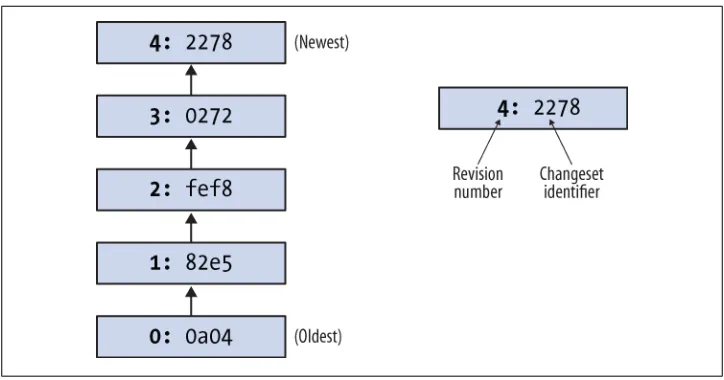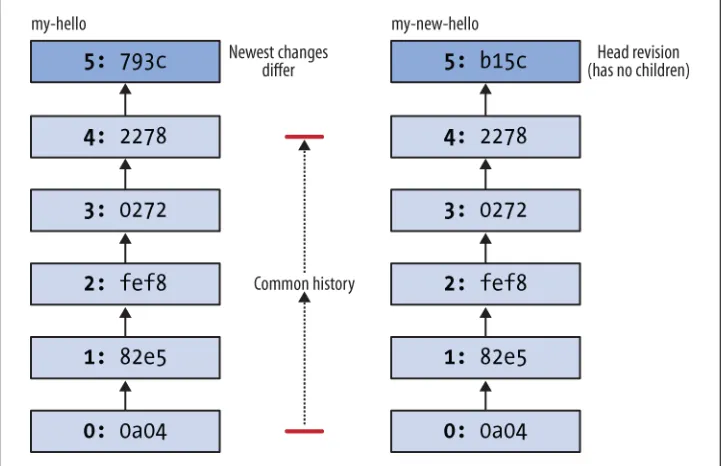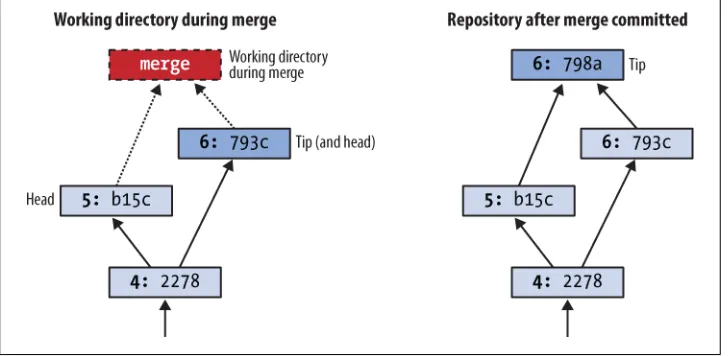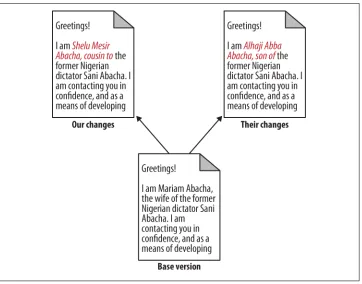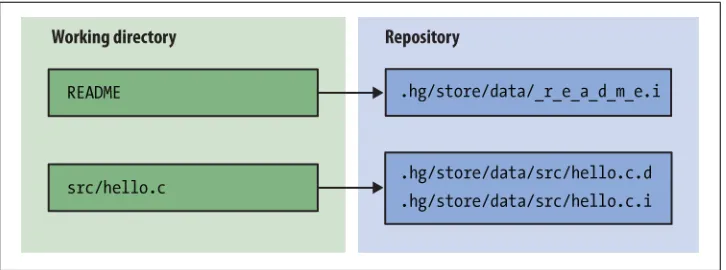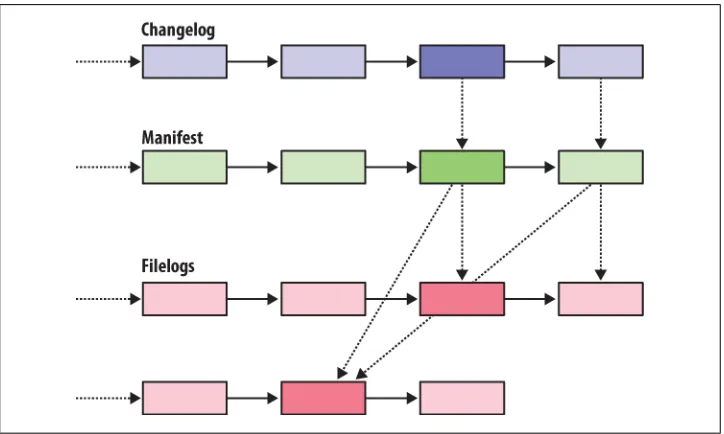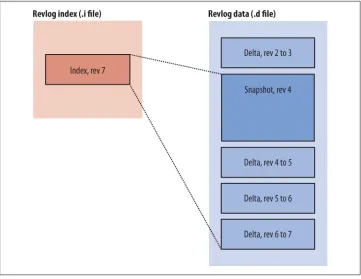Mercurial: The Definitive Guide
Bryan O’Sullivan
Mercurial: The Definitive Guide
by Bryan O’Sullivan
Copyright © 2009 Bryan O’Sullivan. All rights reserved. Printed in the United States of America.
Published by O’Reilly Media, Inc., 1005 Gravenstein Highway North, Sebastopol, CA 95472.
O’Reilly books may be purchased for educational, business, or sales promotional use. Online editions are also available for most titles (http://my.safaribooksonline.com). For more information, contact our corporate/institutional sales department: (800) 998-9938 or [email protected].
Editor: Mike Loukides
Production Editor: Adam Witwer Proofreader: Emily Quill
Indexer: Seth Maislin
Cover Designer: Karen Montgomery Interior Designer: David Futato Illustrator: Robert Romano
Printing History:
June 2009: First Edition.
Nutshell Handbook, the Nutshell Handbook logo, and the O’Reilly logo are registered trademarks of O’Reilly Media, Inc. The image of a House Martin and related trade dress are trademarks of O’Reilly Media, Inc.
Many of the designations used by manufacturers and sellers to distinguish their products are claimed as trademarks. Where those designations appear in this book, and O’Reilly Media, Inc. was aware of a trademark claim, the designations have been printed in caps or initial caps.
This book is licensed under the Open Publication License.
While every precaution has been taken in the preparation of this book, the publisher and author assume no responsibility for errors or omissions, or for damages resulting from the use of the information con-tained herein.
ISBN: 978-0-596-80067-3
[M]
Table of Contents
Preface . . . xv
1. A Brief History of Revision Control . . . 1
Why Revision Control? Why Mercurial? 1
Why Use Revision Control? 1
The Many Names of Revision Control 2
This Book Is a Work in Progress 3
About the Examples in This Book 3
Trends in the Field 3
A Few Advantages of Distributed Revision Control 4
Advantages for Open Source Projects 5
Advantages for Commercial Projects 6
Why Choose Mercurial? 6
Mercurial Compared with Other Tools 7
Subversion 7
Git 8
CVS 9
Commercial Tools 10
Choosing a Revision Control Tool 10
Switching from Another Tool to Mercurial 10
A Short History of Revision Control 11
2. A Tour of Mercurial: The Basics . . . 13
Installing Mercurial on Your System 13
Windows 13
Mac OS X 13
Linux 13
Solaris 14
Getting Started 14
Built-In Help 14
Working with a Repository 15
Making a Local Copy of a Repository 15
What’s in a Repository? 16
A Tour Through History 16
Changesets, Revisions, and Talking to Other People 17
Viewing Specific Revisions 18
More Detailed Information 19
All About Command Options 20
Making and Reviewing Changes 21
Recording Changes in a New Changeset 23
Setting Up a Username 23
Writing a Commit Message 24
Writing a Good Commit Message 25
Aborting a Commit 26
Admiring Our New Handiwork 26
Sharing Changes 26
Pulling Changes from Another Repository 26
Updating the Working Directory 28
Pushing Changes to Another Repository 29
Default Locations 30
Sharing Changes over a Network 30
Starting a New Project 31
3. A Tour of Mercurial: Merging Work . . . 33
Merging Streams of Work 33
Head Changesets 34
Performing the Merge 35
Committing the Results of the Merge 37
Merging Conflicting Changes 38
Using a Graphical Merge Tool 38
A Worked Example 40
Simplifying the Pull-Merge-Commit Sequence 42
Renaming, Copying, and Merging 43
4. Behind the Scenes . . . 45
Mercurial’s Historical Record 45
Tracking the History of a Single File 45
Managing Tracked Files 46
Recording Changeset Information 46
Relationships Between Revisions 46
Safe, Efficient Storage 47
Efficient Storage 47
Safe Operation 47
Fast Retrieval 48
Identification and Strong Integrity 48
Revision History, Branching, and Merging 49
The Working Directory 50
What Happens When You Commit 50
Creating a New Head 53
Merging Changes 54
Merging and Renames 56
Other Interesting Design Features 56
Clever Compression 56
Read/Write Ordering and Atomicity 57
Concurrent Access 57
Avoiding Seeks 58
Other Contents of the Dirstate 58
5. Mercurial in Daily Use . . . 61
Telling Mercurial Which Files to Track 61
Explicit Versus Implicit File Naming 62
Mercurial Tracks Files, Not Directories 62
How to Stop Tracking a File 63
Removing a File Does Not Affect Its History 63
Missing Files 64
Useful Shorthand: Adding and Removing Files in One Step 64
Copying Files 65
The Results of Copying During a Merge 65
Why Should Changes Follow Copies? 66
How to Make Changes Not Follow a Copy 67
Behavior of the hg copy Command 67
Renaming Files 68
Renaming Files and Merging Changes 69
Divergent Renames and Merging 69
Convergent Renames and Merging 70
Other Name-Related Corner Cases 70
Recovering from Mistakes 71
Dealing with Tricky Merges 71
File Resolution States 73
Resolving a File Merge 73
More Useful Diffs 73
Which Files to Manage, and Which to Avoid 74
Backups and Mirroring 76
6. Collaborating with Other People . . . 77
Mercurial’s Web Interface 77
Collaboration Models 78
Factors to Keep in Mind 78
Informal Anarchy 79
A Single Central Repository 79
A Hosted Central Repository 80
Working with Multiple Branches 80
Feature Branches 82
The Release Train 83
The Linux Kernel Model 83
Pull-Only Versus Shared-Push Collaboration 84
Where Collaboration Meets Branch Management 85
The Technical Side of Sharing 85
Informal Sharing with hg serve 85
A Few Things to Keep in Mind 86
Using the Secure Shell Protocol 86
How to Read and Write ssh URLs 86
Finding an ssh Client for Your System 87
Generating a Key Pair 87
Using an Authentication Agent 88
Configuring the Server Side Properly 88
Using Compression with ssh 90
Serving Over HTTP Using CGI 91
Web Server Configuration Checklist 91
Basic CGI Configuration 92
Sharing Multiple Repositories with One CGI Script 94
Downloading Source Archives 96
Web Configuration Options 96
System-Wide Configuration 98
Making Mercurial More Trusting 99
7. Filenames and Pattern Matching . . . 101
Simple File Naming 101
Running Commands Without Any Filenames 101
Telling You What’s Going On 103
Using Patterns to Identify Files 103
Shell-Style Glob Patterns 104
Regular Expression Matching with Re Patterns 105
Filtering Files 105
Permanently Ignoring Unwanted Files and Directories 106
Case Sensitivity 107
Safe, Portable Repository Storage 107
Detecting Case Conflicts 107
Fixing a Case Conflict 108
8. Managing Releases and Branchy Development . . . 109
Giving a Persistent Name to a Revision 109
Handling Tag Conflicts During a Merge 112
Tags and Cloning 112
When Permanent Tags Are Too Much 112
The Flow of Changes: Big Picture Versus Little Picture 113
Managing Big-Picture Branches in Repositories 113
Don’t Repeat Yourself: Merging Across Branches 114
Naming Branches Within One Repository 115
Dealing with Multiple Named Branches in a Repository 117
Branch Names and Merging 118
Branch Naming Is Generally Useful 119
9. Finding and Fixing Mistakes . . . 121
Erasing Local History 121
The Accidental Commit 121
Rolling Back a Transaction 121
The Erroneous Pull 122
Rolling Back Is Useless Once You’ve Pushed 123
You Can Only Roll Back Once 123
Reverting the Mistaken Change 123
File Management Errors 125
Dealing with Committed Changes 126
Backing Out a Changeset 126
Backing Out the Tip Changeset 126
Backing Out a Non-Tip Change 127
Gaining More Control of the Backout Process 129
Why hg backout Works As It Does 131
Changes That Should Never Have Been 132
Backing Out a Merge 133
Protect Yourself from “Escaped” Changes 134
What to Do About Sensitive Changes That Escape 135
Finding the Source of a Bug 137
Using the hg bisect Command 139
Cleaning Up After Your Search 142
Tips for Finding Bugs Effectively 142
Give Consistent Input 142
Automate As Much As Possible 142
Check Your Results 143
Beware Interference Between Bugs 143
Bracket Your Search Lazily 143
10. Handling Repository Events with Hooks . . . 145
An Overview of Hooks in Mercurial 145
Hooks and Security 146
Hooks Are Run with Your Privileges 146
Hooks Do Not Propagate 147
Hooks Can Be Overridden 147
Ensuring That Critical Hooks Are Run 147
A Short Tutorial on Using Hooks 148
Performing Multiple Actions Per Event 148
Controlling Whether an Activity Can Proceed 149
Writing Your Own Hooks 149
Choosing How Your Hook Should Run 150
Hook Parameters 150
Hook Return Values and Activity Control 150
Writing an External Hook 151
Telling Mercurial to Use an In-Process Hook 151
Writing an In-Process Hook 151
Some Hook Examples 152
Writing Meaningful Commit Messages 152
Checking for Trailing Whitespace 152
Bundled Hooks 154
acl—Access Control for Parts of a Repository 154
bugzilla—Integration with Bugzilla 156
notify—Send Email Notifications 160
Information for Writers of Hooks 162
In-Process Hook Execution 162
External Hook Execution 162
Finding Out Where Changesets Come From 163
Hook Reference 164
changegroup—After Remote Changesets Added 164
commit—After a New Changeset Is Created 164
incoming—After One Remote Changeset Is Added 165
outgoing—After Changesets Are Propagated 165
prechangegroup—Before Starting to Add Remote Changesets 166
precommit—Before Starting to Commit a Changeset 166
preoutgoing—Before Starting to Propagate Changesets 167
pretag—Before Tagging a Changeset 167
pretxnchangegroup—Before Completing Addition of Remote
Change-sets 167
pretxncommit—Before Completing Commit of New Changeset 168
preupdate—Before Updating or Merging Working Directory 169
tag—After Tagging a Changeset 169
update—After Updating or Merging Working Directory 169
11. Customizing the Output of Mercurial . . . 171
Using Precanned Output Styles 171
Setting a Default Style 172
Commands That Support Styles and Templates 172
The Basics of Templating 172
Common Template Keywords 173
Escape Sequences 175
Filtering Keywords to Change Their Results 175
Combining Filters 178
From Templates to Styles 178
The Simplest of Style Files 178
Style File Syntax 178
Style Files by Example 179
Identifying Mistakes in Style Files 179
Uniquely Identifying a Repository 180
Listing Files on Multiple Lines 180
Mimicking Subversion’s Output 180
12. Managing Changes with Mercurial Queues . . . 183
The Patch Management Problem 183
The Prehistory of Mercurial Queues 184
A Patchwork Quilt 184
From Patchwork Quilt to Mercurial Queues 185
The Huge Advantage of MQ 185
Understanding Patches 186
Getting Started with Mercurial Queues 187
Creating a New Patch 187
Refreshing a Patch 188
Stacking and Tracking Patches 189
Manipulating the Patch Stack 190
Pushing and Popping Many Patches 191
Safety Checks, and Overriding Them 192
Working on Several Patches at Once 192
More About Patches 192
The Strip Count 192
Strategies for Applying a Patch 193
Some Quirks of Patch Representation 194
Beware the Fuzz 194
Handling Rejection 195
More on Patch Management 195
Deleting Unwanted Patches 196
Converting to and from Permanent Revisions 196
Getting the Best Performance Out of MQ 197
Updating Your Patches When the Underlying Code Changes 197
Identifying Patches 198
Useful Things to Know About 200
Managing Patches in a Repository 200
MQ Support for Patch Repositories 201
A Few Things to Watch Out For 201
Third-Party Tools for Working with Patches 202
Good Ways to Work with Patches 202
MQ Cookbook 203
Managing “Trivial” Patches 203
Combining Entire Patches 205
Merging Part of One Patch into Another 205
Differences Between Quilt and MQ 206
13. Advanced Uses of Mercurial Queues . . . 207
The Problem of Many Targets 207
Tempting Approaches That Don’t Work Well 208
Conditionally Applying Patches with Guards 208
Controlling the Guards on a Patch 209
Selecting the Guards to Use 210
MQ’s Rules for Applying Patches 211
Trimming the Work Environment 211
Dividing Up the Series File 211
Maintaining the Patch Series 212
The Art of Writing Backport Patches 213
Useful Tips for Developing with MQ 213
Organizing Patches in Directories 213
Viewing the History of a Patch 214
14. Adding Functionality with Extensions . . . 217
Improve Performance with the inotify Extension 217
Flexible Diff Support with the extdiff Extension 220
Defining Command Aliases 222
Cherry-Picking Changes with the transplant Extension 222
Sending Changes via Email with the patchbomb Extension 223
Changing the Behavior of Patchbombs 224
A. Migrating to Mercurial . . . 225
B. Mercurial Queues Reference . . . 233
C. Installing Mercurial from Source . . . 241
D. Open Publication License . . . 243
Index . . . 247
Preface
Technical Storytelling
A few years ago, when I wanted to explain why I believed that distributed revision control was important, the field was so new that there was almost no published liter-ature to refer people to.
Although at that time I was working on the internals of Mercurial itself, I switched to writing this book because that seemed like the most effective way to help the software to reach a wide audience, along with the idea that revision control ought to be distrib-uted in nature. I am publishing this online under a liberal license for the same reason: to get the word out.
There’s a familiar rhythm to a good software book that closely resembles telling a story: What is this thing? Why does it matter? How will it help me? How do I use it? In this book, I try to answer those questions for distributed revision control in general, and for Mercurial in particular.
Thank You for Supporting Mercurial
By purchasing a copy of this book, you are supporting the continued development and freedom of Mercurial in particular, and of open source and free software in general. O’Reilly Media and I are donating my royalties on the sales of this book to the Software Freedom Conservancy, which provides clerical and legal support to Mercurial and a number of other prominent and worthy open source software projects.
Conventions Used in This Book
The following typographical conventions are used in this book:
Italic
Indicates new terms, URLs, email addresses, filenames, and file extensions.
Constant width
Used for program listings, as well as within paragraphs to refer to program elements such as variable or function names, databases, commands, data types, environment variables, statements, and keywords.
Constant width bold
Shows commands or other text that should be typed literally by the user.
Constant width italic
Shows text that should be replaced with user-supplied values or by values deter-mined by context.
This icon signifies a tip, suggestion, or general note.
This icon indicates a warning or caution.
Using Code Examples
This book is here to help you get your job done. In general, you may use the code in this book in your programs and documentation. You do not need to contact us for permission unless you’re reproducing a significant portion of the code. For example, writing a program that uses several chunks of code from this book does not require permission. Selling or distributing a CD-ROM of examples from O’Reilly books does require permission. Answering a question by citing this book and quoting example code does not require permission. Incorporating a significant amount of example code from this book into your product’s documentation does require permission.
We appreciate, but do not require, attribution. An attribution usually includes the title, author, publisher, and ISBN. For example: “Mercurial: The Definitive Guide by Bryan O’Sullivan. Copyright 2009 Bryan O’Sullivan, 978-0-596-80067-3.”
If you feel your use of code examples falls outside fair use or the permission given above, feel free to contact us at [email protected].
Safari® Books Online
When you see a Safari® Books Online icon on the cover of your favorite technology book, that means the book is available online through the O’Reilly Network Safari Bookshelf.
Safari offers a solution that’s better than e-books. It’s a virtual library that lets you easily search thousands of top tech books, cut and paste code samples, download chapters, and find quick answers when you need the most accurate, current information. Try it for free at http://my.safaribooksonline.com.
How to Contact Us
Please address comments and questions concerning this book to the publisher: O’Reilly Media, Inc.
1005 Gravenstein Highway North Sebastopol, CA 95472
800-998-9938 (in the United States or Canada) 707-829-0515 (international or local)
707 829-0104 (fax)
We have a web page for this book, where we list errata, examples, and any additional information. You can access this page at:
http://oreilly.com/catalog/9780596800673
To comment or ask technical questions about this book, send email to:
For more information about our books, conferences, Resource Centers, and the O’Re-illy Network, see our website at:
http://oreilly.com
This Book Is Free
The complete source code for this book is published as a Mercurial repository, at http: //hg.serpentine.com/mercurial/book.
Acknowledgments
This book would not exist were it not for the efforts of Matt Mackall, the author and project lead of Mercurial. He is ably assisted by hundreds of volunteer contributors across the world.
My children, Cian and Ruairi, always stood ready to help me unwind with wonderful, madcap little-boy games. I’d also like to thank my ex-wife, Shannon, for her support. My colleagues and friends provided help and support in innumerable ways. This list of people is necessarily very incomplete: Stephen Hahn, Karyn Ritter, Bonnie Corwin, James Vasile, Matt Norwood, Eben Moglen, Bradley Kuhn, Robert Walsh, Jeremy Fitzhardinge, Rachel Chalmers.
I developed this book in the open, posting drafts of chapters to the book website as I completed them. Readers then submitted feedback using a web application that I de-veloped. By the time I finished writing the book, more than 100 people had submitted comments, an amazing number considering that the comment system was live for only about two months toward the end of the writing process.
I would particularly like to recognize the following people, who between them con-tributed over a third of the total number of comments. I would like to thank them for their care and effort in providing so much detailed feedback: Martin Geisler, Damien Cassou, Alexey Bakhirkin, Till Plewe, Dan Himes, Paul Sargent, Gokberk Hamurcu, Matthijs van der Vleuten, Michael Chermside, John Mulligan, Jordi Fita, Jon Parise. I also want to acknowledge the help of the many people who caught errors and provided helpful suggestions throughout the book: Jeremy W. Sherman, Brian Mearns, Vincent Furia, Iwan Luijks, Billy Edwards, Andreas Sliwka, Paweł Sołyga, Eric Hanchrow, Steve Nicolai, Michał Masłowski, Kevin Fitch, Johan Holmberg, Hal Wine, Volker Simonis, Thomas P Jakobsen, Ted Stresen-Reuter, Stephen Rasku, Raphael Das Gupta, Ned Batchelder, Lou Keeble, Li Linxiao, Kao Cardoso Félix, Joseph Wecker, Jon Prescot, Jon Maken, John Yeary, Jason Harris, Geoffrey Zheng, Fredrik Jonson, Ed Davies, David Zumbrunnen, David Mercer, David Cabana, Ben Karel, Alan Franzoni, Yousry Abdallah, Whitney Young, Vinay Sajip, Tom Towle, Tim Ottinger, Thomas Schraitle, Tero Saarni, Ted Mielczarek, Svetoslav Agafonkin, Shaun Rowland, Rocco Rutte, Polo-Francois Poli, Philip Jenvey, Petr Tesałék, Peter R. Annema, Paul Bonser, Olivier Scher-ler, Olivier Fournier, Nick Parker, Nick Fabry, Nicholas Guarracino, Mike Driscoll, Mike Coleman, Mietek Bák, Michael Maloney, László Nagy, Kent Johnson, Julio No-brega, Jord Fita, Jonathan March, Jonas Nockert, Jim Tittsler, Jeduan Cornejo Legor-reta, Jan Larres, James Murphy, Henri Wiechers, Hagen Möbius, Gábor Farkas, Fabien Engels, Evert Rol, Evan Willms, Eduardo Felipe Castegnaro, Dennis Decker Jensen, Deniz Dogan, David Smith, Daed Lee, Christine Slotty, Charles Merriam, Guillaume Catto, Brian Dorsey, Bob Nystrom, Benoit Boissinot, Avi Rosenschein, Andrew Watts, Andrew Donkin, Alexey Rodriguez, Ahmed Chaudhary.
CHAPTER 1
A Brief History of Revision Control
Why Revision Control? Why Mercurial?
Revision control is the process of managing multiple versions of a piece of information. In its simplest form, this is something that many people do by hand: every time you modify a file, save it under a new name that contains a number, each one higher than the number of the preceding version.
Manually managing multiple versions of even a single file is an error-prone task, though, so software tools to help automate this process have long been available. The earliest automated revision control tools were intended to help a single user to manage revisions of a single file. Over the past few decades, the scope of revision control tools has ex-panded greatly; they now manage multiple files, and help multiple people to work together. The best modern revision control tools have no problem coping with thou-sands of people working together on projects that consist of hundreds of thouthou-sands of files.
The arrival of distributed revision control is relatively recent, and so far this new field has grown due to people’s willingness to explore ill-charted territory.
I am writing a book about distributed revision control because I believe that it is an important subject that deserves a field guide. I chose to write about Mercurial because it is the easiest tool to learn the terrain with, and yet it scales to the demands of real, challenging environments where many other revision control tools buckle.
Why Use Revision Control?
There are a number of reasons why you or your team might want to use an automated revision control tool for a project:
• It will track the history and evolution of your project, so you don’t have to. For every change, you’ll have a log of who made it; why they made it; when they made it; and what the change was.
• When you’re working with other people, revision control software makes it easier for you to collaborate. For example, when people more or less simultaneously make potentially incompatible changes, the software will help you to identify and resolve those conflicts.
• It can help you to recover from mistakes. If you make a change that later turns out to be in error, you can revert to an earlier version of one or more files. In fact, a
really good revision control tool will even help you to efficiently figure out exactly when a problem was introduced (see “Finding the Source of a Bug” on page 137 for details).
• It will help you to work simultaneously on, and manage the drift between, multiple versions of your project.
Most of these reasons are equally valid—at least in theory—whether you’re working on a project by yourself, or with a hundred other people.
A key question about the practicality of revision control at these two different scales (“lone hacker” and “huge team”) is how its benefits compare to its costs. A revision control tool that’s difficult to understand or use is going to impose a high cost. A 500 person project is likely to collapse under its own weight almost immediately without a revision control tool and process. In this case, the cost of using revision control might hardly seem worth considering, since without it, failure is almost guar-anteed.
On the other hand, a one-person “quick hack” might seem like a poor place to use a revision control tool, because surely the cost of using one must be close to the overall cost of the project. Right?
Mercurial uniquely supports both of these scales of development. You can learn the basics in just a few minutes, and due to its low overhead, you can apply revision control to the smallest of projects with ease. Its simplicity means you won’t have a lot of abstruse concepts or command sequences competing for mental space with whatever you’re
really trying to do. At the same time, Mercurial’s high performance and peer-to-peer nature let you scale painlessly to handle large projects.
No revision control tool can rescue a poorly run project, but a good choice of tools can make a huge difference to the fluidity with which you can work on a project.
The Many Names of Revision Control
Revision control is a diverse field, so much so that it is referred to by many names and acronyms. Here are a few of the more common variations you’ll encounter:
• Revision control system (RCS)
• Software configuration management (SCM), or configuration management • Source code management
• Source code control, or source control • Version control system (VCS)
Some people claim that these terms actually have different meanings, but in practice they overlap so much that there’s no agreed-upon or even useful way to tease them apart.
This Book Is a Work in Progress
I am releasing this book while I am still writing it, in the hope that it will prove useful to others. I am writing under an open license in the hope that you, my readers, will contribute feedback and perhaps content of your own.
About the Examples in This Book
This book takes an unusual approach to code samples. Every example is “live”—each one is actually the result of a shell script that executes the Mercurial commands you see. Every time an image of the book is built from its sources, all the example scripts are automatically run, and their current results compared against their expected results. The advantage of this approach is that the examples are always accurate; they describe
exactly the behavior of the version of Mercurial that’s mentioned at the front of the book. If I update the version of Mercurial that I’m documenting, and the output of some command changes, the build fails.
There is a small disadvantage to this approach, which is that the dates and times you’ll see in examples tend to be “squashed” together in a way that they wouldn’t be if the same commands were being typed by a human. Where a human can issue no more than one command every few seconds, with any resulting timestamps correspondingly spread out, my automated example scripts run many commands in one second. As an instance of this, several consecutive commits in an example can show up as having occurred during the same second. You can see this occur in the bisect example in “Finding the Source of a Bug” on page 137, for instance.
So when you’re reading examples, don’t place too much weight on the dates or times you see in the output of commands. But do be confident that the behavior you’re seeing is consistent and reproducible.
Trends in the Field
There has been an unmistakable trend in the development and use of revision control tools over the past four decades, as people have become familiar with the capabilities of their tools and constrained by their limitations.
The first generation began by managing single files on individual computers. Although these tools represented a huge advance over ad-hoc manual revision control, their locking model and reliance on a single computer limited them to small, tightly knit teams.
The second generation loosened these constraints by moving to network-centered ar-chitectures and managing entire projects at a time. As projects grew larger, they ran into new problems. With clients needing to talk to servers very frequently, server scaling became an issue for large projects. An unreliable network connection could prevent remote users from being able to talk to the server at all. As open source projects started making read-only access available anonymously to anyone, people without commit privileges found that they could not use the tools to interact with a project in a natural way, as they could not record their changes.
The current generation of revision control tools is peer-to-peer in nature. All of these systems have dropped the dependency on a single central server, and allow people to distribute their revision control data to where it’s actually needed. Collaboration over the Internet has moved from being constrained by technology to a matter of choice and consensus. Modern tools can operate offline indefinitely and autonomously, with a network connection only needed when syncing changes with another repository.
A Few Advantages of Distributed Revision Control
Even though distributed revision control tools have for several years been as robust and usable as their previous-generation counterparts, people using older tools have not yet necessarily woken up to their advantages. There are a number of ways in which dis-tributed tools shine relative to centralized ones.
For an individual developer, distributed tools are almost always much faster than cen-tralized tools. This is for a simple reason: a cencen-tralized tool needs to talk over the network for many common operations, because most metadata is stored in a single copy on the central server. A distributed tool stores all of its metadata locally. All else being equal, talking over the network adds overhead to a centralized tool. Don’t un-derestimate the value of a snappy, responsive tool: you’re going to spend a lot of time interacting with your revision control software.
Distributed tools are indifferent to the vagaries of your server infrastructure, again be-cause they replicate metadata to so many locations. If you use a centralized system and your server catches fire, you’d better hope that your backup media are reliable, and that your last backup was recent and actually worked. With a distributed tool, you have many backups available on every contributor’s computer.
The reliability of your network will affect distributed tools far less than it will centralized tools. You can’t even use a centralized tool without a network connection, except for a few highly constrained commands. With a distributed tool, if your network connec-tion goes down while you’re working, you may not even notice. The only thing you
won’t be able to do is talk to repositories on other computers, something that is rela-tively rare compared with local operations. If you have a far-flung team of collaborators, this may be significant.
Advantages for Open Source Projects
If you take a shine to an open source project and decide that you would like to start hacking on it, and that project uses a distributed revision control tool, you are at once a peer with the people who consider themselves the “core” of that project. If they pub-lish their repositories, you can immediately copy their project history, start making changes, and record your work, using the same tools in the same ways as insiders. By contrast, with a centralized tool, you must use the software in a “read-only” mode unless someone grants you permission to commit changes to their central server. Until then, you won’t be able to record changes, and your local modifications will be at risk of corruption any time you try to update your client’s view of the repository.
The forking non-problem
It has been suggested that distributed revision control tools pose some sort of risk to open source projects because they make it easy to “fork” the development of a project. A fork happens when there are differences in opinion or attitude between groups of developers that cause them to decide that they can’t work together any longer. Each side takes a more or less complete copy of the project’s source code, and goes off in its own direction.
Sometimes the camps in a fork decide to reconcile their differences. With a centralized revision control system, the technical process of reconciliation is painful, and has to be performed largely by hand. You have to decide whose revision history is going to “win,” and graft the other team’s changes into the tree somehow. This usually loses some or all of one side’s revision history.
What distributed tools do with respect to forking is they make forking the only way to develop a project. Every single change that you make is potentially a fork point. The great strength of this approach is that a distributed revision control tool has to be really good at merging forks, because forks are absolutely fundamental: they happen all the time.
If every piece of work that everybody does, all the time, is framed in terms of forking and merging, then what the open source world refers to as a “fork” becomes purely a social issue. If anything, distributed tools lower the likelihood of a fork:
• They eliminate the social distinction that centralized tools impose: that between insiders (people with commit access) and outsiders (people without).
• They make it easier to reconcile after a social fork, because all that’s involved from the perspective of the revision control software is just another merge.
Some people resist distributed tools because they want to retain tight control over their projects, and they believe that centralized tools give them this control. However, if you’re of this belief, and you publish your CVS or Subversion repositories publicly, there are plenty of tools available that can pull out your entire project’s history (albeit slowly) and recreate it somewhere that you don’t control. So while your control in this case is illusory, you are forgoing the ability to fluidly collaborate with whatever people feel compelled to mirror and fork your history.
Advantages for Commercial Projects
Many commercial projects are undertaken by teams that are scattered across the globe. Contributors who are far from a central server will see slower command execu-tion and perhaps less reliability. Commercial revision control systems attempt to amel-iorate these problems with remote-site replication add-ons that are typically expensive to buy and cantankerous to administer. A distributed system doesn’t suffer from these problems in the first place. Better yet, you can easily set up multiple authoritative serv-ers, say one per site, so that there’s no redundant communication between repositories over expensive long-haul network links.
Centralized revision control systems tend to have relatively low scalability. It’s not unusual for an expensive centralized system to fall over under the combined load of just a few dozen concurrent users. Once again, the typical response tends to be an expensive and clunky replication facility. Since the load on a central server—if you have one at all—is many times lower with a distributed tool (because all of the data is re-plicated everywhere), a single cheap server can handle the needs of a much larger team, and replication to balance load becomes a simple matter of scripting.
If you have an employee in the field, troubleshooting a problem at a customer’s site, they’ll benefit from distributed revision control. The tool will let them generate custom builds, try different fixes in isolation from each other, and search efficiently through history for the sources of bugs and regressions in the customer’s environment, all with-out needing to connect to your company’s network.
Why Choose Mercurial?
Mercurial has a unique set of properties that make it a particularly good choice as a revision control system:
• It is easy to learn and use. • It is lightweight.
• It scales excellently. • It is easy to customize.
If you are at all familiar with revision control systems, you should be able to get up and running with Mercurial in less than five minutes. Even if not, it will take no more than a few minutes longer. Mercurial’s command and feature sets are generally uniform and consistent, so you can keep track of a few general rules instead of a host of exceptions. On a small project, you can start working with Mercurial in moments. Creating new changes and branches, transferring changes around (whether locally or over a network), and history and status operations are all fast. Mercurial attempts to stay nimble and largely out of your way by combining low cognitive overhead with blazingly fast oper-ations.
The usefulness of Mercurial is not limited to small projects: it is used by projects with hundreds to thousands of contributors, each containing tens of thousands of files and hundreds of megabytes of source code.
If the core functionality of Mercurial is not enough for you, it’s easy to build on. Mer-curial is well suited to scripting tasks, and its clean internals and implementation in Python make it easy to add features in the form of extensions. There are a number of popular and useful extensions already available, ranging from helping to identify bugs to improving performance.
Mercurial Compared with Other Tools
Before you read on, please understand that this section necessarily reflects my own experiences, interests, and (dare I say it) biases. I have used every one of the revision control tools listed below, in most cases for several years at a time.
Subversion
Subversion is a popular revision control tool, developed to replace CVS. It has a cen-tralized client/server architecture.
Subversion and Mercurial have similarly named commands for performing the same operations, so if you’re familiar with one, it is easy to learn to use the other. Both tools are portable to all popular operating systems.
Prior to version 1.5, Subversion had no useful support for merges. At the time of writing, its merge tracking capability is new, and known to be complicated and buggy. Mercurial has a substantial performance advantage over Subversion on every revision control operation I have benchmarked. I have measured its advantage as ranging from a factor of two to a factor of six when compared with Subversion 1.4.3’s ra_local file store, which is the fastest access method available. In more realistic deployments in-volving a network-based store, Subversion will be at a substantially larger disadvantage. Because many Subversion commands must talk to the server and Subversion does not have useful replication facilities, server capacity and network bandwidth become bot-tlenecks for modestly large projects.
Additionally, Subversion incurs substantial storage overhead to avoid network trans-actions for a few common operations, such as finding modified files (status) and dis-playing modifications against the current revision (diff). As a result, a Subversion working copy is often the same size as, or larger than, a Mercurial repository and work-ing directory, even though the Mercurial repository contains a complete history of the project.
Subversion is widely supported by third-party tools. Mercurial currently lags consid-erably in this area. This gap is closing, however, and indeed some of Mercurial’s GUI tools now outshine their Subversion equivalents. Like Mercurial, Subversion has an excellent user manual.
Because Subversion doesn’t store revision history on the client, it is well suited to man-aging projects that deal with lots of large, opaque binary files. If you check in fifty revisions to an incompressible 10MB file, Subversion’s client-side space usage stays constant. The space used by any distributed SCM will grow rapidly in proportion to the number of revisions, because the differences between each revision are large. In addition, it’s often difficult (or more usually, impossible) to merge different versions of a binary file. Subversion’s ability to let a user lock a file, so that they temporarily have the exclusive right to commit changes to it, can be a significant advantage to a project where binary files are widely used.
Mercurial can import revision history from a Subversion repository. It can also export revision history to a Subversion repository. This makes it easy to “test the waters” and use Mercurial and Subversion in parallel before deciding to switch. History conversion is incremental, so you can perform an initial conversion, then small additional conver-sions afterwards to bring in new changes.
Git
Git is a distributed revision control tool that was developed for managing the Linux kernel source tree. Like Mercurial, its early design was somewhat influenced by Mon-otone (described at the end of this chapter).
Git has a very large command set, with version 1.5.0 providing 139 individual com-mands. It has something of a reputation for being difficult to learn. Compared to Git, Mercurial has a strong focus on simplicity.
In terms of performance, Git is extremely fast. In several cases, it is faster than Mercu-rial, at least on Linux, while Mercurial performs better on other operations. However, on Windows, the performance and general level of support that Git provides is, at the time of writing, far behind that of Mercurial.
While a Mercurial repository needs no maintenance, a Git repository requires frequent manual “repacks” of its metadata. Without these, performance degrades, while space usage grows rapidly. A server that contains many Git repositories that are not rigorously
and frequently repacked will become heavily disk-bound during backups, and there have been instances of daily backups taking far longer than 24 hours as a result. A freshly packed Git repository is slightly smaller than a Mercurial repository, but an unpacked repository is several orders of magnitude larger.
The core of Git is written in C. Many Git commands are implemented as shell or Perl scripts, and the quality of these scripts varies widely. I have encountered several in-stances where scripts charged along blindly in the presence of errors that should have been fatal.
Mercurial can import revision history from a Git repository.
CVS
CVS is probably the most widely used revision control tool in the world. Due to its age and internal untidiness, it has been only lightly maintained for many years.
It has a centralized client/server architecture. It does not group related file changes into atomic commits, making it easy for people to “break the build”: one person can suc-cessfully commit part of a change and then be blocked by the need for a merge, causing other people to see only a portion of the work they intended to do. This also affects how you work with project history. If you want to see all of the modifications someone made as part of a task, you will need to manually inspect the descriptions and time-stamps of the changes made to each file involved (if you even know what those files were).
CVS has a muddled notion of tags and branches that I will not attempt to even describe. It does not support renaming of files or directories well, making it easy to corrupt a repository. It has almost no internal consistency checking capabilities, so it is usually not even possible to tell whether or how a repository is corrupt. I would not recommend CVS for any project, existing or new.
Mercurial can import CVS revision history. However, there are a few caveats that apply; these are true of every other revision control tool’s CVS importer, too. Due to CVS’s lack of atomic changes and unversioned filesystem hierarchy, it is not possible to re-construct CVS history completely accurately; some guesswork is involved, and renames will usually not show up. Because a lot of advanced CVS administration has to be done by hand and is hence error-prone, it’s common for CVS importers to run into multiple problems with corrupted repositories (completely bogus revision timestamps and files that have remained locked for over a decade are just two of the less interesting problems I can recall from personal experience).
Mercurial can import revision history from a CVS repository.
Commercial Tools
Perforce has a centralized client/server architecture, with no client-side caching of any data. Unlike modern revision control tools, Perforce requires that a user run a command to inform the server about every file they intend to edit.
The performance of Perforce is quite good for small teams, but it falls off rapidly as the number of users grows beyond a few dozen. Modestly large Perforce installations re-quire the deployment of proxies to cope with the load their users generate.
Choosing a Revision Control Tool
With the exception of CVS, all of the tools listed above have unique strengths that suit them to particular styles of work. There is no single revision control tool that is best in all situations.
As an example, Subversion is a good choice for working with frequently edited binary files, due to its centralized nature and support for file locking.
I personally find Mercurial’s properties of simplicity, performance, and good merge support to be a compelling combination that has served me well for several years.
Switching from Another Tool to Mercurial
Mercurial is bundled with an extension named convert, which can incrementally im-port revision history from several other revision control tools. By “incremental,” I mean that you can convert all of a project’s history to date in one go, then rerun the conversion later to obtain new changes that happened after the initial conversion.
The revision control tools supported by convert are as follows: • Subversion
• CVS • Git • Darcs
In addition, convert can export changes from Mercurial to Subversion. This makes it possible to try Subversion and Mercurial in parallel before committing to a switchover, without risking the loss of any work.
The convert command is easy to use. Simply point it at the path or URL of the source repository, optionally give it the name of the destination repository, and it will start working. After the initial conversion, just run the same command again to import new changes.
A Short History of Revision Control
The best known of the old-time revision control tools is SCCS (Source Code Control System), which Marc Rochkind wrote at Bell Labs in the early 1970s. SCCS operated on individual files, and required every person working on a project to have access to a shared workspace on a single system. Only one person could modify a file at any time; arbitration for access to files was via locks. It was common for people to lock files and later forget to unlock them, preventing anyone else from modifying those files without the help of an administrator.
Walter Tichy developed a free alternative to SCCS in the early 1980s; he called his program RCS (Revision Control System). Like SCCS, RCS required developers to work in a single shared workspace, and to lock files to prevent multiple people from modi-fying them simultaneously.
Later in the 1980s, Dick Grune used RCS as a building block for a set of shell scripts he initially called cmt, but then renamed to CVS (Concurrent Versions System). The big innovation of CVS was that it let developers work simultaneously and somewhat independently in their own personal workspaces. The personal workspaces prevented developers from stepping on each other’s toes all the time, as was common with SCCS and RCS. Each developer had a copy of every project file, and could modify their copies independently. They had to merge their edits prior to committing changes to the central repository.
Brian Berliner took Grune’s original scripts and rewrote them in C, releasing in 1989 the code that has since developed into the modern version of CVS. CVS subsequently acquired the ability to operate over a network connection, giving it a client/server ar-chitecture. CVS’s architecture is centralized; only the server has a copy of the history of the project. Client workspaces just contain copies of recent versions of the project’s files, and a little metadata to tell them where the server is. CVS has been enormously successful; it is probably the world’s most widely used revision control system. In the early 1990s, Sun Microsystems developed an early distributed revision control system called TeamWare. A TeamWare workspace contains a complete copy of the project’s history. TeamWare has no notion of a central repository. (CVS relied upon RCS for its history storage; TeamWare used SCCS.)
As the 1990s progressed, awareness grew of a number of problems with CVS. It records simultaneous changes to multiple files individually, instead of grouping them together as a single logically atomic operation. It does not manage its file hierarchy well; it is easy to make a mess of a repository by renaming files and directories. Worse, its source code is difficult to read and maintain, which made the “pain level” of fixing these architectural problems prohibitive.
In 2001, Jim Blandy and Karl Fogel, two developers who had worked on CVS, started a project to replace it with a tool that would have a better architecture and cleaner code. The result, Subversion, does not stray from CVS’s centralized client/server model,
but it adds multi-file atomic commits, better namespace management, and a number of other features that make it a generally better tool than CVS. Since its initial release, it has rapidly grown in popularity.
More or less simultaneously, Graydon Hoare began working on an ambitious distrib-uted revision control system that he named Monotone. While Monotone addresses many of CVS’s design flaws and has a peer-to-peer architecture, it goes beyond earlier (and subsequent) revision control tools in a number of innovative ways. It uses cryp-tographic hashes as identifiers, and has an integral notion of “trust” for code from different sources.
Mercurial began life in 2005. While a few aspects of its design are influenced by Mon-otone, Mercurial focuses on ease of use, high performance, and scalability to very large projects.
CHAPTER 2
A Tour of Mercurial: The Basics
Installing Mercurial on Your System
Prebuilt binary packages of Mercurial are available for every popular operating system. These make it easy to start using Mercurial on your computer immediately.
Windows
The best version of Mercurial for Windows is TortoiseHg, which can be found at http: //bitbucket.org/tortoisehg/stable/wiki/Home. This package has no external dependen-cies; it “just works.” It provides both command-line and graphical user interfaces.
Mac OS X
Lee Cantey publishes an installer of Mercurial for Mac OS X at http://mercurial.berk wood.com.
Linux
Because each Linux distribution has its own packaging tools, policies, and rate of de-velopment, it’s difficult to give a comprehensive set of instructions on how to install Mercurial binaries. The version of Mercurial that you will end up with can vary de-pending on how active the person is who maintains the package for your distribution. To keep things simple, I will focus on installing Mercurial from the command line under the most popular Linux distributions. Most of these distributions provide graphical package managers that will let you install Mercurial with a single click; the package name to look for is mercurial.
• Ubuntu and Debian: apt-get install mercurial • Fedora:
yum install mercurial • OpenSUSE:
zypper install mercurial • Gentoo:
emerge mercurial
Solaris
SunFreeWare, at http://www.sunfreeware.com, provides prebuilt packages of Mercu-rial.
Getting Started
To begin, we’ll use the hg version command to find out whether Mercurial is installed properly. The actual version information that it prints isn’t so important; we simply care whether the command runs and prints anything at all.
$ hg version
Mercurial Distributed SCM (version 5d25b2f59ade)
Copyright (C) 2005-2008 Matt Mackall <[email protected]> and others This is free software; see the source for copying conditions. There is NO warranty; not even for MERCHANTABILITY or FITNESS FOR A PARTICULAR PURPOSE.
Built-In Help
Mercurial provides a built-in help system. This is invaluable for those times when you find yourself stuck trying to remember how to run a command. If you are completely stuck, simply run hg help; it will print a brief list of commands, along with a description of what each does. If you ask for help on a specific command (as below), it prints more detailed information.
$ hg help init
hg init [-e CMD] [--remotecmd CMD] [DEST]
create a new repository in the given directory
Initialize a new repository in the given directory. If the given directory does not exist, it is created.
If no directory is given, the current directory is used.
It is possible to specify an ssh:// URL as the destination. See 'hg help urls' for more information.
options:
-e --ssh specify ssh command to use
--remotecmd specify hg command to run on the remote side
use "hg -v help init" to show global options
For a more impressive level of detail (which you won’t usually need) run hg help -v. The -v option is short for --verbose, and tells Mercurial to print more information than it usually would.
Working with a Repository
In Mercurial, everything happens inside a repository. The repository for a project con-tains all of the files that “belong to” that project, along with a historical record of the project’s files.
There’s nothing particularly magical about a repository; it is simply a directory tree in your filesystem that Mercurial treats as special. You can rename or delete a repository any time you like, using either the command line or your file browser.
Making a Local Copy of a Repository
Copying a repository is just a little bit special. While you could use a normal file copying command to make a copy of a repository, it’s best to use a built-in command that Mercurial provides. This command is called hg clone, because it makes an identical copy of an existing repository.
$ hg clone http://hg.serpentine.com/tutorial/hello destination directory: hello
requesting all changes adding changesets adding manifests adding file changes
added 5 changesets with 5 changes to 2 files updating working directory
2 files updated, 0 files merged, 0 files removed, 0 files unresolved
One advantage of using hg clone is that, as we can see above, it lets us clone repositories over the network. Another is that it remembers where we cloned from, which we’ll find useful soon when we want to fetch new changes from another repository.
If our clone succeeded, we should now have a local directory called hello. This directory will contain some files.
$ ls -l total 4
drwxrwxr-x 3 bos bos 4096 May 5 06:44 hello $ ls hello
Makefile hello.c
These files have the same contents and history in our repository as they do in the re-pository we cloned.
Every Mercurial repository is complete, self-contained, and independent. It contains its own private copy of a project’s files and history. As we just mentioned, a cloned repository remembers the location of the repository it was cloned from, but Mercurial will not communicate with that repository, or any other, unless you tell it to.
What this means for now is that we’re free to experiment with our repository, safe in the knowledge that it’s a private “sandbox” that won’t affect anyone else.
What’s in a Repository?
When we take a more detailed look inside a repository, we can see that it contains a directory named .hg. This is where Mercurial keeps all of its metadata for the repository.
$ cd hello $ ls -a
. .. .hg Makefile hello.c
The contents of the .hg directory and its subdirectories are private to Mercurial. Every other file and directory in the repository is yours to do with as you please.
To introduce a little terminology, the .hg directory is the “real” repository, and all of the files and directories that coexist with it are said to live in the working directory. An easy way to remember the distinction is that the repository contains the history of your project, while the working directory contains a snapshot of your project at a particular point in history.
A Tour Through History
One of the first things we might want to do with a new, unfamiliar repository is un-derstand its history. The hg log command gives us a view of the history of changes in the repository.
$ hg log
changeset: 4:2278160e78d4 tag: tip
user: Bryan O'Sullivan <[email protected]> date: Sat Aug 16 22:16:53 2008 +0200 summary: Trim comments.
changeset: 3:0272e0d5a517
user: Bryan O'Sullivan <[email protected]> date: Sat Aug 16 22:08:02 2008 +0200
summary: Get make to generate the final binary from a .o file.
changeset: 2:fef857204a0c
user: Bryan O'Sullivan <[email protected]> date: Sat Aug 16 22:05:04 2008 +0200 summary: Introduce a typo into hello.c.
changeset: 1:82e55d328c8c user: [email protected]
date: Fri Aug 26 01:21:28 2005 -0700 summary: Create a makefile
changeset: 0:0a04b987be5a user: [email protected]
date: Fri Aug 26 01:20:50 2005 -0700
summary: Create a standard "hello, world" program
By default, this command prints a brief paragraph of output for each change to the project that was recorded. In Mercurial terminology, we call each of these recorded events a changeset, because it can contain a record of changes to several files.
The fields in a record of output from hg log are as follows:
• changeset: This field has the format of a number, followed by a colon, followed by a hexadecimal (or hex) string. These are identifiers for the changeset. The hex string is a unique identifier: the same hex string will always refer to the same changeset in every copy of this repository. The number is shorter and easier to type than the hex string, but it isn’t unique: the same number in two different clones of a repo-sitory may identify different changesets.
• user: The identity of the person who created the changeset. This is a free-form field, but it most often contains a person’s name and email address.
• date: The date and time on which the changeset was created, and the timezone in which it was created. (The date and time are local to that timezone; they display what time and date it was for the person who created the changeset.)
• summary: The first line of the text message that the creator of the changeset entered to describe the changeset.
• tag: Some changesets, such as the first in the list above, have a tag field. A tag is another way to identify a changeset, by giving it an easy-to-remember name. (The tag named tip is special: it always refers to the newest change in a repository.) The default output printed by hg log is purely a summary; it is missing a lot of detail. Figure 2-1 provides a graphical representation of the history of the hello repository, to make it a little easier to see which direction history is “flowing” in. We’ll be returning to this figure several times in this chapter and the chapter that follows.
Changesets, Revisions, and Talking to Other People
As English is a notoriously sloppy language, and computer science has a hallowed history of terminological confusion (why use one term when four will do?), revision control has a variety of words and phrases that mean the same thing. If you are talking about Mercurial history with other people, you will find that the word “changeset” is often compressed to “change” or (when written) “cset”, and sometimes a changeset is referred to as a “revision” or a “rev”.
While it doesn’t matter what word you use to refer to the concept of a changeset, the
identifier that you use to refer to a specific changeset is of great importance. Recall that the changeset field in the output from hg log identifies a changeset using both a number and a hexadecimal string:
• The revision number is a handy notation that is only valid in that repository. • The hexadecimal string is the permanent, unchanging identifier that will always
identify that exact changeset in every copy of the repository.
This distinction is important. If you send someone an email talking about “revision 33,” there’s a high likelihood that their revision 33 will not be the same as yours. The reason for this is that a revision number depends on the order in which changes arrived in a repository, and there is no guarantee that the same changes will happen in the same order in different repositories. Three changes a,b,c can easily appear in one repository as 0,1,2, while in another as 0,2,1.
Mercurial uses revision numbers purely as a convenient shorthand. If you need to dis-cuss a changeset with someone, or make a record of a changeset for some other reason (for example, in a bug report), use the hexadecimal identifier.
Viewing Specific Revisions
To narrow the output of hg log down to a single revision, use the -r (or --rev) op-tion. You can use either a revision number or a hexadecimal identifier, and you can provide as many revisions as you want.
$ hg log -r 3
changeset: 3:0272e0d5a517
user: Bryan O'Sullivan <[email protected]>
Figure 2-1. Graphical history of the hello repository
date: Sat Aug 16 22:08:02 2008 +0200
summary: Get make to generate the final binary from a .o file.
$ hg log -r 0272e0d5a517 changeset: 3:0272e0d5a517
user: Bryan O'Sullivan <[email protected]> date: Sat Aug 16 22:08:02 2008 +0200
summary: Get make to generate the final binary from a .o file.
$ hg log -r 1 -r 4
changeset: 1:82e55d328c8c user: [email protected]
date: Fri Aug 26 01:21:28 2005 -0700 summary: Create a makefile
changeset: 4:2278160e78d4 tag: tip
user: Bryan O'Sullivan <[email protected]> date: Sat Aug 16 22:16:53 2008 +0200 summary: Trim comments.
If you want to see the history of several revisions without having to list each one, you can use range notation; this lets you express the idea “I want all revisions between abc and def, inclusive.”
$ hg log -r 2:4
changeset: 2:fef857204a0c
user: Bryan O'Sullivan <[email protected]> date: Sat Aug 16 22:05:04 2008 +0200 summary: Introduce a typo into hello.c.
changeset: 3:0272e0d5a517
user: Bryan O'Sullivan <[email protected]> date: Sat Aug 16 22:08:02 2008 +0200
summary: Get make to generate the final binary from a .o file.
changeset: 4:2278160e78d4 tag: tip
user: Bryan O'Sullivan <[email protected]> date: Sat Aug 16 22:16:53 2008 +0200 summary: Trim comments.
Mercurial also honors the order in which you specify revisions, so hg log -r 2:4 prints 2, 3, and 4 while hg log -r 4:2 prints 4, 3, and 2.
More Detailed Information
While the summary information printed by hg log is useful if you already know what you’re looking for, you may need to see a complete description of the change, or a list of the files changed, if you’re trying to decide whether a changeset is the one you’re looking for. The hg log command’s -v (or --verbose) option gives you this extra detail.
$ hg log -v -r 3
changeset: 3:0272e0d5a517
user: Bryan O'Sullivan <[email protected]> date: Sat Aug 16 22:08:02 2008 +0200 files: Makefile
description:
Get make to generate the final binary from a .o file.
If you want to see both the description and content of a change, add the -p (or --patch) option. This displays the content of a change as a unified diff (if you’ve never seen a unified diff before, see “Understanding Patches” on page 186 for an overview).
$ hg log -v -p -r 2 changeset: 2:fef857204a0c
user: Bryan O'Sullivan <[email protected]> date: Sat Aug 16 22:05:04 2008 +0200 files: hello.c
description:
Introduce a typo into hello.c.
diff -r 82e55d328c8c -r fef857204a0c hello.c --- a/hello.c Fri Aug 26 01:21:28 2005 -0700 +++ b/hello.c Sat Aug 16 22:05:04 2008 +0200 @@ -11,6 +11,6 @@
int main(int argc, char **argv) {
- printf("hello, world!\n"); + printf("hello, world!\"); return 0;
}
The -p option is tremendously useful, so it’s well worth remembering.
All About Command Options
Let’s take a brief break from exploring Mercurial commands to discuss a pattern in the way that they work; you may find this useful to keep in mind as we continue our tour. Mercurial has a consistent and straightforward approach to dealing with the options that you can pass to commands. It follows the conventions for options that are common to modern Linux and Unix systems:
• Every option has a long name. For example, as we’ve already seen, the hg log command accepts a --rev option.
• Most options have short names, too. Instead of --rev, we can use -r. (The reason that some options don’t have short names is that the options in question are rarely used.)
• Long options start with two dashes (e.g., --rev), while short options start with one (e.g., -r).
• Option naming and usage is consistent across commands. For example, every command that lets you specify a changeset ID or revision number accepts both -r and --rev arguments.
• If you are using short options, you can save typing by running them together. For example, the command hg log -v -p -r 2 can be written as hg log -vpr2. In the examples throughout this book, I usually use short options instead of long. This simply reflects my own preference, so don’t read anything significant into it.
Most commands that print output of some kind will print more output when passed a -v (or --verbose) option, and less when passed -q (or --quiet).
Option naming consistency
Almost always, Mercurial commands use consistent option names to refer to the same concepts. For instance, if a command deals with changesets, you’ll always identify them with --rev or -r. This consistent use of option names makes it easier to remember what options a par-ticular command takes.
Making and Reviewing Changes
Now that we have a grasp of viewing history in Mercurial, let’s take a look at making some changes and examining them.
The first thing we’ll do is isolate our experiment in a repository of its own. We use the hg clone command, but we don’t need to clone a copy of the remote repository. Since we already have a copy of it locally, we can just clone that instead. This is much faster than cloning over the network, and cloning a local repository uses less disk space in most cases, too.*
$ cd ..
$ hg clone hello my-hello updating working directory
2 files updated, 0 files merged, 0 files removed, 0 files unresolved $cd my-hello
As an aside, it’s often good practice to keep a “pristine” copy of a remote repository around, which you can then make temporary clones of to create sandboxes for each task you want to work on. This lets you work on multiple tasks in parallel, each isolated from the others until it’s complete and you’re ready to integrate it back. Because local clones are so cheap, there’s almost no overhead to cloning and destroying repositories whenever you want.
* The saving of space arises when source and destination repositories are on the same filesystem, in which case
Mercurial will use hardlinks to do copy-on-write sharing of its internal metadata. If that explanation meant nothing to you, don’t worry: everything happens transparently and automatically, and you don’t need to understand it.
In our my-hello repository, we have a file hello.c that contains the classic “hello, world” program.
$ cat hello.c /*
* Placed in the public domain by Bryan O'Sullivan. This program is * not covered by patents in the United States or other countries. */
#include <stdio.h>
int main(int argc, char **argv) {
printf("hello, world!\"); return 0;
}
Let’s edit this file so that it prints a second line of output: # ... edit edit edit ...
$ cat hello.c /*
* Placed in the public domain by Bryan O'Sullivan. This program is * not covered by patents in the United States or other countries. */
#include <stdio.h>
int main(int argc, char **argv) {
printf("hello, world!\"); printf("hello again!\n"); return 0;
}
Mercurial’s hg status command will tell us what Mercurial knows about the files in the repository:
$ ls
Makefile hello.c $ hg status M hello.c
The hg status command prints no output for some files, but a line starting with M for
hello.c. Unless you tell it to, hg status will not print any output for files that have not been modified.
The M indicates that Mercurial has noticed that we modified hello.c. We didn’t need to inform Mercurial that we we