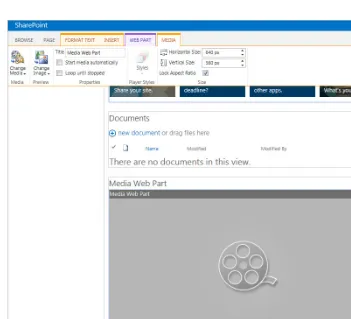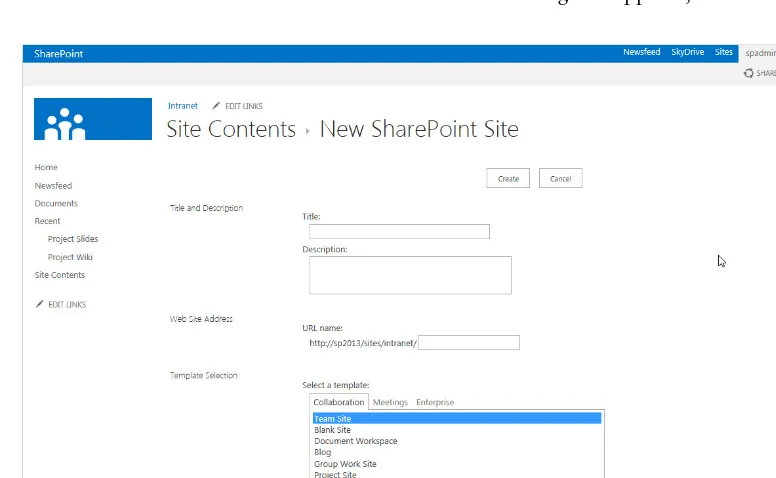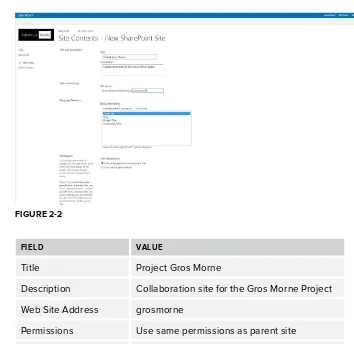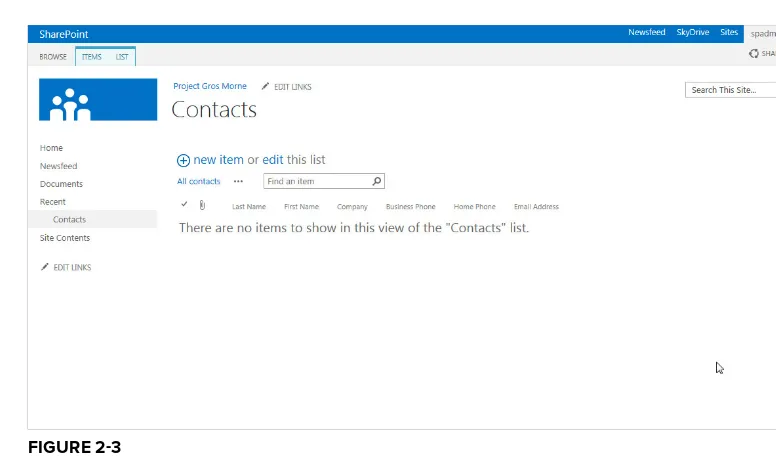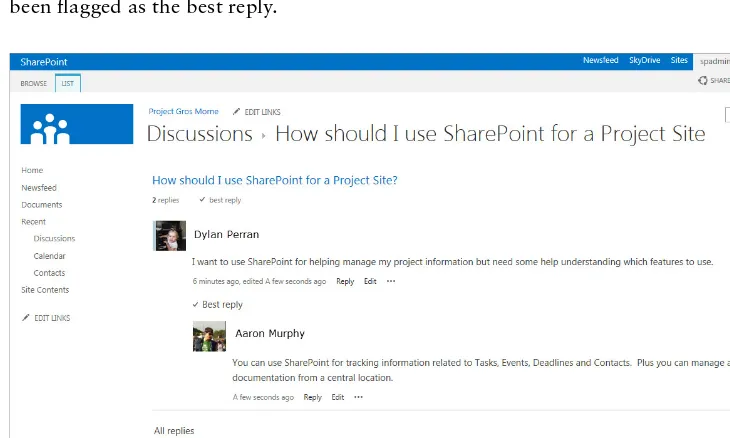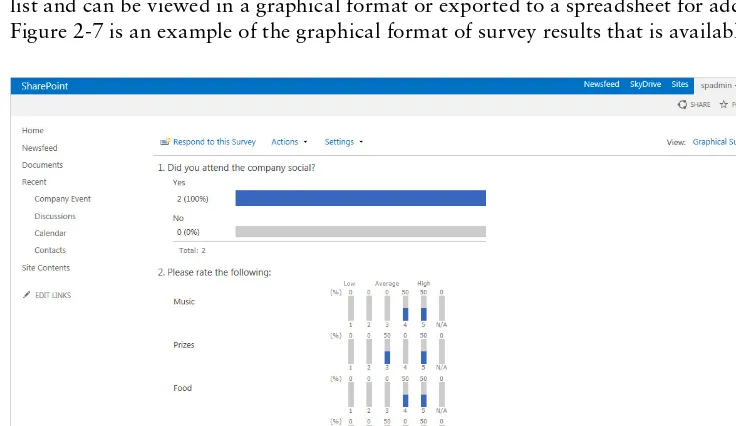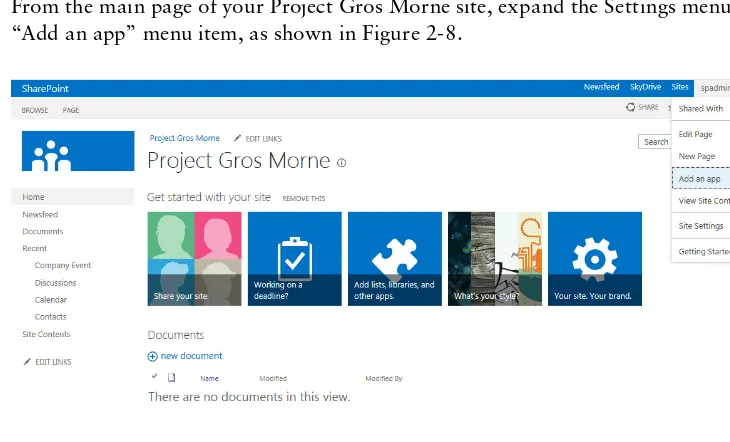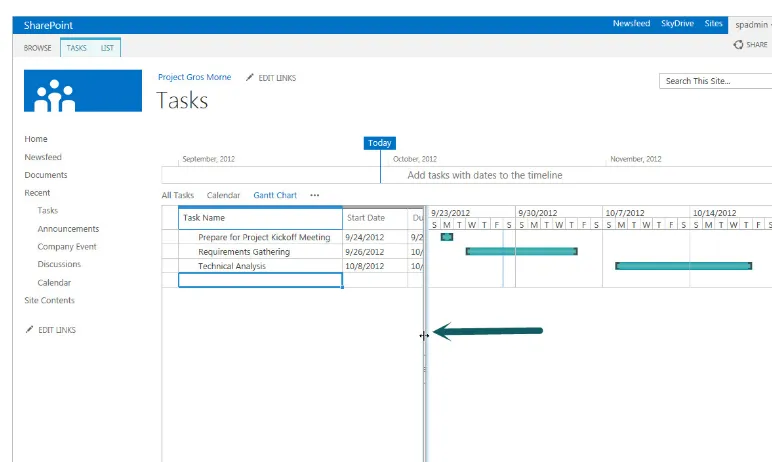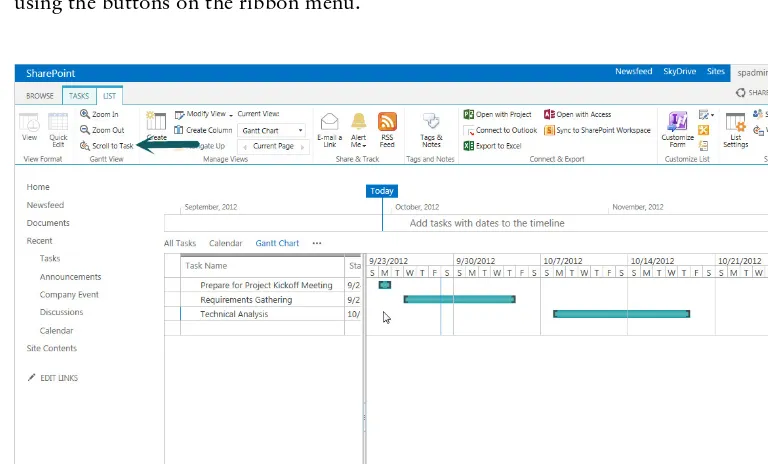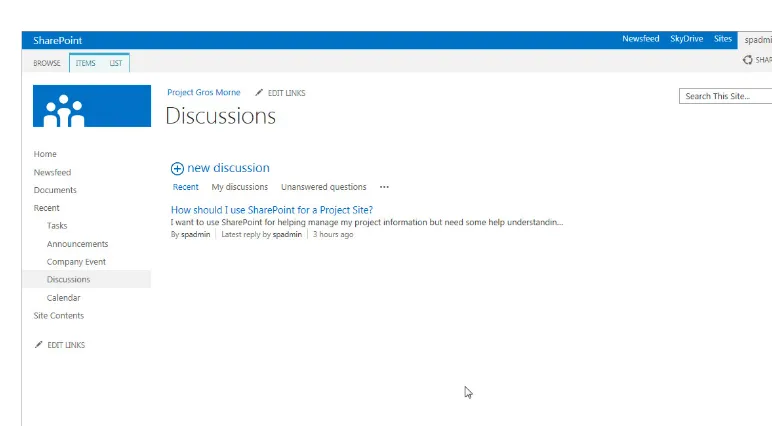CHAPTER 7 Working with Web Parts . . . 197
CHAPTER 8 Working with Sites . . . 227
CHAPTER 9 Managing Permissions . . . 263
CHAPTER 10 Working with Business Intelligence . . . 291
CHAPTER 11 Working with Social Features . . . 355
CHAPTER 12 Managing Forms . . . 387
CHAPTER 13 Working with Access Services . . . 431
CHAPTER 14 Branding and the User Experience . . . 463
CHAPTER 15 Getting Started with Web Content Management . . . 485
CHAPTER 16 Managing Records . . . .517
CHAPTER 17 Working with Search . . . 557
CHAPTER 18 Building Solutions in SharePoint . . . 585
APPENDIX A Installing SharePoint Server 2013 . . . 599
APPENDIX B Exercise Solutions . . . 605
Indianapolis, IN 46256
www.wiley.com
Copyright © 2013 by John Wiley & Sons, Inc., Indianapolis, Indiana
Published simultaneously in Canada
ISBN: 978-1-118-49589-6 ISBN: 978--1118-49587-2 (ebk) ISBN: 978-1-118-65491-0 (ebk) ISBN: 978-1-118-65502-3 (ebk)
Manufactured in the United States of America
10 9 8 7 6 5 4 3 2 1
No part of this publication may be reproduced, stored in a retrieval system or transmitted in any form or by any means, electronic, mechanical, photocopying, recording, scanning or otherwise, except as permitted under Sections 107 or 108 of the 1976 United States Copyright Act, without either the prior written permission of the Publisher, or authorization through payment of the appropriate per-copy fee to the Copyright Clearance Center, 222 Rosewood Drive, Danvers, MA 01923, (978) 750-8400, fax (978) 646-8600. Requests to the Publisher for permission should be addressed to the Permissions Department, John Wiley & Sons, Inc., 111 River Street, Hoboken, NJ 07030, (201) 748-6011, fax (201) 748-6008, or online at http://www.wiley.com/go/permissions.
Limit of Liability/Disclaimer of Warranty: The publisher and the author make no representations or warranties with respect to the accuracy or completeness of the contents of this work and specifi cally disclaim all warranties, including without limitation warranties of fi tness for a particular purpose. No warranty may be created or extended by sales or promotional materials. The advice and strategies contained herein may not be suitable for every situation. This work is sold with the understanding that the publisher is not engaged in rendering legal, accounting, or other professional services. If professional assistance is required, the services of a competent professional person should be sought. Neither the publisher nor the author shall be liable for damages arising herefrom. The fact that an organization or Web site is referred to in this work as a citation and/or a potential source of further information does not mean that the author or the publisher endorses the information the organization or Web site may provide or recommendations it may make. Further, readers should be aware that Internet Web sites listed in this work may have changed or disappeared between when this work was written and when it is read.
For general information on our other products and services please contact our Customer Care Department within the United States at (877) 762-2974, outside the United States at (317) 572-3993 or fax (317) 572-4002.
Wiley publishes in a variety of print and electronic formats and by print-on-demand. Some material included with stan-dard print versions of this book may not be included in e-books or in print-on-demand. If this book refers to media such as a CD or DVD that is not included in the version you purchased, you may download this material at http://booksup port.wiley.com. For more information about Wiley products, visit www.wiley.com.
Library of Congress Control Number: 2012954767
user experiences for more than 15 years. His strong passion for visual presentation, web
standards, and usability has paved the way for a successful transition into the SharePoint Products and Technologies space, where, over the past 10 years, Shane has become highly involved and focused in the SharePoint customization space. He is the co-founder of SharePoint Nation (www.sharepointnation.org), a virtual user group for SharePoint. Shane’s SharePoint
Customization Blog (www.graphicalwonder.com) is a popular stop for customization enthusiasts across the globe. You can follow Shane on Twitter as @shaneperran.
JENNIFER MASON, as a SharePoint Server MVP, has spent the last several years consulting others on best practices for implementing business solutions using SharePoint technologies. She is passion-ate about SharePoint and loves using out-of-the-box features to bring immedipassion-ate ROI to her clients. She has worked with a range of companies, leading teams responsible for the design, implantation, and maintenance of SharePoint environments. When she isn’t riding the slide at her new company, Rackspace Hosting, Jennifer focuses on strategy, planning, governance, and sharing her knowledge with the SharePoint community. After a recent move to the Lone Star State from Ohio, where she was a founding member of the Columbus, Ohio SharePoint Users Group, Jennifer is learning how to be a true Texan, cowboy boots and all.
You can learn more about Jennifer by viewing her blog at http://sharepoint911 .com/blogs/jennifer. You can follow Jennifer on Twitter as @jennifermason.
JAVIER BARRERA is a SharePoint Engineer at Rackspace (USA), a premier service leader focusing on a business class audience. He is the Senior Lead Engineer who serves as an architect and administrator to hundreds of enterprise-level SharePoint farms. Javier has delivered more than 30 presentations at SharePoint-focused events, and authored numerous blogs and articles. He is a contributing author to the forthcoming Professional SharePoint 2013 Administration. Javier, his beautiful wife, Roxanne, and three children live in San Antonio, Texas. His speaking engagement information and writing references are available at http://JavierBarrera.com.
Copy Editor
Kim Cofer
Editorial Manager
Mary Beth Wakefi eld
Freelancer Editorial Manager
Rosemarie Graham
Associate Director of Marketing
David Mayhew
Marketing Manager
Ashley Zurcher
Business Manager
Amy Knies
Project Coordinator, Cover
Katie Crocker
Proofreader
Nancy Carrasco
Indexer
Robert Swanson
Cover Designer
Elizabeth Brooks
Cover Image
As always, we would like to thank Jim Minatel for introducing us to the Wrox team so many years ago. Thank you to Mary E. James for leading this project and for helping us get focused very early in the game. Thank you to John Sleeva for your excellent professionalism and support. It was an extreme pleasure to work with you on this project and we hope our paths cross again. Thank you Javier Barrera, Corey Burke, and Kim Cofer for your diligence and attention to detail throughout the editing process. Each of your talents contributed signifi cantly to this project and we are so very grateful to each of you.
Finally, to Dylan. We would especially like to thank you for providing an excellent source of motiva-tion and perspective during the entire process. Everything we do and experience in life is made so much better because of you. You are a light like no other.
—Amanda and Shane
WRITING TECHNICAL BOOKS is one of the things that I consider a huge blessing to be able to do. So many people along the way have helped get me to a point where this is possible. It would be impos-sible to thank them all by name, but it is important to call out some that have specifi cally helped me with this project.
Your dedication and hard work has made for a better book. I am lucky to have you two as cowork-ers and thankful for the fanatical investment you have made for this book.
Jeff DeVerter, this year has been full of changes, and I am thankful for all you have done for me as I have transitioned into my new role at Rackspace. I consider myself lucky to have you as a manager, and this project defi nitely wouldn’t have been possible without you helping me clear my schedule and make time for me to dedicate to the project.
Finally, I want to thank the SharePoint community, without whom none of this would be possible. I appreciate the time we get to spend together, and I consider so many of you close friends. I look for-ward to a future of learning more things together!
—Jennifer
WORKING ON THIS BOOK has been quite an experience, and there are several people who I would like to thank. The major infl uencers in my life exist on both the personal and the professional sides. First, my husband, Chris, has been wonderful and supportive. His sarcasm and wit have always kept me laughing despite any book-deadline stresses. Speaking of family, I thank my daughters, who are growing up to be so intelligent, lovely, and poised. Also, thanks to my parents and my brother for being such a supportive family.
Thanks to Jennifer Mason and to Shane and Amanda Perran for being so inspiring to work with. I really have enjoyed being a part of this endeavor with all of you. You are outstanding and inspiring, and I look forward to working with you in many future endeavors.
Of course, I would also like to extend my thanks to the Wrox team, especially Mary James and John Sleeva. It has been more than a pleasure working with you on this book. You have been wonderful, professional, and patient, and I sincerely hope that we cross paths again soon.
Lastly, I would like to thank those of you who have been a major part of my path as a SharePoint professional: Shane Young, Todd Klindt, Bill English, Brett Lonsdale, Mark Miller, and Lori Gowin. Thanks to all my colleagues at Rackspace. You are like family to me, and I truly enjoy working with you every day.
SharePoint Server 8
Choosing between Foundation and Server 11
Options for Offi ce 365 12
SharePoint Components Overview
12
The Ribbon 13
List Applications 13
Library Applications 14
Web Parts 14
Workfl ows 15
Content Types 15
Sites, Workspaces, and Site Collections 16
Summary 18
CHAPTER 2: WORKING WITH LIST APPS 21
Understanding List Elements
21
Discovering SharePoint List Column Types
22
Understanding the Standard List Apps
24
The Contacts List App 27
The Announcements List App 28
The Tasks List App 29
The Issues Tracking List App 31
The Calendar List App 32
The Links List App 34
The Discussion Board List App 34
The Survey List App 36
The Status List App 37
xvi
Working with List Content 38
Summary 51
CHAPTER 3: WORKING WITH LIBRARY APPS 55
Understanding Libraries and Documents
56
Creating and Managing Documents in a Library 57
Updating and Sharing Documents 64
Review Document Version History 71
Understanding SharePoint Library Templates
74
Document Libraries 75
CHAPTER 4: MANAGING AND CUSTOMIZING LISTS
AND LIBRARIES 85
Creating an Environment That Refl ects Your Business
86
Best Practices for Building a Dynamic System for
Managing
Content
87
Start with the Users 87
Select the Best Tool 87
Plan for the Future 88
Working with Columns
88
Types of Columns 90
Confi guring Column Ordering 101
Choosing a Column’s Scope 103
Creating and Customizing Views
107
Working with the Standard View 108
Setting Up a Gantt, Calendar, or Datasheet View 112
List and Library Settings
116
General Settings 117
Permissions and Management 120
The Content Section 134
Editing Workfl ows 136
Conditions 138 Actions 140
Custom Ribbon Buttons 144
Variables and Parameters 144
Sending E-mails 151
Workfl ow Tasks and History
153
Tasks 153
Task Process Designer 154
History 158
Workfl ow Status
158
Workfl ow Information 158
Tasks 158
Workfl ow History 158
Summary 159
CHAPTER 6: WORKING WITH CONTENT TYPES 161
Content Types Overview
162
The Anatomy of a Content Type
164
Name and Description 164
Parent Content Type 164
Group 164 Template 165
xviii
Document Information Panel Settings 175
Information Management Policies 178
Document Conversion 179
Base Content Types
179
Business Intelligence Content Types 179
Community Content Types 180
Digital Asset Content Types 180
Document Content Types 181
Document Set Content Types 181
Folder Content Types 185
Group Work Content Types 186
List Content Types 186
Page Layout Content Types 187
PerformancePoint Content Types 188
Publishing Content Types 189
Special Content Types 189
Managing Content Types
189
Enabling Content Type Management on a Library 190
Managing Multiple Content Types in a Library 191
Managing Content Types across Site Collections 192
Summary 194
CHAPTER 7: WORKING WITH WEB PARTS 197
Using Web Parts
197
Adding Web Parts to a Page 198
Confi guring Web Parts 201
Removing Web Parts 205
Importing and Exporting Web Parts 205
Connecting Web Parts 207
The Out-of-the-Box Web Parts
209
Managing Permissions 250
SharePoint Designer Settings 250
Help Settings 251
Popularity and Search Reports 252
Working with Content across Sites 253
Understanding SharePoint’s Out-of-the-Box Templates
253
Collaboration Templates 253
Enterprise Templates 254
Publishing Templates 256
Creating Custom Templates
257
Saving a Site as a Template 257
Moving the Template to a New Location 260
Summary 260
CHAPTER 9: MANAGING PERMISSIONS 263
Understanding User Access and Audience Targeting
263
The Login Process 264
Active Directory Integration 266
Managing Access in SharePoint
267
SharePoint Permissions 267
SharePoint Groups 269
SharePoint Groups vs. Active Directory
Domain Services Groups 274
Navigating the User Permissions Pages 275
Items That Can Have Permissions Applied
277
Site Permissions 277
List or Library Permissions 280
Item Permissions 281
xx
Information Bar 287
Check Permissions 288
Summary 288
CHAPTER 10: WORKING WITH BUSINESS INTELLIGENCE 291
Getting Started with Business Intelligence
291
Working with Excel Services
293
Creating a Business Intelligence Site Collection 294
Using the Excel Services Web Parts 299
Working with Parameters 304
Connecting to External Data Sources 307
Managing Permissions 307
Working with Visio Services
309
Working with PerformancePoint Services
317
Working with Reporting Services
318
Working in a Report Library 320
Using Report Builder 3.0 332
Reporting Architecture 342
Working with the Report Viewer Web Part 350
Implementing Business Intelligence in Your Organization
351
Understanding the Organization 351
Walking before You Run 351
Summary 352
CHAPTER 11: WORKING WITH SOCIAL FEATURES 355
Personalization Overview
355
Engage People 356
Improve the Search Experience 356
Knowledge Mining 356
Tagging and Note Boards
367
Web Parts 381 Pages 381
Navigation Links 382
Promoted Sites 382
Publish Links to Offi ce Client Applications 382
The Outlook Social Connector
383
Summary 384
CHAPTER 12: MANAGING FORMS 387
What Is InfoPath?
388
Creating and Customizing an InfoPath Form
389
Core Concepts
394
Page Design 395
Controls 395
Data Source 402
Views 403
Design Checker 404
Publish Form Template 405
Working with Form Templates
405
Designing a New Form 406
Publishing a Form Template to a Library 412
Customizing a Form Template
415
Advanced Form-Publishing Options
422
Working with Rules
426
Validation Rules 426
Formatting Rules 426
Action Rules 427
xxii
Understanding Tables
433
Primary Key 433
Creating Tables 433
Working in Design View 435
Understanding Queries
443
Creating Queries 443
Creating Relationships 447
Understanding Forms
449
The Form Design Surface 449
Working with Controls 451
CHAPTER 14: BRANDING AND THE USER EXPERIENCE 463
Why Organizations Brand
464
Best Practices for Enhancing the User Experience
464
Changing the Site Logo
465
Working with Themes
467
Tips for Success 470
When to Use Themes 471
Working with Master Pages
471
What Is the Design Manager? 471
What Is a Master Page? 472
Understanding the Relationship between
Master Pages and Style Sheets 473
Best Practices for Branding SharePoint 474
Summary 481
CHAPTER 15: GETTING STARTED WITH WEB CONTENT
MANAGEMENT 485
Web Content Management Overview
485
Working with Publishing Features
486
Creating a Publishing Portal 486
Getting Started with Records Management
518
Key Roles and Responsibilities 518
The File Plan 518
The Classifi cation Plan 520
Implementing a Classifi cation Plan
521
Working with Managed Metadata 522
Confi guring the Records Repository
529
The Archive Approach 529
The In-Place Approach 537
Records Retention and Expiration
540
eDiscovery and Holds
548
Summary 554
CHAPTER 17: WORKING WITH SEARCH 557
Understanding SharePoint Search
557
Key Terms 558
Basic Search 561
Building Search Queries 564
Search Center 566
Administering Search 568
Advanced Search 574
Managed Properties 576
Search-Driven Content
578
eDiscovery 580
Search Usage Reports
580
xxiv
Building Composite Solutions
585
Working with the Business
587
Identifying Reality 587
Planning for the Culture 588
Setting Realistic Goals 588
Understanding Your Audience
590
Communicating Eff ectively 590
Timing Your Solution Deployment 591
Planning for Multiple Scenarios 591
Gathering Requirements
592
Visual Mockups 592
Use-Case Scenarios 594
Development and Testing
594
How SharePoint Diff ers from Other Solutions 595
Guidelines for Testing 595
Planning User Adoption
595
Gauging User Adoption 595
Adapting along the Way 596
Think Big, Start Small, and Keep Growing
596
Summary 597
APPENDIX A: INSTALLING SHAREPOINT SERVER 2013 599
APPENDIX B: EXERCISE SOLUTIONS 605
WHO THIS BOOK IS FOR
The mission of this book is to provide extensive knowledge to information workers and site managers that will empower them to become SharePoint application champions in their organizations. This book should be the premier handbook of any active or aspiring SharePoint expert.
To complete the exercises (known as Try It Outs) in this book, you should have a basic comfort level using Microsoft Offi ce client applications to create content and a general understanding of how to interact with a website through the browser. This book is intended as a starting point for any SharePoint 2013 user, whether that user has never used SharePoint before or has some familiarity with a previous version and just wants to understand the differences with the new release.
WHAT THIS BOOK COVERS
SharePoint 2013 represents the latest release of Microsoft’s portal and collaborative technology platform. This book covers in detail many of the features of Microsoft SharePoint Server 2013 that will assist you in creating an effective collaboration, content management, business intelligence, business process, or social media solution for your organization. It addresses core functionality that has existed in SharePoint within previous versions as well as new concepts that have been introduced in this latest release.
HOW THIS BOOK IS STRUCTURED
xxvi
➤ Chapter 1, “Understanding SharePoint”: This chapter serves as an introduction to
SharePoint and lays the foundation for important terminology and concepts explored in the following chapters.
➤ Chapter 2, “Working with List Apps”: This chapter introduces one of the core mechanisms for sharing and organizing content in a SharePoint site. You will review what list apps are and how they are used, and then explore the various types that exist in SharePoint 2013. ➤ Chapter 3, “Working with Library Apps”: After reviewing some of the fundamental
concepts relating to lists, this chapter introduces the other major storage mechanism in SharePoint, known as libraries. This chapter discusses some of the various apps that exist for libraries.
➤ Chapter 4, “Managing and Customizing Lists and Libraries”: SharePoint apps for lists and libraries provide a great starting point for collaboration and information sharing. This chapter shows how you can extend these base templates to address an organization’s specifi c requirements for a collaborative site or information management tool.
➤ Chapter 5, “Working with Workfl ows”: This chapter discusses the templates that SharePoint provides for workfl ows and demonstrates how to create custom workfl ow solutions using the SharePoint Designer application.
➤ Chapter 6, “Working with Content Types”: Most organizations have documents that use consistent templates, processes, and policies each time they are created. Therefore, SharePoint has content types, which allow an organization to package templates and information to ensure that reusable components are rolled out in the organization to enforce consistency and ease of use. This chapter demonstrates what content types are and explores how they can be used through some hands-on examples.
➤ Chapter 7, “Working with Web Parts”: Web parts are an important element in SharePoint because they enable teams to present information on their sites to users in many different ways. This chapter explores the various groups of Web Parts that exist in SharePoint 2013, and gives examples on how specifi c types of Web Parts can be confi gured and used to present information in a desired manner.
➤ Chapter 8, “Working with Sites”: The fundamental components of any SharePoint environment are its sites and workspaces. These collaborative work areas contain all the components discussed in previous chapters and represent how each of those items comes together to provide an effective environment for collaboration, communication, and document management. In this chapter, topics such as site templates and features are covered.
➤ Chapter 9, “Managing Permissions”: Effective management of users is of ultimate
applications using Microsoft InfoPath, including creating template parts, creating fl exible form interfaces, and connecting to business data.
➤ Chapter 13, “Working with Access Services”: This chapter provides an overview of the new and simplifi ed Access application model in SharePoint 2013, which empowers users to create Access applications that leverage SharePoint 2013 as the front end.
➤ Chapter 14, “Branding and the User Experience”: SharePoint 2013 offers a signifi cantly improved experience for changing the look and feel of your site. In this chapter we will take a look at some of these enhancements, including the Design Manager and an improved mobile experience through channels.
➤ Chapter 15, “Getting Started with Web Content Management”: This chapter provides an overview of the web content management capabilities of the system, including the use of publishing sites and features, the automatic provisioning of multilingual content through variations, and the creation of custom page templates known as page layouts.
➤ Chapter 16, “Managing Records”: This chapter provides an overview of and introduction to the establishment of a records management practice in your organization using SharePoint 2013. The chapter covers topics including term sets, archive-based records management features, as well as in-place records management features.
➤ Chapter 17, “Working with Search”: An information system is useful to an organization only if stakeholders can easily access and locate the information it contains. This chapter discusses the search engine capabilities of the SharePoint platform, including methods that improve the search experience through the use of effective queries, confi gurations, and analytics.
xxviii
WHAT YOU NEED TO USE THIS BOOK
To complete the examples in this book effectively, you should have access to a Microsoft SharePoint Server 2013 environment or site collection, and have administrative rights to the server. If you do not have administrative rights, your server administrator may have to assist you with some exercises in this book.
You should also have a client computer running either Windows 7 or Windows 8 along with Microsoft Offi ce 2013 Professional or Professional Plus, and SharePoint Designer 2013. Although many exercises can be completed with earlier versions of Offi ce, certain exercises may function better with Offi ce 2013.
The resource fi les for the samples is available for download from the Wrox website at: www.wrox.com/remtitle.cgi?isbn=1118495896
CONVENTIONS
To help you get the most from the text and keep track of what’s happening, we’ve used a number of conventions throughout the book.
TRY IT OUT
The Try It Out is an exercise you should work through, following the text in the book.
1.
They usually consist of a set of steps.2.
Each step has a number.3.
Follow the steps through with your copy of the database.How It Works
After each Try It Out, the code you’ve typed will be explained in detail.
WARNING Warnings hold important, not-to-be-forgotten information that is directly relevant to the surrounding text.
SOURCE CODE
As you work through the examples in this book, you may choose either to type in all the code manually or to use the source code fi les that accompany the book. All the source code used in this book is available for download at www.wrox.com. Once at the site, simply locate the book’s title (either by using the Search box or by using one of the title lists) and click on the “Download Code” link on the book’s detail page to obtain all the source code for the book.
NOTE Because many books have similar titles, you may fi nd it easiest to search by ISBN; this book’s ISBN is 978-1-118-49589-6.
Once you download the code, just decompress it with your favorite compression tool. Alternately, you can go to the main Wrox code download page at www.wrox.com/dynamic/books/download .aspx to see the code available for this book and all other Wrox books.
ERRATA
We make every effort to ensure that there are no errors in the text or in the code. However, no one is perfect, and mistakes do occur. If you fi nd an error in one of our books, like a spelling mistake or faulty piece of code, we would be very grateful for your feedback. By sending in errata, you may save another reader hours of frustration, and at the same time, you will be helping us provide even higher quality information.
xxx
If you don’t spot “your” error on the Book Errata page, go to www.wrox.com/contact/
techsupport.shtml and complete the form there to send us the error you have found. We’ll check the information and, if appropriate, post a message to the book’s errata page and fi x the problem in subsequent editions of the book.
P2P.WROX.COM
For author and peer discussion, join the P2P forums at http://p2p.wrox.com. The forums are a Web-based system for you to post messages relating to Wrox books and related technologies and interact with other readers and technology users. The forums offer a subscription feature to e-mail you topics of interest of your choosing when new posts are made to the forums. Wrox authors, editors, other industry experts, and your fellow readers are present on these forums.
At http://p2p.wrox.com, you will fi nd a number of different forums that will help you, not only as you read this book, but also as you develop your own applications. To join the forums, just follow these steps:
1.
Go to http://p2p.wrox.com and click the Register link.2.
Read the terms of use and click Agree.3.
Complete the required information to join, as well as any optional information you wish to provide, and click Submit.4.
You will receive an e-mail with information describing how to verify your account and complete the joining process.NOTE You can read messages in the forums without joining P2P, but in order to post your own messages, you must join.
➤ The diff erences between SharePoint product versions ➤ Common usage scenarios for SharePoint
➤ An overview of important SharePoint concepts and features
The goal of this book is to provide you with experience using the tools and features of SharePoint in a way that enables you to craft and develop powerful, no-code business solutions within SharePoint. An important part of understanding how best to manage and use SharePoint from either an end user, information worker, developer, or IT pro perspective is fi rst to understand the core capabilities of the product and how they can be extended to meet your organization’s unique and specifi c business needs. Along those lines, this chapter introduces you to the exciting features and capabilities of Microsoft SharePoint Technologies. With it, you will learn how to put the platform to work for your organization to create scal-able business solutions. In this chapter, you get an overview of how SharePoint is used and gain an understanding of the different combinations of licensing and confi guration available within your environment.
UNDERSTANDING PORTALS
At a high level, SharePoint is a solution that provides features and capabilities to help organizations perform the following key business tasks:
➤ Share ➤ Organize ➤ Discover ➤ Build ➤ Manage
SharePoint enables organizations to build specifi c solutions that guide their users to desired behaviors. By creating solutions to provide alternate options for sharing and collaborating on data, organizations can enhance user satisfaction and increase productivity. In this age of the consumer-ization of IT, users expect to quickly, easily, and effi ciently use technology in a self-serve fashion to solve needs as they arise. When deployed within an organization, SharePoint provides a platform that satisfi es this need. But, like all good technology, without an understanding of what it can do and how to best use the features, things often are not used to their full potential. By reading this book, you will gain an understanding of the basic features available and will be prepared with many tools to get started building powerful, effi cient business solutions.
Because SharePoint is one of the industry’s leading portal technologies, we start with a review of portal technologies, followed by some common reasons that organizations are driven to these types of solutions. With the framework laid, we continue with a discussion of the different versions of SharePoint and how they differ from each other. Then, we provide a high-level overview of some of the primary components of SharePoint. This overview will give you a sampling of what is to come in the remainder of this book.
What Is Portal Technology?
➤ Users have become used to working with technology and, in many cases, expect to have access to simple, easy-to-access and easy-to-use tools to fi nd and do their jobs. Because their personal lives include many of these technologies, the expectation that their work will use the same technologies is very high.
➤ The adoption of the web and web-related technologies makes portal technologies an obvi-ous choice. Because portal technologies are web-based, decision makers can access impor-tant information via the Internet regardless of where they are located.
➤ Portal technologies enable information workers to handle day-to-day tasks from a single start-ing point, whereas previously thstart-ings were spread out across multiple places and applications. ➤ With important regulatory initiatives, such as the Sarbanes-Oxley Act, organizations
are using portal technologies to ensure that an accurate audit trail is kept on important documents and that business processes remain compliant.
➤ The fi le-share–based approach previously used to store most information was highly depen-dent on the habits and practices of the person creating it. Portal technologies store and share information based on the organizational structure, making them intuitive to use for every-one in the organization. This structure translates into productivity boosts because workers can more easily locate and retrieve information.
➤ Portal technologies are designed to scale with an organization, offering a model that will grow as the company grows.
➤ Although a company may be tempted by the latest and greatest information management system, most organizations still have legacy systems and data sources such as fi le shares, databases, or business applications. You can massage portal technologies so that they integrate with these systems, allowing easier data mining or migration.
WHAT IS SHAREPOINT?
information within teams, throughout the enterprise, and on the web. The total package is a plat-form on which you can build business applications to help you better store, share, and manage digi-tal information within your organization. Because you can build with or without code, the package empowers the average business user to create, deploy, and manage team websites, without depending on skilled resources, such as systems administrators or developers. Using lists, libraries, and Web Parts, you can transform team websites into business applications built specifi cally around making your organization’s business processes more effi cient.
SharePoint is available to organizations in two primary ways:
➤ On-Premise SharePoint Deployment: With an on-premise deployment your organization builds, confi gures, and manages its own SharePoint environment. You can do this using many different approaches, which include maintaining your own data center or dedicated hosting in an offsite data center, partnered with a hosting provider. The main component of this type of environment is that you have full control of the environment and can deploy custom solutions without restraint.
➤ Offi ce 365 SharePoint Subscription: Offi ce 365 is a shared multi-tenant hosting expe-rience where you subscribe to SharePoint services that are hosted and maintained by Microsoft in its data centers. You are given a set of guidelines around storage space and development options and must follow those within your environment. The benefi ts of this arrangement enable you to quickly and easily take advantage of SharePoint features with-out having to take on the extra overhead of managing and supporting a fully dedicated environment.
Many different organizational needs drive the choice between the two preceding options. To best determine which option is best for your organization, you need to determine the current as well as future planned needs of your organization. With those needs in mind, you will then be able to determine what type of environment you need to support and maintain. Once you know what you need, you can focus on how best to do it. Some questions to consider at this stage include the following:
➤ What level of control and segregation is required for the data within my environment? ➤ What types of service-level agreements (SLAs) are in place for the data within my
organization?
➤ Do we have the internal resources needed to support our environment?
➤ What types of customizations and custom code will need to be supported within our environment?
nication solutions within your organization. The primary features of SharePoint Foundation revolve around document management and collaboration. The following list outlines the major features of the platform that have been responsible for its wide adoption in businesses:
➤ Effective document and task collaboration: Team websites offer access to information in a central location as well as the following capabilities:
➤ Sites for teams to share documents and information, coordinate schedules and tasks, and participate in forum-like discussions. Team members can use these sites to share information regardless of their physical proximity or boundaries. Because SharePoint uses many of the same features users are accustomed to in Offi ce, such as the ribbon, it is easy for users to navigate through the sites.
➤ Libraries provide a better document creation and management environment than standard fi le shares solutions. You can confi gure libraries to ensure that a document is checked out before editing, track a document’s revision history, or allow users to collaborate on its review and approval.
➤ Role-based security settings ensure that sensitive information is secure and available only to select individuals.
➤ Advanced task-tracking lists and alert systems keep users updated on current and upcoming tasks.
➤ Templates for creating wikis and blogs enable you to share information across your organization quickly and easily.
➤ Reduced implementation and deployment resources: Because SharePoint Foundation is available to Windows Server customers as a free download, implementation time and cost are greatly reduced, resulting in the following benefi ts:
➤ Deploying team collaboration sites is easy, so organizations can free up skilled resources and focus on more important and complex tasks.
➤ Users can immediately create and apply professional-looking site themes directly from within their browser.
➤ Better control of your organization’s important business data: SharePoint Foundation offers the following features for data and information management and security:
➤ Enhanced browser and command-line–based administrative controls enable you to perform site provisioning, content management, support, and backup. Subsequently, a business can become more effi cient and reduce costs.
➤ Using advanced administrative features, IT can set the parameters under which business units can provision sites and allow access, ensuring that all units fall within an acceptable security policy.
➤ The Recycle Bin item retrieval and document versioning capabilities provide a safe storage environment.
➤ Embrace the web for collaboration: By extending and customizing SharePoint Foundation, you can:
➤ Create collaborative websites complete with document libraries that act as central repositories for creating, managing, and sharing documents with your team.
➤ Create, connect, and customize a set of business applications specifi c to scaling your organizational needs.
In short, SharePoint Foundation represents the core content storage and collaboration features of SharePoint. It is the ideal edition for teams and small organizations looking to improve on their abil-ity to work with one another in a secure, easy-to-use, collaborative workspace.
SHAREPOINT FOUNDATION USAGE EXAMPLE
The fi ctional organization Rossco Tech Consulting offers professional services and technology mentoring to startup companies. The following scenario outlines Rossco’s experience with SharePoint, beginning with SharePoint Foundation and later expanding to SharePoint Server.
Because so much of Rossco’s business revolves around process documentation, having a central repository with which to manage information surrounding projects is imperative. Because Rossco was using Windows Server, SharePoint Foundation became the obvious and most cost-effi cient foundation on which to build solutions to manage its projects.
Planning
➤ An issue-tracking list to highlight any potential project concerns
The template was created and then saved in a central site template gallery, where each division could use it to generate a new site for each project.
Moving from Plan to Practice
After defi ning the organizational structure via team sites on the intranet, it was time for Rossco Tech Consulting to put its hard work and planning into real-world practice. As teams began to understand the tools that they now had avail-able, the following practices started to drive more effi cient operations within the organization:
➤ Projects were quickly defi ned via sites created using the project site template. This enabled teams to set up a central environment in which to create, store, and share information about a particular project with the entire organization in just seconds.
➤ Appointments and important deadlines were created and tracked from a single shared calendar on the project site that everyone on a team could easily view. ➤ Contact information was added to a central location so that team members
could easily contact one another and other key partners or stakeholders for the project.
➤ Important project documents were moved to the document repository of their respective project sites where changes became easier to track and security became more manageable.
➤ Users began to create e-mail alerts on the task and issues lists, ensuring that tasks and issues were dealt with in a timely manner.
SharePoint Server
SharePoint Server extends upon what is available in Foundation by including additional feature sets that provide a richer, more advanced collection of features that you can utilize in your organiza-tion’s solutions. Some of these additional features are described in the following list:
➤ Advanced Search: Although it is true that search is included in the Foundation installation of SharePoint, the search features and functionality features available within the Server versions offer a great deal more fl exibility. They allow for customized Search Results pages that you can confi gure with customized search Web Parts. You can also use these search Web Parts on other pages within the organization, enabling you to create customized search experiences for your users based on their business needs. These features are explored in more detail in Chapter 17, “Working with Search.”
➤ Web Content Management: SharePoint Server supports web content creation and publish-ing for the Internet. Publishpublish-ing features range from a content approval workfl ow to page layouts and content types, which allow you to create and publish branded web content without writing any complex code. These features are often used very extensively for public-facing websites created in SharePoint or for internal intranet environments created within SharePoint. These features enable you to create a solution that utilizes some of the following features (which are explored in more detail in Chapter 15, “Getting Started with Web Content Management”):
➤ Enterprise Services: These services provide ways for you to quickly and easily build custom solutions using tools that are available to you within the Offi ce product family, and include the following:
➤ InfoPath Forms Services (see Chapter 12, “Managing Forms”)
➤ Excel Services, Visio Services, and PerformancePoint Services (see Chapter 10, “Working with Business Intelligence”)
➤ Access Services (see Chapter 13, “Working with Access Services”)
ANOTHER SHAREPOINT SERVER USAGE EXAMPLE
This section again presents the fi ctional company, Rossco Tech Consulting, to show how Microsoft SharePoint Server can be used effectively by an organization that has outgrown the capabilities of SharePoint Foundation and requires more advanced features and functionality. Rossco Tech Consulting has expanded operations to sup-port a major software manufacturer.
This means providing English-, French-, and German-speaking customers with an Internet support portal where they can access up-to-the-minute information on the manufacturer’s various software offerings.
effort to provide feedback for other potential buyers. This concept also works extremely well in the business world. As users rate content and provide comments or notes related to specifi c topics, it helps other users understand the content’s relevance and subsequently reduces much of the time required to fi nd the right content. You can learn more about these specifi c features in Chapter 11, “Working with Social Features.”
➤ Records management: SharePoint Server provides excellent support for the management of content throughout its entire life cycle. This includes features such as auditing of content access, review and disposal of expired content, and the creation of multistage retention poli-cies and fi le plans. Depending on the type of organization you work within, records man-agement may be something that has existed for years or it may be a new concept. Whatever your situation, Chapter 16, “Managing Records,” takes you through the effective usage and confi guration of SharePoint Server as a records management system.
SharePoint Server typically comes with several different licensing options, each one allowing differ-ent features to be used in differdiffer-ent ways. Because licensing and feature sets can be updated often, it is important to review the current options available to you by accessing the Microsoft product web-site. SharePoint has an additive client access license (CAL) structure that enables you to continually and easily add additional features as needed to your environment.
Planning
While performing a needs analysis, the following factors were major contributors in Rossco’s decision to use Microsoft SharePoint Server as the platform on which to build its customer support portal:
➤ The portal must accommodate multiple products from a central Internet-facing location. Each product has its own unique support materials.
➤ The portal must serve up content in multiple languages, although the original content will be created in English and then translated.
➤ For legal reasons, support documentation must be published via a strict approval process, involving several individuals in the organization.
➤ The portal must accommodate speedy publishing of up-to-date information on emerging products.
➤ Additional documentation exists beyond what is stored in the SharePoint sites. This content must be indexed and accessible via the SharePoint search interface.
➤ Specifi c reporting requirements exist for dashboard scorecards on progress related to specifi c requirements, as well as the aggregation of information from multiple sources on a single page.
Moving from Plan to Practice
With the planning needs in mind, Rossco set out to plan and implement a Microsoft SharePoint Server solution. The following list outlines the company’s experience.
➤ Internet-facing sites in SharePoint Server: Because users will access a major part of the portal via the Internet, Rossco created the initial site collection with a special publishing feature available only in SharePoint Server. This makes it possible to publish content through an automated and scheduled process from an internal and secured location to an external anonymous Internet-facing site. No technical skills are required for publishing this con-tent, so Rossco can empower business users directly with the creation and publishing of web content, which cuts down considerably on the duration of updates to the website.
➤ Multilingual design: Because the portal needed to service three languages, the company used variations, a feature that helps create a site hierarchy for each language. This feature simplifi es the management of content in multiple lan-guages by creating a source site and a site for each language.
➤ Automating operations: Taking advantage of SharePoint’s workfl ow features, Rossco created a strict content approval process that routed documents from approver to approver before fi nally publishing them to the Internet-facing portal.
➤ Content aggregation: Using built-in Web Parts, such as the Content Query web part, Rossco could gather the most sought-after and important informa-tion in its subsites and funnel this informainforma-tion to the Internet-facing portal where users had quick and easy access to support information for multiple products at a glance.
Choosing between Foundation and Server
Many organizations struggle with understanding which of the SharePoint products is most appropriate for their needs. The following sections identify some differences between the editions and usage scenarios for each. Although this book has been written specifi cally to review features and functionality from the perspective of SharePoint Server, the following list shows some comparisons between SharePoint Foundation and SharePoint Server:
➤ SharePoint Server includes the more advanced features that can be implemented within the environment. It can accelerate the adoption of business process management, content man-agement, and business intelligence across the intranet, extranet, and Internet. SharePoint Server delivers the tools to create, publish, and manage web-based content from a cohesive environment. SharePoint Server also offers the tools to automatically aggregate content from the SharePoint team sites, rolling up content from multiple sources to a central location, making information management even easier.
It is common for many organizations to have both a short-term and long-term plan for their SharePoint environment. In many cases, it is benefi cial to start with a SharePoint Foundation envi-ronment and focus mostly on the collaboration effort. Once your needs have matured, you can upgrade to one of the SharePoint Server options. The main thing you want to try to avoid, though, is trying to fi t a square peg in a round hole by attempting to build solutions that require Server fea-tures on the Foundation environment.
Options for Offi
ce 365
The options for licensing SharePoint Online through Offi ce 365 are based on factors such as the number of users you want to add, the amount of data you need to store, and the features you need to be available. In addition to the features described previously for SharePoint Foundation and SharePoint Server, Offi ce 365 includes options for hosting your e-mail in Exchange and for making Offi ce Professional available to your users.
Different pricing options are available for desk-less kiosk workers, education organizations, and government agencies.
NOTE The best advice we can give about the licensing available is to refer you to the Offi ce 365 website (www.microsoft.com/en-us/office365/ compare-plans.aspx) to compare plans. Plans are designed to be fl exible and are known to change over time. The main premise, though, is that you can supply a SharePoint solution for a small or large organization at varying costs, depending on required needs.
SHAREPOINT COMPONENTS OVERVIEW
FIGURE 1-1
List Applications
orders. Each customer order would be added to the list through the completion of the form. The form provides a controlled environment in which to collect information in a structured manner to ensure that all information tracked about customers is the same. Each customer order is considered an item. A list can have many items; however, an item can belong only to a single list.
Although advanced and dynamic, SharePoint lists are easy to create, requiring absolutely no code, special development skills, or tools. In the past, such lists took time to create and required using an application and hiring a developer or having a user with technical skills. By using SharePoint, users most familiar with the information-tracking and -sharing needs of the organization can create the tools they need.
You can use lists to store virtually any type of information. The most commonly used list types are contacts, tasks, announcements, and calendars. You can create other lists for just about any usage scenario to track and share information related to a single item. Chapter 2, “Working with List Apps,” and Chapter 4, “Managing and Customizing Lists and Libraries,” examine the common list templates and how you can extend them to meet your team’s goals and objectives.
Library Applications
Libraries are much like lists with one major difference: their intended content. Whereas lists store information about items such as events, contacts, or announcements, libraries store documents. You can think of libraries as locations that help users fi nd fi les faster and easier than ever through the use of special properties or keywords such as status, owner, or due date. Once you add a number of properties to documents, you can create special views or reports to fi lter, sort, and organize docu-ments based on those properties.
Through SharePoint-specifi c technologies, such as content types, document libraries can now manage multiple types of fi les and templates from a single library, making it possible to quickly create and manage common document types such as those from Microsoft Offi ce Word or Excel right from the browser. Chapter 3, “Working with Library Apps,” and Chapter 4, “Managing and Customizing Lists and Libraries,” explain how you can use document libraries within your SharePoint sites and further customize them to meet your team’s needs.
Web Parts
When you create a list or library, SharePoint automatically generates a corresponding web part that you can later add to a web part page. You can think of Web Parts as mini-applications or modules that display information on a page or perform a special function. Web Parts can perform any num-ber of functions, from allowing a user to add custom text and images to a web page without using Hypertext Markup Language (HTML) code, to displaying a fi nancial report based on information stored in a completely separate application.
location to another. Automation eliminates manual tasks and reduces the chance of data entry errors or documents getting lost in the system.
Workfl ows can be as simple or complex as your organization’s needs. They can be very rigid and clearly defi ned or offer a greater level of fl exibility and decision making. You learn more about the various alternatives for participating in and creating workfl ows in Chapter 5, “Working with Workfl ows.”
Content Types
A content type represents a group of informational items in your organization that share common settings. They enable you to manage multiple types of information from a single location. You can associate content types with a document library, for example, to manage multiple fi le types, such as Word, PowerPoint, and Excel documents. Content types can also manage multiple tem-plates of the same document type such as a Sales Presentation or Customer Order. As you associate a content type with a document library or list, it appears in the library’s or list’s New Document drop-down menu, as shown in the Figure 1-2.
Content types make extensive use of global properties known as site columns, which means you can associate metadata (descriptive information) with your item to more easily fi nd it. Columns are prop-erties that help defi ne an item; you use them similarly to the way you can use a fi eld in a form. For example, for a task list, the fi eld value for describing when an item is due is a column, used much like a fi eld is for identifying who is responsible for completing a task. Content types make use of site col-umns because they, too, can be associated with multiple lists or libraries across a number of sites. A more advanced use of content types involves templates known as page layouts, which you use to publish only certain types of content on your site. For example, you can create a newsletter article content type so that the web pages refl ect your content—in this instance, a column for the title, another for the date, and a third for main text body. You can create page layouts via the browser or using SharePoint Designer; after creation, they become available in the Site Actions menu under the Create Pages option as page templates. Content types are introduced and explored in Chapter 6, “Working with Content Types.”
Sites, Workspaces, and Site Collections
Both the terms sites and site collections refer to SharePoint sites. These websites, which you can cre-ate using available SharePoint templcre-ates, are also called team collaboration sites, and they store and share information using Web Parts, lists, and libraries as their various components. The following list explains how they differ:
➤ Sites: These share information in the form of list items and documents within a team or organization. Sites come in a variety of templates, and each template contains a unique set of lists, libraries, and pages. The template you select depends highly on which template most closely matches your needs.
➤ Site collections: These are a group of sites that form a hierarchy with a single top-level website with a collection of subsites, and another level of subsites below it. Figure 1-3 shows a graphical representation of a site collection.
FIGURE 1-3
Microsoft SharePoint 2013 Products option on the Programs menu.
1.
Log in to the SharePoint Central Administration site for your server farm.2.
Select Create Site Collections from the Application Management group of links.3.
The fi rst item in your list of things to identify is the web application on which you will create the site. Make sure that the web application you select is the correct application. If it is not, you can click the down arrow to the right of the selected web application and click Change Web Application.NOTE Typically, you create most SharePoint sites under the web application that is hosted on port 80 so that end users do not have to see a port number in the address of their sites. For example, a web address of http://servername is much nicer than http://servername:32124. If you are unsure which application to select, ask your system administrator or the person who installed SharePoint.
4.
To create a site collection, you must provide a title, description, and URL for the site. Name the site Corporate Intranet, and enter the following description:Collaborative portal for practicing exercises within the Beginning SharePoint 2013 book.
5.
For URL options, select the “/sites/” managed path from the drop-down menu and then enterintranet in the blank fi eld to the right of the drop-down.
NOTE If no other sites exist in your web application, you can also create your intranet portal site at the root of the website (for example, http://servername). Only one site collection can exist at the root of a website.
6.
You have a variety of choices for the site template. As described earlier, each template has a unique blend of lists, libraries, and pages. The optimal template for a corporate intranet is the Publishing Portal template, and you should use that template for this site.NOTE If you are having another user create this site collection on your behalf, you should request that your name be entered in the Secondary Site Collection Administrator fi eld.
8.
Click OK. The process for creating your site takes a few minutes. After it is completed, you are redirected to a page advising you that the process has completed successfully, and a URL is dis-played for you to select to visit your site. Beginning in the next chapter, you use this site collection to start exploring the different features available within SharePoint.How It Works
In this Try It Out, you access Central Administration to create a new site collection. When selecting the template, you chose what the default layout of the site would be and which libraries would be included. Since the fi rst example was a Corporate Intranet site, you used the Publishing Portal template.
SUMMARY
This chapter provided basic knowledge about the features available in Microsoft Offi ce SharePoint Technologies and how you can use them to provide various services to enterprise-level organiza-tions, drive more effi cient business processes, and connect people with the information required to make informed business decisions. After reading this chapter, you should also better under-stand how SharePoint Foundation differs from SharePoint Server and how they both differ from SharePoint Online, which is part of Offi ce 365. You should also better understand the core compo-nents of SharePoint, including lists, libraries, content types, sites and workspaces, and workfl ow.
EXERCISES
1. What is the diff erence between a site and a site collection?
2. Your manager informs you that the organization is currently reviewing the need for a corporate
portal. List two reasons that justify why organizations invest in portal technologies.➤ What a SharePoint list is ➤ How to use lists
➤ The type of information that you can store in lists ➤ The primary activities available for interacting with lists ➤ The various default list templates
➤ How to work with lists to create and view information
This chapter reviews lists, a very important concept that you use throughout SharePoint to store and display information. By gaining a solid understanding of how they work early in this book, you can construct highly effective business applications and solutions in later chapters by combining multiple lists with other important SharePoint components.
This chapter focuses mainly on working with the basic features and functionality of lists. In Chapter 4, you learn how to customize and manage lists to create working environments that suit your specifi c business requirements and needs.
UNDERSTANDING LIST ELEMENTS
➤ Items: An item is a row in a list. For example, for a list that stores information on customers, each customer may have a unique item in the list, which is also called the customer row or customer record.
➤ Columns: A column is a fi eld in a list. You may also see columns referred to as metadata, which is a descriptive piece of information related to the item. In the case of a customer item in a list, the phone number, physical address, mailing address, and e-mail address would be columns that describe the customer.
➤ Views: A single list can have multiple views. You create a view to address a user’s infor-mational needs relating to list data. A view displays a subset of information from the list — for example, customers who have been added during a specifi c time period. You may also create a view to show all information on a list but have items displayed in a predefi ned order.
DISCOVERING SHAREPOINT LIST COLUMN TYPES
SharePoint lists can store information in the following types of columns:➤ Single line of text: Possibly the most commonly used column type, it can store a variety of formats, such as names, phone numbers, e-mail addresses, the item’s title, and virtually anything else that you can enter into a single-line textbox.
➤ Multiple lines of text: Occasionally, this type of column is useful because it can store larger amounts of information, such as a customer’s background information or billing address. For this column type, you can select whether the information should contain plain, rich, or enhanced text elements, such as bold, italic, pictures, or tables. You can expand this column as you add text to it or you can select how many lines in the box to display initially. When you use this fi eld to collect information from users, it is a good idea to determine the number of lines to display so that users will know how much content is expected from them.
➤ Choice: When gathering information on an item, you can offer users a selection of values or answers from which to choose. Using the example of a customers list, you may want to fi nd out what types of services the customer purchases from you. If your organization provides only a fi xed number of key services, it makes sense to present the user with this set of choices to ensure that the fi eld always contains valid information. When creating a Choice column, you can choose whether to have the choices appear in a drop-down list, as radio buttons, or as checkboxes. For checkboxes, the user can select more than one item. Alternatively, you can have users fi ll in their own choices if their item does not appear in the list. This is known as allowing “fi ll-in choices.”
➤ Number: You commonly need to associate numerical information with an item so that you can later perform calculations on the information stored in it. You can confi gure Number columns to store numbers that fall within a specifi c range or percentage value.
cases, you need to take information from one list and associate it with information from another. In the example of the customers list, you may have a listing of projects that display the name of the customer for which the project is being completed. Because your customers list will contain that information, it makes sense to have a column in the projects list that displays the names of all the customers. Lookup columns encourage users to store information in a single location rather than duplicate items throughout the organization. New in SharePoint 2013 is the ability to select an item in a Lookup column and have additional fi elds related to that item displayed in the list. For example, when selecting a customer within your projects list, the name of the key contact for that customer and an associated phone number will also be associated with the list item.
➤ Yes/No: This checkbox column indicates whether an item matches a specifi c criterion. In the case of the customers list, you may create a Yes/No column named Active. If the customer is active, you select the checkbox. In the customer in not active, the checkbox remains blank. ➤ Person or Group: Users can select people or groups from the site’s membership source
(for example, Active Directory) and associate them with items in a list. In the customers list example, you may use this column type to associate an account manager with a customer. Optionally, you can include a display picture along with the account manager’s name. ➤ Hyperlink or Picture: You can use this column type to allow users to enter a web address
into a list item to create a hyperlink or display an image located at the source location. In the customers list example, you can use this type of column to display the company’s website address or the company’s logo.
➤ Calculated: Rather than have users enter information manually, you may want to calculate values based on other columns within the list. For this type of column, you can select the names of other columns from the list and identify relationships and formulas. For example, you may have a calculated value that displays how many years the customer has been a client of the organization based on other information in the customer record. You can then select a format for the column.