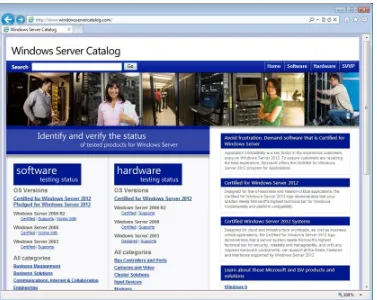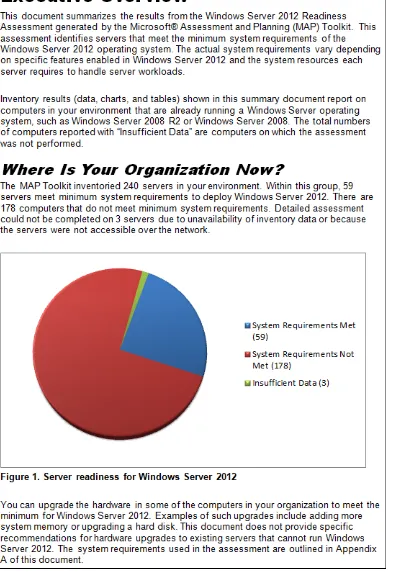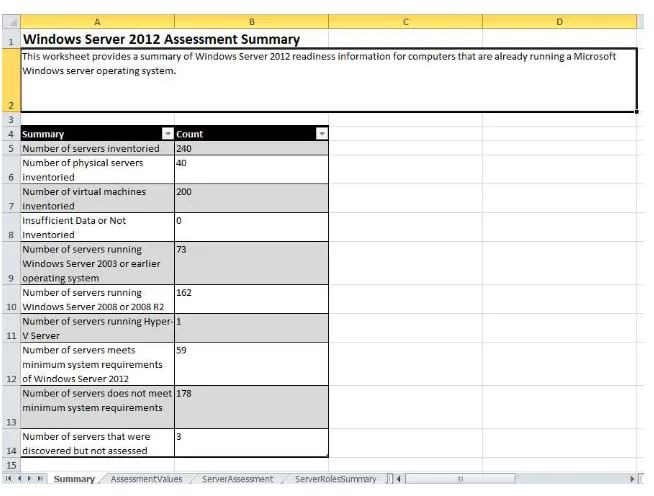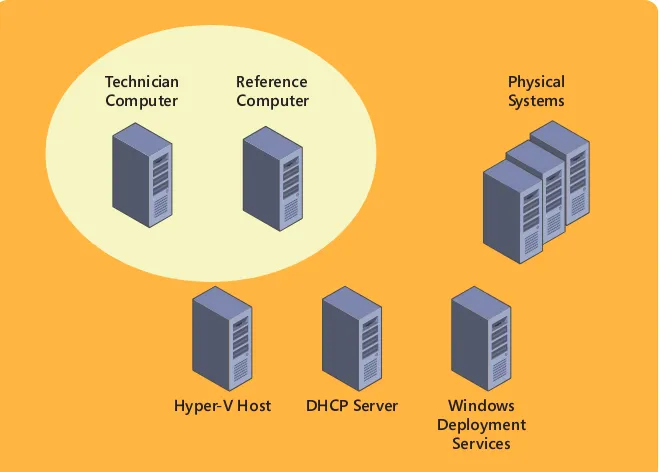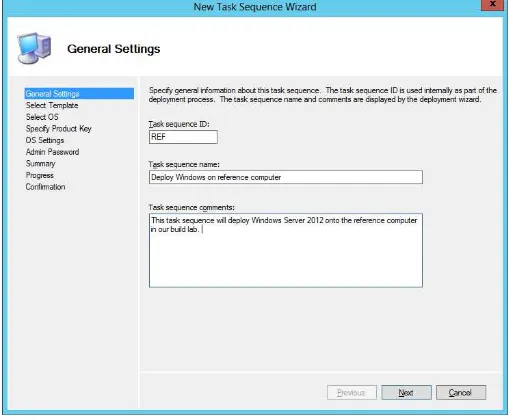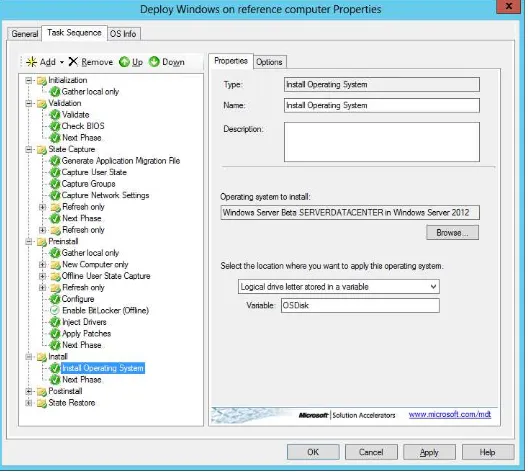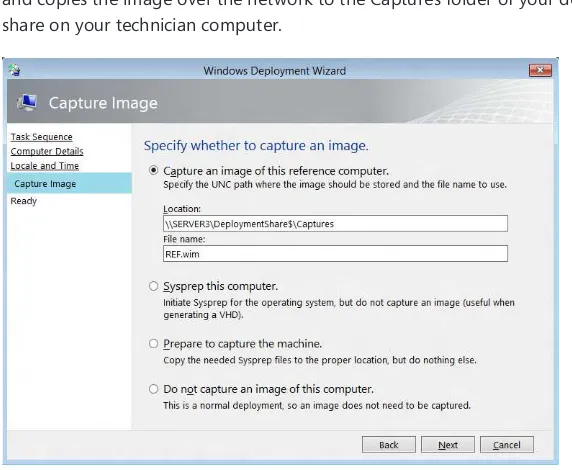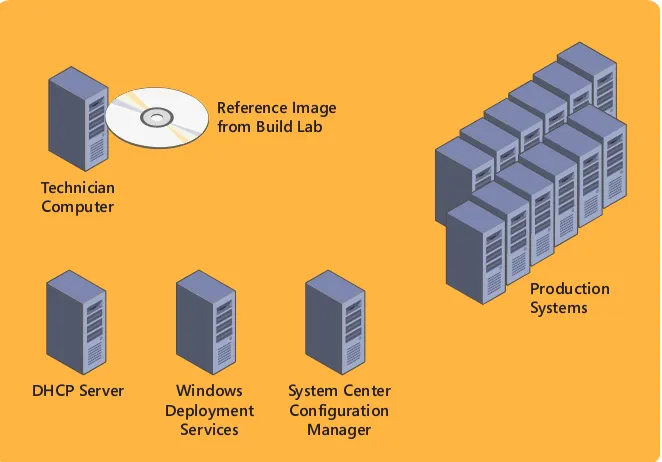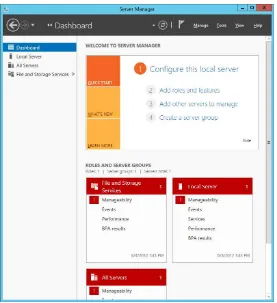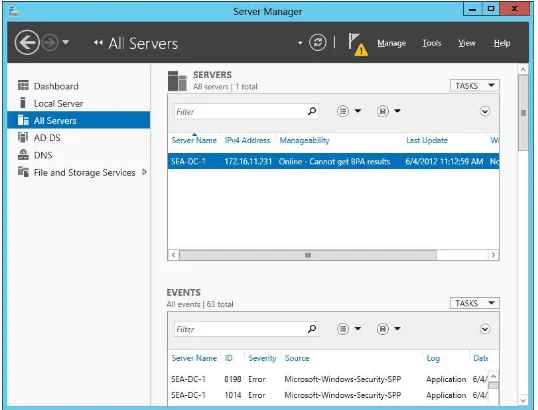Installing and
Configuring
Windows
Server
®2012
Mitch Tulloch
PUBLISHED BY Microsoft Press
A Division of Microsoft Corporation One Microsoft Way
Redmond, Washington 98052-6399
Copyright © 2012 by Mitch Tulloch
All rights reserved. No part of the contents of this book may be reproduced or transmitted in any form or by any means without the written permission of the publisher.
Library of Congress Control Number: 2012951988 ISBN: 978-0-7356-7310-6
Printed and bound in the United States of America.
First Printing
Microsoft Press books are available through booksellers and distributors worldwide. If you need support related to this book, email Microsoft Press Book Support at [email protected]. Please tell us what you think of this book at http://www.microsoft.com/learning/booksurvey.
Microsoft and the trademarks listed at http://www.microsoft.com/about/legal/en/us/IntellectualProperty/ Trademarks/EN-US.aspx are trademarks of the Microsoft group of companies. All other marks are property of their respective owners.
The example companies, organizations, products, domain names, email addresses, logos, people, places, and events depicted herein are fictitious. No association with any real company, organization, product, domain name, email address, logo, person, place, or event is intended or should be inferred.
This book expresses the author’s views and opinions. The information contained in this book is provided without any express, statutory, or implied warranties. Neither the authors, Microsoft Corporation, nor its resellers, or distributors will be held liable for any damages caused or alleged to be caused either directly or indirectly by this book.
Acquisitions Editor: Anne Hamilton
Developmental Editor: Karen Szall
Project Editors: Karen Szall and Carol Dillingham
Editorial Production: Waypoint Press
Technical Reviewer: Bob Dean; Technical Review services provided by Content Master, a member of CM Group, Ltd.
Copyeditor: Roger LeBlanc
Indexer: Christina Yeager
Contents at a glance
Introduction xvii
CHAPTER 1 Preparing for Windows Server 2012 1
CHAPTER 2 Deploying servers 37
CHAPTER 3 Server remote management 83
CHAPTER 4 Deploying domain controllers 135
CHAPTER 5 Active Directory administration 183
CHAPTER 6 Network administration 225
CHAPTER 7 Hyper-V virtualization 291
CHAPTER 8 File services and storage 361
CHAPTER 9 Print and document services 431
CHAPTER 10 Implementing Group Policy 465
CHAPTER 11 Configuring Windows Firewall and IPsec 515
Contents
Introduction
xvii
System requirements xviii
Acknowledgments xxi
Errata & book support xxi
We want to hear from you xxii
Stay in touch xxii
Chapter 1 Preparing for Windows Server 2012
1
Before you begin . . . 1
Lesson 1: Planning for Windows Server 2012 . . . 2
Migration scenarios 3
Migration process 10
Lesson summary 17
Lesson review 18
Lesson 2: Assessing the readiness of your environment . . . 19
Manual assessment 19
Using the MAP Toolkit 22
Other tools and methodologies 27
Lesson summary 28
Lesson review 29
Practice exercises . . . 29
Exercise 1: Using the MAP Toolkit 30
Exercise 2: Performing an in-place upgrade 32
Suggested practice exercises . . . 33
Answers . . . 34
Chapter 2 Deploying servers
37
Before you begin . . . 38
Lesson 1: Installation options . . . 38
Understanding installation options 39
Converting between installation options 41
Lesson summary 45
Lesson review 46
Lesson 2: Preparing the build lab . . . 47
Understanding image life-cycle management 47
Build vs. production environment 48
Setting up your build lab 48
Understanding the reference-image build process 50
Setting up the technician computer 52
Lesson summary 53
Lesson review 53
Lesson 3: Building images . . . 54
Building reference images using MDT 2012 Update 1 54
Testing reference images 65
Lesson summary 65
Lesson review 66
Lesson 4: Deploying images . . . 67
Preparing the deployment infrastructure 67
Using the LTI approach 68
Using the ZTI approach 69
Lesson summary 70
Practice exercises . . . 71
Exercise 1: Converting between installation options 71
Exercise 2: Building a reference image with
MDT 2012 Update 1 74
Suggested practice exercises . . . 77
Answers . . . 78
Chapter 3 Server remote management
83
Before you begin . . . 83
Lesson 1: Server Manager . . . 84
Navigating Server Manager 84
Configuring remote management 90
Running Server Manager on Windows 8 92
Lesson summary 93
Lesson review 94
Lesson 2: Server management tasks . . . 95
Adding servers 95
Creating server groups 96
Restart a server 97
Collecting events 98
Monitoring services 101
Collecting performance data 103
Viewing status notifications 105
Lesson summary 106
Lesson review 107
Lesson 3: Installing roles and features . . . 108
Prerequisites for installing roles and features 108
Installing roles and features using Server Manager 110
Installing roles and features using Windows PowerShell 114
Removing roles and features 116
Lesson summary 117
Lesson 4: Windows PowerShell automation . . . 119
Background jobs 119
Scheduled jobs 120
Disconnected sessions 121
Resources for learning Windows PowerShell 123
Lesson summary 124
Lesson review 125
Practice exercises . . . 126
Exercise 1: Installing roles and features 126
Exercise 2: Managing alerts with the Dashboard 127
Exercise 3: Scheduling tasks using Windows
PowerShell jobs 128
Suggested practice exercises . . . 129
Answers . . . 130
Chapter 4 Deploying domain controllers
135
Before you begin . . . 136
Lesson 1: Preparing for deploying domain controllers . . . 136
AD DS deployment scenarios 136
New forest domain controller deployment 139
Existing forest domain controller deployment 144
Lesson summary 146
Lesson review 146
Lesson 2: Deploying domain controllers using Server Manager . . . 147
Preparing for domain-controller deployment 148
Installing the AD DS role 150
Running the AD DS Configuration Wizard 151
Verifying the installation 157
Uninstalling AD DS 159
Lesson summary 162
Lesson 3: Deploying domain controllers using
Windows PowerShell . . . 164
Preparing for domain-controller deployment 164
Using Windows PowerShell to deploy domain controllers 167
Verifying domain-controller deployment 172
Uninstalling AD DS 174
Lesson summary 174
Lesson review 174
Practice exercises . . . 175 Exercise 1: Installing a new forest using Server Manager 176 Exercise 2: Remotely adding an additional domain
controller using Windows PowerShell 177
Suggested practice exercises . . . 178
Answers . . . 179
Chapter 5 Active Directory administration
183
Before you begin . . . 183
Lesson 1: Administering Active Directory objects using ADAC . . . 184
Overview of ADAC 184
Searching Active Directory 188
Common administration tasks 190
Lesson summary 196
Lesson review 197
Lesson 2: Enabling advanced features using ADAC . . . 198 Enabling and using the Active Directory Recycle Bin 198 Configuring fine-grained password policies 202
Lesson summary 206
Lesson 3: Administering Active Directory using Windows
PowerShell . . . 208
Managing user accounts with Windows PowerShell 208
Finding Active Directory administration cmdlets 212
Performing an advanced Active Directory
administration task 213
Lesson summary 216
Lesson review 216
Practice exercises . . . 217 Exercise 1: Creating organizational units using
Windows PowerShell 217
Exercise 2: Creating user accounts using Windows
PowerShell 218
Suggested practice exercises . . . 220
Answers . . . 220
Chapter 6 Network administration
225
Before you begin . . . 225
Lesson 1: Ensuring DHCP availability . . . 226 Previous approaches to implementing DHCP
availability 226
Understanding DHCP failover 227
Implementing DHCP failover 229
Managing DHCP failover 231
Lesson summary 233
Lesson review 233
Lesson 2: Implementing DNSSEC . . . 234
Benefits of DNSSEC 235
DNSSEC in previous Windows Server versions 237
How DNSSEC works 237
Deploying DNSSEC 239
Lesson summary 242
Lesson 3: Managing networking using Windows PowerShell . . . 244
Identifying networking cmdlets 244
Examples of network-administration tasks 252
Lesson summary 256
Lesson review 257
Lesson 4: Configuring IPv6/IPv4 interoperability . . . 258
IPv6 concepts and terminology 258
IPv6 addressing 263
IPv6 address assignment 267
IPv6 transition technologies 276
ISATAP 277
Lesson summary 280
Lesson review 280
Practice exercises . . . 281 Exercise 1: Implementing DHCP failover using
Windows PowerShell 282
Exercise 2: Configuring a caching-only DNS server
using Windows PowerShell 283
Suggested practice exercises . . . 285
Answers . . . 286
Chapter 7 Hyper-V virtualization
291
Before you begin . . . 291 Lesson 1: Deploying and configuring Hyper-V hosts . . . 292
Planning Hyper-V deployment 292
Installing the Hyper-V role 304
Configuring Hyper-V hosts 307
Lesson summary 315
Lesson 2: Deploying and configuring virtual machines . . . 316
Planning virtual machine deployment 317
Creating virtual machines 324
Configuring virtual machines 326
Lesson summary 337
Lesson review 337
Lesson 3: Managing virtual machines . . . 339
Optimizing workload consolidation 339
Optimizing network performance 343
Optimizing virtual disks 345
Managing snapshots 348
Monitoring virtual machines 350
Lesson summary 351
Lesson review 351
Practice exercises . . . 352 Exercise 1: Installing and configuring Hyper-V on
Server Core 353
Exercise 2: Creating and configuring virtual machines 354
Suggested practice exercises . . . 355
Answers . . . 356
Chapter 8 File services and storage
361
Before you begin . . . 361
Lesson 1: Deploying Storage Spaces . . . 362
Understanding Storage Spaces 362
Planning a Storage Spaces deployment 369
Implementing Storage Spaces 373
Lesson summary 375
Lesson 2: Provisioning and managing shared storage . . . 377
Provisioning shared storage 377
Provisioning SMB shares 387
Managing shared storage 393
Lesson summary 396
Lesson review 396
Lesson 3: Configuring iSCSI storage . . . 397
Understanding iSCSI storage 397
Configuring iSCSI Target Server 401
Using iSCSI Initiator 411
Lesson summary 418
Lesson review 419
Practice exercises . . . 419 Exercise 1: Provisioning and managing shared storage
using Server Manager 420
Exercise 2: Provisioning and managing shared storage
using Windows PowerShell 423
Suggested practice exercises . . . 424
Answers . . . 425
Chapter 9 Print and document services
431
Before you begin . . . 431
Lesson 1: Deploying and managing print servers . . . 431
Deploying print servers 432
Managing printers using Print Management 436
Lesson summary 448
Lesson review 448
Lesson 2: Managing print servers using Windows PowerShell . . . 450 Viewing information about printers, printer drivers, and
print jobs 450
Managing printers, printer drivers, and print jobs 454
Lesson summary 457
Practice exercises . . . 458 Exercise 1: Managing print servers using Print Management 458 Exercise 2: Managing print servers using Windows PowerShell 459
Suggested practice exercises . . . 460
Answers . . . 461
Chapter 10 Implementing Group Policy
465
Before you begin . . . 465
Lesson 1: Planning, implementing, and managing Group Policy . . . 466
Planning for Group Policy 466
Configuring security settings 476
Managing Group Policy 482
Lesson summary 487
Lesson review 488
Lesson 2: Managing Group Policy using Windows PowerShell . . . 489
Creating and linking GPOs 489
Remotely refreshing Group Policy 490
Backing up and restoring GPOs 491
Lesson summary 492
Lesson review 492
Lesson 3: Implementing Group Policy preferences . . . 493
Understanding preferences 493
Windows Settings extensions 506
Control Panel Settings extensions 506
Lesson summary 507
Lesson review 508
Practice exercises . . . 509 Exercise 1: Designing and implementing Group Policy 509 Exercise 2: Creating and managing GPOs using
Windows PowerShell 510
Suggested practice exercises . . . 511
What do you think of this book? We want to hear from you! Microsoft is interested in hearing your feedback so we can continually improve our books and learning resources for you. To participate in a brief online survey, please visit:
Chapter 11
Configuring Windows Firewall and IPsec
515
Before you begin . . . 515 Lesson 1: Configuring Windows Firewall with Advanced Security . . . 516 Understanding Windows Firewall with Advanced Security 516
Managing firewall profiles 519
Configuring firewall rules 526
Lesson summary 541
Lesson review 542
Lesson 2: Configuring IPsec . . . 543
Understanding connection security 543
Configuring IPsec settings 548
Configuring connection security rules 555
Lesson summary 569
Lesson review 569
Practice exercises . . . 570
Exercise 1: Configuring firewall rules 571
Exercise 2: Implementing IPsec 573
Suggested practice exercises . . . 575
Answers . . . 575
Introduction
T
his training guide is intended for information technology (IT) professionals who need to upgrade their skills to support Windows Server 2012 in their workplace. The primary focus of the book is on job-role training for system administrators and IT support staff in midsize to large environments. The book contains detailed technical information and hands-on practice exercises to help you prepare for deploying, managing, and maintaining servers running Windows Server 2012. The book assumes that you have at least three years of experience administering previous versions of Windows Server, including experience with operating systems deployment, Active Directory administration, server virtualization using Hyper-V, network and storage management, file and print services, and Group Policy.Because automation is such an essential skill for administrators who manage the modern, virtualized datacenter, much of this book focuses on learning how to administer server roles and features using Windows PowerShell. While it will be helpful if you have at least rudi-mentary knowledge of using Windows PowerShell to manage earlier versions of Windows Server, readers who have no prior familiarity with Windows PowerShell should still be able to learn and perform most of the exercises in this book.
This book covers some of the topics and skills that are the subject of the Microsoft certification exam 70-410. If you are using this book to complement your study materials, you might find this information useful. Note that this book is designed to help you in the job role; it might not cover all exam topics. If you are preparing for the exam, you should use additional study materials to help bolster your real-world experience. For your refer-ence, a mapping of the topics in this book to the exam objectives is included in the back of the book.
By using this training guide, you will learn how to do the following:
■ Assess the hardware and software in your current environment to plan for a
migration to Windows Server 2012.
■ Build customized reference images of Windows Server 2012, and deploy them using
the Microsoft Deployment Toolkit.
■ Perform remote server management and role installation using Server Manager and
Windows PowerShell.
■ Administer Active Directory and enable advanced Active Directory features using the
Active Directory Administrative Center and Windows PowerShell.
■ Ensure DHCP availability, implement DNSSEC, configure IPv4/IPv6 interoperability, and
perform network administration tasks using Windows PowerShell.
■ Deploy, configure, and manage Hyper-V hosts and virtual machines using Hyper-V
Manager and Windows PowerShell.
■ Deploy Storage Spaces and provision and manage shared storage, including iSCSI
storage, using Server Manager and Windows PowerShell.
■ Deploy and manage print servers using the Print Management console and Windows
PowerShell.
■ Plan, configure, and manage Group Policy policies and preferences using the Group
Policy Management console and Windows PowerShell.
■ Configure Windows Firewall with Advanced Security and implement IPsec connection
security.
System requirements
The following are the minimum system requirements your computer needs to meet to com-plete the practice exercises in this book. To minimize the time and expense of configuring physical computers for this training guide, it’s recommended that you use Hyper-V, which is a feature of Windows Server 2008, Windows Server 2008 R2, and Windows Server 2012. Note, however, that
■ The exercises in Chapter 1 recommend using a physical server instead of a virtual
environment.
■ The exercises in Chapters 7 and 8 require using a physical server instead of a virtual
environment.
Hardware requirements
Virtualization
h
ardware requirements
If you choose to use virtualization software, you need only one physical computer to perform the exercises in this book. That physical host computer must meet the following minimum hardware requirements:
■ x64-based processor that includes both hardware-assisted virtualization (AMD-V or Intel VT) and hardware data execution protection (DEP). On AMD systems, the data execution protection feature is called the No Execute or NX bit. On Intel systems, this feature is called the Execute Disable or XD bit. These features must also be enabled in the BIOS.
■ 8 GB or more RAM
■ 500 GB or more available hard disk space ■ Integrated 1-GbE networking
■ Integrated SVGA (800 x 600) or higher video ■ DVD-ROM drive
■ Internet connectivity
Physical hardware requirements
If you choose to use physical computers instead of virtualization software, use the following list to meet the minimum hardware requirements of the practice exercises in this book:
■ Two servers, each with a 1.4-GHz or faster processor, 2 GB or more RAM, 500 GB or more available hard disk space, integrated 1-GbE networking, integrated SVGA (800 x 600) or higher video, and a DVD-ROM drive. At least one of these servers must: ■ Include hardware-assisted virtualization (AMD-V or Intel VT) and hardware data
execution protection (DEP). On AMD systems, the data execution protection feature is called the No Execute or NX bit. On Intel systems, this feature is called the Execute Disable or XD bit. These features must also be enabled in the BIOS.
■ Have dual 1-GbE networking.
■ Have at least two additional physical disks (either internally or externally connected) of a type supported by the Storage Spaces feature (for example, SAS or SATA disks). ■ One workstation with a 1-GHz or faster processor, 2 GB or more RAM, a 250 GB or
■ All three computers must be physically connected to each other and to the Internet through a Network Address Translation (NAT) router or gateway device.
■ The test network that includes these computers should be isolated from your production network. (For example, your test network cannot already include a
Dynamic Host Configuration Protocol [DHCP] server that automatically assigns
addresses to computers.)
Software requirements
The following software is required to complete the practice exercises:
■ Windows Server 2012. You can download an evaluation edition of Windows Server
2012 from the TechNet Evaluation Center at http://technet.microsoft.com/en-us/ evalcenter/hh670538.aspx.
■ Windows 8 Enterprise. You can download an evaluation edition of Windows 8
Enterprise from the TechNet Evaluation Center at http://technet.microsoft.com/en-US/ evalcenter/hh699156.aspx.
■ Windows Server 2008 R2. You can download an evaluation edition of Windows Server 2008 R2 from the TechNet Evaluation Center at http://technet.microsoft.com/en-us/ evalcenter/ee175713.aspx.
■ The Microsoft Assessment and Planning Toolkit 7.0 (MAP 7.0). You can download MAP 7.0 from the Microsoft Download Center at http://www.microsoft.com/en-us/download/ details.aspx?&id=7826.
■ The Windows Assessment and Deployment Kit (ADK) for Windows 8. You can download the ADK for Windows 8 from the Microsoft Download Center at http://www.microsoft.com/en-us/download/details.aspx?id=30652.
■ The Microsoft Deployment Toolkit (MDT) 2012 Update 1. You can download MDT 2012 Update 1 from the Microsoft Download Center at http://www.microsoft.com/en-us/ download/details.aspx?id=25175.
■ Microsoft Office 2010. You can download an evaluation edition of Office Professional
Plus 2010 from the TechNet Evaluation Center at http://technet.microsoft.com/en-US/ evalcenter/ee390818.aspx.
■ If you are not using virtualization software, you need software that allows you to handle .iso files. This software needs to perform either of the following functions:
■ Burn .iso files to CDs or DVDs. (This solution also requires CD/DVD recording hardware.)
Acknowledgments
The author would like to thank the following people for their tireless work and care toward making this book a success:
■ Karen Szall, Senior Content Development Manager at Microsoft Press, for helping get
the project up and running and for keeping the author on the straight and narrow with her constant whip of words (just kidding).
■ Carol Dillingham, Content Project Manager at Microsoft Press, who carried the project
to a successful and timely conclusion to the immense relief of everyone involved, including (especially) the author.
■ Steve Sagman, the owner of Waypoint Press, whose careful attention to detail ensured
that the laborious production process would go smoothly.
■ Roger LeBlanc, whose careful copyediting of the author’s manuscript ensured that
all mays became mights, all sinces were replaced with becauses, and all whiles were substituted by althoughs.
■ Bob Dean, whose technical reviewing actually discovered some mistakes that the
author made in the text and exercises. Golly, and I thought I was perfect!
■ Neil Salkind, the author’s agent at Studio B (www.studiob.com), who made sure the author got a good enough deal to keep him eating macaroni and cheese at least until Christmas.
Errata & book support
We’ve made every effort to ensure the accuracy of this book and its companion content. Any errors that have been reported since this book was published are listed on our Microsoft Press site at oreilly.com:
http://go.microsoft.com/FWLink/?Linkid=263954
If you find an error that is not already listed, you can report it to us through the same page.
If you need additional support, email Microsoft Press Book Support at [email protected].
We want to hear from you
At Microsoft Press, your satisfaction is our top priority, and your feedback our most valuable asset. Please tell us what you think of this book at:
http://www.microsoft.com/learning/booksurvey
The survey is short, and we read every one of your comments and ideas. Thanks in advance for your input!
Stay in touch
C H A P T E R 1
Preparing for Windows
Server 2012
S
uccessful execution of any task always begins with planning. If your job involves the migration of your organization’s IT infrastructure to Microsoft Windows Server 2012, you need to prepare both your environment and yourself for this task.This chapter describes common infrastructure migration scenarios and outlines the steps involved in a typical server-migration process. The chapter also examines some approaches and tools you can use for assessing the readiness of your environment for migrating to Windows Server 2012.
Lessons in this chapter:
■ Lesson 1: Planning for Windows Server 2012 2
■ Lesson 2: Assessing the readiness of your environment 19
Before you begin
To complete the practice exercises in this chapter
■ You should have some familiarity with the new features and capabilities found in
Windows Server 2012. If not, then before continuing take time to browse some of the following sources of information:
■ The demo videos available on the Microsoft Server And Cloud Platform page at
http://www.microsoft.com/en-us/server-cloud/new.aspx
■ The topic “What’s New in Windows Server 2012” and the subtopics linked from
that page in the TechNet Library at http://technet.microsoft.com/en-us/library/ hh831769
■ The free ebook “Introducing Windows Server 2012,” which can be downloaded
from http://go.microsoft.com/FWLink/?Linkid=251464
■ You should have downloaded an evaluation copy of Windows Server 2012 from
■ You should have a server system available for testing purposes that meets the minimum hardware requirements for installing Windows Server 2012. This server should also meet the following additional requirements:
■ The system hardware should meet the minimum requirements for installing version 7.0 of the Microsoft Assessment and Planning (MAP) Toolkit. For more information about these requirements, see http://www.microsoft.com/en-us/ download/details.aspx?&id=7826.
■ The server should have Windows Server 2008 R2 SP1 or Windows Server 2008 SP2
installed. If needed, you can download an evaluation copy of Windows Server 2008 R2 SP1 from the TechNet Evaluation Center at http://technet.microsoft.com/en-us/ evalcenter/bb291020.aspx.
■ The server should be a standalone server belonging to a workgroup.
■ The network where the server resides should have Internet connectivity, and the server should be configured with a static IP address, subnet mask, default gate -way, and primary and secondary DNS servers that enable the server to access the Internet.
■ It is recommended that the server be a physical server (not a virtual machine) for
the purposes of performing the exercises in this chapter. If you decide, however, to run the server as a virtual machine using Hyper-V on Windows Server 2008 R2 SP1, be sure to install the update described in http://support.microsoft.com/kb/2526776
so that you will be able to upgrade the virtual machine’s guest operating system to Windows Server 2012 as required by one of the practice exercises in this chapter.
■ You will also need a client computer that has Microsoft Office 2010 or Office 365 installed for viewing the reports generated by the MAP Toolkit in one of the practice exercises in this chapter.
Lesson 1: Planning for Windows Server 2012
After this lesson, you will be able to
■ Describe six possible migration scenarios for organizations that want to take
advantage of the new features and capabilities found in Windows Server 2012.
■ Understand some of the steps involved in an infrastructure-migration process,
including pilot testing, assessment, server migration, and role and feature migration.
■ Explain how to install and use the Windows Server Migration Tools to migrate
server roles from earlier Windows Server versions to Windows Server 2012.
Estimated lesson time: 30 minutes
Migration scenarios
Migration projects involving servers can be categorized in a number of ways, depending on whether you are deploying a new infrastructure, upgrading or consolidating an existing infra-structure, or implementing a new infrastructure model such as cloud computing. In addition, migrations can differ depending on whether or not you are migrating your entire infrastruc-ture or only portion of it; whether you plan on re-using existing hardware or moving to new hardware; whether your environment is managed or unmanaged; whether your existing infrastructure is large or small, centralized or distributed, heterogeneous or homogeneous; and many other factors.
With so many different ways of envisioning and scoping infrastructure-migration projects, it’s obvious that there is no single approach to how such projects should be planned and executed. However, there are some steps and considerations that are common to all migra-tion projects, and being aware of such best practices and implementing them can help ensure the project’s success.
I’ll begin by describing the following six possible migration scenarios for organizations that want to take advantage of the new features and capabilities found in Windows Server 2012:
■ Greenfield
■ Forest upgrade
■ Mixed environment
■ Server consolidation
■ Private cloud
■ Public cloud
Greenfield
In terms of infrastructure, a greenfield deployment is one where no infrastructure currently exists. For example, let’s say that Contoso, Ltd. is a new company starting up that needs an on-premises infrastructure deployed for its rapidly growing workforce. A greenfield deploy -ment of an infrastructure based on Windows Server 2012 might include steps like these:
■ Designing, acquiring and implementing the underlying network infrastructure of
switches, routers, access points, and other networking hardware.
■ Designing the Active Directory environment using the guidelines and best practices
found in the AD DS Design Guide at http://technet.microsoft.com/en-us/library/ cc754678(v=WS.10).aspx.
■ Purchasing system hardware that has been certified for Windows Server 2012.
■ Performing a pilot deployment to determine whether the planned infrastructure will
meet your business needs and to anticipate any possible problems that might arise during the rollout.
■ Rolling out your production infrastructure using whatever deployment tools you’ve
decided to use. We’ll examine some of these tools later in Chapter 2, “Deploying servers.” The main advantage of a greenfield migration is that it gives you the opportunity to get it right from the start. On the other hand, businesses are always evolving and are rarely static, so even if you carefully plan for future growth you might still be faced with challenges in evolving your infrastructure to address events such as mergers, acquisitions, and spinoffs of business units. And as a reality check, most readers of this Training Guide who are looking to upgrade their job skills are likely to be working at companies that have one or more existing Active Directory forests in place and are contemplating migrating them to Windows Server 2012, which is what the next migration scenario is about.
REAL WORLD MIGRATION FROM SCRATCH
In one sense, it might seem strange to call a greenfield deployment a “migration.” After all, how can you migrate from something that didn’t previously exist? However, the underly-ing IT infrastructure of most new businesses generally isn’t one that starts from scratch but instead evolves, rapidly or slowly, until a decision is made to settle on a specific infrastruc-ture model and implement it using a formally agreed-upon process.
For example, the founders of Contoso, Ltd. might have started up their business in the garage of one of their homes and used free Google Apps running on Apple MacBook laptops via a neighborhood WiFi connection to do all their initial planning, accounting, and communications. Once they leased offices and hired several dozen employees, however, they might decide that it makes business sense for them to deploy an infrastructure that centralizes the management and ensures the security of their IT resources. Depending on how they foresee their business evolving, they might decide to either deploy a new Active Directory forest on-premises, implement a private cloud solution, or use a public cloud service provider.
Forest upgrade
Administrators of Active Directory environments have traditionally been cautious, or even paranoid, about performing schema upgrades using the Adprep.exe command-line utility. With the release of each new version of Windows Server comes a new schema version as well, and in the past, the task of introducing domain controllers running the new version of Windows Server into your existing Active Directory environment has required that you first prepare your forest by upgrading the schema. The reluctance that administrators have toward performing such upgrades is based largely on three concerns:
■ The process of upgrading a forest schema using Adprep was often a cumbersome
one on previous versions of Windows Server and involved using a variety of different credentials to log on to specific domain controllers, copy Adprep files, and run Adprep from the command line with various parameters. The more complex the process, the greater the chance is of an error occurring.
■ There was the possibility that something might go wrong during the schema upgrade
process, resulting in a corrupt forest that requires you to perform a forest recovery, which can be a difficult and time-consuming process.
■ There was the possibility that the schema upgrade might go off well but result in side
effects, such as enterprise applications that break and no longer function properly.
The recommended approach to avoiding such problems is to create a test environment that mirrors your production environment in terms of its Active Directory schema, network services, and business applications. By upgrading the schema of your test forest using Adprep, you can then better anticipate any problems that might arise when you upgrade the schema of your production forest. For information on how to mirror your production schema into a test environment so that you can perform such testing, see the article “Export, Compare, and Synchronize Active Directory Schemas” from the April 2009 issue of TechNet Magazine at
http://technet.microsoft.com/en-us/magazine/2009.04.schema.aspx.
Clearly, these are not trivial concerns when your job as administrator is potentially at stake. So before you perform a forest upgrade, you need to be well prepared—for example:
■ You need to understand the schema upgrade process and its possible impact on your
environment.
■ You need to have a forest recovery plan in place as a backup solution for your
worst-case scenario.
With Windows Server 2012, however, Microsoft has endeavored to alleviate many of the concerns administrators often have about performing forest upgrades. For example:
■ Adprep functionality is now integrated into the Active Directory Domain Services (AD
■ The new AD DS installation process includes prerequisite validation to identify
potential errors before installation begins. For example, if the installation process determines that adprep /domainprep needs to be run to prepare the domain, verification is done first to ensure that the user who initiated the process has sufficient rights to perform the operation.
■ The Windows Server 2012 forest functional level does not add any new features to a
forest and ensures only that any new domain added to the forest will automatically operate at the Windows Server 2012 domain functional level.
■ The Windows Server 2012 domain functional level adds only one new feature to a
domain. This new feature relates to Dynamic Access Control (DAC) and therefore is unlikely to affect any existing applications and services in your environment.
Despite these improvements to performing schema upgrades and raising forest and domain functional levels, careful planning and due care should be performed when com-pleting these tasks. These issues will be addressed further in Chapter 4, “Deploying domain controllers,” and in Chapter 5, “Active Directory administration.”
IMPORTANT FOREST UPGRADES AND FUNCTIONAL LEVELS
After upgrading your schema, you might want to raise your forest and domain functional levels. As a best practice, follow these practices:
■ Before changing your forest functional level, take at least one domain controller offline from each domain in your forest.
■ Before changing the domain functional level of any domain, take at least one domain controller offline from the domain.
In both cases, you should make sure that the domain controllers you take offline do not hold any flexible single master operations (FSMO) roles in the forest or domains. Keep the domain controllers offline for 48 to 72 hours after changing functional levels; if no issues are found, you can return the offline domain controllers to service. If issues are discovered, however, you can use your offline domain controllers as the source for rebuilding servers if a rollback to a previous functional level is required.
Mixed environment
environment that mirrors your production environment just to make sure there will be no issues that might impact your business.
But some new features of Windows Server 2012 can also be implemented into existing Active Directory environments without making significant changes to the existing forest, such as upgrading the schema or raising the forest or domain functional levels. An example where this might be done is when deploying new DHCP servers to take advantage of the new DHCP failover feature of Windows Server 2012 that ensures continuous availability of DHCP services to clients. For information on how to implement this new capability, see Chapter 6, “Network administration.”
The introduction of member servers running Windows Server 2012 into an Active
Directory forest based on an earlier version of Windows Server results in a mixed environment of servers running different versions of Windows. By not introducing new domain controllers in Windows Server 2012, administrators can continue to manage their environment using existing tools and processes. Although this seems like a simpler and less risky approach than upgrading your forest as described previously, there are several disadvantages to following this migration approach:
■ Some new features and capabilities of Windows Server 2012 can be implemented
only when your Active Directory environment includes domain controllers running Windows Server 2012. These features might not work at all, or have only limited func-tionality, when your Active Directory schema hasn’t been upgraded to Windows Server 2012. In general, information about such limitations might be buried in the TechNet Library documentation for Windows Server 2012, which means you need to do some research before you try deploying Windows Server 2012 member servers with roles and features installed in your existing Active Directory environment.
■ Some of the server administration tools built into Windows Server 2012 and included
in the Remote Server Administration Tools (RSAT) for Windows 8 have limited or no functionality when managing servers running previous versions of Windows Server. Or you might have to install additional updates on servers running previous versions of Windows Server in order to manage them using the Windows Server 2012 server administration tools or RSAT for Windows 8. For more information, see KB 2693643 at
http://support.microsoft.com/kb/2693643.
So while rolling out a few Windows Server 2012 member servers with a few roles and features installed might seem like a good idea, and less risky than performing a forest upgrade, the gains you experience from following this approach might not balance against the effort involved.
Server consolidation
Server consolidation involves using virtualization to consolidate multiple server workloads onto a single virtualization host. Although server consolidation can help an organization improve server utilization and reduce costs, it isn’t generally considered a migration scenario.
With the greatly increased scalability of the Hyper-V role in Windows Server 2012, however, some businesses might be able to migrate much or even all of their existing Active Directory infrastructure based on a previous version of Windows Server and run it on a cluster of Hyper-V hosts running Windows Server 2012. In other words, they can migrate their exist-ing physical servers into a virtual environment. For more information, see Chapter 7, “Hyper-V virtualization.”
Private cloud
Cloud computing provides organizations with new options to increase efficiencies while reducing costs. The traditional data-center approach, where the organization deploys and manages its own Active Directory infrastructure on-premises, has known stability and security, but the infrastructure servers involved often run at less than 15 percent utilization. Virtualizing the data center by using server consolidation can increase utilization, reduce cost, and simplify management, but this approach lacks the elasticity to rapidly meet changing demands as your business grows or experiences market changes.
Cloud computing can simplify management and reduce cost even further while providing elasticity and the perception of infinite capacity for the IT services your business uses. Cloud resources are pooled so that they can be allocated on demand as the needs of the business grows or shrinks. If additional resources are needed, they can be provisioned without the need for extensive planning and testing beforehand.
Cloud computing can be provisioned according to three possible service models:
■ Software as a Service (SaaS) The cloud is used to deliver an application to multiple users, regardless of their location or the type of device they are using. Compare this model with the more traditional approach of deploying separate instances of ap-plications to each user’s PC. This approach is typically is used to deliver cloud-based applications that have minimal need for customization. Examples include email, Customer Relationship Management (CRM), and productivity software. The advantages of this approach are that application activities can be managed from a single central location to reduce cost and management overhead. An example of a SaaS offering from Microsoft is Office 365, which provides users with secure access from anywhere to their email, shared calendars, instant messaging (IM), video conferencing, and tools for document collaboration.
environment. An example of a PaaS offering from Microsoft is SQL Azure, which allows businesses to provision and deploy SQL databases to the cloud without having to implement and maintain an in-house Microsoft SQL Server infrastructure.
■ Infrastructure as a Service (IaaS) The cloud is used to create pools of computer, storage, and network connectivity resources, which can then be delivered as cloud-based services billed on a per-usage basis. IaaS forms the foundation for the other two cloud service models by providing a standardized, flexible, virtualized environment that presents itself as virtualized server workloads. In this approach, the organiza-tion can self-provision these virtualized workloads and customize them fully with the processing, storage, and network resources needed and with the operating system and applications needed. The organization is relieved of the need to purchase and install hardware and can simply spin up new workloads to meet changing demand quickly.
In the context of Windows Server 2012 migration scenarios, the cloud service model under consideration here is the IaaS model, which can be implemented by using the Hyper-V role of Windows Server 2012 together with Microsoft System Center 2012 SP1. When IaaS is implemented in such a way that the customer controls the cloud, the solution is called a
private cloud. There are several ways a private-cloud solution can be implemented by an organization:
■ By having the customer build and host the private cloud in its own datacenter using
Windows Server and the System Center family of products
■ By having the customer purchase a dedicated private cloud appliance with Windows Server and System Center preinstalled and configured
■ By having a partner company host the customer’s private cloud
Migrating an organization’s existing Active Directory infrastructure into a private-cloud sourcing model can be straightforward or complex, depending on a number of differ-ent factors. Because of this, it’s useful to enlist a Microsoft partner to help you design and implement a solution that meets the needs of your organization. If you want to explore the private-cloud option further, there are several places you can start:
■ You can download private-cloud evaluation software from Microsoft and deploy it in
a test environment. At the time of this writing, this offering uses Windows Server 2008 R2 SP1 and System Center 2012, but by the time you read this, Microsoft might have upgraded the offering to Windows Server 2012 and System Center 2012 SP1. For more information, see http://www.microsoft.com/en-us/server-cloud/private-cloud/trial.aspx.
■ You can purchase an IaaS private cloud with a prevalidated configuration from
server partners in the Microsoft Private Cloud Fast Track program. These offerings combine Microsoft software, consolidated guidance, validated configurations from original equipment manufacturer (OEM) partners, and other value-added software components. For more information, see http://www.microsoft.com/en-us/server-cloud/ private-cloud/buy.aspx#tabs-2.
■ You can use the Microsoft Pinpoint site to find a partner in the Microsoft Private
Cloud Service Provider Program who can host a dedicated private cloud for your organization. For more information, see http://www.microsoft.com/en-us/server-cloud/ private-cloud/buy.aspx#tabs-3.
MORE INFO MICROSOFT PRIVATE CLOUD
For more information on Microsoft private-cloud solutions, see http://www.microsoft.com/ en-us/server-cloud/private-cloud/default.aspx.
Public cloud
The private cloud is one of several cloud-sourcing models that organizations can consider. Another approach is using a public cloud, which is where a hosting provider maintains a shared cloud that provides a pool of services that can be used by multiple customers. It’s important in such a model that each customer’s environment be fully isolated from that of other customers to ensure security, and Windows Server 2012 includes new virtualization technology that enables secure multitenancy for hosting scenarios like this.
Public-cloud hosting providers generally focus on delivering SaaS solutions that allow them to deliver applications to customers so that the customer can focus on solving business problems instead of managing infrastructure. Because of this, any further consideration of the public-cloud sourcing model is beyond the scope of this book.
Quick check
■ Is Microsoft’s cloud-based Office 365 offering an example of Software as a Service (SaaS), Platform as a Service (PaaS), or Infrastructure as a Service (IaaS)?
Quick check answer
■ Office 365 is a SaaS offering in which the cloud is used to deliver an application to multiple users, regardless of their location or the type of device they are using.
Migration process
As I said earlier, there is no single approach to how infrastructure migration projects should be planned and executed. However, there are some best practices that apply in various degrees to the different scenarios discussed earlier, and from these one can identify some of the key steps that should be involved in any migration process. I’ll briefly focus on provid -ing some guidance for the follow-ing four steps, which are common to most infrastructure migration projects:
■ Pilot testing
■ Assessment
■ Server migration
■ Role migration
Note that to help you use the information in the upcoming sections, some of it is presented in the form of a series of questions that can be used as the basis for creating worksheets for implementing your migration project.
Pilot testing
Pilot testing involves more than just installing the software and playing around with it. Instead, you should start by creating a test plan that defines the scope and objectives of the testing you want to perform. You should also define a testing methodology that describes the architecture of your test environment, your testing tools and techniques, and the type of automation you plan on using for your testing. You then need to identify the resource you need to perform your testing on, and establish a schedule for performing your various tests. Finally, you should have a process for evaluating the results of your testing to see whether the objectives you set have been achieved or not.
The following are some key questions that need to be addressed during pilot testing of Windows Server 2012:
■ Why are we pilot testing Windows Server 2012?
■ Who will be performing the testing?
■ What training will the testers need before they can perform their testing?
■ What are the specific objectives of our test process?
■ What scenarios will we be using as the basis for performing our testing?
■ What roles and features do we plan on testing?
■ How will we test each of these roles and features?
■ What hardware will we require to perform our tests?
■ What additional software will we require to perform our tests?
■ Will we be using any scripts or automation as part of the test process?
■ Where will we set up our test environment?
■ How will we ensure that our test environment will not affect our production
environment?
■ What is the schedule for performing our testing?
Assessment
Assessment involves determining the readiness of your organization’s infrastructure,
hardware, applications, and personnel for migration to Windows Server 2012. Although some of this will be examined in more detail in the next lesson, here are some of the key questions that need to be addressed as part of the assessment process:
■ Have you inventoried all the various hardware in your environment?
■ Do you have any tools for performing an inventory of your infrastructure?
■ Is your existing server hardware capable of running Windows Server 2012?
■ Is your existing server hardware capable of supporting the various roles and features of
Windows Server 2012 you plan to deploy in your environment?
■ Will your existing storage hardware work with Windows Server 2012?
■ Is your network infrastructure ready for Windows Server 2012?
■ Are your various network appliances (for example, firewalls, VPN gateways, and so on)
capable of interoperating with Windows Server 2012?
■ If you plan on deploying DirectAccess, do your network infrastructure and appliances
fully support Internet Protocol version 6 (IPv6)? And does your Internet Service Provider (ISP) support IPv6?
■ Have you inventoried all the various operating systems and applications in your
environment?
■ Are there any operating systems or applications present in your environment that have
compatibility issues with Windows Server 2012?
■ Will you be virtualizing any of your existing operating systems or applications on
Hyper-V hosts running Windows Server 2012?
■ Have you inventoried the server roles on each of the servers of your infrastructure?
■ Are there any considerations with regard to virtualizing any of the server roles
currently running on your servers or migrating these roles into the cloud?
■ Have you assessed your budget to ensure you have sufficient funding to purchase any
hardware or software needed for your migration?
■ Have you assessed the potential cost savings and return on investment (ROI) your
organization can achieve by migrating to Windows Server 2012?
■ Are your IT staff members ready for the migration? Do they need any additional
training?
Server migration
environment. Some of the key questions to address concerning the server-migration process include the following:
■ Do you have a rollback plan in place in case something goes wrong with the
migration?
■ Have you performed a full system backup of the servers you’ll be migrating?
■ Which of the following method or methods will you be using for migrating your
servers?
■ In-place upgrade, which keeps the current hardware and upgrades the current
server operating system to Windows Server 2012. If you follow this approach, make sure you are aware of the supported upgrade paths for your existing server operating systems.
■ Refresh, which keeps the current hardware, saves the state information (operating
system and application settings) of the current installation, wipes the hardware to remove the current operating system, performs a clean install of Windows Server 2012, and restores the state.
■ Replace, which saves the state of the current installation to a network location,
retires the current hardware, performs a clean install of Windows Server 2012 on new hardware, and restores the state.
■ New computer, which involves either deploying Windows Server 2012 yourself on bare-metal hardware or purchasing preconfigured server systems from your vendor and further configuring the server as desired.
■ Have you acquired and learned how to use tools such as Microsoft Deployment Toolkit
(MDT) and System Center Configuration Manager (SCCM), which can be used to perform server migrations? Use of these tools is discussed in Chapter 2.
■ Will you be migrating any physical servers into virtual environments? If so, you might
need System Center Virtual Machine Manager (VMM) or other tools for performing the physical-to-virtual (P2V) migrations of your server workloads.
■ Will you be migrating any servers running operating systems that are out-of-lifecycle,
such as Windows 2000 Server, that might require special procedures such as migrating to an intermediate operating system before migrating to Windows Server 2012? For more information, see Chapter 7.
■ Will you be migrating any servers across architectures? For example, migrating a server
running Windows Server 2003 x86 to Windows Server 2012?
■ Have you developed plans for migrating the roles on each of your servers? Role
migration should be planned concurrently with server migration. See the next section for more information on this topic.
■ Have you developed specific plans for migrating server applications, such as Microsoft
Exchange, Microsoft SQL Server, and Microsoft SharePoint? The migration of server applications such as these requires special planning and consideration. Search the TechNet Library if you require more information on planning the migration of Microsoft server applications.
■ Have you discussed your migration plans with the vendors of any third-party server
applications you have deployed in your environment? Will the new operating system require a new version of these applications?
■ Have you developed plans to ensure business applications and services remain
available to users during the migration process?
■ Have you prepared the expectations of your user population concerning any possible
service interruptions or problems that might arise during the migration?
■ Have you laid out a schedule for when you’ll be performing your migrations and in
what order you’ll be migrating your servers?
■ Have you assigned responsibilities to different members of your migration team?
■ Have you thoroughly tested your server-migration plans in a test environment that
mirrors your current production network?
Role and feature migration
A key aspect of server migration is the migration of server roles, features, operating system settings, and data. To migrate roles and features from previous versions of Windows Server to Windows Server 2012, you can use the Windows Server Migration Tools. These tools include best-practices documentation and are designed to ensure the role and feature migration process goes smoothly and without errors.
Windows Server Migration Tools can be installed on the following operating systems:
■ Windows Server 2003 with Service Pack 2
■ Windows Server 2003 R2
■ Windows Server 2008, full installation option
■ Full installation option of Windows Server 2008 R2
■ Server Core installation option of Windows Server 2008 R2
■ Server with a GUI installation option of Windows Server 2012
■ Server Core installation option of Windows Server 2012
The following migration paths are supported:
■ Migrating between x86 and x64 architectures
■ Migrating between physical machines and virtual machines
■ Cross-subnet migrations
The following migration paths are not supported:
■ Migrating between source and destination servers that have different system UI
languages.
■ Roles on the Server Core installation option of Windows Server 2008 cannot be
migrated because the Microsoft .NET Framework is not available on this installation option.
The sections that follow demonstrate how role and feature migration can be performed.
Installing the Migration Tools on the destination server
The following procedure shows how to install and configure the Migration Tools on a
destination server running Windows Server 2012. The goal is to be able to migrate a role such as the DHCP Server role or the Windows Server Update Services (WSUS) role from an existing server running Windows Server 2008 R2 to the new server running Windows Server 2012.
1. Open a Windows PowerShell session with elevated rights on a server running Windows Server 2012 in your environment.
2. Execute the following command to install the Windows Server Migration Tools feature on the remote server running Windows Server 2012 and named SERVER7:
Install-WindowsFeature Migration –ComputerName SERVER7
If the local server running Windows Server 2012 you are logged on to is a Server Core installation, type powershell.exe before executing the PowerShell command just shown.
If the local server running Windows Server 2012 you are logged on to is a Full
installation, you can also install the Migration Tools on the remote server by launching the Add Roles And Features Wizard from Server Manager.
3. Open an elevated command prompt by typing cmd in your elevated Windows PowerShell session, and change the current directory as follows:
Cd %systemroot%\system32\ServerMigrationTools
4. Create a deployment folder on the destination by running the SmigDeploy.exe utility. This utility creates an installation package for performing the migration and places it in a new folder named C:\downloads\<subfolder> where <subfolder> depends on the operating system version and architecture of the source server. For example, if the source computer has AMD64 architecture and is running Windows Server 2008 R2, run SmigDeploy.exe using these parameters:
This creates a new deployment folder named C:\downloads\SMT_ws08R2_amd64 on the destination server and copies the Migration Tool files to the folder.
5. Copy the deployment folder to the local drive of the source computer running Windows Server 2008 R2 using any appropriate method.
For more information on installing and using the Windows Server Migration Tools on Windows Server 2012, see http://technet.microsoft.com/en-us/library/jj134202.
Installing the Migration Tools on the source server
The following procedure shows how to install and run the Migration Tools on a source server running Windows Server 2008 R2 to which you have already copied the deployment folder from the destination computer. Note that additional steps might be required for migrating certain roles, such as the Hyper-V role, the Routing And Remote Access Services role, and others.
1. Open a Windows PowerShell session with elevated rights, and execute the following command to load the Server Manager module:
Import-Module ServerManager
2. Install the Windows Server Migration Tools feature by running this command:
Add-WindowsFeature Migration
3. Note that if your source server is running an earlier operating system such as Windows Server 2008 or Windows Server 2003, you also need to install the Microsoft .NET Framework and Windows PowerShell on the source computer and then run SmigDeploy.exe on it to register the Windows Server Migration Tools cmdlets into Windows PowerShell.
This opens a custom Windows PowerShell session from which you can run the various Windows Server Migration Tool cmdlets as shown in Figure 1-1.
FIGURE 1-1 Displaying the list of available Windows Server Migration Tool cmdlets.
For help with the syntax of these cmdlets, use the Get-Help cmdlet. For more information on installing the Windows Server Migration Tools on Windows Server 2008 R2 and earlier, see
http://technet.microsoft.com/en-us/library/dd379545(v=WS.10).aspx.
NOTE GET YOUR MIGRATION QUESTIONS ANSWERED
A good place to get help with your server migration questions is the Migration forum in the Windows Server forums on TechNet at http://social.technet.microsoft.com/forums / en-US/winserverMigration/threads. Be sure to start by reading the sticky post at the top of
the forum titled “How to ask a question efficiently in TechNet forum” because complying with the guidelines in this post increases the chances that you’ll get an answer that will help you.
Lesson summary
■ Each type of infrastructure migration scenario (greenfield, forest upgrade, mixed environment, server consolidation, private cloud, public cloud) has its benefits and challenges for organizations wanting to take advantage of the new features and capabilities found in Windows Server 2012.
■ Forest upgrades to Windows Server 2012 are now simpler than with previous
Windows Server versions because of the integration of Adprep.exe into the AD DS role installation process.
■ Four key steps for any infrastructure migration project are pilot testing, assessment,
server migration, and role and feature migration.
■ The Windows Server Migration Tools ease the process of migrating roles and features
Lesson review
Answer the following questions to test your knowledge of the information in this lesson. You can find the answers to these questions and explanations of why each answer choice is correct or incorrect in the “Answers” section at the end of this chapter.
1. Which of the following are disadvantages of the mixed-environment migration scenario? (Choose all that apply.)
A. It gives you an opportunity to get it right from the start when it comes to implementing an infrastructure based on Windows Server 2012.
B. Some new features and capabilities of Windows Server 2012 might not work at all, or have only limited functionality, when this migration scenario is implemented.
C. Server management might become more complex due to having to use sepa-rate tools for managing servers running Windows Server 2012 and those running earlier Windows Server operating system versions.
D. It can help your organization improve server utilization and reduce costs.
2. Which of the following is not an enhancement that Microsoft has made in Windows Server 2012 to alleviate some of the concerns administrators often have about performing forest upgrades? (Choose all that apply.)
A. Adprep functionality is now integrated into the AD DS installation process.
B. The new AD DS installation process includes prerequisite validation to identify potential errors before installation begins.
C. The Windows Server 2012 forest functional level adds several new features to a forest.
D. The Windows Server 2012 domain functional level adds only one new feature to a domain.
3. Which of the following migration paths is not supported by the Windows Server Migration Tools?
A. Migrating between x86 and x64 architectures
B. Migrating between source and destination servers that have different system UI languages
C. Migrating between physical machines and virtual machines
D. Cross-subnet migrations
4. Which Windows PowerShell cmdlet for the Windows Server Migration Tools can be used to get the set of all Windows features that can be migrated from the local server or from a migration store?
A. Export-SmigServerSetting
B. Send-SmigServerData
C. Get-SmigServerFeature
Lesson 2: Assessing the readiness of your environment
The assessment phase is an important step of any server migration project. During this phase, you will assess the readiness of your environment for the deployment of Windows Server 2012. A key aspect of this phase is determining whether your current server hard-ware, and hardware you plan to purchase, will support running Windows Server 2012 and the various server roles and features you need to deploy in your environment. As this lesson demonstrates, performing such an assessment can be done in various ways using different types of tools.
After this lesson, you will be able to
■ Describe the Windows Server 2012 editions and system requirements.
■ Explain how to perform a manual assessment of a server infrastructure, and
describe some of the tools you would use to do this.
■ Describe the capabilities of the Microsoft Assessment and Planning (MAP) Toolkit
7.0 for performing inventory, assessment, and reporting.
■ Describe the six phases involved in using the MAP Toolkit to perform an assessment
of your environment.
■ Describe some of the wizards that the MAP Toolkit uses to collect data about your
environment.
■ Describe the sample reports that MAP generates.
■ Describe some other tools and methodologies you can use to assess the readiness
of your environment for migration to Windows Server 2012.
Estimated lesson time: 30 minutes
Manual assessment
Windows Server 2012 editions
Microsoft has simplified the licensing model with Windows Server 2012 by eliminating the Enterprise edition of previous versions of Windows Server. In addition, the Standard and Datacenter editions that are designed for midsized and large organizations now have feature parity, and they are both licensed by processor plus client access license (CAL). The only dif-ference between the Standard and Datacenter editions are the virtualization rights included with the license:
■ Standard edition provides full Windows Server functionality with two virtual instances.
■ Datacenter edition provides full Windows Server functionality with unlimited virtual
instances.
In addition to the Standard and Datacenter editions, there are also two other editions of Windows Server 2012 available that are designed for more specialized use:
■ Essentials edition, which is intended for small business environments and includes a simpler interface, preconfigured connectivity to cloud-based services, a 25-user account limit, and no virtualization rights
■ Foundation edition, which is an economical, general-purpose server released through
OEM channels only and has a 15-user account limit and no virtualization rights
REAL WORLD WINDOWS SERVER LICENSING
In the past, the licensing of Windows Server editions has been a complex and confusing subject that often made it difficult for organizations to determine how much they should budget for licensing costs and whether or not they are in compliance. With Windows Server 2012, Microsoft has simplified the licensing model for Windows Server so that you can more easily determine how many licenses you need to purchase to run the number of physical and virtual instances of Windows Server 2012 you need in your environment. For more information and examples of different licensing scenarios, see the Windows Server 2012 Licensing & Pricing FAQ at http://download.microsoft.com/download/4/D/ B/4DB352D1-C610-466A-9AAF-EEF4F4CFFF27/WS2012_Licensing-Pricing_FAQ.pdf.
System requirements
The minimum system requirements for installing the Standard and Datacenter editions of Windows Server 2012 are as follows:
■ A 1.4-GHz, 64-bit processor