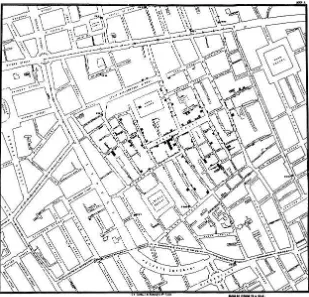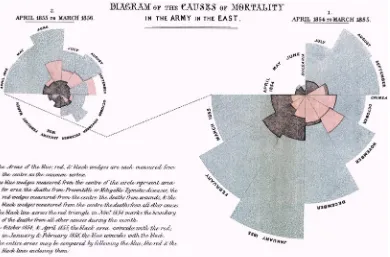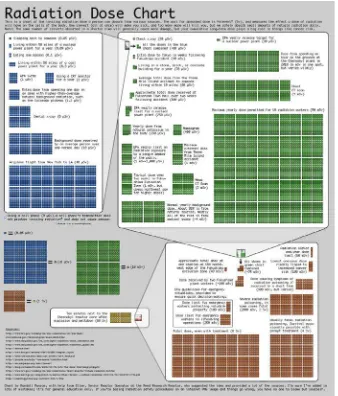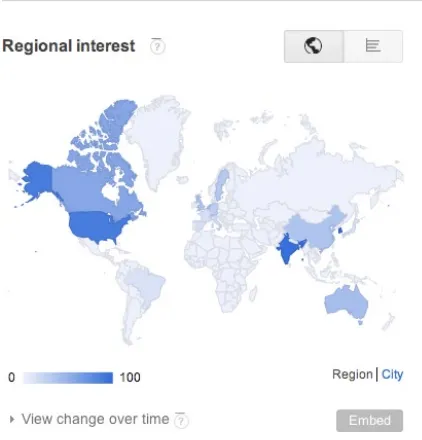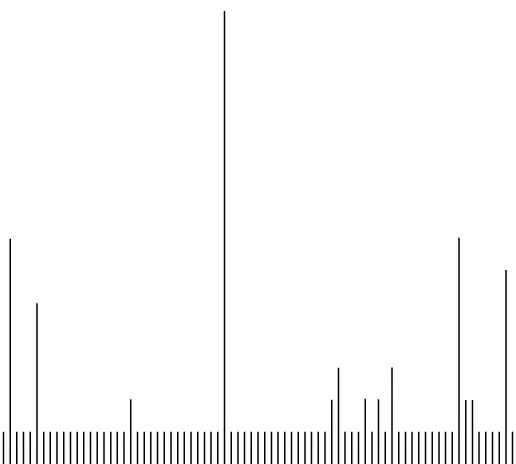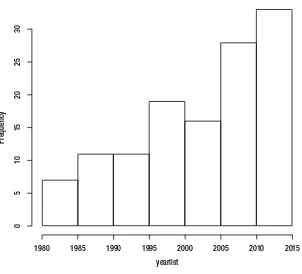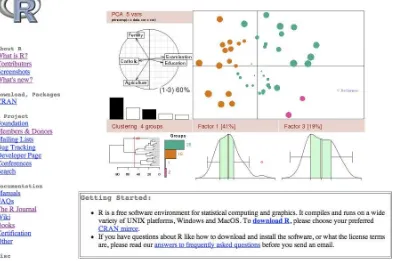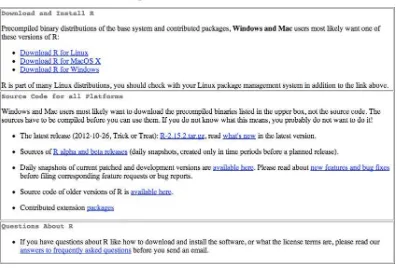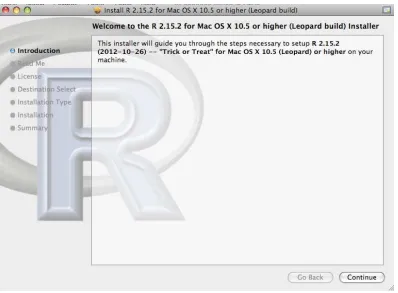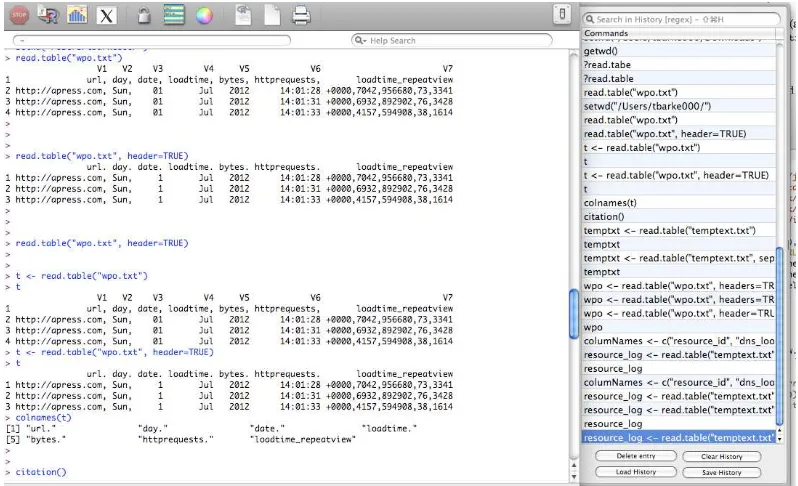Contents at a Glance
About the Author ...
xiii
About the Technical Reviewer ...
xv
Acknowledgments ...
xvii
Chapter 1: Background
■
...
1
Chapter 2: R Language Primer
■
...
25
Chapter 3: A Deeper Dive into R
■
...
47
Chapter 4: Data Visualization with D3
■
...
65
Chapter 5: Visualizing Spatial Data from Access Logs
■
...
85
Chapter 6: Visualizing Data Over Time
■
...
111
Chapter 7: Bar Charts
■
...
133
Chapter 8: Correlation Analysis with Scatter Plots
■
...
157
Chapter 9: Visualizing the Balance of Delivery and Quality with
■
Parallel Coordinates ...
177
Background
There is a new concept emerging in the field of web development: using data visualizations as communication tools. This concept is something that is already well established in other fields and departments. At the company where you work, your finance department probably uses data visualizations to represent fiscal information both internally and externally; just take a look at the quarterly earnings reports for almost any publicly traded company. They are full of charts to show revenue by quarter, or year over year earnings, or a plethora of other historic financial data. All are designed to show lots and lots of data points, potentially pages and pages of data points, in a single easily digestible graphic.
Compare the bar chart in Google’s quarterly earnings report from back in 2007 (see Figure 1-1) to a subset of the data it is based on in tabular format (see Figure 1-2).
The bar chart is imminently more readable. We can clearly see by the shape of it that earnings are up and have been steadily going up each quarter. By the color-coding, we can see the sources of the earnings; and with the annotations, we can see both the precise numbers that those color-coding represent and what the year over year percentages are.
With the tabular data, you have to read labels on the left, line up the data on the right with those labels, do your own aggregation and comparison, and draw your own conclusions. There is a lot more upfront work needed to take in the tabular data, and there exists the very real possibility of your audience either not understanding the data (thus creating their own incorrect story around the data) or tuning out completely because of the sheer amount of work needed to take in the information.
It’s not just the Finance department that uses visualizations to communicate dense amounts of data. Maybe your Operations department uses charts to communicate server uptime, or your Customer Support department uses graphs to show call volume. Whatever the case, it’s about time Engineering and Web Development got on board with this.
As a department, group, and industry we have a huge amount of relevant data that is important for us to first be aware of so that we can refine and improve what we do; but also to communicate out to our stakeholders,
to demonstrate our successes or validate resource needs, or to plan tactical roadmaps for the coming year.
Before we can do this, we need to understand what we are doing. We need to understand what data visualizations are, a general idea of their history, when to use them, and how to use them both technically and ethically.
What Is Data Visualization?
OK, so what exactly is data visualization? Data visualization is the art and practice of gathering, analyzing, and graphically representing empirical information. They are sometimes called information graphics, or even just charts and graphs. Whatever you call it, the goal of visualizing data is to tell the story in the data. Telling the story is predicated on understanding the data at a very deep level, and gathering insight from comparisons of data points in the numbers.
There exists syntax for crafting data visualizations, patterns in the form of charts that have an immediately known context. We devote a chapter to each of the significant chart types later in the book.
Time Series Charts
Time series charts show changes over time. See Figure 1-3 for a time series chart that shows the weighted popularity of the keyword “Data Visualization” from Google Trends (http://www.google.com/trends/).
Note that the vertical y axis shows a sequence of numbers that increment by 20 up to 100. These numbers represent the weighted search volume, where 100 is the peak search volume for our term. On the horizontal x axis, we see years going from 2007 to 2012. The line in the chart represents both axes, the given search volume for each date.
From just this small sample size, we can see that the term has more than tripled in popularity, from a low of 29 in the beginning of 2007 up to the ceiling of 100 by the end of 2012.
Bar Charts
Bar charts show comparisons of data points. See Figure 1-4 for a bar chart that demonstrates the search volume by country for the keyword “Data Visualization,” the data for which is also sourced from Google Trends.
Figure 1-3. Time series of weighted trend for the keyword “Data Visualization” from Google Trends
Search Volume for Keyword
‘Data Visualization’ by Region
from Google Trends
Spain
France
Germany
China
United Kingdom
Netherlands
Australia
Canada
India
United States
0 20 40 60 80 100
We can see the names of the countries on the y axis and the normalized search volume, from 0 to 100, on the x axis. Notice, though, that no time measure is given. Does this chart represent data for a day, a month, or a year?
Also note that we have no context for what the unit of measure is. I highlight these points not to answer them but to demonstrate the limitations and pitfalls of this particular chart type. We must always be aware that our audience does not bring the same experience and context that we bring, so we must strive to make the stories in our visualizations as self evident as possible.
Histograms
Histograms are a type of bar chart used to show the distribution of data or how often groups of information appear in the data. See Figure 1-5 for a histogram that shows how many articles the New York Times published each year, from 1980 to 2012, that related in some way to the subject of data visualization. We can see from the chart that the subject has been ramping up in frequency since 2009.
1980 1985 1990 1995 2000 2005 2010
Year
Distribution of Articles about Data Visualization
by the NY Times
Frequenc
y
20
15
10
5
0
In this example, the states with the darker shades indicate a greater interest in the search term. (This data also is derived from Google Trends, for which interest is demonstrated by how frequently the term “Data Visualization” is searched for on Google.)
Scatter Plots
Like bar charts, scatter plots are used to compare data, but specifically to suggest correlations in the data, or where the data may be dependent or related in some way. See Figure 1-7, in which we use data from Google Correlate, (http://www.google.com/trends/correlate), to look for a relationship between search volume for the keyword “What is Data Visualization” and the keyword “How to Create Data Visualization.”
Figure 1-6. Data map of U.S. states by interest in “Data Visualization” (data from Google Trends)
Data Maps
This chart suggests a positive correlation in the data, meaning that as one term rises in popularity the other also rises. So what this chart suggests is that as more people find out about data visualization, more people want to learn how to create data visualizations.
The important thing to remember about correlation is that it does not suggest a direct cause—correlation is not causation.
History
If we’re talking about the history of data visualization, the modern conception of data visualization largely started with William Playfair. William Playfair was, among other things, an engineer, an accountant, a banker, and an all-around Renaissance man who single handedly created the time series chart, the bar chart, and the bubble chart. Playfair’s charts were published in the late eighteenth century into the early nineteenth century. He was very aware that his innovations were the first of their kind, at least in the realm of communicating statistical information, and he spent a good amount of space in his books describing how to make the mental leap to seeing bars and lines as representing physical things like money.
Playfair is best known for two of his books: the Commercial and Political Atlas and the Statistical Breviary. The Commercial and Political Atlas was published in 1786 and focused on different aspects of economic data from national debt, to trade figures, and even military spending. It also featured the first printed time series graph and bar chart.
His Statistical Breviary focused on statistical information around the resources of the major European countries of the time and introduced the bubble chart.
Playfair had several goals with his charts, among them perhaps stirring controversy, commenting on the diminishing spending power of the working class, and even demonstrating the balance of favor in the import and export figures of the British Empire, but ultimately his most wide-reaching goal was to communicate complex statistical information in an easily digested, universally understood format.
Note
■
Both books are back in print relatively recently, thanks to Howard Wainer, Ian Spence, and Cambridge
University Press.
Playfair had several contemporaries, including Dr. John Snow, who made my personal favorite chart: the cholera map. The cholera map is everything an informational graphic should be: it was simple to read; it was informative; and, most importantly, it solved a real problem.
The cholera map is a data map that outlined the location of all the diagnosed cases of cholera in the outbreak of London 1854 (see Figure 1-8). The shaded areas are recorded deaths from cholera, and the shaded circles on the map are water pumps. From careful inspection, the recorded deaths seemed to radiate out from the water pump on Broad Street.
Dr. Snow had the Broad Street water pump closed, and the outbreak ended. Beautiful, concise, and logical.
Another historically significant information graphic is the Diagram of the Causes of Mortality in the Army in the East, by Florence Nightingale and William Farr. This chart is shown in Figure 1-9.
Figure 1-9. Florence Nightingale and William Farr’s Diagram of the Causes of Mortality in the Army in the East
Nightingale and Farr created this chart in 1856 to demonstrate the relative number of preventable deaths and, at a higher level, to improve the sanitary conditions of military installations. Note that the Nightingale and Farr visualization is a stylized pie chart. Pie charts are generally a circle representing the entirety of a given data set with slices of the circle representing percentages of a whole. The usefulness of pie charts is sometimes debated because it can be argued that it is harder to discern the difference in value between angles than it is to determine the length of a bar or the placement of a line against Cartesian coordinates. Nightingale seemingly avoids this pitfall by having not just the angle of the wedge hold value but by also altering the relative size of the slices so they eschew the confines of the containing circle and represent relative value.
All the above examples had specific goals or problems that they were trying to solve.
Note
■
A rich comprehensive history is beyond the scope of this book, but if you are interested in a thoughtful,
incredibly researched analysis, be sure to read Edward Tufte’s
The Visual Display of Quantitative Information
.
Modern Landscape
From a consumption and appreciation perspective, there are websites that are dedicated to studying and talking about information graphics. There are generalized sites such as FlowingData that both aggregate and discuss data visualizations from around the web, from astrophysics timelines to mock visualizations used on the floor of Congress.
The mission statement from the FlowingData About page (http://flowingdata.com/about/) is appropriately the following: “FlowingData explores how designers, statisticians, and computer scientists use data to understand ourselves better—mainly through data visualization.”
There are more specialized sites such as quantifiedself.com that are focused on gathering and visualizing information about oneself. There are even web comics about data visualization, the quintessential one being
xkcd.com, run by Randall Munroe. One of the most famous and topical visualizations that Randall has created thus far is the Radiation Dose Chart. We can see the Radiation Dose Chart in Figure 1-10 (it is available in high resolution here:
http://xkcd.com/radiation/).
This chart was created in response to the Fukushima Daiichi nuclear disaster of 2011, and sought to clear up misinformation and misunderstanding of comparisons being made around the disaster. It did this by demonstrating the differences in scale for the amount of radiation from sources such as other people or a banana, up to what a fatal dose of radiation ultimately would be—how all that compared to spending just ten minutes near the Chernobyl meltdown.
Over the last quarter of a century, Edward Tufte, author and professor emeritus at Yale University, has been working to raise the bar of information graphics. He published groundbreaking books detailing the history of data visualization, tracing its roots even further back than Playfair, to the beginnings of cartography. Among his principles is the idea to maximize the amount of information included in each graphic—both by increasing the amount of variables or data points in a chart and by eliminating the use of what he has coined chartjunk. Chartjunk, according to Tufte, is anything included in a graph that is not information, including ornamentation or thick, gaudy arrows.
Tufte also invented the sparkline, a time series chart with all axes removed and only the trendline remaining to show historic variations of a data point without concern for exact context. Sparklines are intended to be small enough to place in line with a body of text, similar in size to the surrounding characters, and to show the recent or historic trend of whatever the context of the text is.
Why Data Visualization?
In William Playfair’s introduction to the Commercial and Political Atlas, he rationalizes that just as algebra is the abbreviated shorthand for arithmetic, so are charts a way to “abbreviate and facilitate the modes of conveying information from one person to another.” Almost 300 years later, this principle remains the same.
Data visualizations are a universal way to present complex and varied amounts of information, as we saw in our opening example with the quarterly earnings report. They are also powerful ways to tell a story with data.
Imagine you have your Apache logs in front of you, with thousands of lines all resembling the following:
127.0.0.1 - - [10/Dec/2012:10:39:11 +0300] "GET / HTTP/1.1" 200 468 "-" "Mozilla/5.0 (X11; U; Linux i686; en-US; rv:1.8.1.3) Gecko/20061201 Firefox/2.0.0.3 (Ubuntu-feisty)"
127.0.0.1 - - [10/Dec/2012:10:39:11 +0300] "GET /favicon.ico HTTP/1.1" 200 766 "-" "Mozilla/5.0 (X11; U; Linux i686; en-US; rv:1.8.1.3) Gecko/20061201 Firefox/2.0.0.3 (Ubuntu-feisty)"
Among other things, we see IP address, date, requested resource, and client user agent. Now imagine this repeated thousands of times—so many times that your eyes kind of glaze over because each line so closely resembles the ones around it that it’s hard to discern where each line ends, let alone what cumulative trends exist within.
By using some analysis and visualization tools such as R, or even a commercial product such as Splunk, we can artfully pull out all kinds of meaningful and interesting stories out of this log, from how often certain HTTP errors occur and for which resources, to what our most widely used URLs are, to what the geographic distribution of our user base is.
This is just our Apache access log. Imagine casting a wider net, pulling in release information, bugs and production incidents. What insights we could gather about what we do: from how our velocity impacts our defect density to how our bugs are distributed across our feature sets. And what better way to communicate those findings and tell those stories than through a universally digestible medium, like data visualizations?
The point of this book is to explore how we as developers can leverage this practice and medium as part of continual improvement—both to identify and quantify our successes and opportunities for improvements, and more effectively communicate our learning and our progress.
Tools
Languages, Environments, and Libraries
The tools that are most relevant to web developers are Splunk, R, and the D3 JavaScript library. See Figure 1-11 for a comparison of interest over time for them (from Google Trends).
Figure 1-11. Google Trends analysis of interest over time in Splunk, R, and D3
From the figure we can see that R has had a steady consistent amount of interest since 200; Splunk had an introduction to the chart around 2005, had a spike of interest around 2006, and had steady growth since then. As for D3, we see it just start to peak around 2011 when it was introduced and its predecessor Protovis was sunsetted.
Let’s start with the tool of choice for many developers, scientists, and statisticians: the R language. We have a deep dive into the R environment and language in the next chapter, but for now it’s enough to know that it is an open source environment and language used for statistical analysis and graphical display. It is powerful, fun to use, and, best of all, it is free.
Splunk has seen a tremendous steady growth in interest over the last few years—and for good reason. It is easy to use once it’s set up, scales wonderfully, supports multiple concurrent users, and puts data reporting at the fingertips of everyone. You simply set it up to consume your log files; then you can go into the Splunk dashboard and run reports on key values within those logs. Splunk creates visualizations as part of its reporting capabilities, as well as alerting. While Splunk is a commercial product, it also offers a free version, available here: http://www.splunk.com/download.
D3 is a JavaScript library that allows us to craft interactive visualizations. It is the official follow-up to Protovis. Protovis was a JavaScript library created in 2009 by Stanford University’s Stanford Visualization Group. Protovis was sunsetted in 2011, and the creators unveiled D3. We explore the D3 library at length in Chapter 4.
Analysis Tools
Aside from the previously mentioned languages and environments, there are a number of analysis tools available online.
Figure 1-13. Google Trends data map showing geographic location where interest in the key words is originating
Another great tool for analysis is Wolfram|Alpha (http://wolframalpha.com). See Figure 1-14 for a screenshot of the Wolfram|Alpha homepage.
Figure 1-14. Home page for Wolfram|Alpha
Wolfram|Alpha is not a search engine. Search engines spider and index content. Wolfram|Alpha is instead a Question Answering (QA) engine that parses human readable sentences with natural language processing and responds with computed results. Say, for example, you want to search for the speed of light. You might go to the Wolfram|Alpha site and type in “What is the speed of light?” Remember that it uses natural language processing to parse your search query, not the keyword lookup.
Figure 1-15. Wolfram|Alpha results for query What is the speed of light
Process Overview
Creating data visualizations involves four core steps:
1. Identify a problem.
2. Gather the data.
3. Analyze the data.
4. Visualize the data.
Let’s walk through each step in the process and re-create one of the previous charts to demonstrate the process.
Identify a Problem
The very first step is to identify a problem we want to solve. This can be almost anything—from something as profound and wide-reaching as figuring out why your bug backlog doesn’t seem to go down and stay down, to seeing what feature releases over a given period in time caused the most production incidents, and why.
For our example, let’s re-create Figure 1-5 and try to quantify the interest in data visualization over time as represented by the number of New York Times articles on the subject.
Gather Data
We have an idea of what we want to investigate, so let’s dig in. If you are trying to solve a problem or tell a story around your own product, you would of course start with your own data—maybe your Apache logs, maybe your bug backlog, maybe exports from your project tracking software.
Note
■
If you are focusing on gathering metrics around your product and you don’t already have data handy, you need to
invest in instrumentation. There are many ways to do this, usually by putting logging in your code. At the very least, you want to
log error states and monitor those, but you may want to expand the scope of what you track to include for debugging purposes
while still respecting both your user’s privacy and your company’s privacy policy. In my book,
Pro JavaScript Performance:
Monitoring and Visualization
, I explore ways to track and visualize web and runtime performance.
One important aspect of data gathering is deciding which format your data should be in (if you're lucky) or discovering which format your data is available in. We’ll next be looking at some of the common data formats in use today.
JSON is an acronym that stands for JavaScript Object Notation. As you probably know, it is essentially a way to send data as serialized JavaScript objects. We format JSON as follows:
[object]{
[attribute]: [value], [method] : function(){}, [array]: [item, item] }
Another way to transfer data is in XML format. XML has an expected syntax, in which elements can have attributes, which have values, values are always in quotes, and every element must have a closing element. XML looks like this:
<parent attribute="value">
<child attribute="value">node data</child> </parent>
But if we are exporting data from an application, it most likely will be in the form of a comma separated value file, or CSV. A CSV is exactly what it sounds like: values separated by commas or some other sort of delimiter:
value1,value2,value3 value4,value5,value6
For our example, we’ll use the New York Times API Tool, available at http://prototype.nytimes.com/gst/ apitool/index.html. The API Tool exposes all the APIs that the New York Times makes available, including the Article Search API, the Campaign Finance API, and the Movie Review API. All we need to do is select the Article Search API from the drop-down menu, type in our search query or the phrase that we want to search for, and click “Make Request”.
This queries the API and returns the data to us, formatted as JSON. We can see the results in Figure 1-16.
Figure 1-16. The NY Times API Tool
We can then copy and paste the returned JSON data to our own file or we could go the extra step to get an API key so that we can query the API from our own applications.
For the sake of our example, we will save the JSON data to a file that we will name jsNYTimesData. The contents of the file will be structured like so:
{
"offset": "0", "results": [ {
"byline": "By AUTHOR", "date": "20121011", "title": "TITLE",
"url": "http:\/\/www.nytimes.com\/foo.html" }, {
"body": "BODY COPY", "byline": "By AUTHOR", "date": "20121021", "title": "TITLE",
"url": "http:\/\/www.nytimes.com\/bar.html" }
Looking at the high-level JSON structure, we see an attribute named offset, an array named results, an array named tokens, and another attribute named total. The offset variable is for pagination (what page full of results we are starting with). The total variable is just what it sounds like: the number of results that are returned for our query. It’s the results array that we really care about; it is an array of objects, each of which corresponds to an article.
The article objects have attributes named body, byline, date, title, and url.
We now have data that we can begin to look at. That takes us to our next step in the process, analyzing our data.
DATA SCRUBBING
There is often a hidden step here, one that anyone who’s dealt with data knows about: scrubbing the data. Often
the data is either not formatted exactly as we need it or, in even worse cases, it is dirty or incomplete.
In the best-case scenario in which your data just needs to be reformatted or even concatenated, go ahead and do
that, but be sure to not lose the integrity of the data.
Dirty data has fields out of order, fields with obviously bad information in them—think strings in ZIP codes—or
gaps in the data. If your data is dirty, you have several choices:
You could drop the rows in question, but that can harm the integrity of the data—a good example
•
is if you are creating a histogram removing rows could change the distribution and change what
your results will be.
The better alternative is to reach out to whoever administers the source of your data and try and
•
get a better version if it exists.
Whatever the case, if data is dirty or it just needs to be reformatted to be able to be imported into R, expect to
have to scrub your data at some point before you begin your analysis.
Analyze Data
Having data is great, but what does it mean? We determine it through analysis.
To begin analysis, let’s import our data into R. Don’t worry if you aren’t completely fluent in R; we do a deep dive into the language in the next chapter. If you aren’t familiar with R yet, don’t worry about coding along with the following examples: just follow along to get an idea of what is happening and return to these examples after reading Chapters 3 and 4.
Because our data is JSON, let’s use an R package called rjson. This will allow us to read in and parse JSON with the fromJSON() function:
library(rjson)
json_data <- fromJSON(paste(readLines("jsNYTimesData.txt"), collapse=""))
This is great, except the data is read in as pure text, including the date information. We can’t extract information from text because obviously text has no contextual meaning outside of being raw characters. So we need to iterate through the data and parse it to more meaningful types.
Let's create a data frame (an array-like data type specific to R that we talk about next chapter), loop through our json_data object; and parse year, month, and day parts out of the date attribute. Let’s also parse the author name out of the byline, and check to make sure that if the author’s name isn’t present we substitute the empty value with the string “unknown”.
Next, we can reassemble the date into a MM/DD/YYYY formatted string and convert it to a date object:
datestamp <-paste(month, "/", day, "/", year, sep="") datestamp <- as.Date(datestamp,"%m/%d/%Y")
And finally before we leave the loop, we should add this newly parsed author and date information to a temporary row and add that row to our new data frame.
newrow <- data.frame(datestamp, author, title, stringsAsFactors=FALSE, check.rows=FALSE) df <- rbind(df, newrow)
}
rownames(df) <- df$datestamp
Our complete loop should look like the following:
if(length(author) < 1){ author <- "unknown" }
datestamp <-paste(month, "/", day, "/", year, sep="") datestamp <- as.Date(datestamp,"%m/%d/%Y")
newrow <- data.frame(datestamp, author, title, stringsAsFactors=FALSE, check.rows=FALSE) df <- rbind(df, newrow)
}
rownames(df) <- df$datestamp
Note that our example assumes that the data set returned has unique date values. If you get errors with this, you may need to scrub your returned data set to purge any duplicate rows.
Once our data frame is populated, we can start to do some analysis on the data. Let’s start out by pulling just the year from every entry, and quickly making a stem and leaf plot to see the shape of the data.
Note
■
John Tukey created the stem and leaf plot in his seminal work,
Exploratory Data Analysis
. Stem and leaf plots
are quick, high-level ways to see the shape of data, much like a histogram. In the stem and leaf plot, we construct the
“stem” column on the left and the “leaf” column on the right. The stem consists of the most significant unique elements
in a result set. The leaf consists of the remainder of the values associated with each stem. In our stem and leaf plot below,
the years are our stem and R shows zeroes for each row associated with a given year. Something else to note is that
often alternating sequential rows are combined into a single row, in the interest of having a more concise visualization.
First, we will create a new variable to hold the year information:
yearlist <- as.POSIXlt(df$datestamp)$year+1900
If we inspect this variable, we see that it looks something like this:
> yearlist
[1] 2012 2012 2012 2012 2012 2012 2012 2012 2012 2012 2012 2012 2012 2011 2011 2011 2011 2011 2011 2011 2011 2011 2011 2011 2011 2011 2011 2011 2011
[30] 2011 2011 2011 2011 2010 2010 2010 2010 2010 2010 2010 2010 2010 2010 2009 2009 2009 2009 2009 2009 2009 2008 2008 2008 2007 2007 2007 2007 2006
[59] 2006 2006 2006 2005 2005 2005 2005 2005 2005 2004 2003 2003 2003 2002 2002 2002 2002 2001 2001 2000 2000 2000 2000 2000 2000 1999 1999 1999 1999
[88] 1999 1999 1998 1998 1998 1997 1997 1996 1996 1995 1995 1995 1993 1993 1993 1993 1992 1991 1991 1991 1990 1990 1990 1990 1989 1989 1989 1988 1988
[117] 1988 1986 1985 1985 1985 1984 1982 1982 1981
1990 | 0000000 1992 | 00000 1994 | 000 1996 | 0000 1998 | 000000000 2000 | 00000000 2002 | 0000000 2004 | 0000000 2006 | 00000000 2008 | 0000000000
2010 | 000000000000000000000000000000 2012 | 0000000000000
Very interesting. We see a gradual build with some dips in the mid-1990s, another gradual build with another dip in the mid-2000s and a strong explosion since 2010 (the stem and leaf plot groups years together in twos).
Looking at that, my mind starts to envision a story building about a subject growing in popularity. But what about the authors of these articles? Maybe they are the result of one or two very interested authors that have quite a bit to say on the subject.
Let’s explore that idea and take a look at the author data that we parsed out. Let’s look at just the unique authors from our data frame:
> length(unique(df$author)) [1] 81
We see that there are 81 unique authors or combination of authors for these articles! Just out of curiosity, let’s take a look at the breakdown by author for each article. Let’s quickly create a bar chart to see the overall shape of the data (the bar chart is shown in Figure 1-17):
plot(table(df$author), axes=FALSE)
We remove the x and y axes to allow ourselves to focus just on the shape of the data without worrying too much about the granular details. From the shape, we can see a large number of bars with the same value; these are authors who have written a single article. The higher bars are authors who have written multiple articles. Essentially each bar is a unique author, and the height of the bar indicates the number of articles they have written. We can see that although there are roughly five standout contributors, most authors have average one article.
Note that we just created several visualizations as part of our analysis. The two steps aren’t mutually exclusive; we often times create quick visualizations to facilitate our own understanding of the data. It’s the intention with which they are created that make them part of the analysis phase. These visualizations are intended to improve our own understanding of the data so that we can accurately tell the story in the data.
What we’ve seen in this particular data set tells a story of a subject growing in popularity, demonstrated by the increasing number of articles by a variety of authors. Let’s now prepare it for mass consumption.
Note
■
We are not fabricating or inventing this story. Like information archaeologists, we are sifting through the raw
data to uncover the story.
Visualize Data
Once we’ve analyzed the data and understand it (and I mean really understand the data to the point where we are conversant in all the granular details around it), and once we’ve seen the story that the data has within, it is time to share that story.
For the current example, we’ve already crafted a stem and leaf plot as well as a bar chart as part of our analysis. However, stem and leaf plots are great for analyzing data, but not so great for messaging out about the findings. It is not immediately obvious what the context of the numbers in a stem and leaf plot represents. And the bar chart we created supported the main thesis of the story instead of communicating that thesis.
Since we want to demonstrate the distribution of articles by year, let’s instead use a histogram to tell the story:
hist(yearlist)
This is a good start, but let’s refine this further. Let’s color in the bars, give the chart a meaningful title, and strictly define the range of years.
hist(yearlist, breaks=(1981:2012), freq=TRUE, col="#CCCCCC", main="Distribution of Articles about Data Visualization\nby the NY Times", xlab = "Year")
This produces the histogram that we see in Figure 1-5.
Ethics of Data Visualization
Remember Figure 1-3 from the beginning of this chapter where we looked at the weighted popularity of the search term “Data Visualization”? By constraining the data to 2006 to 2012, we told a story of a keyword growing in popularity, almost doubling in popularity over a six-year period. But what if we included more data points in our sample and extended our view to include 2004? See Figure 1-19 for this expanded time series chart.
1980 1985 1990 1995 2000 2005 2010 2015
yearlist
Histogram of yearlist
Frequenc
y
30
25
20
15
10
5
0
This expanded chart tells a different story: one that describes a dip in popularity between 2005 and 2009. This expanded chart also demonstrates how easy it is to misrepresent the truth intentionally or unintentionally with data visualizations.
Cite Sources
When Playfair first published his Commercial and Political Atlas, one of the biggest biases he had to battle was the inherent distrust his peers had of charts to accurately represent data. He tried to overcome this by including data tables in the first two editions of the book.
Similarly, we should always include our sources when distributing our charts so that our audience can go back and independently verify the data if they want to. This is important because we are trying to share information, not hoard it, and we should encourage others to inspect the data for themselves and be excited about the results.
Be Aware of Visual Cues
A side effect of using charts to function as visual shorthand is that we bring our own perspective and context to play when we view charts. We are used to certain things, such as the color red being used to signify danger or flagging for attention, or the color green signifying safety. These color connotations are part of a branch of color theory called color harmony, and it’s worth at least being aware of what your color choices could be implying.
When in doubt, get a second opinion. When creating our graphics, we can often get married to a certain layout or chart choice. This is natural because we have spent time invested in analyzing and crafting the chart. A fresh, objective set of eyes should point out unintentional meanings or overly complex designs, and make for a more crisp visualization.
Summary
This chapter took a look at some introductory concepts about data visualization, from conducting data gathering and exploration, to looking at the charts that make up the visual patterns that define how we communicate with data. We looked a little at the history of data visualization, from the early beginnings with William Playfair and Florence Nightingale to modern examples such as xkcd.com.
While we saw a little bit of code in this chapter, in the next chapter we start to dig in to the tactics of learning R and getting our hands dirty reading in data, shaping data, and crafting our own visualizations.
R Language Primer
In the last chapter, we defined what data visualizations are, looked at a little bit of the history of the medium, and explored the process for creating them. This chapter takes a deeper dive into one of the most important tools for creating data visualizations: R.
When creating data visualizations, R is an integral tool for both analyzing data and creating visualizations. We will use R extensively through the rest of this book, so we had better level set first.
R is both an environment and a language to run statistical computations and produce data graphics. It was created by Ross Ihaka and Robert Gentleman in 1993 while at University of Auckland. The R environment is the runtime environment that you develop and run R in. The R language is the programming language that you develop in.
R is the successor to the S language, a statistical programming language that came out of Bell Labs in 1976.
Getting to Know the R Console
It is available as a precompiled binary from the Comprehensive R Archive Network (CRAN) website:
http://cran.r-project.org/ (see Figure 2-2). We just select our operating system and what version of R we want, and we can begin to download.
Once the download is complete, we can run through the installer. See Figure 2-3 for a screenshot of the R installer for the Mac OS.
Once we finish the installation we can launch the R application, and we are presented with the R console, as shown in Figure 2-4.
Figure 2-3. R installation on a Mac
The Command Line
The R console is where the magic happens! It is a command-line environment where we can run R expressions. The best way to get up to speed in R is to script in the console, a piece at a time, generally to try out what you’re trying to do, and tweak it until you get the results that you want. When you finally have a working example, take the code that does what you want and save it as an R script file.
R script files are just files that contain pure R and can be run in the console using the source command:
> source("someRfile.R")
Looking at the preceding code snippet, we assume that the R script lives in the current work directory. The way we can see what the current work directory is to use the getwd() function:
> getwd()
[1] "/Users/tomjbarker"
We can also set the working directory by using the setwd() function. Note that changes made to the working directory are not persisted across R sessions unless the session is saved.
> setwd("/Users/tomjbarker/Downloads") > getwd()
[1] "/Users/tomjbarker/Downloads"
Command History
Accessing Documentation
To read the R documentation around a specific function or keyword, you simply type a question mark before the keyword:
> ?setwd
If you want to search the documentation for a specific word or phrase, you can type two question marks before the search query:
> ??"working directory"
This code launches a window that shows search results (see Figure 2-6). The search result window has a row for each topic that contains the search phrase and has the name of the help topic, the package that the functionality that the help topic talks about is in, and a short description for the help topic.
Packages
Speaking of packages, what are they, exactly? Packages are collections of functions, data sets, or objects that can be imported into the current session or workspace to extend what we can do in R. Anyone can make a package and distribute it.
To install a package, we simply type this:
install.packages([package name])
For example, if we want to install the ggplot2 package—which is a widely used and very handy charting package—we simply type this into the console:
> install.packages("ggplot2")
We are immediately prompted to choose the mirror location that we want to use, usually the one closest to our current location. From there, the install begins. We can see the results in Figure 2-7.
The zipped-up package is downloaded and exploded into our R installation.
If want to use a package that we have installed, we must first include it in our workspace. To do this we use the library() function:
> library(ggplot2)
A list of packages available at the CRAN can be found here: http://cran.r-project.org/web/packages/ available_packages_by_name.html.
To see a list of packages already installed, we can simply call the library() function with no parameter (depending on your install and your environment, your list of packages may vary):
> library()
Packages in library '/Library/Frameworks/R.framework/Versions/2.15/Resources/library': barcode Barcode distribution plots
base The R Base Package
boot Bootstrap Functions (originally by Angelo Canty for S) class Functions for Classification
codetools Code Analysis Tools for R
So now our environment is downloaded and installed, and we know how to install any packages that we may need. Now we can begin using R.
The first thing we’ll normally want to do is import your data. There are several ways to import data, but the most common way is to use the read() function, which has several flavors:
read.table("[file to read]") read.csv(["file to read"])
To see this in action, let’s first create a text file named temptext.txt that is formatted like so:
134,432,435,313,11 403,200,500,404,33 77,321,90,2002,395
We can read this into a variable that we will name temptxt:
> temptxt <- read.table("temptext.txt")
Notice that as we are assigning value to this variable, we are not using an equal sign as the assignment operator. We are instead using an arrow <-. That is R’s assignment operator, although it does also support the equal sign if you are so inclined. But the standard is the arrow, and all examples that we will show in this book will use the arrow.
If we print out the temptxt variable, we see that it is structured as follows:
> temptxt
We see that our variable is a table-like structure called a data frame, and R has assigned a column name (V1) and row IDs to our data structure. More on column names soon.
The read() function has a number of parameters that you can use to refine how the data is imported and formatted once it is imported.
Using Headers
The header parameter tells R to treat the first line in the external file as containing header information. The first line then becomes the column names of the data frame.
For example, suppose we have a log file structured like this:
url, day, date, loadtime, bytes, httprequests, loadtime_repeatview
http://apress.com, Sun, 01 Jul 2012 14:01:28 +0000,7042,956680,73,3341
http://apress.com, Sun, 01 Jul 2012 14:01:31 +0000,6932,892902,76,3428
http://apress.com, Sun, 01 Jul 2012 14:01:33 +0000,4157,594908,38,1614
We can load it into a variable named wpo like so:
> wpo <- read.table("wpo.txt", header=TRUE) > wpo
url day date loadtime bytes httprequests loadtime_repeatview 1 http://apress.com,Sun,1 Jul 2012 14:01:28 +0000,7042,955550,73,3191 2 http://apress.com,Sun,1 Jul 2012 14:01:31 +0000,6932,892442,76,3728 3 http://apress.com,Sun,1 Jul 2012 14:01:33 +0000,4157,614908,38,1514
When we call the colnames() function to see what the column names are for wpo, we see the following:
> colnames(wpo)
[1] "url" "day" "date" "loadtime"
[5] "bytes" "httprequests" "loadtime_repeatview"
Specifying a String Delimiter
The sep attribute tells the read() function what to use as the string delimiter for parsing the columns in the external data file. In all the examples we’ve looked at so far, commas are our delimiters, but we could use instead pipes | or any other character that we want.
Say, for example, that our previous temptxt example used pipes; we would just update the code to be as follows:
134|432|435|313|11 403|200|500|404|33 77|321|90|2002|395
> temptxt <- read.table("temptext.txt", sep="|") > temptxt
V1 V2 V3 V4 V5 1 134 432 435 313 11 2 403 200 500 404 33 3 77 321 90 2002 395
Specifying Row Identifiers
The row.names attribute allows us to specify identifiers for our rows. By default, as we’ve seen in the previous
examples, R uses incrementing numbers as row IDs. Keep in mind that the row names need to be unique for each row. With that in mind, let’s take a look at importing some different log data, which has performance metrics for unique URLs:
url, day, date, loadtime, bytes, httprequests, loadtime_repeatview
http://apress.com, Sun, 01 Jul 2012 14:01:28 +0000,7042,956680,73,3341
http://google.com, Sun, 01 Jul 2012 14:01:31 +0000,6932,892902,76,3428
http://apple.com, Sun, 01 Jul 2012 14:01:33 +0000,4157,594908,38,1614
When we read it in, we’ll be sure to specify that the data in the url column should be used as the row name for the data frame.
> wpo <- read.table("wpo.txt", header=TRUE, sep=",", row.names="url") > wpo
And there we go. But what if we want to have column names, but the first line in our file is not header information? We can use the col.names parameter to specify a vector that we can use as column names.
Let’s take a look. In this example, we’ll use the pipe separated text file used previously.
134|432|435|313|11 403|200|500|404|33 77|321|90|2002|395
First, we’ll create a vector named columnNames that will hold the strings that we will use as the column names:
> columnNames <- c("resource_id", "dns_lookup", "cache_load", "file_size", "server_response")
Then we’ll read in the data, passing in our vector to the col.names parameter.
> resource_log <- read.table("temptext.txt", sep="|", col.names=columnNames) > resource_log
resource_id dns_lookup cache_load file_size server_response 1 134 432 435 313 11 2 403 200 500 404 33 3 77 321 90 2002 395
Data Structures and Data Types
Data types in R are called modes, and can be the following:
We can use the mode() function to check the mode of a variable.
Character and numeric modes correspond to string and number (both integer and float) data types. Logical modes are Boolean values.
We can perform string concatenation using the paste() function. We can use the substr() function to pull characters out of strings. Let’s look at some examples in code.
Usually, I keep a list of directories that I either read data from or write charts to. Then when I want to reference a new data file that exists in the data directory, I will just append the new file name to the data directory:
> dataDirectory <- "/Users/tomjbarker/org/data/" > buglist <- paste(dataDirectory, "bugs.txt", sep="") > buglist
[1] "/Users/tomjbarker/org/data/bugs.txt"
The paste() function takes N amount of strings and concatenates them together. It accepts an argument named sep that allows us to specify a string that we can use to be a delimiter between joined strings. We don’t want anything separating our joined strings that we pass in an empty string.
If we want to pull characters from a string, we use the substr() function. The substr() function takes a string to parse, a starting location, and a stopping location. It returns all the character inclusively from the starting location up to the ending location. (Remember that in R, lists are not 0-based like most other languages, but instead have a starting index of 1.)
> substr("test", 1,2) [1] "te"
In the preceding example, we pass in the string “test” and tell the substr() function to return the first and second characters.
List data types or modes can be one of three classes: vectors, matrices, or data frames. If we call mode() for vectors or matrices, they return the mode of the data that they contain; class() returns the class. If we call mode() on a data frame, it returns the type list:
> v <- c(1:10)
Note that we just typed 1:10 rather than the whole sequence of numbers between 1 and 10:
v <- c(1:10)
Vectors are single-dimensional arrays that can hold only values of a single mode at a time. It’s when we get to data frames and matrices that R really starts to get interesting. The next two sections cover those classes.
Data Frames
We saw at the beginning of this chapter that the read() function takes in external data and saves it as a data frame. Data frames are like arrays in most other loosely typed languages: they are containers that hold different types of data, referenced by index. The main thing to realize, though, is that data frames see the data that they contain as rows, columns, and combinations of the two.
For example, think of a data frame as formatted as follows:
col col col col col row [ 1 ] [ 1 ] [ 1 ] [ 1 ] [ 1 ] row [ 1 ] [ 1 ] [ 1 ] [ 1 ] [ 1 ] row [ 1 ] [ 1 ] [ 1 ] [ 1 ] [ 1 ] row [ 1 ] [ 1 ] [ 1 ] [ 1 ] [ 1 ]
If we try to reference the first index in the preceding data frame as we traditionally would with an array, say dataframe[1], R would instead return the first column of data, not the first item. So data frames are referenced by their column and row. So dataframe[1] returns the first column and dataframe[,2] returns the first row.
Let’s demonstrate this in code.
First let’s create some vectors using the combine function, c(). Remember that vectors are collections of data all of the same type. The combine function takes a series of values and combines them into vectors.
Then let’s combine these vectors into a data frame:
> df <- data.frame(col1,col2,col3,col4)
Now let’s print the data frame to see the contents and the structure of it:
> df
Notice that it took each vector and made each one a column. Also notice that each row has an ID; by default, it is a number, but we can override that.
If we reference the first index, we see that the data frame returns the first column:
> df[1]
If we put a comma in front of that 1, we reference the first row:
> df[,1]
[1] 1 2 3 4 5 6 7 8
So accessing contents of a data frame is done by specifying [column, row]. Matrices work much the same way.
Matrices
Matrices are just like data frames in that they contain rows and columns and can be referenced by either. The core difference between the two is that data frames can hold different data types but matrices can hold only one type of data.
To create a matrix, we must use the matrix() function, pass in a vector, and tell the function how to distribute the vector:
The
• nrow parameter specifies how many rows the matrix should have The
• ncol parameter specifies the number of columns. The
• byrow parameter tells R that the contents of the vector should be distributed by iterating across rows if TRUE or by columns if FALSE.
> content <- c(1,2,3,4,5,6,7,8,9,10)
> m1 <- matrix(content, nrow=2, ncol=5, byrow=TRUE) > m1
[,1] [,2] [,3] [,4] [,5] [1,] 1 2 3 4 5 [2,] 6 7 8 9 10 >
Notice that in the previous example that the m1 matrix is filled in horizontally, row by row. In the following example, the m1 matrix is filled in vertically by column:
> content <- c(1,2,3,4,5,6,7,8,9,10)
> m1 <- matrix(content, nrow=2, ncol=5, byrow=FALSE) > m1
[,1] [,2] [,3] [,4] [,5] [1,] 1 3 5 7 9 [2,] 2 4 6 8 10
Remember that instead of manually typing out all the numbers in the previous content vector, if the numbers are a sequence we can just type this:
content <- (1:10)
We reference the content in matrices with the square bracket, specifying the row and column, respectively.
> m1[1,4] [1] 7
We can convert a data frame to a matrix if the data frame contains only a single type of data. To do this we use the as.matrix() function. Often times we will do this when passing a data frame to a plotting function to draw a chart.
> barplot(as.matrix(df))
Below we create a data frame called df. We populate the data frame with ten consecutive numbers. We then use as.matrix() to convert df into a matrix and save the result into a new variable called m:
4 4
Keep in mind that because they are all the same data type, matrices require less overhead and are intrinsically more efficient than data frames. If we compare the size of our matrix m and our data frame df, we see that with just ten items there is a size difference.
> object.size(m) 312 bytes
> object.size(df) 440 bytes
With that said, if we increase the scale of this, the increase in efficiency does not equally scale. Compare the following:
> big_df <- data.frame(1:40000000)
We can see that the first example with the small data set showed that the matrix was 30 percent smaller in size than the data frame, but at the larger scale in the second example the matrix was only .00018 percent smaller than the data frame.
Adding Lists
When combining or adding to data frames or matrices, you generally add either by the row or the column using rbind() or cbind().
To demonstrate this, let’s add a new row to our data frame df. We’ll pass df into rbind() along with the new row to add to df. The new row contains just one element, the number 11:
7 7 8 8 9 9 10 10 11 11
Now let’s add a new column to our matrix m. To do this, we simply pass m into cbind() as the first parameter; the second parameter is a new matrix that will be appended to the new column.
> m <- rbind(m, 11)
> m <- cbind(m, matrix(c(50:60), byrow=FALSE)) > m
What about vectors, you may ask? Well, let’s look at adding to our content vector. We simply use the combine function to combine the current vector with a new vector:
> content <- c(1,2,3,4,5,6,7,8,9,10) > content <- c(content, c(11:20)) > content
[1] 1 2 3 4 5 6 7 8 9 10 11 12 13 14 15 16 17 18 19 20
Looping Through Lists
As developers who generally work in procedural languages, or at least came up the ranks using procedural languages (though in recent years functional programming paradigms have become much more mainstream), we’re most likely used to looping through our arrays when we want to process the data within them. This is in contrast to purely functional languages where we would instead apply a function to our lists, like the map() function. R supports both paradigms. Let’s first look at how to loop through our lists.
The most useful loop that R supports is the for in loop. The basic structure of a for in loop can be seen here:.
The variable i increments in value each step through the iteration. We can use the for in loop to step through lists. We can specify a particular column to iterate through, like the following, in which we loop through the X1.10 column of the data frame df.
> for(n in df$X1.10){ print(n)} [1] 1
[1] 2 [1] 3 [1] 4 [1] 5 [1] 6 [1] 7 [1] 8 [1] 9 [1] 10 [1] 11
Note that we are accessing the columns of data frames via the dollar sign operator. The general pattern is [data frame]$[column name].
Applying Functions to Lists
But the way that R really wants to be used is to apply functions to the contents of lists (see Figure 2-8).
function
element
element
element
element
Figure 2-8. Apply a function to list elements
The apply() function takes several parameters:
First is our list.
•
Next a number vector to indicate how we apply the function through the list (
• 1 is for rows, 2 is
for columns, and c[1,2] indicates both rows and columns).
Finally is the function to apply to the list:
•
apply([list], [how to apply function], [function to apply])
Let’s look at an example. Let’s make a new matrix that we’ll call m. The matrix m will have ten columns and four rows:
> m <- matrix(c(1:40), byrow=FALSE, ncol=10) > m
Now say we wanted to increment every number in the m matrix. We could simply use apply() as follows:
> apply(m, 2, function(x) x <- x + 1)
Do you see what we did there? We passed in m, we specified that we wanted to apply the function across the columns, and finally we passed in an anonymous function. The function accepts a parameter that we called x. The parameter x is a reference to the current matrix element. From there, we just increment the value of x by 1.
OK, say we wanted to do something slightly more interesting, such as zeroing out all the even numbers in the matrix. We could do the following:
> apply(m,c(1,2),function(x){if((x %% 2) == 0) x <- 0 else x <- x})
Functions
Speaking of functions, the syntax for creating functions in R is much like most other languages. We use the function keyword, give the function a name, have open and closed parentheses where we specify arguments, and wrap the body of the function in curly braces:
function [function name]([argument]) {
[body of function] }
Something interesting that R allows is the ... argument (sometimes called the dots argument). This allows us to pass in a variable number of parameters into a function. Within the function, we can convert the ... argument into a list and iterate over the list to retrieve the values within:
> offset <- function (...){
We can even store values of different data types (modes) in the ... argument:
> offset("test value", 12, 100, "19ANM") [1] "test value"
[1] 12 [1] 100 [1] "19ANM"
R uses lexical scoping. This means that when we call a function and try to reference variables that are not defined inside the local scope of the function, the R interpreter looks for those variables in the workspace or scope in which the function was created. If the R interpreter cannot find those variables in that scope, it looks in the parent of that scope.
We created a variable x in the global space and gave it a value of 10. We created a function, named it wrapper, and had it accept an argument named y. Within the wrapper() function, we created another variable named x and gave it a value of 99. We also created a function named c. The function wrapper() passes the argument y into the function c(), and the c() function outputs the value of x added to y. Finally, the wrapper() function returns the c() function.
We created a variable t and set it to the returned value of the wrapper() function, which is the function c(). When we run the t() function and pass in a value of 1, we see that it outputs 100 because it is referencing the variable x from the function wrapper().
Being able to reach into the scope of a function that has executed is called a closure.
But, you may ask, how can we be sure that we are executing the returned function and not re-running wrapper() each time? R has a very nice feature where if you type in the name of a function without the parentheses, the
interpreter will output the body of the function.
When we do this, we are in fact referencing the returned function and using a closure to reference the x variable:
> t
function(y){
print(x + y) }
<environment: 0x17f1d4c4>
Summary
In this chapter, we downloaded and installed R. We explored the command line, went over data types, and got up and running importing into the R environment data for analysis. We looked at lists, how to create them, add to them, loop through them, and to apply functions to elements in a list.
We looked at functions, talked about lexical scope, and saw how to create closures in R.
A Deeper Dive into R
The last chapter explored some introductory concepts in R, from using the console to importing data. We installed packages and discussed data types, including different list types. We finished up by talking about functions and creating closures.
This chapter will look at object-oriented concepts in R, explore concepts in statistical analysis, and finally see how R can be incorporated into R Markdown for real time distribution.
Object-Oriented Programming in R
R supports two different systems for creating objects: the S3 and S4 methods. S3 is the default way that objects are handled in R. We’ve been using and making S3 objects with everything that we’ve done so far. S4 is a newer way to create objects in R that has more built-in validation, but more overhead. Let’s take a look at both methods.
Okay, so traditional, class-based, object-oriented design is characterized by creating classes that are the blueprint for instantiated objects (see Figure 3-1).
class
matrix
m1 m2
object object
Figure 3-1. The matrix class is used to create the variables m1 and m2, both matrices
There also exists the concept of polymorphism, in which we can change functionality via the inheritance chain. Specifically, we would inherit a function from a base class but override it, keep the signature (the function name, the type and amount of parameters it accepts, and the type of data that it returns) the same, but change what the function does. Compare overriding a function to the contrasting concept of overloading a function, in which the function would have the same name but a different signature and functionality.
S3 Classes
S3, so called because it was first implemented in version 3 of the S language, uses a concept called generic functions. Everything in R is an object, and each object has a string property called class that signifies what the object is. There is no validation around it, and we can overwrite the class property ad hoc. That’s the main problem with S3—the lack of validation. If you ever had an esoteric error message returned when trying to use a function, you probably experienced the repercussions of this lack of validation firsthand. The error message was probably generated not from R detecting that an incorrect type had been passed in, but from the function trying to execute with what was passed in and failing at some step along the way.
See the following code, in which we create a matrix and change its class to be a vector:
> m <- matrix(c(1:10), nrow=2)
Generic functions are objects that check the class property of objects passed into them and exhibit different behavior based on that attribute. It’s a nice way to implement polymorphism. We can see the methods that a generic function uses by passing the generic function to the methods() function. The following code shows the methods of the plot() generic function:
Notice that within the generic plot() function is a myriad of methods to handle all the different types of data that could be passed to it, such as plot.data.frame for when we pass a data frame to plot(); or if we want to plot a TukeyHSD object plot(), plot.TukeyHSD is ready for us.
Note
■
Type ?TukeyHSD for more information on this object.
Now that you know how S3 object-oriented concepts work in R, let’s see how to create our own custom S3 objects and generic functions.
An S3 class is a list of properties and functions with an attribute named class. The class attribute tells generic functions how to treat objects that implement a particular class. Let’s create an example using the UserClass idea from Figure 3-2:
> tom <- list(userid = "tbarker", password = "password123", playlist=c(12,332,45)) > class(tom) <- "user"
We can inspect our new object by using the attributes() function, which tells us the properties that the object has as well as its class:
> attributes(tom) $names
[1] "userid" "password" "playlist" $class
[1] "user"
Now to create generic functions that we can use with our new class. Start by creating a function that will handle only our user object; then generalize it so any class can use it. It will be the createPlaylist() function and it will accept the user on which to perform the operation and a playlist to set. The syntax for this is [function name].[class name]. Note that we access the properties of S3 objects using the dollar sign:
>createPlaylist.user <- function(user, playlist=NULL){ user$playlist <- playlist
Note that while you type directly into the console, R enables you to span several lines without executing your input until you complete an expression. After your expression is complete, it will be interpreted. If you want to execute several expressions at once, you can copy and paste into the command line.
Let’s test it to make sure it works as desired. It should set the playlist property of the passed-in object to the vector that is passed in:
Excellent! Now let’s generalize the createPlaylist() function to be a generic function. To do this, we just create a function named createPlaylist and have it accept an object and a value. Within our function, we use the UseMethod() function to delegate functionality to our class-specific createPlaylist() function: createPlaylist.user.
The UseMethod() function is the core of generic functions: it evaluates the object, determines its class, and dispatches to the correct class-specific function:
> createPlaylist <- function(object, value) {
UseMethod("createPlaylist", object) }
Now let’s try it out to see whether it worked: