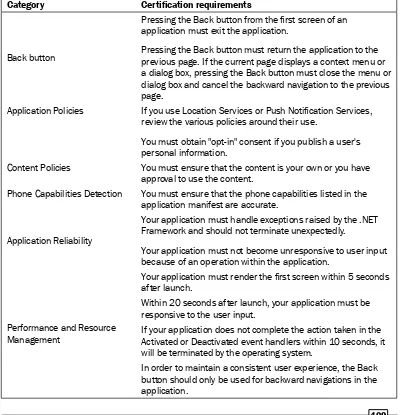Windows Phone 7 XNA
Cookbook
Over 70 recipes for making your own
Windows Phone 7 game
Zheng Yang
Windows Phone 7 XNA Cookbook
Copyright © 2012 Packt Publishing
All rights reserved. No part of this book may be reproduced, stored in a retrieval system, or transmitted in any form or by any means, without the prior written permission of the publisher, except in the case of brief quotations embedded in critical articles or reviews.
Every effort has been made in the preparation of this book to ensure the accuracy of the information presented. However, the information contained in this book is sold without warranty, either express or implied. Neither the author, nor Packt Publishing, and its dealers and distributors will be held liable for any damages caused or alleged to be caused directly or indirectly by this book.
Packt Publishing has endeavored to provide trademark information about all of the companies and products mentioned in this book by the appropriate use of capitals. However, Packt Publishing cannot guarantee the accuracy of this information.
First published: February 2012
Production Reference: 1090212
Published by Packt Publishing Ltd. Livery Place
35 Livery Street
Birmingham B3 2PB, UK.
ISBN 978-1-84969-120-8
www.packtpub.com
Credits
Author Zheng Yang
Reviewers
Ioannis Panagopoulos Elbert Perez
Gareth Williams
Acquisition Editor
Steven Wilding
Lead Technical Editor
Chris Rodrigues
Technical Editors
Joyslita D'Souza Arun Nadar Azharuddin Sheikh
Copy Editor
Laxmi Subramanian
Project Coordinator
Leena Purkait
Proofreader
Bernadette Watkins
Indexer
Monica Ajmera Mehta
Graphics
Manu Joseph Valentina D'Silva
Production Coordinator
Melwyn D'sa
Cover Work
About the Author
Zheng
Yang
is a hands-on Technical Leader with five years combined professionalAbout the Reviewers
Ioannis
Panagopoulos
is a Computer Engineer with a PhD in Computer SystemsDesign specializing in software development for commercial as well as scientific applications.
Since 2010, he has also been an MVP for Microsoft. He has participated in many software development projects targeting a vast variety of application domains in collaboration with companies and research facilities. He is also offering consulting services regarding software design and implementation in .NET technologies. He has given lectures in higher education in areas including of operating systems software development and hardware design. He is also an invited speaker in several Microsoft development events. His current software development passions are WPF, ASP.NET MVC, the Entity Framework, XNA in WP7 and HTML5. He lives in Athens, Greece.
www.PacktPub.com
Support files, eBooks, discount offers, and more
You might want to visit www.PacktPub.com for support files and downloads related to your book.Did you know that Packt offers eBook versions of every book published, with PDF and ePub
files available? You can upgrade to the eBook version at www.PacktPub.com and as a print book customer, you are entitled to a discount on the eBook copy. Get in touch with us at [email protected] for more details.
At www.PacktPub.com, you can also read a collection of free technical articles, sign up for a range of free newsletters, and receive exclusive discounts and offers on Packt books and eBooks.
http://PacktLib.PacktPub.com
Do you need instant solutions to your IT questions? PacktLib is Packt's online digital book
library. Here, you can access, read, and search across Packt's entire library of books.
Why Subscribe?
f Fully searchable across every book published by Packt f Copy and paste, print, and bookmark content
f On demand and accessible via web browser
Free Access for Packt account holders
This book is dedicated to:
My parents, Decheng Yang and Guangxiu Shen, for giving me the spirit and belief to pursue my dream.
Table of Contents
Preface 1
Chapter 1: Jump into Windows Phone Developer Tools and XNA
Game Studio 4.0
7
Introduction 7 Installing Windows Phone Developer Tools 8
Creating your first Windows Phone XNA application 9
Deploying your game on an emulator or device 12 Getting familiar with orientation 15 Using DrawableComponent and GameServices 18
Chapter 2: Playing with Windows Phone Touch and Sensors
23
Introduction 23
Creating your first touch application/game 24
Taking your touch application to the next level 29
Creating a Touch Directional Pad (D-pad) 32 Dragging and swiping objects 36 Controlling images with Multi-Touch control 43
Using accelerometer to make a ball move on your phone 49
Chapter 3: Coordinates and View—Your First Step into XNA Game
Development on Windows Phone 7
59
Introduction 60 Drawing the axes for a 2D game 60
Setting up the position, direction, and field of view of a fixed camera 64
Drawing the axes for a 3D game 68
Implementing a first-person shooter (FPS) camera in your game 73
Table of Contents
Chapter 4: Heads Up Display (HUD)—Your Phone Game User Interface
95
Introduction 95
Scaling an image 96
Creating a Simple Sprite Sheet animation in a 2D game 100 Creating a Complex Sprite Sheet animation in a 2D game 105 Creating a text animation in Adventure Genre (AVG) game 115
Creating a text-based menu—the easiest menu to create 119
Creating an image-based menu 126 Creating a 3D model-based menu 132
Creating a progress bar for game content loading and value status 139
Creating buttons in your game 144 Creating a listbox to speed up your information management in a game 150 Creating a text input control to communicate with others in a game 166
Chapter 5: Content Processing
179
Introduction 179
The architecture and flow of content processing 180
Creating a custom importer and processor for your text 183
Processing XML files 190
Manipulating the extracted information from an image in the
content pipeline 195
Extracting BoundingSphere and BoundingBox information from models 199
Chapter 6: Entering the Exciting World of 3D Models
205
Introduction 206 Controlling a model with the help of trackball rotation 206
Translating the model in world coordinates 209
Scaling a model 212 Viewing the model hierarchy information 215 Highlighting individual meshes of a model 218 Implementing a rigid model animation 228 Creating a terrain with texture mapping 245 Customizing vertex formats 253
Calculating the normal vectors from a model vertex 259
Simulating an ocean on your CPU 261
Chapter 7: Collision Detection
269
Introduction 269
Detecting the intersection of line segments 270 Implementing per pixel collision detection in a 2D game 281 Implementing BoundingBox collision detection in a 3D game 286
Implementing BoundingSphere collision detection in a 3D game 294
Table of Contents
Mapping a tapped location to 3D 310 Implementing sphere-triangle collision detection 323 Making a 3D ball move along a curved surface 333
Chapter 8: Embedding Audio in your Game
339
Introduction 339
Controlling an audio file 340
Adding sound effects to your game 344 Adding stereo sounds to your game 348
Chapter 9: Special Effects
353
Introduction 353 Using dual texture effects 354 Using environment map effects 360 Rendering different parts of a character into textures using
RenderTarget2D 367 Creating a screen transition effect using RenderTarget2D 374
Chapter 10: Performance Optimization—Fast! Faster!
379
Introduction 379
Optimizing your game's performance 380
Using the EQATEC Profiler to profile your game's running time 392
Reducing the game contents' loading time 397
Improving game performance with garbage collection 400 Preferring struct rather than class when just an instance is needed 405
Chapter 11: Launching to the Marketplace
407
Introduction 407 Preparing to submit your application to the Marketplace 408 Application submission checklist 410 Submitting your application to the Marketplace 412
Preface
Windows Phone certainly held the hot spot at the world-class consumer electronics event, the International CES in January 2012. Microsoft CEO Steve Ballmer said, “The past year has really been about the whole push to build what can clearly be the strong third ecosystem in the smartphone market, with a very differentiated point of view."
In fact, Windows Phone has many strong and compelling specialties in mobile markets—People Hub, Live Tiles, Marketplace, and Xbox Live. We believe 2012–2013 will be a remarkable year for Microsoft and Windows Phone.
As a developer, everyone hopes to rock the world by using their creativity. How do we do it? We could write an application, but what kind of application? Games? Why? Well, games are
the most dazzling way to grab the attention of, and also to entertain people. Why Windows
Phone? Windows Phone provides seamless access to your Xbox Live space and is equipped with handy development tool set to make your game global. How? Read this book!
Windows Phone 7 XNA Cookbook is a unique choice covering everything you need to know to develop games on the Windows Phone. It explains all the core areas of XNA game development for Windows Phone, such as controlling sensors, gestures, and different kinds of cameras. The 2D game development recipes will introduce you to the techniques of sprite animation, texture rendering, and graphical user interface creation. After that, the book moves on to more cutting edge topics, with recipes covering 3D graphic rendering, animation and
collision detection, and key methods of improving loading efficiency. As a game development book, you will also find throughout discussions and hands-on examples about performance
optimization to make your games run faster. Finally, the book presents all of the steps you need to take to make your games show up in the Marketplace—the world stage of game
development. It's your time!
What this book covers
Chapter1, Jump into Windows Phone Developer Tools and XNA Game Studio 4.0, tells you the background of Windows Phone and how to set up the development environment for building
Chapter2, Playing with Windows Phone Touch and Sensors, shows you how to use the basic gestures including tapping, swiping, and dragging. You will also learn the techniques for using the accelerometer.
Chapter3, Coordinates and View—Your First Step into XNA Game Development on Windows Phone 7, explains how 2D and 3D coordinates work in Windows Phone XNA development and how different types of cameras can be used as view.
Chapter4, Heads Up Display (HUD)—Your Phone Game User Interface, explains how to work with 2D graphics rendering and demonstrates the essential techniques to make GUI controls, such as buttons, list controls, and so on.
Chapter5, Content Processing, explains Content Pipeline, which is a very unique technology in XNA. It preprocesses the assets including images, 3D models, audios, and so on; also, you can customize different formats for pre-loading. Content Pipeline accelerates the game asset
loading speed and gives you flexibility to define your own content model.
Chapter6, Entering the Exciting World of 3D Models dives into the mystery 3D world in Windows Phone XNA. You will learn a lot of interesting topics on 3D with examples from model viewing to animation.
Chapter7, Collision Detection, explains an eternal topic in game development. In this chapter, you will get the core ideas of collision detection for 2D and 3D objects, a little harder but useful, the corresponding examples will make your life easier.
Chapter8, Embedding Audio in your Game, shows you the methods for adding the audio, music, and sound effects into your game. It also demonstrates how to use the XNA framework to add stereo sound to your game.
Chapter9, Special Effects, teaches you how to work on the built-in effects such as dual-texture effects and environment mapping. Moreover, you will discover how to render the current screen display onto a texture and use it to make screen transition.
Chapter10, Performance Optimization—Fast! Faster!, specifically shows you how to make your
Windows Phone game run faster. It provides you with hands-on examples and tips you can employ to make sure your game gives the user a seamless experience.
What you need for this book
f Microsoft Visual Studio 2010 Professional or Express f Windows Phone Developer Tools
f Microsoft DirectX SDK (June 2010)
Who this book is for
If you are an aspiring programmer with some basic concepts in C# and object-oriented knowledge who wants to create games for Windows Phone, this book is for you. It is also for experienced programmers who want to transfer from Windows or Xbox to the Windows Phone 7 platform. Only basic knowledge of C#, .NET, and Computer Graphics is required.
Conventions
In this book, you will find a number of styles of text that distinguish between different kinds
of information. Here are some examples of these styles, and an explanation of their meaning.
Code words in text are shown as follows: “Put the code into the LoadContent() method:” A block of code is set as follows:
// Stop the accelerometer if it’s active. if (accelActive)
{ try {
accelSensor.Stop(); }
catch (AccelerometerFailedException e) {
// the accelerometer couldn't be stopped now.
}
}
New terms and important words are shown in bold. Words that you see on the screen, in menus or dialog boxes for example, appear in the text like this: “Choose VisualStudio2010 ExpressforWindowsPhone, and the main page for downloading the tool will show up.”
Warnings or important notes appear in a box like this.
Reader feedback
Feedback from our readers is always welcome. Let us know what you think about this book—what you liked or may have disliked. Reader feedback is important for us to develop titles that you really get the most out of.
To send us general feedback, simply send an e-mail to [email protected], and mention the book title through the subject of your message.
If there is a topic that you have expertise in and you are interested in either writing or contributing to a book, see our author guide on www.packtpub.com/authors.
Customer support
Now that you are the proud owner of a Packt book, we have a number of things to help you to get the most from your purchase.
Downloading the example code
You can download the example code files for all Packt books you have purchased from your
account at http://www.packtpub.com. If you purchased this book elsewhere, you can visit http://www.packtpub.com/support and register to have the files e-mailed directly to you.
Errata
Although we have taken every care to ensure the accuracy of our content, mistakes do happen.
If you find a mistake in one of our books—maybe a mistake in the text or the code—we would be
grateful if you would report this to us. By doing so, you can save other readers from frustration
and help us improve subsequent versions of this book. If you find any errata, please report them
by visiting http://www.packtpub.com/support, selecting your book, clicking on the errata submissionform link, and entering the details of your errata. Once your errata are verified, your
Piracy
Piracy of copyright material on the Internet is an ongoing problem across all media. At Packt, we take the protection of our copyright and licenses very seriously. If you come across any illegal copies of our works, in any form, on the Internet, please provide us with the location address or website name immediately so that we can pursue a remedy.
Please contact us at [email protected] with a link to the suspected pirated material.
We appreciate your help in protecting our authors, and our ability to bring you valuable content.
Questions
1
Jump into Windows
Phone Developer
Tools and XNA Game
Studio 4.0
In this chapter, we will cover:
f Installing Windows Phone Developer Tools
f Creating your first Windows Phone XNA application
f Deploying your game on an emulator or device f Getting familiar with orientation
f Using DrawableComponent and GameServices
Introduction
Windows Phone 7 is a new platform from Microsoft. It succeeds the Windows Mobile and combines the UI features of Microsoft Zune. Windows Phone is a consumer-oriented platform while Windows Mobile is more about business. On Windows Phone 7, or the latest release
of Mango, you have more flexibility to develop with the hardware using the user design tool
Phone application to the device. As a bonus, if you were a marketing-oriented developer, the App Hub would be an attractive place for promoting your applications and making income. In this chapter, you will discover the most useful and common features of XNA 4.0 for Windows Phone. Even if you are relatively new to Windows Phone 7 and XNA 4.0, this chapter should
get you up and running. Can't wait to begin Windows Phone 7? Let's begin.
Installing Windows Phone Developer Tools
Microsoft XNA Game Studio 4.0 is included as part of the Windows Phone Development Tools. It is a set of software tools that can be used by developers to create games for Windows Phone 7, Xbox LIVE Indie Games, and Windows. The entire tool package contains:f Visual Studio 2010 Express for Windows Phone f Windows Phone Emulator Resources
f Silverlight 4 Tools For Visual Studio f XNA Game Studio 4.0
f Microsoft Expression Blend for Windows Phone
Installing the toolset is the first step of your Windows Phone XNA game programming journey.
In this recipe, you will learn how to set up the handy programming environment.
How to do it...
The following steps show you how to install the Windows Phone Developer Tools.
Visual Studio 2010 is a required tool for XNA game development. If you do not have it:
1. You can download it fromhttp://www.microsoft.com/express/downloads/. 2. Choose VisualStudio2010ExpressforWindowsPhone, and the main page for
downloading the tool will show up. Then follow the on-screen guidance to finish the
downloading and installing process.
The following are the steps for installing XNA Game Studio 4.0 with Windows Phone Developer Tools:
1. Navigate to http://create.msdn.com/en-us/resources/downloads to download XNA Game Studio 4.0.
2. Click on the link to download XNA Game Studio 4.0 you will see a new download page.
3. Follow the on-screen guidance to finish the downloading and installing process.
Now, all the preliminary work of XNA game development is done.
Creating your first Windows Phone XNA
application
After installing the Visual Studio 2010 and Windows Phone Developer Tools, I am sure you
cannot wait to begin your first Windows Phone XNA application. In this section, you will start
How to do it...
1. Once the XNA Game Studio 4.0 is successfully installed, click the top-left menu item
File | New | Project. The XNA and Windows Phone Game Project Template will show up in the NewProject window, as shown in the following screenshot:
2. In the New Project pop-up window, select VisualC# from the left-hand side pane, and then choose the WindowPhoneGame project template.
3. Next, give a Name, Location, and Solutionname to the project. Solutionname will be the same as your project name by default.
4. Finally, click OK to let Visual Studio 2010 automatically create the Windows Phone Game project for you.
5. The generated Windows Phone Game project WindowPhoneGame1 automatically has the main game functionalities; the other generated associate project
How it works...
The basic methods in Game1 class residing in Game1.cs of your first Windows Phone Game project WindowsPhoneGame1 are very useful. They are clear and easy to understand
according to the method name and comments. This template is your first gift, and you will find new ways here to speed up your development. The complete game skeleton presents several significant methods:
f Game1() constructor method: The constructor, called before the Initialize method, is a typical one found in any class and, therefore, has the same meaning used to set default values to required elements. For example, instantiating the
graphics device manager, define the game frame rate, and so on.
f Initialize() method: Sets default and preliminary values to your game, queries and initializes user-based information, such as starting positions and frame updating rate.
f UnloadContent() method: Unloads all game content and content managers, a controller of all contents with loading and unloading when the objects used in your
game need specific disposing or unloading.
f Update() method: This method is very important when your game is running. It performs ongoing game logic such as calculating current positions, physics, collisions, and states; collecting the input information from various input devices; updating animations. Note that at this stage you only decide upon the current frame to display. Drawing is not performed because all drawing should be done by the Draw() method. It updates the camera, refers to the update animation note, plays audios, and so on. The Update() method updates the game logic, which will make your game more fun depending on the interaction with the game data, such as player life, experience value, and score.
f Draw() method: As the method name implies, in this method your work is to render all the graphics, including 2D and 3D views, onto the screen to make the game data visible, so that players can experience the real game world.
For the recipes in the following chapters, we will be revising this code many times from different perspectives. When you build the project and run it, you will see an emulator window with a solid
blue background by default. Your first XNA Windows Phone Game is done, although it is just a blank screen as shown in the following screenshot. Isn't it easy?
Deploying your game on an emulator or
device
In the previous recipe, you completed your first XNA Windows Phone Game. In this recipe,
you will learn more details on how you can deploy your Windows Phone application on the emulator or device.
Getting ready
Here, you may be curious about Xap packaging. A .xap is a simple file similar to a .zip file, renamed to .xap. It contains the app and all relevant dependencies. There are a number of possible .xml files that could be included inside .xap, such as required security access level. For better understanding, you could change the extension from .xap to .zip and use WinZip to extract the .zip file. Several necessary information will be presented such as the content directory with .xnbl binary files, dependency files with .dll extension, configuration xml files, an xml file named AppManifest, and so on. The xaml file is very important for
Windows Phone 7 applications. This file provides the emulator or device with the application
start-up information, the entry point, and the dependency.
How to do it...
After project building, the next step is to deploy your Windows Phone 7 XNA application to the device or emulator. The direct method is by using Visual Studio Deploy Options, as shown in the following screenshot:
If using an emulator, Visual Studio 2010 will boot the emulator first, and then initialize (this
may take a long time if the user's PC does not have hardware virtualization enabled.) The next step is to copy the .xap file to the emulator and execute it.
If using the device for the first time, the preparation work is a little complex (I promise this is
only once), as follows:
1. The first step is to check if the Zune software is installed on your computer. (If the Zune software has not been installed, you can download it from
http://www.zune.net/en-US/products/software/download/default. htm).
Besides this, you need to make sure that your phone has loaded the proper device drivers. At this point, you are now ready to start publishing your custom app to the phone.
2. Next, you will need to click Start | AllPrograms | WindowsPhoneDeveloperTools
| WindowsPhoneDeveloperRegistration. You will see a screen as shown in the following screenshot. You can use the WindowsLiveID that you linked to. You can also unregister the device.
Wow! All the preparation work is over now. It is now time for the final step,
If you deploy the application to your phone device and not the emulator, the phone must be turned on and unlocked (displaying the start/home
tiles screen). To debug on the phone you just need to hit Run (F5).
3. Run the application.
4. When you have done this, on your Windows Phone, you will need to slide over to the
Applicationlist page with a right direction button at the top-right, and search for the application you named before. Touch it and run the application.
Getting familiar with orientation
The orientation for Windows Phone 7 stands for different directions, landscape or portrait. By default, XNA programs for Windows Phone 7 run in landscape mode. This recipe discusses how to transcend those defaults and explores other issues involving screen size and events.
Getting ready
How to do it...
Now, let's create a new Windows Phone Project named WindowsPhoneOrientation. Find the class Game1 in Game1.cs. You can also rename the filename and class name to any other name you like:
1. Add the following line in the class field: Texture2D arrows;
2. Next, find the Game1() constructor and insert the following lines:
graphics.SupportedOrientations =
DisplayOrientation.Portrait | DisplayOrientation.LandscapeLeft| DisplayOrientation.LandscapeRight;
// Switch to full screen mode graphics.IsFullScreen = true;
Downloading the example code
You can download the example code files for all Packt books you have
purchased from your account at http://www.packtpub.com. If you
purchased this book elsewhere, you can visit http://www.packtpub.
com/support and register to have the files e-mailed directly to you.
3. Load the following content in the LoadContent() method:
// Load the arrow content.
arrows = Content.Load<Texture2D>("Windows Phone Arrow");
4. In the next step, add the following lines to the Update() method:
graphics.SupportedOrientations = DisplayOrientation.Portrait | DisplayOrientation.LandscapeLeft| DisplayOrientation.LandscapeRight;
5. Find the Draw() method and insert the following code:
spriteBatch.Begin();
// Draw the directions texture centered on the screen Vector2 position = new Vector2(
GraphicsDevice.Viewport.Width / 2 - arrows.Width / 2, GraphicsDevice.Viewport.Height / 2 - arrows.Height / 2); spriteBatch.Draw(arrows, position, Color.White);
6. All done! Build the project and run it in the emulator. Change the orientation
by clicking on the change buttons located at the top-right of the emulator. If the application runs well, you will see three different presentations, as shown in the following screenshots:
How it works...
In step 1, Texture2D represents the images, SpriteFont represents text, showing the different directions.
In step 2, in class constructor, set the SupportedOrientations attribute of GraphicsDeviceManager (here is graphics) to DisplayOrientation options: Portrait, LandscapeLeft, and LandscapeRight enables the Windows Phone to adjust the resolution according to the different orientations.
In step 4, you may be curious about the code. Why do we have to set
In step 5, the snippet provides a way for placing the image or texture in the middle of the screen. Half of the viewport just makes the top-left of the image locate at the center of the screen. We need the center of the image to replace the image top-left point, therefore, we should subtract half of the width and length of the image. Then the SpriteBatch.Draw() method renders the image on the Windows Phone screen. Notice that all the position manipulations and sprite drawing methods must be placed between the SpriteBatch. Begin() and SpriteBatch.End() methods.
Using DrawableComponent and
GameServices
In XNA game programming, a lot of built-in or customized objects exist in the game data container. When the quantity increases and it becomes onerous for you to manage, you will need a service to make your XNA programming life easier; this recipe will give you the necessary guidance.
Getting ready
In an XNA application, some parts or objects of your game need to be separately updated or drawn, such as radar, player, or monster. Within your XNA game, you need to create separate
defined classes for the substances, then build an instance of one of them, initialize it, update it, and finally, render it to the screen within the Draw() method reserved for game loop calling.
Hence, you need to define these kind of classes, which have their own Initialize(), Load/ UnloadContent(), Update(), and Draw() methods, so that you can easily call them in the XNA game loop.
Again, it is better to inherit these classes from GameComponent, which promises your classes are added to the Component List, Game.Component — a global objects manager
in XNA application. It simplifies the management of the game shared objects to the delight
of the XNA programmer
Furthermore, if you are sure your separated class has the rendering ability, DrawableGameComponent could be the best choice for you because the
overridden Draw() method will be called automatically from DrawableGameComponent.
How to do it...
1. As an example, define a Radar class inherited from DrawableGameComponent:
public class Radar : DrawableGameComponent {
Rectangle destRec;
Rectangle playerPositionRec; Vector2 playerVector;
List<Vector2> enemiesPosition;
Texture2D texture; SpriteBatch spriteBatch; Texture2D texPlayerPosition;
public Radar(Texture2D texture, Rectangle rectangle, SpriteBatch spriteBatch, Game game) : base(game)
protected override void Draw(GameTime gameTime) {
spriteBatch.Draw(texture, destRec, Color.White); spriteBatch.Draw(texPlayerPosition, playerVector, Color.Red);
protected override void Initialize() {
protected override void LoadContent() {
protected override void UnloadContent() {
public override void Update(GameTime gameTime) {
// Update the player position . . .
base.Update(gameTime); }
}
2. Now, that you have defined your GameComponent, the next step is to insert the Component to the GameComponent list of the Game class. Once added, the overridden method will be called automatically:
public Game1() {
. . .
Components.Add(new Radar(this)); }
3. Another way is to initiate the instance first and then pass it to the Add() method. The second approach provides the door. Sometimes, you might need to update some public variables of the component. For the Radar class, you can update the player's position:
Radar radar;
public Game1() {
. . .
Components.Add(radar); }
4. The Draw() method in the Game class is a very simple ascribe to the
GameComponent list. The Draw() method of DrawableComponent belongs to the GameComponent list and will be called automatically. The code snippet is similar to the following code:
protected override void Draw(GameTime gameTime) {
GraphicsDevice.Clear(Color.CornflowerBlue);
How it works...
2
Playing with Windows
Phone Touch and
Sensors
In this chapter, we will cover:
f Creating your first touch application/game
f Taking your touch application to the next level f Creating a Touch Directional Pad(D-Pad) f Dragging and swiping objects
f Controlling images with Multi-Touch control
f Using accelerometer to make a ball move on your phone
Introduction
Input is the essential part of a game; without it, even with the extremely cool graphical effects, it is not a real game. Input gives players the opportunity to interact with the game world and
it delights them. You will find Windows Phone 7 games completely different from traditional
desktop games, as they do not have a keyboard and a mouse. You might wonder what can
we do for input?
The touchscreen and a new amazing piece of hardware, accelerometer, bring you a brand new experience in playing Windows Phone 7 games. By just tapping the touchscreen and moving
or twisting your hands, you can play a whole game on a Windows Phone 7. Isn't it fabulous? In
Creating your first touch application/game
For Windows Phone 7, touchscreen is the most convenient way of allowing the user to interact with your game. The screen, where all actions and gestures take place, is 800 * 480 for landscape mode and 480 * 800 for portrait mode. Based on the hardware, Windows Phone 7 will give the player a hand to actually touch the game as it unfolds, bringing it to life. In this recipe, you will discover how Windows Phone 7 touchscreen works and see how to get thebenefits of using this functionality.
Getting ready
ForWindows Phone touchscreen interactions, the most common behavior is Tap. When your
finger touches the touchscreen, the tap event will be triggered. In XNA, the touchscreen input is referred to as a TouchPanel class and the method is referred to as GetState(). This static class provides the input and gesture information. We will begin with the basic concepts and properties.
The most Important methods for the TouchPanel class are: TouchPanel.GetState() and TouchPanel.TryGetPreviousLocation().
The GetState() method
The GetState() method will return TouchCollection, a list-based data structure. The element TouchLocationState actually represents the touch tap position. The code for it is as follows:
public enum TouchLocationState {
Invalid = 0, Released = 1, Pressed = 2, Moved = 3, }
The frequently used state is TouchLocationState.Pressed. For a TouchCollection object, you can use an integer as the index to look up a special finger and a
TouchLocation, when Pressed or Released. If there is no finger touching the screen, TouchCollection.Count will be zero. When a finger first touches the screen, touch collection contains only one TouchLocation object with the State set to Pressed.
Subsequently, if the finger has moved, TouchLocation.State will change to
TouchLocationState.Moved. When the finger is lifted from the screen, TouchLocation. State will change to TouchLocationState.Released. After that, the TouchCollection will be empty if no screen operations take place. The following table is generated when a
Frame Touch Collection ([item1], [item2], ...)
0 ([Id = 1, State = Pressed])
1 ([Id = 1, State = Released])
2 N/A
The following table is generated when a finger touches the screen, moves across the screen,
and is then lifted:
Frame Touch Collection ([item1], [item2], ...)
0 ([Id = 1, State = Pressed])
1 ([Id = 1, State = Moved])
2 ([Id = 1, State = Moved])
… ([Id = 1, State = Moved])
n ([Id = 1, State = Released])
n + 1 N/A
The previous description is about how one finger can interact with touchscreen, but how about using more fingers? When Multi-Touch happens, fingers will be touching, moving, and lifting from the screen independent of each other. You can track the particular finger using the Id Property, where the Id will be the same for the Pressed, Moved, and Released State. The
following table is generated when two fingers simultaneously touch the screen, move across the screen, and then each finger is lifted individually:
Frame Touch Collection ([item1], [item2], ...)
0 ([Id = 1, State = Pressed], [Id = 2, State = Pressed])
1 ([Id = 1, State = Moved], [Id = 2, State = Moved])
2 ([Id = 1, State = Moved], [Id = 2, State = Moved])
3 ([Id = 1, State = Released], [Id = 2, State = Moved])
4 ([Id = 2, State = Moved])
5 ([Id = 2, State = Released])
6 N/A
Dictionary objects with keys based on ID are very common for getting the designated
The TryGetPreviousLocation() method
This method allows you to calculate the difference between the positions under the Moved state. If the state is TouchLocationState.Pressed, this method will return false, and the previous state tried to get will be invalid.
The GetCapabilities() method
This method returns a data structure, TouchPanelCapabilities, which provides access to information about the capabilities of the input:
public struct TouchPanelCapabilities {
public bool IsConnected { get; } public int MaximumTouchCount { get; } }
The IsConnected attribute indicates the availability of the touch panel for use; it is always true. The MaximumTouchCount attribute gets the maximum number of touch locations that can be tracked by the touch pad device; for Windows Phone 7 the number is not less than 4.
Although this was a little theoretical, these materials are very useful for your future Windows Phone XNA game programming. Now, let's begin with an example which is simple, but clear. It will help you understand the main concepts of the XNA Touch Technique.
How to do it...
This application presents a white ball in the center of the landscape mode screen.
When your finger taps it, the ball color will change to red:
1. First, you will have to create a new Windows Phone 7 Game Project: go to File | New Project | WindowsPhoneGame and name it TouchEventTap. Then, add the following lines in the TouchTap class field:
Texture2D texRound; Rectangle HitRegion; bool isSelected = false;
2. The next step is to insert the code to the LoadContent() method:
texRound = Content.Load<Texture2D>("Round");
HitRegion = new Rectangle(400 - texRound.Width / 2, 240 - texRound.Height / 2, texRound.Width, texRound.Height);
3. Create an UpdateInput() method. This is the most important method in this
example. Your application could actually interact with your fingers with the help
of this method:
// Get the touch panel state as a TouchCollection TouchCollection touches = TouchPanel.GetState();
// Check the first finger touches on screen if (touches.Count > 0 && touches[0].State == TouchLocationState.Pressed)
{
4. When you have finished creating the UpdateInput() method, you should call UpdateInput() in Update():
protected override void Update(GameTime gameTime) {
. . .
UpdateInput();
. . . }
5. The final step is drawing, so add the following code to Draw() before base. Draw(gameTime). It will look similar to the following code:
spriteBatch.Begin(); if (isSelected) {
spriteBatch.Draw(texRound, HitRegion, Color.Red); }
else {
spriteBatch.Draw(texRound, HitRegion, Color.White); }
6. Build and run the application. The game will run as shown in the screenshot to the left. When you tap the ball, the ball color will be changed to red. Once you tap the outside region of the ball, the color will go back to white:
How it works...
In step 1, you used the Texture2D object for the ball image, the Rectangle for the HitRegion, and a bool value isSelected for ball hitting status.
In step 2, you must make sure the Round.png file is added to your referred content project before technically loading the round image in code. The initialization for the rectangle object HitRegion is to define the center of the screen in landscape mode; 400 is half of the screen width, and 240 is half of the screen height.
In step 3, as a typical Windows Phone XNA program, TouchPanel.GetState() should
be the first line for Touch operations. Then check that touches.Count is over 0 and TouchLocationState is Pressed to make sure your finger has tapped on the screen. Subsequently, we shall examine the tapped position to check whether it is in the HitRegion. HitRegion.Contains() does the job for us. HitRegion is a rectangular object, the Rectangle.Contains() method computes the four-sided area of a rectangle to check whether it includes the position. If yes, the bool value isSelected will be set to true. Otherwise, it will be false. Update() and Draw() use the isSelected value to do the corresponding work.
In step 5, with isSelected value, we determine whether to draw a red ball or a white ball.
Taking your touch application to the next
level
Now, we have done the first sample of touch tap, very easy, huh? Maybe you feel it's not
exciting enough yet. The next example will be more interesting. The ball will randomly show up in every possible place within the touchscreen, and your job is to click the ball as soon as possible; every valid click will be counted and shown as scores at the top-left of the screen. The new sample's name is TouchTapRandomBall.
How to do it...
Create a new Windows Phone 7 Game project in Visual Studio 2010 named
TouchTapRandomBall. Change the name from Game1.cs to TouchTapRandomBallGame. cs. Then add the Round.jpg and gamefont.spritefont to the associated content project:
1. The first operation is to add the lines as field variables: GraphicsDeviceManager graphics;
SpriteBatch spriteBatch; Texture2D texRound; Rectangle HitRegion; bool isSelected = false;
//start position of round, in the center of screen int positionX = 400;
int positionY = 240;
//random number Axis X and Y Random randomX;
Random randomY;
//the range for random number of start and end of X, Y int startX, endX;
int startY, endY;
//total time
float milliseconds = 0f;
//score count int count = 0;
2. Based on the variables, the next step is to add the lines into the LoadContent() method:
spriteBatch = new SpriteBatch(GraphicsDevice); texRound = Content.Load<Texture2D>("Round");
randomX = new Random(); randomY = new Random();
// The X axis bound range of touch for ball startX = texRound.Width ;
endX = GraphicsDevice.Viewport.Width - texRound.Width;
// The X axis bound range of touch for ball startY = texRound.Height;
endY = GraphicsDevice.Viewport.Height - texRound.Height;
// Define the HitRegion of ball in the middle of touchscreen HitRegion = new Rectangle(positionX - texRound.Width / 2, positionY - texRound.Height / 2, texRound.Width, texRound.Height);
// Load the font definition file
font = Content.Load<SpriteFont>("gamefont");
3. The next block of code is for the Update() method:
// Accumulate the elapsed milliseconds every frame milliseconds +=
(float)gameTime.ElapsedGameTime.TotalMilliseconds;
if (milliseconds > 1000) {
// When the milliseconds greater than 1000 milliseconds, // randomly locate a new position for the ball
HitRegion.X = randomX.Next(startX, endX + 1); HitRegion.Y = randomY.Next(startY, endY + 1);
// Reset the milliseconds to zero for new milliseconds // count
// make the ball not been selected milliseconds = 0f;
4. Besides the previous code, we still want to count how many times we tapped the ball. The following code would reach the point. Insert the highlighted line to UpdateInput():
Point touchPoint = new Point((int)touches[0].Position.X, (int)touches[0].Position.Y);
if (HitRegion.Contains(touchPoint)) {
isSelected = true; count++;
} else {
isSelected = false; }
5. Add the following lines to the Draw() method:
spriteBatch.Begin(); if (isSelected) {
spriteBatch.Draw(texRound, HitRegion, Color.Red); }
else {
spriteBatch.Draw(texRound, HitRegion, Color.White); }
spriteBatch.DrawString(font, "Score:" + count.ToString(), new Vector2(0f, 0f), Color.White);
spriteBatch.End();
How it works...
In step 2, the randomX and randomY objects indicate the random location of the ball. startX and endX are the range in the X axis for randomX and startY and endY are the range for randomY. The time will be calculated in milliseconds and the count variable will be responsible for the score.
In step 3, the calculation for startX, endX, startY, and endY stand for controlling the ball moving inside the screen because the ball position is randomly generated. Then we make the HitRegion locate in the middle of the screen. The last line is for loading and initializing the font.
In step 4, ElapsedGameTime—a Timespan object—represents the amount of elapsed game time since the last update or last frame. In every Update, we add the elapsed time to the milliseconds variable. Once the value is greater than 1000milliseconds, the code will generate two random numbers for X and Y of the HitRegion position that will be used in the Draw() method in the same frame. After the new values are generated, we reset the milliseconds variable to 0 and deselect the ball.
In step 5, when your finger taps on the ball, the UpdateInput() method will handle it and add one to the count variable; this number will appear on the top-left of the touchscreen.
Creating a Touch Directional Pad (D-pad)
In a Windows game, we have arrow keys to control directions. In Xbox, we have the gamepad controller to set different orientations. In Windows Phone 7, we only have the touchscreen for the same work, so we need another tool to accomplish this aim. The solution is the Touch Directional Pad. Touch Directional Pad gives you comfortable controlling experiences in game playing when adjusting the directions. In this recipe, you will learn how to create your own Touch Directional Pad on Windows Phone 7.How to do it...
1. The first step is to create a new Windows Phone 7 Game project named
WindowsPhoneDpad, and change Game1.cs to DpadGame.cs. Then
add field variables in the DpadGame class, as follows:
//Font for direction status display SpriteFont font;
//Texture Image for Thumbstick Texture2D texDpad;
Rectangle recDown; Rectangle recLeft; Rectangle recRight;
//Bounding Rectangle for the 4 direction rectangles Rectangle recBounding;
//Corner Margin, 1/4 of Width or Height of square int cornerWidth;
int cornerHeight;
//Direction String string directionString;
2. The next step is to add the following lines to the LoadContent() method:
//Load the Texture image from content
texDpad = Content.Load<Texture2D>("Dpad"); recBounding = new Rectangle(0,
this.GraphicsDevice.Viewport.Height – texDpad.Height, texDpad.Width, texDpad.Height);
//Load the game font file
font = Content.Load<SpriteFont>("gamefont");
//Calculate the corner height and width cornerWidth = texDpad.Width / 4;
cornerHeight = texDpad.Height / 4
//Calculate the Up rectangle
recUp = new Rectangle(recBounding.X + cornerWidth, recBounding.Y,
cornerWidth * 2, cornerHeight);
//Calculate the Down rectangle
recDown = new Rectangle(recBounding.X + cornerWidth, recBounding.Y + recBounding.Height - cornerHeight, cornerWidth * 2, cornerHeight);
//Calculate the Left rectangle
recLeft = new Rectangle(recBounding.X,
recBounding.Y + cornerHeight, cornerWidth, cornerHeight * 2);
//Calculate the Right rectangle
recRight = new Rectangle(recBounding.X + recBounding. Width – cornerWidth, recBounding.Y + cornerHeight, cornerWidth, cornerHeight * 2);
3. The third step is to insert the code to the Update() method:
// Check the Tap point whether in the region of the 4 // direction rectangle
TouchCollection touches = TouchPanel.GetState(); if (touches.Count > 0 && touches[0].State == TouchLocationState.Pressed)
{
Point point = new Point((int)touches[0].Position.X, (int)touches[0].Position.Y);
// Check the Tap point whether in the 4 direction // rectangle
if (recUp.Contains(point)) {
directionString = "Up"; }
else if (recDown.Contains(point)) {
directionString = "Down"; }
else if (recLeft.Contains(point)) {
directionString = "Left"; }
else if (recRight.Contains(point)) {
directionString = "Right"; }
}
4. In the Draw() method, we add the following lines:
//Draw the font and Touch Directional Pad texture spriteBatch.Begin();
spriteBatch.DrawString(font, "Direction : " + directionString, new Vector2(0, 0), Color.White);
5. Finally, build and run the application. Click the Right and the Up part on the thumbstick, and you will see something similar to the following screenshots:
How it works...
In step 1, the four rectangle objects: recUp, recDown, recLeft, and recRight individually represent the Up, Down, Left, and Right directions. The recBounding is a rectangle that surrounds the D-pad image. It is convenient for you to control the position of a D-pad and locate the relative positions of the four direction rectangles. The cornerWidth and cornerHeight variables are used for calculating the square gap to corners. Actually, for a square thumbstick, the two variables have the same value. The last variable directionString shows the direction when you tap on the different parts of the thumbsticks.
In step 2, the code is mainly responsible for loading the D-pad image, calculating, and
The initialization of recBounding gives the bounding rectangle position, at the bottom-left of the screen. Since the thumbstick image is a square, the cornerWidth and cornerHeight is a quarter of the side. You can see in the previous screenshot that the width of recUp and recDown is half of the length and the height is a quarter. For recLeft and recRight, the width is a quarter of the side and the height is half. For every direction rectangle, the shorter side should be at a distance of cornerWidth or cornerHeight to the thumbstick bounding rectangle side.
In step 3, when you get the tapped position, you should check whether the position is within one of the four direction rectangles. If yes, then according to the rectangle, the direction will receive the appropriate value, that is: Up, Down, Left, or Right. Once the updating is done, the last step will present the image and string on the screen.
In step 4, the method renders the direction string on the top-left of the screen and the thumbstick image at the bottom-left.
Dragging and swiping objects
For Windows Phone 7, XNA 4.0 provides two main ways to get touchscreen input. Basically, one is based on tap. With the TouchPanel.GetState()method, you can look up the
particular finger by the ID for the raw access to touch point. The Gesture System is another advanced input approach, which provides a number of pre-defined touch gestures, so that
you don't have to work out how to read the common touch gestures using raw data. The TouchPanel.ReadGesture() method offers you a chance to interact with the touch screen in another way. In this recipe, you will get close to two of the most exciting gestures of touchscreen: dragging and swiping.
Getting ready
For Windows Phone XNA programming, the TouchPanel class has an important subclass GestureSample and a corresponding method ReadGesture(). Based on GestureType enum to interact with your gestures, Windows Phone 7 supports the following:
f Tap: You touch the screen and move away one time, a single point. f DoubleTap: You touch on the screen two times in a short time.
f Hold: You touch and hold the screen at one point for more than one second. f FreeDrag: Touch and freely move your finger on the screen.
f HorizontalDrag: Move your finger around the X axis of the screen, either in landscape mode or portrait mode.
f DragComplete: Lift your finger from the screen.
f Flick: A quick swipe on the screen. The velocity of flick can be retrieved by reading
the Delta member of GestureSample.
f Pinch: Pinch behaves like a two-finger drag. Two fingers concurrently moving towards
each other or apart.
f PinchComplete: Lift your fingers from the screen.
If you want to use some of the gestures in your Windows Phone 7 XNA game, the best way is to enable them in the Initialize() method as follows:
TouchPanel.EnabledGestures = GestureType.Tap |
GestureType.FreeDrag | GestureType.Flick;
Then in the Update() method, you could interact with the gestures as follows:
while (TouchPanel.IsGestureAvailable) {
GestureSample gesture = TouchPanel.ReadGesture(); switch (gesture.GestureType)
{
case GestureType.Tap: . . .
break;
case GestureType.FreeDrag: . . .
break;
case GestureType.Flick: . . .
break; }
}
Now, you know the basic skeleton code for manipulating the Windows Phone 7 gestures. Moreover, I will explain the GestureSample class, which defines the four properties of type Vector2:
f Delta: Holds delta information about the first touchpoint in a multitouch gesture
f Delta2: Holds delta information about the second touchpoint in a multitouch gesture f Position: Holds the current position of the first touchpoint in this gesture sample
f Position2: Holds the current position of the second touchpoint in this gesture sample
The Position property indicates the current position of the finger relative to the screen. The Delta property presents the finger movements since the last position. The Delta is zero when the finger touches on the screen and remains there.
Furthermore, we should thank Charles Petzold's who reminds us of the following:
f Position is valid for all gestures except Flick. Flick is positionless, only the Delta value could be tracked.
f Delta is valid for all Drag gestures, Pinch and Flick. f Position2 and Delta2 are valid only for Pinch.
f None of these properties are valid for the DragComplete and PinchComplete types. Now that we've covered the basic ideas of gestures, let's look at a simple example in which
you can drag the ball to the middle of the screen. If you swipe it, the ball will fly away and will
come back when it collides with the screen bounds.
How to do it...
1. In Visual Studio 2010, click File | New | Project | Windows Phone Game and create a Windows Phone Game project named DragSwipe. Change Game1.cs to DragSwipe.cs and then add the following lines as fields:
GraphicsDeviceManager graphics; SpriteBatch spriteBatch;
Texture2D texBall; Rectangle HitRegion;
// Ball position Vector2 positionBall; bool isSelected;
// Ball velocity Vector2 velocity;
// the sprite moves around. const float Friction = 0.9f;
// Margin for screen bound const int Margin = 5;
// Viewport bound for ball float boundLeft = 0f; float boundRight = 0f; float boundTop = 0f; float boundBottom = 0f;
2. The second step is to add the following lines in the Initialize() method:
// Enable gestures
TouchPanel.EnabledGestures = GestureType.Tap |
GestureType.FreeDrag | GestureType.Flick;
3. After the gestures are enabled, you need to insert the following code to LoadContent():
spriteBatch = new SpriteBatch(GraphicsDevice); texBall = Content.Load<Texture2D>("Round");
// Set the HitRegion of ball in the center HitRegion = new Rectangle(
GraphicsDevice.Viewport.Width / 2 – texBall.Width / 2, GraphicsDevice.Viewport.Height / 2 - texBall.Height / 2, texBall.Width, texBall.Height);
// Set the ball position to the center positionBall = new Vector2(
GraphicsDevice.Viewport.Width / 2 – texBall.Width / 2, GraphicsDevice.Viewport.Height / 2 - texBall.Height / 2);
// Define the bound for ball moving boundLeft = 0;
boundRight = GraphicsDevice.Viewport.Width - texBall.Width; boundTop = 0;
boundBottom = GraphicsDevice.Viewport.Height - texBall.Height;
4. Add the following code to the Update() method:
TouchCollection touches = TouchPanel.GetState();
TouchLocationState.Pressed {
// Examine the tapped position is in the HitRegion Point point = new Point((int)touches[0].Position.X, (int)touches[0].Position.Y);
if (HitRegion.Contains(point)) {
// Check the available gestures while (TouchPanel.IsGestureAvailable) {
// Read the on-going gestures
GestureSample gesture = TouchPanel.ReadGesture();
}
// Accumulate the velocity of every frame positionBall += velocity;
// Reduce the velocity of every frame velocity *= 1f - (Friction *
(float)gameTime.ElapsedGameTime.TotalSeconds);
// Check Bound, once the ball collides with the bound, change // its direction to the opposite.
if (positionBall.X < boundLeft) {
positionBall.X = boundLeft + Margin; velocity.X *= -1;
}
else if (positionBall.X > boundRight) {
positionBall.X = boundRight - Margin; velocity.X *= -1;
}
else if (positionBall.Y < boundTop) {
positionBall.Y = boundTop + Margin; velocity.Y *= -1;
}
else if (positionBall.Y > boundBottom) {
positionBall.Y = boundBottom - Margin; velocity.Y *= -1;
}
// Update the position of HitRegion HitRegion.X = (int)positionBall.X; HitRegion.Y = (int)positionBall.Y;
5. The final Draw() method is very simple:
protected override void Draw(GameTime gameTime) {
GraphicsDevice.Clear(Color.CornflowerBlue);
spriteBatch.Begin();
base.Draw(gameTime); }
6. Build and run the project. The application will look similar to the following screenshot:
How it works...
In step 1, the first four variables are the necessary objects for rendering texture and string
on the screen. positionBall indicates the ball position. The Friction variable is used for calculating the ball velocity that changes in every frame. The Margin variable defines the distance between the active limited bound for ball and viewport. The four integers boundLeft, boundRight, boundTop, and boundBottom are the active bound values for controlling the ball movement inside the screen.
In step 2, the code enables the Tap, FreeDrag, and Flick gestures in this application. This means that you could track these actions and perform the corresponding logic.
In step 3, we set the HitRegion and positionBall to the center of the screen. This makes the ball moving-bound have a distance away from the ball texture width to the screen right side and from the screen bottom to the height of the ball texture.
In step 4, the first section of the code is used to check whether the tapped point is inside
Controlling images with Multi-Touch control
Windows Phone 7 supports Multi-Touch Control. With this technique, developers can do anycreative operation using their fingers such as to control car steel in a racing game, to rotate
and zoom in/out images, to hit balls that come up from different positions concurrently, and so on. In this recipe, you will know how to control images using the Multi-Touch technology in Windows Phone 7.
Getting ready
In the movie Minority Report, Tom Cruise wears gloves with flashing lights on every finger,
grasping and zooming the images on the glass wall without touching them. I am sure the incredible actions and effects impressed you at that time. Actually, I am not Tom Cruise, I am not the director Steven Spielberg, and the glass wall is not in front of me. However, I have Windows Phone 7, and although the effect can be as cool as the movie, I still want to present you with the amazing Multi-Touch on image controlling. Now, let's begin our journey.
How to do it...
1. The first step is to create a Windows Phone Game project named
MultiTouchImage. Change Game1.cs to ImageControl.cs and then add
a new class file Mountain.cs to the project. The complete class will be as follows:
public class Mountain {
// The minimum and maximum scale values for the sprite public const float MinScale = 0.5f;
public const float MaxScale = 3f;
// The texture object private Texture2D texture;
// The scale factor for pinch private float scale = 1f;
// The center position of object public Vector2 Center;
// The Scale property of object public float Scale
{
set {
scale = MathHelper.Clamp(value, MinScale, MaxScale);
} }
// The HitRegion Property public Rectangle HitRegion {
get {
// Create a rectangle based on the texture center // and scale
Rectangle r = new Rectangle(
(int)(Center.X – (texture.Width /2 * Scale)), (int)(Center.Y – (texture.Height /2 *Scale)), (int)(texture.Width * Scale),
(int)(texture.Height * Scale));
return r; }
}
public Mountain(Texture2D texture) {
this.texture = texture; }
public void Draw(SpriteBatch spriteBatch) {
spriteBatch.Draw( texture, Center, null,
Color.White, 0,
new Vector2(texture.Width / 2, texture.Height / 2),
Scale,
} }
2. Now you have completed the Mountain class. The second step is to add the fields to your ImageControl main game class for interacting with the mountain texture:
GraphicsDeviceManager graphics; SpriteBatch spriteBatch;
// Texture file for mountain Texture2D texMountain;
// Mountain object Mountain mountain;
// Bool value tracks the mountain object selection bool isSelected;
3. The next step is to insert the code in to the LoadContent() method:
// Create a new SpriteBatch, which can be used to draw textures.
spriteBatch = new SpriteBatch(GraphicsDevice); texMountain = Content.Load<Texture2D>("Mountain");
// Initialize the mountain object mountain = new Mountain(texMountain);
// Define the center of mountain mountain.Center = new Vector2(
GraphicsDevice.Viewport.Width / 2, GraphicsDevice.Viewport.Height / 2);
4. Next, you should enable the Pinch and Drag gestures in the Initialize method:
TouchPanel.EnabledGestures =
GestureType.Pinch | GestureType.FreeDrag;
5. Then add the following core logic code for Multi-Touch in Windows Phone 7 to the Update() method:
// Allows the game to exit
if (GamePad.GetState(PlayerIndex.One).Buttons.Back == ButtonState.Pressed)
this.Exit();
if (touches.Count > 0 && touches[0].State == TouchLocationState.Pressed)
{
Point point = new Point((int)touches[0].Position.X, (int)touches[0].Position.Y);
if (mountain.HitRegion.Contains(point)) {
// Check the Gestures available or not while (TouchPanel.IsGestureAvailable) {
//Read the gestures
GestureSample gestures = TouchPanel.ReadGesture();
// Determine which gesture takes place switch (gestures.GestureType)
// Calculate the difference between the two // and use that to alter the scale
float scaleChanged =
(distance - oldDistance) * 0.01f;
mountain.Scale += scaleChanged; }
break;
// When gesture is FreeDrag case GestureType.FreeDrag:
// When the mountain texture is selected if (isSelected)
{
mountain.Center += gestures.Delta; }
break; }
}
6. In the Draw() method the code is easy: spriteBatch.Begin();
mountain.Draw(spriteBatch); spriteBatch.End();
7. Now, build and run the project. Then start the Multi-Touch simulator, if you do not have Windows Phone 7. When the application runs well, you can experience the amazing Multi-Touch feeling, as shown in the following screenshots. When your
How it works...
In step 1, in the Mountain class, we have defined the MinScale and MaxScale to limit the scale value variation range. In the set operation of Scale property, the MathHelp. Clamp() method is used to perform the value limitation work of scale. The HitRegion property is responsible for returning the start point and size of the texture bounding box based on the texture center and size. In the Draw() method, we use another overload method of SpriteBatch.Draw() because we want to change the scale value of the
texture. The complete parameter specification is as follows:
public void Draw ( Texture2D texture, Vector2 position,
Nullable<Rectangle> sourceRectangle, Color color,
float rotation, Vector2 origin, Vector2 scale,
SpriteEffects effects, float layerDepth )
The texture, position, and color parameters are easy to understand. The
sourceRectangle is used to determine which part of the texture needs to be rendered. In this example, we set it to null to draw the entire texture. The rotation parameter will rotate the texture with the actual passing value. The origin parameter defines the position around which rotation and scale can take place. The effects parameter applies SpriteEffects to texture; here, we set SpriteEffects to None. The last parameter layerDepth gives the layer order for drawing.
In step 3, the code snippet loads the Mountain image and initializes the mountain position to the center of the screen.
In step 5, the code tests the touch point to check whether it is inside the mountain region. Then in the while loop, when TouchPanel.IsGestureAvailable is true, you get into
the core code of Multi-Touch Pinch gesture. In this case, once two of your fingers tap on the
Windows Phone 7 touchscreen, the code will read these two positions and calculate the
previous position after you move the two fingers. It then calculates the distance between
Using accelerometer to make a ball move
on your phone
Accelerometers, which are useful for game programming, are becoming more common nowadays. An accelerometer is a device, a kind of a sensor, contained in the Windows Phone 7 that can report the device's current axis or orientation. In other words, it can tell if the device is lying on the horizontal plain or rotated to the vertical position. This data from accelerometer presents the Windows Phone 7 game programmers with the opportunity to work with gravity, orientations, and so on. Instead of using the touchscreen, or pressing a button to move objects on the screen, the accelerometer makes it possible for players to shake or adjust the Windows Phone 7 device in whichever direction they want. The game play will take the corresponding actions. This feature of Windows Phone 7 creates a lot of possibilities for a game programmer. In this chapter, you will learn how to use this feature.
Getting ready
When you have a Windows Phone 7 in your hand, you will enjoy the accelerometer in the device. Just imagine playing a racing game, such as Need for Speed or GTA without any
controller or keyboard, instead only using your hands. It is very exciting! As a Windows Phone
programmer, understanding and mastering the accelerometer technique will make your game more attractive and creative. The two most common usages of accelerometer are:
f Orientation adjustment
f Movement track from initial position
The accelerometer sensor in Windows Phone 7 will tell you the direction of the earth relative to the phone because when the phone is still, the accelerometer will react to the force of gravity. Besides this, corresponding to a sudden action, such as a shake of the device, is also a very special function for inspiring your creativity.