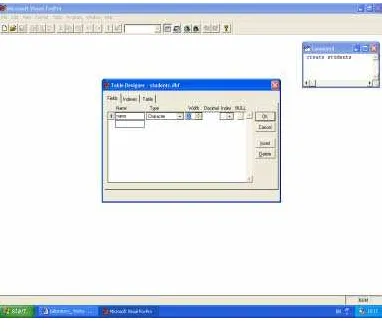DATA BASE APPLICATION IN VISUAL FOXPRO
by
Valentin Casavela
Abstract: Visual studio 6.0, witch comprises Visual FoxPro6.0, must be installed.In order to build a screen menu, either we entirely create that, or we call the Wizard from Run menu, but
*.scx and *.sct files will be built up. So, the file students. scx was built up by us and belongs to screen menu designing , but this can not be used in a program and must be transformed in a
*.spr file, which belongs to that design too.
Our screen menu was designed with the Wizard hereby: From RUN\Witzard from FoxProW
menu , the Screen option was chosen. A window was opening , where the database could be chosen and we might input values. With NEXT option we may select fields from the database, in which the values were inputting. In order to talk about a Database, the terms FIELD and RECORD must be understood.
Keywords : data base, field, record, prompt, bar, popup
Data base
Database may be seen as a table, where a field means all the values or strings in a column and a record means the same, but in a row, as in the example bellow:
field1 field2 field3
Name birthday Tell
record Brand Johns 04/03/1981 0256-285643 record Osborn Monica 01/09/1980 0257-214532
For a new Database, in the Command Window , write: CREATE < file_name >
If the example above is used, then complete this:
Name Type width (nr. of chars ) name Character 20
data Date 8 tel Character 11
Press Enter and a window with the question : Input data record now ? is opening . Answer NO and Close it. The new created file is students.dbf. We will choose earlier another way for inputting dates: form.
But, for modifying this database, type in Command Window: Close all and from File, open in Microsoft Visual Studio\Vfp the new created file, students.dbf. In Command Window :USE "c:\ program files\microsoft visual studio\vfp98\stu-dents.dbf" EXCLUSIVE appears.
But, let’s come back to form. Our screen menu was designed with the Wizard hereby: from FoxPro menu select Tools\Witzard\Form and a window, Wizard Selection appears. Select Form Wizard and press O.K. In the window Form Wizard\ Databases and tables select Students and in Available fields select ‘ >>’ (all). In Selected fields appear all students’ fields. Click on Next. In the next window, Step2, select Style: Embossed and Button Type: Text Buttons . Many choices above and which follow are default, but you may try others.
Click Next.: Step3. In Available fields or index tag, we order names by alphabetic: Ascending and, with Add> select all fields for Selected files, by repeated action. In other cases, you may omit some fields. In Step4- Finish: Type a title for your form write Students, select Save form and modify in the Form Designer and click on Finish. A window Save as appears and click on Save. The new file Sudents.scx may be found in Program Files\Microsoft Visual Studio\Vfp98\. Verify that !
The follow window is opening and….
….from View select Proprieties; so you may change the aspect of the window STUDENTS. For instance, click on ‘Name’ and in Proprieties select FontSize and type 12 upside. After, select FontBold and select True upside, as follows:
Close it and operate in Command Window. Type do FORM students.scx (or select Program\Do and a Do window appears, in which select Form in Files of type. Open STUDENTS.SCX, a new window, STUDENTS is opening and here you may input dates. Click on Add and type dates from the first table of this paragraph: Bend Johns…i.e. After every record click Save and Add. Click Exit when you finished.
This database is called “students” and it should be used in the application which we will design in the next step. To modify this, type in Command Window: DO FORM students.scx or select in Program\Do\All files: Students (above STUDENTS .CDX).
Besides that, it’ll be another database, “medium” (medium.dbf, created in the same way ), with structure:
name type width decimals Name Char 20
Statistics Numeric 3 0
Modeling Numeric 3 0
C_sharp Numeric 3 0
Database Numeric 3 0
Lisp Numeric 3 0
Medium Numeric 5 2
To use this database, a Visual FoxPro program must be written. Further, it is shown this program, which holds a situation of several students’ names, exams results and mediums.A program is opened by writing in the Command Window:
close all
MODI COMM < program name> and is running with
DO <program name >.
In this case, the program is named “application”. So we write: MODI COMM application
Then, an edit window is opening. You may type in the following instructions, or you may copy the entire program application.prg. For that, from CD, in aplicatii\ DATABASE-VS-FOXPRO-20 click right on application.prg and open it with WordPad. Press Ctrl-A for Select All and Ctrl-C for copy. Now, return in edit Window and press Ctrl-V for past. You may see the program.
But, to write your own application, type the next statements, without comments (*…):
set talk off * stop printing on screen the commands results
clear * clean screen
@ 5,10,9,65 box '*' * it draws a rectangle with characters ‘ * ‘, at
coordinates 5,10 *(left-top corner) and 9,65 (bottom-right corner), where the first value is for row and *the second is for column.
* for printing something, somewhere you would desire on screen, use the command:
*@ <line >,<column> say “text” * where “text” is what it will appear
printed, as in *program:
@ 23,10 say '******************************************************** '
@ 37,10 say ' VALENTIN CASAVELA ‘
@ 10,25 to 20,56 PANEL * it draws a rectangle, with left top corner coordinates: *10,25 and right bottom coordinates : 20,56.
@ 12,29 say '- Western University -'
@ 13,33 say ‘“Vasile Goldis"’ * the Informatics Faculty
identifications are *displayed inside the…
@ 16,30 say ’Informatics Faculty' * …rectangle
@ 17,30 say 'Tel.: 0257-214505 ' define menu meniu
“bare” option will be named < bare1_option > and will belong to the menu bare <menu_ name>, and the text will be <expC1>, displayed at a certain position, with the specification AT <line>,< column>. To set a certain order for bare options, we use the clauses BEFORE or AFTER. For more details, in Command Window type help DEFINE PAD and Enter.
define pad opt1 of meniu prompt 'Overview'
define pad opt2 of meniu prompt 'Display Printing' define pad opt4 of meniu prompt 'Searching' define pad opt3 of meniu prompt 'Exit'
The submenu bare options may also contain a database structure, opened previously. For more details, in Command Window type help DEFINE POPUP and Enter.
define popup rez
*”rez” from ..result.
With this command, the bar option numbered <expN1> is defined from the sub-menu <popup name> and is called string <expC1>. But if we use <system option name> in FoxPro for Windows or VisualFoxPro, system menu options will be added. For more details, in Command Window type help DEFINE BAR and Enter.
define bar 1 of rez prompt 'Students' define bar 2 of rez prompt 'Results'
define popup search
define popup rat *rat is a character string, given by us to this submenu define bar 1 of rat prompt 'Students'
define bar 2 of rat prompt 'Results'
define bar 3 of rat prompt ‘Results Selection’
define popup rest
The option <pad name> of the menu bare <menu name1> activates the sub-menu <popup name>, or the menu <menu name2>.
on pad opt1 of meniu activate popup rez
on pad opt2 of meniu activate popup rat * we launch the submenu rat
pad opt3 of meniu activate popup ex
on pad opt4 of meniu activate popup search
on bar 3 of rat activate popup rest
Besides this, the command ON SELECT would be employed in order to choose a bare option or a submenu, going to the execution of anything else then the activation of a submenu or a menu. So, procedures from the same program, other programs from disk, or forms i.e., may be called and run .
on select bar 2 of rat do afis * call and run the ‘afis’ procedure
on select bar 2 of rez do intr * call and run the ‘intr’ procedure
on selection bar 2 of ex return * call and run the ‘return’ function, to exit the
program *and to return to Visual FoxPro
on selection bar 1 of ex quit * call and run the ‘return’ function to exit the
program *and to return to Windows
on selection bar 1 of rez do form students.scx *call and run the form
“studenti.scx,” *previously created. The passway is: define pad opt1 of meniu prompt 'Overview'
*… on pad opt1 of meniu activate popup rez… define bar 1 of rez prompt
'Students'
on selection bar 1 of rest do rest * call and run the “ rest” procedure
on selection bar 1 of search do search* call and run the “search” procedure
on select bar 2 of rest do searching* call and run the “searching” procedure
on select bar 3 of rest do goods* call and run the “goods” procedure
The deactivation of a menu bare is made with: DEACTIVATE MENU <menu name1>
[, <menu name2> ...] | ALL
deactivate menu meniu
Our menu will look like:
Overview Display Printing Search Exit
Students Students Students Windows
Results Results FoxPro
Faild to exams All
Exam
First
Next, we will define the procedures just called above.After we selected the “Students” option, from the submenu “Overview”, the form (screen ) students.scx run and appears and we may select, from the same submenu, the “Results” option and then the procedure “intr”, which is shown bellow, is launched. The passway is… define pad opt1 of meniu prompt 'Overview'….
on pad opt1 of meniu activate popup rez … define bar 2 of rez prompt
'Results'…. on select bar 2 of rez do intr
procedure intr * Procedure defining is made with PROCEDURE <name
*procedure>.
@ 4,0 clear to 32,200 * clean the screen between points 4,0 and 32,200
The clauses SHARED and EXCLUSIVE are employed in networking, and NOUPDATE refers a READ ONLY database. For more details, in Command Window type help Use and Enter.
use medium in 1 * open the “medium database”, created above, in work area
1.
r='Y' * initialize r variable with character Y
@ 4,18 say '---' *display a string of chars
‘-’, *beginning with position 4,18
@ 24,18 say '---' *display a string of chars
do while upper(r)='Y' *”upper” changes the character ‘r’ in upper case. So,
*while r=‘y’, or r = ’Y’, the program repeats the next instructions, till enddo.
Other-*wise, it does’nt. ‘r’ is the character inputed somewhere bellow, but above the *ENDDO instruction, the ‘Y’ or ‘y’ inputs being the condition for *“while” cycle. The *upper instruction leaves ‘r’ unchanged if r=‘Y’.
@3,0 clear to 32, 200 new=replicate(' ',26)
@ 6,20 say 'Name :' get new* introduces in “new” field the string inputted
from the *keyboard.No more then 26 digits. Press Enter. read
locate for upper(alltrim(name))=upper(alltrim(new)) )*turn all characters,
either *upper- case or lower- case, in upper-case. While the end of the database isn’t touched…
if found()* …test if in “name” field there is the same value as in “new”
variable, for *medium database only! For avoiding the situations as “John ” <> “John”, use *alltrim to clear spaces ( ex. alltrim (“John “)=“John”). Also exist ltrim – clean all *left spaces. rtrim – clean right spaces.
@8,20 say 'statistics='
??statistics display statistics field
*For displaying , we may type a field name prefixed by ? or ??, the difference being *that ? causes passing to the next row.
?? ' '
@10,20 say 'modeling='*likewise
@20,20 say 'medium=' ??medium
else
appe blank * appends a void record. The new is a new name.
go bottom * positions the cursor on the last record, which just was appended .
@7,20 say "This is a new name!! Please enter marks !!" replace name with new
@ 8,20 say 'Statistics : ' get statistics * introduces in “Statistics” field, from
*medium database the mark inputed from the keyboard: one or two digits. Press *Enter.
@ 10,20 say 'Modeling : ' get modeling* …..similarly
@ 12,20 say 'Database: ' get data_base @ 14,20 say 'C # : ' get c_sharp
@ 16,20 say 'C++ : ' get c_plusplus @ 18,20 say 'Lisp : ' get lisp
read* …and read them.
med=modeling+statistics+C_sharp+Lisp+C_plusplus+data_base * med
variable takes *the sum of the 6 field contents
medd=med/6 * becomes med/6
replace medium with medd * replaces the contents of medium field
with the *medd variable value endif
@ 20,20 say 'Input again (Y/N) ?' get r* Enter or Esc has no effect.
read
enddo * closes the DO WHILE body
@2,0 clear to 32,200
close all * close all databases, opened with this procedure.
Now, the “afis” procedure follows, which executes when the option “Results”, from the submenu DISPLAY PRINTING, is selected. The passway is :… define pad opt2 of meniu prompt 'Display Printing'… on pad opt2 of
meniu activate popup rat … define bar 2 of rat prompt 'Results'…. on
select bar 2 of rat do afis
procedure afis
@ 4,0 clear to 32,200* A window, but not entire screen is cleaned.
use medium in 1
i=5* The first row number for displaying names and exam results. It’ll be
incremented.
do while (!EOF()) * EOF() returns true only if the program arrived to the end
j=22* The first column number for displaying exam results. It’ll be incremented
@i,1 say name*display name field
@i,j say 'statistics='
??statistics * display statistics field
*For displaying , we may type a field name prefixed by ? or ??, the difference being *that ? causes passing to the next row.
?? ' '
??medium*last column or field
i=i+1*
@i,0,i,110 box *display a line to separate records
i=i+1 *pass to next row or record
if i>=32* does a page finish ?
p=replicate(' ',12)* Yes.. Specify the character expression that is replicated,
that is * *space.
*12 specifies the number of times the character expression is replicated.
@31,7 say 'Do you want to see the next page ? y and Enter/ n and Enter' get p
read* ask user
if upper(p)='Y'*go to next page
i=5* Again, the first row number for displaying names and exam results else
go bottom*If ‘No’, positions on the last appended record
@3,0 clear to 32,200*clean the window
endif endif
skip *causes passing to the next database enddo
@3,0 clear to 32,200*clean the window
close all
If we select the option Students, from the Display Printing submenu, this launches the afisst procedure.. The passway is.. define pad opt2 of meniu prompt 'Display Printing'… on pad opt2 of meniu activate popup rat … define bar 1 of rat prompt 'Students' …on selection bar 1 of rat do afisst procedure afisst
@ 4,0 clear to 32,200 * clears the screen
use students * opens the “students” database
i=7 * “i” is initialized by 7 and so it will be used bellow
do while (!EOF()) * while the database end isn’t touched, execute:
@ i+1,2 say name * displays in the row i+1 and column 2 the “name“ field
contents
@ i+1,30 say 'birthday: '
@ i+1,40 say data* displays in the row i+1 and column 40the “data“ field
*contents
@ i+1,50 say 'tel: '
@ i+1,56 say tel * displays in the row i+1 and column 42 the “tel“ field
contents
i=i+2*pass to the next line
@i,0,i,70 box*display a line
if i>=32 *likewise above procedure
else go bottom
@3,0 clear to 32,200 endif
endif
skip *passes to the next record
enddo * closes the do cycle
close all * closes the database
Afterwards , only students fallen to exams and to which exams, will be dis-played. For that, we use database named medium in procedure rest, activated on the way: define pad opt2 of meniu prompt 'Display Printing',…..
on pad opt2 of meniu activate popup rat,…. define bar 3 of rat prompt
'Results Selection’… …. on bar 3 of rat activate popup rest….define bar 1
of rest prompt ‘Failed to exam' … on selection bar 1 of rest do rest. and
we may see what student has marks less then 5 and to which discipline.
procedure rest
@ 4,0 clear to 32,200 * cleans screen
use medium * open the “medium” database. This case, if you eventually open
another *atabase, this medium database will be closed. i=5 * variable takes value 7
do while (!EOF()) * while we are not touching the end of the database, …
j=30* variable “j” takes value 30
if statistics <5* if statistics mark is less then 5,…
@ i+1,2 say name* display name,
@ i+1,j+1 say 'Statistics'*display Statistics
j=j+10* and increase column with 10, to repeat displaying for other failed
@ i+1,j+1 say 'Modeling'* but jump some columns
j=j+10 endif
if C_sharp<5
@ i+1,2 say name* likewise
j=j+6 endif
if database<5
@ i+1,2 say name
@ i+1,j+1 say 'DataBase' j=j+11
i=i+1*pass to the next line for the next record (name)
if i>=32 *Ask the user for next page displaying.Likewise the other procedures
above.
skip * pass to the next record and repeat conditions
enddo *closes “do while”cycle
close all * closes database, previously opened.
the entire database till a record, which has in name field a value equal with that of his variable. So, the student will be found. Then the information will be displayed. To set the passway, we wrote above: define pad opt4 of meniu prompt 'Searching'…. on pad opt4 of meniu activate popup search …define
bar 1 of search prompt 'Student',…..on selection bar 1 of search do search
procedure search
@ 4,0 clear to 32,200 * clear screen
name =replicate(' ',30) * initialize the “name” variable with a string of 30
characters.
@ 6,10 say 'Input name : ' get name’* in “name” variable input the string
typed from *the keyboard.
use students in 1 * open the database “students” in the 1-st work zone.
use medium in 2 * open the database “medium ” in the 2-nd work zone
sele 1 * select database, opened in the 1-st work zone.
*to search for a certain record , FoxProW has the instruction LOCATE FOR. *locate for alltrim(name)=alltrim(name1)
locate for upper(alltrim(name))=upper(alltrim(num) )*turn all characters,
either upper- *case or lower- case, in upper-case. While the end of the database isn’t touched…
if found()* test if in “name” field there is the same value as in “num” variable,
for *students database only! For avoiding the situations as “John ” <> “John”, use *alltrim to clear spaces ( ex. alltrim (“John “)=“John”). Also exist ltrim – clean all *left spaces. rtrim – clean right spaces.
@ 9,10 say 'Birthday : ' * display the text string “Birthday” @ 9,28 say birthday * display Birthday
@ 10 ,10 say 'Tel : ' * display the text string Tel :
@ 10,28 say tel * display the field contents “ tel”
else
@ 8,10 say 'This student dates were not introduced'* fail in searching
endif
sele 2 * select database opened in 2-nd work zone.
locate for upper(alltrim(name))=upper(alltrim(num))*Even we did’nt find
num in *students database (selected from Display Printing/Students-only for verifying num), *we search for that in medium data base, (selected from Display Printing/Results- for *verifying num).
*Maybe here, that student name was found. To find that, FOUND() logical *instruction is used, which returns true if it could find, or false if it couldn’t.
@ 11,10 say 'Statistics : ' * display text string “ Statistics” :
student *wasn’t found neither in medium data base, display the text: The marks…
endif *close the “if conditional instruction body”.
enddo*search finished
close all
Suppose we want to follow up the exam situation for a group of students, especially for students follen to a certain exam. As we have seen in the former presenting procedure, in a variable we must input the exam name and then we shell see which student follen that exam. The passway is… define
pad opt2 of meniu prompt 'Display Printing’ ….on pad opt2 of meniu
activate popup rat… define bar 3 of rat prompt 'Results Selection'…on bar 3
of rat activate popup rest ….define bar 2 of rest prompt 'To Which Exam
?'….on select bar 2 of rest do searching.
procedure searching @ 4,0 clear to 32,200
use medium * open the database named medium
ex=replicate(' ',12) * the ex variable is 12 characters long
@ 10,10 say 'Type the exam name: ' get ex * Input in ex variable the value
typed from *the keyboard. read
if upper(alltrim(ex’))= upper('statistics') * if “statistics” was typed, then look for a *student, which has a value less then 5, in statistics field.
do while (!EOF()) *that is, run through the entire students database
if Statistics<5 * if a student has the statistics mark less then 5, then his
name will be *displayed. @ i+1,10 say name i=i+1
do nextpage*if the table of names exceeds the current window, call the
bellow *nextpage procedure endif
skip enddo endif
We proceed similarly for every exam, to which the student was possibly present.
do nextpage*if the table of names exceeds the current window, call the bellow
*nextpage procedure
endif
do nextpage*if the table of names exceeds the current window, call the
bellow *nextpage procedure
endif
do nextpage*if the table of names exceeds the current window, call the bellow
*nextpage procedure
do nextpage*if the table of names exceeds the current window, call the bellow
*nextpage procedure
endif skip enddo endif
if upper(alltrim(ex) )= upper('lisp') do while (!EOF())
If Lisp<5
@ i+1,10 say name i=i+1
do nextpage*if the table of names exceeds the current window, call the bellow
*nextpage procedure
close all
A database sorting leads to a new database, called <file>, sorted by field <field1> in ascening or in descending order. This sorting has however a problem: every time when we select the option “First”, that sorting will be made and therefore a file, with the same name, will be created. So, every time a message will be displayed, a message which tells us that this file exists and asks if we would write over that. Every time choose YES.
The passway is… define pad opt2 of meniu prompt 'Display
Printing'…… on pad opt2 of meniu activate popup rat….. define bar 3 of rat
prompt 'Results Selection'….. on bar 3 of rat activate popup rest … define
bar 3 of rest prompt 'First'… on select bar 3 of rest do goods
procedure goods
@ 4,0 clear to 24,79 * clear screen
use medium in 1 * open the database „medium“
sort to med on medium /D *sort descending database after the field “medium”
and the *sorted database “med” will result .
use med in 2 * open the new database in work zone 2
sele 2 * select work zone 2
k=7
For a variable taking values from <expN1> to <expN2>, with the “ STEP <expN3>”, the <statement>.instruction group is executed.
for i=1 to 5
@11,0 clear to 32, 200 i=10
else go bottom @
11,0 clear to 32,200 endif
endif
After writing all those instructions in the program editing window, save and close this window, with key combination CTRL+W. After that, write, in the command window, “DO Application”. If all was correctly written, the program is launching, but if it wasn’t, an error message is displaying.
There may be exist fields in a database, in which the values must not be input, because those either are co-pied or result from a calculation. Again NEXT and we select one of the 3 predefined display types, again NEXT and input the students’ names. Chose Modify Screen with DesignTtool and select FINISH. After few moments, the window studenti.scx is ope-ning and we may see how our screen looks like and we would modify the design. After the modifies were finished, from Program submenu (FoxProW) select GENERATE option, which will build the studenti.spr file and, automatically, studenti.spx file too.
That file is launched in execution, when click on Students in Input submenu. In the same moment with the student.scx file building, the studenti.sct file was built up too.
References:
1. Julian Templeman: “Visual C++.NET”, Teora,ROMANIA, 2003, ISBN 973-20-0643-9
2. Charles Petzold: “Prgramarea in Windows cu C#”,Teora,ROMANIA, 2003,ISBN 973-20-0639-0
3. MSDN ACADEMIC ALLIANCE –License Number: 0702 Part No.08_80170 for Visual Studio 6.0
Author: