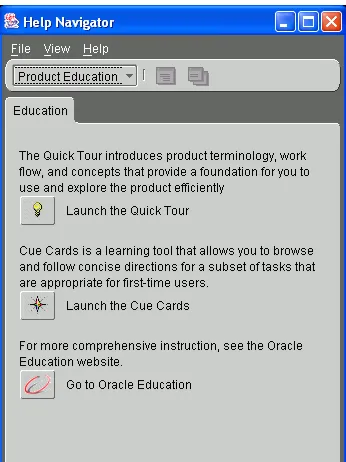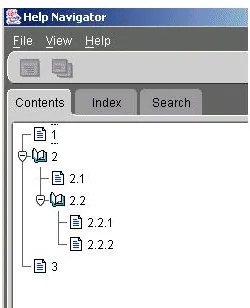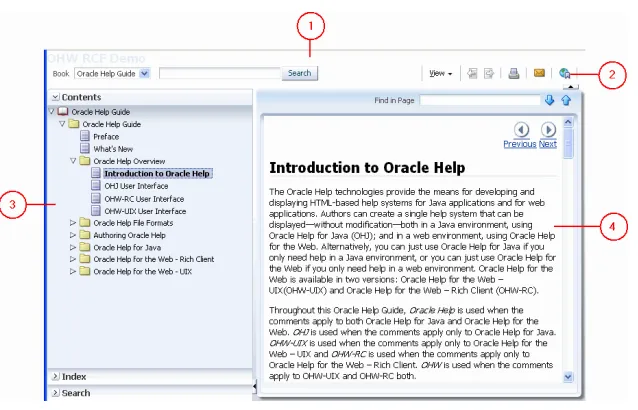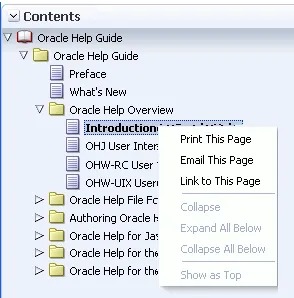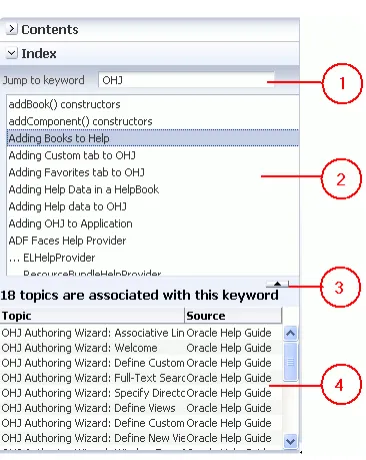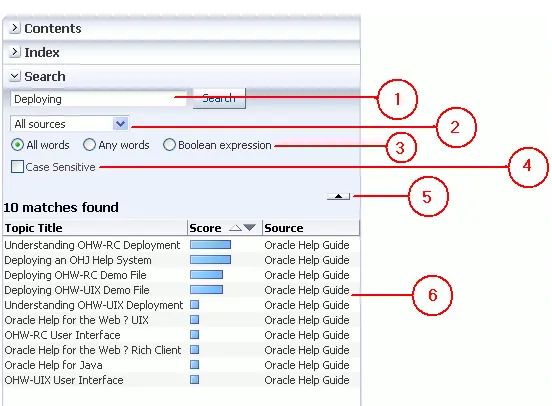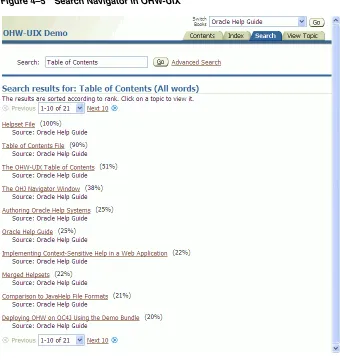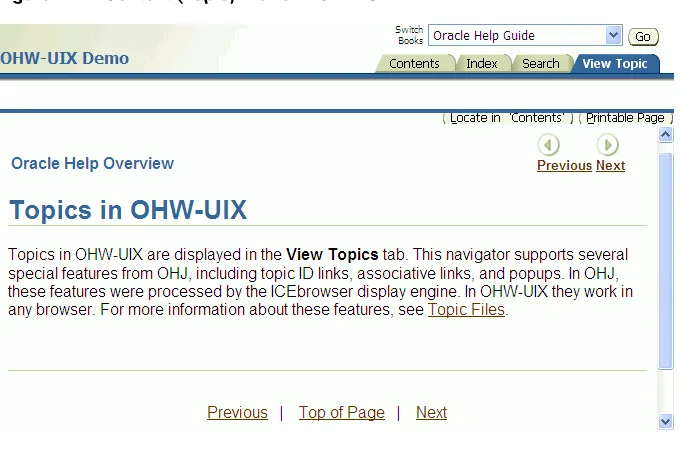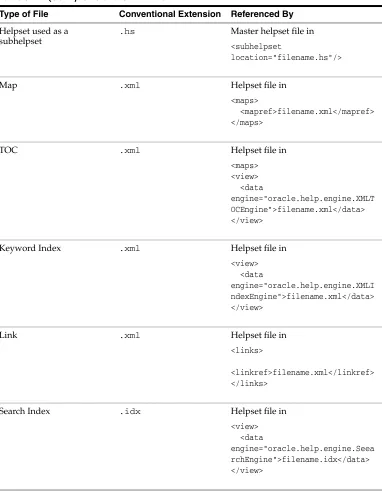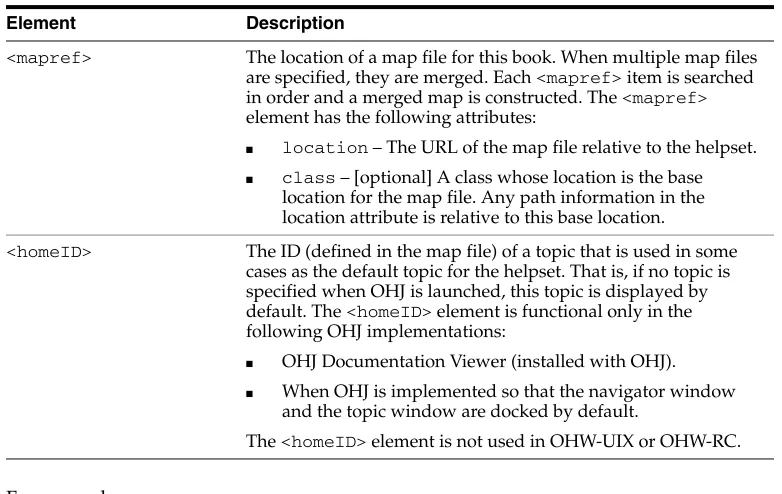Oracle® Fusion Middleware
Developer's Guide for Oracle Help
11
g
Release 1 (11.1.1.5.0)
E14149-03Oracle Fusion Middleware Developer's Guide for Oracle Help, 11g Release 1 (11.1.1.5.0)
E14149-03
Copyright © 2002, 2011, Oracle and/or its affiliates. All rights reserved.
Primary Author: Himanshu Marathe
This software and related documentation are provided under a license agreement containing restrictions on use and disclosure and are protected by intellectual property laws. Except as expressly permitted in your license agreement or allowed by law, you may not use, copy, reproduce, translate, broadcast, modify, license, transmit, distribute, exhibit, perform, publish, or display any part, in any form, or by any means. Reverse engineering, disassembly, or decompilation of this software, unless required by law for interoperability, is prohibited.
The information contained herein is subject to change without notice and is not warranted to be error-free. If you find any errors, please report them to us in writing.
If this software or related documentation is delivered to the U.S. Government or anyone licensing it on behalf of the U.S. Government, the following notice is applicable:
U.S. GOVERNMENT RIGHTS Programs, software, databases, and related documentation and technical data delivered to U.S. Government customers are "commercial computer software" or "commercial technical data" pursuant to the applicable Federal Acquisition Regulation and agency-specific supplemental regulations. As such, the use, duplication, disclosure, modification, and adaptation shall be subject to the restrictions and license terms set forth in the applicable Government contract, and, to the extent applicable by the terms of the Government contract, the additional rights set forth in FAR 52.227-19, Commercial Computer Software License (December 2007). Oracle USA, Inc., 500 Oracle Parkway, Redwood City, CA 94065.
This software is developed for general use in a variety of information management applications. It is not developed or intended for use in any inherently dangerous applications, including applications which may create a risk of personal injury. If you use this software in dangerous applications, then you shall be responsible to take all appropriate fail-safe, backup, redundancy, and other measures to ensure the safe use of this software. Oracle Corporation and its affiliates disclaim any liability for any damages caused by use of this software in dangerous applications.
Oracle is a registered trademark of Oracle Corporation and/or its affiliates. Other names may be trademarks of their respective owners.
iii
Contents
Preface
... xiiiWhat’s New
... xvPart I
Oracle Help Overview
1
Introduction to Oracle Help
1.1 Oracle Help for Java ... 1-1 1.2 Oracle Help for the Web – Rich Client... 1-2 1.3 Oracle Help for the Web – UIX ... 1-2 1.4 Oracle Help in Oracle JDeveloper ... 1-3 1.5 Oracle Help Licensing and Support... 1-3
2
OHJ User Interface
2.1 OHJ Topic Windows... 2-2 2.2 OHJ Navigator Window ... 2-3 2.2.1 Contents Tab... 2-4 2.2.2 Index Tab ... 2-4 2.2.3 Search Tab ... 2-5 2.2.4 Favorites Tabs... 2-7 2.2.5 Custom Navigator Tabs... 2-8 2.3 Merged Helpsets ... 2-8 2.3.1 Merging Table of Contents... 2-9 2.4 Other OHJ Features ... 2-10 2.4.1 Accessibility Features... 2-10 2.4.2 Internationalization Features ... 2-10 2.4.3 Java Foundation Class (JFC) Swing Components... 2-11 2.4.4 Open, Pluggable Architecture... 2-11
3
OHW-RC User Interface
iv
3.6 Other OHW-RC Features... 3-6 3.6.1 About OHW-RC Feature ... 3-7 3.6.2 Bookmarking Feature... 3-7 3.6.2.1 Backward Compatibility... 3-7 3.6.3 Single Pane Layout Feature... 3-8
4
OHW-UIX User Interface
4.1 OHW-UIX Table of Contents ... 4-2 4.2 OHW-UIX Index ... 4-3 4.3 OHW-UIX Search... 4-3 4.4 OHW-UIX Topics... 4-5
Part II
Oracle Help File Formats
5
Introduction to Oracle Help File Formats
5.1 File Name Extensions ... 5-1 6.1.5 The <links> Element... 6-4 6.1.6 The <view> Element ... 6-4 6.1.6.1 Data View Type and Engines ... 6-7 6.1.7 The <subhelpset> Element ... 6-8 6.1.8 Sample Helpset File ... 6-8 6.2 Map Files ... 6-9 6.2.1 Map File Elements ... 6-9
7
Help Information Files
v 8.5 Topic IDs ... 8-3 8.6 Window Types ... 8-3 8.7 Dynamic Mapping of Topic IDs to Files... 8-4 8.7.1 The oracle.help.engine.XMLMapFixedConventionEngine Help Engine ... 8-4 8.7.2 The oracle.help.engine.XMLMapConventionEngine Help Engine... 8-5 8.7.3 Optimizing Dynamic Maps... 8-6
9
Oracle Help for the Web Configuration File
9.1 The <helpConfiguration> Element ... 9-1 9.1.1 The debugMode Attribute... 9-1 9.2 The <brandings> Element ... 9-3 9.2.1 Best Practice for Internationalization... 9-5 9.3 The <locales> Element ... 9-6 9.3.1 The <locale> Child Element <books>... 9-7 9.3.2 The <contentLocation> Element... 9-7 9.3.3 Sample <locales> Section... 9-9 9.4 Sharing Resources Across Helpsets ... 9-9 9.5 The <parameters> Element ... 9-10 9.6 The <navigatorAliases> Element... 9-11 9.7 Custom Protocol Links... 9-11 9.8 Preloading Helpsets Containing Embedded Help... 9-12
Part III
Authoring Oracle Help
10
Authoring Oracle Help Systems
10.1 Overview of Authoring... 10-1 10.2 Authoring Utilities Included with Oracle Help for Java... 10-2 10.3 Authoring Embedded Help... 10-2 10.3.1 HTML Files ... 10-3
11
Helpset Authoring Wizard
vi
11.10.3 Style Attributes... 11-13 11.10.4 Toolbar Buttons... 11-14 11.11 Finalizing the HelpSet ... 11-14
12
Using the Text Search Indexer
12.1 Java Requirements ... 12-1 12.2 Running the Indexer... 12-1 12.3 Running the JapaneseIndexer ... 12-2
Part IV
Oracle Help for Java
13
Introduction to Oracle Help for Java Developer's Kit
13.1 Oracle Help for Java Runtime in JDeveloper... 13-1 13.2 Getting Started with the OHJDK ... 13-1 13.2.1 Installing OHJDK... 13-2 13.2.2 Contents of an OHJDK Release ... 13-2 13.2.2.1 OHJ Engine... 13-2 13.2.2.2 Authoring Tools... 13-2 13.2.2.3 Demonstration Files ... 13-3 13.2.2.4 Documentation... 13-3 13.2.3 Setting the Java CLASSPATH for OHJDK Development ... 13-3
14
Adding OHJ to Your Application
14.1 Overview of Adding OHJ to an Application ... 14-1 14.2 Constructing the Help Object... 14-1 14.3 Adding the Help Data ... 14-3 14.3.1 Constructing a HelpSet ... 14-3 14.3.2 Adding Books to Help... 14-4 14.4 Adding the Favorites Tab or Custom Tab... 14-4 14.5 When to Create the Help object ... 14-5 14.6 Showing the Navigator Window... 14-5 14.7 Showing a Topic... 14-5 14.7.1 Catching TopicDisplayExceptions ... 14-6 14.8 Disposing of the Help Object ... 14-7
15
Enabling Context-Sensitive Help in Your Application
vii
16
Deploying an OHJ Help System
16.1 Supported Java Virtual Machines... 16-1 16.2 Which OHJ JAR Files Must Be Shipped ... 16-1 16.3 Deploying Compressed Help Content in JARs ... 16-1 16.3.1 Creating JAR files... 16-1 16.3.2 Which Book Constructor to Use ... 16-2
Part V
Oracle Help for the Web – Rich Client
17
Deploying OHW-RC Demo File
17.1 Understanding the OHW-RC Demo Files... 17-1 17.2 Installing the OHW-RC Demo EAR File on Oracle WebLogic Server ... 17-2 17.3 Installing the OHW-RC Demo EAR File on Oracle JDeveloper... 17-3 17.4 Running the OHW-RC Demo EAR File... 17-4
18
Understanding OHW-RC Deployment
18.1 Verifying Requirements and Dependencies ... 18-1 18.2 Verifying OHW-RC Library Files ... 18-2 18.3 Installing OHW-RC Artifacts ... 18-3 18.4 Understanding OHW-RC Configuration Files ... 18-3 18.5 Configuring OHW-RC to Display Custom Helpsets... 18-5 18.6 Changing the OHW-RC Access URL ... 18-8 18.6.1 Changing the final URL element of the access URL ... 18-9 18.6.2 Changing the access URL to another name ... 18-9 18.7 Deploying OHW-RC as a Standalone Web Application... 18-9 18.7.1 Installing the OHW-RC Artifacts ... 18-9 18.7.2 Configuring OHW-RC as Standalone Web Application... 18-10 18.8 Deploying OHW-RC as part of a Web Application... 18-12 18.8.1 Installing the OHW-RC Artifacts ... 18-12 18.8.2 Configuring OHW-RC as Part of Web Application... 18-12 18.9 Deploying Multiple Help Instances in a Web Application... 18-13 18.9.1 Application and OHW-RC Configuration Files and Setup ... 18-13 18.9.2 Running the application ... 18-14
19
Implementing Context-Sensitive Help in a Web Application
19.1 Mapping Topic IDs to Help Topics ... 19-1 19.2 Creating Context-Sensitive Links to the Help System... 19-2 19.2.1 Linking to the Front Main Page... 19-2 19.2.2 Linking to a Topic ... 19-2 19.2.3 Specifying the Locale and Group ... 19-3
20
ADF Rich Client Help Provider
viii
20.4 Using Other Help Providers... 20-5
Part VI
Oracle Help for the Web – UIX
21
Deploying OHW-UIX Demo File
21.1 Understanding the OHW-UIX Demo File ... 21-1 21.2 Installing the OHW-UIX Demo EAR File on Oracle WebLogic Server ... 21-2 21.3 Installing the OHW-UIX Demo EAR File using Oracle JDeveloper... 21-2 21.4 Running the OHW-UIX Demo EAR File ... 21-3
22
Understanding OHW-UIX Deployment
22.1 Verifying Requirements and Dependencies ... 22-1 22.2 Understanding OHW-UIX Configuration Files ... 22-2 22.3 Configuring OHW-UIX to Display Custom Helpsets ... 22-2 22.4 Changing the OHW-UIX Access URL ... 22-5 22.4.1 Changing the final URL element of the access URL ... 22-5 22.4.2 Changing the access URL to another name ... 22-5 22.5 Upgrading OHW-UIX and UIX ... 22-6
23
Implementing Context-Sensitive Help in a Web Application
23.1 Mapping Topic IDs to Help Topics ... 23-1 23.2 Creating Context-Sensitive Links to the Help System... 23-2 23.2.1 Linking to the Front Page ... 23-2 23.2.2 Linking to a Topic ... 23-2 23.2.3 Specifying the Locale... 23-3 23.3 Implementing Context-Sensitive Help in Oracle UIX-based Applications... 23-3 23.3.1 Registering OHW-UIX in the OracleHelpProvider ... 23-3 23.3.2 Databinding a Destination... 23-4
24
Upgrading OHW-UIX
A
Oracle Help and JavaHelp File Formats
A.1 Helpset File ... A-1 A.2 Map File... A-2 A.3 Table of Contents File... A-3 A.4 Index File... A-3 A.5 Search Index File ... A-4 A.6 Link File... A-4 A.7 OHW Configuration File ... A-4
B
Working Around the Java Modal Window Problem
ix
C
Working With HelpBooks
C.1 HelpBook File Name Extensions ... C-1 C.2 Adding the Help Data in OHJ... C-1 C.2.1 Constructing a HelpBook ... C-2 C.2.2 Adding Books to Help... C-2 C.3 Locales in Oracle Help for the Web Configuration File ... C-3 C.3.1 The <locale> Child Element <books>... C-3 C.3.2 The <contentLocation> Element... C-4
xi
List of Figures
xii
List of Tables
xiii
Preface
Oracle Fusion Middleware Developer's Guide for Oracle Help explains how to use Oracle Help to develop and display HTML-based help systems for Java applications and for web applications.
Audience
This document is intended for authors who wish to create a single help system that can be displayed both in a Java environment and in a web environment.
Documentation Accessibility
Our goal is to make Oracle products, services, and supporting documentation accessible to all users, including users that are disabled. To that end, our
documentation includes features that make information available to users of assistive technology. This documentation is available in HTML format, and contains markup to facilitate access by the disabled community. Accessibility standards will continue to evolve over time, and Oracle is actively engaged with other market-leading
technology vendors to address technical obstacles so that our documentation can be accessible to all of our customers. For more information, visit the Oracle Accessibility Program Web site at http://www.oracle.com/accessibility/.
Accessibility of Code Examples in Documentation
Screen readers may not always correctly read the code examples in this document. The conventions for writing code require that closing braces should appear on an
otherwise empty line; however, some screen readers may not always read a line of text that consists solely of a bracket or brace.
Accessibility of Links to External Web Sites in Documentation
This documentation may contain links to Web sites of other companies or
organizations that Oracle does not own or control. Oracle neither evaluates nor makes any representations regarding the accessibility of these Web sites.
Access to Oracle Support
Oracle customers have access to electronic support through My Oracle Support. For information, visit http://www.oracle.com/support/contact.html or visit
xiv
Related Documents
For more information, refer to Oracle Help Technologies at
http://www.oracle.com/technology/tech/java/help/index.html.
Conventions
The following text conventions are used in this document:
Convention Meaning
boldface Boldface type indicates graphical user interface elements associated with an action, or terms defined in text or the glossary.
italic Italic type indicates book titles, emphasis, or placeholder variables for which you supply particular values.
xv
What’s New
Oracle Help Release 5.0 includes many features that help you create and manage help systems for your application. In the current release, Oracle Help includes Oracle Help for Java Release 5.0, Oracle Help for the Web – UIX Release 5.0, and Oracle Help for the Web – Rich Client Release 5.0. Oracle Help Release 5.0 also supports Oracle Fusion Middleware 11g Release 1 (11.1.1.5.0).
The most significant feature of this release is the Oracle Help for the Web – Rich Client (OHW-RC). OHW-RC provides the following functionality enhancements over Oracle Help for the Web – UIX (OHW-UIX):
■ A user interface that:
– looks and functions like the familiar tri-pane (menu toolbar, navigator, topic view) design of native help systems, similar to Oracle Help for Java.
– has a better Index navigator, which provides scrolling instead of paging, supports incremental search.
– enables users to view the current navigator and the current topic at the same time.
■ Quick search and bookmarking support
■ Support for Custom Protocol Links or xlinks
■ Support for Embedded Help
■ Usage as an inline Help provider for applications built on Oracle ADF
Other enhancements include:
■ Oracle WebLogic Server and Oracle JDeveloper support for OHW-UIX and
OHW-RC
■ Debug mode in OHW-UIX and OHW-RC that indicates how many malformed
Part I
Part I
Oracle Help Overview
This part describes an overview of the Oracle Help. It contains the following chapters:
■ Chapter 1, "Introduction to Oracle Help"
This chapter provides an introduction to Oracle Help.
■ Chapter 2, "OHJ User Interface"
This chapter describes the user interface components of Oracle Help for Java.
■ Chapter 4, "OHW-UIX User Interface"
This chapter describes the user interface components of Oracle Help for Web – UIX.
■ Chapter 3, "OHW-RC User Interface"
1
Introduction to Oracle Help 1-1 1
Introduction to Oracle Help
The Oracle Help technologies provide the means for developing and displaying HTML-based help systems for Java applications and for web applications. Authors can create a single help system that can be displayed—without modification—both in a Java environment, using Oracle Help for Java (OHJ); and in a web environment, using Oracle Help for the Web. Alternatively, you can just use Oracle Help for Java if you only need help in a Java environment, or you can just use Oracle Help for the Web if you only need help in a web environment. Oracle Help for the Web is available in two versions: Oracle Help for the Web – UIX(OHW-UIX) and Oracle Help for the Web – Rich Client (OHW-RC).
Throughout this Oracle Help Guide, Oracle Help is used when the comments apply to both Oracle Help for Java and Oracle Help for the Web. OHJ is used when the
comments apply only to Oracle Help for Java. OHW-UIX is used when the comments apply only to Oracle Help for the Web – UIX and OHW-RC is used when the
comments apply only to Oracle Help for the Web – Rich Client. OHW is used when the comments apply to OHW-UIX and OHW-RC both.
This chapter includes the following sections:
■ Section 1.1, "Oracle Help for Java"
■ Section 1.2, "Oracle Help for the Web – Rich Client"
■ Section 1.3, "Oracle Help for the Web – UIX"
■ Section 1.4, "Oracle Help in Oracle JDeveloper"
■ Section 1.5, "Oracle Help Licensing and Support"
1.1 Oracle Help for Java
Oracle Help for Java is a set of Java components, a Java API, and a file formats specification for developing and displaying HTML-based help content in a Java environment. OHJ is designed primarily for displaying help for Java applications, although it can also be implemented as a stand-alone document viewer for use in a Java environment.
The Oracle Help for Java Developer's Kit (OHJDK) includes the OHJ technology plus tools and documentation for developing context-sensitive help for Java applets and applications. This includes the following:
■ Java components: OHJ includes a set of default Java user interface components
Oracle Help for the Web – Rich Client
1-2 Oracle Fusion Middleware Developer's Guide for Oracle Help
■ API: The OHJ API includes features for implementing context-sensitive help, for
programmatically controlling how help is displayed (size, position, etc.), and for customizing and extending the help system. For example, you can replace a default component with your own, create custom controls, or embed selected components in an application
■ Documentation: Documentation includes this Guide, plus the API reference
(provided as JavaDoc documentation).
■ Helpset Authoring Wizard: The Helpset Authoring Wizard helps you create
Oracle Help control files without using a third-party authoring tool.
For more information about OHJ features, see Chapter 2, "OHJ User Interface".
1.2 Oracle Help for the Web – Rich Client
Oracle Help for the Web – Rich Client (OHW-RC), delivers HTML-based Help content in a Web environment. It uses the Oracle Application Developer Framework (ADF), which is based on the Java Server Faces (JSF) technology, to build a user interface that follows Oracle's Browser Look And Feel Plus (BLAF+) behaviors and guidelines.
Both OHW-RC and OHW-UIX share the same model layer to provide Help content, build the table of contents, process indexes, and execute searches. Similar to
OHW-UIX, many users can have access to a single instance of OHW-RC, because the Help contents are processed at the server side.
The OHW-RC can be used in many different situations:
■ As a help system providing context-sensitive Help to a rich client application in a
new browser window
■ As a standalone document viewer of Help content on a public website
■ When a user performs a search on any popular search engine and the results link
to indexed OHW-RC content
■ When an ADF Faces component's runtime implementation requires to retrieve
Embedded Help information (Definition Text, Instructions Text, or Full Help) using the HelpProvider interface it defines
OHW-RC includes the following:
■ The OHW-RC Front Servlet: This is installed on a Web server, which enables
OHW-RC to support same URL syntax for context sensitive help requests that was used in OHW UIX. It also enables an easy configuration to support multiple OHW-RC helpsets in a single web application.
■ The OHW-RC Servlet Filter: This is used to pre-process requests sent to the JSF
servlet.
■ Documentation: Documentation includes this Guide.
1.3 Oracle Help for the Web – UIX
Oracle Help Licensing and Support
Introduction to Oracle Help 1-3 Because the help content is managed on a server and displayed in any number of web browsers, many users have access to a single installation of the help.
You should use OHW-UIX if you are building applications with Oracle's ADF UIX technology. If you are not using ADF UIX technology, you must use Oracle Help for the Web - Rich Client help system. For more information, see Chapter 4, "OHW-UIX User Interface".
OHW-UIX includes the following:
■ The OHW-UIX servlet: The OHW-UIX servlet is installed on a web server to
provide help to multiple users who access the help system via a web browser. Among other tasks, the OHW-UIX servlet does the following:
– Parses and merges helpsets
– Processes searches
– Generates the OHW-UIX user interface and delivers it to users' web browsers
– Delivers the help content for display through OHW-UIX in users' web browsers
The OHW-UIX user interface includes all features available in OHJ's Java user interface, but they are rendered as HTML in users' browsers. Features include a table of contents, index, and text search.
The help content files and control files (the same HTML and XML files that are used in OHJ) can be stored on the same server as the servlet or can be spread out over multiple servers in different locations.
■ Documentation: Documentation includes this Guide.
1.4 Oracle Help in Oracle JDeveloper
Besides being used for the internal JDeveloper help system itself, JDeveloper includes the Oracle Help for Java runtime library, so if you are developing Java applications with JDeveloper, it is easy to include OHJ as the Java help system technology. For more information, see Chapter 13, "Introduction to Oracle Help for Java Developer's Kit".
JDeveloper does not include the Oracle Help for the Web. You can obtain it, as well as the complete Oracle Help for Java development kit, from the Oracle Technology Network (OTN).
1.5 Oracle Help Licensing and Support
As a service to our customers and the software community, Oracle provides Oracle Help software and support for free. This includes both Oracle Help for Java (OHJ) and Oracle Help for the Web.
Oracle Help is available for free and may be redistributed as the help system for your application. For full information, see the license distributed with the release.
Oracle Help Licensing and Support
2
OHJ User Interface 2-1 2
OHJ User Interface
The OHJ user interface has two main parts, Help Navigator window and Help Topic window. The Help Navigator window includes controls for finding topics and the Help Topic window displays HTML content.
Figure 2–1 Help Navigator and Help Topic Windows
Users can dock the windows, so they appear together as panes in a single window, as shown in Figure 2–2, or undock them so they appear in separate windows as shown in
OHJ Topic Windows
2-2 Oracle Fusion Middleware Developer's Guide for Oracle Help Figure 2–2 Docked Windows
This chapter describes the OHJ user interface components in the following sections:
■ Section 2.1, "OHJ Topic Windows"
■ Section 2.2, "OHJ Navigator Window"
■ Section 2.3, "Merged Helpsets"
■ Section 2.4, "Other OHJ Features"
2.1 OHJ Topic Windows
The OHJ Help Topic windows (or topic panes, when docked) display HTML content.
Figure 2–3 shows topic windows with different types of HTML content.
Figure 2–3 Topic Windows
The default HTML display component included in the OHJDK is a special implementation of the ICEbrowser from ICEsoft Technologies, Inc. For more information about the browser and its supported technologies, see
OHJ Navigator Window
OHJ User Interface 2-3 charge as long as it is used as part of a help system using OHJ. This HTML display component supports the following:
■ HTML 4.0
■ Cascading Style Sheets (CSS) 1 and most of CSS 2. CSS 3 is not supported.
■ Java applets
■ Multimedia, as supported by Java Media Framework 2.0.
■ JavaScript
■ Support for Screen Reader software
■ Single topic and multiple topic printing
■ GIF animation
■ Popups with HTML support
■ Associative links, where a single index word or phrase can be associated with
multiple topics. When the user selects one of these links, a list of all topics associated with the link is presented, and the user can choose a topic from the list.
■ Author-defined window types, where authors can specify colors such as
background color, text color, and link color, window size and position, window title, and toolbar buttons.
■ Topic ID linking—hyperlink targets are specified by ID rather than URL
■ Synchronization with items in the table of contents
You do not have to use the default HTML display. You can replace it with a different HTML display component. Or, if your application and the help system are running as an applet in a Web browser, you can use a browser window as the topic window. Consequently, the display capabilities for your implementation of OHJ rely on the HTML display you chose to embed in the system.
2.2 OHJ Navigator Window
The navigator window is a tabbed control for navigating and finding topics in the help system. By default, the navigator window contains tabs for a Contents, Index, and Search. Authors can control several characteristics of the navigator window simply by setting parameters for the help system. For example, you can change the labels on the tabs and add icons. You could also display multiple tables of contents, for example, one for product help and one for a tutorial. For a more complex system, a Java programmer can create custom tabs, and the author can add them to the navigator window.
This topic contains the following sections:
■ Section 2.2.1, "Contents Tab"
■ Section 2.2.2, "Index Tab"
■ Section 2.2.3, "Search Tab"
■ Section 2.2.4, "Favorites Tabs"
OHJ Navigator Window
2-4 Oracle Fusion Middleware Developer's Guide for Oracle Help
2.2.1 Contents Tab
The Contents tab displays topics in a hierarchical tree. The contents and structure of the tree are specified by the author. Multiple file formats are supported for defining the tree.
Figure 2–4 Contents Tab in the Navigator Window
When a user double-clicks a topic title in the table of contents, that topic is displayed in the topic window. The user may also open a topic in a new, additional, topic window by selecting a button on the toolbar, or by selecting a command from the right-click context menu.
The table of contents view has the following features:
■ The item selected (highlighted) in the table of contents is automatically
synchronized to the topic shown in the topic window. For example, if you click a hyperlink in a topic and jump to a new topic, the selection in the table of contents switches from the old topic to the new one.
■ Unlimited levels of hierarchy are allowed.
■ The list of items in the navigator window can be printed.
2.2.2 Index Tab
OHJ Navigator Window
OHJ User Interface 2-5 Figure 2–5 Index Tab in the Navigator Window
Figure 2–5 numbered callouts identify the following user interface components:
1. Text entry field: The user types a word or words in this field.
2. Keyword list: As the user types, the first keyword in the list that matches the typed letters is selected. As more letters are typed, a more accurate selection is made. Alternatively, the user can simply select a keyword from this list.
3. Topic list: The titles of any topics that are associated with the keyword selected in Keyword List are displayed in this list. When the user double-clicks one of these titles, the topic is displayed in the topic window. The user may also select the topic and click Open.
The index provides many useful features:
■ One keyword can be associated with many topics, and many keywords can be
associated with a single topic.
■ Two levels of indenting are supported.
■ When merging helpsets, one unified index is created with proper alphabetization
for the entire index. In other words, the entries are merged and resorted; they are not concatenated.
■ Indexes are properly alphabetized when translated into languages other than that
used to create the index.
■ Identical entries are collapsed to show only one.
2.2.3 Search Tab
OHJ Navigator Window
2-6 Oracle Fusion Middleware Developer's Guide for Oracle Help Figure 2–6 Search Tab in the Navigator Window
Figure 2–6 numbered callouts identify the following user interface components:
1. Search text: The user enters a word or words in this field.
2. Case Sensitive: A checkbox, when selected, enables searching for words having the same case as the words entered by the user.
3. Search for: A set of option buttons that allows a user to specify whether to list topics that contain any or all of the specified words, or perform a search based on a Boolean expression (AND, OR).
4. Topic List: The results area displays the Rank, Topic Title, and Source of each topic that matches the search criteria. The Rank column indicates the ranking of the topics according to how well they match the search criteria. All columns can be sorted in the ascending or descending alphabetical order. By default, all topics are sorted by Rank. When the user selects a particular result, the associated topic is displayed in the topic pane.
Users can set the following options when performing a search:
■ Enable or disable case-sensitivity of search keywords.
■ List topics that contain all search words or at least one of the search words.
■ Search based on a Boolean expression (AND, OR).
Search tab provides many useful features:
■ Results are ranked according to how well they match the search criteria.
■ Previously entered search criteria are saved and can be displayed in a drop-down
list.
■ Results list the title of the topic and its source.
OHJ Navigator Window
OHJ User Interface 2-7 The search database is generated when authoring the help system. The OHJDK and as other authoring tools that support OHJ include a utility for generating this database, called the Text Search Indexer. The search database uses an Oracle-defined file format. This search database is always used when you implement it on the client. You can also implement your own search on a server. For example, if you store your topics in an Oracle database, you can use the database's text processing capabilities to perform the search.
For more information about Text Search Indexer, see Chapter 12, "Using the Text Search Indexer".
2.2.4 Favorites Tabs
Users can mark topics in a helpset as favorites using the Favorites Navigator, similar to the Favorites functionality in web browsers.
Figure 2–7 Favorites Tab in the Navigator Window
Users can identify and manage favorite topics from a helpset:
■ Add or delete favorite topics
■ Create folders and subfolders
■ Rename current topics from the default topic title name
Users can access Favorites navigator functionality from the Tools menu of Help Topic window, which displays an Add Favorites dialog, or by right-clicking a favorite in the Favorites navigator.
Note: An Oracle database is not required to use OHJ.
Note: Unlike Contents, Search, or Index, the Favorites navigator is displayed by invoking the method enableFavoritesNavigator()
Merged Helpsets
2-8 Oracle Fusion Middleware Developer's Guide for Oracle Help
2.2.5 Custom Navigator Tabs
Among other features, the OHJ API allows you to customize the default OHJ user interface. For example, you can program custom tabs, also called navigators, in Java and add them to the navigator window. Figure 2–8 shows a custom tab Product Education.
Figure 2–8 Custom Navigator Tab in the Navigator Window
2.3 Merged Helpsets
A collection of help topics, with their associated control files, is called a helpset. Helpsets can be merged at runtime. That means that multiple authors can create multiple helpsets which will be seamlessly merged after authoring has been
completed. Similarly, new components can be added to a user's help system without having to rework the entire system.
Several features support merged helpsets:
■ The Contents navigator merges helpsets into one tree with the contents from all
merged helpsets. As of Oracle Help for Java and Oracle Help for the Web, the Contents navigator merges all tree nodes that have the same labels and do not have conflicting targets.
■ The index shows the index entries from all helpsets, properly sorted.
■ The text search searches through all merged helpsets.
■ Alternatively, authors can specify that selected helpsets are displayed in a drop
Merged Helpsets
OHJ User Interface 2-9 Figure 2–9 Merged Helpsets in a Choice List
When this implementation is used, the Contents and the Index tabs show only items from the helpset that is selected from the list. The Search text searches only for items in the selected helpset.
■ When an author provides associative links, the list of topics associated with a link
includes items from the merged helpsets.
2.3.1 Merging Table of Contents
Oracle Help for Java and Oracle Help for the Web, both support the merging of TOC files from multiple helpsets to create one tree. The TOC that results from merging multiple tables is essentially the result of laying all trees on top of one another. If multiple TOCs contain identical nodes (nodes that have the same text and target topic Id), then these nodes are combined into one node that has all original nodes' children.
Consider the scenario when you have two helpsets that make use of toc1.xml and
toc2.xml: toc1.xml
<?xml version='1.0'?> <toc version="1.0">
<tocitem text="1" target="1_topic" /> <tocitem text="2" target="2_topic" >
<tocitem text="2.1" target="2.1_topic" /> <tocitem text="2.2" target="2.2_topic" /> </tocitem>
<tocitem text="3" target="3_topic" /> </toc>
toc2.xml
<?xml version='1.0'?> <toc version="1.0">
<tocitem text="2" target="2_topic" > <tocitem text="2.2" target="2.2_topic">
<tocitem text="2.2.1" target="2.2.1_topic" /> <tocitem text="2.2.2" target="2.2.2_topic" /> </tocitem>
</tocitem> </toc>
Figure 2–10 shows the TOC that results from merging toc1.xmland toc2.xml. You can see that there is only one node for 2 because the target is 2_topic for both the
Other OHJ Features
2-10 Oracle Fusion Middleware Developer's Guide for Oracle Help Figure 2–10 Results of the Merging
This example assumes that the <view> elements defining the Contents navigators for the helpsets do not have titles. If a <view> for a Contents navigator includes a
<title>, then this title is used as a parent node to all <tocitem> items defined by the toc.xml file. For more information, see Chapter 6, "Metadata Files".
2.4 Other OHJ Features
Oracle Help for Java (OHJ) features, not otherwise mentioned in this Oracle Help Guide, include the following features:
■ Accessibility Features
■ Internationalization Features
■ Java Foundation Class (JFC) Swing Components
■ Open, Pluggable Architecture
2.4.1 Accessibility Features
OHJ has the following accessibility features:
■ All user interface features are keyboard accessible, including the default HTML
display component (the ICEbrowser). Oracle has modified the ICEbrowser that ships with OHJ to provide this accessibility support.
■ The most recent versions of OHJ and of the ICEbrowser have been successfully
tested with the JAWS for Windows Screen Reader from Freedom Scientific. For more information, see http://www.freedomscientific.com.
2.4.2 Internationalization Features
OHJ has the following internationalization features:
■ All text strings in the user interface are stored in resource files, for easy translation.
■ The locale and encoding can be set programmatically.
■ The default HTML display component (the ICEbrowser) supports wrapping for
non-space separated languages.
■ Help authors can set the charset of the HTML file, using the IANA character set
encoding names (when using the default ICEbrowser HTML display component).
Other OHJ Features
OHJ User Interface 2-11
2.4.3 Java Foundation Class (JFC) Swing Components
The OHJ Help system is implemented using Java Foundation Class (JFC) Swing components from Sun Microsystems.
2.4.4 Open, Pluggable Architecture
OHJ has an open, pluggable architecture. That means that you can substitute your own components for default components such as the search facility or the HTML display component. In addition, components such as the Navigator tabs and the HTML display can be embedded into an application's user interface, to provide completely integrated help.
Other OHJ Features
3
OHW-RC User Interface 3-1
3
OHW-RC User Interface
The Oracle Help for the Web – Rich Client (OHW-RC) user interface provides the same features as that of OHJ. However, since OHW-RC is a Web application, there are some differences in appearance and behavior.
Figure 3–1shows OHW-RC in a Web browser.
Figure 3–1 Oracle Help for the Web - Rich Client User Interface
Figure 3–1 numbered callouts identify the following user interface components:
1. Branding area: Located at the top of the rich client interface, this area can contain text, an image, or both. Typically, this area identifies the help content or provides company information, such as the name and logo.
2. Toolbar area: Located below the branding area, this area provides the main menu items, a helpset switcher (where applicable), and a quick search control.
3. Navigator area: Located on the left side of the page, this area uses the accordions approach, and each accordion panel represents one navigator. The OHW-RC framework provides three standard navigators: Contents, Index, and Search. The exact set of navigators in an OHW-RC instance is dynamically determined from the helpset definition file (for example, the.hs file).
OHW-RC Global Toolbar
3-2 Oracle Fusion Middleware Developer's Guide for Oracle Help
With the exception of the branding area, these elements are configured in the helpset file. OHW-RC and OHJ use the exact same file formats, including the helpset file. That means that one can take an existing OHJ help system and deploy it as an OHW-UIX or OHW-RC system, without changing any of the existing control files. OHW-RC uses the same directives from the helpset file to construct its user interface as are used by OHJ to configure its user interface.
For more information about deploying OHW-RC system, see Chapter 17, "Deploying OHW-RC Demo File".
3.1 OHW-RC Global Toolbar
The top area of the rich client contains a helpset switcher (where applicable), a quick search control, a View menu that enables users to manipulate areas on the page, and a toolbar.
Figure 3–2 OHW-RC Global Toolbar
Figure 3–2 numbered callouts identify the following user interface components:
1. Helpset Switcher: A dropdown list that contains all helpsets defined in an OHW-RC application. The helpset that is currently open is shown in the dropdown box, and users can use the list to switch to a different helpset. The Helpset Switcher is visible only when there are multiple independent sets of content and the combineBooks parameter, in the ohwconfig.xml file, is set to
false.
2. Search This Helpset: A quick search control that allows users to perform a quick search without switching to the Search navigator. The default search options in this case will be set to case insensitive, all words and all sources. If there are multiple search navigators, the quick search control is not displayed. Multiple search navigators can be present when the helpset file contains more than one views with the navigator of type:
oracle.help.navigator.searchNavigator.SearchNavigator. 3. View: A menu that provides a list of command menu items to control visibility
and navigation of the helpset. The command items are grouped into similar functionalities as follows:
■ Maximize Reading Pane toggles the expansion or collapse of the navigator
pane.
■ Restore Default Window Layout rearranges the panes according to the
default layout.
■ The navigator items section contains command items to navigate to all
available navigators panes (Contents, Index, and Search, and the custom navigators, if any).
■ Show bookmarkable link for this topic page displays a popup that contains
the permanent link to the current topic, which can then be used to create a bookmark.
OHW-RC Contents Navigator
OHW-RC User Interface 3-3 a. Back To Topic: reopens the topic the user previously visited
b. Forward To Topic: reopens the topic the user just returned from.
c. Print this topic page: prints the current topic.
d. Email link to this topic page: opens the default email application, copies the URL of the current topic into the message body, and the topic title into the subject field.
e. Show permanent link for this topic page: displays a popup that contains the permanent link to the current topic, which can then be used to create a bookmark.
A Collapse Pane button is also available to hide the toolbar and maximize the Topic Pane.
3.2 OHW-RC Contents Navigator
The Contents Navigator displays topics in a hierarchical tree. The contents and structure of the tree shows the merged data from the table of contents views in the loaded helpsets. Users can expand or collapse branches of the tree and select leaves (and branches that have associated topics). When a leaf or branch associated with a topic is selected, the topic is displayed in the Topic Pane on the right. A scroll bar will be shown when necessary.
If the Table of Contents in the Contents Navigator is not visible, use the View menu in the global toolbar to navigate to the tab.
Figure 3–3 OHW-RC Contents Navigator
The Contents Navigator is always in sync with the topic displayed in the Topic Pane. For example, if you click a link in a topic and jump to another topic, the new topic is automatically highlighted in the Contents tab.
The state of the Contents tab is maintained even when a user switches between navigators. For example, if a user selects a topic and switches to the Index navigator and back (without opening any other topic), the selected topic, scroll position, and expansion state of the tree remain unchanged. This works together with the auto-sync functionality.
The context menu provides a list of command menu items to control visibility and navigation of the helpset. The items are:
OHW-RC Index Navigator
3-4 Oracle Fusion Middleware Developer's Guide for Oracle Help
■ Email This Page: opens the default email application, copies the URL of the
current topic into the message body, and the topic title into the subject field (also available through the global toolbar).
■ Link to This Page: displays a popup that contains the permanent link to the
selected topic, which can then be used to create a bookmark (also available through the global toolbar).
■ Expand: expands the tree to display the child topics of the selected node.
■ Collapse: collapses the tree to hide the child topics of the selected node.
■ Expand All Below: expands all nodes under the selected node to display their
respective child topics.
■ Collapse All Below: collapses all nodes under the selected node to hide their
respective child topics.
■ Show As Top: displays the current node as the root of the tree.
3.3 OHW-RC Index Navigator
The Index Navigator displays a sorted list of keywords, in a hierarchy of two levels. A keyword can be associated with multiple topics. The hierarchy is indicated by
indented child items.
Figure 3–4 OHW-RC Index Navigator
Figure 3–4 numbered callouts identify the following user interface components:
1. Jump to keyword: The user enters a word or words in this field. As the user types, the first keyword in the list that matches the typed letters is selected. As more letters are typed, a more accurate selection is made. Alternatively, the user can simply select a keyword from the keyword list.
OHW-RC Search Navigator
OHW-RC User Interface 3-5 2. Keyword list: A list that contains a 2-level locale-sensitive collated list of
keywords. Selecting a keyword in the list displays the associated topics in the topic list.
3. Expand/Collapse: Click the button to hide the Keyword List and Jump to keyword text field, and expand the topic list to occupy all Index navigator. The button is useful if you have list of topics for the search keyword and you want to browse through them.
4. Topic list: A list that displays the title and source of each topic that is associated with the keyword selected in the keyword list. When the user selects one of these titles, the topic is displayed in the Topic pane. Both the Topic and Source columns can be sorted in the ascending or descending alphabetical order.
3.4 OHW-RC Search Navigator
The Search Navigator provides a user interface for constructing a full-text search query. The user may enter multiple words for the search string.
Figure 3–5 OHW-RC Search Navigator
Figure 3–5 numbered callouts identify the following user interface components:
1. Search text: The user enters a word or words in this field. To search for an exact phrase, enclose the search phrase in double quotes.
You can also use the * wildcard character in your search string. Note that the support for the * wildcard character is available in between and in the end of the search string, but not in the beginning of the search string. For example,
John*Doe and John* are valid search strings, *Doe is an invalid search string. 2. Source: A dropdown that allows users to specify the set source topics among
which the search is to be performed.
3. Match: A dropdown that allows users to specify whether to list topics that contain any or all of the specified words, or perform a search based on a Boolean
expression (AND, OR).
OHW-RC Topic Pane
3-6 Oracle Fusion Middleware Developer's Guide for Oracle Help
5. Expand/Collapse: Click the button to hide the Search text, Source, Match, and Case Sensitive fields; and expand the topic list to occupy all Search navigator. The button is useful if you have list of topics for the search keyword and you want to browse through them.
6. Topic List: The results area displays the Topic Title, Score and Source of each topic that matches the search criteria. The Score column indicates the ranking of the topics according to how well they match the search criteria. All columns can be sorted in the ascending or descending alphabetical order. By default, all topics are sorted by Score. When a user hovers the mouse on an item, a tooltip appears to show the full names of relevant folders, topics, and source data. When the user selects a particular result, the associated topic is displayed in the topic pane.
3.5 OHW-RC Topic Pane
The Topic pane displays the HTML help content.
Figure 3–6 OHW-RC Topic Pane
The Topic pane has its own toolbar to manipulate the currently displayed topic.
Figure 3–6 numbered callouts identify the following user interface components:
1. Find in page: The user enters some specific text, which is to be searched in the topic content, in this field.
2. Next: Searches for the next occurrence of the text specified by the user, and highlights the same if a match is found.
3. Previous: Searches for the previous occurrence of the text specified by the user, and highlights the same if a match is found.
4. Topic Pane: The pane with the help content.
3.6 Other OHW-RC Features
Other OHW-RC Features
OHW-RC User Interface 3-7
3.6.1 About OHW-RC Feature
The About OHW-RC feature displays information about the OHW-RC help system, Oracle copyright information, and the OHW-RC build you are using.
To view the About OHW-RC page, the user must navigate to the following URL:
http://localhost:<port_number>/<help ohw-rcf
context-root>/faces/helppages/main.jspx?config=OHW+Servlet+1&abo utOHW=true
Upon navigating to this URL, the Topic pane will displays the current OHW-RC build information along with copyright information.
Figure 3–7 About OHW-RC Window
3.6.2 Bookmarking Feature
Users can bookmark a page, and the same topic will be displayed when navigating to the bookmark. Users will also be able to save a URL link and send the link by email. The following points must be noted for Bookmarking feature:
■ To bookmark a page, users need to use the Show permanent link for this topic
page button on the global toolbar, which will refresh the rich client URL to a bookmarkable URL. Users can then use then browser's bookmarking feature to save the URL.
■ The state of the Index and Search navigators will not be part of the bookmark
information. The Contents navigator will automatically be in sync with the displayed topic.
3.6.2.1 Backward Compatibility
A bookmark from OHW-RC will be able to display the same topic view in OHW-RC given the topic ID, group, and locale. However, since OHW-RC bookmarks have many other parameters besides the ones that are supported, the state of all navigators may not be restored.
Other OHW-RC Features
3-8 Oracle Fusion Middleware Developer's Guide for Oracle Help
3.6.3 Single Pane Layout Feature
Users can view the current topic in a single pane layout by altering the URL.
For example:
topicId
http://localhost:7101/help-ohw-rcf-context-root/ohguide/?topic=o hg_about_about_html&linkHelp=false
vtTopicFile
4
OHW-UIX User Interface 4-1
4
OHW-UIX User Interface
The Oracle Help for the Web – UIX (OHW-UIX) user interface provides the same features as that of Oracle Help for Java (OHJ). However, since OHW-UIX is a web application, there are some differences in appearance and behavior.
OHW-UIX help system is recommended if you are building applications with Oracle ADF UIX technology. If you are not using ADF UIX technology, you must use Oracle Help for the Web – Rich Client help system. For more information, see Chapter 3, "OHW-RC User Interface".
Figure 4–1 OHW-UIX User Interface
Figure 4–1 numbered callouts identify the following user interface components:
1. Branding area: This area can contain text, an image, or both. Typically, this area identifies the help content or provides company information, such as the name and logo.
2. Helpset switcher: If you have more than one helpset, you can specify whether to merge them or to enlist them separately in this dropdown.
3. Tab bar: The default tabs are Contents, Index, Search, and View Topic.
4. Content area: When a tab is selected, the content associated with that tab appears in this area.
With the exception of the branding area, these elements are configured in the helpset file. OHW-UIX and OHJ use the exact same file formats, including the helpset file. That means that you can take an existing OHJ help system and deploy it as an
OHW-UIX system, without changing any of your existing control files. OHW-UIX uses the same directives from the helpset file to construct its user interface as are used by OHJ to configure its user interface. To deploy a help system as an OHW-UIX system, you have to configure and deploy a servlet container, and you have to add an
OHW-UIX Table of Contents
4-2 Oracle Fusion Middleware Developer's Guide for Oracle Help
For more information about deploying OHW-UIX system, see Chapter 22, "Understanding OHW-UIX Deployment".
Comparing OHW-UIX Tabs with OHJ Tabs
The standard tabs (also called Navigators) in OHW-UIX are Contents, Index, Search, and View Topic. The Contents, Index, and Search tabs correspond to the same tabs that appear in an OHJ navigation window for a helpset. The View Topic tab takes the place of the topic window in OHJ.
The OHW-UIX navigators remember their state for the current user. That means that if you switch from one tab to another, or follow a series of links from a topic, the
previously visited tabs retain their contents. For example, if you perform a search in the Search tab and then follow several links from one of the topics found in your search, when you return to the Search tab, your most recent search criteria and results will still be displayed. This is not a surprising feature for an application that resides on a local machine (such as OHJ), but it is an important feature for a web application, where the application runs on a server and can be accessed by many remote users at the same time.
The following topics describe the OHW-UIX user interface elements in more detail, including comparisons to OHJ:
■ OHW-UIX Table of Contents
■ OHW-UIX Index
■ OHW-UIX Search
■ OHW-UIX Topics
4.1 OHW-UIX Table of Contents
In contrast to OHJ, which shows the Table of Contents (TOC) as a tree, the OHW-UIX TOC displays the hierarchy of a help system as a sequence of pages. Each page shows one node in the hierarchy, and that page can list both, topics and child nodes (that is, nodes that fall under the current node). When you select a topic title, OHW-UIX switches to the View Topic tab, where the contents of that topic are displayed. When you click the title of a node in the Contents tab, the page is refreshed to show the listing for that node. When you navigate through a hierarchy, the navigation trail, or breadcrumbs, is shown as a set of links at the top of the page. This provides a quick way to navigate back to a previous level in the hierarchy.
OHW-UIX Search
OHW-UIX User Interface 4-3 Figure 4–3 Navigation Links
4.2 OHW-UIX Index
The OHW-UIX keyword index is also slightly different from the one in OHJ. As in OHJ, the OHW-UIX index has a text field labelled Go to where you can enter words you want to find in the index. In contrast to OHJ, you have to select Go or press the Enter key before the associated words are displayed. OHW-UIX displays only 10 items at a time, but it also has controls for navigating through the entire list of items that match what was entered in the Go To field. If there is no entry in the Go To field, you can navigate through the entire keyword list.
When you select an item from the list of keywords, the page is refreshed with a list of topics associated with the selected keyword. This is equivalent to the list of found topics at the bottom of the OHJ Index tab. When you select an item from the list, OHW-UIX switches to the View Topic tab, where the topic is displayed.
The Topics for page in the index has navigation links at the top of the page, similar to the one described for the table of contents. However, this link always takes you back to the list of keywords.
Figure 4–4 Index Views in OHW-UIX
4.3 OHW-UIX Search
OHW-UIX Search
4-4 Oracle Fusion Middleware Developer's Guide for Oracle Help
further items in the list. In Advanced Search mode, you can also specify options for your search, like case sensitivity, match all words, match any words, or use a boolean expression.
As in the index, when you select an item from the list of topics found, the topic is displayed in the View Topic tab.
OHW-UIX Topics
OHW-UIX User Interface 4-5 Figure 4–6 Advanced Search Navigator in OHW-UIX
4.4 OHW-UIX Topics
Topics in OHW-UIX are displayed in the View Topics tab. This navigator supports several special features from OHJ, including topic ID links, associative links, and popups. In OHJ, these features were processed by the ICEbrowser display engine. In OHW-UIX they work in any browser. For more information about these features, see
OHW-UIX Topics
4-6 Oracle Fusion Middleware Developer's Guide for Oracle Help Figure 4–7 Content (Topic) Views in OHW-UIX
Part II
Part II
Oracle Help File Formats
This part describes the Oracle Help file formats. It contains the following chapters:
■ Chapter 5, "Introduction to Oracle Help File Formats"
This chapter provides an introduction to Oracle Help file formats.
■ Chapter 6, "Metadata Files"
This chapter describes the metadata files used in Oracle Help. These include helpset files and map files.
■ Chapter 7, "Help Information Files"
This chapter describes the information files used in Oracle Help. These include Table of Contents file, Index file, Search Index file, and Link file.
■ Chapter 8, "Topic Files"
This chapter describes the topic files used in Oracle Help.
■ Chapter 9, "Oracle Help for the Web Configuration File"
5
Introduction to Oracle Help File Formats 5-1 5
Introduction to Oracle Help File Formats
Oracle Help for Java (OHJ) and Oracle Help for the Web (OHW-UIX and OHW-RC) both use the following kinds of files:
■ Metadata files provide information about the structure and operation of the help
system. For more information, see Chapter 6, "Metadata Files".
■ Help information files contain information about the content of the help system.
For more information, see Chapter 7, "Help Information Files".
■ Topic files are the HTML files containing the content for the help system. For more
information, see Chapter 8, "Topic Files".
In addition to the above files, OHW-UIX and OHW-RC use a configuration file to configure the servlet file. For more information, see Chapter 9, "Oracle Help for the Web Configuration File".
The Oracle Help file formats are based on the Sun Microsystems JavaHelp™ Specification. For more information about differences between Java Help and Oracle Help file formats, see Appendix A, "Oracle Help and JavaHelp File Formats".
5.1 File Name Extensions
When you use helpsets, you don't have to use specific extensions for the names of the associated control files, but you must ensure that the correct file name and extensions are used when the file is referenced.
Table 5–1 shows conventional (but not required) extensions for the helpset-related file formats. It also shows where these files are referenced, so you can be sure that the correct name and extension are used.
Table 5–1 OHJ and OHW Files
Type of File Conventional Extension Referenced By
Helpset .hs In OHJ, the calls from the Java program that launches the help. In OHW-RC and OHW-UIX, from the configuration file:
<books> <helpSet
File Name Extensions
5-2 Oracle Fusion Middleware Developer's Guide for Oracle Help
Helpset used as a subhelpset
.hs Master helpset file in
<subhelpset
location="filename.hs"/>
Map .xml Helpset file in
<maps>
<mapref>filename.xml</mapref> </maps>
TOC .xml Helpset file in
<maps> <view> <data
engine="oracle.help.engine.XMLT OCEngine">filename.xml</data> </view>
Keyword Index .xml Helpset file in
<view> <data
engine="oracle.help.engine.XMLI ndexEngine">filename.xml</data> </view>
Link .xml Helpset file in
<links>
<linkref>filename.xml</linkref> </links>
Search Index .idx Helpset file in
<view> <data
engine="oracle.help.engine.Seea rchEngine">filename.idx</data> </view>
Table 5–1 (Cont.) OHJ and OHW Files
6
Metadata Files 6-1 6
Metadata Files
Metadata files provide information about the structure and operation of the help system:
■ Section 6.1, "Helpset File"
■ Section 6.2, "Map Files"
6.1 Helpset File
The helpset file is an XML file with .hs extension that organizes project-level information about the helpset. For example, it points to other control files to be used for the helpset, including map, table of contents, index, associative links, and search. These references are used, in part to define the set of navigational views that Oracle Help uses to construct the user interface.
The helpset file consists of the following elements and their child elements:
■ Section 6.1.1, "The <helpset> Element"
■ Section 6.1.2, "The <title> Element"
■ Section 6.1.3, "The <maps> Element"
■ Section 6.1.4, "The <wintype> Element"
■ Section 6.1.5, "The <links> Element"
■ Section 6.1.6, "The <view> Element"
■ Section 6.1.7, "The <subhelpset> Element"
■ Section 6.1.8, "Sample Helpset File"
6.1.1 The <helpset> Element
The contents of a helpset file are entirely contained within a single <helpset>
element.That is, a helpset file must begin with <helpset> and end with
</helpset>. Only one <helpset> element is allowed in a helpset file.
6.1.2 The <title> Element
The <title> element assigns a name to the helpset, for example: <title>API Reference</title>
Helpset File
6-2 Oracle Fusion Middleware Developer's Guide for Oracle Help
Oracle Help is implemented to display a list of merged helpsets, instead of concatenating them.
6.1.3 The <maps> Element
The <maps> element points to one or more map files, which are used to map topic IDs to topic files. The <maps> element has the following child elements:
For example:
The <wintype> element defines the characteristics of one or more windows that can be used by OHJ to display topics, including size, screen placement, text color, and background color. For more information about how this looks in the OHJ user interface, see Section 2.1, "OHJ Topic Windows".
The helpset file can have any number of <wintype> sections; one for each window type. The <wintype> tag has one valid attribute:
■ default – If true, the current window type is the default window type to be
used if a topic file does not designate a window type. If false, this window type is not a default and will not be used except when explicitly listed in the map file. When the default attribute is not present, its value is assumed to be false. Table 6–1 <maps> Child Elements
Element Description
<mapref> The location of a map file for this book. When multiple map files are specified, they are merged. Each <mapref> item is searched in order and a merged map is constructed. The <mapref>
element has the following attributes:
■ location – The URL of the map file relative to the helpset. ■ class – [optional] A class whose location is the base
location for the map file. Any path information in the location attribute is relative to this base location.
<homeID> The ID (defined in the map file) of a topic that is used in some cases as the default topic for the helpset. That is, if no topic is specified when OHJ is launched, this topic is displayed by default. The <homeID> element is functional only in the following OHJ implementations:
■ OHJ Documentation Viewer (installed with OHJ). ■ When OHJ is implemented so that the navigator window
and the topic window are docked by default.
The <homeID> element is not used in OHW-UIX or OHW-RC.
Note: OHW-UIX and OHW-RC do not recognize <wintype>