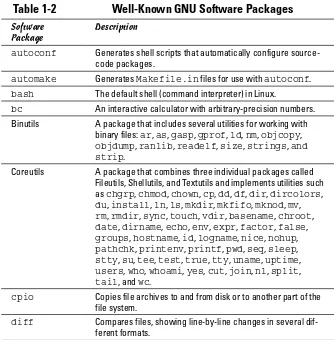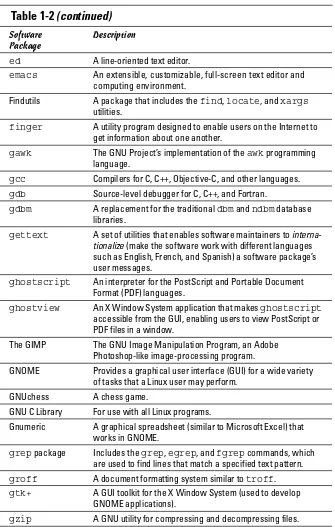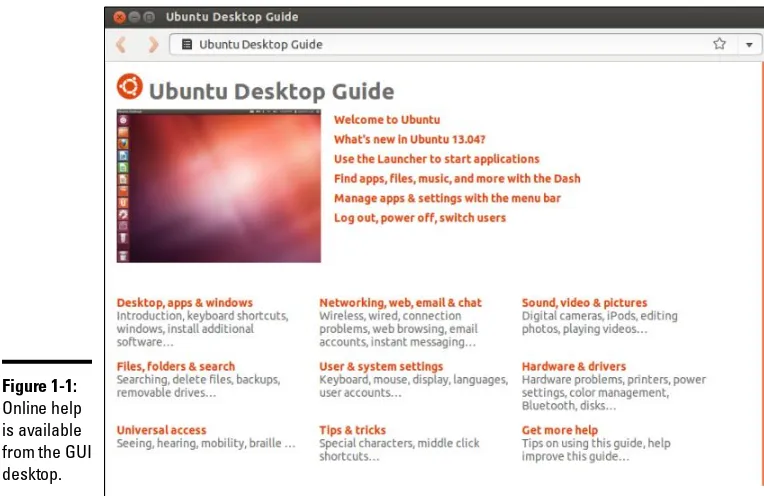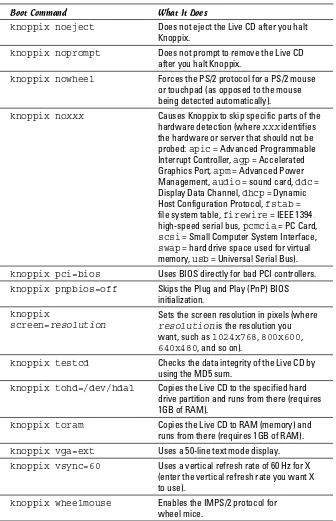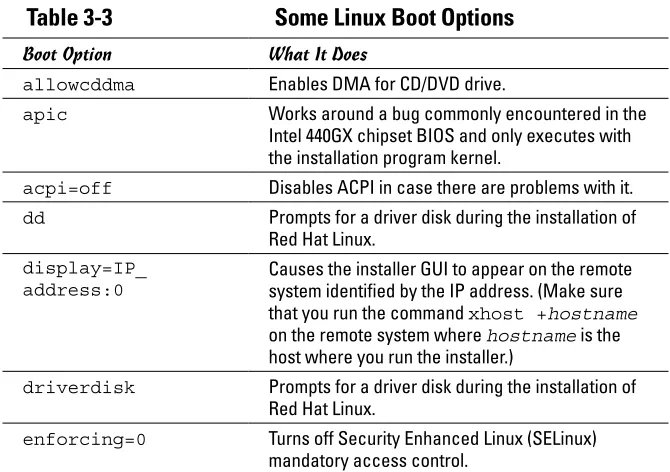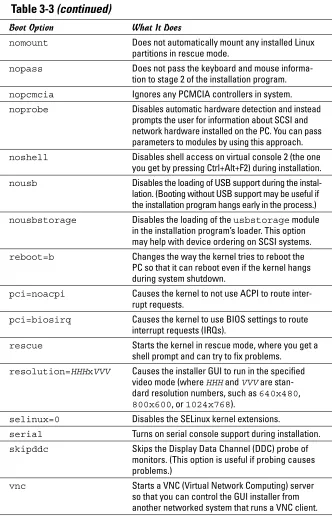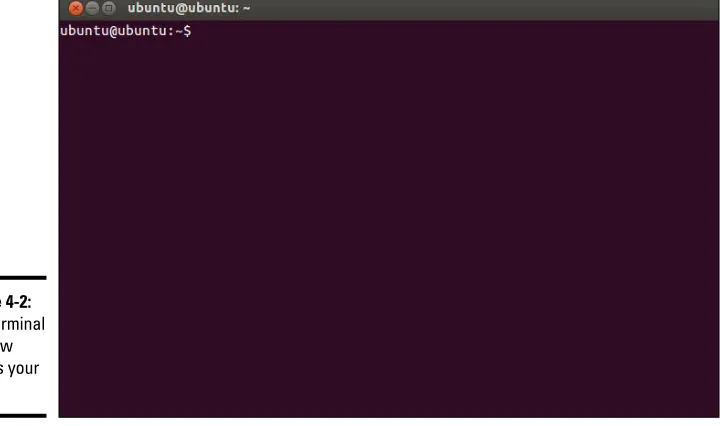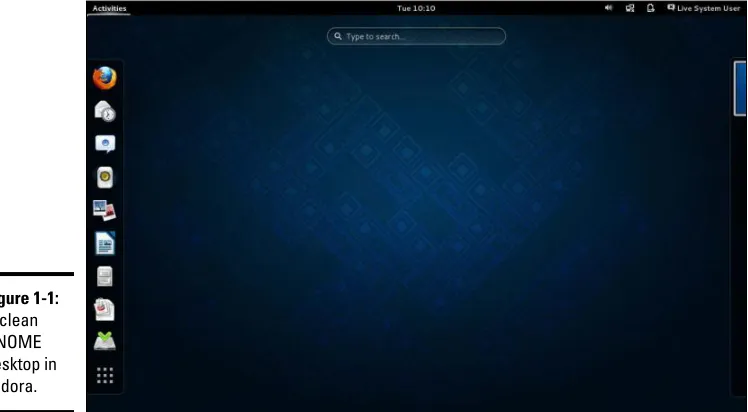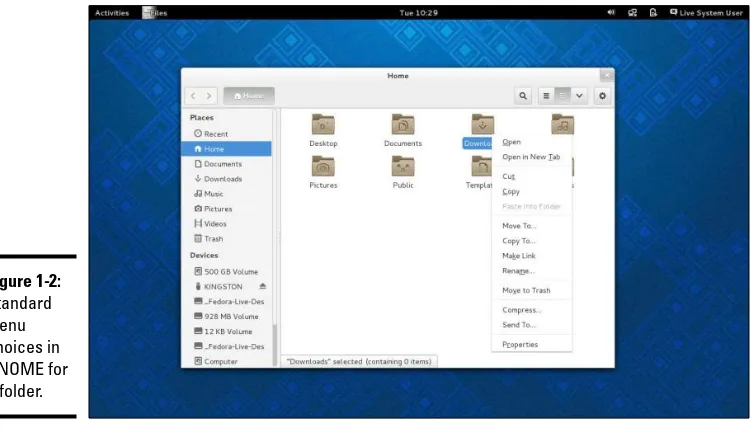• • Boot up with the basics — find out how to successfully install,
troubleshoot, and configure Linux distros
• Keep it secure — get a high-level view of how to use security to keep your overall framework protected
• Get connected — discover how to connect your Linux system to the Internet, whether you have a DSL or cable modem
• Know the GNOME (and more) — learn all about desktops, including GNOME’s common features, GNOME panels, Unity, and Cinnamon
• Be a programming pro — start programming in Linux, write shell scripts, edit text in vi, and become a champion of programming in C
Author and instructor at Anderson University
8
IN
1
BOOKS
BOOKS
• Getting Started with Linux
• Linux Desktops
Making Everything E
asier!
™
Start with
FREE
Cheat Sheets
Cheat Sheets include
• Checklists
• Charts
• Common Instructions
• And Other Good Stuff!
Get Smart at Dummies.com
Dummies.com makes your life easier with 1,000s
of answers on everything from removing wallpaper
to using the latest version of Windows.
Check out our
• Videos
• Illustrated Articles
• Step-by-Step Instructions
Plus, each month you can win valuable prizes by entering
our Dummies.com sweepstakes. *
Want a weekly dose of Dummies? Sign up for Newsletters on
• Digital Photography
• Microsoft Windows & Office
• Personal Finance & Investing
• Health & Wellness
• Computing, iPods & Cell Phones
• eBay
• Internet
• Food, Home & Garden
Find out “HOW” at Dummies.com
*Sweepstakes not currently available in all countries; visit Dummies.com for official rules.
Get More and Do More at Dummies.com
®
To access the Cheat Sheet created specifically for this book, go to
www.dummies.com/cheatsheet/linuxaio
Linux
®A L L - I N - O N E
by Emmett Dulaney
Linux
®A L L - I N - O N E
Linux® All-in-One For Dummies®, 5th Edition
Published by: John Wiley & Sons, Inc., 111 River Street, Hoboken, NJ 07030-5774, www.wiley.com
Copyright © 2014 by John Wiley & Sons, Inc., Hoboken, New Jersey
Published simultaneously in Canada
No part of this publication may be reproduced, stored in a retrieval system or transmitted in any form or by any means, electronic, mechanical, photocopying, recording, scanning or otherwise, except as permitted under Sections 107 or 108 of the 1976 United States Copyright Act, without the prior written permission of the Publisher. Requests to the Publisher for permission should be addressed to the Permissions Department, John Wiley & Sons, Inc., 111 River Street, Hoboken, NJ 07030, (201) 748-6011, fax (201) 748-6008, or online at
http://www.wiley.com/go/permissions.
Trademarks: Wiley, For Dummies, the Dummies Man logo, Dummies.com, Making Everything Easier, and related trade dress are trademarks or registered trademarks of John Wiley & Sons, Inc. and may not be used without written permission. Linux is a registered trademark of Linus Torvalds. All other trademarks are the property of their respective owners. John Wiley & Sons, Inc. is not associated with any product or vendor mentioned in this book.
LIMIT OF LIABILITY/DISCLAIMER OF WARRANTY: THE PUBLISHER AND THE AUTHOR MAKE NO REPRESENTATIONS OR WARRANTIES WITH RESPECT TO THE ACCURACY OR COMPLETENESS OF THE CONTENTS OF THIS WORK AND SPECIFICALLY DISCLAIM ALL WARRANTIES, INCLUDING WITHOUT LIMITATION WARRANTIES OF FITNESS FOR A PARTICULAR PURPOSE. NO WARRANTY MAY BE CREATED OR EXTENDED BY SALES OR PROMOTIONAL MATERIALS. THE ADVICE AND STRATEGIES CONTAINED HEREIN MAY NOT BE SUITABLE FOR EVERY SITUATION. THIS WORK IS SOLD WITH THE UNDERSTANDING THAT THE PUBLISHER IS NOT ENGAGED IN RENDERING LEGAL, ACCOUNTING, OR OTHER PROFESSIONAL SERVICES. IF PROFESSIONAL ASSISTANCE IS REQUIRED, THE SERVICES OF A COMPETENT PROFESSIONAL PERSON SHOULD BE SOUGHT. NEITHER THE PUBLISHER NOR THE AUTHOR SHALL BE LIABLE FOR DAMAGES ARISING HEREFROM. THE FACT THAT AN ORGANIZATION OR WEBSITE IS REFERRED TO IN THIS WORK AS A CITATION AND/OR A POTENTIAL SOURCE OF FURTHER INFORMATION DOES NOT MEAN THAT THE AUTHOR OR THE PUBLISHER ENDORSES THE INFORMATION THE ORGANIZATION OR WEBSITE MAY PROVIDE OR RECOMMENDATIONS IT MAY MAKE. FURTHER, READERS SHOULD BE AWARE THAT INTERNET WEBSITES LISTED IN THIS WORK MAY HAVE CHANGED OR DISAPPEARED BETWEEN WHEN THIS WORK WAS WRITTEN AND WHEN IT IS READ.
For general information on our other products and services, please contact our Customer Care Department within the U.S. at 877-762-2974, outside the U.S. at 317-572-3993, or fax 317-572-4002. For technical support, please visit www.wiley.com/techsupport.
Wiley publishes in a variety of print and electronic formats and by print-on-demand. Some material included with standard print versions of this book may not be included in e-books or in print-on-demand. If this book refers to media such as a CD or DVD that is not included in the version you purchased, you may download this material at http://booksupport.wiley.com. For more information about Wiley products, visit www.wiley.com.
Library of Congress Control Number: 2013958402
ISBN 978-1-118-84435-9 (pbk); ISBN 978-1-118-84431-1 (ebk); ISBN 978-1-118-84432-8 (ebk) Manufactured in the United States of America
Contents at a Glance
Introduction ... 1
Book I: Getting Started with Linux ... 7
Chapter 1: Introducing Linux ... 9
Chapter 2: Installing Linux ... 29
Chapter 3: Troubleshooting and Configuring Linux ... 37
Chapter 4: Trying Out Linux ... 57
Book II: Linux Desktops ... 67
Chapter 1: GNOME, Unity, Cinnamon, and MATE ... 69
Chapter 2: The KDE Desktop ... 79
Chapter 3: Commanding the Shell ... 89
Chapter 4: Navigating the Linux File System ... 109
Chapter 5: Introducing Linux Applications ... 127
Chapter 6: Using Text Editors ... 139
Book III: Networking ... 151
Chapter 1: Connecting to the Internet ... 153
Chapter 2: Setting Up a Local Area Network ... 167
Chapter 3: Going Wireless ... 179
Chapter 4: Managing the Network ... 189
Book IV: The Internet ... 203
Chapter 1: Browsing the Web ... 205
Chapter 2: Reading Newsgroups and RSS Feeds ... 217
Chapter 3: Using FTP ... 231
Chapter 4: Hosting Internet Services... 241
Chapter 5: Managing Mail and News Servers ... 257
Chapter 6: Managing DNS ... 279
Book V: Administration ... 299
Chapter 1: Introducing Basic System Administration ... 301
Chapter 2: Managing Users and Groups ... 337
Chapter 3: Managing File Systems ... 351
Book VI: Security ... 381
Chapter 1: Introducing Linux Security ... 383
Chapter 2: Securing Linux ... 399
Chapter 3: Computer Security Audits and Vulnerability Testing Types ... 429
Book VII: Scripting ... 443
Chapter 1: Introductory Shell Scripting ... 445
Chapter 2: Advanced Shell Scripting ... 457
Chapter 3: Programming in Linux ... 465
Book VIII: Linux Certification ... 489
Chapter 1: Studying for the Linux Essentials Certification Exam ... 491
Chapter 2: Studying for the CompTIA Linux+ Powered by LPI Certification Exams ... 501
Chapter 3: Other Linux Certifications ... 517
Table of Contents
Introduction ... 1
About This Book ... 2
Foolish Assumptions ... 3
Icons Used in This Book ... 4
Beyond the Book ... 5
Where to Go from Here ... 5
Book I: Getting Started with Linux ... 7
Chapter 1: Introducing Linux . . . .9
What Is Linux? ... 9
Linux distributions ... 10
Making sense of version numbers ... 14
Linux Standard Base (LSB) ... 15
Contents of a Linux Distribution ... 16
GNU software ... 16
GUIs and applications ... 19
Networks ... 21
Internet servers ... 21
Software development ... 22
Online documentation ... 22
Managing Your PC with Linux ... 24
Distribution media ... 25
Peripheral devices ... 25
File systems and sharing ... 26
Network ... 26
Getting Started ... 27
Step 1: Install ... 27
Step 2: Configure ... 27
Step 3: Explore... 28
Step 4: Find out more ... 28
Chapter 2: Installing Linux . . . .29
Following the Installation Steps ... 29
Checking Your PC’s Hardware ... 31
Setting Aside Space for Linux ... 33
Linux All-in-One For Dummies, 5th Edition
viii
Installing Linux on a Flash Drive ... 34
Creating the bootable flash drive ... 35
Troubleshooting the workstation ... 36
Working daily with the new drive ... 36
Chapter 3: Troubleshooting and Configuring Linux . . . .37
Using Text Mode Installation ... 38
Troubleshooting X ... 38
Resolving Other Installation Problems ... 40
Using Knoppix boot commands ... 40
The fatal signal 11 error ... 43
Getting around the PC reboot problem ... 44
Using Linux kernel boot options ... 44
Setting Up Printers ... 47
Managing DVDs, CD-ROMs, and Flash Drives ... 49
Installing Other Software ... 50
Installing software in Debian and Ubuntu ... 50
Installing software in Fedora ... 52
Installing software in SUSE ... 54
Installing software in Xandros... 55
Chapter 4: Trying Out Linux . . . .57
Starting Linux ... 57
Playing with the Shell ... 60
Starting the bash shell... 60
Understanding shell commands ... 61
Trying a few Linux commands ... 62
Shutting Down ... 64
Book II: Linux Desktops ... 67
Chapter 1: GNOME, Unity, Cinnamon, and MATE . . . .69
Getting to Know the GNOME Desktop ... 70
Understanding the GNOME Panels ... 71
The top panel ... 72
The desktop ... 72
The bottom panel ... 73
Looking at Unity ... 74
Looking at Cinnamon ... 75
Looking at MATE ... 76
Chapter 2: The KDE Desktop . . . .79
Getting to Know the KDE Desktop ... 79
Desktop context menus ... 80
Table of Contents
ix
Understanding the KDE Panel ... 82
The Main Menu button ... 82
Panel icons ... 85
Configuring the KDE Bottom Panel ... 85
Configuring the KDE Desktop ... 86
Chapter 3: Commanding the Shell . . . .89
Opening Terminal Windows and Virtual Consoles ... 89
Using the bash Shell ... 90
Understanding the syntax of shell commands ... 90
Combining shell commands ... 92
Controlling command input and output ... 92
Typing less with automatic command completion ... 95
Going wild with asterisks and question marks ... 95
Repeating previously typed commands ... 97
Discovering and Using Linux Commands ... 98
Becoming root (superuser) ... 101
Managing processes ... 102
Working with date and time ... 103
Processing files ... 104
Writing Shell Scripts ... 106
Chapter 4: Navigating the Linux File System . . . .109
Understanding the Linux File System ... 109
Navigating the File System with Linux Commands ... 114
Commands for directory navigation ... 114
Commands for directory listings and permissions ... 116
Commands for changing permissions and ownerships ... 118
Commands for working with files ... 119
Commands for working with directories ... 120
Commands for finding files ... 121
Commands for mounting and unmounting ... 122
Commands for checking disk-space usage ... 123
Chapter 5: Introducing Linux Applications . . . .127
Taking Stock of Linux Applications ... 127
Introducing Office Applications and Tools ... 128
LibreOffice.org office suite ... 128
Calendars ... 132
Calculators ... 132
Checking out Multimedia Applications ... 133
Using a digital camera ... 133
Playing audio CDs ... 134
Playing sound files ... 135
Burning a CD or DVD ... 135
Using Graphics and Imaging Apps ... 136
The GIMP ... 136
Linux All-in-One For Dummies, 5th Edition
x
Chapter 6: Using Text Editors . . . .139
Using GUI Text Editors ... 139
Text Editing with ed and vi ... 141
Using ed ... 141
Using vi ... 145
Book III: Networking ... 151
Chapter 1: Connecting to the Internet . . . .153
Understanding the Internet ... 153
Deciding How to Connect to the Internet ... 154
Connecting with DSL ... 156
How DSL works ... 156
DSL alphabet soup: ADSL, IDSL, SDSL ... 157
Typical DSL setup ... 158
Connecting with a Cable Modem ... 161
How a cable modem works ... 161
Typical cable modem setup ... 163
Chapter 2: Setting Up a Local Area Network . . . .167
Understanding TCP/IP ... 167
IP addresses... 169
Internet services and port numbers ... 170
Setting Up an Ethernet LAN ... 172
How Ethernet works ... 172
Ethernet cables ... 173
Configuring TCP/IP Networking ... 175
Connecting Your LAN to the Internet ... 177
Chapter 3: Going Wireless . . . .179
Understanding Wireless Ethernet Networks ... 179
Understanding infrastructure and ad hoc modes ... 180
Understanding Wired Equivalent Privacy (WEP) ... 181
Setting Up Wireless Hardware ... 183
Configuring the Wireless Access Point ... 184
Configuring Wireless Networking ... 185
Chapter 4: Managing the Network . . . .189
Discovering the TCP/IP Configuration Files ... 189
/etc/hosts ... 189
/etc/networks ... 190
/etc/host.conf ... 191
/etc/resolv.conf ... 191
Table of Contents
xi
/etc/hosts.deny ... 192
/etc/nsswitch.conf ... 193
Checking Out TCP/IP Networks ... 193
Checking the network interfaces ... 193
Checking the IP routing table ... 194
Checking connectivity to a host ... 195
Checking network status... 195
Sniffing network packets ... 197
Using GUI tools ... 198
Configuring Networks at Boot Time ... 199
Book IV: The Internet ... 203
Chapter 1: Browsing the Web . . . .205
Discovering the Web ... 205
Like a giant spider’s web... 206
Links and URLs ... 206
Web servers and web browsers ... 209
Web Browsing in Linux ... 209
Checking out web browsers for Linux ... 209
Introducing Firefox’s user interface ... 210
Changing your home page ... 212
Surfing the Internet with Firefox ... 215
Chapter 2: Reading Newsgroups and RSS Feeds . . . .217
Understanding Newsgroups ... 218
Newsgroup hierarchy ... 218
Top-level newsgroup categories ... 219
Linux-related newsgroups ... 221
Reading Newsgroups from Your ISP ... 222
Taking stock of newsreaders ... 222
Reading newsgroups with Thunderbird ... 223
Newsgroup subscriptions ... 225
Posting news ... 225
Using KNode ... 226
Reading and Searching Newsgroups at Websites ... 227
Reading RSS Feeds ... 228
Examining an RSS Feed... 229
Reading RSS Feeds ... 229
Chapter 3: Using FTP . . . .231
Using Graphical FTP Clients ... 231
Using gFTP ... 232
Introducing FileZilla ... 234
Using a web browser as an FTP client... 234
Linux All-in-One For Dummies, 5th Edition
xii
Chapter 4: Hosting Internet Services . . . .241
Understanding Internet Services ... 241
TCP/IP and sockets ... 242
Internet services and port numbers ... 245
Using the Internet Super Server ... 247
Using inetd ... 247
Using xinetd ... 248
Running Standalone Servers ... 250
Starting and stopping servers manually ... 250
Starting servers automatically at boot time ... 251
Chapter 5: Managing Mail and News Servers . . . .257
Installing the Mail Server ... 257
Using sendmail ... 257
A mail-delivery test ... 258
The mail-delivery mechanism ... 259
The sendmail configuration file ... 259
Syntax of the sendmail.cf file ... 264
Other sendmail files ... 266
The .forward file ... 267
The sendmail alias file ... 268
Installing the INN Server ... 268
Configuring and Starting the INN Server ... 269
InterNetNews components ... 270
The incoming.conf file ... 274
The readers.conf file ... 274
InterNetNews startup ... 274
Setting Up Local Newsgroups ... 275
Defining a newsgroup hierarchy ... 275
Updating configuration files ... 276
Adding the newsgroups ... 276
Testing your newsgroups ... 277
Chapter 6: Managing DNS . . . .279
Understanding Domain Name System (DNS) ... 279
What is DNS?... 279
Discovering hierarchical domain names ... 281
Exploring Berkeley Internet Name Domain (BIND) ... 282
Configuring DNS ... 285
Configuring the resolver ... 285
Configuring a caching name server ... 286
Table of Contents
xiii
Book V: Administration ... 299
Chapter 1: Introducing Basic System Administration . . . .301
Taking Stock of System Administration Tasks ... 301
Introducing Some GUI Sysadmin Tools ... 303
How to Become root ... 305
Using the su - command ... 306
Becoming root for the GUI utilities ... 307
Recovering from a forgotten root password ... 307
Understanding How Linux Boots ... 308
Understanding the init process... 308
Examining the /etc/inittab file ... 310
Trying a new run level with the init command ... 311
Understanding the Linux startup scripts ... 312
Manually starting and stopping servers ... 313
Automatically starting servers at system startup ... 313
Taking Stock of Linux System Configuration Files ... 314
Monitoring System Performance ... 317
Using the top utility ... 318
Using the uptime command... 319
Using the vmstat utility ... 320
Checking disk performance and disk usage ... 321
Viewing System Information with the /proc File System ... 322
Understanding Linux Devices ... 325
Device files ... 326
Persistent device naming with udev ... 327
Managing Loadable Driver Modules ... 328
Loading and unloading modules ... 328
Using the /etc/modprobe.conf file ... 329
Scheduling Jobs in Linux ... 330
Scheduling one-time jobs ... 331
Scheduling recurring jobs ... 333
Chapter 2: Managing Users and Groups . . . .337
Adding User Accounts ... 337
Managing user accounts by using a GUI user manager ... 338
Managing user accounts by using commands ... 342
Understanding the /etc/passwd File ... 343
Managing Groups ... 344
Other User and Group Administration Values ... 345
Exploring the User Environment ... 347
Linux All-in-One For Dummies, 5th Edition
xiv
Chapter 3: Managing File Systems . . . .351
Exploring the Linux File System ... 351
Understanding the file-system hierarchy ... 352
Mounting a device on the file system ... 355
Examining the /etc/fstab file ... 357
Sharing Files with NFS ... 358
Exporting a file system with NFS... 360
Mounting an NFS file system ... 360
Backing Up and Restoring Files ... 361
Selecting a backup strategy and media... 361
Commercial backup utilities for Linux ... 362
Using the tape archiver — tar ... 363
Accessing a DOS or Windows File System ... 368
Mounting a DOS or Windows disk partition ... 368
Mounting those ancient DOS floppy disks ... 369
Mounting an NTFS partition ... 370
Chapter 4: Working with Samba and NFS . . . .373
Sharing Files with NFS ... 373
Exporting a file system with NFS... 374
Mounting an NFS file system ... 376
Setting Up a Windows Server Using Samba ... 377
Installing Samba ... 378
Configuring Samba ... 379
Trying out Samba ... 380
Book VI: Security ... 381
Chapter 1: Introducing Linux Security . . . .383
Why Worry about Security? ... 383
Establishing a Security Framework ... 384
Determining business requirements for security ... 385
Performing risk analysis ... 386
Establishing a security policy ... 387
Implementing security solutions (mitigation) ... 388
Managing security ... 389
Securing Linux ... 389
Understanding the host-security issues ... 390
Understanding network-security issues ... 390
Delving into Computer Security Terminology and Tools ... 391
Keeping Up with Security News and Updates ... 397
Chapter 2: Securing Linux . . . .399
Securing Passwords ... 399
Shadow passwords ... 400
Table of Contents
xv
Protecting Files and Directories ... 402
Viewing ownerships and permissions... 402
Changing file ownerships ... 402
Changing file permissions ... 403
Setting default permission ... 403
Checking for set user ID permission ... 405
Encrypting and Signing Files with GnuPG ... 406
Understanding public key encryption ... 406
Understanding digital signatures ... 407
Using GPG ... 408
Monitoring System Security ... 412
Securing Internet Services ... 413
Turning off standalone services... 413
Configuring the Internet super server ... 414
Configuring TCP wrapper security ... 414
Using Secure Shell (SSH) for Remote Logins ... 415
Setting Up Simple Firewalls ... 418
Using NAT ... 421
Enabling packet filtering on your Linux system... 421
Security Files to Be Aware Of ... 426
Chapter 3: Computer Security Audits and
Vulnerability Testing Types . . . .429
Understanding Security Audits ... 429
Nontechnical aspects of security audits ... 430
Technical aspects of security audits ... 431
Implementing a Security Test Methodology ... 431
Some common computer vulnerabilities ... 432
Host-security review ... 434
Network-security review ... 438
Vulnerability Testing Types ... 440
Exploring Security Testing Tools ... 440
nmap ... 441
Book VII: Scripting ... 443
Chapter 1: Introductory Shell Scripting . . . .445
Trying Out Simple Shell Scripts ... 445
Exploring the Basics of Shell Scripting ... 447
Storing stuff ... 447
Calling shell functions ... 448
Controlling the flow ... 449
Linux All-in-One For Dummies, 5th Edition
xvi
Chapter 2: Advanced Shell Scripting . . . .457
Trying Out sed ... 457
Working with awk and sed ... 459
Step 1: Pull out the ISBN... 460
Step 2: Calculate the 13th digit... 461
Step 3: Add the 13th digit to the other 12 ... 462
Step 4: Finish the process ... 462
Final Notes on Shell Scripting ... 463
Chapter 3: Programming in Linux . . . .465
An Overview of Programming ... 465
Exploring the Software-Development Tools in Linux ... 467
GNU C and C++ compilers ... 468
The GNU make utility ... 472
The GNU debugger... 478
Understanding the Implications of GNU Licenses ... 484
The GNU General Public License ... 485
The GNU Library General Public License ... 486
Book VIII: Linux Certification ... 489
Chapter 1: Studying for the Linux Essentials Certification Exam . . .491
Overview of Linux Essentials ... 491
The Linux Community and a Career in Open Source ... 492
Using the Command Line to Get Help ... 493
The Power of the Command Line ... 495
The Linux Operating System ... 496
Security and File Permissions ... 498
Chapter 2: Studying for the CompTIA Linux+ Powered by
LPI Certification Exams . . . .501
Overview of the CompTIA Linux+ Exams ... 501
System Architecture ... 502
Linux Installation and Package Management ... 503
GNU and Unix Commands ... 505
Devices, Linux File systems, Filesystem Hierarchy Standard ... 507
Shells, Scripting, and Data Management ... 509
User Interfaces and Desktops ... 510
Administrative Tasks ... 511
Essential System Services ... 512
Networking Fundamentals ... 514
Table of Contents
xvii
Chapter 3: Other Linux Certifications . . . .517
Vendor-Neutral Certifications ... 517
Vendor-Specific Certifications ... 518
Introduction
L
inux is truly amazing when you consider how it originated and how itcontinues to evolve. From its modest beginning as the hobby of one person — Linus Torvalds of Finland — Linux has grown into a full-fledged operating system with features that rival those of any commercial Unix oper-ating system. To top it off, Linux — with all of its source code — is available free to anyone. All you have to do is download it from an Internet site or get it on CDs or a DVD for a nominal fee from one of many Linux CD vendors.
Linux certainly is an exception to the rule that “you get what you pay for.” Even though Linux is free, it’s no slouch when it comes to performance, fea-tures, and reliability. The robustness of Linux has to do with the way it is developed and updated. Developers around the world collaborate to add fea-tures. Incremental versions are continually downloaded by users and tested in a variety of system configurations. Linux revisions go through much more rigorous beta testing than any commercial software does.
Since the release of Linux kernel 1.0 on March 14, 1994, the number of Linux users around the world has grown exponentially. Many Linux distributions — combinations of the operating system with applications and installation tools — have been developed to simplify installation and use. Some Linux distributions are commercially sold and supported, while many continue to be freely available.
Linux, unlike many freely available software programs, comes with extensive online information on topics such as installing and configuring the operating system for a wide variety of PCs and peripherals. A small group of hard-core Linux users are expert enough to productively use Linux with the online documentation alone. A much larger number of users, however, move to Linux with some specific purpose in mind (such as setting up a web server or learning Linux). Also, a large number of Linux users use their systems at home. For these new users, the online documentation is not easy to use and typically does not cover the specific uses of Linux that each user may have in mind.
About This Book
2
About This Book
Linux All-in-One For Dummies gives you eight quick-reference guides in a single book. Taken together, these eight minibooks provide detailed infor-mation on installing, configuring, and using Linux, as well as pointers for passing the vendor-neutral certification exams available from the Linux Professional Institute (LPI) to authenticate your skills.
What you’ll like most about this book is that you don’t have to sequentially read the whole thing chapter by chapter — or even read through each sec-tion in a chapter. You can pretty much turn to the topic you want and quickly get the answer to your pressing questions about Linux, whether they’re about using the LibreOffice.org word processor, setting up the Apache web server, or a wide range of topics.
Here are some of the things you can do with this book:
✦ Install and configure Linux — Debian, Fedora, openSUSE, Ubuntu, or
Xandros — using the information given in this book.
✦ Connect the Linux PC to the Internet through a DSL or cable modem.
✦ Add a wireless Ethernet to your existing network.
✦ Get tips, techniques, and shortcuts for specific uses of Linux, such as
• Setting up and using Internet services • Setting up a Windows server using Samba • Using Linux commands
• Using shell programming
• Using the LibreOffice.org office suite and other applications that
come with Linux
✦ Understand the basics of system and network security.
✦ Perform system administration tasks.
I use a simple notational style in this book. All listings, filenames, function
names, variable names, and keywords are typeset in a monospace font
for ease of reading. I italicize the first occurrences of new terms and
con-cepts and then provide a definition right there. I show typed commands in
boldface. The output of commands and any listing of files are shown in a
monospace font.
Foolish Assumptions
3
Each minibook zeros in on a specific task area — such as using the Internet or running Internet servers — and then provides hands-on instructions on how to perform a series of related tasks. You can jump right to a section and read about a specific task. You don’t have to read anything but the few paragraphs or the list of steps that relate to your question. Use the Table of Contents or the Index to locate the pages relevant to your question.
You can safely ignore text next to the Technical Stuff icons, as well as text in sidebars. However, if you’re the kind of person who likes to know some of the hidden details of how Linux works, then by all means, dig into the Technical Stuff icons and the sidebars.
If you are a novice to Linux, overlook the certification objective icons as you read. Only after you become comfortable with the operating system, and are considering authenticating your skills by taking the LPI exams, should you revisit the book and look for these icons.
Foolish Assumptions
I assume that you’re familiar with a PC — you know how to turn it on and off and you’ve dabbled with Windows. (Considering that most new PCs come preloaded with Windows, this assumption is safe, right?) And I assume that you know how to use some Windows applications, such as Microsoft Office.
When installing Linux on your PC, you may want to retain your Windows installations. I assume that you don’t mind shrinking the Windows parti-tion to make room for Linux. For this procedure, you can invest in a good disk-partitioning tool or use one of the partitioning tools included with most Linux distributions.
I also assume that you’re willing to accept the risk that when you try to install Linux, some things may not quite work. Problems can happen if you have some uncommon types of hardware. If you’re afraid of ruining your system, try finding a slightly older, spare Pentium PC that you can sacrifice and then install Linux on that PC.
Sometimes I use sidebars to highlight inter-esting, but not critical, information. Sidebars explain concepts you may not have encoun tered
before or give a little insight into a related topic. If you’re in a hurry, you can safely skip the sidebars.
Icons Used in This Book
4
Linux All-in-One Desk Reference For Dummies has eight minibooks, each of which focuses on a small set of related topics. If you’re looking for informa-tion on a specific topic, check the minibook names on the spine or consult the Table of Contents.
Icons Used in This Book
Following the time-honored tradition of the All-in-One For Dummies series,
I use icons to help you quickly pinpoint useful information. The icons include the following:
The Distribution Specific icon points out information that applies to specific Linux distributions that this book covers: Debian, Fedora, Knoppix, SUSE, Ubuntu, and Xandros.
The Remember icon marks a general, interesting fact — something that you want to know and remember as you work with Linux. You might even find interesting trivia worth bringing up at an evening dinner party.
When you see the Tip icon, you’re about to read about something you can do to make your job easier. Long after you’ve finished with the first reading of this book, you can skim the book, looking for only the tips.
I use the Warning icon to highlight potential pitfalls. With this icon, I’m tell-ing you: “Watch out! Whatever is betell-ing discussed could hurt your system.” They say that those who are forewarned are forearmed, so I hope these enti-ties will save you some frustration.
The Technical Stuff icon marks technical information that could be of inter-est to an advanced user (or those aspiring to be advanced users).
When you see this icon, the material or command being covered here is on the LPI LX0-101 exam.
Where to Go from Here
5
Beyond the Book
This book does not stop with the physical copy you hold in your hands. In addition to the content that is here, you’ll find a number of things worth looking at on the Dummies website. Among them are links to discussions of other distributions and related technologies. You can access them at
www.dummies.com/extras/linuxaio
Occasionally, we have updates to our technology books. If this book does
have any technical updates, they’ll be posted at www.dummies.com/go/
extras/linuxaio.
Where to Go from Here
It’s time to get started on your Linux adventure. Turn to any chapter and let the fun begin. Use the Table of Contents and the Index to figure out where you want to go. Before you know it, you’ll become an expert at Linux!
Visit www.dummies.com for great Dummies content online.
Book I
Contents at a Glance
Contents at a Glance
Chapter 1: Introducing Linux . . . .9
What Is Linux? ...9 Contents of a Linux Distribution ...16 Managing Your PC with Linux ...24 Getting Started ...27
Chapter 2: Installing Linux . . . .29
Following the Installation Steps ...29 Checking Your PC’s Hardware ...31 Setting Aside Space for Linux ...33 Trying a Live CD ...34 Installing Linux on a Flash Drive ...34
Chapter 3: Troubleshooting and Configuring Linux . . . .37
Using Text Mode Installation ...38 Troubleshooting X ...38 Resolving Other Installation Problems ...40 Setting Up Printers ...47 Managing DVDs, CD-ROMs, and Flash Drives ...49 Installing Other Software ...50
Chapter 4: Trying Out Linux . . . .57
Chapter 1: Introducing Linux
In This Chapter
✓ Explaining what Linux is
✓ Going over what Linux distributions typically include
✓ Discovering what Linux helps you manage
✓ Getting started with Linux
B
y virtue of your holding this book in your hands, it’s a safe bet thatyou’ve heard something about Linux. If you’re wondering just exactly what Linux is, whether it’s worth serious consideration, and what it can help you do, this chapter is for you. Here I provide a broad picture of Linux and tell you how you can start using it right away.
Although Linux can run on many hardware platforms, this book focuses on Linux for Intel 80x86 and Pentium processors (basically any PC that can run any flavor of Windows).
What Is Linux?
A PC can be thought of as a combination of hardware — things you can touch,
such as the system box, monitor, keyboard, and mouse. The system box
con-tains the most important hardware of all — the central processing unit (CPU),
the microchip that runs the software (any program that tells the computer
how to do your bidding), which you can’t actually touch. In a typical Pentium-based PC, the Pentium microprocessor is the CPU. Other important hardware in the system box includes the memory (RAM chips) and the hard drive.
The operating system is the program that has to interact with all the hardware and get it to play nice. The operating system software manages all that hard-ware and runs other softhard-ware at your command. You, the user, provide those commands by choosing menus, clicking icons, or typing cryptic text. Linux is an operating system — as are Unix, Mac OS, Windows 7 or 8, Windows Vista, and even older Windows versions. The Linux operating system is modeled after Unix; in its most basic, no-frills form, the Linux operating system also
goes by Linux kernel.
What Is Linux?
10
The primary job of an operating system is to load software (computer pro-grams) from the hard drive (or other permanent storage) into the memory and get the CPU to run those programs. Everything you do with your com-puter is possible because of the operating system, so if the operating system somehow messes up, the entire system freezes. You may know how infuriat-ing it can be when your favorite operatinfuriat-ing system — maybe even the one that came with your PC — suddenly calls it quits just as you were about to click the Send button after composing that long e-mail to your friend. You try a number of things frantically, but nothing happens. Then it’s time for the Reset button (or pulling the cord from the back of the machine if your com-puter’s builders weren’t wise enough to include a Reset). Luckily, that sort of thing almost never happens with Linux — it has a reputation for being a very reliable operating system.
In technical mumbo jumbo, Linux is a multiuser, multitasking operating system.
Those terms just mean that Linux enables multiple users to log in, and each of those users can run more than one program at the same time. Nearly all operating systems are multiuser and multitasking these days, but when Linux
first started in 1993, multiuser and multitasking were big selling points.
Linux distributions
A Linux distribution consists of the Linux kernel (the operating system) and a
Does Linux really run on any computer?
Linux runs on many types of computer systems — and there are so many distributions that it does seem able to run on nearly any type of computer.
Linus Torvalds and other programmers devel-oped Linux for the Intel 80x86 (and compatible) line of processors. This book covers Linux for Intel 80x86 and Pentium processors. (These are known as the IA32 architecture processors, or i386, because they support the instruction set of the 80386 processor.)
Nowadays Linux is also available for systems based on other processors — such as
✓ AMD’s 64-bit AMD64 processors
✓ The Motorola 68000 family
✓ Alpha AXPs
✓ Sun SPARCs and UltraSPARCs
✓ Hewlett-Packard’s HP PA-RISC
✓ The PowerPC and PowerPC64 processors
✓ The MIPS R4x00 and R5x00
Book I Chapter 1
Introducing Linux
What Is Linux?
11
Most people just say Linux to refer to a specific Linux distribution.
You will find many Linux distributions, and each includes the standard Linux operating system and the following major packages:
✦ The X Window System: It’s the graphical user interface.
✦ One or more graphical desktops: Among the most popular are GNOME
and KDE.
✦ A selection of applications: Linux programs come in the form of ready-
to-run software, but the source code (the commands we humans use
to tell the computer what to do) is included (or available), as is its documentation.
Current Linux distributions include a huge selection of software — so much that some distributions usually require one or more DVD-ROMs.
The development and maintenance of the Linux kernel, the software pack-ages in a Linux distribution, and the Linux distributions themselves are
organized as open source projects. In a nutshell, open source means access
to the source code and the right to freely redistribute the software without any restrictions. There’s a lot more to the definition than this succinct note. To find out the details of what open source means and the acceptable open
source licenses, you can visit the Open Source Initiative website at www.
opensource.org.
Table 1-1 lists a few major Linux distributions along with a brief description of each. Note, however, that there are many more Linux distributions than the ones shown in Table 1-1. To find out more about Linux distributions,
visit DistroWatch.com at http://distrowatch.com. At that website, you
can read up on specific distributions as well as find links for downloading or ordering DVDs for specific distributions.
Table 1-1
Major Linux Distributions
Distribution Description
Debian GNU/Linux
This noncommercial distribution started in 1993 and continues to be a popular distribution, with many volunteer developers around the world contributing to the project. Debian is a huge distribu-tion that takes some time to install. After you have installed the base Debian system, you can install and upgrade Debian pack-ages easily with a package installer called apt-get (where apt stands for the Advanced Packaging Tool.) Debian is available free of charge from www.debian.org. Debian is the basis for several other recent distributions including Knoppix, MEPIS, Ubuntu, and Xandros.
What Is Linux?
12
Distribution Description
Fedora This distribution, once known as Fedora Core, is the successor to Red Hat Linux, which is the Linux distribution from Red Hat. Fedora Core 1, released in November 2003, was the successor to Red Hat Linux 9. The alpha release of Fedora 13 was in 2010. Fedora is freely available and uses the Red Hat Package Manager (RPM) format for its software packages. You can download Fedora Core from http://fedoraproject.org. The latest Fedora download can be found at http://fedoraproject.org/ en/get-fedora.
Gentoo Linux
This is a noncommercial, source-based (all software is provided in source-code form) distribution that first appeared in 2002. The installer provides some binary packages to get the Linux going, but the idea is to compile all source packages on the user’s computer. The requirement to install so much makes it time-consuming to build a full-fledged Gentoo system with the latest graphical desktops, multimedia, and development tools because all the packages have to be downloaded and compiled. Gentoo Linux is freely available from www.gentoo.org.
Knoppix This Live distribution is based on Debian and named after its developer, Klaus Knopper of Germany. Knoppix can be used as a recovery tool (to fix problems with an already installed Linux system) because you can run Knoppix directly from a CD without having to first install it on the hard drive. (Although other dis-tributions have this capability, Knoppix is ideally suited for the task.) The Knoppix CD stores software in compressed format, and Knoppix decompresses the programs on-the-fly. With this approach, Knoppix can pack up to 2GB of software on a CD. Knoppix uses the Debian package management. For information on downloading Knoppix free of charge, visit the Knoppix web-site at www.knopper.net/knoppix/index-en.html. Linspire This commercial distribution was first released in 2002 under
the name LindowsOS. Linspire uses the Debian package format and offers software downloads for a fee through what it calls the Click-N-Run web-based interface. Though you can still find it and download it from some locations, Linspire was acquired by Xandros in 2008 and has since been discontinued as a Linux distribution.
Mandriva Linux One
This popular distribution began life as a 1998 release of Red Hat Linux with an easy-to-use installer and with KDE as the default desktop. Until recently, this distribution was called Mandrakelinux. Mandriva Linux One uses the Red Hat Package Manager (RPM) format for its software packages. You can download the latest version at www.mandriva.com. Click the Download link for more information.
Book I Chapter 1
Introducing Linux
What Is Linux?
13
Distribution Description
MEPIS Linux This Debian-based Live distribution was first released in July 2003. It includes a graphical installer that can be launched from the Live distribution to install MEPIS on the hard drive. MEPIS has good hardware detection and comes with Java and multimedia soft-ware, which makes it popular. MEPIS uses the Debian package format. You can download from www.mepis.org.
Slackware Linux
This distribution is one of the oldest, having been first released in 1992. Slackware uses compressed tar files for its pack-ages and provides a text-based installer with limited automatic detection of hardware. You do all software configurations by editing text files. Slackware is freely available from www. slackware.com.
SUSE Linux This commercial distribution switched to a community develop-ment project called openSUSE in August 2005. SUSE Linux Open Source Software (OSS) is now freely available, and the retail SUSE Linux is based on the open source version. SUSE comes with the YaST installation and configuration tool, which is one of the best administration tools available. SUSE Linux uses RPM packages. The openSUSE project provides the ISO image files from various mirror sites. Visit www.opensuse.org for more information.
Ubuntu Linux
This Debian-based, noncommercial Linux distribution has become very popular since its initial release in 2004. Ubuntu is available as both an install distribution and a Live distribution. Because it’s Debian based, you can install the basic desktop system from the install media and then use the apt-get tool to install other packages as well as keep the system up to date. You can download Ubuntu free of charge from www. ubuntulinux.com/download.
Xandros Desktop OS
What Is Linux?
14
As you can see from the brief descriptions in Table 1-1, some Linux distribu-tions, such as Knoppix and MEPIS, are in the form of Live CDs or DVDs. A
Live version includes a Linux kernel that you can boot and run directly from
the CD or DVD without having to first install it on your hard drive. Such Live distributions can be handy if you want to try out a distribution before you decide whether to install it.
Many Linux distributions are commercial products that you can buy online or in computer stores and bookstores. If you have heard about open source
and the GNU (which stands for GNU’s Not Unix) license, you may think that
no one can sell Linux for profit. Luckily for companies that sell Linux dis-tributions, the GNU license — also called the GNU General Public License (GPL) — does allow commercial, for-profit distribution (but requires that the software be distributed in source-code form) and stipulates that anyone may copy and distribute the software in source-code form to anyone else. Several Linux distributions are available free of charge under the GPL, which means that you can download as many copies of the OS as you like.
Making sense of version numbers
The Linux kernel — and each Linux distribution — has its own version number. Additional software programs (such as GNOME and KDE) that come with the Linux distribution have their own version numbers as well. The ver-sion numbers for the Linux kernel and the Linux distributions are unrelated, but each has particular significance.
Linux kernel version numbers
After Linux kernel version 1.0 was released on March 14, 1994, the loosely knit Linux development community adopted a version-numbering scheme.
Version numbers such as 1.x.y and 2.x.y, where x is an even number, are
considered the stable versions. The last number, y, is the patch level, which
is incremented as problems are fixed. For example, 2.6.14 is a typical, stable version of the Linux kernel. Notice that these version numbers are in the
form of three integers separated by periods — major.minor.patch — where
major and minor are numbers denoting the major and minor version
num-bers, and patch is another number representing the patch level.
Version numbers of the form 2.x.y with an odd x number are beta releases
for developers only; they may be unstable, so you shouldn’t adopt such ver-sions for day-to-day use. For example, if you were to find version 2.7.5 of the
Linux kernel, the 7 in the minor version number tells you it’s a beta release.
Developers add new features to these odd-numbered versions of Linux.
You can find out about the latest version of the Linux kernel online at
Book I Chapter 1
Introducing Linux
What Is Linux?
15
Distribution-specific version numbers
Each Linux distribution has a version number as well. These version
num-bers usually follow the format x.y, where x is the major version, and y is the
minor version.
Unlike with the Linux kernel’s version numbers, no special meaning is associ-ated with odd- and even-numbered minor versions. Each version of a Linux distribution includes specific versions of the Linux kernel and other major components, such as GNOME, KDE, and various applications.
The developers of active Linux distributions usually release new versions of their distribution on a regular basis — about every six to nine months. For example, Ubuntu 13.43 was released in April 2013; 13.10 was released in October 2013. Typically, each new major version of a Linux distribution pro-vides significant new features.
Debian always has at least three releases at any time — stable, unstable, and
testing.
✦ Stable: Most users prefer this type of release because it’s the latest
offi-cially released distribution.
✦ Unstable: The developers are working on this release.
✦ Testing: The release contains packages that have gone through some
testing but aren’t ready for inclusion in the stable release yet.
Linux Standard Base (LSB)
Linux has become important enough that there’s a standard for Linux called
the Linux Standard Base (or LSB, for short). LSB is a set of binary standards
that should help reduce variations among the Linux distributions and pro-mote portability of applications. The idea behind LSB is to provide an applica-tion binary interface (ABI) so that software applicaapplica-tions can run on any Linux (or other Unix) systems that conform to the LSB standard. The LSB specifica-tion references POSIX (Portable Operating System Interface) standards as well as many other standards, such as the C and C++ programming language standards, the X Window System version 11 release 6 (X11R6), and the Filesystem Hierarchy Standard (FHS). LSB version 1.2 (commonly referred to as LSB 1.2) was released on June 28, 2002. LSB 2.0 was released on August 30, 2004, and LSB 4.0, on November 11, 2008.
Contents of a Linux Distribution
16
processors, in addition to the ones for IA32 and PPC32. LSB 2.0 added speci-fication for the AMD 64-bit (AMD64 or X86_64) processors. The current LSB specification — LSB 4.0 — supports seven processor architectures: IA32, IA64, PPC32, PPC64 (64-bit PowerPC), S390, S390X, and X86_64.
An LSB certification program exists. Several Linux distributions are certi-fied to be LSB-compliant, IA32 runtime environments. To discover more
about LSB, visit http://www.linuxfoundation.org/collaborate/
workgroups/lsb. The latest list of LSB-certified systems is available at
www.linuxfoundation.org.
Contents of a Linux Distribution
A Linux distribution comes with the Linux kernel and a lot more software. These software packages include everything from graphical desktops to Internet servers to programming tools for creating new software. In this section, I briefly describe some major software packages that are bundled with typical Linux distributions. Without this bundled software, Linux wouldn’t be as popular as it is today.
GNU software
At the heart of a Linux distribution is a collection of software that came from the GNU Project. You get to know these GNU utilities only if you use your
Linux system through a text terminal — a basic command-line interface that
doesn’t use onscreen visuals; instead, it shows you a prompt at which you type your commands. (Or you could use a graphical window that mimics a text terminal and still have use of GNU utilities.) The GNU software is one of the basic parts of any Linux distribution.
GNU is a recursive acronym that stands for GNU’s Not Unix. The GNU Project was launched in 1984 by Richard Stallman to develop a com-plete Unix-like operating system. The GNU Project developed nearly everything needed for a complete operating system except for the operating system kernel.
All GNU software was distributed under the GNU General Public License (GPL). GPL essen-tially requires that the software is distributed in source-code form and stipulates that any user may copy, modify, and distribute the software
to anyone else in source-code form. Users may, however, have to pay for their individual copies of GNU software.
The Free Software Foundation (FSF) is a tax-exempt charity that raises funds for work on the GNU Project. To find out more about the GNU Project, visit its home page at www. gnu.org. The home page is also where you can find information about how to contact the Free Software Foundation and how to help the GNU Project.
Book I Chapter 1
Introducing Linux
Contents of a Linux Distribution
17
As a Linux user, you may not realize the extent to which all Linux distribu-tions rely on GNU software. Nearly all the tasks you perform in a Linux system involve one or more GNU software packages. For example, the GNOME
graphi-cal user interface (GUI) and the command interpreter (that is, the bash
shell) are both GNU software programs. By the way, the shell is the
command-interpreter application that accepts the commands you type and then runs programs in response to those commands. If you rebuild the kernel or develop
software, you do so with the GNU C and C++ compiler (which is part of the
GNU software that accompanies Linux). If you edit text files with the ed or
emacs editor, again you’re using a GNU software package. The list goes on and on.
Table 1-2 lists some well-known GNU software packages that come with most Linux distributions. Depending on your interests, you may never need to use many of these packages, but knowing what they are in case you ever do need them is a good idea.
Table 1-2
Well-Known GNU Software Packages
Software Package
Description
autoconf Generates shell scripts that automatically configure source-code packages.
automake Generates Makefile.in files for use with autoconf. bash The default shell (command interpreter) in Linux.
bc An interactive calculator with arbitrary-precision numbers. Binutils A package that includes several utilities for working with
binary files: ar, as, gasp, gprof, ld, nm, objcopy, objdump, ranlib, readelf, size, strings, and strip.
Coreutils A package that combines three individual packages called Fileutils, Shellutils, and Textutils and implements utilities such as chgrp, chmod, chown, cp, dd, df, dir, dircolors,
cpio Copies file archives to and from disk or to another part of the file system.
diff Compares files, showing line-by-line changes in several dif-ferent formats.
Contents of a Linux Distribution
18
Software Package
Description
ed A line-oriented text editor.
emacs An extensible, customizable, full-screen text editor and computing environment.
Findutils A package that includes the find, locate, and xargs utilities.
finger A utility program designed to enable users on the Internet to get information about one another.
gawk The GNU Project’s implementation of the awk programming language.
gcc Compilers for C, C++, Objective-C, and other languages. gdb Source-level debugger for C, C++, and Fortran.
gdbm A replacement for the traditional dbm and ndbm database libraries.
gettext A set of utilities that enables software maintainers to interna-tionalize (make the software work with different languages such as English, French, and Spanish) a software package’s user messages.
ghostscript An interpreter for the PostScript and Portable Document Format (PDF) languages.
ghostview An X Window System application that makes ghostscript accessible from the GUI, enabling users to view PostScript or PDF files in a window.
The GIMP The GNU Image Manipulation Program, an Adobe Photoshop-like image-processing program.
GNOME Provides a graphical user interface (GUI) for a wide variety of tasks that a Linux user may perform.
GNUchess A chess game.
GNU C Library For use with all Linux programs.
Gnumeric A graphical spreadsheet (similar to Microsoft Excel) that works in GNOME.
grep package Includes the grep, egrep, and fgrep commands, which are used to find lines that match a specified text pattern. groff A document formatting system similar to troff. gtk+ A GUI toolkit for the X Window System (used to develop
GNOME applications).
gzip A GNU utility for compressing and decompressing files.
Book I Chapter 1
Introducing Linux
Contents of a Linux Distribution
19
Software Package
Description
indent Formats C source code by indenting it in one of several dif-ferent styles.
less A page-by-page display program similar to more but with additional capabilities.
libpng A library for image files in the Portable Network Graphics (PNG) format.
m4 An implementation of the traditional Unix macro processor. make A utility that determines which files of a large software
pack-age need to be recompiled, and issues the commands to recompile them.
ncurses A package for displaying and updating text on text-only terminals.
patch A GNU version of Larry Wall’s program to take the output of diff and apply those differences to an original file to gen-erate the modified version.
rcs Revision Control System; used for version control and man-agement of source files in software projects.
sed A stream-oriented version of the ed text editor.
Sharutils A package that includes shar (used to make shell archives out of many files) and unshar (to unpack these shell archives).
tar A tape-archiving program that includes multivolume
support — the capability to archive sparse files (files with big chunks of data that are all zeros), handle compression and decompression, and create remote archives — and other special features for incremental and full backups.
texinfo A set of utilities that generates printed manuals, plain ASCII text, and online hypertext documentation (called info), and enables users to view and read online info documents. time A utility that reports the user, system, and actual time that a
process uses.
GUIs and applications
Face it — typing cryptic Linux commands on a terminal is boring. For average
users, using the system through a graphical user interface (GUI, pronounced
“GOO-ee”) — one that gives you icons to click and windows to open — is
Contents of a Linux Distribution
20
X is kind of like Microsoft Windows, but the underlying details of how X works are different from Windows. X provides the basic features of displaying win-dows onscreen, but (unlike Microsoft Winwin-dows) it doesn’t come with any specific look or feel for graphical applications. That look and feel comes from GUIs, such as GNOME and KDE, which make use of the X Window System.
Most Linux distributions come with the X Window System in the form of XFree86 or X.Org X11 — implementations of the X Window System for 80x86 systems. XFree86 and X.Org X11 work with a wide variety of video cards available for today’s PCs.
Until early 2004, XFree86 from the XFree86 Project (www.xfree86.org) was
the most commonly used X Window System implementation for x86 systems. However, around version 4.4, some changes to the XFree86 licensing terms caused concerns to many Linux and Unix vendors — they felt that the licensing terms were no longer compatible with the GNU General Public License (GPL).
In January 2004, several vendors formed the X.Org Foundation (www.x.org) to
promote continued development of an open source X Window System and graphical desktop. The first release of X.Org X11 uses the same code that was used by XFree86 4.4, up until the time when the XFree86 license changes pre-cipitated the creation of X.Org Foundation.
As for the GUI, Linux distributions include one or both of two powerful GUI
desktops: KDE (K Desktop Environment) and GNOME (GNU Object Model
Environment). If both GNOME and KDE are installed on a PC, you can choose which desktop you want as the default — or switch between the two. KDE and GNOME provide desktops similar to those of Microsoft Windows and the Mac OS. GNOME also comes with the Nautilus graphical shell, which makes finding files, running applications, and configuring your Linux system easy. With GNOME or KDE, you can begin using your Linux workstation without having to know cryptic Linux commands. However, if you ever need to use those commands directly, all you have to do is open a terminal window and type the commands at the prompt.
Linux also comes with many graphical applications. One of the most
note-worthy programs is The GIMP (The GNU Image Manipulation Program), a
program for working with photos and other images. The GIMP’s capabilities are on a par with those of Adobe Photoshop.
Although Linux used to lack in providing common productivity software — such as word processing, spreadsheet, and database applications — this
situation has changed. Linux comes with the LibreOffice.org office
pro-ductivity applications. In addition, you may want to check out the following prominent, commercially available office productivity applications for Linux:
✦ Applixware: This office package is a good example of productivity
Book I Chapter 1
Introducing Linux
Contents of a Linux Distribution
21
✦ LibreOffice: Forked from OpenOffice, LibreOffice (www.libreoffice.
org) is a well-known productivity software package. The original Open Of fice
is available from Apache and can be found at www.openoffice.org.
✦ CrossOver Office: From CodeWeavers (www.codeweavers.com/ products/crossover-linux/download), CrossOver Office can be used to install your Microsoft Office applications (Office, for example) as well as several other Windows applications in Linux.
As you can see, there’s no shortage of Linux office applications that are com-patible with Microsoft Office.
Networks
Linux comes with everything you need to use the system in networks to exchange data with other systems. On networks, computers that exchange
data must follow well-defined rules, or protocols. A network protocol is a
method that the sender and receiver agree upon for exchanging data across a network. Such a protocol is similar to the rules you might follow when you’re having a polite conversation with someone at a party. You typically start by saying hello, exchanging names, and then taking turns talking. That’s about the same way network protocols work. The two computers use the same protocol to send bits and bytes back and forth across the network.
One of the best-known (and most popular) network protocols is Transmission Control Protocol/Internet Protocol (TCP/IP). TCP/IP is the protocol of choice on the Internet — the “network of networks” that spans the globe. Linux sup-ports the TCP/IP protocol and any network applications that make use of TCP/IP.
Internet servers
Some popular network applications are designed to deliver information from one system to another. When you send electronic mail (e-mail) or visit web-sites using a web browser, you use these network applications (also called
Internet services). Here are some common Internet services:
✦ Electronic mail (e-mail) that you use to send messages to any other
person on the Internet using addresses such as [email protected]
✦ World Wide Web (or simply, the web) that you browse using a web
browser
✦ News services, where you can read newsgroups and post news items to
newsgroups
✦ File transfer utilities that you can use to upload and download files ✦ Remote login that you can use to connect to and work with another
Contents of a Linux Distribution
22
Any Linux PC can offer these Internet services. To do so, the PC must be
con-nected to the Internet, and it must run special server software called Internet
servers. Each of the servers uses a specific protocol for transferring informa-tion. For example, here are some common Internet servers that you find in Linux:
✦ sendmail is the mail server for exchanging e-mail messages between
systems using SMTP (Simple Mail Transfer Protocol).
✦ Apache httpd is the web server for sending documents from one system
to another using HTTP (HyperText Transfer Protocol).
✦ vsftpd is the server for transferring files between computers on the
Internet using FTP (File Transfer Protocol).
✦ innd is the news server for distribution of news articles in a
store-and-forward fashion across the Internet using NNTP (Network News Transfer Protocol).
✦ in.telnetd allows a user on one system to log in to another system on
the Internet, using the TELNET protocol.
✦ sshd allows a user on one system to log in securely to another system
on the Internet, using the SSH (Secure Shell) protocol.
Software development
Linux is particularly well suited to software development. Straight out the box, it’s chock-full of software-development tools, such as the compiler and libraries of code needed to build programs. If you happen to know Unix and the C programming language, you’ll feel right at home programming in Linux.
As far as the development environment goes, Linux has the same basic tools (such as an editor, a compiler, and a debugger) that you might use on other Unix workstations, such as those from IBM, Sun Microsystems, and Hewlett-Packard (HP).
If you work by day on one of these Unix workstations, you can use a Linux PC in the evening at home to duplicate that development environment at a fraction of the cost. Then you can either complete work projects at home or devote your time to software you write for fun and to share on the Internet.