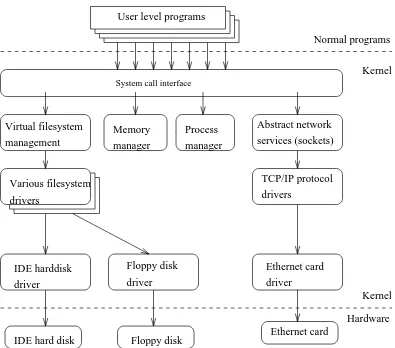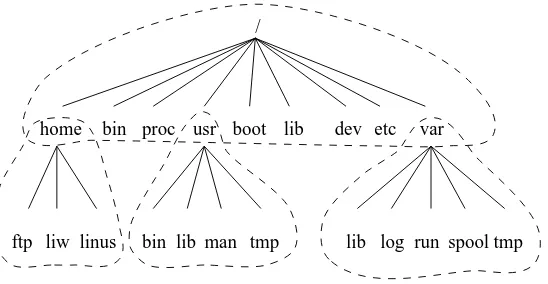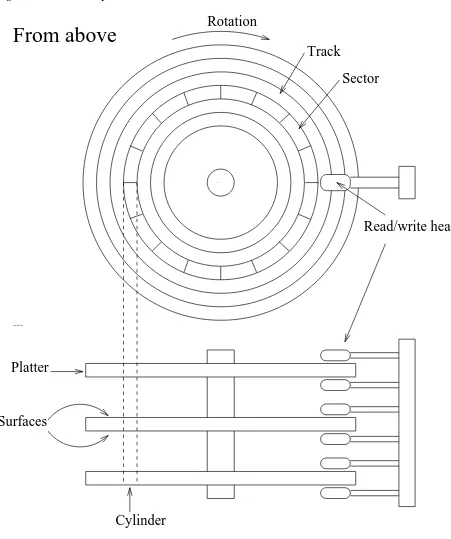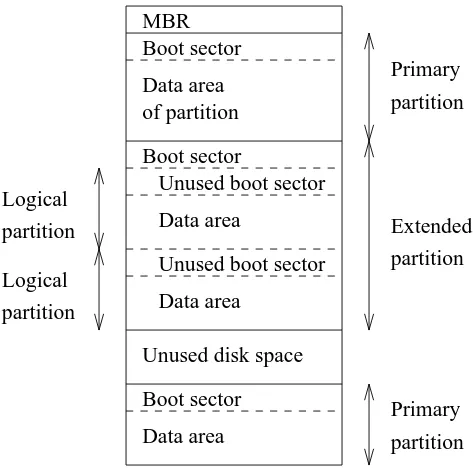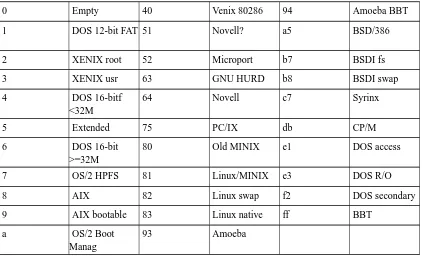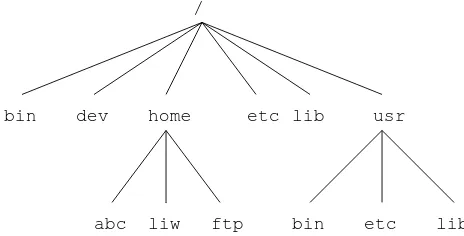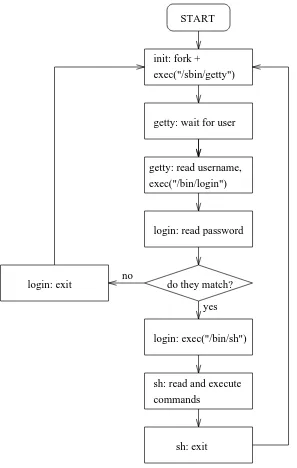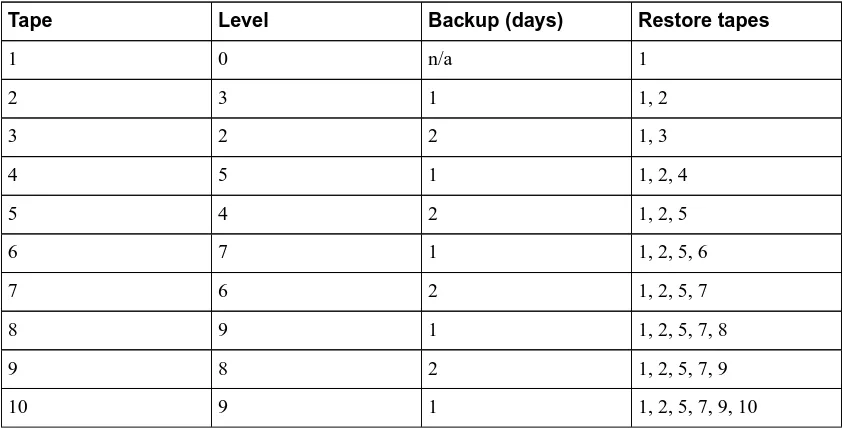The Linux System Administrators’
Guide
Version 0.6.1
An introduction to system administration of a Linux system for novices.
Copyright 1993–1998 Lars Wirzenius. Trademarks are owned by their owners.
Permission is granted to make and distribute verbatim copies of this manual provided the copyright notice and this permission notice are preserved on all copies.
Permission is granted to process the document source code through TeX or other formatters and print the results, and distribute the printed document, provided the printed document carries copying permission notice identical to this one, including the references to where the source code can be found and the official home page.
Permission is granted to copy and distribute modified versions of this manual under the conditions for verbatim copying, provided that the entire resulting derived work is distributed under the terms of a permission notice identical to this one.
Permission is granted to copy and distribute translations of this manual into another language, under the above conditions for modified versions.
Table of Contents
Dedication ...7
Source and pre-formatted versions available ...8
1. Introduction ...9
The Linux Documentation Project ...10
2. Overview of a Linux System ...12
Various parts of an operating system ...12
Important parts of the kernel ...12
Major services in a UNIX system ...14
init ...14
Logins from terminals ...14
Syslog ...15
Periodic command execution: cron and at ...15
Graphical user interface...15
3. Overview of the Directory Tree ...19
Background ...19
4. Using Disks and Other Storage Media ...31
Two kinds of devices...31
Filesystems...43
Adding more disk space for Linux ...58
Tips for saving disk space...59
5. Memory Management ...60
What is virtual memory? ...60
Creating a swap space ...60
Using a swap space ...61
Sharing swap spaces with other operating systems...63
Allocating swap space...63
The buffer cache...64
6. Boots And Shutdowns ...67
An overview of boots and shutdowns ...67
The boot process in closer look...67
Run levels...75
Picking numeric user and group ids ...84
Initial environment:/etc/skel...84
On the importance of being backed up ...89
7-1. Run level numbers...75
10-1. Efficient backup scheme using many backup levels ...95
List of Figures
2-1. Some of the more important parts of the Linux kernel ...133-1. Parts of a Unix directory tree. Dashed lines indicate partition limits. ...19
4-1. A schematic picture of a hard disk. ...33
4-2. A sample hard disk partitioning. ...41
4-3. Three separate filesystems...49
4-4./homeand/usrhave been mounted...49
4-5. Sample output from dumpe2fs ...55
8-1. Logins via terminals: the interaction of init, getty, login, and the shell. ...78
Dedication
Chapter 1. Introduction
“In the beginning, the file was without form, and void; and emptiness was upon the face of the bits. And the Fingers of the Author moved upon the face of the keyboard. And the Author said, Let there be words, and there were words.”
This manual, the Linux System Administrators’ Guide, describes the system administration aspects of using Linux. It is intended for people who know next to nothing about system administration (as in “what is it?”), but who have already mastered at least the basics of normal usage. This manual also doesn’t tell you how to install Linux; that is described in the Installation and Getting Started document. See below for more information about Linux manuals.
System administration is all the things that one has to do to keep a computer system in a useable shape. It includes things like backing up files (and restoring them if necessary), installing new programs, creating accounts for users (and deleting them when no longer needed), making certain that the filesystem is not corrupted, and so on. If a computer were, say, a house, system administration would be called
maintenance, and would include cleaning, fixing broken windows, and other such things. System administration is not called maintenance, because that would be too simple.1
The structure of this manual is such that many of the chapters should be usable independently, so that if you need information about, say, backups, you can read just that chapter. This hopefully makes the book easier to use as a reference manual, and makes it possible to read just a small part when needed, instead of having to read everything. However, this manual is first and foremost a tutorial, and a reference manual only as a lucky coincidence.
This manual is not intended to be used completely by itself. Plenty of the rest of the Linux
documentation is also important for system administrators. After all, a system administrator is just a user with special privileges and duties. A very important resource are the manual pages, which should always be consulted when a command is not familiar.
While this manual is targeted at Linux, a general principle has been that it should be useful with other UNIX based operating systems as well. Unfortunately, since there is so much variance between different versions of UNIX in general, and in system administration in particular, there is little hope to cover all variants. Even covering all possibilities for Linux is difficult, due to the nature of its development. There is no one official Linux distribution, so different people have different setups, and many people have a setup they have built up themselves. This book is not targeted at any one distribution, even though I use the Debian GNU/Linux system almost exclusively. When possible, I have tried to point out
differences, and explain several alternatives.
Like all other Linux related development, the work was done on a volunteer basis: I did it because I thought it might be fun and because I felt it should be done. However, like all volunteer work, there is a limit to how much effort I have been able to spend, and also on how much knowledge and experience I have. This means that the manual is not necessarily as good as it would be if a wizard had been paid handsomely to write it and had spent a few years to perfect it. I think, of course, that it is pretty nice, but be warned.
One particular point where I have cut corners is that I have not covered very thoroughly many things that are already well documented in other freely available manuals. This applies especially to program specific documentation, such as all the details of using mkfs}. I only describe the purpose of the program, and as much of its usage as is necessary for the purposes of this manual. For further
information, I refer the gentle reader to these other manuals. Usually, all of the referred to documentation is part of the full Linux documentation set.
While I have tried to make this manual as good as possible, I would really like to hear from you if you have any ideas on how to make it better. Bad language, factual errors, ideas for new areas to cover, rewritten sections, information about how various UNIX versions do things, I am interested in all of it. My contact information is available via the World Wide Web at http://www.iki.fi/liw/mail-to-lasu.html. Many people have helped me with this book, directly or indirectly. I would like to especially thank Matt Welsh for inspiration and LDP leadership, Andy Oram for getting me to work again with much-valued feedback, Olaf Kirch for showing me that it can be done, and Adam Richter at Yggdrasil and others for showing me that other people can find it interesting as well.
Stephen Tweedie, H.~Peter Anvin, R\’emy Card, Theodore Ts’o, and Stephen Tweedie have let me borrow their work (and thus make the book look thicker and much more impressive): a comparison between the xia and ext2 filesystems, the device list and a description of the ext2 filesystem. These aren’t part of the book any more. I am most grateful for this, and very apologetic for the earlier versions that sometimes lacked proper attribution.
In addition, I would like to thank Mark Komarinski for sending his material in 1993 and the many system administration columns in Linux Journal. They are quite informative and inspirational.
Many useful comments have been sent by a large number of people. My miniature black hole of an archive doesn’t let me find all their names, but some of them are, in alphabetical order: Paul Caprioli, Ales Cepek, Marie-France Declerfayt, Dave Dobson, Olaf Flebbe, Helmut Geyer, Larry Greenfield and his father, Stephen Harris, Jyrki Havia, Jim Haynes, York Lam, Timothy Andrew Lister, Jim Lynch, Michael J. Micek, Jacob Navia, Dan Poirier, Daniel Quinlan, Jouni K Seppänen, Philippe Steindl, G.B.\ Stotte. My apologies to anyone I have forgotten.
Chapter 1. Introduction
The Linux Documentation Project
The Linux Documentation Project, or LDP, is a loose team of writers, proofreaders, and editors who are working together to provide complete documentation for the Linux operating system. The overall coordinator of the project is Greg Hankins.
This manual is one in a set of several being distributed by the LDP, including a Linux Users’ Guide, System Administrators’ Guide, Network Administrators’ Guide, and Kernel Hackers’ Guide. These manuals are all available in source format, .dvi format, and postscript output by anonymous FTP from sunsite.unc.edu, in the directory/pub/Linux/docs/LDP.
We encourage anyone with a penchant for writing or editing to join us in improving Linux documentation. If you have Internet e-mail access, you can contact Greg Hankins at <gregh@sunsite.unc.edu>.
Notes
This chapter gives an overview of a Linux system. First, the major services provided by the operating system are described. Then, the programs that implement these services are described with a
considerable lack of detail. The purpose of this chapter is to give an understanding of the system as a whole, so that each part is described in detail elsewhere.
Various parts of an operating system
A UNIX operating system consists of a kernel and some system programs. There are also some
application programs} for doing work. The kernel is the heart of the operating system.1It keeps track of files on the disk, starts programs and runs them concurrently, assigns memory and other resources to various processes, receives packets from and sends packets to the network, and so on. The kernel does very little by itself, but it provides tools with which all services can be built. It also prevents anyone from accessing the hardware directly, forcing everyone to use the tools it provides. This way the kernel provides some protection for users from each other. The tools provided by the kernel are used via system
calls; see manual page section 2 for more information on these.
The system programs use the tools provided by the kernel to implement the various services required from an operating system. System programs, and all other programs, run ‘on top of the kernel’, in what is called the user mode. The difference between system and application programs is one of intent: applications are intended for getting useful things done (or for playing, if it happens to be a game), whereas system programs are needed to get the system working. A word processor is an application;
telnet is a system program. The difference is often somewhat blurry, however, and is important only to
compulsive categorizers.
An operating system can also contain compilers and their corresponding libraries (GCC and the C library in particular under Linux), although not all programming languages need be part of the operating system. Documentation, and sometimes even games, can also be part of it. Traditionally, the operating system has been defined by the contents of the installation tape or disks; with Linux it is not as clear since it is spread all over the FTP sites of the world.
Important parts of the kernel
Chapter 2. Overview of a Linux System
Figure 2-1. Some of the more important parts of the Linux kernel
System call interface
Probably the most important parts of the kernel (nothing else works without them) are memory
management and process management. Memory management takes care of assigning memory areas and swap space areas to processes, parts of the kernel, and for the buffer cache. Process management creates processes, and implements multitasking by switching the active process on the processor.
all have operations like ‘initialize the drive’, ‘read sector N’, and ‘write sector N’.
Some software services provided by the kernel itself have similar properties, and can therefore be abstracted into classes. For example, the various network protocols have been abstracted into one programming interface, the BSD socket library. Another example is the virtual filesystem (VFS) layer that abstracts the filesystem operations away from their implementation. Each filesystem type provides an implementation of each filesystem operation. When some entity tries to use a filesystem, the request goes via the VFS, which routes the request to the proper filesystem driver.
Major services in a UNIX system
This section describes some of the more important UNIX services, but without much detail. They are described more thoroughly in later chapters.
init
The single most important service in a UNIX system is provided by init. init is started as the first process of every UNIX system, as the last thing the kernel does when it boots. When init starts, it continues the boot process by doing various startup chores (checking and mounting filesystems, starting daemons, etc). The exact list of things that init does depends on which flavor it is; there are several to choose from. init usually provides the concept of single user mode, in which no one can log in and root uses a shell at the console; the usual mode is called multiuser mode. Some flavors generalize this as run levels; single and multiuser modes are considered to be two run levels, and there can be additional ones as well, for example, to run X on the console.
In normal operation, init makes sure getty is working (to allow users to log in), and to adopt orphan processes (processes whose parent has died; in UNIX all processes must be in a single tree, so orphans must be adopted).
When the system is shut down, it is init that is in charge of killing all other processes, unmounting all filesystems and stopping the processor, along with anything else it has been configured to do.
Logins from terminals
Logins from terminals (via serial lines) and the console (when not running X) are provided by the getty program. init starts a separate instance of getty for each terminal for which logins are to be allowed.
getty reads the username and runs the login program, which reads the password. If the username and
Chapter 2. Overview of a Linux System
login terminated because the username and password didn’t match, init notices this and starts a new
instance of getty. The kernel has no notion of logins, this is all handled by the system programs.
Syslog
The kernel and many system programs produce error, warning, and other messages. It is often important that these messages can be viewed later, even much later, so they should be written to a file. The program doing this is syslog. It can be configured to sort the messages to different files according to writer or degree of importance. For example, kernel messages are often directed to a separate file from the others, since kernel messages are often more important and need to be read regularly to spot problems.
Periodic command execution: cron and at
Both users and system administrators often need to run commands periodically. For example, the system administrator might want to run a command to clean the directories with temporary files (/tmpand
/var/tmp) from old files, to keep the disks from filling up, since not all programs clean up after themselves correctly.
The cron service is set up to do this. Each user has acrontabfile, where he lists the commands he wants to execute and the times they should be executed. The cron daemon takes care of starting the commands when specified.
The at service is similar to cron, but it is once only: the command is executed at the given time, but it is not repeated.
Graphical user interface
UNIX and Linux don’t incorporate the user interface into the kernel; instead, they let it be implemented by user level programs. This applies for both text mode and graphical environments.
This arrangement makes the system more flexible, but has the disadvantage that it is simple to implement a different user interface for each program, making the system harder to learn.
The graphical environment primarily used with Linux is called the X Window System (X for short). X also does not implement a user interface; it only implements a window system, i.e., tools with which a graphical user interface can be implemented. The three most popular user interface styles implemented over X are Athena, Motif, and Open Look.
Networking is the act of connecting two or more computers so that they can communicate with each other. The actual methods of connecting and communicating are slightly complicated, but the end result is very useful.
UNIX operating systems have many networking features. Most basic services (filesystems, printing, backups, etc) can be done over the network. This can make system administration easier, since it allows centralized administration, while still reaping in the benefits of microcomputing and distributed computing, such as lower costs and better fault tolerance.
However, this book merely glances at networking; see the Linux Network Administrators’ Guide for more information, including a basic description of how networks operate.
Network logins
Network logins work a little differently than normal logins. There is a separate physical serial line for each terminal via which it is possible to log in. For each person logging in via the network, there is a separate virtual network connection, and there can be any number of these.2It is therefore not possible to run a separate getty for each possible virtual connection. There are also several different ways to log in via a network, telnet and rlogin being the major ones in TCP/IP networks.
Network logins have, instead of a herd of gettys, a single daemon per way of logging in (telnet and
rlogin have separate daemons) that listens for all incoming login attempts. When it notices one, it starts a
new instance of itself to handle that single attempt; the original instance continues to listen for other attempts. The new instance works similarly to getty.
Network file systems
One of the more useful things that can be done with networking services is sharing files via a network file
system. The one usually used is called the Network File System, or NFS, developed by Sun.
With a network file system any file operations done by a program on one machine are sent over the network to another computer. This fools the program to think that all the files on the other computer are actually on the computer the program is running on. This makes information sharing extremely simple, since it requires no modifications to programs.
Chapter 2. Overview of a Linux System
Each user has an incoming mailbox (a file in the special format), where all new mail is stored. When someone sends mail, the mail program locates the receiver’s mailbox and appends the letter to the mailbox file. If the receiver’s mailbox is in another machine, the letter is sent to the other machine, which delivers it to the mailbox as it best sees fit.
The mail system consists of many programs. The delivery of mail to local or remote mailboxes is done by one program (the mail transfer agent or MTA, e.g., sendmail or smail), while the programs users use are many and varied (mail user agent or MUA, e.g., pine or elm). The mailboxes are usually stored in
/var/spool/mail.
Printing
Only one person can use a printer at one time, but it is uneconomical not to share printers between users. The printer is therefore managed by software that implements a print queue: all print jobs are put into a queue and whenever the printer is done with one job, the next one is sent to it automatically. This relieves the users from organizing the print queue and fighting over control of the printer.3
The print queue software also spools the printouts on disk, i.e., the text is kept in a file while the job is in the queue. This allows an application program to spit out the print jobs quickly to the print queue software; the application does not have to wait until the job is actually printed to continue. This is really convenient, since it allows one to print out one version, and not have to wait for it to be printed before one can make a completely revised new version.
The filesystem layout
The filesystem is divided into many parts; usually along the lines of a root filesystem with/bin,/lib,
/etc,/dev, and a few others; a/usrfilesystem with programs and unchanging data; a/varfilesystem with changing data (such as log files); and a/homefilesystem for everyone’s personal files. Depending on the hardware configuration and the decisions of the system administrator, the division can be different; it can even be all in one filesystem.
Chapter 3 describes the filesystem layout in some detail; the Linux Filesystem Standard covers it in somewhat more detail.
Notes
1. In fact, it is often mistakenly considered to be the operating system itself, but it is not. An operating system provides many more services than a plain kernel.
Chapter 3. Overview of the Directory Tree
“ Two days later, there was Pooh, sitting on his branch, dangling his legs, and there, beside him, were four pots of honey...” (A.A.\ Milne)
This chapter describes the important parts of a standard Linux directory tree, based on the FSSTND filesystem standard. It outlines the normal way of breaking the directory tree into separate filesystems with different purposes and gives the motivation behind this particular split. Some alternative ways of splitting are also described.
Background
This chapter is loosely based on the Linux filesystem standard, FSSTND, version 1.2 (see the
bibliography), which attempts to set a standard for how the directory tree in a Linux system is organized. Such a standard has the advantage that it will be easier to write or port software for Linux, and to administer Linux machines, since everything will be in their usual places. There is no authority behind the standard that forces anyone to comply with it, but it has got the support of most, if not all, Linux distributions. It is not a good idea to break with the FSSTND without very compelling reasons. The FSSTND attempts to follow Unix tradition and current trends, making Linux systems familiar to those with experience with other Unix systems, and vice versa.
This chapter is not as detailed as the FSSTND. A system administrator should also read the FSSTND for a complete understanding.
This chapter does not explain all files in detail. The intention is not to describe every file, but to give an overview of the system from a filesystem point of view. Further information on each file is available elsewhere in this manual or the manual pages.
Figure 3-1. Parts of a Unix directory tree. Dashed lines indicate partition limits.
home bin proc usr boot lib dev etc var
ftp liw linus bin lib man tmp lib log run spooltmp /
The roles of the different parts of the directory tree are described below.
• The root filesystem is specific for each machine (it is generally stored on a local disk, although it could be a ramdisk or network drive as well) and contains the files that are necessary for booting the system up, and to bring it up to such a state that the other filesystems may be mounted. The contents of the root filesystem will therefore be sufficient for the single user state. It will also contain tools for fixing a broken system, and for recovering lost files from backups.
• The/usrfilesystem contains all commands, libraries, manual pages, and other unchanging files needed during normal operation. No files in/usrshould be specific for any given machine, nor should they be modified during normal use. This allows the files to be shared over the network, which can be cost-effective since it saves disk space (there can easily be hundreds of megabytes in/usr), and can make administration easier (only the master/usrneeds to be changed when updating an application, not each machine separately). Even if the filesystem is on a local disk, it could be mounted read-only, to lessen the chance of filesystem corruption during a crash.
• The/varfilesystem contains files that change, such as spool directories (for mail, news, printers, etc), log files, formatted manual pages, and temporary files. Traditionally everything in/varhas been somewhere below/usr, but that made it impossible to mount/usrread-only.
• The/homefilesystem contains the users’ home directories, i.e., all the real data on the system. Separating home directories to their own directory tree or filesystem makes backups easier; the other parts often do not have to be backed up, or at least not as often (they seldom change). A big/home
might have to be broken on several filesystems, which requires adding an extra naming level below
/home, e.g.,/home/studentsand/home/staff.
Chapter 3. Overview of the Directory Tree
into filesystems differently, depending on how large the disks are, and how space is allocated for various purposes. The important part, though, is that all the standard names work; even if, say,/varand/usr
are actually on the same partition, the names/usr/lib/libc.aand/var/log/messagesmust work, for example by moving files below/varinto/usr/var, and making/vara symlink to/usr/var. The Unix filesystem structure groups files according to purpose, i.e., all commands are in one place, all data files in another, documentation in a third, and so on. An alternative would be to group files files according to the program they belong to, i.e., all Emacs files would be in one directory, all TeX in another, and so on. The problem with the latter approach is that it makes it difficult to share files (the program directory often contains both static and shareable and changing and non-shareable files), and sometimes to even find the files (e.g., manual pages in a huge number of places, and making the manual page programs find all of them is a maintenance nightmare).
The root filesystem
The root filesystem should generally be small, since it contains very critical files and a small,
infrequently modified filesystem has a better chance of not getting corrupted. A corrupted root filesystem will generally mean that the system becomes unbootable except with special measures (e.g., from a floppy), so you don’t want to risk it.
The root directory generally doesn’t contain any files, except perhaps the standard boot image for the system, usually called/vmlinuz. All other files are in subdirectories in the root filesystems:
/bin
Commands needed during bootup that might be used by normal users (probably after bootup).
/sbin
Like/bin, but the commands are not intended for normal users, although they may use them if necessary and allowed.
/etc
Configuration files specific to the machine.
/root
/lib
Shared libraries needed by the programs on the root filesystem.
/lib/modules
Loadable kernel modules, especially those that are needed to boot the system when recovering from disasters (e.g., network and filesystem drivers).
/dev
Device files.
/tmp
Temporary files. Programs running after bootup should use/var/tmp, not/tmp, since the former is probably on a disk with more space.
/boot
Files used by the bootstrap loader, e.g., LILO. Kernel images are often kept here instead of in the root directory. If there are many kernel images, the directory can easily grow rather big, and it might be better to keep it in a separate filesystem. Another reason would be to make sure the kernel images are within the first 1024 cylinders of an IDE disk.
/mnt
Mount point for temporary mounts by the system administrator. Programs aren’t supposed to mount on/mntautomatically./mntmight be divided into subdirectories (e.g.,/mnt/dosamight be the floppy drive using an MS-DOS filesystem, and/mnt/extamight be the same with an ext2 filesystem).
/proc,/usr,/var,/home
Mount points for the other filesystems.
The
/etc
directory
Chapter 3. Overview of the Directory Tree
configuration files are in/etcas well, and are described in the Networking Administrators’ Guide.
/etc/rcor/etc/rc.dor/etc/rc?.d
Scripts or directories of scripts to run at startup or when changing the run level. See the chapter on
init for further information.
/etc/passwd
The user database, with fields giving the username, real name, home directory, encrypted password, and other information about each user. The format is documented in the \man{passwd} manual page.
/etc/fdprm
Floppy disk parameter table. Describes what different floppy disk formats look like. Used by
setfdprm. See the setfdprm manual page for more information.
/etc/fstab
Lists the filesystems mounted automatically at startup by the mount -a command (in/etc/rcor equivalent startup file). Under Linux, also contains information about swap areas used
automatically by swapon -a. See the section called Mounting and unmounting in Chapter 4 and the
mount manual page for more information.
/etc/group
Similar to/etc/passwd, but describes groups instead of users. See the group manual page for more information.
/etc/inittab
Configuration file for init.
/etc/issue
Output by getty before the login prompt. Usually contains a short description or welcoming message to the system. The contents are up to the system administrator.
The configuration file for file. Contains the descriptions of various file formats based on which file guesses the type of the file. See themagicand file manual pages for more information.
/etc/motd
The message of the day, automatically output after a successful login. Contents are up to the system administrator. Often used for getting information to every user, such as warnings about planned downtimes.
/etc/mtab
List of currently mounted filesystems. Initially set up by the bootup scripts, and updated
automatically by the mount command. Used when a list of mounted filesystems is needed, e.g., by the df command.
/etc/shadow
Shadow password file on systems with shadow password software installed. Shadow passwords move the encrypted password from/etc/passwdinto/etc/shadow; the latter is not readable by anyone except root. This makes it harder to crack passwords.
/etc/login.defs
Configuration file for the login command.
/etc/printcap
Like/etc/termcap, but intended for printers. Different syntax.
/etc/profile,/etc/csh.login,/etc/csh.cshrc
Files executed at login or startup time by the Bourne or C shells. These allow the system administrator to set global defaults for all users. See the manual pages for the respective shells.
/etc/securetty
Identifies secure terminals, i.e., the terminals from which root is allowed to log in. Typically only the virtual consoles are listed, so that it becomes impossible (or at least harder) to gain superuser privileges by breaking into a system over a modem or a network.
Chapter 3. Overview of the Directory Tree
Lists trusted shells. The chsh command allows users to change their login shell only to shells listed in this file. ftpd, the server process that provides FTP services for a machine, will check that the user’s shell is listed in/etc/shellsand will not let people log in unles the shell is listed there.
/etc/termcap
The terminal capability database. Describes by what “escape sequences” various terminals can be controlled. Programs are written so that instead of directly outputting an escape sequence that only works on a particular brand of terminal, they look up the correct sequence to do whatever it is they want to do in/etc/termcap. As a result most programs work with most kinds of terminals. See thetermcap, curs_termcap, andterminfomanual pages for more information.
The
/dev
directory
The/devdirectory contains the special device files for all the devices. The device files are named using special conventions; these are described in the Device list (see XXX). The device files are created during installation, and later with the /dev/MAKEDEV script. The /dev/MAKEDEV.local is a script written by the system administrator that creates local-only device files or links (i.e., those that are not part of the standard MAKEDEV, such as device files for some non-standard device driver).
The
/usr
filesystem
The/usrfilesystem is often large, since all programs are installed there. All files in/usrusually come from a Linux distribution; locally installed programs and other stuff goes below/usr/local. This makes it possible to update the system from a new version of the distribution, or even a completely new distribution, without having to install all programs again. Some of the subdirectories of/usrare listed below (some of the less important directories have been dropped; see the FSSTND for more
information).
/usr/X11R6
The X Window System, all files. To simplify the development and installation of X, the X files have not been integrated into the rest of the system. There is a directory tree below/usr/X11R6similar to that below/usritself.
/usr/X386
/usr/bin
Almost all user commands. Some commands are in/binor in/usr/local/bin.
/usr/sbin
System administration commands that are not needed on the root filesystem, e.g., most server programs.
/usr/man,/usr/info,/usr/doc
Manual pages, GNU Info documents, and miscellaneous other documentation files, respectively.
/usr/include
Header files for the C programming language. This should actually be below/usr/libfor consistency, but the tradition is overwhelmingly in support for this name.
/usr/lib
Unchanging data files for programs and subsystems, including some site-wide configuration files. The namelibcomes from library; originally libraries of programming subroutines were stored in
/usr/lib.
/usr/local
The place for locally installed software and other files.
The
/var
filesystem
The/varcontains data that is changed when the system is running normally. It is specific for each system, i.e., not shared over the network with other computers.
/var/catman
Chapter 3. Overview of the Directory Tree
have to wait for it to be formatted. (/var/catmanis often cleaned in the same way temporary directories are cleaned.)
/var/lib
Files that change while the system is running normally.
/var/local
Variable data for programs that are installed in/usr/local(i.e., programs that have been installed by the system administrator). Note that even locally installed programs should use the other/var
directories if they are appropriate, e.g.,/var/lock.
/var/lock
Lock files. Many programs follow a convention to create a lock file in/var/lockto indicate that they are using a particular device or file. Other programs will notice the lock file and won’t attempt to use the device or file.
/var/log
Log files from various programs, especially login (/var/log/wtmp, which logs all logins and logouts into the system) and syslog (/var/log/messages, where all kernel and system program message are usually stored). Files in/var/logcan often grow indefinitely, and may require cleaning at regular intervals.
/var/run
Files that contain information about the system that is valid until the system is next booted. For example,/var/run/utmpcontains information about people currently logged in.
/var/spool
Directories for mail, news, printer queues, and other queued work. Each different spool has its own subdirectory below/var/spool, e.g., the mailboxes of the users are in/var/spool/mail.
/var/tmp
The
/proc
filesystem
The/procfilesystem contains a illusionary filesystem. It does not exist on a disk. Instead, the kernel creates it in memory. It is used to provide information about the system (originally about processes, hence the name). Some of the more important files and directories are explained below. The/proc
filesystem is described in more detail in theprocmanual page.
/proc/1
A directory with information about process number 1. Each process has a directory below/proc
with the name being its process identification number.
/proc/cpuinfo
Information about the processor, such as its type, make, model, and perfomance.
/proc/devices
List of device drivers configured into the currently running kernel.
/proc/dma
Shows which DMA channels are being used at the moment.
/proc/filesystems
Filesystems configured into the kernel.
/proc/interrupts
Shows which interrupts are in use, and how many of each there have been.
/proc/ioports
Which I/O ports are in use at the moment.
/proc/kcore
Chapter 3. Overview of the Directory Tree
/proc/kmsg
Messages output by the kernel. These are also routed to syslog.
/proc/ksyms
Symbol table for the kernel.
/proc/loadavg
The ‘load average’ of the system; three meaningless indicators of how much work the system has to do at the moment.
/proc/meminfo
Information about memory usage, both physical and swap.
/proc/modules
Which kernel modules are loaded at the moment.
/proc/net
Status information about network protocols.
/proc/self
A symbolic link to the process directory of the program that is looking at/proc. When two processes look at/proc, they get different links. This is mainly a convenience to make it easier for programs to get at their process directory.
/proc/stat
Various statistics about the system, such as the number of page faults since the system was booted.
/proc/uptime
The time the system has been up.
/proc/version
Chapter 4. Using Disks and Other Storage
Media
“On a clear disk you can seek forever. ”
When you install or upgrade your system, you need to do a fair amount of work on your disks. You have to make filesystems on your disks so that files can be stored on them and reserve space for the different parts of your system.
This chapter explains all these initial activities. Usually, once you get your system set up, you won’t have to go through the work again, except for using floppies. You’ll need to come back to this chapter if you add a new disk or want to fine-tune your disk usage.
The basic tasks in administering disks are:
• Format your disk. This does various things to prepare it for use, such as checking for bad sectors. (Formatting is nowadays not necessary for most hard disks.)
• Partition a hard disk, if you want to use it for several activities that aren’t supposed to interfere with one another. One reason for partitioning is to store different operating systems on the same disk. Another reason is to keep user files separate from system files, which simplifies back-ups and helps protect the system files from corruption.
• Make a filesystem (of a suitable type) on each disk or partition. The disk means nothing to Linux until you make a filesystem; then files can be created and accessed on it.
• Mount different filesystems to form a single tree structure, either automatically, or manually as needed. (Manually mounted filesystems usually need to be unmounted manually as well.)
Chapter 5 contains information about virtual memory and disk caching, of which you also need to be aware when using disks.
Two kinds of devices
UNIX, and therefore Linux, recognizes two different kinds of device: random-access block devices (such as disks), and character devices (such as tapes and serial lines), some of which may be serial, and some random-access. Each supported device is represented in the filesystem as a device file. When you read or write a device file, the data comes from or goes to the device it represents. This way no special programs (and no special application programming methodology, such as catching interrupts or polling a serial port) are necessary to access devices; for example, to send a file to the printer, one could just say
$
and the contents of the file are printed (the file must, of course, be in a form that the printer understands). However, since it is not a good idea to have several people cat their files to the printer at the same time, one usually uses a special program to send the files to be printed (usually lpr). This program makes sure that only one file is being printed at a time, and will automatically send files to the printer as soon as it finishes with the previous file. Something similar is needed for most devices. In fact, one seldom needs to worry about device files at all.
Since devices show up as files in the filesystem (in the/devdirectory), it is easy to see just what device files exist, using ls or another suitable command. In the output of ls -l, the first column contains the type of the file and its permissions. For example, inspecting a serial device gives on my system
$ ls -l /dev/cua0
crw-rw-rw- 1 root uucp 5, 64 Nov 30 1993 /dev/cua0 $
The first character in the first column, i.e., ‘c’ incrw-rw-rw-above, tells an informed user the type of the file, in this case a character device. For ordinary files, the first character is ‘-’, for directories it is ‘d’, and for block devices ‘b’; see the ls man page for further information.
Note that usually all device files exist even though the device itself might be not be installed. So just because you have a file/dev/sda, it doesn’t mean that you really do have an SCSI hard disk. Having all the device files makes the installation programs simpler, and makes it easier to add new hardware (there is no need to find out the correct parameters for and create the device files for the new device).
Hard disks
This subsection introduces terminology related to hard disks. If you already know the terms and concepts, you can skip this subsection.
Chapter 4. Using Disks and Other Storage Media
unpleasant stuff necessary. (In reality, the interface to the controller is still complex, but much less so than it would otherwise be.) The controller can also do some other stuff, such as caching, or automatic bad sector replacement.
The above is usually all one needs to understand about the hardware. There is also a bunch of other stuff, such as the motor that rotates the platters and moves the heads, and the electronics that control the operation of the mechanical parts, but that is mostly not relevant for understanding the working principle of a hard disk.
The surfaces are usually divided into concentric rings, called tracks, and these in turn are divided into
sectors. This division is used to specify locations on the hard disk and to allocate disk space to files. To
Figure 4-1. A schematic picture of a hard disk.
From above
From the side
Rotation
Track
Sector
Read/write head
Platter
Chapter 4. Using Disks and Other Storage Media
Each surface is divided into tracks (and sectors) in the same way. This means that when the head for one surface is on a track, the heads for the other surfaces are also on the corresponding tracks. All the corresponding tracks taken together are called a cylinder. It takes time to move the heads from one track (cylinder) to another, so by placing the data that is often accessed together (say, a file) so that it is within one cylinder, it is not necessary to move the heads to read all of it. This improves performance. It is not always possible to place files like this; files that are stored in several places on the disk are called
fragmented.
The number of surfaces (or heads, which is the same thing), cylinders, and sectors vary a lot; the specification of the number of each is called the geometry of a hard disk. The geometry is usually stored in a special, battery-powered memory location called the CMOS RAM, from where the operating system can fetch it during bootup or driver initialization.
Unfortunately, the BIOS2has a design limitation, which makes it impossible to specify a track number that is larger than 1024 in the CMOS RAM, which is too little for a large hard disk. To overcome this, the hard disk controller lies about the geometry, and translates the addresses given by the computer into something that fits reality. For example, a hard disk might have 8 heads, 2048 tracks, and 35 sectors per track.3Its controller could lie to the computer and claim that it has 16 heads, 1024 tracks, and 35 sectors per track, thus not exceeding the limit on tracks, and translates the address that the computer gives it by halving the head number, and doubling the track number. The math can be more complicated in reality, because the numbers are not as nice as here (but again, the details are not relevant for understanding the principle). This translation distorts the operating system’s view of how the disk is organized, thus making it impractical to use the all-data-on-one-cylinder trick to boost performance.
The translation is only a problem for IDE disks. SCSI disks use a sequential sector number (i.e., the controller translates a sequential sector number to a head, cylinder, and sector triplet), and a completely different method for the CPU to talk with the controller, so they are insulated from the problem. Note, however, that the computer might not know the real geometry of an SCSI disk either.
Since Linux often will not know the real geometry of a disk, its filesystems don’t even try to keep files within a single cylinder. Instead, it tries to assign sequentially numbered sectors to files, which almost always gives similar performance. The issue is further complicated by on-controller caches, and automatic prefetches done by the controller.
Floppies
A floppy disk consists of a flexible membrane covered on one or both sides with similar magnetic substance as a hard disk. The floppy disk itself doesn’t have a read-write head, that is included in the drive. A floppy corresponds to one platter in a hard disk, but is removable and one drive can be used to access different floppies, whereas the hard disk is one indivisible unit.
Like a hard disk, a floppy is divided into tracks and sectors (and the two corresponding tracks on either side of a floppy form a cylinder), but there are many fewer of them than on a hard disk.
A floppy drive can usually use several different types of disks; for example, a 3.5 inch drive can use both 720 kB and 1.44 MB disks. Since the drive has to operate a bit differently and the operating system must know how big the disk is, there are many device files for floppy drives, one per combination of drive and disk type. Therefore,/dev/fd0H1440is the first floppy drive (fd0), which must be a 3.5 inch drive, using a 3.5 inch, high density disk (H) of size 1440 kB (1440), i.e., a normal 3.5 inch HD floppy. For more information on the naming conventions for the floppy devices, see XXX (device list).
The names for floppy drives are complex, however, and Linux therefore has a special floppy device type that automatically detects the type of the disk in the drive. It works by trying to read the first sector of a newly inserted floppy using different floppy types until it finds the correct one. This naturally requires that the floppy is formatted first. The automatic devices are called/dev/fd0,/dev/fd1, and so on. The parameters the automatic device uses to access a disk can also be set using the program
\cmd{setfdprm}. This can be useful if you need to use disks that do not follow any usual floppy sizes, e.g., if they have an unusual number of sectors, or if the autodetecting for some reason fails and the proper device file is missing.
Linux can handle many nonstandard floppy disk formats in addition to all the standard ones. Some of these require using special formatting programs. We’ll skip these disk types for now, but in the mean time you can examine the/etc/fdprmfile. It specifies the settings that setfdprm recognizes.
The operating system must know when a disk has been changed in a floppy drive, for example, in order to avoid using cached data from the previous disk. Unfortunately, the signal line that is used for this is sometimes broken, and worse, this won’t always be noticeable when using the drive from within
MS-DOS. If you are experiencing weird problems using floppies, this might be the reason. The only way to correct it is to repair the floppy drive.
CD-ROM’s
Chapter 4. Using Disks and Other Storage Media
it hits smooth surface, it is reflected in another way. This makes it easy to code bits, and therefore information. The rest is easy, mere mechanics.
CD-ROM drives are slow compared to hard disks. Whereas a typical hard disk will have an average seek time less than 15 milliseconds, a fast CD-ROM drive can use tenths of a second for seeks. The actual data transfer rate is fairly high at hundreds of kilobytes per second. The slowness means that CD-ROM drives are not as pleasant to use instead of hard disks (some Linux distributions provide ‘live’ filesystems on CD-ROM’s, making it unnecessary to copy the files to the hard disk, making installation easier and saving a lot of hard disk space), although it is still possible. For installing new software, CD-ROM’s are very good, since it maximum speed is not essential during installation.
There are several ways to arrange data on a CD-ROM. The most popular one is specified by the international standard ISO 9660. This standard specifies a very minimal filesystem, which is even more crude than the one MS-DOS uses. On the other hand, it is so minimal that every operating system should be able to map it to its native system.
For normal UNIX use, the ISO 9660 filesystem is not usable, so an extension to the standard has been developed, called the Rock Ridge extension. Rock Ridge allows longer filenames, symbolic links, and a lot of other goodies, making a CD-ROM look more or less like any contemporary UNIX filesystem. Even better, a Rock Ridge filesystem is still a valid ISO 9660 filesystem, making it usable by non-UNIX systems as well. Linux supports both ISO 9660 and the Rock Ridge extensions; the extensions are recognized and used automatically.
The filesystem is only half the battle, however. Most CD-ROM’s contain data that requires a special program to access, and most of these programs do not run under Linux (except, possibly, under dosemu, the Linux MS-DOS emulator).
A CD-ROM drive is accessed via the corresponding device file. There are several ways to connect a CD-ROM drive to the computer: via SCSI, via a sound card, or via EIDE. The hardware hacking needed to do this is outside the scope of this book, but the type of connection decides the device file. See XXX (device-list) for enlightment.
Tapes
A tape drive uses a tape, similar5to cassettes used for music. A tape is serial in nature, which means that in order to get to any given part of it, you first have to go through all the parts in between. A disk can be accessed randomly, i.e., you can jump directly to any place on the disk. The serial access of tapes makes them slow.
Formatting
Formatting is the process of writing marks on the magnetic media that are used to mark tracks and
sectors. Before a disk is formatted, its magnetic surface is a complete mess of magnetic signals. When it is formatted, some order is brought into the chaos by essentially drawing lines where the tracks go, and where they are divided into sectors. The actual details are not quite exactly like this, but that is irrelevant. What is important is that a disk cannot be used unless it has been formatted.
The terminology is a bit confusing here: in MS-DOS, the word formatting is used to cover also the process of creating a filesystem (which will be discussed below). There, the two processes are often combined, especially for floppies. When the distinction needs to be made, the real formatting is called
low-level formatting, while making the filesystem is called high-level formatting. In UNIX circles, the
two are called formatting and making a filesystem, so that’s what is used in this book as well. For IDE and some SCSI disks the formatting is actually done at the factory and doesn’t need to be repeated; hence most people rarely need to worry about it. In fact, formatting a hard disk can cause it to work less well, for example because a disk might need to be formatted in some very special way to allow automatic bad sector replacement to work.
Disks that need to be or can be formatted often require a special program anyway, because the interface to the formatting logic inside the drive is different from drive to drive. The formatting program is often either on the controller BIOS, or is supplied as an MS-DOS program; neither of these can easily be used from within Linux.
During formatting one might encounter bad spots on the disk, called bad blocks or bad sectors. These are sometimes handled by the drive itself, but even then, if more of them develop, something needs to be done to avoid using those parts of the disk. The logic to do this is built into the filesystem; how to add the information into the filesystem is described below. Alternatively, one might create a small partition that covers just the bad part of the disk; this approach might be a good idea if the bad spot is very large, since filesystems can sometimes have trouble with very large bad areas.
Floppies are formatted with fdformat. The floppy device file to use is given as the parameter. For example, the following command would format a high density, 3.5 inch floppy in the first floppy drive:
$ fdformat /dev/fd0H1440
Double-sided, 80 tracks, 18 sec/track. Total capacity 1440 kB. Formatting ... done
Verifying ... done $
Note that if you want to use an autodetecting device (e.g.,/dev/fd0), you must set the parameters of the device with setfdprm first. To achieve the same effect as above, one would have to do the following:
$ setfdprm /dev/fd0 1440/1440
Chapter 4. Using Disks and Other Storage Media
Formatting ... done Verifying ... done $
It is usually more convenient to choose the correct device file that matches the type of the floppy. Note that it is unwise to format floppies to contain more information than what they are designed for.
fdformat will also validate the floppy, i.e., check it for bad blocks. It will try a bad block several times
(you can usually hear this, the drive noise changes dramatically). If the floppy is only marginally bad (due to dirt on the read/write head, some errors are false signals), fdformat won’t complain, but a real error will abort the validation process. The kernel will print log messages for each I/O error it finds; these will go to the console or, if syslog is being used, to the file/usr/log/messages. fdformat itself won’t tell where the error is (one usually doesn’t care, floppies are cheap enough that a bad one is automatically thrown away).
$ fdformat /dev/fd0H1440
Double-sided, 80 tracks, 18 sec/track. Total capacity 1440 kB. Formatting ... done
Verifying ... read: Unknown error $
The badblocks command can be used to search any disk or partition for bad blocks (including a floppy). It does not format the disk, so it can be used to check even existing filesystems. The example below checks a 3.5 inch floppy with two bad blocks.
$ badblocks /dev/fd0H1440 1440
718 719 $
badblocks outputs the block numbers of the bad blocks it finds. Most filesystems can avoid such bad
blocks. They maintain a list of known bad blocks, which is initialized when the filesystem is made, and can be modified later. The initial search for bad blocks can be done by the mkfs command (which initializes the filesystem), but later checks should be done with badblocks and the new blocks should be added with fsck. We’ll describe \cmd{mkfs} and fsck later.
Many modern disks automatically notice bad blocks, and attempt to fix them by using a special, reserved good block instead. This is invisible to the operating system. This feature should be documented in the disk’s manual, if you’re curious if it is happening. Even such disks can fail, if the number of bad blocks grows too large, although chances are that by then the disk will be so rotten as to be unusable.
A hard disk can be divided into several partitions. Each partition functions as if it were a separate hard disk. The idea is that if you have one hard disk, and want to have, say, two operating systems on it, you can divide the disk into two partitions. Each operating system uses its partition as it wishes and doesn’t touch the other one’s. This way the two operating systems can co-exist peacefully on the same hard disk. Without partitions one would have to buy a hard disk for each operating system.
Floppies are not partitioned. There is no technical reason against this, but since they’re so small, partitions would be useful only very rarely. CD-ROM’s are usually also not partitioned, since it’s easier to use them as one big disk, and there is seldom a need to have several operating systems on one.
The MBR, boot sectors and partition table
The information about how a hard disk has been partitioned is stored in its first sector (that is, the first sector of the first track on the first disk surface). The first sector is the master boot record (MBR) of the disk; this is the sector that the BIOS reads in and starts when the machine is first booted. The master boot record contains a small program that reads the partition table, checks which partition is active (that is, marked bootable), and reads the first sector of that partition, the partition’s boot sector (the MBR is also a boot sector, but it has a special status and therefore a special name). This boot sector contains another small program that reads the first part of the operating system stored on that partition (assuming it is bootable), and then starts it.
The partitioning scheme is not built into the hardware, or even into the BIOS. It is only a convention that many operating systems follow. Not all operating systems do follow it, but they are the exceptions. Some operating systems support partitions, but they occupy one partition on the hard disk, and use their internal partitioning method within that partition. The latter type exists peacefully with other operating systems (including Linux), and does not require any special measures, but an operating system that doesn’t support partitions cannot co-exist on the same disk with any other operating system.
As a safety precaution, it is a good idea to write down the partition table on a piece of paper, so that if it ever corrupts you don’t have to lose all your files. (A bad partition table can be fixed with fdisk). The relevant information is given by the fdisk -l command:
$ fdisk -l /dev/hda
Disk /dev/hda: 15 heads, 57 sectors, 790 cylinders Units = cylinders of 855 * 512 bytes
Chapter 4. Using Disks and Other Storage Media
/dev/hda6 745 745 790 19636+ 83 Linux native $
Extended and logical partitions
The original partitioning scheme for PC hard disks allowed only four partitions. This quickly turned out to be too little in real life, partly because some people want more than four operating systems (Linux, MS-DOS, OS/2, Minix, FreeBSD, NetBSD, or Windows/NT, to name a few), but primarily because sometimes it is a good idea to have several partitions for one operating system. For example, swap space is usually best put in its own partition for Linux instead of in the main Linux partition for reasons of speed (see below).
To overcome this design problem, extended partitions were invented. This trick allows partitioning a
primary partition into sub-partitions. The primary partition thus subdivided is the extended partition; the
subpartitions are logical partitions. They behave like primary6partitions, but are created differently. There is no speed difference between them.
The partition structure of a hard disk might look like that in Figure 4-2. The disk is divided into three primary partitions, the second of which is divided into two logical partitions. Part of the disk is not partitioned at all. The disk as a whole and each primary partition has a boot sector.
Figure 4-2. A sample hard disk partitioning.
Partition types
The partition tables (the one in the MBR, and the ones for extended partitions) contain one byte per partition that identifies the type of that partition. This attempts to identify the operating system that uses the partition, or what it uses it for. The purpose is to make it possible to avoid having two operating systems accidentally using the same partition. However, in reality, operating systems do not really care about the partition type byte; e.g., Linux doesn’t care at all what it is. Worse, some of them use it incorrectly; e.g., at least some versions of DR-DOS ignore the most significant bit of the byte, while others don’t.
There is no standardization agency to specify what each byte value means, but some commonly accepted ones are included in in Table 4-1. The same list is available in the Linux fdisk program.
Table 4-1. Partition types (from the Linux fdisk program).
0 Empty 40 Venix 80286 94 Amoeba BBT
1 DOS 12-bit FAT 51 Novell? a5 BSD/386
2 XENIX root 52 Microport b7 BSDI fs
3 XENIX usr 63 GNU HURD b8 BSDI swap
4 DOS 16-bitf
<32M
64 Novell c7 Syrinx
5 Extended 75 PC/IX db CP/M
6 DOS 16-bit
>=32M
80 Old MINIX e1 DOS access
7 OS/2 HPFS 81 Linux/MINIX e3 DOS R/O
8 AIX 82 Linux swap f2 DOS secondary
9 AIX bootable 83 Linux native ff BBT
a OS/2 Boot
Manag
93 Amoeba
Partitioning a hard disk
Chapter 4. Using Disks and Other Storage Media
Details on using the Linux fdisk are given on its man page. The cfdisk command is similar to fdisk, but has a nicer (full screen) user interface.
When using IDE disks, the boot partition (the partition with the bootable kernel image files) must be completely within the first 1024 cylinders. This is because the disk is used via the BIOS during boot (before the system goes into protected mode), and BIOS can’t handle more than 1024 cylinders. It is sometimes possible to use a boot partition that is only partly within the first 1024 cylinders. This works as long as all the files that are read with the BIOS are within the first 1024 cylinders. Since this is difficult to arrange, it is a very bad idea to do it; you never know when a kernel update or disk defragmentation will result in an unbootable system. Therefore, make sure your boot partition is completely within the first 1024 cylinders.
Some newer versions of the BIOS and IDE disks can, in fact, handle disks with more than 1024
cylinders. If you have such a system, you can forget about the problem; if you aren’t quite sure of it, put it within the first 1024 cylinders.
Each partition should have an even number of sectors, since the Linux filesystems use a 1 kilobyte block size, i.e., two sectors. An odd number of sectors will result in the last sector being unused. This won’t result in any problems, but it is ugly, and some versions of fdisk will warn about it.
Changing a partition’s size usually requires first backing up everything you want to save from that partition (preferably the whole disk, just in case), deleting the partition, creating new partition, then restoring everything to the new partition. If the partition is growing, you may need to adjust the sizes (and backup and restore) of the adjoining partitions as well.
Since changing partition sizes is painful, it is preferable to get the partitions right the first time, or have an effective and easy to use backup system. If you’re installing from a media that does not require much human intervention (say, from CD-ROM, as opposed to floppies), it is often easy to play with different configuration at first. Since you don’t already have data to back up, it is not so painful to modify partition sizes several times.
There is a program for MS-DOS, called fips, which resizes an MS-DOS partition without requiring the backup and restore, but for other filesystems it is still necessary.
Device files and partitions
Filesystems
What are filesystems?
A filesystem is the methods and data structures that an operating system uses to keep track of files on a disk or partition; that is, the way the files are organized on the disk. The word is also used to refer to a partition or disk that is used to store the files or the type of the filesystem. Thus, one might say “I have two filesystems” meaning one has two partitions on which one stores files, or that one is using the “extended filesystem”, meaning the type of the filesystem.
The difference between a disk or partition and the filesystem it contains is important. A few programs (including, reasonably enough, programs that create filesystems) operate directly on the raw sectors of a disk or partition; if there is an existing file system there it will be destroyed or seriously corrupted. Most programs operate on a filesystem, and therefore won’t work on a partition that doesn’t contain one (or that contains one of the wrong type).
Before a partition or disk can be used as a filesystem, it needs to be initialized, and the bookkeeping data structures need to be written to the disk. This process is called making a filesystem.
Most UNIX filesystem types have a similar general structure, although the exact details vary quite a bit. The central concepts are superblock, inode, data block, directory block, and indirection block. The superblock contains information about the filesystem as a whole, such as its size (the exact information here depends on the filesystem). An inode contains all information about a file, except its name. The name is stored in the directory, together with the number of the inode. A directory entry consists of a filename and the number of the inode which represents the file. The inode contains the numbers of several data blocks, which are used to store the data in the file. There is space only for a few data block numbers in the inode, however, and if more are needed, more space for pointers to the data blocks is allocated dynamically. These dynamically allocated blocks are indirect blocks; the name indicates that in order to find the data block, one has to find its number in the indirect block first.
UNIX filesystems usually allow one to create a hole in a file (this is done withlseek; check the manual page), which means that the filesystem just pretends that at a particular place in the file there is just zero bytes, but no actual disk sectors are reserved for that place in the file (this means that the file will use a bit less disk space). This happens especially often for small binaries, Linux shared libraries, some databases, and a few other special cases. (Holes are implemented by storing a special value as the address of the data block in the indirect block or inode. This special address means that no data block is allocated for that part of the file, ergo, there is a hole in the file.)
Chapter 4. Using Disks and Other Storage Media
Filesystems galore
Linux supports several types of filesystems. As of this writing the most important ones are:
minix
The oldest, presumed to be the most reliable, but quite limited in features (some time stamps are missing, at most 30 character filenames) and restricted in capabilities (at most 64 MB per filesystem).
xia
A modified version of the minix filesystem that lifts the limits on the filenames and filesystem sizes, but does not otherwise introduce new features. It is not very popular, but is reported to work very well.
ext2
The most featureful of the native Linux filesystems, currently also the most popular one. It is designed to be easily upwards compatible, so that new versions of the filesystem code do not require re-making the existing filesystems.
ext
An older version of ext2 that wasn’t upwards compatible. It is hardly ever used in new installations any more, and most people have converted to ext2.
In addition, support for several foreign filesystem exists, to make it easier to exchange files with other operating systems. These foreign filesystems work just like native ones, except that they may be lacking in some usual UNIX features, or have curious limitations, or other oddities.
msdos
Compatibility with MS-DOS (and OS/2 and Windows NT) FAT filesystems.
usmdos