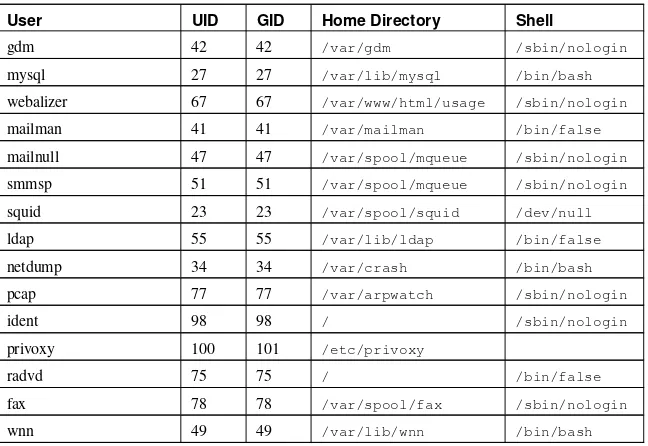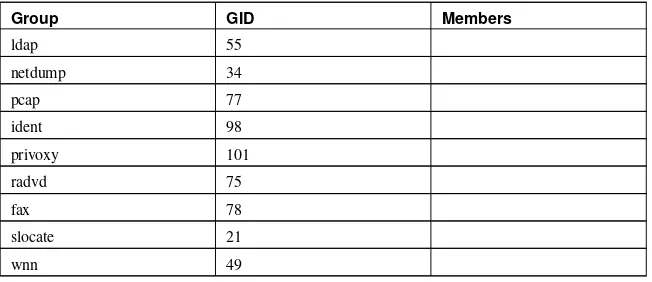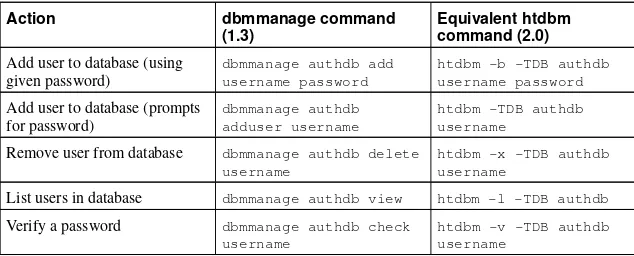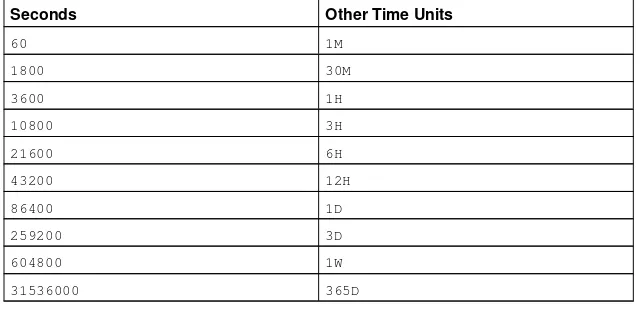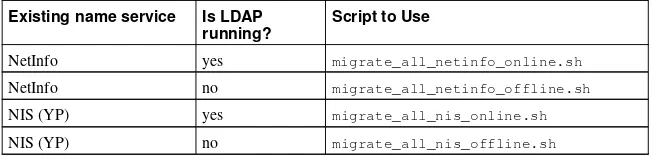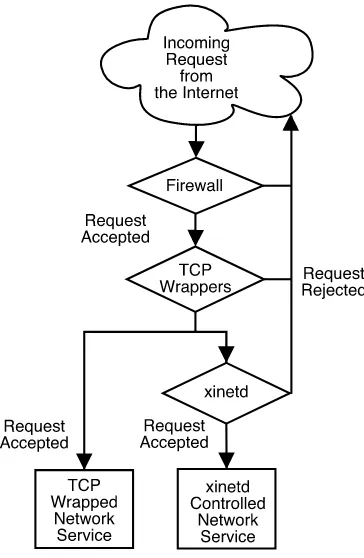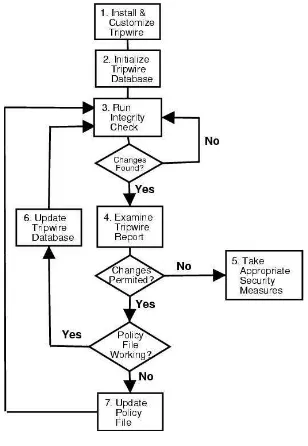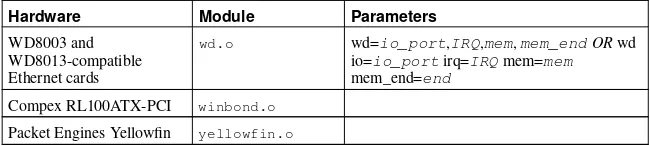Copyright © 2003 by Red Hat, Inc.
Red Hat, Inc. 1801 Varsity Drive Raleigh NC 27606-2072 USA Phone: +1 919 754 3700 Phone: 888 733 4281 Fax: +1 919 754 3701 PO Box 13588
Research Triangle Park NC 27709 USA
rhl-rg(EN)-9-Print-RHI (2003-02-13T19:20)
Copyright © 2003 by Red Hat, Inc. This material may be distributed only subject to the terms and conditions set forth in the Open Publication License, V1.0 or later (the latest version is presently available at http://www.opencontent.org/openpub/). Distribution of substantively modified versions of this document is prohibited without the explicit permission of the copyright holder.
Distribution of the work or derivative of the work in any standard (paper) book form for commercial purposes is prohibited unless prior permission is obtained from the copyright holder.
Red Hat, Red Hat Network, the Red Hat "Shadow Man" logo, RPM, Maximum RPM, the RPM logo, Linux Library, PowerTools, Linux Undercover, RHmember, RHmember More, Rough Cuts, Rawhide and all Red Hat-based trademarks and logos are trademarks or registered trademarks of Red Hat, Inc. in the United States and other countries.
Linux is a registered trademark of Linus Torvalds.
Motif and UNIX are registered trademarks of The Open Group.
Intel and Pentium are a registered trademarks of Intel Corporation. Itanium and Celeron are trademarks of Intel Corporation. AMD, AMD Athlon, AMD Duron, and AMD K6 are trademarks of Advanced Micro Devices, Inc.
Netscape is a registered trademark of Netscape Communications Corporation in the United States and other countries. Windows is a registered trademark of Microsoft Corporation.
SSH and Secure Shell are trademarks of SSH Communications Security, Inc. FireWire is a trademark of Apple Computer Corporation.
All other trademarks and copyrights referred to are the property of their respective owners. The GPG fingerprint of the [email protected] key is:
Introduction... i
1. Changes To This Manual ... i
2. Finding Appropriate Documentation ... ii
2.1. Documentation For First-Time Linux Users... ii
2.2. For the More Experienced ... iv
2.3. Documentation for Linux Gurus ... iv
3. Document Conventions ... iv
4. Using the Mouse ... vii
5. Copying and Pasting Text With X... vii
6. More to Come ... vii
6.1. We Need Feedback! ...viii
7. Sign Up for Support ...viii
I. System Reference... i
1. Boot Process, Init, and Shutdown ... 1
1.1. The Boot Process ... 1
1.2. A Detailed Look at the Boot Process ... 1
1.3. Running Additional Programs at Boot Time ... 6
1.4. SysV Init Runlevels ... 7
1.5. Shutting Down ... 8
2. Boot Loaders ... 11
2.1. Boot Loaders and System Architecture ... 11
2.2. GRUB... 11
2.3. Installing GRUB ... 12
2.4. GRUB Terminology ... 13
2.5. GRUB Interfaces... 14
2.6. GRUB Commands ... 16
2.7. GRUB Menu Configuration File... 16
2.8. LILO ... 18
2.9. Options in/etc/lilo.conf... 19
2.10. Changing Runlevels at Boot Time ... 21
2.11. Additional Resources ... 21
3. File System Structure... 23
3.1. Why Share a Common Structure?... 23
3.2. Overview of File System Hierarchy Standard (FHS) ... 23
3.3. Special File Locations... 27
4. ThesysconfigDirectory... 29
4.1. Files in the/etc/sysconfig/Directory ... 29
4.2. Directories in the/etc/sysconfig/Directory ... 41
4.3. Additional Resources ... 41
5. TheprocFile System... 43
5.1. A Virtual File System... 43
5.2. Top-level Files in theprocFile System ... 44
5.3. Directories in/proc/... 57
5.4. Using thesysctlCommand ... 72
5.5. Additional Resources ... 73
6. Users and Groups ... 75
6.1. User and Group Management Tools ... 75
6.2. Standard Users ... 75
6.3. Standard Groups... 77
6.4. User Private Groups ... 79
6.5. Shadow Passwords ... 80
7. The X Window System ... 81
7.1. XFree86... 81
7.4. Fonts... 89
7.5. Runlevels and XFree86... 92
7.6. Additional Resources ... 93
II. Network Services Reference... 95
8. Network Interfaces... 97
8.1. Network Configuration Files... 97
8.2. Interface Configuration Files ... 98
8.3. Interface Control Scripts ... 101
8.4. Network Function Files... 103
8.5. Additional Resources ... 103
9. Network File System (NFS)... 105
9.1. Methodology ... 105
9.2. NFS Server Configuration Files... 107
9.3. NFS Client Configuration Files ... 109
9.4. Securing NFS ... 111
9.5. Additional Resources ... 112
10. Apache HTTP Server ... 115
10.1. Apache HTTP Server 2.0 ... 115
10.2. Migrating Apache HTTP Server 1.3 Configuration Files ... 116
10.3. After Installation ... 125
10.4. Starting and Stoppinghttpd... 126
10.5. Configuration Directives inhttpd.conf... 127
10.6. Default Modules... 142
10.7. Adding Modules... 143
10.8. Virtual Hosts ... 143
10.9. Additional Resources ... 145
11. Email ... 147
11.1. Email Protocols ... 147
11.2. Email Program Classifications ... 149
11.3. Mail Transport Agents ... 150
11.4. Mail Delivery Agents... 157
11.5. Mail User Agents ... 163
11.6. Additional Resources ... 164
12. Berkeley Internet Name Domain (BIND)... 167
12.1. Introduction to DNS... 167
12.2./etc/named.conf... 168
12.3. Zone Files... 174
12.4. Usingrndc... 179
12.5. Advanced Features of BIND... 181
12.6. Common Mistakes to Avoid ... 182
12.7. Additional Resources ... 183
13. Lightweight Directory Access Protocol (LDAP)... 185
13.1. Why Use LDAP? ... 185
13.2. LDAP Terminology... 186
13.3. OpenLDAP Daemons and Utilities... 186
13.4. OpenLDAP Configuration Files... 188
13.5. The/etc/openldap/schema/Directory... 189
13.6. OpenLDAP Setup Overview... 189
13.7. Configuring Your System to Authenticate Using OpenLDAP... 191
13.8. Upgrading to OpenLDAP Version 2.0 ... 193
14.1. Advantages of PAM ... 197
14.2. PAM Configuration Files ... 197
14.3. PAM Configuration File Format ... 197
14.4. Sample PAM Configuration Files ... 200
14.5. Creating PAM Modules ... 202
14.6. PAM and Device Ownership... 202
14.7. Additional Resources ... 203
15. TCP Wrappers andxinetd... 205
15.1. TCP Wrappers... 205
15.2. TCP Wrappers Configuration Files... 206
15.3.xinetd... 212
15.4.xinetdConfiguration Files... 212
15.5. Additional Resources ... 217
16.iptables... 219
16.1. Packet Filtering ... 219
16.2. Differences betweeniptablesandipchains... 220
16.3. Options Used iniptablesCommands ... 221
16.4. StoringiptablesInformation ... 227
16.5. Additional Resources ... 228
17. Kerberos ... 229
17.1. Advantages of Kerberos... 229
17.2. Kerberos Terminology ... 230
17.3. How Kerberos Works ... 231
17.4. Kerberos and PAM... 232
17.5. Configuring a Kerberos 5 Server ... 232
17.6. Configuring a Kerberos 5 Client ... 234
17.7. Additional Resources ... 235
18. SSH Protocol... 237
18.1. Features of SSH ... 237
18.2. SSH Protocol Versions ... 238
18.3. Event Sequence of an SSH Connection ... 238
18.4. OpenSSH Configuration Files ... 240
18.5. More Than a Secure Shell... 241
18.6. Requiring SSH for Remote Connections ... 242
19. Tripwire... 245
19.1. How to Use Tripwire... 245
19.2. Installing the Tripwire RPM ... 246
19.3. Customizing Tripwire ... 247
19.4. Initialize the Tripwire Database... 249
19.5. Running an Integrity Check ... 250
19.6. Examining Tripwire Reports... 250
19.7. Updating the Tripwire Database ... 252
19.8. Updating the Tripwire Policy File ... 253
19.9. Updating the Tripwire Configuration File ... 254
19.10. Tripwire File Location Reference ... 255
19.11. Additional Resources ... 256
IV. Appendixes ... 259
A. General Parameters and Modules ... 261
A.1. Specifying Module Parameters ... 261
A.2. CD-ROM Module Parameters... 261
A.3. SCSI parameters... 263
Welcome to theRed Hat Linux Reference Guide.
TheRed Hat Linux Reference Guidecontains useful information about the Red Hat Linux system. From fundamental concepts, such as the structure of the Red Hat Linux file system, to the finer points of system security and authentication control, we hope you will find this book to be a valuable re-source.
This guide is for you if you want to learn a bit more about how the Red Hat Linux system works. Topics that you can explore within this manual include the following:
• The file system structure • The boot process • The X Window System • Security tools • Network services
1. Changes To This Manual
This manual has been reorganized for clarity and updated for the latest features of Red Hat Linux 9. Some of the changes include:
Updated The X Window System Chapter
The X Window Systemhas been completely revised and reorganized for clarity. New font config-uration instructions were added as well.
A NewsysconfigChapter
Thesysconfigsection of theBoot Process, Init, and Shutdownchapter has been expanded and converted into its own chapter.
Updated TCP Wrappers andxinetdChapter
The newly updatedTCP Wrappers andxinetdchapter has been completely overhauled and reorganized for clarity.
Updated Users and Groups Chapter
TheUsers and Groupschapter has been clarified, updated, and reorganized.
Updated Network Interfaces Chapter
TheNetwork Interfaceschapter has been updated and reorganized.
An Updated Apache HTTP Server Chapter
The guide for migrating from version 1.3 to version 2.0 of the Apache HTTP Server has been updated. The list of server configuration options has been further updated and reorganized. Spe-cial thanks toGary BensonandJoe Ortonfor their hard work on the Apache HTTP Server migration guide.
HTML and PDF versions of all the Red Hat Linux manuals are available online at: http://www.redhat.com/docs
Note
Although this manual reflects the most current information possible, you should read the Red Hat LinuxRelease Notesfor information that may not have been available prior to our documentation being finalized. TheRelease Notescan be found on the Red Hat Linux CD #1 and online at the following URL:
http://www.redhat.com/docs/manuals/linux
2. Finding Appropriate Documentation
You need documentation that is appropriate to your level of Linux expertise. Otherwise, you might feel overwhelmed or not find the necessary information to answer any questions. TheRed Hat Linux Reference Guidedeals with the more technical aspects and options of a Red Hat Linux system. This section will help you decide whether to look in this manual for the information you need or consider other Red Hat Linux manuals, including online sources, in your search.
Three different categories of people use Red Hat Linux, and each of these categories require differ-ent sets of documdiffer-entation and informative sources. To help you figure out where you should start, determine your own experience level:
New to Linux
This type of user has never used any Linux (or Linux-like) operating system before or has had only limited exposure to Linux. They may or may not have experience using other operating systems (such as Windows). Is this you? If so, skip ahead to Section 2.1Documentation For First-Time Linux Users.
Some Linux Experience
This type of user has installed and successfully used Linux (but not Red Hat Linux) before or may have equivalent experience with other Linux-like operating systems. Does this describe you? If so, turn to Section 2.2For the More Experienced.
Experienced User
This type of user has installed and successfully used Red Hat Linux before. If this describes you, turn to Section 2.3Documentation for Linux Gurus.
2.1. Documentation For First-Time Linux Users
For someone new to Linux, the amount of information available on any particular subject, such as printing, starting up the system or partitioning a hard drive, can be overwhelming. It helps to initially step back and gain a decent base of information centered around how Linux works before tackling these kinds of advanced issues.
You should acquire the following types of Linux documentation:
• A brief history of Linux— Many aspects of Linux are the way they are because of historical prece-dent. The Linux culture is also based on past events, needs or requirements. A basic understanding of the history of Linux will help you figure out how to solve many potential problems before you actually see them.
• An explanation of how Linux works— While delving into the most arcane aspects of the Linux kernel is not necessary, it is a good idea to know something about how Linux is put together. This is particularly important if you have been working with other operating systems, as some of the assumptions you currently hold about how computers work may not transfer from that operating system to Linux.
• An introductory command overview (with examples)— This is probably the most important thing to look for in Linux documentation. The underlying design philosophy for Linux is that it is better to use many small commands connected together in different ways than it is to have a few large (and complex) commands that do the whole job themselves. Without examples that illustrate this approach to doing things, you may find yourself intimidated by the sheer number of commands available on a Red Hat Linux system.
Keep in mind that you do not have to memorize all of the available Linux commands. Different techniques exist to help you find the specific command you need to accomplish a task. You only need to know the general way in which Linux functions, what you need to accomplish, and how to access the tool that will give you the exact instructions you need to execute the command.
TheRed Hat Linux Installation Guideis a excellent reference for helping you get a Red Hat Linux system successfully installed and initially configured. TheRed Hat Linux Getting Started Guidecovers basic system commands, the graphical desktop environment, and many other fundamental concepts. You should start with these two books and use them to build the base of your knowledge of Red Hat Linux. Before long, more complicated concepts will begin to make sense because you already grasp the general ideas.
Beyond reading Red Hat Linux manuals, several other excellent documentation resources are available for little or no cost:
2.1.1. Introduction to Linux Websites
• http://www.redhat.com — On the Red Hat website, you will find links to the Linux Documentation Project (LDP), online versions of the Red Hat Linux manuals, FAQs (Frequently Asked Questions), a database which can help you find a Linux Users Group near you, technical information in the Red Hat Support Knowledge Base, and more.
• http://www.linuxheadquarters.com — The Linux Headquarters website features easy to follow, step-by-step guides for a variety of Linux tasks.
2.1.2. Introduction to Linux Newsgroups
You can participate in newsgroups by watching the discussions of others attempting to solve problems, or by actively asking or answering questions. Experienced Linux users are known to be extremely helpful when trying to assist new users with various Linux issues — especially if you are posing questions in the right venue. If you do not have access to a news reader application, you can access this information via the Web at http://groups.google.com/. Dozens of Linux-related newsgroups exist, including the following:
• linux.help — A great place to get help from fellow Linux users.
• linux.redhat.install — Pose installation questions to this newsgroup or search it to see how others solved similar problems.
• linux.redhat.misc — Questions or requests for help that do not really fit into traditional categories go here.
• linux.redhat.rpm — A good place to go if you are having trouble usingRPMto accomplish partic-ular objectives.
2.1.3. Beginning Linux Books
• Red Hat Linux for Dummies, 2nd Editionby Jon "maddog" Hall; IDG
• Special Edition Using Red Hat Linuxby Alan Simpson, John Ray and Neal Jamison; Que • Running Linuxby Matt Welsh and Lar Kaufman; O’Reilly & Associates
• Red Hat Linux 8 Unleashedby Bill Ball and Hoyle Duff; Pearson Education
The books suggested here are excellent primary sources of information for basic knowledge about a Red Hat Linux system. For more in-depth information concerning the various topics discussed throughout this book, many of the chapters list specific book titles, usually in anAdditional Resources
area.
2.2. For the More Experienced
If you have used other Linux distributions, you probably already have a basic grasp of the most fre-quently used commands. You may have installed your own Linux system, and maybe you have even downloaded and built software you found on the Internet. After installing Linux, however, configura-tion issues can be very confusing.
TheRed Hat Linux Customization Guideis designed to help explain the various ways a Red Hat Linux system can be configured to meet specific objectives. Use this manual to learn about specific configuration options and how to put them into effect.
When you are installing software that is not covered in the Red Hat Linux Customization Guide, it is often helpful to see what other people in similar circumstances have done. HOWTO documents from the Linux Documentation Project, available at http://www.redhat.com/mirrors/LDP/HOWTO/HOWTO-INDEX/howtos.html, document particular aspects of Linux, from low-level kernel esoteric changes to using Linux for amateur radio station work.
2.3. Documentation for Linux Gurus
If you are a long-time Red Hat Linux user, you probably already know that one of the best ways to understand a particular program is to read its source code and/or configuration files. A major advantage of Red Hat Linux is the availability of the source code for anyone to read.
3. Document Conventions
When you read this manual, you will see that certain words are represented in different fonts, type-faces, sizes, and weights. This highlighting is systematic; different words are represented in the same style to indicate their inclusion in a specific category. The types of words that are represented this way include the following:
command
Linux commands (and other operating system commands, when used) are represented this way. This style should indicate to you that you can type the word or phrase on the command line and press [Enter] to invoke a command. Sometimes a command contains words that would be displayed in a different style on their own (such as filenames). In these cases, they are considered to be part of the command, so the entire phrase will be displayed as a command. For example:
Use thecat testfilecommand to view the contents of a file, namedtestfile, in the current working directory.
filename
Filenames, directory names, paths, and RPM package names are represented this way. This style should indicate that a particular file or directory exists by that name on your Red Hat Linux system. Examples:
The.bashrcfile in your home directory contains bash shell definitions and aliases for your own use.
The/etc/fstabfile contains information about different system devices and filesystems.
Install thewebalizerRPM if you want to use a Web server log file analysis program.
application
This style indicates that the program is an end-user application (as opposed to system software). For example:
UseMozillato browse the Web.
[key]
A key on the keyboard is shown in this style. For example:
To use [Tab] completion, type in a character and then press the [Tab] key. Your terminal will display the list of files in the directory that start with that letter.
[key]-[combination]
A combination of keystrokes is represented in this way. For example:
The [Ctrl]-[Alt]-[Backspace] key combination will exit your graphical session and return you to the graphical login screen or the console.
text found on a GUI interface
A title, word, or phrase found on a GUI interface screen or window will be shown in this style. When you see text shown in this style, it is being used to identify a particular GUI screen or an element on a GUI screen (such as text associated with a checkbox or field). Example:
top level of a menu on a GUI screen or window
When you see a word in this style, it indicates that the word is the top level of a pulldown menu. If you click on the word on the GUI screen, the rest of the menu should appear. For example:
UnderFileon a GNOME terminal, you will see theNew Taboption that allows you to open multiple shell prompts in the same window.
If you need to type in a sequence of commands from a GUI menu, they will be shown like the following example:
Go toMain Menu Button(on the Panel) =>Programming=>Emacsto start theEmacstext editor.
button on a GUI screen or window
This style indicates that the text will be found on a clickable button on a GUI screen. For example:
Click on theBackbutton to return to the webpage you last viewed.
computer output
When you see text in this style, it indicates text displayed by the computer on the command line. You will see responses to commands you typed in, error messages, and interactive prompts for your input during scripts or programs shown this way. For example:
Use thelscommand to display the contents of a directory:
$ ls
Desktop about.html logs paulwesterberg.png
Mail backupfiles mail reports
The output returned in response to the command (in this case, the contents of the directory) is shown in this style.
prompt
A prompt, which is a computer’s way of signifying that it is ready for you to input something, will be shown in this style. Examples:
$
#
[stephen@maturin stephen]$
leopard login:
user input
Text that the user has to type, either on the command line, or into a text box on a GUI screen, is displayed in this style. In the following example,textis displayed in this style:
To boot your system into the text based installation program, you will need to type in thetext command at theboot:prompt.
Additionally, we use several different strategies to draw your attention to certain pieces of information. In order of how critical the information is to your system, these items will be marked as note, tip, important, caution, or a warning. For example:
Note
Tip
The directory/usr/share/doccontains additional documentation for packages installed on your system.
Important
If you modify the DHCP configuration file, the changes will not take effect until you restart the DHCP daemon.
Caution
Do not perform routine tasks as root — use a regular user account unless you need to use the root account for system administration tasks.
Warning
If you choose not to partition manually, a server installation will remove all existing partitions on all installed hard drives. Do not choose this installation class unless you are sure you have no data you need to save.
4. Using the Mouse
Red Hat Linux is designed to use a three-button mouse. If you have a two-button mouse, you should have selected three-button emulation during the installation process. If you’re using three-button em-ulation, pressing both mouse buttons at the same time equates to pressing the missing third (middle) button.
In this document, if you are instructed to click with the mouse on something, that means click the left mouse button. If you need to use the middle or right mouse button, that will be explicitly stated. (This will be reversed if you’ve configured your mouse to be used by a left handed person.)
The phrase "drag and drop" may be familiar to you. If you’re instructed to drag and drop an item on your GUI desktop, click on something and hold the mouse button down. While continuing to hold down the mouse button, drag the item by moving the mouse to a new location. When you’ve reached the desired location, release the mouse button to drop the item.
5. Copying and Pasting Text With X
6. More to Come
TheRed Hat Linux Reference Guideis part of Red Hat’s commitment to provide useful and timely support to Red Hat Linux users. Future editions will feature expanded information on changes to system structure and organization, new and powerful security tools, and other resources to help you extend the power of the Red Hat Linux system — and your ability to use it.
That is where you can help.
6.1. We Need Feedback!
If you find an error in theRed Hat Linux Reference Guide, or if you have thought of a way to make this manual better, we would love to hear from you! Please submit a report in Bugzilla (http://bugzilla.redhat.com/bugzilla) against the componentrhl-rg.
Be sure to mention the manual’s identifier:
rhl-rg(EN)-9-Print-RHI (2003-02-13T19:20)
If you mention the manual’s identifier, we will know exactly which version of the guide you have.
If you have a suggestion for improving the documentation, try to be as specific as possible when de-scribing it. If you have found an error, please include the section number and some of the surrounding text so we can find it easily.
7. Sign Up for Support
If you have an edition of Red Hat Linux 9, please remember to sign up for the benefits you are entitled to as a Red Hat customer.
You will be entitled to any or all of the following benefits, depending upon the Red Hat Linux product you purchased:
• Red Hat support — Get help with your installation questions from Red Hat, Inc.’s support team. • Red Hat Network — Easily update your packages and receive security notices that are customized
for your system. Go to http://rhn.redhat.com for more details.
• Under the Brim: The Red Hat E-Newsletter— Every month, get the latest news and product infor-mation directly from Red Hat.
To sign up, go to http://www.redhat.com/apps/activate/. You will find your Product ID on a black, red, and white card in your Red Hat Linux box.
To read more about technical support for Red Hat Linux, refer to theGetting Technical Support Ap-pendix in theRed Hat Linux Installation Guide.
Good luck, and thank you for choosing Red Hat Linux!
To manage the system effectively, it is crucial to know about its components and how they fit together. This part outlines many important aspects of the system. It covers the boot process, the basic file system layout, the location of crucial system files and file systems, and the basic concepts behind users and groups. Additionally, the X Window System is explained in detail.
Table of Contents
1. Boot Process, Init, and Shutdown... 1
2. Boot Loaders... 11
3. File System Structure ... 23
4. ThesysconfigDirectory ... 29
5. TheprocFile System... 43
6. Users and Groups... 75
Boot Process, Init, and Shutdown
An important and powerful aspect of Red Hat Linux is the open, user-configurable method it uses for starting the operating system. Users are free to configure many aspects of the boot process, including specifying the programs launched at boot-time. Similarly, system shutdown gracefully terminates pro-cesses in an organized and configurable way, although customization of this process is rarely required.
Understanding how the boot and shutdown processes work not only allows customization of Red Hat Linux, but also makes it easier to troubleshoot problems related to starting or shutting down the system.
1.1. The Boot Process
Below are the basic stages of the boot process for an x86 system:
1. The system BIOS checks the system and launches the first stage boot loader on the MBR of the primary hard disk.
2. The first stage boot loader loads itself into memory and launches the second stage boot loader from the/boot/partition.
3. The second stage boot loader loads the kernel into memory, which in turn loads any necessary modules and mounts the root partition read-only.
4. The kernel transfers control of the boot process to the/sbin/initprogram.
5. The/sbin/initprogram loads all services and user-space tools, and mounts all partitions listed in/etc/fstab.
6. The user is presented with a login prompt for the freshly booted Linux system.
Because configuration of the boot process is more common than the customization of the shutdown process, the remainder of this chapter discusses in detail how the boot process works and how it can be customized to suite specific needs.
1.2. A Detailed Look at the Boot Process
The beginning of the boot process varies depending on the hardware platform being used. However, once the kernel is found and loaded by the boot loader, the default boot process is identical across all architectures. This chapter focuses on the x86 architecture.
1.2.1. The BIOS
When an x86 computer is booted, the processor looks at the end of system memory for theBasic Input/Output SystemorBIOSprogram and runs it. The BIOS controls not only the first step of the boot process, but also provides the lowest level interface to peripheral devices. For this reason it is written into read-only, permanent memory and is always available for use.
Other platforms use different programs to perform low-level tasks roughly equivalent to those of the BIOS on an x86 system. For instance, Itanium-based computers use theExtensible Firmware Interface
(EFI)Shell, while Alpha systems use theSRM console.
order of the drives searched while booting is controlled with a setting in BIOS, and it looks on the master IDE device on the primary IDE bus. The BIOS then loads into memory whatever program is residing in the first sector of this device, called theMaster Boot RecordorMBR. The MBR is only 512 bytes in size and contains machine code instructions for booting the machine, called a boot loader, along with the partition table. Once the BIOS finds and loads the boot loader program into memory, it yields control of the boot process to it.
1.2.2. The Boot Loader
This section looks at the boot loaders for the x86 platform. Depending on the system’s architecture, the boot process may differ slightly. Please see Section 1.2.2.1Boot Loaders for Other Architectures
for a brief overview of non-x86 boot loaders.
Under Red Hat Linux two boot loaders are available:GRUBorLILO. GRUB is the default boot loader, but LILO is available for those who require or prefer it. For more information about configuring and using GRUB or LILO, see Chapter 2Boot Loaders.
Both boot loaders for the x86 platform are broken into at least two stages. The first stage is a small machine code binary on the MBR. Its sole job is to locate the second stage boot loader and load the first part of it into memory.
GRUB is the newer boot loader and has the advantage of being able read ext2 and ext31
partitions and load its configuration file —/boot/grub/grub.conf— at boot time. See Section 2.7GRUB Menu Configuration Filefor information on how to edit this file.
With LILO, the second stage boot loader uses information on the MBR to determine the boot options available to the user. This means that any time a configuration change is made or kernel is manually upgraded, the/sbin/lilo -v -vcommand must be executed to write the appropriate information to the MBR. For details on doing this, see Section 2.8LILO.
Tip
If upgrading the kernel using theRed Hat Update Agent, the boot loader configuration file is up-dated automatically. More information on Red Hat Network can be found online at the following URL: https://rhn.redhat.com.
Once the second stage boot loader is in memory, it presents the user with the Red Hat Linux initial, graphical screen showing the different operating systems or kernels it has been configured to boot. On this screen a user can use the arrow keys to choose which operating system or kernel they wish to boot and press [Enter]. If no key is pressed, the boot loader will load the default selection after a configurable period of time has passed.
Note
If Symmetric Multi-Processor (SMP) kernel support is installed, there will be more than one option present the first time the system is booted. In this situation, LILO will displaylinux, which is the SMP kernel, andlinux-up, which is for single processors. GRUB displaysRed Hat Linux ( kernel-version✁ -smp), which is the SMP kernel, andRed Hat Linux ( kernel-version✁ ), which is for single processors.
If any problems occur using the SMP kernel, try selecting the a non-SMP kernel upon rebooting.
1. GRUB reads ext3 file systems as ext2, disregarding the journal file. See the chapter titledThe ext3 File System
Once the second stage boot loader has determined which kernel to boot, it locates the corresponding kernel binary in the/boot/directory. The kernel binary is named using the following format — /boot/vmlinuz-✂ kernel-version✄ file (where✂ kernel-version✄ corresponds to the ker-nel version specified in the boot loader’s settings).
For instructions on using the boot loader to supply command line arguments to the kernel, see Chapter 2Boot Loaders. For information on changing the runlevel at the GRUB or LILO prompt, see Section 2.10Changing Runlevels at Boot Time.
The boot loader then places the appropriateinitial RAM diskimage, called aninitrd, into memory. Theinitrdis used by the kernel to load drivers necessary to boot the system. This is particularly important if SCSI hard drives are present or if the systems uses the ext3 file system2
.
Warning
Do not remove the/initrd/directory from the file system for any reason. Removing this directory will cause the system to fail with a kernel panic error message at boot time.
Once the kernel and theinitrdimage are loaded into memory, the boot loader hands control of the boot process to the kernel.
For a more detailed overview of the GRUB and LILO boot loaders, see Chapter 2Boot Loaders.
1.2.2.1. Boot Loaders for Other Architectures
Once the Red Hat Linux kernel loads and hands off the boot process to theinitcommand, the same sequence of events occurs on every architecture. So the main difference between each architecture’s boot process is in the application used to find and load the kernel.
For example, the Alpha architecture uses theabootboot loader, while the Itanium architecture uses the ELILO boot loader.
Consult theRed Hat Linux Installation Guidespecific to these platforms for information on configur-ing their boot loaders.
1.2.3. The Kernel
When the kernel is loaded, it immediately initializes and configures the computer’s memory and con-figures the various hardware attached to the system, including all processors, I/O subsystems, and storage devices. It then looks for the compressedinitrdimage in a predetermined location in mem-ory, decompresses it, mounts it, and loads all necessary drivers. Next, it initializes virtual devices related to the file system, such as LVM or software RAID before unmounting theinitrddisk image and freeing up all the memory the disk image once occupied.
The kernel then creates a root device, mounts the root partition read-only, and frees any unused mem-ory.
At this point, the kernel is loaded into memory and operational. However, since there are no user applications that allow meaningful input to the system, not much can be done with it.
In order to set up the user environment, the kernel executes the/sbin/initprogram.
2. For details on making aninitrd, see the chapter titledThe ext3 File Systemin theRed Hat Linux Customization
1.2.4. The
/sbin/initProgram
The/sbin/initprogram (also calledinit) coordinates the rest of the boot process and configures the environment for the user.
When theinitcommand starts, it becomes the parent or grandparent of all of the processes that start up automatically on a Red Hat Linux system. First, it runs the/etc/rc.d/rc.sysinitscript, which sets the environment path, starts swap, checks the file systems, and takes care of everything the system needs to have done at system initialization. For example, most systems use a clock, so on them rc.sysinitreads the/etc/sysconfig/clockconfiguration file to initialize the hardware clock. Another example is if there are special serial port processes which must be initialized,rc.sysinit will execute the/etc/rc.serialfile.
Theinitcommand then runs the/etc/inittabscript, which describes how the system should be set up in eachSysV init runlevel3
. Among other things, the/etc/inittabsets the default runlevel and dictates that/sbin/updateshould be run whenever it starts a given runlevel4
.
Next, theinitcommand sets the source function library,/etc/rc.d/init.d/functions, for the system. This spells out how to start or kill a program and how to determine the PID of a program.
Theinitprogram starts all of the background processes by looking in the appropriatercdirectory for the runlevel specified as default in/etc/inittab. Thercdirectories are numbered to corresponds to the runlevel they represent. For instance,/etc/rc.d/rc5.d/is the directory for runlevel 5.
When booting to runlevel 5, theinitprogram looks in the/etc/rc.d/rc5.d/directory to deter-mine which processes to start and stop.
Below is an example listing of the/etc/rc.d/rc5.d/directory:
K05innd -> ../init.d/innd
S90cups -> ../init.d/cups S90xfs -> ../init.d/xfs S95anacron -> ../init.d/anacron S95atd -> ../init.d/atd S97rhnsd -> ../init.d/rhnsd S99local -> ../rc.local
S99mdmonitor -> ../init.d/mdmonitor
As illustrated in this listing, none of the scripts that actually start and stop the services are located in the/etc/rc.d/rc5.d/directory. Rather, all of the files in/etc/rc.d/rc5.d/aresymbolic links
pointing to scripts located in the/etc/rc.d/init.d/directory. Symbolic links are used in each of thercdirectories so that the runlevels can be reconfigured by creating, modifying, and deleting the symbolic links without affecting the actual scripts they reference.
The name of each symbolic link begin with either aKor anS. TheKlinks are processes that are killed on that runlevel, while those beginning with anSare started.
The init command first stops all of the K symbolic links in the directory by issuing the /etc/rc.d/init.d/☎ command✆ stop command, where ✝ command✞ is the process to be killed. It then starts all of theS symbolic links by issuing /etc/rc.d/init.d/☎ command✆ start.
Tip
After the system is finished booting, it is possible to log in as root and execute these same scripts to start and stop services. For instance, the command/etc/rc.d/init.d/httpd stopwill stop the Apache Web server.
Each of the symbolic links are numbered to dictate start order. The order in which the services are started or stopped can be altered by changing this number. The lower the number, the earlier it is started. Those symbolic links with the same number are started alphabetically.
Note
One of the last things theinitprogram executes is the/etc/rc.d/rc.localfile. This file is useful for system customization. See Section 1.3Running Additional Programs at Boot Timefor more on using therc.localfile.
After theinitcommand has progressed through the appropriatercdirectory for the runlevel, the /etc/inittabscript forks a/sbin/mingettyprocess for each virtual console (login prompts) allocated to the runlevel. Runlevels 2 through 5 get all six virtual consoles, while runlevel 1 (single user mode) gets only one and runlevels 0 and 6 get none. The/sbin/mingettyprocess opens communication pathways tottydevices5
, sets their modes, prints the login prompt, gets the user name, and initiates the login process for the user.
In runlevel 5, the/etc/inittabruns a script called/etc/X11/prefdm. Theprefdmscript ex-ecutes the preferred X display manager —gdm,kdm, orxdm, depending on the contents of the /etc/sysconfig/desktopfile.
At this point, the system is operating on runlevel 5 and displaying a login screen.
1.3. Running Additional Programs at Boot Time
The/etc/rc.d/rc.localscript is executed by theinitcommand at boot time or when changing runlevels. Adding commands to this script is an easy way to perform necessary tasks like starting special services or initialize devices without writing complex initialization scripts in the /etc/rc.d/init.d/directory and creating symbolic links.
The/etc/rc.serialscript is used if serial ports must be setup at boot time. This script runs set-serialcommands to configure the system’s serial ports. See thesetserialman page for more information.
1.4. SysV Init Runlevels
The SysV init runlevel system provides a standard process for controlling which programsinit launches or halts when initializing a runlevel. SysV init was chosen because it is easier to use and more flexible than the traditional BSD-style init process.
The configuration files for SysV init are located in the/etc/rc.d/directory. Within this directory, are therc,rc.local,rc.sysinit, and, optionally, therc.serialscripts as well as the following directories:
init.d/ rc0.d/ rc1.d/ rc2.d/ rc3.d/ rc4.d/ rc5.d/ rc6.d/
Theinit.d/directory contains the scripts used by the/sbin/initcommand when controlling services. Each of the numbered directories represent the six default runlevels configured by default under Red Hat Linux.
1.4.1. Runlevels
Runlevels are a state, ormode, defined by the services listed in the SysV/etc/rc.d/rc✟ x✠ .d/ directory, where✡ x☛ is the number of the runlevel.
The idea behind SysV init runlevels revolves around the fact that different systems can be used in a different ways. For example, a server runs more efficiently without the drag on system resources created by the X Window System. Other times, a system administrator may need to operate the system at a lower runlevel to perform diagnostic tasks, like fixing disk corruption in runlevel 1, when no other users can possibly be on the system.
The characteristics of a given runlevel determines which services are halted and started byinit. For instance, runlevel 1 (single user mode) halts any network services, while runlevel 3 starts these services. By assigning specific services to be halted or started on a given runlevel,initcan quickly change the mode of the machine without the user manually stopping and starting services.
The following runlevels are defined by default for Red Hat Linux:
• 0— Halt
• 5— Full multi-user graphical mode (with an X-based login screen) • 6— Reboot
In general, users operate Red Hat Linux at runlevel 3 or runlevel 5 — both full multi-user modes. Users sometimes customize runlevels 2 and 4 to meet specific needs. since they are not used.
The default runlevel for the system is listed in/etc/inittab. To find out the default runlevel for a system, look for the line similar to the one below near the top of/etc/inittab:
id:5:initdefault:
The default runlevel listed in the example above is five, as the number after the first colon indicates. To change it, edit/etc/inittabas root.
Warning
Be very careful when editing/etc/inittab. Simple typos can cause the system to become un-bootable. If this happens, either use a boot diskette, enter single-user mode, or enter rescue mode to boot the computer and repair the file.
For more information on single-user and rescue mode, see the chapter titledRescue Modein the Red Hat Linux Customization Guide.
It is possible to change the default runlevel at boot-time by modifying the arguments passed by the boot loader to the kernel. For information on changing the runlevel at boot time, see Section 2.10
Changing Runlevels at Boot Time.
1.4.2. Runlevel Utilities
One of the best ways to configure runlevels is to use aninitscript utility. These tools are designed to simplify the task of maintaining files in the SysV init directory hierarchy and relieves system ad-ministrators from having to directly manipulate the numerous symbolic links in the subdirectories of /etc/rc.d/.
Red Hat Linux provides three such utilities:
• /sbin/chkconfig— The/sbin/chkconfigutility is a simple command-line tool for main-taining the/etc/rc.d/init.ddirectory hierarchy.
• /sbin/ntsysv— The ncurses-based/sbin/ntsysvutility provides an interactive text-based interface, which some find easier to use thanchkconfig.
• Services Configuration Tool— The graphicalServices Configuration Tool( redhat-config-services) program is a flexible GTK2-based utility for configuring runlevels.
Please refer to the chapter titledControlling Access to ServicesinRed Hat Linux Customization Guide
for more information regarding these tools.
1.5. Shutting Down
/sbin/shutdown -h now /sbin/shutdown -r now
After shutting everything down, the-hoption will halt the machine, and the-roption will reboot.
Non-root users can use therebootandhaltcommands to shut down the system while in runlevels 1 through 5. However, not all Linux operating systems support this feature.
If the computer does not power itself down, be careful not turn off the computer until a message appears indicating that the system is halted.
Boot Loaders
Before Red Hat Linux can run, it must be loaded into memory by a special program called aboot loader. A boot loader usually exists on the system’s primary hard drive (or other media device) and has the sole responsibility of loading the Linux kernel with its required files or (in some cases) other operating systems into memory.
2.1. Boot Loaders and System Architecture
Each architecture capable of running Red Hat Linux uses a different boot loader. For example, the Alpha architecture uses theabootboot loader, while the Itanium architecture uses theELILOboot loader.
This chapter discusses commands and configuration options for the two boot loaders supplied with Red Hat Linux for the x86 architecture: GRUB and LILO.
2.2. GRUB
GNU GRand Unified Boot loaderor GRUB is a program which enables the user to select which in-stalled operating system or kernel to load at system boot time. It also allows the user to pass arguments to the kernel.
2.2.1. GRUB and the x86 Boot Process
This section discusses in more detail the specific role GRUB plays when booting an x86 system. For an look at the overall boot process, see Section 1.2A Detailed Look at the Boot Process.
GRUB loads itself into memory in the following stages:
1.The Stage 1 or primary boot loader is read into memory by the BIOS from the MBR1.The primary boot loader exists on less than 512 bytes of disk space within the MBR and is capable of loading either the Stage 1.5 or Stage 2 boot loader.
2.The Stage 1.5 boot loader is read into memory by the Stage 1 boot loader, if necessary.Some hardware requires an intermediate step to get to the Stage 2 boot loader. This is sometimes true when the/bootpartition is above the 1024 cylinder head of the hard drive or when using LBA mode. The Stage 1.5 boot loader is found either on the/bootpartition or on a small part of the MBR and the/bootpartition.
3.The Stage 2 or secondary boot loader is read into memory.The secondary boot loader displays the GRUB menu and command environment. This interface allows you to select which operating system or Linux kernel to boot, pass arguments to the kernel, or look at system parameters, such as available RAM.
4.The secondary boot loader reads the operating system or kernel andinitrdinto memory.Once GRUB determines which operating system to start, it loads it into memory and transfers control of the machine to that operating system.
The boot method used to boot Red Hat Linux is called thedirect loadingmethod because the boot loader loads the operating system directly. There is no intermediary between the boot loader and the kernel.
The boot process used by other operating systems may differ. For example, Microsoft’s DOS and Windows operating systems, as well as various other proprietary operating systems, are loaded using achain loadingboot method. Under this method, the MBR points to the first sector of the partition holding the operating system. There it finds the files necessary to actually boot that operating system.
GRUB supports both direct and chain-loading boot methods, allowing it to boot almost any operating system.
Warning
During installation, the Microsoft’s DOS and Windows installation program completely overwrites the MBR, destroying any existing boot loader. If creating a dual-boot system, it is best to install the Microsoft operating system first. For instructions on how to do this, see the appendix titledInstalling Red Hat Linux in a Dual-Boot Environmentin theRed Hat Linux Installation Guide.
2.2.2. Features of GRUB
GRUB contains a number of features that make it preferable to other boot loaders available for the x86 architecture. Below is a partial list of some of the more important features:
• GRUB provides a true command-based, pre-OS environment on x86 machines.This affords the user maximum flexibility in loading operating systems with certain options or gathering information about the system. For years, many non-x86 architectures have employed pre-OS environments that allow system booting from a command line. While some command features are available with LILO and other x86 boot loaders, GRUB is more feature rich.
• GRUB supports Logical Block Addressing (LBA) mode.LBA places the addressing conversion used to find files in the hard drive’s firmware, and is used on many IDE and all SCSI hard devices. Before LBA, boot loaders could encounter the 1024-cylinder BIOS limitation, where the BIOS could not find a file after that cylinder head of the disk. LBA support allows GRUB to boot operating systems from partitions beyond the 1024-cylinder limit, so long as the system BIOS supports LBA mode. Most modern BIOS revisions support LBA mode.
• GRUB can read ext2 partitions.This functionality allows GRUB to access its configuration file, /boot/grub/grub.conf, every time the system boots, eliminating the need for the user to write a new version of the first stage boot loader to MBR when configuration changes are made. The only time a user would need to reinstall GRUB on the MBR is if the physical location of the /bootpartition is moved on the disk. For details on installing GRUB to the MBR, see Section 2.3
Installing GRUB.
2.3. Installing GRUB
If GRUB was not installed during the Red Hat Linux installation process it can be installed afterward. Once installed, it automatically becomes the default boot loader.
Before installing GRUB, make sure to use the latest GRUB package available or use the GRUB package from the Red Hat Linux installation CD-ROMs. For instructions on installing packages, see the chapter titledPackage Management with RPMin theRed Hat Linux Customization Guide.
The following command installs GRUB to the MBR of the master IDE device on the primary IDE bus:/sbin/grub-install /dev/hda
The next time the system boots, the GRUB graphical boot loader menu will appear before the kernel loads into memory.
2.4. GRUB Terminology
One of the most important things to understand before using GRUB is how the program refers to de-vices, such as hard drives and partitions. This information is particularly important when configuring GRUB to boot multiple operating systems.
2.4.1. Device Names
Suppose a system has more than one hard drive. The first hard drive of the system is called(hd0)by GRUB. The first partition on that drive is called(hd0,0), and the fifth partition on the second hard drive is called(hd1,4). In general, the naming convention for file systems when using GRUB breaks down in this way:
(✏ type-of-device✑✒✏ bios-device-number✑ ,✏ partition-number✑ )
The parentheses and comma are very important to the device naming conventions. The✏ type-of-device✑ refers to whether a hard disk (hd) or floppy disk (fd) is being specified.
The✏ bios-device-number✑ is the number of the device according to the system’s BIOS, starting with0. The primary IDE hard drive is numbered0, while the secondary IDE hard drive is numbered1. The ordering is roughly equivalent to the way the Linux kernel arranges the devices by letters, where theainhdarelates to0, thebinhdbrelates to1, and so on.
Note
GRUB’s numbering system for devices starts with0, not1. Failing to make this distinction is one of the most common mistakes made by new GRUB users.
The✏ partition-number✑ relates to the number of a specific partition on a disk device. Like the
✏ bios-device-number✑ , the partition numbering starts at0. While most partitions are specified by numbers, if a system uses BSD partitions, they are signified by letters, such asaorc.
GRUB uses the following rules when naming devices and partitions:
• It does not matter if system hard drives are IDE or SCSI. All hard drives start withhd. Floppy disks start withfd.
• To specify an entire device without respect to its partitions, leave off the comma and the partition number. This is important when telling GRUB to configure the MBR for a particular disk. For example,(hd0)specifies the MBR on the first device and(hd3)specifies the MBR on the fourth device.
2.4.2. File Names and Blocklists
When typing commands to GRUB involving a file, such as a menu list to use when allowing the booting of multiple operating systems, it is necessary to include the file immediately after specifying the device and partition.
A sample file specification to an absolute file name is organized as follows:
(✓ type-of-device✔✒✓ bios-device-number✔ ,✓ partition-number✔ )/path/to/file
Most of the time, a user will specify files by the directory path on that partition, plus the file name.
It is also possible to specify files to GRUB that do not actually appear in the file system, such as a chain loader that appears in the first few blocks of a partition. To specify these files, you must provide ablocklist, which tells GRUB, block by block, where the file is located in the partition, since a file can be comprised of several different sets of blocks, there is a specific way to write blocklists. Each file’s section location is described by an offset number of blocks and then a number of blocks from that offset point, and the sections are put together in a comma-delimited order.
The following is a sample blocklist:
0+50,100+25,200+1
This blocklist tells GRUB to use a file that starts at the first block on the partition and uses blocks 0 through 49, 99 through 124, and 199.
Knowing how to write blocklists is useful when using GRUB to load operating systems that use chain loading, such as Microsoft Windows. It is possible to leave off the offset number of blocks if starting at block 0. As an example, the chain loading file in the first partition of the first hard drive would have the following name:
(hd0,0)+1
The following shows thechainloadercommand with a similar blocklist designation at the GRUB command line after setting the correct device and partition as root:
chainloader +1
2.4.3. GRUB’s Root File System
Some users are confused by the use of the term "root file system" with GRUB. It is important to remember that GRUB’s root file system has nothing to do with the Linux root file system.
The GRUB root file system is the root partition for a particular device. GRUB uses this information to mount the device and load files from it.
With Red Hat Linux, once GRUB has loaded its root partition (which equates to the/bootpartition and contains the Linux kernel), thekernelcommand can be executed with the location of the kernel file as an option. Once the Linux kernel boots, it sets the root file system Linux users are familiar with. The original GRUB root file system and its mounts are forgotten; they only existed to boot the kernel file.
2.5. GRUB Interfaces
GRUB features three interfaces, which provide different levels of functionality. Each of these inter-faces allows users to boot the linux kernel or other operating systems.
The interfaces are as follows:
Menu Interface
If GRUB was automatically configured by the Red Hat Linux installation program, this is the interface shown by default. A menu of operating systems or kernels preconfigured with their own boot commands are displayed as a list, ordered by name. Use the arrow keys to select an option other than the default selection and press the [Enter] key to boot it. Alternatively, a timeout period is set, so that GRUB will start loading the default option.
Press the [e] key to enter the entry editor interface or the [c] key to load a command line interface.
See Section 2.7GRUB Menu Configuration Filefor more information on configuring this inter-face.
Menu Entry Editor Interface
To access the menu entry editor, press the [e] key from the boot loader menu. The GRUB com-mands for that entry are displayed here, and users may alter these command lines before booting the operating system by adding a command line ([o] inserts a new line after the current line and [O] inserts a new line before it), editing one ([e]), or deleting one ([d]).
After all changes are made, the [b] key executes the commands and boots the operating system. The [Esc] key discards any changes and reloads the standard menu interface. The [c] key loads the command line interface.
Tip
For information about changing runlevels with GRUB using the menu entry editor, refer to Sec-tion 2.10Changing Runlevels at Boot Time.
Command Line Interface
The command line interface is the most basic of the GRUB interfaces, but it is also the one that grants the most control. The command line makes it possible to type any relevant GRUB commands followed by the [Enter] key to execute them. This interface features some advanced shell-like features, including [Tab] key completion, based on context, and [Ctrl] key combina-tions when typing commands, such as [Ctrl]-[a] to move to the beginning of a line, and [Ctrl]-[e] to move to the end of a line. In addition, the arrow, [Home], [End], and [Delete] keys work as they do in thebashshell.
See Section 2.6GRUB Commands, for a list of common commands.
2.5.1. Order of the Interfaces
When GRUB loads its second stage boot loader, it first searches for its configuration file. Once found, it builds a menu list and displays the menu interface.
If the configuration file cannot be found, or if the configuration file is unreadable, GRUB loads the command line interface, allowing the user to type commands to complete the boot process.
2.6. GRUB Commands
GRUB allows a number of useful commands in its command line interface. Some of the commands accept options after their name; these options should be separated from the command and other options on that line by space characters.
The following is a list useful commands:
• boot— Boots the operating system or chain loader that has been previously specified and loaded. • chainloader ✕ file-name✖ — Loads the specified file as a chain loader. To grab the file at the
first sector of the specified partition, use+1as the file’s name.
• displaymem— Displays the current use of memory, based on information from the BIOS. This is useful to determine how much RAM a system has prior to booting it.
• initrd ✕ file-name✖ — Enables users to specify an initial RAM disk to use when booting. An initrdis necessary when the kernel needs certain modules in order to boot properly, such as when the root partition is formated with the ext3 file system.
• install ✕ stage-1✖✗✕ install-disk✖✘✕ stage-2✖ p ✕ config-file✖ — Installs GRUB to the system MBR.
When using theinstallcommand the user must specify the following:
• ✕ stage-1✖ — Signifies a device, partition, and file where the first boot loader image can be found, such as(hd0,0)/grub/stage1.
• ✕ install-disk✖ — Specifies the disk where the stage 1 boot loader should be installed, such as(hd0).
• ✕ stage-2✖ — Passes to the stage 1 boot loader the location of the stage 2 boot loader is located, such as(hd0,0)/grub/stage2.
• p✕ config-file✖ — This option tells theinstallcommand to look for the menu configu-ration file specified by✕ config-file✖ . An example of a valid path to the configuration file is (hd0,0)/grub/grub.conf.
Warning
Theinstallcommand will overwrite any other information in the MBR. If executed, any informa-tion (other than GRUB informainforma-tion) that is used to boot other operating systems, will be lost.
• kernel ✕ kernel-file-name✖✗✕ option-1✖✗✕ option-N✖ — Specifies the kernel file to load from GRUB’s root file system when using direct loading to boot the operating system. Options can follow thekernelcommand and will be passed to the kernel when it is loaded.
For Red Hat Linux, an examplekernelcommand looks like the following: kernel /vmlinuz root=/dev/hda5
This line specifies that thevmlinuzfile is loaded from GRUB’s root file system, such as(hd0,0). An option is also passed to the kernel specifying that when loading the root file system for the Linux kernel, it should be onhda5, the fifth partition on the first IDE hard drive. Multiple options may be placed after this option, if needed.
• root ✕ device-and-partition✖ — Configures GRUB’s root partition to be a specific device and partition, such as(hd0,0), and mounts the partition so that files can be read.
• rootnoverify ✕ device-and-partition✖ — Performs the same functions as theroot com-mand but does not mount the partition.
2.7. GRUB Menu Configuration File
The configuration file (/boot/grub/grub.conf), which is used to create the list of operating sys-tems to boot in GRUB’s menu interface, essentially allows the user to select a pre-set group of com-mands to execute. The comcom-mands given in Section 2.6GRUB Commandscan be used, as well as some special commands that are only available in the configuration file.
2.7.1. Special Configuration File Commands
The following commands can only be used in the GRUB menu configuration file:
• color ✙ normal-color✚✛✙ selected-color✚ — Allows specific colors to be used in the menu, where two colors are configured as the foreground and background. Use simple color names, such asred/black. For example:
color red/black green/blue
• default ✙ title-name✚ — The default entry title name that will be loaded if the menu interface times out.
• fallback ✙ title-name✚ — If used, the entry title name to try if first attempt fails.
• hiddenmenu— If used, prevents the GRUB menu interface from being displayed, loading the defaultentry when thetimeoutperiod expires. The user can see the standard GRUB menu by pressing the [Esc] key.
• password ✙ password✚ — If used, prevents a user who does not know the password from editing the entries for this menu option.
Optionally, it is possible to specify an alternate menu configuration file after the password
✙ password✚ command. In this case, GRUB will restart the second stage boot loader and use the specified alternate configuration file to build the menu. If an alternate menu configuration file is left out of the command, then a user who knows the password is allowed to edit the current configuration file.
• timeout— If used, sets the interval, in seconds, before GRUB loads the entry designated by the defaultcommand.
• splashimage— Specifies the location of the splash screen image to be used when GRUB boots. • title— Sets a title to be used with a particular group of commands used to load an operating
system.
The hash mark (#) character can be used at the beginning of a line to place comments in the menu configuration file.
2.7.2. Configuration File Structure
The GRUB menu interface configuration file is/boot/grub/grub.conf. The commands to set the global preferences for the menu interface are placed at the top of the file, followed by the different entries for each of the operating systems or kernels listed in the menu.
The following is a very basic GRUB menu configuration file designed to boot either Red Hat Linux and Microsoft Windows 2000:
default=0 timeout=10
splashimage=(hd0,0)/grub/splash.xpm.gz
# section to load linux
kernel /vmlinuz-2.4.18-5.47 ro root=/dev/sda2 initrd /initrd-2.4.18-5.47.img
# section to load Windows 2000 title windows
rootnoverify (hd0,0) chainloader +1
This file tells GRUB to build a menu with Red Hat Linux as the default operating system and sets it to autoboot after 10 seconds. Two sections are given, one for each operating system entry, with commands specific to the system disk partition table.
Note
Note that the default is specified as a number. This refers to the firsttitleline GRUB comes across. If you wantwindowsto be the default, change thedefault=0todefault=1.
Configuring a GRUB menu configuration file to boot multiple operating systems is beyond the scope of this chapter. Please consult Section 2.11Additional Resourcesfor a list of additional resources.
2.8. LILO
LILOis an acronym for theLInuxLOader and has been used to boot Linux on x86 systems for many years. Although GRUB is now the default boot loader, some users prefer to use LILO because it is more familiar to them and others use it out of necessity, since GRUB may have trouble booting some hardware.
2.8.1. LILO and the x86 Boot Process
This section discusses in detail the specific role LILO plays when booting an x86 system. For a detailed look at the overall boot process, see Section 1.2A Detailed Look at the Boot Process.
LILO loads itself into memory almost identically to GRUB, except it is only a two stage loader.
1.The Stage 1 or primary boot loader is read into memory by the BIOS from the MBR2.The primary boot loader exists on less than 512 bytes of disk space within the MBR. It only loads the Stage 2 boot loader and passes disk geometry information to it.
2.The Stage 2 or secondary boot loader is read into memory.The secondary boot loader displays the Red Hat Linux initial screen. This screen allows you to select which operating system or Linux kernel to boot.
3.The Stage 2 boot loader reads the operating system or kernel andinitrdinto memory.Once LILO determines which operating system to start, it loads it into memory and hands control of the machine to that operating system.
Once the Stage 2 boot loader is in memory, LILO displays the initial Red Hat Linux screen with the different operating systems or kernels it has been configured to boot. By default, if Red Hat Linux is the only operating system installed,linuxwill be the only available option. If the system has multiple processors there will be alinux-upoption for the single processor kernel and alinuxoption for the
multiple processor (SMP) kernel. If LILO is configured to boot other operating systems, those boot entries also appear on this screen.
The arrow keys allow a user to highlight the desired operating system and the [Enter] key begins the boot process.
To access aboot:prompt, press [Ctrl]-[X].
2.8.2. LILO versus GRUB
In general, LILO works similarly to GRUB except for three major differences:
• It has no interactive command interface.
• It stores information about the location of the kernel or other operating system it is to load on the MBR.
• It cannot read ext2 partitions.
The first point means the command prompt for LILO is not interactive and only allows one command with arguments.
The last two points mean that if you change LILO’s configuration file or install a new kernel, you must rewrite the Stage 1 LILO boot loader to the MBR by using the following command:
/sbin/lilo -v -v
This method is more risky than the method used by GRUB because a misconfigured MBR leaves the system unbootable. With GRUB, if the configuration file is erroneously configured, it will default to its command line interface where the user can boot the system manually.
Tip
If upgrading the kernel using theRed Hat Update Agent, the MBR will be updated automatically. More information about RHN is available online at the following URL: https://rhn.redhat.com
2.9. Options in
/etc/lilo.conf
The LILO configuration file is/etc/lilo.conf. The/sbin/lilocommands uses this file to de-termine what information to write to the MBR.
Warning
Before editing/etc/lilo.conf, be sure to make a backup copy of the file. Also, have a working boot floppy available so that changes can be made to the MBR if there is a problem. See the man page formkbootdiskfor more information on creating a boot disk.
The/etc/lilo.conffile is used by the/sbin/lilocommand to determine which operating sys-tem or kernel to load and where it should be installed.