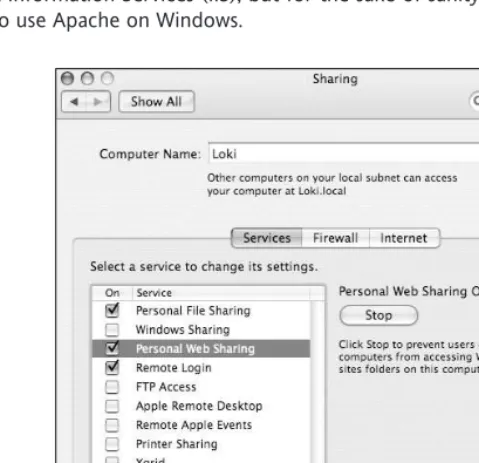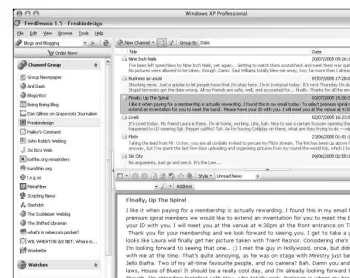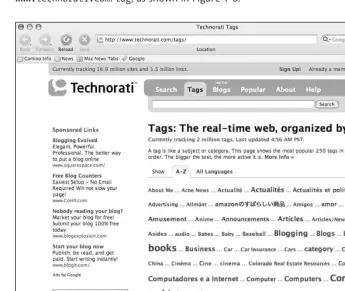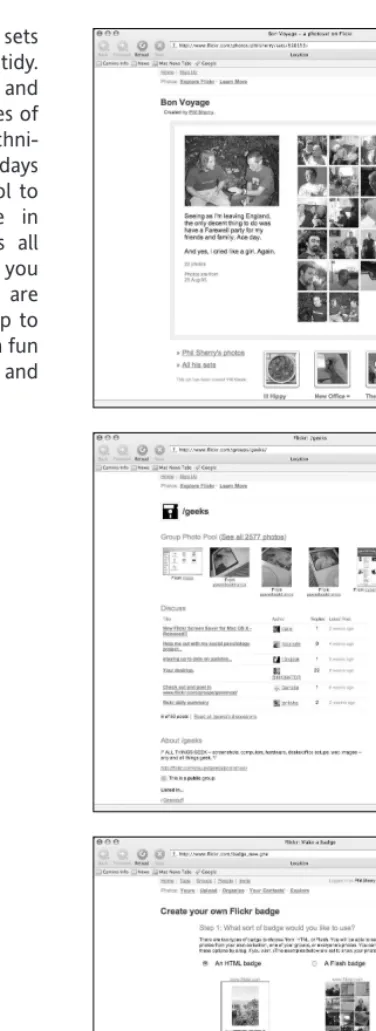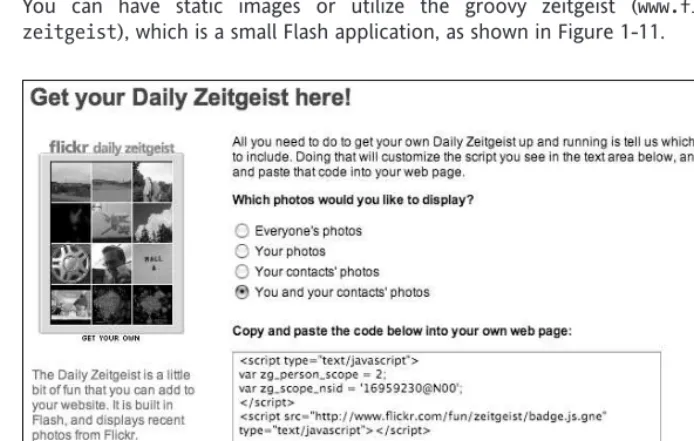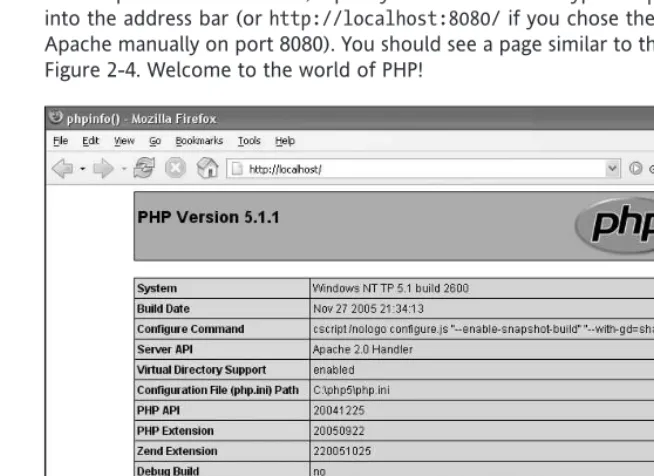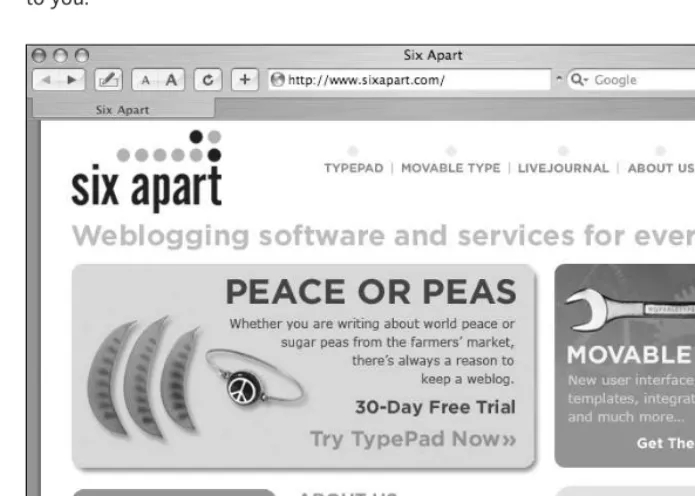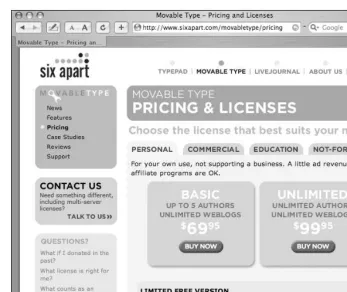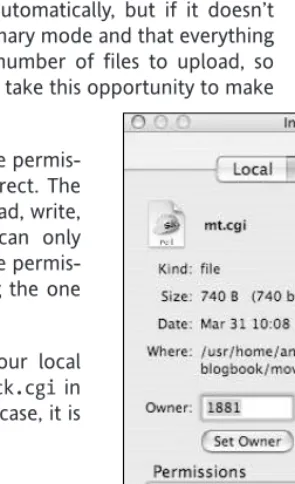Blog Design Solutions
Copyright © 2006 by Andy Budd, Simon Collison, Chris J. Davis, Michael Heilemann, John Oxton, David Powers, Richard Rutter, Phil Sherry
All rights reserved. No part of this work may be reproduced or transmitted in any form or by any means, electronic or mechanical, including photocopying, recording, or by any information storage or retrieval system,
without the prior written permission of the copyright owner and the publisher.
ISBN-13 (pbk): 978-1-59059-581-7 ISBN-10 (pbk): 1-59059-581-5
Printed and bound in the United States of America 9 8 7 6 5 4 3 2 1
Trademarked names may appear in this book. Rather than use a trademark symbol with every occurrence of a trademarked name, we use the names only in an editorial fashion and to the benefit of the trademark owner,
with no intention of infringement of the trademark.
Distributed to the book trade worldwide by Springer-Verlag New York, Inc., 233 Spring Street, 6th Floor, New York, NY 10013. Phone 1-800-SPRINGER, fax 201-348-4505, e-mail [email protected],
or visit www.springeronline.com.
For information on translations, please contact Apress directly at 2560 Ninth Street, Suite 219, Berkeley, CA 94710. Phone 510-549-5930, fax 510-549-5939, e-mail [email protected], or visit www.apress.com.
The information in this book is distributed on an “as is” basis, without warranty. Although every precaution has been taken in the preparation of this work, neither the author(s) nor Apress shall have any liability to any person or entity with respect to any loss or damage caused or alleged to be caused directly or indirectly by the information contained in this work.
The source code for this book is freely available to readers at www.friendsofed.comin the Downloads section.
my reasons for being
—Chris J. Davis
To the Missus and my children, for whom this
chapter will mean absolutely nothing
—John Oxton
I would like to thank Wendy for bearing with me
and doing more than her fair share of washing up
—Richard Rutter
About the Authors . . . xv
About the Technical Reviewer . . . xix
Acknowledgments . . . xxi
Introduction. . . xxiii
Chapter 1: The “Web Log”
. . .1
Chapter 2: Creating a Local Test Environment for Your Blog
. . . .17
Chapter 3: Movable Type
. . .77
Chapter 4: ExpressionEngine
. . .113
Chapter 5: WordPress
. . .171
Chapter 6: Textpattern
. . .215
Chapter 7: Write Your Own Blog Engine
. . .273
About the Authors . . . xv
About the Technical Reviewer . . . xix
Acknowledgments . . . xxi
Introduction. . . xxiii
Chapter 1: The “Web Log”
. . .1
The “web log” . . . 2
Blogging . . . 3
2004: Year of the blog . . . 5
Blogging options . . . 5
Ready made . . . 6
Install your own . . . 6
Code your own . . . 7
Technologies . . . 7
How does it work? . . . 9
Really Simple Syndication (RSS) . . . 9
Mac OS X . . . 10
Windows . . . 10
Technorati . . . 11
Tags . . . 12
Flickr . . . 13
Summary . . . 16
Chapter 2: Creating a Local Test Environment for Your Blog
. . . .17
Taking a quick look under the hood . . . 19
What you need to build a local test environment . . . 21
How much does it all cost? . . . 21
Why not use an all-in-one package? . . . 22
Setting up on Windows . . . 22
Getting Windows to display filename extensions . . . 23
Installing Apache on Windows . . . 23
Deciding which port to run Apache on . . . 24
Andy Buddis a user experience designer and web standards devel-oper living and working in Brighton, England. As the creative director of web design consultancy Clearleft (www.clearleft.com), Andy enjoys building attractive, accessible, and standards-compli-ant websites. His online home can be found at www.andybudd.com, in which he writes about modern web design practices.
Andy is a regular speaker at international design conferences, work-shops, and training events, as well as organizing the UK’s first web 2.0 conference (www.dconstruct.org). Passionate about the quality of education in the industry, Andy runs SkillSwap (www.skillswap.org), a free community training and networking project. Andy also helped set up the Web Standards Awards (www.webstandardsawards.com), a project that aims to recognize websites for their use of web standards.
When he’s not building websites, Andy is a keen travel photographer. Never happier than when he’s diving some remote tropical atoll, Andy is also a qualified PADI dive instructor and retired shark wrangler.
Simon Collisonis Lead Web Developer at Agenzia (www.agenzia. co.uk), and has worked on numerous web projects for record labels, high-profile recording artists, and leading visual artists and illustrators, including The Libertines, Black Convoy, and Project Facade. Simon also oversees a production line of business, commu-nity, and voluntary sector websites, and passionately ensures that everything he builds is accessible, usable, and complies with current web standards. Simon regularly reviews CSS-based websites for Stylegala and does his best to keep his highly popular blog (www.collylogic.com) updated with noise about web standards, music, film, travels, and more web standards.
Simon used to be a successful visual artist, with a number of solo exhibitions to his name. In 1999 he founded You Are Here Visual Arts, an artist-support organization that spawned two city-wide festivals. He resigned from You Are Here in 2004 to concentrate on web design, taking his artistic inspiration instead from music, film, and design. Simon has lived in many cities, including London and Reykjavik, but now lives happily in Nottingham with Emma and a cat called Ziggy.
Chris J. Davishas been a blogging enthusiast and software devel-oper since 1999, with most of his time spent hacking on b2 and later its successor, WordPress. He is also an international speaker on Technology and Social Software, traveling to places as far-flung as Stuttgart, Germany or as close as San Diego.
You can read more about Chris and check for his upcoming speaking dates by surfing to www.chrisjdavis.org.
Michael Heilemannis a bipedal omnivore, living on a small speck of land just next to the word “Denmark” in your atlas. Once a mighty Norse power, filled with bloodthirsty Vikings who would go pillage and whatnot in other countries, Denmark’s position as a country is now being doubted by many. This has come about mainly due to its lack of a nuclear arsenal and Starbucks, obviously the benchmarks of any respectable country. Though none of this pertains as such to the person of Michael Heilemann, it is a good deal more interesting than his actual bio.
John Oxton has been developing websites since 1999. He quite literally stumbled upon CSS and all that standards stuff while looking for a way to make hyperlinks pink on rollover and he hasn’t slept a great deal since.
When John isn’t building sites for clients or posting to his own site,
David Powers is a professional writer who has been involved in electronic media for more than 30 years, first with BBC radio and television, and more recently with the Internet. He’s written or coauthored five books on PHP, including the highly successful Foundation PHP 5 for Flash (friends of ED, ISBN 1-59059-466-5) and Foundation PHP for Dreamweaver 8 (friends of ED, ISBN 1-59059-569-6). David’s other main area of expertise is Japan. He was a BBC correspondent in Tokyo during the late 1980s and early 1990s, and later was Editor at BBC Japanese TV. He has also translated several plays from Japanese to English.
Richard Rutterlives and works in Brighton, UK. He is Production Director for the web consultancy Clearleft (www.clearleft.com). Richard has been designing and developing websites for nigh on ten years. Early in 2003, he built his first blogging engine, which still powers his weblog Clagnut (www.clagnut.com), in which he harps on about accessibility, web standards, and mountain biking.
Phil Sherryhas previously worked on several friends of ED books as author and technical reviewer, as well as being an official beta tester for Adobe and Apple.
Jake Smith’s first homepage was made on a Mac with Photoshop 2.5 and SimpleText in about 1994. Since then he’s been full circle through GoLive and Dreamweaver back around to hand coding CSS and XHTML.
Jake is currently creative director with JP74, a UK-based digital agency. His everyday knowledge of online development ensures that the reviews are grounded in the real world and accessible to as many people as possible. Jake also lectures on the BA (Hons) Multimedia course at the local college, so can see firsthand how people come to grips with evolving web technologies.
I would like to thank Rick Ellis, Paul Burdick, and Chris Curtis from the Expression Engine team for allowing EE to be covered in this book, and for all their hard work building and updating the system itself. Thanks also to those that tech edited this chapter for me and helped me iron out the creases. A life debt is owed to Chris Mills for helping me understand the whole publishing process and for being such an ally. Largest thanks are reserved for the Agenzia boys and their tolerance of all my personal projects, and last but not least the incredibly supportive Emma.
—Simon Collison
Thank you: my family; Paul Baines, Laura Ward-Swietlinska, Caroline Wänström, and Rickard Persson for always being able to say the right things at the worst times; Melissa Auf der Maur, just for rocking; all the people who bought my last book; Jake Smith, I said; my fellow design-ers for believing in my idea to write this book; Chris Mills and everyone at Apress, without whom I’d be nothing.
I love yiz all!
Greetings and welcome to Blog Design Solutions. Given that you’re thumbing through this book, it’s probably fair to guess that either you want to set up a blog of your very own, or you already have one and want to make it stand out and look a bit, well, less boring.
Let’s face it: Unless you code your own blog from scratch (which, incidentally, is exactly what Chapter 7 of this book shows you how to do), you will have used a third-party blog engine of some kind to whip up your blog site. This has major advantages in that you don’t have to be a web-development expert to get a blog running, and it is a huge timesaver, but this is a double-edged sword: thousands of other people will have done exactly the same thing as you, so your blog will be far from individual in appearance, even if your postings have Oscar Wilde proportions of literary excellence.
But there’s a man who can help you. Eight men, in fact. And they wrote this book with one overriding goal in mind: to help you produce a blog that will stand out above the rest and attract more visitors to it, giving your hard-wrought prose the exposure it deserves. It doesn’t matter what level of technical know-how you have achieved; you’ll find something in here to improve your blog—whether it’s setting one up in the first place and giving it a bit of added sparkle, or taking your current blog and giving it an overhaul with some advanced CSS and template magic.
So how do we do it?
We start off our teachings slowly. In Chapter 1, Phil Sherry gives you a introduction to blogs and how they fit into today’s web community—how things work, what’s hot, and what’s not. In Chapter 2, we start to get a bit more technical, but don’t panic! A little thought now will save a lot of frustration later. Here, David Powers takes you gently through setting up your local machine to develop and test your blog and your remote server to host your final creation. Whether you are using Windows or Mac, you’re in good hands.
blog on your system, and how to configure and customize it in a basic fashion. Then they run riot, showing you how to turn the default design into a mind-blowing custom blog by using a variety of CSS, Photoshop, templating, and other techniques!
But the ride isn’t over yet. As a special bonus, we commissioned Rich Rutter to write a chapter (Chapter 7) on building your own blog from scratch, using PHP and MySQL, for the ultimate level of customization.
What do you need?
As hinted earlier, this book is written to be fully compatible with both Windows PCs and Macs. Because all the blog engines discussed are built with PHP/Perl and MySQL (open-source software, which runs on basically any platform), you should also be able to get most of the examples to run on Linux/Unix-based systems if so inclined (although we don’t specif-ically cover these systems).
Everything you need to use this book can be downloaded from the Web; the locations of all software you need to set up your development environment are listed in Chapter 2, and the locations of the blog engines themselves are detailed in Chapters 3–6 in the relevant places. Finally, all the source files for the custom sites developed by the authors throughout the course of Chapters 3–7 are available from the friends of ED website, www.friendsofed.com. Just search for the book using the booksoption on the main navigation menu, and all will become clear.
Layout conventions
To keep this book as clear and easy to follow as possible, the following text conventions are used throughout.
Important words or concepts are normally highlighted on the first appearance in bold type. Code is presented in fixed-width font.
New or changed code is normally presented in bold fixed-width font.
Pseudo-code and variable input are written in italic fixed-width font.
Menu commands are written in the form Menu ➤Submenu ➤Submenu.
Where I want to draw your attention to something, I’ve highlighted it like this:
Sometimes code won’t fit on a single line in a book. Where this happens, I use an arrow like this: ➥.
This is a very, very long section of code that should be written all ➥
on the same line without a break.
What this chapter covers:
Background on blogging
Blogging options
Technologies involved
Really Simple Syndication (RSS)
The “web log”
Computers. They pretty much dictate our daily lives by now. The book you’re holding was written on one. The plans of the store you bought it in were most likely drafted on one. The very subject of this book means that you’re probably a computer junkie, and you’re looking for a way to make your next fix more interesting. You’re reading this book because you feel the need to enhance your life on the Internet. You probably spend over half of your day online . . . and you love it.
The Internet is slowly taking over your life, whether you like it or not. These days, it even dictates how people speak. Need an example? I hear people actually say “LOL!” (Internet-speak for “laugh out loud!”) when someone says something funny to them. A more appli-cable example is when my dad recently asked me if I knew what a “blog” was after he’d heard the word mentioned a few times at work. Rather than fumble around for an expla-nation, I directed him straight to the good old online dictionary (via an instant message, of course). Here’s what the dictionary has to say on the matter:
Main Entry: weblog
Function: noun
Definition: a personal Web site that provides updated headlines and news arti-cles of other sites that are of interest to the user; also may include journal entries, commentaries and recommendations compiled by the user; also written web log, Weblog; also called blog
Usage: computing
Mac OS X Tiger’s Dictionary application has a slightly different take on things, though, as you can see in Figure 1-1. Now, as a 30-something Englishman who lives in Sweden, I have to find fault with that description. Maybe I’ll bring it up during my next visit to Apple head-quarters, in Cupertino, California.
Figure 1-1. Mac OS X Tiger’s Dictionary definition of “blog”
Blogging
Previously the realm of angst-ridden teens spilling their guts about how nobody under-stands them (back in my day, it was just “That is SO unfair! I HATE you! SLAM” and stomp up the stairs to the bedroom to sulk), the blog has quickly become big business. Everyone is doing it, from Joe Public in the high street, to politicians, to Microsoft in Redmond.
Blogging, ladies and gentlemen, isn’t just for the kids any more.
For some people, it’s a release. They might keep a daily diary of how they’re coping with cancer, so they don’t have to constantly tell friends and family the same news over and over, but also so they can say the things that they find too hard to discuss face to face with people.
Others blog because they’re isolated from the world—whether physically or mentally. Maybe they live in the middle of war-torn Iraq, like Salam Pax, the “Baghdad Blogger” (dear_raed.blogspot.com). Writing their thoughts as a web page helps these people feel like part of something and gives them hope. The Internet, after all, is just a big network.
Some use the blog purely as a publicity tool. “I AM ON THE INTERNET!” is the cry you can hear from around the globe. This blogging can be anything from a school kid making his first trip onto the big ol’ Information Superhighway to a politician trying to take over the world (John Kerry’s blog at www.johnkerry.comwas actually in the top five search results for “blog” on Google when I wrote this). Even high-profile rock stars are blogging these days. The UK band Doves uses Moveable Type (doves.musicblog.co.uk) to get their point across, while foxy Canadian rock chick Melissa Auf der Maur favors Blogger (lightningismygirl.blogspot.com) to update people on what’s happening in her world. (See Figure 1-2.)
1
Most of the blogs I read, however, are by web designers and self-confessed geeks. People such as Andy Budd (www.andybudd.com), Simon Collison (www.collylogic.com), Chris J. Davis (www.chrisjdavis.org), Michael Heilemann (www.binarybonsai.com), John Oxton (www.joshuaink.com), Richard Rutter (www.clagnut.com), and David Powers (http:// japan-interface.co.uk) are all daily reads for me. You can learn more from reading their sites daily than you can by reading the average book. That’s why this is no average book— I assembled them to write the ultimate guide to aid you, the user, in your quest for stand-ing out with your blog.
Okay, class. Let’s have a bit of a look at this thing called blog.
2004: Year of the blog
Blogging kicked off big style in 2004. It was around for quite a few years before that, but not really mainstream. The word “blog” certainly couldn’t be found in the pages of a dic-tionary, and was only really used in conversations online, by those who were “in the know.” These days, you hear it everywhere.
Blogging options were fairly limited back then, but as they became more flexible it became easier to blog on your own terms. Didn’t like the way LiveJournal looked? Change the look of it. Didn’t like LiveJournal? Learn some basics about File Transfer Protocol (FTP) and install your own scripts—easily downloaded for free from any number of web resources (such as cgi.resourceindex.comor php.resourceindex.com).
Up until the last few years, Perl was widely regarded as “the duct tape that holds the Internet together” and was the principal language in the majority of early blogging scripts. These days, PHP is taking over as the scripting language of choice, which makes things more accessible to the beginner because the learning curve is nowhere near as steep.
At the time of writing, there are more options for the blogger than ever, and those options will only increase and get easier with time. So, let’s have a look at some of those options now.
Blogging options
Whether you have any knowledge of scripting languages isn’t even a factor because there is now a wide range of blogging solutions to choose from; whether it be paying for a ready-made blog site, such as www.typepad.com; using a free ready-made system, such as Blogger (www.blogger.com) or LiveJournal (www.livejournal.com); downloading some free scripts, such as Movable Type, Textpattern, or WordPress; right down to getting your hands dirty and coding your own by using a book such as this one.
Blogging has become easier to do, so more people have started doing it. And, as with pretty much any Internet trend, word spreads quickly. But what’s the appeal of doing all the hard work yourself if you can get a ready-made package?
Ready made
Some people simply have no desire to sit and play around with coding languages or data-bases. Like, dude, that’s for geeks, isn’t it? The average person in the street—let’s call him “my dad” for now—just wants to be able to arrive at a site, fill in a few details, and then start typing. None of that “upload this file to the cgi-bin in ascii, these to htdocs in binary, and then chmodthese files to 666” stuff. That’s just plain Greek to those people.
Maybe you don’t even have any server space to host your blog on. In either case, you need a ready-made solution. TypePad (www.typepad.com) is owned by Six Apart (www.sixapart.com), which is currently one of the biggest names in the blogging industry (see Figure 1-3). Six Apart is also responsible for Movable Type and LiveJournal (which it acquired in 2005).
Blogger (www.blogger.com)offers a whole host of templates for its blogging service. These templates were designed by such Internet gurus as Jeffery Zeldman (www.zeldman.com), Douglas Bowman (www.stopdesign.com), Dan Cederholm (www.simplebits.com), and Dave Shea (www.mezzoblue.com), among others. The service is extremely easy to get up and run-ning, and looking good.
Install your own
Maybe you have a load of web space to use or you want a bit more control than the ready-made scripts offer. In this case, you have some seriously powerful scripts at your disposal, and (mostly) all are free. For awhile, Movable Type (www.sixapart.com/movabletype) was the first port of call for many people venturing into the world of self-installed blogging scripts. This was written in Perl, though, which is notoriously awkward for the layperson to learn, meaning that it was tough to tweak the code for your own gains. Add some licens-ing changes (as detailed in Chapter 3), and you end up with a lot of people jumplicens-ing ship
1
WordPress (www.wordpress.org) is written in PHP and uses MySQL to store data. More and more people are using the combination of PHP and MySQL, which are both open source and free. This makes for a far more appealing setup. Other choices using this tag team are Textpattern (www.textpattern.com), and Expression Engine (www.pmachine.com/ee); both of which are covered in this book. Expression Engine is the only one that could have you exchanging any money if you decide to use it after the 14-day trial version, but I’ll leave the reasons why you might want to do that to Simon Collison in Chapter 4.
This book will take you through the installation of four of these blogging solutions, and show you how to make them look good. Briefly, here’s how we’ll tackle this:
Chapter 3: Movable Type, with Andy Budd
Chapter 4: Expression Engine, with Simon Collison
Chapter 5: WordPress, with Michael Heilemann and Chris J Davis
Chapter 6: Textpattern, with John Oxton
Code your own
What with all the free options available, why the hell would you want to code your own blog? Well, some people just prefer to code their own stuff. I’ve done it before, and it’s certainly satisfying to see the end result after all that hard work. It also allows you to add only the features you want and, therefore, none of the ones you don’t.
Should you fancy a bit of DIY action, you should like what Richard Rutter has in store for you in the final chapter. For those who want to take things a bit further after that, I heartily recommend the following as further reading:
Beginning PHP and MySQL 5: From Novice to Professional, Second Edition, by W. J. Gilmore (Apress, 2006)
The Definitive Guide to MySQL 5, Third Edition, by Michael Kofler (Apress, 2005)
Beginning MySQL Database Design and Optimization: From Novice to Professional, by Chad Russell and Jon Stephens (Apress, 2004)
I’ve mentioned a few technologies up to now, so let’s take a closer look.
Technologies
To create a blogging system, you need three essential items: a web server application to serve the pages, a scripting language to code the pages with, and a database to store all your information. They are all easily available, whether you’re running Mac OS X, Linux, or Windows.
The continual development of Apache (httpd.apache.org), the world’s most popular web server (news.netcraft.com/archives/web_server_survey.html), and the rapid develop-ment of languages such as PHP (PHP: Hypertext Preprocessor—www.php.net), combined with a free open-source database such as MySQL (www.mysql.com), means that it is far eas-ier for the average web developer to come to grips with this new school of coding.
The Apache Server (named “a patchy server” after being cobbled together from the rem-nants of another server application by a few nerds—www.apache.org) comes as standard with Mac OS X, and is as easy to turn on and off as clicking a button in System Preferences, as you can see in Figure 1-4. Windows comes with its own web server, in the form of Internet Information Services (IIS), but for the sake of sanity and security, a lot of people prefer to use Apache on Windows.
Figure 1-4. Mac OS X keeps Apache simple.
If you’re handy with HTML, learning some quick-and-easy PHP won’t give you many gray hairs. You can pretty much code your page in HTML and then insert PHP tags where you want the action to happen. Of course, it gets much more involved than that when you have a serious application to write, but that’s about the size of it for the beginner.
How does it work?
The blog process is fairly easy to understand. A user will call up the blog page in the browser. The page is made up of some code that has placeholders for the data. The code calls in the actual blog data from the database and spits it back out into the placeholders on the page.
Adding to a blog is similarly easy. A blogger posts an entry in his or her blog online by fill-ing in a subject line and a body of text (pretty much like when writfill-ing an e-mail). This entry is typically anything from “I just fed my cat, Ekko. Ekko rocks!” to a 1000+ word rant about how Microsoft is the very devil itself. There’s no set format, topic, or word count to reach (unlike writing a book, for instance). Depending on the user, there is usually a com-ments function, which is where anyone can give comment on the blogger’s posting. And that, folks, is blogging in a nutshell.
Typically, people check a number of blogs on a daily or even hourly basis. You can do this in any standard web browser because blogs are just regular web pages. However, using something called RSS makes things even easier. So, what’s RSS?
Really Simple Syndication (RSS)
The clue is in the name, really. RSS is a way to publish—or syndicate—your site, and these days . . . it’s really simple! Most blogs offer this service as standard. How does it work?
When a new blog entry is made, the content is fed into a database of some kind (typically MySQL, Access, or a flat text file). The script takes that data and inserts it into an eXtensible Markup Language (XML) file that is linked on the site, along with the freshly published blog. Anyone can then use an RSS reader (or aggregator) to fetch this informa-tion automatically and display it in a simple-to-read format. Easy!
RSS readers are small applications whose sole purpose in life is to fetch updated informa-tion. The user can specify how often this is done, although some servers will ban you if you grab more quickly than every 30 minutes (Hello, Slashdot). As with most software, aggre-gators come in two flavors: free and shareware.
If you’re using Mac OS X Tiger, you have this feature built into Safari already, as you can see in Figure 1-5. Firefox users should also be familiar with their browser’s RSS capabilities.
Figure 1-5. Configuring MacOS X Tiger’s Safari 2.0 RSS capabilities
If you want a dedicated RSS reader, you have a number of options, which we’ll take a quick look at now.
Mac OS X
NetNewsWire (www.ranchero.com/netnewswire) offers a shareware Pro version, and a free Lite version. It’s one of the most popular with Mac users and one of the oldest. Freshly Squeezed Software’s PulpFiction(www.freshlysqueezedsoftware.com/products/ pulpfiction) is also available in a Lite version for those who don’t need all the features of the full version (or those too tight to pay a few bucks for some shareware). NewsFire (www.newsfirerss.com) is shareware, but has some nice Mac OS X-style eye candy (see Figure 1-6).
Figure 1-6. NewsFire has some really nice visual touches.
Windows
FeedDemon(www.bradsoft.com/feeddemon) is one of the most popular RSS readers for Windows (see Figure 1-7). It is shareware, but you get a 20-day trial period. Some other popular readers for Windows are Tristana(www.charlwood.com/tristana/reader) and ActiveRefresh(www.activerefresh.com).
Figure 1-7.FeedDemon is one of the most popular RSS readers for Windows
Technorati
With all these blogs online, it would be pretty cool if you could search through them. The thing is, Google’s spiders take days to index a site and add it to their search engine. Luckily, Technorati is at hand. Technorati (www.technorati.com) tracks blogs in real time, meaning that as soon as you blog, your data is instantly searchable via its search engine. It’s as easy as signing up and adding some code to your blog page. At the time of writing, Technorati is tracking 16.9 million sites and 1.5 billion links in real time. That’s a lot of data!
One of the chief geeks behind this service is Tantek Çelik, author of the infamous Box Model Hack and chief developer of the standards-compliant Tasman rendering engine that drove Mac IE 5 (www.tantek.com/CSS/Examples/boxmodelhack.html) among other things. I met Tantek in the Technorati offices about a year ago, and he was simultaneously typing on a PowerBook with one hand and an iBook with the other while talking to me. Look up the word “nerd” in the dictionary, and there should be a picture of that guy. And that’s a compliment!
Tags
The way Technorati can search these blogs so easily is by bloggers using tags. Tagsare just words used as easy search references. You can see some of the most popular tags at
www.technorati.com/tag, as shown in Figure 1-8.
Figure 1-8. Technorati’s tag cloud highlights the most popular tags.
To use a tag, just include rel="tag"in your linked text, like so:
<a href="http://technorati.com/tag/[tagname]" rel="tag">[tagname]</a>
So, if you wanted to add a tag for the 80’s Saturday morning UK TV show, TISWAS, you’d simply add the following code to your blog:
All you have to do then is ping the Technorati server and let it know that your blog is there. Oh, wait . . . ping?
Okay, now you know what pinging is about, and some blogging scripts (such as Movable Type) ping automatically as you submit your new blog. For those that don’t, you can manually ping the server by going to www.technorati.com/pingand submitting the new blog’s URL.
Another new Internet service that uses tags is the awesome Flickr.
Flickr
At first glance, Flickr is just some web space to upload your photos to, but it goes much further than that. It’s a big community, which pretty much doubles as a huge, searchable image bank. Users add tags to their pictures, which allow anyone to search for those terms (as shown circled in Figure 1-9).
Figure 1-9.Flickr users add tags to allow for easy searching.
Ping: Packet INternet Gopher. A utility used to query another computer on a TCP/IP network in order to determine whether there is a connection to it.
Placing pictures into photo sets makes things kinda neat and tidy. Search for “Sherry Farewell” and you’ll find some sets of pictures of this author and the book’s techni-cal reviewer, taken a few days before I moved from Liverpool to Stockholm, as you can see in Figure 1-10. If a few friends all have a set of similar pictures, you can create a group. Groups are either public, or private; it’s up to the group’s administrator. It’s a fun way of seeing great pictures and meeting some cool people.
You can add your pictures to your blog easily enough, thanks to a simple piece of JavaScript that is generated for you. Flickr is nice enough to do this in several ways because it offers code for the following:
Single pictures in different sizes
A bunch of pictures from a specific photo set
A bunch of pictures from all your photos
The whole enchilada option, which grabs pictures from the whole community
You can have static images or utilize the groovy zeitgeist (www.flickr.com/fun/ zeitgeist), which is a small Flash application, as shown in Figure 1-11.
Figure 1-11. The Flickr zeitgeist
Summary
By this point in the book, you should know more than enough about blogging to decide which solution to investigate. Obviously, if you bought this book, you’ve decided that you’re ready to enter what some see as a world of pain and get your hands dirty with some code.
The next step is deciding which of the current blog engines you’re going to fire up. Over the course of this book, you’ll learn about Movable Type, Expression Engine, WordPress, and Textpattern. In the final chapter, Richard Rutter will take the more adventurous of you through coding your own blogging system.
Through the use of tags, you know how to get your blog noticed, and by embedding your Flickr images in your blog, you’ll have even more people flocking to your new blog.
E N V I R O N M E N T F O R Y O U R B L O G
What this chapter covers:
Setting up Apache and PHP on Windows and Mac OS X
Configuring PHP to suit your requirements
Configuring Apache to run CGI scripts
Installing MySQL on Windows and Mac OS X
Securing your MySQL installation
Installing and using the phpMyAdmin user interface for MySQL
Creating MySQL user accounts
Backing up and transferring your blog to another server
So you’ve finally decided to share your innermost thoughts and brilliant insights with the rest of the world. The first requirement is a website, but not any website will do. Blogs store your masterful prose in a database, so you need a website with access to a database. All the blogging software in this book uses MySQL, the world’s most popular open-source database, which is powerful, easy to use, and—best of all—free for most people. The way your website communicates with the database is through a scripting language. The one most frequently found in combination with MySQL is PHP, another open-source project that’s also powerful, easy to use—and free.
With the exception of Movable Type (covered in Chapter 3), the PHP/MySQL combination is all you need for the blogging solutions covered in the rest of this book. Although Movable Type can be enhanced with PHP, what actually drives it is Perl, the main language behind Common Gateway Interface (CGI) scripting. If all this sounds like alphabet soup, don’t worry. PHP, MySQL, and CGI are standard options with many hosting companies. To give you an indication of just how widespread PHP is, as of late 2005, it was in use on more than 22 million domains; and MySQL is estimated to be in use in more than 6 million installations. Also, with most blogging solutions, the complicated scripting has already been done for you. All you need is to set up a few configuration options, and you can blog away to your heart’s content.
Taking a quick look under the hood
The term blogfirst made an appearance in 1999 (and achieved an official seal of approval by being listed in the Oxford English Dictionary four years later), but the underlying tech-nology has been around for much longer. Basically, a blog is a series of records held in a database, which are normally presented in reverse order—most recent first, but which can be easily searched or resorted by subject.
The way everything fits together relies on a combination of three technologies:
A web server, such as Apache. The term web serveris used here in the sense of a piece of software that “serves up” web pages in response to requests from other computers.
A database system, such as MySQL.
A scripting language that acts as an intermediary between the web server and the database. The language used by most blogs, PHP, is normally embedded in the (X)HTML of web pages. CGI scripts are located separately. Unless you intend to get involved in creating your own scripts, the blogging software handles everything for you, and the scripts work seamlessly in the background.
Like all database-driven websites, blogs have a front-end—the pretty face that you present to the rest of the world—and a back-end, which is where you do all the administrative work. Figure 2-1 shows what happens when you click the Savebutton after writing a blog entry in the administrative back-end. The contents of the form are sent by the Apache web server to either a PHP or a CGI script, which opens a connection to your MySQL database, in which everything is stored in readiness for visitors to your blog.
Figure 2-1. A diagrammatic representation of what happens when you store a blog entry
Apache web server
PHP or CGI script engine
MySQL database
What happens when visitors come to your site is a little more complicated, but it all hap-pens so smoothly in the background that it looks just like an ordinary web page. Figure 2-2 shows the process in simplified terms.
Figure 2-2.A simplified view of what happens when a blog page is requested
This is what happens when somebody visits your blog:
1.
The request for the page is received by the Apache web server.2.
Apache summons the PHP or CGI script. Most times this will trigger a call to the database, but sometimes the script can send the necessary XHTML output straight back to the web server, bypassing the remaining stages.3.
The script usually needs to fetch your blog entries from the database, so it sends a username and password to MySQL, along with instructions of what to retrieve.4.
MySQL sends the information back to the script, which generates the necessary XHTML to display the particular view of the blog requested by the visitor.5.
The script sends the finished page to Apache, which serves up all the XHTML, Cascading Style Sheets (CSS), and images just like an ordinary web page.Although it sounds complicated, it all takes place in microseconds unless the server is unusually busy. The biggest delay occurs in transmitting the data back over the Internet.
Apache web server
PHP or CGI script engine
MySQL database Incoming
What you need to build a local test environment
If you plan to test your blog locally, and particularly if you want to build your own blog engine as described in Chapter 7, you need to reproduce on your own computer the setup shown in Figures 2-1 and 2-2. For this process, you need the following:
A web server—Apache 2.0 (on Mac OS X, use Apache 1.3, which is already installed)
PHP
MySQL
Perl (required only if you want to test Movable Type locally)
In addition to these, you also need to download phpMyAdmin, a PHP-based graphical front-end to MySQL. Most hosting companies provide phpMyAdmin as the default method of working with MySQL. It’s easy to set up, and makes working with MySQL straightforward and intuitive.
How much does it all cost?
Nothing. All the software listed previously is free. The only cost to you is the time it takes to download the necessary files from the Internet, plus, of course, the time to install and configure everything. Depending on the speed of your Internet connection and how com-fortable you feel changing a few configuration files, you could be up and running in little more than an hour. However, I urge you not to rush things. All the configuration files are written in plain text, but a comma or semicolon out of place could bring everything to a screeching halt.
Windows users need to download all the files listed previously. If you’re using Mac OS X, Apache and Perl are already installed on your computer. Mac OS X also comes with PHP preinstalled, but it’s not activated and should be upgraded to a more fully featured version.
Although many web designers still use Hypertext Markup Language (HTML), the standard recommended by the World Wide Web Consortium (W3C) is eXtensible HyperText Markup Language (XHTML). It’s basically the same as HTML, but written according to stricter standards. To learn more about the dif-ferences, and why the change is being made, see the W3C XHTML FAQ at www.w3.org/MarkUp/2004/xhtml-faq.
Why not use an all-in-one package?
Some people are so terrified of installing programs not originally designed for Windows or Mac OS X that they desperately seek a precompiled package that bundles Apache, PHP, and MySQL together. One that has become very popular recently is XAMMP (www.apachefriends.org/en), which is available for both Windows and Mac OS X. XAMMP has a good reputation, but I still recommend installing each program separately. The problem with an all-in-one package is that it frequently robs you of a great amount of control, and you might not get the most up-to-date version of each program.
For a long time, phpdev423 was one of the most popular all-in-one packages for Windows, but many people have reported problems with uninstalling it. The main problem occurs if you uninstall phpdev423 before removing Apache as a Windows service. If you need to uninstall phpdev423, close down Apache and run C:\phpdev\uninstall_apache_ service.batbefore proceeding with the rest of the process.
Perhaps the biggest danger with precompiled packages is that they are often created by individuals or small groups of enthusiasts. There is no guarantee that they will still be around to support you when you need them. PHP, Apache, and MySQL all have the back-ing of large development teams and an even larger user base. Help is always much more likely to be at hand—and if you run into difficulty with the instructions in this book, I’ll be happy to help you out in the Back End Blight section of the friends of ED forum at
www.friendsofed.com/forums.
The installation instructions for Windows and Mac OS X are completely different, so make sure you read the correct part of the chapter. Of course, if you already have a working PHP/MySQL test environment, you can skip the large parts. Check the section for your operating system on enabling support for CGI scripts; and also read the section at the end of the chapter on MySQL user accounts to make sure that you have an account with the necessary permissions for working with a blogging package.
Setting up on Windows
These instructions assume that you are using Windows 2000 or later. Make sure that you’re logged on as an Administrator.
Getting Windows to display filename extensions
By default, most Windows computers hide the three- or four-letter filename extension, such as .doc or .html, so all you see in dialog boxes and Windows Explorer is
thisfile instead of thisfile.doc or thisfile.html. The ability to see these filename extensions is essential for working with PHP.
If you haven’t already enabled the display of filename extensions on your computer, open My Computer (it’s a desktop icon on Windows 2000, but on the Startmenu on more recent versions of Windows). Then from the menu at the top of the window, choose Tools ➤Folder Options ➤View. Uncheck the box marked Hide exten-sions for known file types, as shown in the screenshot alongside. Click OK.
I recommend that you leave your computer perma-nently at this setting because it is more secure—you can tell if a virus writer has attached an EXE or SCR executable file to an innocent-looking document.
Installing Apache on Windows
As explained earlier, Apache is a web server. It normally runs in the background, taking up very few resources, waiting for requests. By default, Apache listens for these requests on port 80. Although you can run several different web servers on the same computer, each one must use a different port.
Apache 2.2 was released in December 2005, but as of this writing is not available for Windows, so it wasn’t possible to test it for this book. Therefore, I recommend that you install the latest version of Apache 2.0, even when a Windows version of Apache 2.2 becomes available. The new features in Apache 2.2 are not required for local development and testing of PHP pages. Moreover, the Apache develop-ment team continues to upgrade and support existing versions for several years after the release of a new series, so Apache 2.0 will fulfill all your needs more than adequately.
Deciding which port to run Apache on
If you have never developed dynamic websites using PHP, ASP, or ASP.NET, you can be fairly confident that you don’t already have an active web server on your computer. However, to make sure, open a browser and type the following URL in the address bar:
http://localhost/
This is the URL that every computer uses to refer to websites running on a locally installed web server.
If you get a message that the server cannot be found or that the connection was refused, that means you don’t have a web server. You can safely install Apache to run on the default port 80.
If you see a web page, or if you know already that you have another web server such as IIS or PWS installed, you need to run Apache on a different port—8080 is the most common choice. The only difference is that you need to use
localhost:8080instead of localhostin the URLs for your test pages.
ColdFusion runs by default on port 8500, so you can run Apache on the default port 80 without worrying about any conflicts.
If you already have Apache 1.3 installed and you want to upgrade to Apache 2.0, follow the instructions in the next section.
Removing an existing installation of Apache 1.3
Apache 2.0 is installed as a completely separate program, not as an upgrade to an existing one, so you must begin by removing Apache as a Windows service. Do this by opening a Windows Command Prompt window, and typing NET STOP APACHE. When Apache has stopped, type the following commands, both followed by Enter:
cd c:\program files\apache group\apache apache -u -n 'Apache'
You can then uninstall Apache 1.3 through Control Panel ➤Add or Remove Programs. Although your original Apache configuration file, httpd.conf, will remain intact, do not attempt to use it for Apache 2.0 because many of the configuration commands are differ-ent. Delete the original Apache folder and all its contents before installing Apache 2.0.
1.
Go to http://httpd.apache.org/download.cgi. Scroll down to the section for Apache 2.0.xx, and select the file marked Win32 Binary (MSI Installer), as shown in the screenshot. The xxin the number represents the most recent version of the 2.0 series (at the time of this writing, it was 2.0.55). The download is approximately 4.6MB. Save the file to a temporary folder on your hard disk.2.
Apache comes in a Windows installer package and is installed like any other software. Close all open programs and temporarily disable virus-scanning soft-ware. Double-click the Apache installer package icon.3.
A wizard will take you through the installation process. Click Nextto start. The first thing to appear is the Apache License agreement. Read the conditions and terms of use, select the Accept termsradio button, and click Next.4.
The next screen contains information about Apache. Read it and click Next.5.
The Server Information screen follows (shown in the next screenshot), in which you enter the default settings for your web server. In the Network Domainand Server Name fields, enter localhost; in the last field, enter an e-mail address. The localhostaddress tells Apache you will be using it on your own computer. The e-mail address does not need to be a genuine one; it has no bearing on the way the program runs and is normally of relevance only on a live production server.6.
Select the option labeledfor All Users, on Port 80, as a Service. Apache will run in the background, and you don’t need to worry about starting it. Click Next.7.
The next dialog box asks you to select the setup type. Select the Typicaloption, and click Nextto continue.8.
You are then given an opportunity to change where Apache will be installed. The default location, C:\Program Files\Apache Group, is fine. Click Next. The final dia-log box gives you an opportunity to go back and change any of your options. Assuming that you’re happy, click Installto finish the Apache installation.9.
The process is quite quick, but don’t be alarmed if you see a Command Prompt window open and close several times while the program is being installed. This is perfectly normal. If a software firewall is installed, such as Norton Internet Security (NIS), you will probably see a warning message like the one shown here.Although NIS recommends blocking all connections, accepting this recommenda-tion will prevent Apache from working correctly. Select the oprecommenda-tion to allow all con-nections, or—if you’re feeling particularly cautious—create your own security rules manually. Manual settings will depend on your individual setup.
10.
If you’re running a local network, Windows might also attempt to block Apache. If you see a dialog box similar to the one shown here, choose the Unblockoption.11.
Unless you chose the option in step 6 to run Apache on port 8080, open a browser and type http://localhost/into the address bar. If all has gone well, you should see the test page shown in Figure 2-3.Figure 2-3. Confirmation that Apache is running successfully on Windows
If you chose the option to start Apache 2 on port 8080, you need to start Apache first, as described in the next section, and then use the address http://localhost:8080/.
12.
If you get an error message, it probably means that the Apache server is not run-ning. Start up the server, as described in the next section, and try again. If you still get problems, check C:\Program Files\Apache Group\Apache2\logs\error.log.Starting and stopping Apache on Windows
Apache 2.0 places a tiny icon (it looks like a red feather with a white circle) in the tray (or notification area) at the right end of the Windows taskbar. This is the Apache Service Monitor, which shows you at a glance whether Apache is running. If it’s running, there is a green, right-facing arrow in the white circle. When Apache has stopped, the arrow turns to a red dot (see screenshots alongside).
Click once on the icon, and you will be presented with a context menu, as shown in the screenshot. This menu provides a quick way of starting, stop-ping, and restarting Apache.
Changing startup preferences
or disabling Apache
It’s very easy to change the way Apache starts. If you want to switch between automatic and manual startup, or if you want to disable Apache temporarily, use the following instructions:
1.Open the Windows Services panel by selecting Start ➤Control Panel ➤Administrative Tools ➤Services.
2.When the Windows Services panel opens, highlight Apache2, right-click, and select Properties.
3.From the Startup typedrop-down menu (see the screenshot along-side), select Automatic, Manual, or Disabled. If you want to start or stop Apache at the same time, click the appropriate Service statusbutton before clicking OK.
Setting up PHP on Windows
These instructions are for a completely new installation of PHP. If PHP has never been installed on your computer, simply follow the instructions.
However, if you have an old installation of PHP, you must first remove any PHP-related files from your main Windows folder (C:\WINDOWSor C:\WINNT, depending on your system) and the system32subfolder. Changing the contents of the Windows system folders is not to be undertaken lightly, so I suggest that you cut and paste them to a temporary folder, instead of just deleting them,. Then, if anything goes wrong, you can easily restore them.
The PHP files you need to remove are php.ini (in the main Windows folder), and
php4ts.dllorphp5ts.dllin the system32subfolder. You should also remove any other PHP-related DLL files from the system32 subfolder. They are easy to recognize because they all begin with php. If there’s a copy of libmysql.dllin your Windows system folder, remove that, too.
1.
Go to www.php.net/downloads.phpand select the Windows binaries ZIP file for the latest stable version of PHP 5. Even if your hosting company is still running PHP 4, download the version marked PHP 5.x.xzip package. It’s about 8.6MB. I suggest downloading the latest version of PHP because you’re likely to run into problems if you try to use MySQL 4.1 or later with PHP 4. The blogging packages should all run without problems on the latest versions of PHP and MySQL. If for any reason they don’t, you should be wary about using them because they’re likely to break when-ever your hosting company eventually upgrades.As you can see from the screenshot of the PHP download page, a Windows installer is also available for PHP. I’m sure many of you will be tempted to use it. Resist the temptation.The PHP Windows installer runs PHP in a very restricted way and is likely to cause you considerable problems. The method I am about to show you makes no changes to either your operating system or web server, so in the unlikely event that anything goes wrong, it can be removed completely safely.
Downloading and installing the PHP files
These instructions are based on PHP 5.1.1, which is the stable version at the time of this writing. The release of PHP 5.1 in late November 2005 introduced PHP Data Objects (PDO), which greatly simplify communication with databases. That’s the good news. The bad news is that hosting companies are notoriously slow to upgrade to major new versions of PHP. Until there is sufficiently wide-spread support for PDO, the blogging solutions presented in this book will con-tinue to rely on MySQL-specific database functions. Consequently, there will be no further discussion of PDO in this book.
When you click the download link, you will be presented with a list of mirror sites. Choose the one closest to your location and download the ZIP file to a temporary folder on your hard disk.
2.
Unzip the contents of the ZIP file to a new folder called C:\php5. Check that the new folder contains about 30 files and several folders at the top level, as shown here. The path to php5apache2.dllshould be C:\php5\php5apache2.dll.2
3.
In the php5folder, locate the file called php.ini-dist, make a copy of it, and rename the copy php.ini. As soon as you rename the file, its associated icon in Windows Explorer will change, as shown alongside, indicating that it’s an INIfile that Windows will use to configure PHP each time you start up your web server.4.
Open php.iniin any text editor. Notepad will do, but it’s better to use a dedicated script editor—such as TextPad (www.textpad.com) or a program such as Dreamweaver that displays line numbers—because finding the relevant sections will be a lot easier.5.
Scroll down (or use a search facility—Ctrl+F in Notepad and Dreamweaver or F5 in TextPad) until you find the following line in the Paths and Directories section (around line 461):extension_dir = "./"
Change it to
extension_dir = "C:\php5\ext\"
This is the name of the folder in which PHP will look for any extensions. This assumes you extracted the PHP files to the recommended location. If you chose a different location, change the path accordingly.
6.
Scroll further down until you come to Dynamic Extensions. You will see a long list titled Windows Extensions (around line 563), all of them commented out. These extensions add extra features to the core functionality of PHP. You can enable any of them at any time simply by removing the semicolon from the beginning of the line for the extension you want, saving php.ini, and restarting Apache.Locate the following line (around line 569):
;extension=php_mbstring.dll
Enable it by removing the semicolon from the beginning of the line like this: extension=php_mbstring.dll
This enables support for Unicode. Even if you never plan to use anything other than English, it’s required to work with MySQL 4.1 and above.
7.
About 24 lines further down, locate the line containing php_mysql.dll. Copy and paste it on the line immediately below. Remove the semicolon from the beginning of both lines and amend the second line so they look like this:extension=php_mysql.dll
extension=php_mysqli.dll
This enables support for the MySQL-specific functions that will be used by your blog.
8.
Save php.ini, and close it. Leave it inside the C:\php5folder.The installation of PHP is complete, but it still needs to be added to your Windows startup procedure.
1.
Open the Windows Control Panel (Start ➤ Settings ➤ Control Panel or Start ➤ Control Panel). Double-click the System icon. Select the Advanced tab and click Environment Variables, as shown alongside.2.
In the System variablespane at the bottom of the dialog box that opens, highlight Path as shown and click Edit.3.
A smaller dialog box opens. Click inside the Variable value field and move your cursor to the end of the existing value. Type a semicolon fol-lowed by the name of the PHP folder you created in step 2 of the previous section (C:\php5). As shown in the screenshot, there should be no spaces between the existing value or in the new pathname.4.
Click OK. With the Environment Variablesdialog box still open, click Newin the System variables pane. Another small dialog box opens, in which you enter the details of the new system variable. In the Variable name field, type PHPRC. In the Variable valuefield, enter the path of the PHP folder (C:\php5).5.
Click OKto close all the dialog boxes. The next time you restart your computer, Windows will now know where to find all the necessary files to run PHP. You still need to make some changes to the Apache configuration file, so continue with the next section before restarting your computer.Configuring Apache to work with PHP
Now that all the configuration settings have been made for PHP, you need to make some adjustments to the main configuration file for Apache.
1.
The Apache configuration file httpd.confis located in C:\Program Files\Apache Group\Apache2\conf. You can either use Windows Explorer to locate the file directly and open it in a script editor or select Start ➤Programs ➤Apache HTTP Server ➤ Configure Apache Server ➤ Edit the Apache httpd.conf Configuration File. Likephp.ini, httpd.confis a very long file composed mainly of comments, which in this case can be distinguished by a pound or hash sign (#) at the beginning of the line.
Note that all the pathnames in the Apache configuration file use forward slashes instead of the Windows convention of backward slashes. So, c:\php5 becomes c:/php5. Any path- or filenames that contain spaces must be enclosed in quotes.
2.
Scroll down until you find a long list of items that begin with LoadModule(many of them will be commented out). At the end of the list, add the following on a new line, as shown:LoadModule php5_module c:/php5/php5apache2.dll
The pathname assumes that you installed PHP in c:\php5. Change it accordingly if you used a different installation folder, and don’t forget to use forward slashes in the pathname. Enclose the path in quotes if there are spaces in any of the folder names.
3.
Scroll down again until you find the section shown in the following screenshot.Because this folder is where all your web files will be stored, it’s not a good idea to keep them in the same place as your vital program files. So whenever I set up a new computer, I always create a dedicated folder called htdocsat the top level of my C drive, and I put all my websites in subfolders of htdocs. I chose that name because it’s the traditional name used by Apache for the server root folder. You can use whatever name you like, but I suggest you do the same. Change both lines to indi-cate the same location, like this:
DocumentRoot "C:/htdocs" #
# Omitted section #
<Directory "C:/htdocs">
4.
Scroll down a bit further until you come to the following command (around line 323):DirectoryIndex index.html index.html.var
This setting tells web servers what to display by default if a URL doesn’t end with a filename, but contains only a folder name or the domain name (for instance,
www.friendsofed.com). Apache will choose the first available page from a space-separated list. The whole purpose of this book is to work with PHP, so you need to add index.php.
DirectoryIndex index.html index.html.var index.php
5.
Close to the end of httpd.conf, you’ll find a section that includes several com-mands that begin with AddType. Add the following line in that section on a line of its own, as shown:AddType application/x-httpd-php .php
6.
Save and close httpd.conf.7.
You now need to create a test file in the folder you designated as server root in step 3. Open Notepad and enter the following line of code:<?php phpinfo(); ?>
The rather strange-looking index.html.var is used in a specialized feature known as content negotiation, which can automatically serve up different language versions of the same page by detecting the default language of the computer’s operating system. I don’t recommend its use, but if you’re curious, see http://httpd.apache.org/docs-2.0/content-negotiation.html.
8.
Save the file as index.phpin the server root (if you decided to follow my setup, you will need to create a new htdocsfolder).9.
You now need to restart your computer so that the changes made to the Windows path and startup procedure can take effect. Apache should start automatically unless you opted to control it manually.10.
If there are any mistakes in httpd.conf, Apache will refuse to start. Depending on the version you have installed, you might get a helpful mes-sage in a Command Prompt window that tells you what the problem is and which line ofhttpd.confit occurred on. Reopen httpd.conf
and correct the error (probably a typo). On the other hand, Windows might display the very unhelpful message shown alongside.
Check the Apache error log for clues about what went wrong. Alternatively, open a Command Prompt window (select Start ➤Run, enter cmd in the Openfield, and click OK). Inside the Command Prompt window, change to the appropriate Apache folder by typing the following command and pressing Enter:
cd c:\program files\apache group\apache2\bin
Then type this (followed by Enter):
apache
The reason for the failure should appear onscreen, usually with a line number pinpointing the problem in httpd.conf. The following screenshot shows what happened when I mistyped the location of php5apache2.dll.
11.
After Apache has restarted, open your browser and type http://localhost/into the address bar (or http://localhost:8080/if you chose the option to start Apache manually on port 8080). You should see a page similar to the one shown in Figure 2-4. Welcome to the world of PHP!
Figure 2-4.The phpinfo()command displays copious data showing your PHP configuration.
If you type apachein the Command Prompt window and nothing appears to happen, it doesn’t mean that Apache has hung. It indicates that Apache has started normally. However, while Apache is running, it doesn’t return you to the command line; and if you close the window, Apache will crash. To close Apache gracefully, open another Command Prompt window, change the directory to the apache2\binfolder, and type the following command:
apache -k shutdown
You can then restart Apache using the Apache Service Monitor.
There is also a Test Configuration option on the Apache menu that can be accessed from the Start button. It displays the same information as in the method just described. On some systems, however, it snaps closed after 30 sec-onds. Opening a Command Prompt window involves more typing, but gives you the chance to read the results at leisure—something that’s often very important if you’re unfamiliar with Apache.
12.
In the unfortunate event that anything goes wrong, check the next section. If that’s not the answer, retrace your steps, and make sure that you have followed the instruc-tions precisely. Check the short piece of code in step 7 and make sure that there is no gap in the opening <?phptag. Try an ordinary HTML page in the same folder (remem-ber that it must be the folder you designated as the server root in step 3). If the ordi-nary HTML page displays correctly, there’s something wrong with the PHP part of your installation. If it doesn’t display, the problem lies in the way you configured Apache.13.
Assuming that everything is running smoothly, skip ahead to the section titled “Enabling support for CGI scripting on Windows.”“Cannot load mysqli extension”
This error message is one of the most common that display after installing PHP 5. It occurs because the web server can’t find the correct code library for the PHP MySQL Improved extension (mysqli). It’s located in libmysql.dll, which should be in C:\php5. However, some third-party programs install libmysql.dlldirectly into the Windows\system32folder.
The problem arises if the version used by the third-party program is older than the one in
C:\php5. Wherever possible, you should avoid littering the system32folder with DLL files, so remove libmysql.dllfrom system32. However, if this causes problems with the third-party program, you have little alternative but to copy the more recent version from the
php5folder to system32.
Enabling support for CGI scripting on Windows
This section is required only if you plan to test Movable Type on your local computer. Installation is very easy, and can be done at any time as long as you have a working instal-lation of Apache. It involves three stages:
Downloading and installing the Windows version of Perl, the most commonly used language for CGI scripts
Creating a folder outside the Apache server root to store any CGI scripts
Making a couple of small changes to the Apache configuration file
Although Perl itself has a reputation for being difficult to learn, you don’t need any specialist knowledge to configure your computer to support CGI.
1.
To get Perl, go to www.activestate.com/Products/ ActivePerl, and click the Free Downloadlink. This will take you to a registration page, which is entirely optional. If you decide to register, ActiveState willkeep you informed of any updates, but if you prefer not to register, clicking Nextwill take you directly to the download page. Choose the latest version of Perl (currently 5.8.7.815), scroll down to the Windows section, and select the MSI link, as shown alongside.