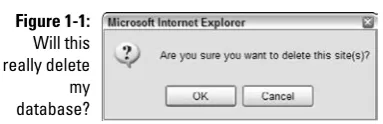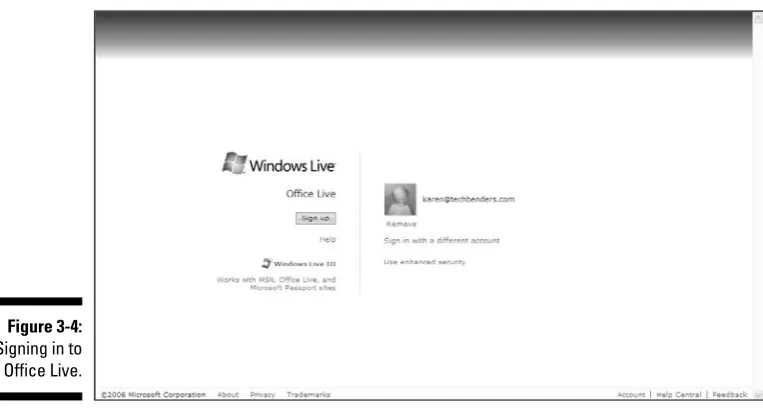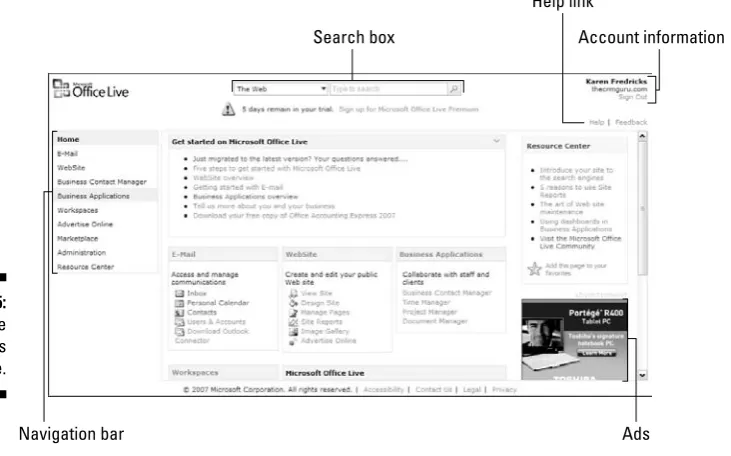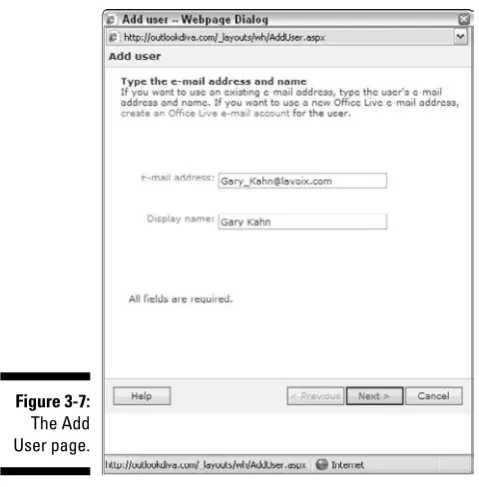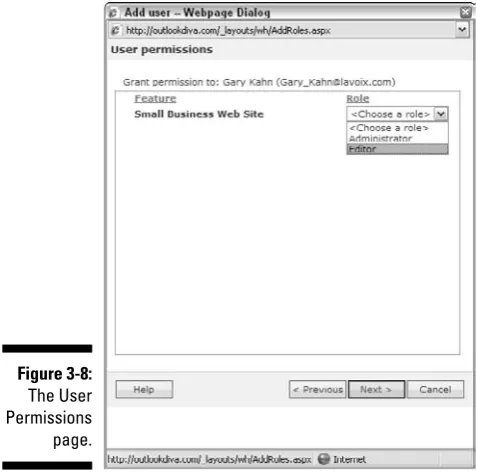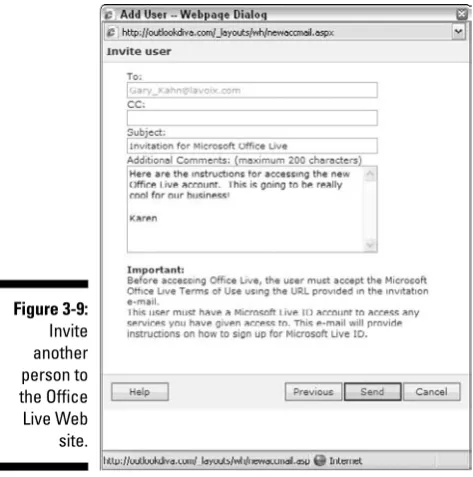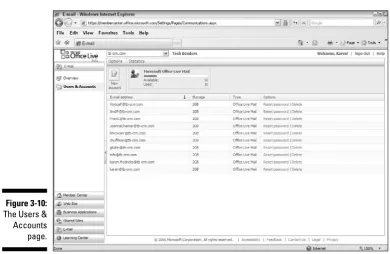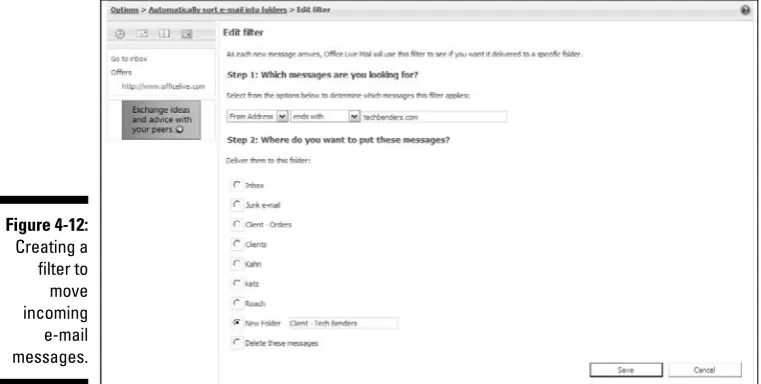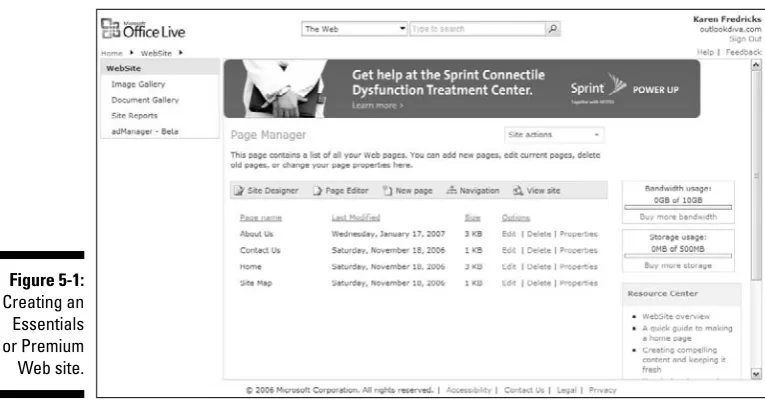Office Live
FOR
DUMmIES
‰Office Live
FOR
Office Live
FOR
DUMmIES
‰Hoboken, NJ 07030-5774
www.wiley.com
Copyright © 2007 by Wiley Publishing, Inc., Indianapolis, Indiana Published by Wiley Publishing, Inc., Indianapolis, Indiana Published simultaneously in Canada
No part of this publication may be reproduced, stored in a retrieval system or transmitted in any form or by any means, electronic, mechanical, photocopying, recording, scanning or otherwise, except as permit-ted under Sections 107 or 108 of the 1976 Unipermit-ted States Copyright Act, without either the prior written permission of the Publisher, or authorization through payment of the appropriate per-copy fee to the Copyright Clearance Center, 222 Rosewood Drive, Danvers, MA 01923, (978) 750-8400, fax (978) 646-8600. Requests to the Publisher for permission should be addressed to the Legal Department, Wiley Publishing, Inc., 10475 Crosspoint Blvd., Indianapolis, IN 46256, (317) 572-3447, fax (317) 572-4355, or online at http:// www.wiley.com/go/permissions.
Trademarks:Wiley, the Wiley Publishing logo, For Dummies, the Dummies Man logo, A Reference for the Rest of Us!, The Dummies Way, Dummies Daily, The Fun and Easy Way, Dummies.com, and related trade dress are trademarks or registered trademarks of John Wiley & Sons, Inc. and/or its affiliates in the United States and other countries, and may not be used without written permission. Microsoft is a registered trademark of Microsoft Corporation in the United States and/or other countries. All other trademarks are the property of their respective owners. Wiley Publishing, Inc., is not associated with any product or vendor mentioned in this book.
LIMIT OF LIABILITY/DISCLAIMER OF WARRANTY: THE PUBLISHER AND THE AUTHOR MAKE NO REP-RESENTATIONS OR WARRANTIES WITH RESPECT TO THE ACCURACY OR COMPLETENESS OF THE CONTENTS OF THIS WORK AND SPECIFICALLY DISCLAIM ALL WARRANTIES, INCLUDING WITHOUT LIMITATION WARRANTIES OF FITNESS FOR A PARTICULAR PURPOSE. NO WARRANTY MAY BE CRE-ATED OR EXTENDED BY SALES OR PROMOTIONAL MATERIALS. THE ADVICE AND STRATEGIES CON-TAINED HEREIN MAY NOT BE SUITABLE FOR EVERY SITUATION. THIS WORK IS SOLD WITH THE UNDERSTANDING THAT THE PUBLISHER IS NOT ENGAGED IN RENDERING LEGAL, ACCOUNTING, OR OTHER PROFESSIONAL SERVICES. IF PROFESSIONAL ASSISTANCE IS REQUIRED, THE SERVICES OF A COMPETENT PROFESSIONAL PERSON SHOULD BE SOUGHT. NEITHER THE PUBLISHER NOR THE AUTHOR SHALL BE LIABLE FOR DAMAGES ARISING HEREFROM. THE FACT THAT AN ORGANIZATION OR WEBSITE IS REFERRED TO IN THIS WORK AS A CITATION AND/OR A POTENTIAL SOURCE OF FUR-THER INFORMATION DOES NOT MEAN THAT THE AUTHOR OR THE PUBLISHER ENDORSES THE INFOR-MATION THE ORGANIZATION OR WEBSITE MAY PROVIDE OR RECOMMENDATIONS IT MAY MAKE. FURTHER, READERS SHOULD BE AWARE THAT INTERNET WEBSITES LISTED IN THIS WORK MAY HAVE CHANGED OR DISAPPEARED BETWEEN WHEN THIS WORK WAS WRITTEN AND WHEN IT IS READ.
For general information on our other products and services, please contact our Customer Care Department within the U.S. at 800-762-2974, outside the U.S. at 317-572-3993, or fax 317-572-4002. For technical support, please visit www.wiley.com/techsupport.
Wiley also publishes its books in a variety of electronic formats. Some content that appears in print may not be available in electronic books.
Library of Congress Control Number: 2007926377 ISBN: 978-0-470-11658-6
Karen S. Fredricksbegan her life rather non-technically growing up in Kenya. She attended high school in Beirut, Lebanon, where she developed her sense of humor while dodging bombs. After traveling all over the world, Karen ended up at the University of Florida and has been an ardent Gator fan ever since. In addition to undergraduate studies in English, Theater and Accounting, Karen has a Master’s degree in Psycholinguistics. Beginning her career teaching high school English and theatre, Karen switched to working with the PC during its inception in the early '80s and has worked as a full-time computer consultant and trainer ever since.
Karen is an ACT! Certified Consultant, an ACT! Premier Trainer, a Microsoft Office User Specialist, and a QuickBooks Pro Certified Advisor. She is the author of four For Dummiesbooks on ACT! In addition, she has co-written
Outlook 2007 Business Contact Manager For Dummiesand Outlook 2007 All-in-One Desk Reference For Dummies. A true fan of the Dummies series, she helped organize The Authors Unconference, the first ever gathering of For Dummiesauthors.
Karen resides in Boca Raton, Florida. Her company, Tech Benders, specializes in contact management and CRM software, and provides computer consult-ing, support, and training services. She is also a regular guest on several syndicated computer radio talk shows. In her spare time, Karen loves to spend time with family and friends, play tennis, workout, road bike, and write schlocky poetry.
Karen loves to hear from her readers. Feel free to send her your comments about the book to [email protected] visit her Web site
This is my seventh book for Wiley Publishing and as usual they have made writing this book a pleasure! Thanks go out to Greg Croy, my Acquisitions Editor and Rebecca Senninger, my Project Editor. This is the third book I’ve worked on with each of them; as usual, they were great to work with! Barry Childs-Helton, the Copy Editor, had the unenviable task of making me look good; his edits were always right on! Technical Editor Kim Winton’s sharp eye helped to spot all the changes between the Beta and final versions of Office Live.
Some of the people who helped bring this book to market include the following:
Acquisitions, Editorial, and Media Development
Project Editor:Rebecca Senninger
Executive Editor:Greg Croy
Senior Copy Editor:Barry Childs-Helton
Technical Editor:Kim Winton
Editorial Manager:Leah Cameron
Editorial Assistant:Amanda Foxworth
Sr. Editorial Assistant:Cherie Case
Cartoons:Rich Tennant (www.the5thwave.com)
Composition Services
Project Coordinator: Heather Kolter
Layout and Graphics: Stacie Brooks,
Carl Byers, Joyce Haughey, Barbara Moore, Laura Pence, Heather Ryan, Alicia B. South
Proofreaders: Aptara, Jessica Kramer
Indexer: Aptara
Anniversary Logo Design:Richard Pacifico
Publishing and Editorial for Technology Dummies
Richard Swadley,Vice President and Executive Group Publisher
Andy Cummings,Vice President and Publisher
Mary Bednarek,Executive Acquisitions Director
Mary C. Corder,Editorial Director
Publishing for Consumer Dummies
Diane Graves Steele,Vice President and Publisher
Joyce Pepple,Acquisitions Director
Composition Services
Gerry Fahey,Vice President of Production Services
Introduction ...1
Part I: Discovering this Thing Called Office Live ...7
Chapter 1: Who Moved My Shrinkwrap? ...9
Chapter 2: Picking a Flavor of Office Live ...19
Chapter 3: Getting Office Live Up and Running...27
Part II: Getting Down to Basics with Office Live Basics ...41
Chapter 4: Working with Basic E-Mail ...43
Chapter 5: Everyone Needs a Web Site...65
Chapter 6: Optimizing Your Web Site...93
Chapter 7: Playing the Dating Game ...117
Part III: Adding a Few Essentials...133
Chapter 8: Working with Business Contact Manager...135
Chapter 9: Working with Workspaces...163
Chapter 10: Taking the Show on the Road ...187
Chapter 11: A Few Other Tricks of the Trade ...197
Part IV: Getting Premium Service...209
Chapter 12: Minding Your Business with Business Applications...211
Chapter 13: Time (Manager) Is on Your Side ...223
Chapter 14: Managing Your Projects with Project Manager ...235
Chapter 15: Selling Your Heart Out ...247
Chapter 16: We’re Going to the Library...265
Chapter 17: Who’s Minding the Store?...281
Part V: The Part of Tens ...301
Chapter 18: Ten Cool Benefits of Office Live...303
Chapter 19: Ten Types of People Who Could Benefit from Office Live ...311
Chapter 20: Ten Questions You Might Have about Software as a Service (SaaS)....317
Introduction...1
About This Book...1
Conventions Used in This Book ...2
What You Should Read ...2
What You Don’t Have to Read ...3
Foolish Assumptions ...3
How This Book Is Organized...3
Part I: Discovering This Thing Called Office Live...4
Part II: Getting Down to Basics with Office Live Basics...4
Part III: Adding a Few Essentials...4
Part IV: Getting Premium Service ...4
Part V: The Part of Tens...5
Icons Used in This Book...5
Where to Go from Here...5
Part I: Discovering this Thing Called Office Live ...7
Chapter 1: Who Moved My Shrinkwrap? . . . .9
Getting SaaSy with SaaS ...9
A Rose Is a Rose Is an Office Live...10
So what exactly is Microsoft Office Live?...10
What does Office Live do?...11
Who Can Join the Party — and What Can They Take With Them? ...12
Exactly how secure is secure? ...12
Crash — am I dead yet? ...13
What happens if I hit the Delete button?...13
Mama taught me to share...14
What Are all These Darn Ads Doing Here?...16
Terms You Need to Know...16
Help Me, Rhonda! (Getting Support) ...17
Chapter 2: Picking a Flavor of Office Live . . . .19
Taking the Taste Test ...19
Vanilla: Office Live Basics...21
Chocolate: Office Live Essentials ...22
Banana split: Office Live Premium ...23
Adding a topping ...24
Signing On the Dotted Line ...25
May I see your credit card, please?...25
Chapter 3: Getting Office Live Up and Running . . . .27
Creating a New Account ...27
Taking the Office Live Tour ...32
Adding Office Live Users ...34
Adding a user to a Basics account ...34
Adding a user to an Essentials or Premium account ...37
Modifying User Accounts ...39
Part II: Getting Down to Basics
with Office Live Basics ...41
Chapter 4: Working with Basic E-Mail . . . .43
Creating and Maintaining E-Mail Accounts ...43
Adding an e-mail account ...44
Deleting e-mail accounts ...46
Resetting an e-mail password ...47
Using Your E-Mail Account...49
Logging into Office Live for the first time ...49
Logging in to Office Live e-mail for the first time ...50
Reading your Office Live mail ...52
Sending Office Live mail ...54
Organizing Your E-Mail ...55
Creating new folders ...56
Moving mail automatically ...56
Junking your junk mail...58
Working with Basic E-Mail Contacts ...59
Making contacts ...59
Removing or changing contacts ...62
Printing your contact information ...62
Creating a group of contacts...63
Chapter 5: Everyone Needs a Web Site . . . .65
So Why Do You Need a Web Site?...65
Getting Your Site Up and Running in a Jiffy ...66
Doing a bit of Web-site decorating ...67
Conveying a message in your Web site ...71
Doing a Bit of Web Site Redecoration ...72
Working with the pages of your Web site...73
Getting hyper about hyperlinks ...77
Creating a table...78
Improving your image with images...81
Documenting documents with the Document Gallery ...84
Using the Web Site Modules ...85
Maintaining Your Web Site ...90
Updating Web site content ...90
Keeping up with the times ...91
Chapter 6: Optimizing Your Web Site . . . .93
Working with the Search Engines...93
Checking to see whether your site is indexed...94
Keying in your keywords ...95
Submitting your keywords ...97
Getting Reciprocal Links ...98
Reviewing Your Site Reports ...99
Knowing the Site Reports...100
Creating a copy of a Site Report ...104
Adding in the adManager ...105
We’re off to see the adManager Wizard ...106
Managing the adManager settings ...108
Creating an ad in adManager ...110
Looking at the Ad Summary...114
Chapter 7: Playing the Dating Game . . . .117
Using the Personal Calendar ...117
Scheduling a Meeting...118
Editing your activities...122
Knowing the various calendar views ...123
Using the Task List ...124
Being Reminded by the Reminders...125
Taking Notes ...126
Sending an E-Greeting Card ...127
Getting It in Writing...127
Sharing Your Calendar...128
Sharing your calendar with a single user ...128
Creating a calendar for the whole world to see ...131
Part III: Adding a Few Essentials ...133
Chapter 8: Working with Business Contact Manager . . . .135
Welcome to the World of Contact Management...135
Accounting for Your Accounts ...137
Adding an Account record with all the bells and whistles ...137
Adding an Account record on the fly...141
Contacting Your Contacts ...142
Creating an Opportunity When One Comes Knocking ...145
Producing More Products ...148
Receiving Change Alerts for a BCM Item ...152
Adding an alert ...152
Removing alerts...154
Working with Existing Record Information ...155
Viewing your lists ...155
My info, it is a changing...156
Deleting a record ...158
Working with Datasheets ...158
Viewing data in a datasheet ...159
Adding data to a datasheet ...159
Editing data ...161
Deleting data in a datasheet...162
Chapter 9: Working with Workspaces . . . .163
Setting Up a Workspace...164
Creating the Workspace...164
Inviting others to join in ...169
Administrative Workspace Tweaking 101 ...172
Deleting a Workspace...172
Customizing the Navigation bar ...173
Adding a page to a Workspace...175
Deleting a page from a Workspace ...176
Renaming a Workspace page ...178
Dabbling with the Dashboards ...179
End User Tweaking 202...181
Accessing a Workspace ...181
Using the user’s view ...182
Adding data ...183
Chapter 10: Taking the Show on the Road . . . .187
Connecting Office Live Mail and Outlook ...187
Connecting with the Outlook Connector...189
Setting up your Office Live accounts in Outlook...189
Deleting an Office Live account in Outlook...191
Sending e-mail from your Office Live Mail account ...192
Exporting a List to Office Outlook 2007 ...193
Messaging Instantly with Windows Live Messenger ...194
Chapter 11: A Few Other Tricks of the Trade . . . .197
Protecting Your Data...197
Checking the status of your backup ...198
Restoring a backup copy of your data...198
Restoring from the Recycle Bin...200
Getting Your Books in Order...201
Sharing information with your accountant...202
Transferring a review file to your accountant ...203
Accounting for the accountant’s part...205
Part IV: Getting Premium Service ...209
Chapter 12: Minding Your Business with Business Applications . . .211
Getting Down to Business Applications ...211
Knowing the Default Business Applications ...212
Modifying an Existing Business Application...214
Adding a new application tab ...214
Adding a whole lot of columns ...217
Making a few changes to your fields...219
Using the Business Application Templates...221
Chapter 13: Time (Manager) Is on Your Side . . . .223
Managing Your Time with Time Manager ...223
Creating a Company Calendar ...225
Much To-Do About Nothing ...228
Can I Borrow the Keys to the Conference Room? ...229
Celebrating the Holidays...232
Chapter 14: Managing Your Projects with Project Manager . . . .235
Using Project Manager to Manage Your Business...235
Creating a New Project ...237
Getting Mileage out of Your Project Milestones...239
Tracking Your Project Tasks ...241
Dealing with Project Issues...243
Chapter 15: Selling Your Heart Out . . . .247
Selling with the Sales Business Application ...247
Estimating Your Estimates ...248
Can I quote you on that? ...249
May I take your order, please? ...250
Supporting Your Customers ...252
Service requests ...252
Just the FAQs, please ...254
Getting savvy with the Knowledge Base ...256
Keeping Up with the Competition...258
Know thy competition ...258
Is there any intelligence in the news?...261
Keeping track of competing products ...263
Chapter 16: We’re Going to the Library . . . .265
Managing Your Documents with the Document Manager ...265
Dealing with Your Documents ...267
Opening a document from the library ...268
Creating new folders ...268
Verifying Your Versions ...270
You can’t tell your version without a number ...271
Hey — check this out! ...274
Getting the seal of approval ...275
Who says you can’t change history? ...276
Issuing a library card ...278
Chapter 17: Who’s Minding the Store? . . . .281
Administering to Your Company with Company Administration ...281
Saving Your Assets...282
Listing your assets ...283
Requesting an asset ...285
You Can’t Direct Your Employees without a Directory ...286
So Exactly How Much Did You Spend? ...287
Hanging Out the Help Wanted Sign ...289
Advertising for available positions ...290
Not all candidates get elected ...292
So tell me what you really think ...294
Going Back to School...296
Setting up a training program ...296
Taking attendance ...298
Part V: The Part of Tens ...301
Chapter 18: Ten Cool Benefits of Office Live . . . .303
Use a Suite Is Sweet...304
Create an E-mage...304
Have a Web Site ...306
Have a Cool-Looking Web Site ...306
Become an Internet Marketing Guru ...307
Connect to Your Office Anywhere...307
Have 24/7 Access to Your Outlook Data...308
Improve Your Communication Techniques ...309
Share Your Files...309
Access Your Accounting Info Online ...310
Chapter 19: Ten Types of People Who Could Benefit
from Office Live . . . .311
The Big Cheese ...311
The New Business Owner ...312
Anyone on the Go...312
The Real Brains behind the Operation...313
The Disorganized Person ...313 The Efficient (or Lazy?) Person...314 The One-Person Business with Champagne Tastes
and a Beer Budget ...314 The Techno-Phobic ...315 The Leader of the Pack...316
Chapter 20: Ten Questions You Might Have about Software
as a Service (SaaS) . . . .317
Am I Going Where No Man Has Gone Before? ...317 Is This Just Another Fad? ...318 Will SaaS Make an ASP Out Of Me? ...318 Is SaaS Too Sassy for Me?...319 Will SaaS Save Me Money? ...319 What’s the Catch? ...320 Are There Hidden Costs? ...321 What If I Don’t Need All the Features?...321 Can the Really Big Guys Use SaaS? ...322 Can the Little Guys Use SaaS?...322
O
ffice Live is Microsoft’s first true foray into Software as a Service (SaaS). And who knows what features are going to be added or modified over the course of the next several years? The cool thing is that you’ll be able to grow right along with Office Live because you’ll be receiving those changes immediately — without having to invest more money in upgrading. And because Microsoft is banking that many people are willing to give Office Live a try, you get a deal that you basically can’t refuse.The other exciting facet of Office Live is the capability to share your data online without having to fork over thousands of dollars for hardware, soft-ware, and IT consultants. Just sign on the dotted line, and your employees and customers have immediate online access to the information you want them to have. For many businesses, having the company data online repre-sents a whole new way of doing business. Remote workers can access infor-mation from a variety of locations rather than having to waste time driving to the office. Road warriors find traveling a bit easier, knowing that they can get to the needed data anywhere, at any time.
There’s another reason for excitement as well. The Office Live feature set is designed to save you time and help make you more efficient in the bargain. Accomplishing more in less time is an exciting thought — it allows you to quit work earlier. With Office Live it’s easy to get up and running in a very short time. You’ll be amazed not only at how easily you can set up a business but also at how quickly you can get back to work rather than spending time tinkering on your computer.
About This Book
Essentially, this book is a nuts-and-bolts how-to guide for accomplishing vari-ous tasks. However, I also draw on many of my own experiences as a full-time consultant — and provide include specific situations that should give you a feeling for the full power of Office Live.
Conventions Used in This Book
As with most Windows-based software programs, you often have several dif-ferent ways to accomplish a task in Office Live.
For the most part, I show you ways to perform a function by using the Office Live menus. When an instruction reads Choose File➪Open, you access the File menu (located at the top of the Office Live screen) by clicking it with the left mouse button and then choosing the Open option from the subsequent menu that appears. In most cases, you can access these commands from any-where within Office Live, although I generally advise new users to always start a task from the home page, which is the first page you see when Office Live opens. If you must be in a particular area to complete a task, I tell you where you need to go.
I also present you with keyboard shortcuts here and there. Generally, Office Live shortcuts are triggered by simultaneously pressing the Alt key and another key on the keyboard.
When you need to access a hidden menu, click an appropriate area of the screen with the right mouse button and then choose from the contextual menu that appears. In these instances, I’ll simply say right-clickwhen you need to right-click.
What You Should Read
swimming pool, soaking up the sun, and wondering what to do with all your spare time, you might want to go back and read some of those chapters you skipped. You just might discover something!
What You Don’t Have to Read
This book is intended for both new and existing computer users. Most of the instructions apply to both groups of readers. Once in a while, I include some information that might be of special interest to more advanced readers. Newbies, feel free to skip these sections! Also, any information tagged with a Technical Stuff icon is there for the truly technically inclined; everyone else can just skip that info.
Foolish Assumptions
One of our least favorite words in the English language is the word assume,
but I’ve got to admit that I’ve made a few foolish — albeit necessary — assumptions when writing this book. First of all, I assume you own a Windows-based computer — and that Internet Explorer is installed on it. Secondly, I assume you have a basic knowledge of how to use your computer, keyboard, and mouse, and that Office Live isn’t the very first application you’re trying to master.
I’m also going to assume that you have a high-speed Internet connection; you won’t be able to use Office Live without Internet connectivity. And, although you can probably get away with using a dial-up connection, its speed will probably be too slow to be practical.
I assume you have a genuine desire to organize your personal life or busi-ness, and are intrigued by all that Office Live has to offer.
Finally (and I feel quite comfortable with this assumption), I assume you’ll grow to love the whole concept of Office Live as much as I do!
How This Book Is Organized
Part I: Discovering This Thing
Called Office Live
In Part I, you get an introduction to the concept SaaS (Software as a Service) and why Office Live is such a popular choice for computer users (Chapter 1). In this part, you also read about the three flavors of Office Live (Chapter 2) and how to sign up and start using the service (Chapter 3).
Part II: Getting Down to Basics
with Office Live Basics
As its name implies, Part II focuses on the basics — including using e-mail (Chapter 4) and creating a Web site (Chapters 5). I even show you how to gauge the success of your site by using Site Reports (Chapter 6).
You also find out how to organize your day through the use of the Office Live calendar (Chapter 7).
Part III: Adding a Few Essentials
When you add Essentials into the mix, you get an online version of Business Contact Manager (Chapter 8) to help you keep track of your contacts. You also add the ability to set up Shared Sites that can be accessed by your employees and/or your customers (Chapter 9). If you travel a lot, check this out: You can synch Office Live to Outlook or your PDA (Chapter 10).
If you have a new business — or have been trying to conduct your business without the assistance of accounting software — you discover how to use Office Accounting Express 2007 with Office Live (Chapter 11).
Part IV: Getting Premium Service
every step of the sales process — from designing a marketing campaign and distributing collateral to creating estimates and taking orders (Chapter 15). You have a whole arsenal of human-resources tools at your disposal (Chapter 16) and have a bird’s eye view of the state of your entire business (Chapter 17).
Part V: The Part of Tens
With apologies to David Letterman, Part V gives you three of my Top Ten Office Live lists. If you have a business — or are considering starting one — I list some ways that using Office Live can help grow your business (Chapter 18). I move on to a list of the types of people I think can most benefit from Office Live (Chapter 19). Finally, I give you a closer look at the whole idea behind Office Live: Software as a Service (Chapter 20).
Icons Used in This Book
A Tip icon indicates a special time-saving tip or a related thought that might help you use Office Live to its full advantage. Try it — you might like it!
This icon alerts you to the danger of proceeding without caution. Do not
attempt to try doing anything that you are warned not to do!
These icons alert you to important pieces of information that you don’t want to forget.
A Technical Stuff icon indicates tidbits of advanced knowledge that might be of interest to IT specialists but might just bore the heck out of the average reader. Skip these at will.
Where to Go from Here
that seem the most relevant to you. Office Live has a lot to offer — and you might have missed some of its functionality along the way!
Discovering this
Thing Called
Who Moved My Shrinkwrap?
In This Chapter
䊳Understanding Software as a Service
䊳Paying for the service
䊳Adding additional users
䊳Basic MOL concepts
䊳Getting Help when you need it
P
robably the most confusing thing about Office Live is the whole concept of what Office Live is — and isn’t. You probably have a lot of questions, not only about how to use the software, but also what exactly the software does. Office Live is both brand new software and a brand new technology. In this chapter, you find out about Software as a Service(SaaS) technology, who’s paying for it, and how secure the system really is. You also find out a bit about a few of the underlying concepts of Office Live. Finally, you discover where to turn for help should the need arise.Getting SaaSy with SaaS
It’s important to know the correct terminology for discussing software — especially when attending cocktail parties and other social gatherings. If you look for Office Live at your local computer store you won’t find it. That’s because Office Live is not softwarein the traditional sense; there’s no shrink-wrap to wrestle with and no CD to install. Office Live is a service— hence the name Software as a Service.
The other huge benefit of SaaS is that you can share your data with other people in other locations. For example, a Little League coach can share the team’s schedule and roster with the rest of the team, or a project manager can assign tasks to other members of the company’s project team.
A Rose Is a Rose Is an Office Live
If you have children, you know that one of the hardest things to do is to give them names. You can take the road frequently traveled and call them Jennifer
and Jason. You can take the road less frequently traveled and call them Apple
or Dweezil. You can even name a son — or in George Foreman’s case five
sons — after his father.
Apparently Microsoft had a similar struggle with naming its new baby. Office Live must have seemed like a great idea at the time but unfortunately it sounds alarmingly close to several other popular Microsoft products. Do not confuse Office Live with the following:
⻬Microsoft Office:Office is a suite of software that contains goodies such as Word, Excel, and Outlook. Office Live is most definitely notan online version of Office.
⻬Microsoft’s Live Search engine:Microsoft recently launched a new search engine found at www.live.com. Live has nothing to do with Office Live (other than the fact that they sound so darn similar!).
⻬Office Online:Microsoft has a Web site that allows you to find out all kinds of neat information about the Microsoft Office products. And to make matters even more confusing, it has a direct link to Office Live. You’ll probably never know for sure whether this naming overlap was inten-tional or simply an oversight by some befuddled project manager who will spend the rest of his days exiled in Siberia. However, don’t be surprised if you frequently land in the wrong portion of cyberspace!
So what exactly is Microsoft Office Live?
Office Live comes in three sizes — small, medium, and large — although Microsoft calls them Basics, Essentials, and Premium. The bigger the size, the more features you’ll have.
Personally, I suggest you begin by explaining Office Live using very politically correct terminology. The following is an example:
⻬You might consider Office Live to be a contact managerbecause it allows you to keep track of all of your contacts.
⻬Office Live is a schedulerbecause it allows multiple people to access the same calendar.
⻬Office Live is a servicebecause you can only use it while connected to the Internet.
⻬Office Live is an application suitebecause it includes several applica-tions or programs that help you organize your business.
⻬Office Live is an application developerbecause it helps you develop and maintain a Web site.
⻬Office Live is a hosting servicebecause it not only hosts your Web site, it also hosts documents and other information that can be shared by your multiple partners-in-crime.
If your friends continue to look at you rather blankly, at least you have estab-lished that your knowledge of computing is equal to — if not greater than — theirs. At that point, you may wish to start listing some of the wonderful features of Office Live.
What does Office Live do?
Although Office Live does not offer the Microsoft Office suite as a part of this online offering, it does offer many of the tools that a business needs — at a fraction of the price you’d usually pay for them. Besides allowing you to have more free time — which means you have more play time — Office Live deliv-ers a nice little shopping list of features you might want to show your friends as you sit poolside sipping your margarita:
⻬A company domain name, hosts it for free, and helps you to market it.
⻬At least twenty-five company e-mail addresses so you can say good-bye to your unprofessional Hotmail, Google, Yahoo!, and AOL monikers.
⻬Integrates with popular Microsoft products like Microsoft Office Outlook, Excel, and Word.
⻬Links to a free version of Office Accounting 2007, which allows you to set up an online shopping cart.
⻬Stores complete contact, account, and opportunity information includ-ing name, company, phone numbers, addresses, and e-mail addresses.
⻬Allows you to record histories about your contacts, accounts, and opportunities. This is particularly useful for those of us who suffer from Senior Moment Syndrome.
⻬Provides a calendar that you can view in a daily, weekly, or monthly format. You can view a personal or company calendar. You can cus-tomize it. And, most importantly, you can share it with your friends.
⻬Prints your information if you still rely on paper and pencil.
⻬Allows you to accomplish more in less time — which explains why I am able to find the time to sit around sipping margaritas!
Who Can Join the Party — and What
Can They Take With Them?
Wrestling your best pair of shoes out of the mouth of a Doberman is nothing compared to wrestling company data from the hands of a CEO. Most success-ful companies have spent years building their contact list; the thought of losing it is not a very enticing one. One of the biggest hurdles Microsoft undoubtedly faces is the fact that confidential company information is now hanging out in the Internet for all the world to see. The CEO, CFO, or some-one else with a lot of Cs in their title will worry that their information is sub-ject to pilfering by their competitors. They’ll worry about whether their data is being safely backed up. They’ll worry that their employees will stumble into the areas that they shouldn’t be accessing — such as the salaries of all their coworkers.
Microsoft has taken a lot of steps to ensure the privacy of your data — and to make sure that the CEOs sleep well at night.
Exactly how secure is secure?
has undergone the SDL process is decidedly more secure than the software developed by the high school kid down the street.
Once the software is tested — and retested — your next concern might be about how easy it is to hack into your individual site. The data you store on Office Live is stored in computer systems located in controlled facilities. Additionally, Microsoft created an army of MPs, called the Microsoft Security Response Center (MSRC). MSRC’s sole purpose in life is to protect Microsoft customers from vulnerabilities in Microsoft software. The MSRC don dark glasses and trench coats and snoop around looking for security leaks in Microsoft software. If the MSRC finds something that is suspect, they get all hot and bothered and moves in quickly to arrest all the bad guys. Okay, the bad guys aren’t always arrested — but Microsoft is constantly searching for security leaks in much the same way that your antivirus software looks for new viruses.
Crash — am I dead yet?
Want to see a CEO change colors? Tell him that the server just crashed and watch him go from red to white in sixty seconds; you might even see a few lovely shades of purple along the way. Microsoft uses redundanthardware and software systems to protect against system failures. Redundancy means that Microsoft uses more than one server on a Web site to perform the same party tricks. If one of the servers crashes, another server takes its place with-out missing a beat. Redundancy ensures that your Web site continues to func-tion and your data continues to be safe and sound.
What happens if I hit the Delete button?
Accidents happen. Suppose you’re showing your boss all the neat sites you’ve created in Office Live to house every last piece of critical company information. And that the boss decides he’d like to play with all that neat, critical, important information you’ve just spent days putting into Office Live. And thensuppose that the boss wonders what will happen when he hits that pretty button with the red X that says Delete. When the message shown in Figure 1-1 appears, he gets bored, doesn’t bother to read it, and clicks OK.
Figure 1-1:
Not to worry. Microsoft maintains a backup copy of every Web site, all busi-ness applications and each and every shared site. It creates a daily backup copy of your data — so your backup data is one day old at most. A person with Administrator permission can restore the Web site or the business appli-cations’ data from the backup at any time, saving his or her delicate derrière.
Mama taught me to share
Just so you know: If you use Office Live in a standalone environment, you’ll be the only one able to access your data. But getting your data to where it needs to go might make you so mobile that you’ll seem like three people in one body as you scurry from one place to the next with your PDA in one hand and your laptop bag clenched in the other.
You’ll probably find that because of the way Office Live allows you to run your business like a well-designed piece of machinery, you’ll soon need to hire a couple of employees. My mother taught me that sharing is a good thing; obviously Office Live’s mommy felt the same way, because you can share any information you want with the other people in your organization — or with your customers, for that matter. Of course, as your company expands, you might have some remote workers that you’d like to keep in touch with. Although smoke signals are kind of fun, you might prefer to have everybody (near or far) access your information online so the whole operation has the most up-to-date information.
Come on in, the water’s fine
Whether you are expanding, or you already have a whole army of workers, you can share your information so everyone in your organization can view the same data. And you won’t have to buy a fancy-schmancy server to do so. Access to Office Live can — and should be — controlled by the administrator of the site. Administrators can grant access to users through specific levels of permission. The administrator can set up new users as a Reader, Editor, or
Administrator:
⻬Editors have full access to the areas assigned to them by the Administrator; they can add, modify, and delete information.
⻬Readers (unfortunately) don’t always read the instructions — so they have no more than read-only access to information to the areas assigned to them by the Administrator.
Synchronize your Office Live data to your software
I’m the first to admit that I am not a workaholic. I think my Type A personal-ity combined with my intrinsic need to be lazy resulted in my love for Office Live. To me, the only thing worse than working is repeating the same work again a second time. Office Live very nicely synchronizes with several other popular software products allowing you to avoid the “that was so much fun let’s do it again” syndrome.
If you are currently using Outlook or Outlook’s Business Contact Manger, you can import your contacts directly from Outlook to Office Live. If you continue to use Outlook to schedule your appointments, you can synchronize your Outlook calendar with Office Live so you can view activities scheduled in Outlook from Office Live. If you want to see your Office Live activities in Outlook, that can also be arranged as well. You can even view your Office Live address book in Outlook, or your Outlook address book in Office Live.
For you accounting types out there, double-entry means some fancy thing you do with your accounting software. To the rest of us, double-entry sounds like double-work, and that does not sound like a good thing! By using Microsoft Accounting 2007 you can share your contact information among Office Live, the main computer in your office, and your accountant.
My PDA is Pretty Darn Amazing
What Are all These Darn
Ads Doing Here?
It’s pretty hard to escape advertising in this day and age. You see it on the sides of buses, before the coming attractions at the movies, and even hanging from an airplane as you sit watching a sporting event. Someone is paying big time for all those advertisements, so you’d think they’re at least marginally effective.
You don’t pay a fee to use an Office Live Basics account. So how can
Microsoft pay for your domain register, host your Web site, and allow you to create 25 e-mail addresses for free? Easy. Microsoft places advertisements on your site that you see each and every time you log on to it.
The good news is that even though you see ads from your site when you log on to it, any visitors to your Web site are not subjected to advertising. They do, however, know that Microsoft is hosting your Web site; Microsoft adds a small Office Live logo to the bottom-right corner of your site.
You can bid those pesky ads adieu by subscribing to a fee-based account (Essentials or Premium). Apparently, however, Microsoft doesn’t consider ads touting other Microsoft products to beadvertisements because you’re still treated to a bit of up-selling even after you upgrade to a fee-based account.
Terms You Need to Know
There’s a toss-up as to who uses more acronyms and special naming conven-tions: an IT department or our Federal government. Now you might want to become a bit more proficient in MOL (Microsoft Office Live)-ese.
Here are a few terms you need to know when using Office Live:
⻬Site: This is the main area where you store your data. Depending on the version of Office Live that you use, you can create multiple sites to divide your business into separate areas. For example, you can create sites for a specific project, vendor, customer, or employee. Sites allow you to control which people have access to its content. You’ll also create a Web site, which is open to the public.
⻬Dashboard: In much the same way the dashboard on your car gives you a bird’s-eye view of how your car is running, Office Live’s shows you the various facets of your business in one central location.
⻬Web part:You can customize dashboards to provide you with the infor-mation that you specifically want to see. A Web partis one of those sec-tions of information.
⻬List: A listis a collection of data arranged in columns and rows. Typically you enter your data into a form; after you’ve input it, you can view it in list format — and even determine which pieces of data you’d like to see. For example, once you start adding contacts to Office Live, you might want to see their phone numbers and mailing addresses — and then arrange them alphabetically by their company names.
⻬Applications: The fee-based versions of Office Live provide you with a bunch of business applications that help you with everything from con-tact management, sales, and marketing to such daily concerns as employees, timesheets, and company asset management.
Help Me, Rhonda! (Getting Support)
No matter how easy a piece of software is to use, you’re bound to have a question from time to time. Of course, this book answers the majority of those — but should you run into problems, you have several places to turn for additional support.
All users of Office Live can access help via e-mail, through an interactive chat session with one of the Microsoft support staff or through a public support forum. Only users with a paid subscription can access phone support; you’ll have access to a 24/7 toll-free phone number that you can use and abuse until you find the answers to your questions.
Good help is hard to find and nowhere does that adage hold truer than in Office Live. You’ll find the link to the public forum on your home page. You can find the various support options by clicking the help button at the top-right corner of Office Live and typing Tech Supportin the search box. You’re prompted to indicate the type of plan you have, and then you finally get to the support options.
Office Live offers several great areas for you to explore:
⻬You’ll find a few of the commonly used Learning Center lessons promi-nently displayed on the right side of the Member Center page. These are designed to get you up and running on Office Live in a jiffy.
⻬The Learning Center link, located on the Navigation bar of the Member Center page, takes you to the whole series of Learning Center articles (see Figure 1-3). These articles help you to become an Office Live power user.
Figure 1-3:
Exploring Office Live’s Learning Center.
Figure 1-2:
Picking a Flavor of Office Live
In This Chapter
䊳Picking out an Office Live flavor
䊳Incurring extra charges
䊳Canceling your subscription
M
any years ago, my daughter fell off the jungle gym at school; the school nurse suggested that I call an orthopedic guy. I conquered the phone maze and finally spoke to a nurse who asked whether my daughter had injured her hand, wrist, finger, arm, elbow, or shoulder so that she could schedule an appointment with the appropriate doctor. (Yikes. It seems that even falling from playground equipment is a specialized sport!)You get almost as many options with Office Live; it comes in three distinct fla-vors. In this chapter, you find out about them all — and then decide which flavor is right for you!
Taking the Taste Test
Before launching a new business — or inaugurating a new software system — it’s always a good idea to sit down and determine your goals and needs. Office Live offers various levels of service to subscribe to — you have to decide which flavor of Office Live best fits your needs.
Office Live comes in three flavors: Basics, Essentials, and Premium. They come equipped with slightly different features — and slightly different price tags. Remember, Office Live is a subscription service — which means you sign up to use the service and can discontinue it at any time.
So what are the features you want to look for when you’re deciding which sub-scription level is right for you? You might ask yourself the following questions:
⻬How much do I want to pay for the service?Pricing for Office Live ranges from free to $40 per month. Want more services? Shell out a few more bucks. Want to test drive Office Live for free? Start with a Basic account.
If $40 a month seems an astronomical price tag to you, consider this: A typical Web site can cost you around $20 per month to host; in addition, you’ll probably pay around $10 to register your site — and around $15 a year to reregister the site.
⻬How much storage space do I need?All subscription plans come with a generous amount of storage space. Typically, the larger your business the more storage space you need. Here are a few of the factors that determine how much space you’re going to need:
• The number of pages in your Web site • The amount of graphics in your Web site
• The number of visitors who come to your Web site • The number of users who access your Office Live data • The number of shared “spaces” you’ll be setting up for your
company
Not sure how to calculate how much space you’ll need? Don’t worry. Microsoft cheerfully informs you if you exceed your space limits — or are coming close to exceeding them!
⻬Do I have — or want to have — a professionally created Web site?
Although Office Live comes with a large variety of Web-site templates you might prefer to have a more customized site.
⻬Do I want my Outlook data to integrate with my Office Live content?
⻬Do I want to create customized workspaces that my employees can access to view information about current projects or to access detailed information about my customers?
⻬How many users will be accessing Office Live?
⻬Do I need business applications to help track projects, sales, docu-ments, time, and/or contacts?
⻬Do I want 24/7 telephone help?
Vanilla: Office Live Basics
If you’re trying to decide whether or not Office Live is a viable alternative for your business, start with Basics. The question here is not why you woulduse Office Live but rather, why you wouldn’tuse it? The Office Live Basics sub-scription is free— as in nothing — as in, “You don’t have to pay a dime for it!” Just in case you didn’t hear me the first time: Office Live Basics won’t cost you a thing.
So what do you get with a free Basics account? Enough to start a business — or to embellish an existing one. Among the features you’ll start to drool over are these:
⻬A domain name:A Web site needs a name, something along the lines of
www.mycoolwebsite.com. Microsoft gives you the domain of your choosing at no cost — and pays the yearly registration as long as you continue to host it with Microsoft.
If you don’t already have a Web site, run — don’t walk — to Office Live and register one immediately. Most of the good Web-site names have already been reserved by other businesses and individuals. The longer you wait, the harder it will be to get a good Web-site name!
⻬Web hosting:After you decide a name for your Web site, you need some-one to host it for you so the rest of the world can see it. Microsoft does that for you as well — free of charge.
⻬Web site design:Having a Web site is a three-pronged attack: You need to find and register a name, have someone host it for you, and then work on the actual Web-site design. Office Live Basics comes with templated designs you can choose. Once you decide on a design, you can go back and add a graphic or two, as well as a few words about yourself.
Don’t worry if this entire process seems way too complicated. Microsoft holds your hand as you try to come up with Web site names; in fact, if you find that all cool names you had in mind are already in use by some-one else, Microsoft even suggests a few names. Once you choose the name, it’s automatically up and running. Your only task at that point is to start fiddling with the content. (And, if you scurry over to Chapter 5, you find the precise details of how to create a killer Web site.)
⻬Site reports:The whole purpose of having a Web site is to attract visi-tors to it. Office Live gives you a variety of site reports that allows you to track the number of visitors to your Web site on a daily, weekly, or monthly basis. You can also determine which search engines and key-words are driving traffic to your Web site.
⻬Storage space: You get 500MB of space with your Office Live account to house your Web site. Trust me — 500MB is sufficient to build a fairly large Web site!
⻬E-mail accounts: You receive up to 25 e-mail accounts, each with a full 2GB of space. How much is 2GB of space? A lot! It’s hard to imagine anyone outgrowing that much e-mail storage space.
⻬Instant messaging: If you need to chat with your coworkers while you’re on the phone with a client, or are trying to reach someone who is sequestered in an all day meeting, you might want to take advantage of Office Live’s instant messaging service.
⻬Shared contacts: Although the address book that comes with Office Live Basics isn’t as robust as the one that comes with Essentials and Premium, you can share it with up to ten of your coworkers.
⻬Calendar: Keeping up with your own busy schedule is a daunting task for many of you. Keeping up with the schedules of all the busy people in your organization is an impossibility — unless you can go online and access their calendars — which is exactly what Office Live lets you do.
⻬Windows Mobile-powered phone e-mail access: Who doesn’t have a cell phone in this day and age? And, if you purchase one with the Windows Mobile operating system in it, you can access your e-mail wherever your travels take you.
⻬Office Accounting Express 2007:If you have a business, you need some sort of accounting software. Feel free to go out and buy one — or use the free version that comes with Office Live Basics. (Even though it’s free, it still allows you to list items for sale on eBay, view their status, and process orders.)
⻬Online and e-mail support: Just in case you lose your copy of this book, you might need to contact Office Live’s support for a little extra TLC. Basics allows you to do just that via e-mail or online chat. You can also view Online Communities to read questions — and answers — that have been posted by other Office Live users.
Chocolate: Office Live Essentials
Office Live Essentials runs you a whopping $19.95 a month. Considering that the price to host a typical Web site is about the same, however, Essentials represents a tremendous bargain. Office Live Essentials includes allthe fea-tures in Basics — and then some. It’s almost like having a “buy one, get one free” coupon for your favorite ice cream store!
Here’s a rundown of those additional features:
⻬More Web site flexibility: If you already have a Web site, you can import it into Office Live Essentials. Or, if you want to create an extra-snazzy-looking Web site, you can use Web-designing software (such as FrontPage) or hire someone to do it for you.
⻬More Web site storage space:If you thought that the 500MB allotted with the Basics account was generous, you’ll think you’ve died and gone to heaven with the 1GB of storage space that Essentials gives you.
⻬More e-mail accounts:Essentials increases the number of e-mail accounts that you can create with your subscription from 25 to 50.
⻬Business Contact Manager: Essentials adds Business Contact Manager (BCM) into the mix of things. Instead of a simple address book, you now reap the benefits of a full-fledged contact manager. You can create accounts as well as contacts, and keep track of all your sales opportunities.
⻬Organize customer data:You can share the status of your accounts, contacts, and sales opportunities with other members of your company or organization.
⻬Create workspaces: You can create workspaces(an online work area) that you can use to store and share information about a specific project. Up to ten users can access these workspaces.
⻬More and better Help: In addition to online and e-mail support, you can take advantage of a 24-hour, toll-free support line.
Banana split: Office Live Premium
Office Live Premium sets you back a whopping $39.95 a month. However, when you consider that it feeds, er, supports twenty users you’ll think that it’s a steal of a deal.
Here’s the skinny on the Premium features; thankfully, they won’t make you gain any weight!
⻬More Web site storage space:2GB of Web-site storage.
⻬Up to 50 e-mail accounts: Each with a full 2GB of space.
⻬Synchronize your information with Outlook: If you’re using Outlook — and who isn’t? — you can synchronize your e-mail, calendar, and con-tacts to your Outlook data so that you’re up to date no matter where your travels take you!
⻬More workspaces: The Premium account increases both the number of workspaces you can create — and the number of users who can access them — to 20.
⻬Online business applications:Essentials gives you a whole bunch of nifty online business applications that allows you to manage your pro-jects, sales, employees, and company.
Adding a topping
Microsoft is hoping that you will fall so in love with Office Live that you’ll never switch over to another product. Their thinking is that you’ll start with a Basics or Essentials account and eventually end up with a Premium account. But what happens if your company continues to grow? Well, after you take that extended cruise you’ve always dreamed of, you’ll be happy to know that Office Live can expand right along with you.
Of course, expansion does not come without a price. You can exercise a number of fee-based options to expand the size of your Essentials or Premium account:
⻬Additional domain names: You can register additional domain names for your business. Perhaps you’ve added another division to your com-pany and want to have a Web site for it. Or maybe you just want to have a second Web site as another way of luring potential customers to your primary Web site. Whatever the reason, you can purchase additional domains at $8.95 per domain per year.
yourself in that situation, however, you can purchase additional e-mail accounts — in bundles of five — for $2.95 per bundle per month.
⻬Additional Web site storage:The Essentials and Premium accounts come equipped with generous amounts of storage space (1GB and 2GB respectively) to house the pages of your Web site. However, should your Web site expand beyond those perimeters you can purchase more space in 100MB increments for $4.95/month.
⻬Additional shared sites and business applications storage: If you’re storing a whole lot of shared documents on your Office Live site — or if you want to create more workspaces — you can increase that storage space as well in increments of 100MB for $4.95/month.
⻬Additional shared site users: As your business grows — thanks no doubt to Office Live — you might need to expand between the ten and twenty user limits of the Essentials and Premium accounts. You can add more users, in bundles of five at a time, for $11.95/month.
⻬Additional bandwidth: When someone views your Web site or down-loads a file, bandwidth is used. If your Web site attracts a whole lot of visitors and/or they are downloading large files you might be putting a strain on the bandwidth that Microsoft has allotted you. Never fear — you can increase that as well, if necessary. You can purchase additional bandwidth in 24GB increments for $1.95 per month.
Signing On the Dotted Line
It’s always scary to submit your credit-card information online. All Office Live subscriptions require that you submit your credit-card information, even if you’re only registering for the free, Basics version. Microsoft has gone to great lengths to make sure that this information remains safe and secure — but then again, there are no guarantees in life (except for death and taxes). If you want to play the Office Live game, you’ll have to abide by the Office Live rules and fork over that credit-card information.
May I see your credit card, please?
When you sign up for a Microsoft Office Live account, Microsoft performs a $1 authorization check on your credit card to verify that the card information you are using is valid and up to date. A temporary $1 charge may appear on your online credit-card statement for a short period, but won’t appear on your final billing statement.
Many spammers take advantage of free Yahoo! and Google e-mail accounts — as well as Microsoft’s very own Hotmail e-mail service — and Microsoft doesn’t want to allow that to happen. Microsoft also limits you to one account per credit card as an added way of deterring the scoundrels in this world from signing up for multiple accounts — and then using them for spamming purposes.
Microsoft collects your credit-card information for another reason as well. They are banking — literally — on the expectation that you’ll want to upgrade from the Basics account and/or add a few of the extra services. Or they’re hoping you’ll be so happy with adManager (Office Live’s version of “pay-per-click”) that you’ll want to waste no time in giving Microsoft the go-ahead to add a few more charges to your account.
What happens next year?
Typically, you need to pay a renewal fee for your domain name once a year. The good news is that Microsoft automatically picks up the tab for your renewal fee for you as long as you continue to subscribe to Office Live. And, if you already own a domain name and wish to transfer it to Office Live, Microsoft pays for any future renewals.
Getting Office Live
Up and Running
In This Chapter
䊳Signing up
䊳Navigating around in Office Live
䊳Asking others to join the party
䊳Learning from the Learning Center
䊳Giving Live the preferential treatment
䊳Administering to the database
䊳Managing the Member Center
Y
ou’ve signed up for Office Live, you have your domain name, you’ve thought about what you want to accomplish with your Web site . . . now what? You’ve already done your homework by studying all that Office Live has to offer and deciding on the flavor that best suits your need. Now you need to get your Office Live site up and running. Fortunately, you’ll find that setting up your account is a snap. This chapter walks you through the initial setup, gives you a guided tour of Office Live, and even leads you through adding a few new users to the mix.Creating a New Account
Starting at the beginning is always a good idea, so that’s exactly where you should start — by going to the Office Live Web site at www.officelive. com(shown in Figure 3-1). You can set up your Web site with the Getting Started Wizard.
Follow these steps to set up your new Office Live database with the Getting Started Wizard:
1. Select the plan you want by clicking the appropriate Sign Up Now button.
Not sure which plan is for you? Read Chapter 2 to get a full rundown of each plan. In any event, the sign-up page appears, as shown in Figure 3-2.
Figure 3-2:
Signing up for Office Live.
Figure 3-1:
2. Fill in the domain name that you’d like to register and then click the Check Availability button.
There are a few rules to follow when selecting a domain name: • You can’t use any spaces.
• Your name can use characters, numbers, and hyphens. After all, nobody wants to go to *&$%[email protected](unless they stubbed their toe in the middle of the night).
• The domain name should be less than 49 characters. Again typing in www.a-really-ridiculously-long-boring-drawn-out-website-name.comis just not fun!
If the domain you suggested is available, go on to Step 4. If the domain you suggested is not available, Office Live presents you with the bad news; see Step 3.
3. (Optional) If necessary, type another domain name.
If at first you don’t succeed, try, try again — and again and again — until you come up with something that works.
A good domain name is hard — if not impossible — to find. You’ll proba-bly find that most of the domain names that you try have already been taken by someone else. Choose wisely. Wait a day or two if necessary. That domain name is going to be with you for a long time to come!
Tips for picking a good domain name
I’m not sure which is harder — naming your kid or naming your Web site. Hopefully, both will be with you for a long time to come! You’ll proba-bly have to try half a dozen possibilities before you find a great domain name that someone isn’t already using. Here are a few tips:
⻬ KISS (Keep it Simple, Stupid):Remember: People are going to have to type your domain name into a browser, or use when they send you an e-mail. You’re going to have to spell it to people over the phone. This is a true case of less being more!
⻬ Put two words together: Consider com-bining words. For example, you could add
worldor universeas a second word to make your business sound even bigger than it really is.
⻬ Use the .com or .net extensions:There are a lot of newer extensions such as .biz,
.infoand .us. You’ll probably want to avoid using them unless you want to send potential clients over to your competitor’s site!
You might not be thrilled with the domain name you came up with. If that’s the case, you can hit the Back button and keep trying.
4. Click the Confirm button if you are excited and happy about the domain name that you have chosen.
5. Log into your Windows ID by filling in the Windows Live ID box (see Figure 3-3).
In order to use Office Live you must have a Windows Live ID. You’ll use this ID every time you log in to your Office Live account. If you already have a Windows ID you can use it, or you can create a new ID associated with the Office Live account.
6. Fill in — and repeat — your password.
Your password must be between 6 and 16 characters long and be case sensitive. Office Live even has a rating system for grading your passwords:
•Try again:It’s really not called try again, but if you come up with an unacceptable password (such as your name or 1234), Office Live won’t even bother to rate it — which is not a good sign! Office Live rejects any password that contains all or part of your e-mail address.
•Weak:Office Live is none too thrilled with passwords that consist of all-lowercase letters (coolbeans), all-uppercase letters (DOLLARS), all numbers (007007), or even all symbols ($$&$$!).
Figure 3-3:
•Medium:Office Live perks up slightly if you create a password based on two keystroke types such as dummy0101or money!!.
•Strong:Office Live is thrilled with a password that includes three types of keystrokes such as Dummy1234or Money!that consists of upper- and lowercase letters and symbols. You can even get clever and use something like h3!Lpm3, which is a “strong” way of spelling
Help Me!
7. Fill in your top secret password reset information and click OK to continue.
Just in case you forget your super special password, Office Live can reset it for you if you’re able to answer some top secret questions. Guess if you forget the answers to those questions you’ll be plumb out of luck!
8. Fill in your contact information and click OK.
Hopefully, entering such information as your name, address, and phone number doesn’t leave you scratching your head too much. Fortunately, you’re not asked to give your blood type.
9. Fill in your credit card information and click OK.
Your computer buzzes and hisses for a few moments but you’re soon prompted to type your password (see Figure 3-4) so you can access your brand-new Office Live site!
Figure 3-4:
Taking the Office Live Tour
Most country clubs have nice reception areas with comfy chairs that you can lounge in when you first enter. Office Live has a similar reception area. Basically, the Home page of a Basics account is pretty much the same as the Essentials and Premium accounts with a few small-but-noticeable differences:
⻬You’ll see fewer ads floating across an Essentials or Premium home Page.
⻬You have fewer features to access in the Basics account.
Exploring a new piece of software is very much like buying a new car. You might feel a flutter of nervousness the first time it gets dark; you fumble for the light switch and watch as the windshield wipers turn on. But before long, the controls on your new car — and Office Live — start to feel like second nature to you.
Figure 3-5 shows you what the Office Live Home page looks like.
Although most of the items on the Home page are fairly self-explanatory, it’s always nice to have a guided tour — so here you go. Just keep walking and follow me!
Account information
Ads Navigation bar
Search box
Help link
Figure 3-5:
⻬Search box:A search box is conveniently located at the top of the Home page. You can use it to search the Internet or to search for help on Office Live.
⻬Account information:The top right-hand corner includes your name, and the name of your Web site. For example, you might register one Office Live account to help you manage your business and another one to help you organize your daughter’s Brownie troop. Seeing the appro-priate Web site name assures that you won’t send your best client four dozen boxes of Girl Scout cookies by mistake.
To switch between accounts, click the Sign Out button that is located beneath your account information. From there you can log in to one of your other accounts.
⻬Help: Like all good programs, Office Live comes equipped with a help utility designed to give you just that. You can search for the answers to your questions. You’re offered a few suggestions based on the area of Office Live that you’re in when you cry for help. You can also browse some of the most important topics.
⻬Navigation bar:Just like Hansel and Gretel threw bread crumbs into the forest to keep from getting lost, Office Live provides you with a site-Navigation bar on the left side of your screen.
If you leave the Home page and navigate to another area of Office Live, the Navigation bar changes slightly (compare Figure 3-6, which shows the E-Mail page, to Figure 3-5); click Home and you’ll land with a plop back on the Home page.
⻬Get Started on Office Live:This area gives you several help articles, smack dab in the middle of your Home page. These articles are “how-to” instructions, aimed at setting up and using key Office Live elements.
⻬Resource Center: The Resource Center at the right side of your Home page contains articles designed to increase your productivity.
Figure 3-6: