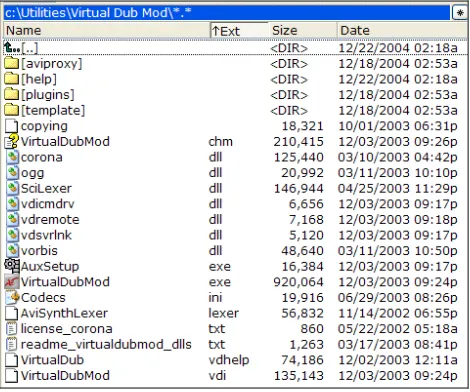Learning VirtualDub
The complete guide to capturing, processing, and
encoding digital video
Georgios Diamantopoulos
Sohail Salehi
John Buechler
Learning VirtualDub
The complete guide to capturing, processing, and encoding digital
video
Copyright © 2005 Packt Publishing
All rights reserved. No part of this book may be reproduced, stored in a retrieval system, or transmitted in any form or by any means, without the prior written permission of the publisher, except in the case of brief quotations embedded in critical articles or reviews. Every effort has been made in the preparation of this book to ensure the accuracy of the information presented. However, the information contained in this book is sold without warranty, either express or implied. Neither the authors, Packt Publishing, nor its dealers or distributors will be held liable for any damages caused or alleged to be caused either directly or indirectly by this book.
Packt Publishing has endeavored to provide trademark information about all the companies and products mentioned in this book by the appropriate use of capitals. However, Packt Publishing cannot guarantee the accuracy of this information.
First edition: April 2005
Published by Packt Publishing Ltd. 32 Lincoln Road
Olton
Birmingham, B27 6PA, UK. ISBN 1-904811-35-3 www. pac k t pub. c om
Credits
Authors
Georgios Diamantopoulos Sohail Salehi John Buechler
Commissioning Editor David Barnes
Technical Editors Ashutosh Pande Paramita Chakrabarti
Layout Paramita Chakrabarti
Indexer Ashutosh Pande
Proofreader Chris Smith
About the Authors
Georgios
Diamantopoulos
was born in February 1984. Born and raised in Corinth, Greece, his scientific inclination towards computers was evident in his teenage years and he pursued his dreams by moving to Birmingham, UK to study Computer Systems Engineering in 2001. Early on in his course he expressed further interest in video editing and compression. Georgios graduated in July 2004 with an Honors degree from the University of Birmingham, where he is currently researching in the field of video compression towards a PhD degree. He has been involved with various extracurricular activities such as writing documentation for various video-editing tasks and developing a video quality assessment utility called Video Quality Studio.I would like to voice my sincere gratitude to my family and friends who have supported my choices and dreams from the start. Through the constant and honest feedback of David Barnes, my editor in Packt, this book has been better shaped to be reader-friendly and I have improved my writing style. Last but not least, I would like to thank everyone who has contributed to my knowledge of digital multimedia over the years—each contribution has been of great value.
John
Buechler
, a.k.a. PapaJohn, is the prominent specialist in the community of Movie Maker 2 users (the starter video editing software included in every version of Windows XP). He co-authored Movie Maker 2—Zero to Hero, and wrote Movie Maker 2—Do Amazing Things. Other writings include a tutorial in MaximumPC and weekly newsletters.Movie Maker 2 is a basic starter application, and John encourages using other software that complements it. Virtual Dub has been a core item in his toolkit since the beginning. His books and other writings routinely include it.
PapaJohn has a very active online presence, with over 10,000 posts to newsgroups and forums in the past few years. His www. papaj ohn. or g website is an authoritative online reference for Movie Maker users. He moderates forums at www. Si mpl y DV. c om and www. wi ndows mov i emak er s . net, and is a regular at the
He won the annual Microsoft Most Valuable Professional (MVP) awards for three years straight: 2003 through 2005, and was further acknowledged by a special 2004 Windows 'Winny' award for outstanding community support by Microsoft.
Thanks to Avery Lee for developing and sharing such great software, Christian and the community of VirtualDub users who support and expand it, and David Barnes of Packt Publishing for selecting me to write the introductory chapter. I appreciate being involved in efforts that help everyone learn more about today's wonderful digital video editing tools.
Sohail
Salehi
was born in Mashad, Iran on March 17, 1975. He graduated in Software Engineering from Mashad University in 2000. In recent years, Sohail has contributed to over 20 books, mainly in programming and computer graphics. He has written frequent articles for 0 & 1 Magazine—an IT magazine from Ferdowsi University. You can find a complete list of his works at ht t p: / / www. s ohai l 2d. c om.In the past he has worked as the Chairman in the IT department of various universities including Mashad, Ferdowsi, and the Industrial Management University.
Currently he is working on IT training standards for the Iranian "Work and Science Organization".
I'd like to thank my lovely wife Ghazal, who supported and accompanied me in every single step during the writing of this book.
Table of Contents
Introduction 1
Chapter 1: Introducing VirtualDub
5
What is VirtualDub? 6
The World of VirtualDub 8
Software 8
VDubMod 9
AviSynth 9
Users 9
About this Book 10
Installation Preview 11
About VirtualDub 11
What VirtualDub Can Do 12
Capturing Video with VirtualDub 13 VirtualDub's Early Development Years 13
Ongoing Development 14
About VDubMod 14
About AviSynth 16
Downloading and Installing VirtualDub 17
Additional Filters 17
VirtualDub Source Code 19
Downloading and Installing VDubMod 20
Downloading and Installing AviSynth 20
Filters 24
Desktop Icons and Your Default Player 24
Summary 24
Chapter 2: Video Capture Equipment
25
Analog Video Resources 26
Table of Contents
The Nature of DV (Digital Video) 29
Streaming Video 30
Different Types of Capturing Devices 31
Internal versus External Equipment 33
What to Buy 34
Installing Capturing Equipment 35 Connecting Video Resources to the Capture Card 36 Final Tips and Optimizations for Better Video Capture 38
Summary 40
Chapter 3: Capture Preprocessing
41
Defining an Input Source for VirtualDub 42
File Settings 44
Audio Settings 45
Video Settings 48
Compressing Input Signals while Capturing 50
Cropping Videos 52
Removing Unwanted Noises from Videos 53
Reducing File Size 53
Unusual Resolutions and Formats 54 Histogram 54
Capture Settings 55
The Buffer 57
Saving Current Configurations for Future Reference 57 The Synchronization Problem 58 Chunks 58 Capture Duration Restrictions 59
Summary 62
Chapter 4: Processing with VirtualDub
63
VirtualDub Processing Functions 64
Append, Cut, Copy, and Paste 64 Filtering 65
Extraction of Stills 66
Sound Processing 66
Table of Contents
Frame Rate Conversion 67
Field Interlace 68
External Processing and Frameserving 69
Example Processing 69
Summary 72
Chapter 5: Basic Functionality
73
Appending 76
Extracting Stills 77
Summary 78
Chapter 6: Video Filtering in VirtualDub
79
How Filters Work 80
Pipelines 80 Why is the Order Important 81
Built-In Filters 81
Superimposing a Logo Image 93 Convolution 94 Grayscale and Black & White Video 97 Brightness/Contrast and Hue/Saturation/Value Adjustment 98
Cropping and Resizing 101
Black Bars Wrapping the Video 101 Cropping Black Bars from the Video 103
Resizing 104 Subtitles 107
Creating the Subtitles 109
Table of Contents
Burning the Subtitles in your Video 111 Multiplexing Subtitles in AVI using AVIMux GUI 112
External Subtitles 113
Adding More Filters to Your Collection 114
Summary 114
Chapter 7: Professional Video Editing
115
Installing a New Plug-in 115
Logo Removal Filters 116
Logo Removal with DeLogo 116
Removing Solid Elements from an Image 117
Removing Alpha-Blended Parts of a Frame 120
An Easier Way of Removing Logos 123
The Fastest Way of Removing a Logo with Logo Away 124
Using Other Logo Away Controls 126
More Convenience in Removing Logos 126
Putting Desired Information on the Video 128
Image Processing Filters 128
Decreasing Color Noise with CNR 129
The Algorithm Behind This Plug-in 129
Removing Shadows from Video 130
Filters for Fun 132
Defining Simple Transitions for Video with FadeFX 132
Half Toning Video 132
Fading between Various Hues 134
Colorizing it More 135
Pixellate Effect 135
A 1920's Cinema Plug-in 136
Summary 138
Chapter 8: Advanced Topics
139
Color Television 139
Frame Rates 140
Changing the Playback Speed of Video 141 Changing the Actual Frame Rate 143 Conversion between PAL and NTSC 144
Dealing with Interlaced Sources 145
Table of Contents
De-Interlacing Methods 148
Field Bob 148
Field Swap 150
Hazardous Habits—How to Preserve Quality 151
Re-Compressing Video 151
VirtualDub Processing Modes 152
Recovering Damaged Files 153
Manually Controlling Input/Output Colorspaces 156
Summary 156
Chapter 9: Frameserving
159
What is AviSynth? 159
What Frameservers Can Do 160
Setting Up the VirtualDub Frameserver 161
Serving Frames with VirtualDub 162
Setting Up AviSynth 163
Introduction to AviSynth Scripts 163
Variables 164 Source Filter and Supported Formats 165 Loading Third-Party Plug-ins in AviSynth 165 Separating the Fields of an Interlaced Video 166
Summary 166
Chapter 10: Compressing: A World of Codecs
169
Interoperability and Open Standards 172
Older Codecs 173
Adding Codecs 174
Compressing Video 175
Saving the Video 176
Job Control 177
Calculating the Video and Audio Bitrate 178 Variable, Average, and Constant Bitrate Modes 180
Multi-Pass Encoding 180
Encoding with DivX 181
Encoding with XviD 185
Table of Contents
MPEG-4 in AVI Interoperability 188
Compressing the Audio 189
Multiplexing Audio and Video 191
Summary 192
Index 193
Introduction
VirtualDub is an open source video capture and processing program. It might not have the editing power of software like Adobe Premiere, but as a quick way to process video it's hard to beat.
You can use VirtualDub to trim and clean up video before exporting to tape or processing with another program. With the right plug-ins, you can output your video in various encoded formats—ready to be distributed on CD, DVD, or over the Internet.
VirtualDub is popular. At the time of writing, visitors to Sourceforge are downloading it over 16,000 times a day.
What This Book Covers
This book is your step-by-step guide to getting the most out of VirtualDub. As the title suggests, we'll cover how to capture video, process it with VirtualDub's editing and filtering features, and finally how to encode video in an appropriate format for distribution.
Whether you've been using it for a while, or are just downloading it for the first time, you'll find plenty in this book to develop your VirtualDub skills, leaving you with higher quality, more effective videos.
Chapter 1 introduces the key world of VirtualDub. We'll see how to get hold of
VirtualDub and install it, and learn about the various tools that complement VirtualDub such as VDubMod and AviSynth.
In Chapter 2 , we'll study the process of capturing video—choosing and installing video capture hardware of various kinds. You'll find out what to look for, and how to set it up on your computer.
Chapter 3 shows how to use this equipment to get crisp, good quality captures in
VirtualDub. You'll also see how to do some basic "pre-processing" such as cropping and cleaning graphical noise from the video.
With the capturing done, it's time to do some processing! Chapter 4 introduces
VirtualDub's processing features, and helps you understand the VirtualDub interface that will be your home for the next few chapters.
Introduction
Chapter 6 is where the real fun begins, as we transform the look of a video using VirtualDub's built-in filters.
In Chapter 7 you'll see how to apply some even more advanced effects using plug-ins. VirtualDub makes playing with video easy, but there's still some complex science going on behind the scenes. Chapter 8 helps you understand the complex and arcane world of video—so you'll understand those terms like interlacing, frame rate, PAL, NTSC, field bob, and colorspaces.
In Chapter 9 we look at how to use AviSynth, a popular "frameserver", to give us great control over video processing by writing scripts that deal with video one frame at a time. Finally in Chapter 10 you'll see how to encode and compress your video ready for distribution—so plenty of people can get to see the great work you've done!
Conventions
In this book you will find a number of text styles that distinguish between different kinds of information. Here are some examples of these styles and an explanation of
their meanings.
Code words in text are shown as follows: "NOCACHE does not prevent caching in Aut oCompl et e stores, in history records, and other areas."
New terms and important words are introduced in a bold-type font. Words that you see on the screen—in menus or dialog boxes, for example—appear in the text as follows: Are you stillthere?
Tips, suggestions, or important notes appear in a box like this.
Reader Feedback
Feedback from our readers is always welcome. Let us know what you think about this book, what you liked, or may have disliked. Reader feedback is important for us to develop titles that you really get the most out of.
To send us general feedback, simply drop an e-mail to f eedbac k @pac k t pub. c om, making sure to mention the book title in the subject of your message.
If there is a book that you need and would like to see us publish, please send us a note in the Suggest a title form on www. pac k t pub. c om or e-mail s ugges t @pac k t pub. c om. If there is a topic that you have expertise in and you are interested in either writing or contributing to a book, see our author guide on www. pac k t pub. c om/ aut hor s.
Introduction
Customer Support
Now that you are the proud owner of a Packt book, we have a number of things to help you to get the most from your purchase.
Errata
Although we have taken every care to ensure the accuracy of our contents, mistakes do happen. If you find a mistake in one of our books—maybe a mistake in text or code—we would be grateful if you would report this to us. By doing this you can save other readers from frustration, and also help to improve subsequent versions of this book.
If you find any errata, report them by visiting ht t p: / / www. pac k t pub. c om/ s uppor t, selecting your book, clicking on the Submit Errata link, and entering the details of your errata. Once your errata have been verified, your submission will be accepted and the errata added to the list of existing errata. The existing errata can be viewed by selecting your title from ht t p: / / www. pac k t pub. c om/ s uppor t.
Questions
You can contact us at ques t i ons @pac k t pub. c om if you are having a problem with some aspect of the book, and we will do our best to address it.
1
Introducing VirtualDub
VirtualDub is an unusual and interesting name for video software. Having used
VirtualDub hundreds of times during the writing of this introductory chapter, I've come to appreciate how apt the name is. By selecting a video file and then applying a myriad of individual or grouped filters, I quickly see what would happen if I decided to go forward and capture the changes in a new file. Since I preview them and don't create a new one, I'm looking at a 'virtual' file—one being 'dubbed' from the source file but with the
changes I want. It's so easy, quick, and wonderful that you can easily forget the long time spent in seeing such previews when you were working with video editing software. Such is the world of VirtualDub.
You may have heard good things about VirtualDub. You probably bought or picked up this book because you're eager to explore the topic. Or maybe you just bumped into it while browsing books about digital video editing. In either case, this is the right book. If you're already dabbling in digital video editing, you may have VirtualDub for no other reason than it was a free download and you had heard about it, but you don't know how to use it. Hopefully you have a camcorder or a library of old videos and a yearning to try your hand at digital video editing. But you're not sure where to begin and can use some more knowledge and skills, especially with VirtualDub.
Millions of photographers, videographers, amateurs, and computer users are in the same situation. Many use their computers to retouch images, make slide shows, and even try their hand at non-linear video editing. Others are eager to learn and try.
The constant rollout of new digital hardware and software products is dazzling and exciting, but it can also be intimidating to those who don't understand the basics or need to develop their skills further. Continued education and skill development are critical to enjoying the editing process and achieving results.
Introducing VirtualDub
to enjoy a full life of its own. VirtualDub is one of those rarities. That in itself is a good reason to explore what it's all about.
Started only a few years ago, it has emerged since then to global awareness, acceptance, use, and accolades. It has a significant community of users and has inspired or spawned the development of other related software products such as VDubMod and AviSynth. According to the statistics at SourceForge.net there have been over 17 million downloads of VirtualDub or its associated packages for the four and a half year period from mid-2000 through the end of 2004.
VirtualDub and related software products make up the world of VirtualDub and this book will either introduce you to it or help you develop your skills with it.
Don't expect to stop when you finish reading this book. With ongoing development and expanding usage, there may never be a final product. It's the kind of software that continues growing and evolving. Use the book to get the background knowledge of the VirtualDub world, develop your skills to become totally comfortable with the software, and from there follow and adopt future developments with ease and excitement. Keep this book in your library for continued reference.
Whatever your main video editing software is and your personal video goals are, VirtualDub will enhance your videos.
What is VirtualDub?
The main web page ht t p: / / www. v i r t ual dub. or g/ defines VirtualDub as follows: "VirtualDub is a video capture/processing utility for 32-bit Windows platforms (95/98/ME/NT4/2000/XP), licensed under the GNU General Public License (GPL). It lacks the editing power of a general-purpose editor such as Adobe Premiere, but is streamlined for fast linear operations over video. It has batch-processing capabilities for batch-processing large numbers of files and can be extended with third-party video filters. VirtualDub is mainly geared toward processing AVI files, although it can read (not write) MPEG-1 and also handle sets of BMP images."
VirtualDub is an Open Source tool and freely available to all. Various software tools have their place in the VirtualDub world, and we will cover them to some degree in this book. Use those that best fit your needs.
Chapter 1
VirtualDub to achieve it. It's been in my toolbox for years and I'm always encouraging others to use it too. I've written books and magazine articles on Movie Maker and publish a weekly newsletter. I try to keep my writings focused on Movie Maker but felt honored when asked to write this introductory chapter. VirtualDub is just too good a software package; writing about it is easy.
Besides providing great editing touches, the world of VirtualDub builds bridges and links for those needing to work with files from different environments. In fact, as I'm writing this chapter in one window on my computer, VDubMod is actively working in another, converting a file from a DVD to an AVI file that I can use in Movie Maker.
VirtualDub started with a Windows AVI base for computer-based work, but has been branching out to other file types. CD/DVD/TV systems use a different video format, standardized by MPEG files. MPEG-1 files are the standard for VCDs. MPEG-2 is the standard for SVCDs and DVDs. VirtualDub, with its roots in AVI files, can't open the MPEG-2 files of a DVD. VdubMod, however, can handle the file type.
You don't have to wait any longer to see what you can do with VirtualDub. Pictures are worth a thousand words and videos are even more so. Here's a figure showing a video of a bride and her attendants arriving for the wedding ceremony, with the overlying text being added by the subtitler filter—one of the add-on filters for VirtualDub:
Introducing VirtualDub
It's playing in the filter preview window, which lets you quickly scrub through the video ('scrub through' means to quickly change the frame location by grabbing and moving that slider under the preview window) to see what the applied effect looks like at any frame of the video.
When you want to add some effect to a clip, and your primary editing software can't do so, check VirtualDub and its related software. You'll be pleasantly surprised.
The World of VirtualDub
We will assume you're a novice at digital video editing: you have never used VirtualDub, and know nothing of the world of VirtualDub beyond having heard about or downloaded it. When you're finished with this book, you'll know all you need to and more.
VirtualDub supplements your main video editing software. It can be used to do some simple editing, but it's more about what you can do with the filters that have already been developed and the countless possibilities for new ones. The filters are those included in the software, provided by third parties, or developed by you. The world of VirtualDub is wide open to use, learn from, or contribute to.
A filter is anything that changes a frame or multiple frames of a video. You can apply one or many at the same time. You select the VirtualDub filter(s), choose filter settings, and VirtualDub applies them to the frames of the input file as it makes (renders) a new file. The change might be the addition of text as you saw above, a color change, the addition of a logo in the corner, a rotation by a few degrees, cropping—anything you can think of wanting or needing to do to a video file. Some changes fix problems and others enhance the video by achieving your desired effect.
Software
Avery Lee, who later donated it to the public domain, via the Free Software Foundation (ht t p: / / www. f s f . or g/), started VirtualDub.
The General Public Licenses are designed to make sure you have the freedom to
distribute copies of free software (and charge for this service if you wish), receive source code or get it if you want it, change the software, or use pieces of it in new free programs. Use this freedom to the fullest.
VirtualDub has been adopted whole-heartedly and developed further. Features continue to be added or developed and other related applications are being spun off.
As you read through this book, you’ll learn to use VirtualDub as well as encounter two popular complementary programs:
Chapter 1
VDubMod
Think of this as a super version of VirtualDub. If you can't do something with VirtualDub, try VDubMod. For example, if you open an MPEG-2 file in VirtualDub you'll get an error message about no video frames being found in it. Try this in VDubMod and it'll open fine. (This, however, isn't a guarantee.)
Each computer has many video and audio codecs on it to render or play an audio or video file. They work in the background, but sometimes there are software conflicts that need to be resolved. Dig in and try things—use all your tools and you'll sort those that work on your system from those that don't. VDubMod with its expanded set of features will help.
AviSynth
VirtualDub and VDubMod are applications you open as usual, and work with in windows. AviSynth is a bit harder to grasp as it works more behind the scenes. It's a frame server.
A frame server takes the video frames from a movie file and feeds or serves them to the software that needs them for playback or processing/editing.
You can use AviSynth in two ways. The easiest way is to simply change the extension of a video file to read . av s. Open such a file and the frames will be obtained by AviSynth and passed to the default associated player, such as the Windows Media Player.
The other way is to create a simple text-based script file using Notepad. Enter some commands in the script file, give the script file an . av s extension, and AviSynth will execute the commands as it passes the frames on. A very simple script is a two liner, the first one pointing to the source file, and the second one saying 'reverse'. When AviSynth serves the frames to the player or editing software, it'll be serving them in reverse order: an effect sought after by many, but perhaps not included in their main editor.
You can use script commands to do lots of fun and useful things.
Users
There are some great and very established online websites and forums to get the latest in software downloads, follow continued developments, and get support. Here are some:
• ht t p: / / f or ums . v i r t ual dub. or g/, started in mid-2002, has over 13,000 members. In addition to the forums in English, there are ones for Spanish, French, and German. The overall administrator is the extremely active ChristianHJW.
• Donald Graft's website ht t p: / / neur on2. net / provides a source to download plug-ins for VirtualDub and AviSynth.
Introducing VirtualDub
Doom9's forums at ht t p: / / f or um. doom9. or g/ include two for AviSynth usage and development, and another for VirtualDub and VDubMod. With the latest tally showing over 50,000 posts on these three forums, you won't run out of reading material.
• The official VirtualDub site page at ht t p: / / www. v i r t ual dub. or g / v i r t ual dub_doc s provides comprehensive online documentation. • The AviSynth site at ht t p: / / www. av i s y nt h. or g/ has information about
filter expressions and all aspects of AviSynth, including its official manual.
About this Book
VirtualDub and related software are Open Source tools for capturing, processing, and encoding video. Most tools belonging to the VirtualDub world will be covered to some degree in this book. We realize that different people use different software as their primary video editors and encourage readers to use the tools that best fit their purposes. As the options and complexity for computers and software expand and the user
community grows with them, so does the need for good tutorial information. That is the main reason for this book.
The concepts of digital video are easy to grasp. A common theme is to get a digital camcorder, copy the file into your computer, edit it a bit, burn a DVD, and watch it on your TV. It's only while starting from scratch and going down that path that you realize the many details that need some knowledge, understanding, and skills. As you learn about VirtualDub, you'll also be learning more about your primary editing software and other utilities in your toolbox.
We'll help you understand the scope and power of VirtualDub by using impressive and practical examples.
The book will give you a working knowledge of the terminology involved, to understand more easily the online documentation and forum posts. Key terms will be explained clearly as you read them. We don't assume you already know the world of digital video and the terms it uses.
You will end up with the confidence and background needed to effectively use VirtualDub and its related software, and to experiment on your own or with the community of forum users.
Read this book cover to cover, perhaps many times. Use it for reference as you continue to explore what you can do with your personal videos.
Chapter 1
Let's look at the icons you'll have for the installed software and then go into some basic information about them, including the downloading and installing.
Installation Preview
When you finish this introductory chapter, you'll have downloaded and installed
VirtualDub, VirtualDub Mod, and AviSynth. The figure shows the new icons that will be displayed on your computer desktop.
The topmost icons open Virtual Dub and a test utility included with it (which tests the performance of your hard drive). This checks how well it can handle the demands of digital video work:
The icon on the second row opens VDubMod.
The lowest icon opens an AviSynth folder, not the AviSynth engine. Since it is the behind-the-scenes frame server, you don't start the engine from an icon. Use the icon to open a folder filled with the scripts you use to give commands to the AviSynth frame server engine. The engine stays under the hood and you call on it as needed by tweaking and opening a script. We'll look at the engine and some scripts a little later in this chapter.
About VirtualDub
VirtualDub is simply a great video editing utility!
VirtualDub's strength isn't in putting together the timeline or storyboard of a movie, but rather in providing a simple way to apply one or more filters to alter video, frame-by-frame. Many of the filters or their functionality may be absent in your main editing software, for example, an option to rotate a clip by 4 or 5 degrees for fine-tuning, instead of being limited to the 90-degree increments.
Introducing VirtualDub
VirtualDub is free to download and use. The download package is small and quick to get, it doesn't really need an installation (just copy it to your selected folder), and it works extremely fast and well. It's hard to think of a reason not to have it.
VirtualDub started with the processing of AVI files in the Windows environment, and there lies its strength. As per its documentation, it can read (not write) MPEG-1 and handle sets of BMP still pictures. It can handle both types I and II DV-AVI files. However, it can't read QuickTime, MPEG-2, Real Media, or Windows Media file types. VirtualDub ignores filename extensions when determining a file type, so renaming a file extension won't change its ability to open it.
What VirtualDub Can Do
So if VirtualDub isn’t an editor, what can it do? Despite being focused on pre- and post-processing rather than editing, it has an impressive feature list. It is a useful standalone video tool and a great companion to full-fledged editors because:
• It can read and write AVI2 (OpenDML) and multi-segment AVI clips. • It has integrated MPEG-1 and Motion-JPEG decoders.
• It lets you remove and replace audio tracks without affecting the video. • It includes a wide variety of video filters: blur, sharpen, emboss, smooth, 3x3
convolution, flip, resize, rotate, brightness/contrast levels, deinterlace, and threshold. It also allows users to write their own video filters.
• It supports bilinear and bicubic resampling, which help avoid blocky resizes and rotates.
• It can decompress, recompress, and adjust compression of audio and video. • It’s great for quickly removing segments of a video, without recompressing
the whole sequence.
• It can adjust frame rate, decimate frames, and perform 3:2 pulldown removal. • VirtualDub can preview the effects of changes quickly, complete with audio. You can take a captured clip, trim the ends, clean up some of the noise, convert it to the proper frame size, and write out a better one. Don't see a video filter you want? Write your own, with the filter SDK. In addition to these features, version 1.6.0 can use type I or II DV-AVI files as inputs, although it saves output files as type II.
Chapter 1
Capturing Video with VirtualDub
For many users, video editing starts with the capture of video from a camcorder or other device to get the file to your computer. VirtualDub provides an option to do it, provided your device is compatible with Video for Windows. However, VirtualDub offers some powerful features that are rare in run-of-the-mill capture applications:
• Fractional frame rates. Instead of being forced to have a whole number of frames per second, VirtualDub will enable you to select (for example) 29.97 frames per second.
• Optimized disk access for more consistent hard disk usage.
• Create AVI2 (OpenDML) files that exceed the AVI 2GB barrier and multiple files to break the FAT32 4GB limit.
• Integrated volume meter and histogram for input level monitoring. • Real-time downsizing, noise reduction, and field swapping.
• Verbose monitoring, including compression levels, CPU usage, and free disk space.
• Access hidden video formats which your capture card may support, but not have a setting for, such as 352x480.
• Keyboard and mouse shortcuts for faster operation. To capture, just hit F6. • Clean interface layout: caption, menu bar, information panel, status bar.
The ht t p: / / www. v i r t ual dub. or g/ doc s _c apt ur e page of the website has a number of tips including the following:
"VirtualDub needs a Video for Windows capture driver to capture. Most Firewire (DV) devices do not provide a VFW driver, and thus cannot be used by VirtualDub at all. Also, ATI appears to be shipping their current devices with a WDM (Windows Driver Model) driver only; this can be used indirectly by VirtualDub through a Microsoft wrapper, but it is crippled in functionality and it also appears that the wrapper is buggy. The wrapper will show up as "Microsoft WDM Image Capture (Win32)". If it works for you, great." You may not need VirtualDub to capture your video, as your main editing software provides such features.
VirtualDub's Early Development Years
In the days when Avery Lee created VirtualDub, previewing and rendering video was a time-consuming process. Many would say that this is true even with today's more
Introducing VirtualDub
powerful computers. One of Lee's goals was to make things happen quickly, and he achieved it. The software was designed for speed, both in its user interface and in the under-the-hood computer processing. You can easily see his results as you use it. The ht t p: / / www. v i r t ual dub. or g/ v i r t ual dub_hi s t or y page at v i r t ual dub. or g gives us some insights into why Avery Lee started Virtual Dub, and some interesting information about it.
Ongoing Development
We'll use version 1.6.0 for the book. There are other versions available.
The latest experimental version 1.6.3 and its source code are also available for download and use, with information included about known issues.
If you intend to use the source code and do your own development, be sure to check the online information and support forums, including the pages at ht t p: / / www. v i r t ual dub . or g/ doc s _c ompi l i ng and ht t p: / / www. v i r t ual dub. or g/ f i l t er s dk.
About VDubMod
As mentioned earlier, VDubMod is a super-version of VirtualDub. Whereas VirtualDub is the rock foundation and offers the ultimate in stability, much of the development into new areas has gone into VDubMod.
If you can't do something with VirtualDub, try VDubMod. An example is using an MPEG-2 source file. In VirtualDub you get an error message about there being no video frames in it. Try opening it in VDubMod.
Take the MPEG-2 example a step further. Put a DVD disc into your DVD drive, open a VOB file on it with VDubMod, and rip the video and audio to an AVI file.
This isn't a guarantee. Each computer has many video and audio codecs on it that are needed to render or play audio and video files. The codecs run in the background. Sometimes the right codec isn't installed or registered, and at other times software conflicts need to be resolved. If these issues are not effectively resolved, one or more programs could hang or crash.
After you have VirtualDub under your belt, dig into VDubMod and try some things you can't do in VirtualDub. Use all the tools you have, and you'll sort the ones that work from those that don't. A lot of your learning about video editing area is done experientially. Dig in and see how things go.
Chapter 1
The introduction to the Help file says:
"VirtualDubMod is a project that was born when suddenly a lot of
modifications to the original VirtualDub by Avery Lee sprung up, mainly on the Doom9 forums. Some people got tired of needing several different modified VirtualDub executables, so the idea arose to put them all together into a single application, VirtualDubMod."
The founders were:
• VirtualDubOGM: Cyrius • VirtualDubMPeg2: Pulco-Citron • VirtualDubAVS: Belgabor
The Help file provides information about the extended features of VDubMod beyond those of VirtualDub, which include:
• Preferences: Expanded and include a new audio section. • AVI information: Includes the FourCC code and the audio tag. • Image formats: Uses the Corona library. This library handles BMP,
TARGA, PNG, JPEG, GIF, and PCX image formats on input, and PNG on output. This means that you can open image sequences in one of those formats (BMP and TARGA are still handled by VirtualDub internal routines though), and save to a BMP (using VirtualDub BMP routines), TARGA (using VirtualDub TARGA routines), or PNG (using Corona PNG routines) sequence of images.
• Streams menu: Uses multiple streams in its standard use (for example when writing AVI files). The Audio menu was replaced by Streams in the main menu. This new menu lets you access features for the Video stream and the list of currently available streams (Streamlist).
• Multiple streams handling: Manage the available streams thanks to Streams|Streamlist. The window that appears lists all the additional streams presently opened in VDubMod (those beyond the video stream). • Comments and chapters handling: Access specific comments or chapters
for a stream using Comments and Chapters. The video comments and chapters are accessible thanks to Videocomments and Videochapters in the Streams menu.
• Previewing and saving: A few things changed in the Filemenu.
• Batch mode: The job file will save all information concerning used streams and their options (compression), comments, and chapters, so you can still
Introducing VirtualDub
use the Don'trunthisjobnow;addittojobcontrolsoIcanrunitinbatch mode feature. Note that a Skip button has been added in the Joblist window. Unlike Abort (which stops jobs processing), it aborts the current job and goes on to the next one. Also your current configuration (input streams selected and their associated comments and chapters) can be saved using Save processingsettings, and can be reloaded using Loadprocessingsettings. • Miscellanea: The Gotolastkeyframe feature was added in the Edit menu.
This feature lets you jump to the nearest previous key frame preceding a certain position (expressed in megabytes) in the file.
We'll get into downloading and installing VDubMod after taking a summary look at the features of AviSynth.
About AviSynth
The documentation included with AviSynth provides this answer to "What is AviSynth?" AviSynth (AVI SYNTHesizer) is a frame server. This means that it serves up video, frame by frame, to another video application. The core of AviSynth’s power is scripting. Scripts are simple text files that contain a set of commands referencing one or more videos, and the effects you want to run on them.
When you open these script files in VirtualDub or another video application, AviSynth takes action. AviSynth performs the commands in the script, and sends the resulting video—frame by frame—to the video application. The video application has no idea what AviSynth is doing. As far as the application is concerned, it’s opened a standard AVI file with all the filters and other commands already applied.
There are five main reasons why people would want to use AviSynth:
1. AviSynth can join videos together on the fly, or otherwise combine media from two sources (for example dubbing a new soundtrack).
2. AviSynth has a lot of support for filtering video, including built-in filters for resizing, cropping, and sharpening.
3. Many programs do not support video files larger than 2GB. By using AviSynth as the 'middle-man' between your video application and the video file, you can break the 2GB barrier.
4. AviSynth can make just about any type of video look like a normal AVI, including MPEGs and some Quicktime MOVs. Therefore, AviSynth is an easy way to get applications to open unsupported video formats.
5. AviSynth scripts take up only a small amount of disc space, yet can seem like completely new videos. Because the filtering and joining take place on the
Chapter 1
fly, there is no need to waste disk space on temporary files or intermediate videos.
As VirtualDub users, our main interest with AviSynth will be applying filters. But the disk space savings are also a handy feature for the heavy VirtualDubber.
Let's move on to downloading and installing these three software packages from the world of VirtualDub. We'll do VirtualDub first, followed by VDubMod and AviSynth.
Downloading and Installing VirtualDub
The download is a zipped package of size less then a megabyte. Get it from the official website at ht t p: / / www. v i r t ual dub. or g/, or for v1.6.0 from this link at
SourceForge.net: ht t p: / / pr downl oads . s our c ef or ge. net / v i r t ual dub/ Vi r t ual Dub-1. 6. 0. z i p?us e_mi r r or =opt us net. The file name includes the version number, so your downloaded file will be something like Vi r t ual Dub- 1. 6. 0. z i p.
Install by extracting the zipped files to any folder. An installation process isn't required. You can use WinZip to extract files from the zipped package, available from
ht t p: / / www. wi nz i p. c om/.
Be sure to tell the unzip utility to include folders in the unzip operation as some of the files need to be in their own folder. The following figure shows the files and subfolders you'll have:
One of the subfolders is named pl ugi ns. This contains all filter files. Let's drill down into it and install a few filters.
Additional Filters
You can download and add additional filters to the 30 included in the basic VirtualDub software. They are available from Donald Graft's website at ht t p: / / neur on2. net /.
Introducing VirtualDub
Load a VirtualDub filter manually by clicking on the Load button that appears in the Add Filters dialog box. You can also have them automatically loaded at the startup of
VirtualDub by copying the . v df files into the pl ugi ns subfolder. A few of the available filters are:
• Deshaker: Takes the unplanned shakes out of your recorded footage. Download the Des hak er . z i p file from
ht t p: / / home. bi p. net / gunnar t / v i deo/ Des hak er . z i p and copy the des hak er . v df filter file to the plugins folder.
• Subtitler: Overlays text on a video. The text is defined in an SSA script file. You can use different size fonts, colors, and positioning.
• Delogo: Removes an embedded logo or timestamp by changing the selected area such that the pixels blend into the surrounding ones. The filter is available from ht t p: / / neur on2. net / del ogo132/ del ogo. ht ml. • Warpsharp: Tightens edges in an image by warping the image toward
edge boundaries.
Filters have an extension of . v df (VirtualDub filter). The following figure shows a few of them in the pl ugi ns folder:
Copying the filter file from a downloaded zip file to the pl ugi ns subfolder is all that is needed to use it. The delogo filter comes with a complete instruction manual, which we've placed in a del ogomanual subfolder.
The next figure shows the delogo filter being applied to remove the time stamp from a video that inadvertently included it in the recording. Not only was it in the video, but the monorail in Seattle was running on Pacific Time while the camcorder was on Eastern, so it was three hours off:
Chapter 1
It's unusual but possible for filters to conflict with each other. If you have problems with a particular group of filters, check them individually and change the sequence they are applied in.
VirtualDub Source Code
If you're curious about the source code and how VirtualDub works, or want to try your hand at developing it further, the source code packages are a download away, in files packed using the bzip2 block-sorting compressor. The links to the latest stable and developmental releases are:
ht t p: / / pr downl oads . s our c ef or ge. net / v i r t ual dub/ Vi r t ual Dub- 1. 6. 0-s r c . z i p. bz 2?downl oad
ht t p: / / pr downl oads . s our c ef or ge. net / v i r t ual dub/ Vi r t ual Dub- 1. 6. 3-s r c . z i p. bz 2?downl oad
You can extract the files from the 1+ MB packages using a utility such as WinRAR, available from ht t p: / / www. r ar l ab. c om/.
This codebase will build both normal and P4 versions. All tools necessary to build the release executable and help file are included (verinc, mapconv, disasm, and Lina). You'll need Microsoft Visual C++ 6.0 Service Pack 5 + Processor Pack or later to build the general release, and Intel C/C++ 6.0 or later to build the P4 version.
And, as with other aspects of VirtualDub, the source code to study how the filters work or develop them further is also available for download.
Introducing VirtualDub
Downloading and Installing VDubMod
Download VDubMod from ht t p: / / www. f r ee- c odec s . c om/ downl oad/ Vi r t ual DubMod. ht m.The Vi r t ual DubMod_1_5_10_1_Al l _i nc l us i v e. z i p file is about twice as large as the VirtualDub download file. It's bigger because it's all of what's in Virtual Dub and more. Extract it from its zipped file and install as you did VirtualDub, placing the files and subfolders in any folder. An installation process isn't included or needed. The following figure shows the files and subfolders you'll have:
Downloading and Installing AviSynth
Download AviSynth from ht t p: / / s our c ef or ge. net / pr oj ec t s / av i s y nt h2/. The downloaded file is a self-extracting/self-installing executable, not a zipped one like VirtualDub.
Open or run it after downloading to do the installation. It'll offer you a few options, as shown in the following figure:
• Documentation in any or all of English, German, and French.
• Associating the AVS script files with Notepad (for editing) and/or Media Player 6.4 (the default viewer). Choose it and change it later if you want to. • A destination folder to install the folders and files: by default the C: \ Pr ogr am
Fi l es \ Av i Sy nt h2. 5.
Chapter 1
Choose your options and the auto install takes only a minute:
The installation process installs the following:
The frame server engine: the Av i Sy nt h. dl l file is placed in the c : \ Wi ndows \ Sy s t em32 folder. The following figure shows the DLL and one of the pages of its properties:
Introducing VirtualDub
Looking at the Company name on the version tab shows who owns it—The Public. You do.
The frame-server engine, the DLL, will automatically go to work when you call on it by opening an AVS file. You've seen how it takes the frames from a source video file, processes the filters and actions applied by a script, and feeds the modified frames to an application for viewing or further processing.
The other files: The next figure shows the folders for AviSynth, and the files in its Ex ampl es subfolder, a good place to start:
Remember that your job is to call on the frame-server engine by either renaming a video file to give it an . av s extension, or making an AVS script with commands in it.
If you rename a video file, just add . av s after the original extension so you'll remember what to change it back to. A renamed file might read: v i deo. av i . av s. It might look like a double extension, but Windows will use the last part of the file name to determine which program to open it with.
All six example scripts in the folder are included in the download package. Check the engine and script processing by double-clicking or opening the Aut hor s . av s sample file. The Windows Media Player will open and play the script file as if it were a video.
Chapter 1
The following figure shows a snapshot of what you'll see: scrolling credits with rainbow-colored background and music. This sample is being played with the default version 6.4 Windows Media Player in Windows XP.
Look inside the script and you'll find there's no source video file involved. What you're seeing in the player is completely the result of script commands. Tweak the script and put your own text in it:
Check each of the sample scripts in the AviSynth subfolder by running them one at a time. Check the contents of the scripts by opening them with Notepad, and watch what plays in Windows Media Player. None of them uses a video source file.
Your working scripts don't need to go into the example folder. Store them in whatever folder(s) work best for you. Whenever you open a script, it will automatically call on the
Introducing VirtualDub
AviSynth DLL engine, which will feed the frames to your default player, or the video software you open the script in.
Filters
As with VirtualDub, there are filters you can use in your AviSynth scripts. See ht t p: / / www. av i s y nt h. or g/.
Desktop Icons and Your Default Player
You have installed the three software packages. There are just a couple things to do before finishing this chapter. Put icons on your desktop, and re-associate the AVS scripts to open with your preferred video player.
In your file manager, go to the executable files for VirtualDub, the AuxSetup one in the VirtualDub folder (the utility to test your hard drive), and VDubMod. Right-click on each of the executables and choose SendTo|Desktop (createshortcut). You'll have icons on your desktop.
The AuxSetup hard drive test utility with VDubMod is the same one included with VirtualDub. There's no need to have two icons for the same utility on your desktop, so skip that one.
Windows XP has two versions of the Windows Media Player in the c : \ Pr ogr am
Fi l es \ Wi ndows Medi aPl ay er folder: the latest one named wmpl ay er . ex e, and a version 6.4 player named mpl ay er 2. ex e. If opening an AVS script file results in the version 6.4 player opening, and you prefer WMP9 or 10 (or another player), right-click on an AVS script in your browser, select OpenWith|Choosetheprogram and check the option to always open files of that type with it.
Summary
You've seen a few samples of things you can do with VirtualDub, VDubMod, and AviSynth. You've installed the software, and you're ready to explore them further. You may have noticed that some things were not mentioned in this introduction, such as the av i pr ox y subfolder of VirtualDub and its contents. These will be explained in a later chapter. Here we introduced you to the basics.
The rest of the book will help you use VirtualDub to implement your creative ideas with your video footage, as you explore the world of VirtualDub experientially.
The world of VirtualDub is forever spinning and you're in it, so hold on and enjoy the ride. Things can only get better.
Object-Oriented JavaScript
ISBN: 978-1-847194-14-5 Paperback: 337 pages Create scalable, reusable high-quality JavaScript applications and libraries
1. Learn to think in JavaScript, the language of the web browser
2. Object-oriented programming made accessible and understandable to web developers
3. Do it yourself: experiment with examples that can be used in your own scripts
4. Write better, more maintainable JavaScript code
Learning Ext JS
ISBN: 978-1-847195-14-2 Paperback: 299 pages Build dynamic, desktop-style user interfaces for your data-driven web applications
1. Learn to build consistent, attractive web interfaces with the framework components.
2. Integrate your existing data and web services with Ext JS data support.
3. Enhance your JavaScript skills by using Ext's DOM and AJAX helpers.
4. Extend Ext JS through custom components.
2
Video Capture Equipment
Before I start talking about capturing equipment, I would like to draw your attention to various video-saving media. These media can be divided into analog and digital resources. Various magnetic tapes, including VHS and Hi8, are examples of analog-storing media. In these resources audio and video data are stored in the form of magnetic fields on a ribbon or positive film. Their quality will degrade with time and we need to digitize them in order to prevent losing video quality.
Digitizing is the process of capturing movie data from an analog source (like old movie media or a TV channel/ satellite receiver), converting it to a series of zeros and ones, and finally saving this on a digital media like CD or DVD.
Other than maintenance of movie quality, is there any advantage for capturing analog movies? Yes. Consider the size of a VHS cassette and compare it with a CD or DVD. Can you imagine the space required for you to archive 100 movies as VHS? Now imagine the required space in the form of CDs.
Video Capture Equipment
conventional player systems, which are found everywhere nowadays. On the other hand, players that support 8mm or Hi8 movies are not common.
Capturing video from an analog resource and saving it on a digital media has the following advantages:
• Quality maintenance: Zeros and ones are always zeros and ones and time can never destroy them.
• Reduce media size: CDs and DVDS are definitely smaller than 8mm or VHS cassettes.
• Compatibility: Almost everyone has a stand-alone VCD/DVD/CD player installed on his/her computer. However, most people do not have the equipment for playing an 8mm movie.
In this chapter, we will explore different aspects of the capturing process and the equipment required for this task. The subjects we will study deal with:
• Analog video equipment
• Digital video resource: DV, streaming video, VCD, DVD
• Video capturing devices: Internal capture cards, external receivers and converters, DV devices
• Input/Output standards: Composite Video, S Video, Antenna, FireWire • Equipment: What you have to buy and why
• Installing new hardware
• Tips for optimizing the capture process
There are many devices for capturing video. They vary in price and functionality (from cheap TV tuner cards to expensive DV stations). A detailed discussion about each of these would require a separate book. Therefore, in this chapter, after introducing some basic requirements for capturing video, we will concentrate on a simple internal capture card that works fine with VirtualDub.
Analog Video Resources
Data is sent in the form of analog signals from an analog video resource. For example, TV broadcasting stations and satellite broadcasting TV channels are analog resources that send video and audio signals as electromagnetic waves. A VHS cassette player is another example of an analog resource that outputs analog video and audio signals.
We can categorize analog video resources into equipment that receives analog signals as waves (like a TV antenna or satellite receiver) and equipment that uses analog media
Chapter 2
(like 8mm, VHS, and Hi8 tapes). Various devices like VCRs (Video Cassette Recorders), Camcorders, and 8mm Projectors are needed to play these media.
We can get output signals from analog video resources using three output cables. (In fact we can find three input ports in every capture card used for receiving analog signals.) The first port is the antenna jack, used for receiving analog signals from TV channels and satellite receivers. This port is used to capture video directly from the antenna:
Alternatively, connect the antenna plug to the TV antenna jack and then connect the TV Composite video output port to the capture card Composite Video input port:
It is highly recommended that you do not use the antenna input of the capture card to capture from VCRs.
Composite Video is another standard port that is widely used in various video players. You can find this output in almost every VHS player and Hi8 camcorder.
The last output standard in video players and camcorders having good quality is the S Video port- :
Video Capture Equipment
Since S-Video is a predefined standard, we don't need to do much work on tuning VirtualDub channels for receiving signals if we use this port to connect the capture card to the video resource.
Digital Video Resources
The two major types of digital resources are DV and Streaming video.
We have not categorized VCDs and DVDs as digital resources because our topic of discussion is capturing. We seldom use VirtualDub to capture videos from a VCD or a DVD and make copies of them, unless we do not have a CD or DVD player installed on our computer.
Sometimes processing video on a VCD or DVD may become necessary. For example, we may need to cut a section of movie from a VCD, add some subtitles and effects to it, and save it as a new VCD. In these situations, even though we do not capture the input video from digital media but simply open a file with VirtualDub, we are still dealing with a digital resource.
Digital Video,
DV stands for which has become a popular standard in recent years. With this format, we can convert analog signals to digital ones at the hardware level. This task provides high quality at considerable speed. Therefore, the capture card is no longer necessary. All we need is a port named FireWire to connect the DV equipment (including DV camcorders or other external/internal DV devices) to the computer:
Chapter 2
FireWire is rightly promoted as having a bandwidth of 400 megabits per second; however, the digital video being transferred from the camcorder uses very little of this bandwidth and video capturing is still done in real-time.
What is the role of VirtualDub in a scenario where a device with the DV feature can convert and compress the analog inputs to digital outputs in a piece of hardware? With the help of DV, we may obtain a direct compressed file from an analog resource, but what about personal processing (like inserting subtitles) using artistic filters? VirtualDub can receive input from DV devices, so we will discuss them in this chapter.
The Nature of DV (Digital Video)
This section points out some features of DV and will give you a clear idea about this subject:
• DV is a new format: DV is the name of a single video format compression used for compressing raw video data. It is, however, not the name of a category encompassing all digital formats. For example, an MPEG file is not a DV. A DV data stream can be saved as an AVI, but an AVI file is not a DV. An AVI is just a container format that can hold many video formats. • DV is not related to DVD and VCD: A DVD is not a DV. A DVD is a disc
type and a playback format. In a DVD, MPEG files and audio files are mixed into VOB files. A DV on the other hand is a single format of video
compression. In the same way, a VCD is not a DV. DV is simply a digital format for storing video.
• DV cannot be 'captured': Files can be converted and transferred into digital format with the help of the DV standard. The term 'capture' refers to the re-acquisition of motion images in a format that is different from the
Video Capture Equipment
analog source format. In the DV equipment, compression occurs in an IC and then the compressed information is transferred from device X to device Y (using special wires and ports—called FireWire or IEEE1394).
• DV cannot be called a special cable or port: DV is the name of the video compression format that is produced with the help of special equipment. Standard wires and ports called IEEE1394 or FireWire (or iLink, as Sony named it) help transfer the compressed data to the computer:
• DV is not a measure of capture card functionality: You cannot consider a video capture card without a FireWire port and cable as a poor device because video capture capability is not related to the FireWire port. It is strongly recommended that you do not buy capture cards with FireWire ports (merely IEEE1394 ports) installed on them. As seen with the ATI All in Wonder 8500DV, the DV aspect of the card may have caused problems. If you search on the Internet, you will see many hardware conflicts and errors reported. If you want to work with the DV standard, buy a high-quality dedicated FireWire card.
Chapter 2
cards, users are able to select a desired format for captured video whereas the DV capture devices can only perform hardware-capture in DV format. The user will not be able to software-capture the transferred data later. Once compression takes place, it cannot be undone and stays permanent.
Streaming Video
Streaming video is another kind of digital video resource mainly used in cyberspace communications. Internet TV channels and teleconferences are samples of online streaming video. The main difference between a streaming video file (like RealVideo or streamed WMV) and other video files is that we can play a streaming file while
downloading it from the internet even when we are in the middle of the download process. In fact the playback task begins when the player buffer (e.g. Windows Media Player buffer) has collected enough video information. For streaming video, we just save the data after the download has been completed. We do not need a capture card for this purpose. With the help of certain software applications, we can store streamed video on our hard disk:
Video Capture Equipment
Different Types of Capturing Devices
We can divide capturing devices into two main groups: internal devices and external devices. Internal devices need to be installed on an empty PCI slot on the motherboard. We can categorize them as:
1. TV tuners with composite and/or S-Video input: They are cheaper and function better than professional capture cards. Pinnacle PCTV, V-Stream PCI TV-PVR Tuner, and Hauppauge PVR250 TV Tuner Card are examples of such capture cards.
2. Graphics card with integrated video capture chip: Such cards have some extra input ports for receiving analog signals (such as ATI All-in-Wonder). 3. FireWire (IEEE1394/iLink) cards: These cards are usually used for digital
video capture. These devices have an internal chip for video compression and the captured data is provided using the DV format.
DS PYRO Professional is one of the perfect and the world's best-selling
1394/FireWire cards. Adobe Premiere Pro software is included with this device. Other samples of FireWire cards include: Mercury FireWire PCI card (3 external FireWire ports and 1 internal FireWire port), D-LINK 1394 (3 FireWire Ports w 2 USB Ports), and ATI All In One Combo (3 FireWire Ports w 2 USB Ports).
4. Professional capture cards supporting every standard video port and featuring real-time video encoding and decoding: ATI All-In-Wonder RADEON 9700 PRO 8X and Pinnacle DC1000 are examples of such video capture devices.
It's hard to classify items of external capturing equipment because the input/output ports differ across different equipment. Besides, they vary in functionality. Some of them act just as a terminal, some compress internally, and others act as receivers besides capturing video. For most of them, the output ports for the PC are FireWire and/or USB.
However, there are exceptions. For example, Pinnacle Studio MP10 External Video Capture connects to the PC's parallel port. However, there are a lot of problems with the supplied software as well as with the drivers. If you get it working, you'll find that the audio doesn't sync up with the video and there are many lost video frames in the captured clip. You'll find all such problems documented on the MP10 forums at
ht t p: / / www. pi nnac l es y s . c om/.
Chapter 2
Pinnacle Dazzle DVC120 (USB1/2) is another great external device that quickly and easily connects any video device (including analogue and digital camcorders or VCRs) to any PC—even PCs with poor hardware.
This device encodes video in DVD quality and transfers it to any computer via a standard USB port. It can produce the following formats for captured data based on our choice:
• Video CD (VCD) or Super Video CD (SVCD) with an optional CD-R or CD-RW drive
• DVD with an optional DVD-R DVD-RW or DVD+RW drive • MPEG-1 & MPEG-2
• AVI
• RealVideo 8
• Windows Media Format, including Windows Media 9
Canopus ADVC300 ($499.00) is the ultimate bi-directional analog to digital video converter unit for the video enthusiast. Besides capturing video from various video resources, this device features high quality image-enhancement technology including digital noise reduction.
Internal versus External Equipment
What are the advantages and disadvantages of internal and external capturing equipment? Let us summarize from the previous sections:
• More control of compression format: We use internal capturing cards when the video compression scheme needs to be set manually. Since most external equipment uses DV format, we usually cannot set the target captured file type.
Video Capture Equipment
• Heavy processing with minimum system resources: If we have a slow computer with low storage space, we use external capturing devices. Capturing with internal cards eats up a huge chunk of system resources and needs a fast CPU and enormous hard space. External capturing devices do not capture and compress inside the computer. So even with a slow machine we can capture our analog videos. In this situation, the only thing we need is a FireWire port installed on the computer.
• No PCI slot available: If other cards have filled all PCI slots in our computer, we should use external video capturing equipment. Also, in laptops we normally have to use an external device for capturing. • Money matters: Usually internal capture cards are cheaper than external
devices (please keep in mind this is not true for professional internal capture cards). So if money is a constraint, we can choose internal capture cards. • Quality and capture facility: While comparing captured video from internal
and external equipment, we may find that the internal capture card does not faithfully reproduce the color and/or motion of the original video. Most people will agree that external devices do the capturing and compressing processes faster, more easily, and produce better quality than internal video capture cards.
What to Buy
We now understand what analog/digital video resources are and what internal and external video capture devices are. So which capture card should we buy, how much money must we pay for it, and how can we use it?
Although VirtualDub can receive video information from almost any capturing equipment, we will concentrate on internal capturing cards since we are going to study VirtualDub processing features together (including various codecs).
If you are new to the world of video capturing, start with a suitably priced internal device with acceptable functionality. I recommend a Pinnacle PCTV capture card. It has a low price, has been on the market for considerable time, and is not buggy.
I am not the marketing manager of any video capture card manufacturer! What I will tell you about capture cards is based on my personal experiments. Please keep in mind that even if a video capture card does not work for me, it may be suitable for you. Beside the capture card performance, other things directly affect its functionality.