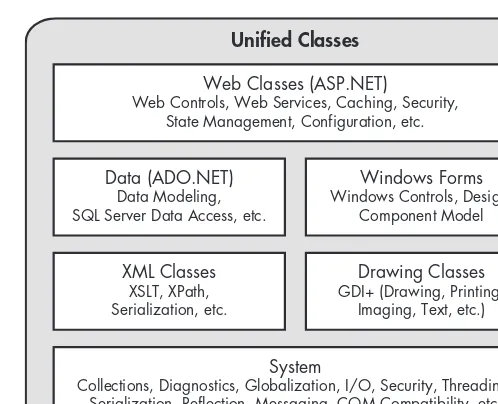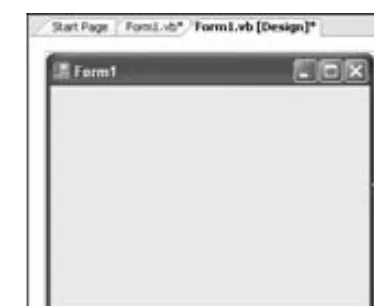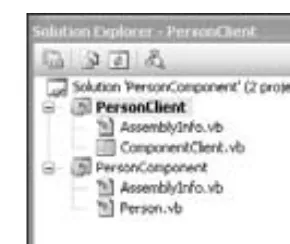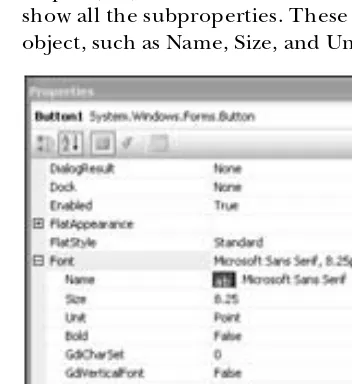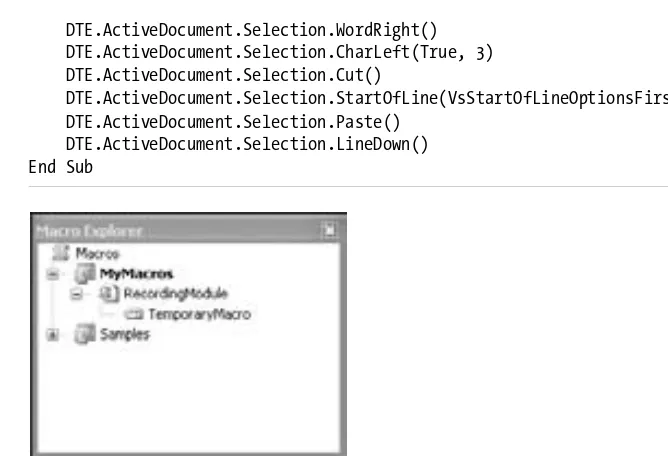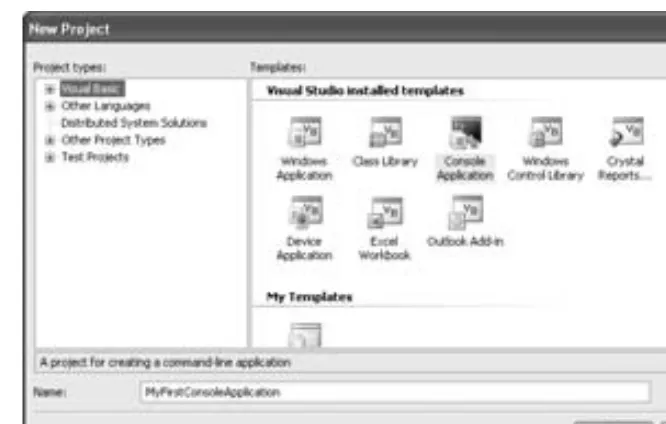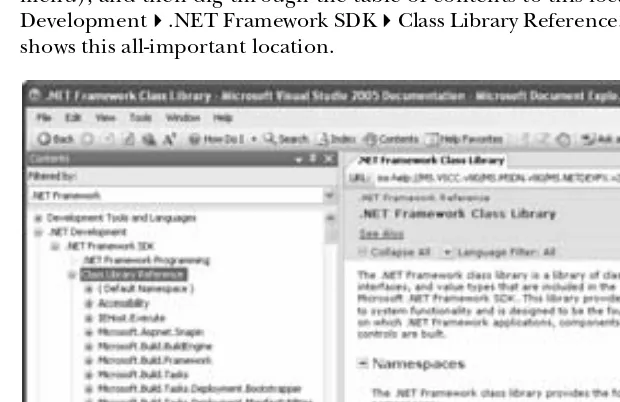About the author
YOUR PASSPORT
TO TH E WORLD
OF . N ET
YOUR PASSPORT
TO TH E WORLD
OF . N ET
V
IS
U
A
L B
A
S
IC
2
0
0
5
V
IS
U
A
L B
A
S
IC
2
0
0
5
of
VISUAL BASIC
2005
VISUAL BASIC
2005
THE BOOK OF
™VISUAL BASIC
2005
. N E T I n s i gh t f o r C l a s s i c
VB D ev el o p e r s
by Matthew MacDonald
THE BOOK OF VISUAL BASIC 2005. Copyright © 2006 by Matthew MacDonald.
All rights reserved. No part of this work may be reproduced or transmitted in any form or by any means, electronic or mechanical, including photocopying, recording, or by any information storage or retrieval system, without the prior written permission of the copyright owner and the publisher.
Printed on recycled paper in the United States of America 1 2 3 4 5 6 7 8 9 10 – 09 08 07 06
No Starch Press and the No Starch Press logo are registered trademarks of No Starch Press, Inc. Other product and company names mentioned herein may be the trademarks of their respective owners. Rather than use a trademark symbol with every occurrence of a trademarked name, we are using the names only in an editorial fashion and to the benefit of the trademark owner, with no intention of infringement of the trademark.
Publisher: William Pollock
Managing Editor: Elizabeth Campbell Associate Production Editor: Christina Samuell Cover and Interior Design: Octopod Studios Developmental Editor: Jim Compton Technical Reviewer: Dan Mabbutt Copyeditor: Neil Ching
Compositor: Riley Hoffman Proofreader: Stephanie Provines
For information on book distributors or translations, please contact No Starch Press, Inc. directly: No Starch Press, Inc.
555 De Haro Street, Suite 250, San Francisco, CA 94107
phone: 415.863.9900; fax: 415.863.9950; [email protected]; www.nostarch.com
The information in this book is distributed on an “As Is” basis, without warranty. While every precaution has been taken in the preparation of this work, neither the author nor No Starch Press, Inc. shall have any liability to any person or entity with respect to any loss or damage caused or alleged to be caused directly or indirectly by the information contained in it.
Librar y of Congress Cataloging-in-Publication Data MacDonald, Matthew.
The Book of Visual Basic 2005 : .NET Insight for Classic VB Developers / Matthew MacDonald. p. cm.
Includes index. ISBN 1-59327-074-7
1. Microsoft Visual BASIC. 2. BASIC (Computer program language) 3. Microsoft .NET Framework. I. Title.
QA76.73.B3M282 2005 005.2'768--dc22
A C K N O W L E D G M E N T S
The collection of .NET titles on bookstore shelves is embarrassingly large. When writing a book about a language as popular as Visual Basic, the challenge isn’t finishing it, but making sure that it’s really insightful, friendly, and useful beyond the standard Microsoft documentation. To that end, I have to thank countless other developers and .NET aficionados whose words—in books, articles, websites, discussions groups, and emails—have provided the seeds of insight that have enhanced the pages of this book. I hope the readers of this book will also learn from and become a part of the broader .NET community.
Closer to home, I should thank all the pleasant people at No Starch Press who have worked with me throughout this project, for both this edition and the previous one, including Bill Pollock, Karol Jurado, Christina Samuell, Elizabeth Campbell, and Amanda Staab. I also owe a heartfelt thanks to this book’s reviewers, Dan Mabbutt of About.com fame and Jim Compton, and its copyeditor, Neil Ching.
B R I E F C O N T E N T S
Introduction ...1
Chapter 1: The .NET Revolution ...7
Chapter 2: The Design Environment...19
Chapter 3: VB 2005 Basics...47
Chapter 4: Windows Forms ...87
Chapter 5: Object-Oriented Programming...135
Chapter 6: Mastering Objects ...173
Chapter 7: Assemblies and Components ...211
Chapter 8: Bug Proofing ...239
Chapter 9: Dealing with Data: Files, Printing, and XML...271
Chapter 10: Databases and ADO.NET ...311
Chapter 11: Threading ...355
Chapter 12: Web Forms and ASP.NET...387
Chapter 13: Web Services...425
Chapter 14: Setup and Deployment ...451
C O N T E N T S I N D E T A I L
I NT RO D UC TI O N 1
Who Should Read This Book ... 2
What You Will Learn ... 2
Code Samples ... 3
Complaints, Adulation, and Everything in Between ... 3
Chapter Overview ... 4
What Comes Next? ... 5
1 TH E . N ET REV O L UT IO N 7 A Brief History of Visual Basic ... 7
Enter .NET ... 8
The Limitations of “Classic” Visual Basic ... 8
Visual Basic’s Quirky Mix ... 8
Isolated Languages ... 9
Enterprise Development Headaches ... 9
DLL Hell ... 9
Incomplete Support for Object-Oriented Programming ... 10
The .NET Vision ... 10
The Ingredients of .NET ... 10
The Common Language Runtime (CLR) ... 11
The .NET Classes ... 11
Speaking the Same Language ... 12
Deep Language Integration ... 13
Prebuilt Infrastructure ... 13
Web Services and the Next-Generation Internet ... 14
Open Standards: XML, SOAP, WSDL, and Other Letters from the Alphabet ... 14
Metadata: The End of DLL Hell? ... 15
Is VB 2005 Still VB? ... 15
Ten Enhancements You Can’t Live Without ... 16
Ten Changes That May Frustrate You ... 16
The Dark Side of .NET ... 17
What About COM? ... 17
What Comes Next? ... 18
2 TH E D ES IG N EN V IR O N M EN T 19 New in .NET ... 20
Starting Out in the IDE ... 21
The Start Page ... 22
Creating a Project ... 24
Tabbed Documents ... 25
Docked and Grouped Windows ... 26
Touring Visual Studio ... 27
The Simplest Possible .NET Program ... 41
MyFirstConsoleApplication Files ... 43
Introducing the Class Library ... 49
Namespaces ... 49
Assemblies ... 51
Types ... 52
Using the Class Library ... 53
Adding a Reference to an Assembly ... 53
Importing a Namespace ... 55
Exploring the Class Library Namespaces ... 57
The My Object ... 60
Code Files ... 62
Class and Module Blocks ... 63
Namespace Blocks ... 64
Data Types as Objects ... 67
Strings ... 67
More Efficient Strings ... 70
Dates and Times ... 71
Arrays ... 71
Built-in Array Features ... 72
Arrays as Reference Types ... 74
Changes to Operations ... 75
Assignment Shorthand ... 75
Converting Variables ... 75
Math ... 76
Random Numbers ... 76
Some New Rules for Scope ... 76
Short-Circuit Logic ... 77
Quickly Skipping Through a Loop ... 78
Enhanced Procedures ... 79
Maximum and Minimum Window Sizes ... 96
Automatic Scrolling ... 96
Split Windows ... 97
Container Controls ... 99
Controls and Events ... 100
Handling More Than One Event ... 102
Accept and Cancel Buttons ... 103
Exploring .NET Forms ... 104
Two Ways to Show a Form ... 104
Forms and the My Object ... 106
Modal Forms ... 107
The Startup Form and Shutdown Mode ... 108
Application Events ... 108
Form Oddities ... 110
The Inner Workings of Forms ... 111
Visual Basic 6 Forms “Under the Hood” ... 112
Visual Basic 2005 Forms “Under the Hood” ... 113
Stepping Through the “Muck and Goo” ... 115
Adding Controls Dynamically ... 117
Dynamic Event Hookup ... 118
Interaction Between Forms ... 120
A Sample Form Interaction Problem ... 120
Dialog Windows ... 121
What Is Object-Oriented Programming? ... 137
The Problems with Traditional Structured Programming ... 137
First There Were Structures . . . ... 138
A Very Simple Person Structure ... 139
Making a Structure That Has Brains ... 140
Instantiating an Object ... 141
Objects Behind the Scenes ... 142
Classes in Pieces ... 144
Enhancing a Class with Properties ... 145
Enhancing a Class with a Constructor ... 148
Constructors That Accept Parameters ... 149
Multiple Constructors ... 150
The Default Constructor ... 152
Destructors ... 152
Garbage Collection ... 152
Enhancing a Class with Events ... 155
An Event in Action ... 155
Events with Different Signatures ... 157
Enumerations ... 159
Creating an Enumeration ... 160
Enumerations “Under the Hood” ... 162
Using Enumerations with an Event ... 163
Shared Members ... 165
Shared Methods ... 165
Shared Properties ... 167
Modules “Under the Hood” ... 168
Assessing Classes ... 169
Types: The Big Picture ... 169
Surveying the Objects in Your Application ... 170
6
M A ST ERI N G O BJ ECT S 173
New in .NET ... 174
The Philosophy of OOP ... 174
The “Black Box” Idea ... 175
Loose Coupling ... 175
Cohesion ... 176
What Do Classes Represent? ... 177
Inheritance ... 177
Inheritance Basics ... 178
Constructors in Inherited Classes ... 180
Protected Members ... 182
Is Inheritance a Good Idea? ... 189
Using Inheritance to Extend .NET Classes ... 189
Interfaces ... 194
Using Interfaces ... 196
Interfaces and Backward Compatibility ... 197
Using Common .NET Interfaces ... 198
Collection Classes ... 203
Assemblies Versus Components That Use COM ... 213
Why Haven’t We Seen These Features Before? ... 215
Looking at Your Program as an Assembly ... 215
Setting Assembly Information ... 218
Retrieving Assembly Information ... 221
Creating a .NET Component ... 223
Creating a Class Library Project ... 223
Creating a Client ... 224
The Global Assembly Cache ... 226
The GAC “Under the Hood” ... 227
Creating a Shared Assembly ... 228
Policy Files ... 230
Resources ... 233
The Principles of Bug Proofing ... 242
Errors at Compile Time ... 242
Option Explicit and Option Strict ... 244
Line Numbers ... 246
Visual Studio’s Debugging Tools ... 247
Watching Your Program in Action ... 247
Commands Available in Break Mode ... 249
The Breakpoints Window ... 250
Hit Count ... 251
The Autos, Locals, and Watch Windows ... 252
The Immediate Window ... 253
Errors at Runtime ... 254
Structured Exception Handling ... 255
Understanding the Error Call Stack ... 256
The Evolution from On Error Goto ... 257
The Exception Object ... 257
Filtering by Exception ... 260
Exception Types ... 261
Filtering by Conditions ... 261
Throwing Your Own Exceptions ... 262
Perfecting a Custom Exception Class ... 264
The UnhandledException Event: The Line of Last Defense ... 264
Defensive Coding ... 265
The Principles of Defensive Coding ... 266
Testing Assumptions with Assertions ... 266
Debug.WriteLine() ... 268
Using Logging and Traces ... 268
What Comes Next? ... 270
9 DEA L I NG W IT H DA TA : F IL ES , P RI N TI N G, AN D X M L 271 New in .NET ... 272
Interacting with Files ... 273
Reading and Writing Files ... 273
Creating a File with the My Object ... 274
Creating a File with the FileStream Class ... 275
The StreamWriter and StreamReader Classes ... 275
The BinaryWriter and BinaryReader Classes ... 276
A Little More About Streams ... 280
Compressing Files ... 281
Managing Files and Folders ... 283
The FileInfo Class ... 283
A Simple Directory Browser ... 287
“Watching” the File System ... 288
Object Serialization ... 290
Storing and Retrieving a Serializable Object ... 291
Fine-Tuned Serialization ... 292
Cloning Objects with Serialization ... 292
Printing and Previewing Data ... 293
Printing Data from an Array ... 294
Printing Wrapped Text ... 296
Printing Pictures ... 298
Print Settings ... 298
Print Preview ... 299
Working with the Registry ... 301
XML Files ... 303
What Is XML, Anyway? ... 304
Writing a Simple XML Document ... 306
Reading XML ... 307
SQL Server 2005 Express Edition ... 314
The Provider Model ... 315
The Basic ADO.NET Objects ... 316
Fast-Forward Read-Only Access ... 317
Connection Objects ... 318
Command Objects ... 321
DataReader Objects ... 322
Updating Data with a Command Object ... 325
Why Use a Command Object? ... 326
A Data Update Example ... 326
Calling a Stored Procedure ... 328
Using a Parameterized Command ... 330
A Transaction Example ... 331
Using DataSet Objects ... 333
When to Use a DataSet Object ... 333
Filling a DataSet with a DataAdapter ... 334
Accessing the Information in a DataSet ... 334
Deleting Records ... 336
Adding Information to a DataSet ... 336
DataTable Relations ... 338
Using a DataSet Object to Update Data ... 341
Updating the Data Source ... 343
Creating a DataSet Object by Hand ... 347
Data Binding ... 350
What Comes Next? ... 352
1 1 TH REA D IN G 355 New in .NET ... 356
An Introduction to Threading ... 356
Threads “Under the Hood” ... 357
Comparing Single Threading and Multithreading ... 357
Scalability and Simplicity ... 359
Timers Versus Threads ... 359
Basic Threading with the BackgroundWorker ... 360
Transferring Data to and from the BackgroundWorker ... 363
Tracking Progress ... 366
Supporting a Cancel Feature ... 368
Advanced Threading with the Thread Class ... 369
A Simple Multithreaded Application ... 369
Sending Data to a Thread ... 371
Threading and the User Interface ... 373
Basic Thread Management ... 375
Thread Methods ... 375
Thread Priorities ... 377
When Is Too Much Not Enough? ... 377
Thread Priority Example ... 378
Thread Debugging ... 380
Thread Synchronization ... 381
Potential Thread Problems ... 381
Basic Synchronization ... 381
A Sample Synchronization Problem ... 382
Using SyncLock to Fix the Problem ... 384
What Comes Next? ... 385
1 2 W EB F O R M S A N D AS P .N ET 387 New in .NET ... 388
A Web Development Outline ... 388
What Was Wrong with Classic ASP? ... 389
Web Application Basics ... 390
Creating a Web Application ... 390
Ingredients of an ASP.NET Project ... 392
Designing Web Forms ... 394
The Basic Controls ... 394
Adding Controls to a Web Form ... 395
Adding an Event Handler ... 398
The Page Processing Cycle ... 403
Other Controls ... 404
Thinking About State ... 404
Anatomy of a Web Request ... 406
Witnessing the Problem ... 406
Storing Extra Information in View State ... 407
Transferring Information ... 408
Passing Information in the Query String ... 409
Using Session State ... 411
Using Application State ... 413
A Summary of Different Types of State Management ... 414
Displaying Data with Data Binding ... 415
Basic ASP.NET Data Binding ... 415
The Data Source Controls ... 417
Deploying Your Website ... 418
The Vision of the Interactive Web ... 426
Web Services: COM for the Internet? ... 426
Web Services Today ... 427
Are Web Services Objects? ... 428
Creating Your First Web Service ... 428
Setting Up a Web Service ... 428
The Web Service Project ... 430
The Web Service Class ... 431
Touching Up Your Web Service ... 432
Testing Your Web Service ... 434
Your Web Service in Action ... 434
The Open Standards Plumbing ... 436
XML and WSDL ... 436
SOAP ... 438
Consuming a Web Service ... 439
The Proxy Class ... 439
Creating a Client Application ... 439
Adding a Web Reference ... 440
Inspecting the Proxy Class ... 442
Using the Proxy Class ... 443
Asynchronous Web Service Calls ... 446
Asynchronous Support in the Proxy Class ... 446
An Asynchronous Client Example ... 447
Canceling an Asynchronous Request ... 448
What Comes Next? ... 449
1 4 S ETU P A ND D EP LO Y M E NT 451 New in .NET ... 452
Setup Programs ... 452
Requirements for .NET Applications ... 453
ClickOnce ... 454
Publishing to the Web or a Network ... 454
Installing a ClickOnce Application ... 458
Updating a ClickOnce Application ... 459
Publishing to a CD ... 461
Creating a Visual Studio Setup Project ... 461
Basic Setup Project Options ... 463
File System ... 464
Registry ... 466
File Types ... 467
User Interface ... 469
Custom Actions ... 472
Launch Conditions ... 473
What Comes Next? ... 474
I N T R O D U C T I O N
Since its creation, Visual Basic (VB) has
steadily grown into the world’s most
pop-ular programming language. But poppop-ularity
doesn’t always mean respect, and for years the
development community has been split between
those who think Visual Basic is a revolutionary way to
solve just about any programming problem and those who think VB should be sent to the bargain bin to make room for a return to “serious” C++ or Java coding. As a result, Visual Basic programmers have a reputation for being a slightly paranoid bunch.Now Microsoft has introduced Visual Basic 2005, along with the second version of the .NET Framework. Microsoft’s developers have expended con-siderable resources making Visual Basic 2005 easier to understand, use, and embrace, and they’re earmarking this release as the version that will finally make die-hard classic VB-ers switch to .NET. So have they succeeded?
As you’ll discover in this book, there’s still no easy migration path— Visual Basic 2005 is entirely unlike Visual Basic 6, and there’s no turning back now. However, if you’re ready to step up to a new language—one that cleans out old cobwebs, levels the playing field between VB and other pro-gramming languages, and introduces an avalanche of elegant, flexible, and easy-to-use new features—Visual Basic 2005 fits the bill. In fact, it’s the Visual Basic makeover many programmers have spent years waiting for.
This book provides a guided tour through the world of Visual Basic 2005. In it, you’ll learn how you can use your existing VB skills and master the .NET way of thinking.
Who Should Read This Book
This book is aimed at Visual Basic 6 developers who want to shed some of their current habits and start learning about how the .NET platform works and thinks. We won’t spend any time rehashing basic syntax, but we will spend a lot of time exploring new .NET concepts.
To get the most out of this book, you should have some experience developing with Visual Basic. You don’t need to have tackled advanced subjects, such as Internet applications and object-oriented programming— these are well explained in the book—but you should be familiar with all the “Visual Basic basics,” such as variables, controls, loops, conditions, and func-tions. If you’ve never programmed with Visual Basic or another programming language like Java, this isn’t the best book for you. (You might want to start with Wallace Wang’s Visual Basic 2005 Express: Now Playing, also from No Starch Press.)
If you’re a master programmer with an earlier version of .NET, you already know most of what there is to learn in this book. You may want to check out a book like my own Visual Basic 2005: A Developer’s Notebook, which concentrates exclusively on new features that have been added to .NET 2.0.
If you’re an experienced programmer who’s new to .NET, welcome aboard! You’ll soon get a handle on Visual Basic 2005’s most exciting new innovations and pick up some invaluable tricks on the way.
What You Will Learn
insights you’ll need in order to understand .NET development and to continue learning on your own. We’ll go about our journey in a lively, no-nonsense way.
Each chapter begins with a “New in .NET” section that gives experienced developers a quick introduction to what has changed since Visual Basic 6. The rest of the chapter takes a lightning tour through a single aspect of programming with VB 2005. The code examples are tightly focused on specific concepts—you won’t find toy applications that are written just for the book. (Those tend to look great while flipping through the book in the bookstore, but end up being much less helpful once you get started.)
A “What Comes Next?” section at the end of every chapter provides some ideas about where you can find more information on the current topic and maybe even become a VB 2005 guru.
NOTE No single book can teach you the entire .NET platform. The emphasis here is on introduc-ing fundamental techniques and concepts, and givintroduc-ing you the resources you’ll need in order to continue exploring the areas that interest you most. To accomplish all this, the text is complemented by code examples, references to additional online material, and helpful tips about planning, design, and architecture. For best results, try to read the chapters in order, because later examples will use some of the features introduced in earlier chapters.
Code Samples
Practical examples often provide the best way to learn new concepts and see programming ideas in action. Following that principle, this book includes a wealth of code samples to help stimulate your mind and keep you awake. The design philosophy for these samples is straightforward: demonstrate, as concisely as possible, how a .NET developer thinks. This means that all examples are broken down to their simplest elements. The hope is that these code samples represent kernels of coding insight.
The code samples in this book are provided online, grouped by chapter, at www.prosetech.com. These examples aren’t exactly the same as the code fragments in the book. For example, they might have a little extra code or user interface, which would just be a distraction in a printed exam-ple. These samples provide an excellent starting point for your own .NET experimentation.
Complaints, Adulation, and Everything in Between
Chapter Overview
Here’s a quick guide that describes what each chapter has to offer. Some of the later chapters build on concepts in earlier chapters, so it will probably be easiest to read the book in order, to make sure you learn the basics about Windows forms, object-oriented programming, and Visual Basic 2005 syntax changes before moving on to the more specialized topics such as web applica-tions and database programming.
Chapter 1: The .NET Revolution
What is this thing called .NET, anyway? Learn why Microsoft decided to create a whole new framework for programming and what it threw in. Chapter 2: The Design Environment
Visual Basic’s integrated design environment (IDE), known as Visual Studio, is every programmer’s home away from home. In VB 2005, it’s been given a slick makeover and new features such as enhanced IntelliSense, macros, and a collapsible code display.
Chapter 3: VB 2005 Basics
I warned you that things had changed. Here you’ll get your first real look at the .NET world, with an overview of language changes, an exploration of the class library, and an introduction to namespaces.
Chapter 4: Windows Forms
Windows forms are an example of the good getting better. Visual Basic has always made it easy to drag and drop your way to an attractive user interface, and with the revamped Windows Forms model you’ll get some long-awaited extras, such as automatic support for resizable forms, a variety of new controls, and the ability to finally forget all about the Windows API. Chapter 5: Object-Oriented Programming
At last, Visual Basic 2005 is a full object-oriented programming language. This chapter teaches you the basics of object-oriented development, the most modern and elegant way to solve almost any programming problem. VB 2005 is built almost entirely out of objects, and understanding them is the key to becoming a .NET expert.
Chapter 6: Mastering Objects
In this chapter, we’ll continue to explore VB 2005’s object-oriented fea-tures and advanced class construction techniques including interfaces and inheritance, the most anticipated Visual Basic enhancement ever. Chapter 7: Assemblies and Components
Modern applications work best when designed as a collection of separate, collaborating components. In this chapter, you’ll learn how to make your own components and get the essentials you need to know in order to transfer your applications to other computers.
Chapter 8: Bug Proofing
Chapter 9: Dealing with Data: Files, Printing, and XML
Traditional Visual Basic data-handling functions have been replaced with objects that let you manage files, serialize objects, print data, and manipu-late XML. But the greatest enhancement may be the print preview control. Chapter 10: Databases and ADO.NET
Visual Basic 2005 includes ADO.NET, a revamped version of ADO that allows you to connect to just about any database and extract the infor-mation you need (or make the changes you want) quickly and efficiently. Again, the .NET team has been up late at night tweaking things, and the changes are bound to surprise you.
Chapter 11: Threading
Visual Basic 2005 now goes where only C++ and other heavyweights could venture before: multithreading. But just because you can thread doesn’t mean you should. In fact, threading is still the best way to shoot yourself squarely in the foot. Read this chapter for some advice about when to create threads (and when not to) and how to use them safely. Chapter 12: Web Forms and ASP.NET
This chapter describes the basics of ASP.NET, Microsoft’s all-in-one solution for creating web-based applications. Finally, after years of promises, creating scalable web applications with a rich user interface is just as easy as creating a desktop application.
Chapter 13: Web Services
Central to the .NET platform is the vision of software as a service, with worldwide web servers providing features and functions that you can seamlessly integrate into your own products. Read this chapter to start creating web services and, best of all, let .NET take care of all the plumbing.
Chapter 14: Setup and Deployment
Need a quick way to deploy an application or a full-fledged setup program complete with shortcuts, registry tweaking, and an uninstall feature? In this chapter you’ll learn two ways to deploy your application: the streamlined web-based ClickOnce model, and the more comprehensive Visual Studio setup project.
What Comes Next?
If you’ve made it this far, I’ll assume you’re continuing for the rest of the journey. For best results, you should already have a copy of Visual Basic 2005. The professional edition is best (it includes support for every type of project), but you can also complete many of the examples in this book using a com-bination of the Visual Basic 2005 Express Edition (for Windows applications) and Visual Web Developer 2005 Express Edition (for web applications). You can get the details on these low-cost versions at http://msdn.microsoft.com/ vstudio/express.
1
T H E . N E T R E V O L U T I O N
This chapter presents the “big picture”
of Visual Basic and the .NET Framework.
You’ll get an overview of what has changed,
why it’s different, and just what life will be like
in the .NET world. Along the way, we’ll sort through
Microsoft’s newest jargon, demystifying the Common Language Runtime (CLR), “managed” code, and the .NET class library. This chapter is for anyone wondering, “What the heck is .NET?” or, “Why do we need a new programming philosophy?” or, “What has Microsoft promised us this time?”A Brief History of Visual Basic
Visual Basic has its roots in BASIC, a simple teaching language that program-mers once learned before graduating to more serious languages like C. Visual Basic inherited at least part of the BASIC legacy, beginning its life with the goal of being the easiest way for anybody to program . . . anything.
and application demands have changed, it has seemed that Visual Basic’s time in the spotlight was about to end. Instead, VB has not only kept stride; it has made the world rethink computer programming—first with version 1.0, which introduced the easiest way to create a graphical user interface; then with version 4.0, which provided the easiest way to talk to a database; and then with version 5.0, which gave us the easiest way to go “object-oriented.”
Enter .NET
When Visual Basic .NET hit the scene, life changed dramatically. That’s because VB .NET 1.0 was the first version of Visual Basic that broke language compatibility. And it didn’t do it meekly. Suddenly, commands that VB pro-grammers had been able to use since Visual Basic 1.0 earned a blank stare from the VB .NET compiler. Traditional VB programming tricks and hacks either failed or risked serious side effects. And there was no way to drop projects from earlier versions of Visual Basic into the new VB .NET world.
So how does Visual Basic 2005 fit into this evolution? Visual Basic 2005 is VB .NET 2.0. Microsoft marketers decided that the .NET moniker was con-fusing the heck out of pretty much everyone, so they dropped it. However, they didn’t change the language to make it one iota closer to classic VB. In fact, Visual Basic 2005 is almost identical to VB .NET 1.0. The only differences are a few new language frills (many of which are introduced in Chapter 3), a revamped design environment (which is really more about Visual Studio than about the VB language itself; see Chapter 2), and a return of the long-lost (and much-loved) run-edit-and-continue debugging feature (Chapter 8).
But it’s important to understand that Visual Basic 2005 is still VB .NET. And well it should be. VB .NET may pose a migration challenge and a whole new learning curve, but it also represents a major redesign and refinement of the Visual Basic language. The features it adds are too good to give up.
One more thing has to be said—don’t believe the marketing hype about migration. Microsoft is trying to make Visual Basic 2005 look like a more natural step up from classic VB, and it’s claiming it works a lot more like classic VB does. In a few superficial cases, this is true (as with the return of edit-and-continue). But overall, it’s no easier to move to Visual Basic 2005 than it was to move to VB .NET 1.0.
The Limitations of “Classic” Visual Basic
Have you heard the argument, “Before you can understand the solution, you have to understand the problem”? In this case it’s true, so before we go any further, let’s take a look at some of Visual Basic’s most infamous shortcomings that VB.NET was designed to address.
Visual Basic’s Quirky Mix
interface, allowing you to configure controls and windows just by setting convenient properties. But if you went one step further into an unsupported area, you quickly felt abandoned. Want to stop a window from resizing to specific minimum dimensions? Want to add your program’s icon to the system tray? How about disabling a window’s Maximize button without hiding its Minimize button? To perform any of these common tasks, you had to plunge into the Windows API, a library of perplexing C routines. And watch out: If you misused an API function, you could easily crash your program—and even the entire development environment!
I could go on to talk about a number of other hangovers from the past, like Visual Basic’s “evil” type-conversion mechanism, which tries to make your life easier by letting you convert data types without following the proper rules—thus allowing you to overlook serious errors. Then there is the archaic practice of referring to open files with numbers. And who can explain why a world-class object-oriented programming language still has the Goto command?
Isolated Languages
If you’ve dabbled in more than one programming language, you’ve probably realized that each one does things a bit differently. This was certainly true for Windows programming without .NET, where C++ uses the MFC library, J++ uses WFC, and Visual Basic uses its own framework (with sprinkles of the Windows API thrown in for good measure). Basically, programmers suffered endless headaches trying to understand each other, and they had to consider the quirks and idiosyncrasies of every language before they could choose one to use for development. And even if a problem was solved in C++, Visual Basic developers usually still needed to solve it all over again.
Enterprise Development Headaches
Three-tier design. Distributed objects. Load balancing. It all sounds good on paper. Data objects reading and writing to the database, business objects processing the results, and a Windows application displaying the results, with everyone talking together using the Component Object Model (COM).
But if you’ve ever tried to create a distributed program, you’ve probably discovered that setting it up, registering your components, and maintaining version compatibility add a whole new set of agonizing problems that have nothing to do with programming.
DLL Hell
part is, they usually appear long after a fully functional application has been installed. The end result? Fragile programs that can easily be disrupted when other applications are updated or uninstalled.
Incomplete Support for Object-Oriented Programming
Before I even knew what polymorphism and inheritance were, I knew that classic Visual Basic didn’t have them. Never mind that VB had all the other tools needed to write elegant programs based on objects; there was no escap-ing the talk about its OOP limitations. No other limitation did more to crush the personal self-esteem of the dedicated VB programmer.
The .NET Vision
Most people were expecting Microsoft to deal with some of these complaints by bolting on a few new features, as it did for the previous few versions of Visual Basic. As advanced developers started to expand the types of programs that Visual Basic was used to develop, cracks in the VB picture started to appear— everywhere. Applications became more complicated, and language enhance-ments only brought more inconsistencies and deficiencies to light. At some point, the people at Microsoft decided to start over and build a new set of lan-guages from the ground up. The .NET Framework is the result of that effort.
The Ingredients of .NET
Like COM and ActiveX, the .NET Framework means a lot of different things, depending on whom you talk to in Microsoft’s marketing department. On the programming side, .NET is made up of the Common Language Runtime (CLR) and a set of unified classes. The .NET Framework sits on top of the Windows platform, which provides its own set of services (for example, the IIS server built into Windows lets your computer be a web server). Figure 1-1 shows the relationship.
Figure 1-1: The .NET Framework
The .NET Framework
Windows Unified Classes
Common Language Runtime
The Common Language Runtime (CLR)
The CLR (see Figure 1-2) is a runtime environment that processes, executes, and manages Visual Basic code. It’s a little like the traditional Visual Basic runtimes (for example, VBRUN300.dll or MSVBVM60.dll), but with increased responsibility.
Figure 1-2: The Common Language Runtime (CLR) environment
What does the CLR code offer to your applications? Here are some examples:
It prevents operations that could corrupt memory and cause the system to become unstable.
It automatically cleans up objects you don’t need.
It catches common mistakes and halts your program with an error, rather than letting it run on with scrambled data.
It compiles your code on the fly into native machine code, ensuring optimum performance.
Many of these features have been available in the Visual Basic world for years, albeit in a somewhat less ambitious form. In fact, much of the excite-ment about C# (another .NET language released about the same time as VB.NET 1.0) came from C++ programmers who had never experienced some of the advantages that VB programmers take for granted, like automatic memory management.
Code that executes inside the CLR is called managed code. Visual Basic 2005 code is always managed code, which means that it works with CLR services and operates under the CLR’s careful supervision.
The .NET Classes
The .NET classes contain the tools that let you perform all kinds of tasks, from writing to a database to reading from a web page (see Figure 1-3). In the past, these capabilities either were hard-coded into the language with
The Common Language Runtime
IL Compiler
Code Verification and Optimization
Memory Management and Garbage Collection
Code Access Security
special functions, or provided through separate components. Think of the integrated class library as a supremely well-organized programming toolbox.
Figure 1-3: The unified classes in .NET
Speaking the Same Language
Within .NET, each programming language still has its own syntax. For exam-ple, every line in a C# program ends with a semicolon (;), unlike Visual Basic. But these differences are really just superficial.
Every .NET language is built on the CLR.
All .NET languages share a common set of class libraries, which they use to do everything from displaying a Windows message box to retrieving a file from the Internet.
For example, look at the similarity of these two .NET-based programs, which accomplish the same thing—first in Visual Basic, and then in C#:
Here is the VB 2005 version:
Private Sub CreateTextBox()
' This function makes a new text box, ' and puts some text in it.
Dim MyText As New Textbox() MyText.Location = New Point(25,25) MyText.Size = New Size(25,125) Web Controls, Web Services, Caching, Security,
State Management, Configuration, etc.
And here is the C# 2005 version: MyText.Location = new Point(25,25); MyText.Text = "I come from C#..."; this.Controls.Add(MyText);
}
There are some obvious superficial differences here; for instance, you’re probably wondering what’s going on with all the curly brackets, slashes, and semicolons in C#. However, if you study the two programs carefully, you’ll realize that their differences are simply matters of syntax. Every line in the VB program has a direct “translation” into a line in the C# program. The code is written a little differently, but it uses the same concepts. Or to be more picturesque, the two languages use different words, but have the same grammar.
The full effects of these changes are amazing. At last, Visual Basic programmers can interact with the full Windows developer community! If someone has solved your problem in C#, you can now benefit from their experience and translate their solution into VB 2005 without a lot of trouble.
Deep Language Integration
The power of CLR integration extends beyond the way you code. Behind the scenes, the same engine is processing code from different .NET languages. This deep integration means, for instance, that code written in Visual Basic can inherit procedures and properties from classes written in C#, and that errors thrown from code written in C# can be caught by code written in Visual Basic.
In fact, every CLR language compiles into the same CPU-independent bytecode when you create a .exe or .dll file: the Microsoft Intermediate Language (MSIL, or IL for short). This means that ultimately, different .NET languages have essentially the same performance—so programming in VB 2005 instead of C# 2005 is nothing more than a lifestyle choice.
Prebuilt Infrastructure
all need, creating such tools as ADO for universal database access and COM+ for managing transactions. Microsoft’s philosophy has been that they should supply the infrastructure, while the programmer writes the specific “business logic” that distinguishes one project from the next. And it’s likely that you heartily agree (unless you want to spend your time wrestling with low-level details such as state management, database-specific APIs, and messaging).
The .NET Framework extends this philosophy with its common class library. Here you can find cutting-edge tools for creating everything from a Windows service to an ASP.NET web application ready to serve thousands of eager e-shoppers.
Web Services and the Next-Generation Internet
Microsoft is also using .NET to expound its vision of “software as a service.” The story goes a little bit like this: Many years ago, Windows applications were isolated. Integrating parts of different applications was difficult unless they resided together in a rigorously thought-out .dll. Code sharing really only occurred inside the walls of individual companies. Then, along came COM and ActiveX technology. All of a sudden, programmers had exciting new ways to communicate. Dozens of vendors offered custom controls that you could easily and painlessly drop into your applications. Other developers discovered how easy it was to use automation features to drive COM programs by “remote control.” For example, you could create a spreadsheet in Excel from within VB, or even perform a search operation in Word from within C++, using an easy-to-understand object model.
Where am I going with this? The idea is that the Internet is now at roughly the same stage in its evolution. We finally have interactive web applications for tracking stock portfolios and ordering books, and yet we don’t have an easy way to integrate parts of web applications without resorting to awkward tricks such as “screen scraping,” where information is read from a predefined line in a web page. These techniques are difficult to maintain and to extend. What happens if a website changes its content or goes out of business? In short, a better solution is needed.
That’s where web services come in. A web service is an application that exposes its functionality over the Internet using standard Internet protocols, such as HTTP and XML. A developer can use a web service just as easily as a local component, without worrying about the technology involved.
Open Standards: XML, SOAP, WSDL, and Other Letters from the Alphabet
.NET can transfer a database table using XML markup, and provide web services that can be used by applications on Unix or Macintosh computers. But how open are their “open standards?” Or, to put it another way, is the Microsoft implementation of these open standards really able to interact with other operating systems and programming languages? Suprisingly, yes. Today, .NET applications can communicate with services written in competing languages like Java, and Java clients can communicate with .NET services. At first, minor implementation differences caused the odd hiccup. Remarkably, Microsoft and other technology vendors have worked to remove these compli-cations, rather than defending them in a desperate bid to lock in their customers. The .NET Framework just might be Microsoft’s first truly open platform.
NOTE However open .NET is, it definitely isn’t an open source or cross-platform product. (Open source means the source code is available for other developers to improve, or at least peruse. Cross-platform means you can use it to build applications that run on different operating systems.) Even though .NET plays nicely with others, your code still needs to run on a Windows computer. However, if you want to create applications that everyone can enjoy, why not build a web application (Chapter 12)? Even though your code runs on a Windows-powered web server, any type of computer can surf it happily.
Metadata: The End of DLL Hell?
Programs in .NET are self-describing. In other words, when you create a .NET .exe file, it doesn’t just contain your compiled program; it also has informa-tion that describes the other components it needs in order to work, and which version of each component is supported. Previously, this information was buried in the Windows registry, which meant that every application had to go through a registration process, and that its registry information had to be rigorously updated to keep from becoming out-of-date and conflicting with the application itself.
So is DLL Hell really over? The answer is yes. And no. Well, as you’ll find out in Chapter 7, there is a Global Assembly Cache (GAC) where applications can share components, just as they always have. No one wants to distribute a separate version of the .NET Framework with every application they make. However, you don’t need to use it just to use a simple component in a few applications. Even better, the amazing version control and management features provided by the Global Assembly Cache should guarantee that DLL Hell will never appear again. Probably.
Is VB 2005 Still VB?
Ten Enhancements You Can’t Live Without
1. Visual Basic is truly object-oriented—at last.
2. The new Windows Forms model for programming a user interface is more powerful than ever, and bundles convenient controls for everything from system tray icons to print previewing to web browser windows.
3. There’s no automatic type conversion: Option Strict lets you turn off this dangerous “convenience.”
4. Structured error handling makes it as easy to trap an error in Visual Basic as in any other modern programming language.
5. ASP.NET provides the easiest and most powerful system to date for programming web applications.
6. Method overloading now allows you to create different versions of meth-ods with the same name, but with different arguments. Visual Basic 2005 will use the correct one automatically.
7. Even critics can’t deny that the new development environment is heart-stoppingly beautiful. Does any other language offer collapsible code, intelligent dynamic help, and an entire programming language for creating macros?
8. A new event model lets you connect multiple event handlers to a single control and store function references in special variables, calleddelegates.
9. Initializers let you set the value of a variable on the same line where it is declared.
10. Metadata means that DLL Hell may finally be a thing of the past. You can now set up a program just by copying its directory—a capability that hasn’t existed in the Windows world for years.
Ten Changes That May Frustrate You
1. Arrays must always have a lower boundary of 0.
2. Existing Internet projects using Web Classes or DHTML aren’t supported, so you will need to rewrite them from scratch as ASP.NET applications. 3. There are no more default properties, so you can’t abbreviate Text1.Text
as just Text1.
4. The techniques you used in the past to print documents, draw graphics, read text files, and provide context-sensitive help have changed—get ready to learn these basics all over again.
6. Older database access methods, such as RDO and DAO, are not fully supported. (For example, they can’t be used for data binding.)
7. Even if you use the upgrade wizard, a great deal of code may need to be rewritten, including routines for reading from and writing to files, and for creating printouts. In fact, for complex applications, you may have to abandon the whole idea of migration.
8. There is no way of accessing pointers. In classic Visual Basic, pointer access was dangerous and unsupported, but could still be done by those who knew the “secret” functions, such as StrPtr() and ObjPtr().
9. Goto, Gosub, and line numbers are no longer supported.
10. The model for drawing on a form has changed. If you did custom drawing in the past, you’ll need to rewrite it from scratch.
The Dark Side of .NET
Not every Visual Basic programmer is happy with the radical changes Micro-soft made. To some critics, .NET’s drive to modernize programming has left Visual Basic 2005 looking more like Java than .NET.
They argue that years of Visual Basic legacy are being left behind, and that compatibility with old code is being rudely broken. There’s more than a grain of truth to these complaints.
So is .NET worth it? Yes. Visual Basic 2005 has changed enough to make life a little painful for developers, but once you understand the new changes, your coding days will be easier and more productive. In a sense, Microsoft is gambling that developers will be so eager to program with an elegant, revitalized version of Visual Basic that they’ll sacrifice backward compatibility. Sometimes change hurts.
What About COM?
COM is the Component Object Model, the fundamental technology that allows programs to communicate together, and allows parts of programs (their components) to interact as well. Until now, COM was supposedly the basis of Windows programming—so where has it gone?
This is a question that’s bound to be asked again and again. As Microsoft points out, there are hundreds of millions of COM applications, including such heavyweights as Microsoft Office. COM will be around as long as Win-dows is around; in fact, WinWin-dows won’t boot without COM.
What Comes Next?
Throughout the rest of the book, the .NET Framework will never be far from our discussion. Even though this is a book about writing software using the VB 2005 programming language, our time will be evenly divided between VB syntax and the common classes that are part of .NET. You just can’t master VB 2005 development without spending a good amount of time becoming familiar with the class library. Conversely, many VB concepts like objects, exceptions, and threading are built into the CLR and shared by all .NET languages.
2
T H E D E S I G N E N V I R O N M E N T
The changes in the Visual Studio 2005
integrated design environment (IDE)
haven’t
generated the same amount of attention as
other new features such as language
enhance-ments and web services. That’s because the IDE doesn’t
determine what you can and can’t do with a well-written
program. In fact, you can create a Visual Basic project using nothing more than Notepad and compile it at the command line using the vbc.exe utility included with the .NET Framework, even if you don’t have the complete Visual Studio package installed. The IDE is really nothing more than a helpful work area for designing programs.platform. Stepping up to Visual Basic 2005 requires some relearning and a little hard work, but in the end you’ll get to spend your programming hours in a state-of-the-art environment equipped with conveniences that no other programming tool can boast.
This chapter describes each part of the Visual Studio interface, along with additional tips for configuring the IDE and working with macros and other time-savers. You’ll round up with a look at the simplest possible .NET application that you can create—a command-line program called a Console application.
New in .NET
The IDE in Visual Studio has evolved from a mix of different ancestors. It combines the best of Visual InterDev, Visual Basic, and Visual C++. It also throws in some of the attractive new interface elements turning up in such products as Office and Windows XP. Some of the most important changes are summarized in the following paragraphs.
True integration
It’s always been called the “integrated” design environment, but up until .NET it’s been anything but. While different Visual Studio prod-ucts, such as Visual Basic, Visual C++, and Visual InterDev, have had similar interfaces, they’ve also had a whole host of subtle differences. As you discovered in the first chapter, one of the core goals of the .NET Framework is to integrate different languages, and this strategy extends to the development environment. With Visual Studio, programmers of all stripes share the same IDE, and they can use identical components such as debugging tools and menu designers.
The new “look”
Could Microsoft release a groundbreaking new product without revamp-ing the interface? Probably not. As we’ve seen with Windows 95, 98, 2000, and XP, Microsoft tries to combine technological advances that are buried under the hood with painstaking design enhancements. Visual Studio follows this trend. Depending on your outlook, it’s a welcome improvement, an inconsequential change, or a distracting nuisance. In any case, get ready to look at a new set of hand-detailed icons and learn to use windows that dock, tab, collapse, and hide automatically.
Enhanced IntelliSense
mouse over the offending code. When you start a conditional or loop structure, Visual Basic 2005 automatically adds the last End If, End Case, orLoop line. And, if you let it, the editor will automatically format your code with the appropriate indenting.
Macros
Visual Basic 2005 allows you to record simple macros or create more complex ones using a built-in macro editor. It’s the first indication of Visual Studio’s Automation model, which allows developers to interact with the development environment to create enhanced add-ins and custom-ized programming tools.
Code snippets
Need the code for a common task, but can’t quite remember what func-tions to use? Visual Basic 2005 adds a new Code Snippets feature that lets you quickly insert ready-made code and tweak it to suit your needs. Although you’re initially limited to what Visual Studio includes, you’ll be able to download more great examples from Microsoft or third-party developers in the future and add them to your snippets collection. A little more like classic VB
Visual Studio 2005 adds a few refinements that are designed to make it behave like the Visual Basic 6 environment developers remember and love. Two key features include edit-and-continue debugging (which you’ll study in Chapter 8) and the ability to create a new project without saving it right away. Of course, there’s a whole pile of annoying VB 6 quirks that will never return (like the in-your-face VB 6 error checker, which stopped you in your tracks every time you made a minor mistake).
Starting Out in the IDE
You know the drill. It’s time to load up the design environment by browsing to the Visual Studio shortcut in your Start menu.
Although it’s well organized, the Visual Studio interface is somewhat complicated, with a wealth of features packed into every corner of the IDE. In the following sections, we’ll look at different aspects of the interface one by one and explore the concepts you need to know to become completely comfortable in your new programming home.
The Start Page
When you first open Visual Studio, a detailed Start Page appears (as shown in Figure 2-1). The Start Page gathers several types of information together, along with links that let you open recent projects.
Figure 2-1: The Start Page
The most useful part of the Start Page is the Recent Projects section, which shows a list of applications you worked on recently (and allows you to open one of them with a single click). However, the other portions of the Start Page offer some interesting frills. They consist of information that’s drawn from Microsoft’s own MSDN (Microsoft Developer Network) website (http://msdn.microsoft.com). You could browse to this information on your own using a web browser (and many developers do), but Visual Studio incorporates it into the interface to spare you the trouble of having to search around on the Web. It’s a simple idea, but it can help you stay up to date with the latest developments, trends, and bug fixes. Of course, all these web-based features rely on you having a live Internet connection ready to go. If you’re not currently connected to the Internet, the links won’t be updated and they obviously won’t work when you click them.
NOTE Microsoft is following its own advice with Visual Studio’s seamless Internet integration. As you’ll find out in Chapter 13 on web services, Microsoft (like many other leading technology companies) sees the computer industry evolving into a model in which numerous discrete components provide services to other applications over the Internet.
Single-click access to applications you worked on recently
Jump to the MSDN Help or a useful section of the MSDN website
Features like the Start Page resemble web services in that they seamlessly incorporate a piece of Internet functionality (like late-breaking articles) into a Windows application (in this case, Visual Studio).
The Start Page includes three panels with MSDN content, which are described in the following sections.
MSDN: Visual Basic
This large section provides a list of recent articles from the MSDN website. Check here frequently, and you can keep an eye out for developments that interest you, say, a new optional add-in or a tutorial that describes a thorny problem you’re grappling with. To read one of these articles, just click the link. The related web page will open inside the Visual Studio interface.
Getting Started
This section includes links that lead to the Visual Studio Help (on your computer) and valuable sections of the MSDN website. For example, you can click “How Do I?” for task-specific help, “What’s New in Visual Basic 2005” if you’re a longtime user getting up to speed with the latest version, or “Learn Visual Basic” for a comprehensive (if a bit dry) tutorial on the VB language. All of these sections are great for browsing, but the other links lead to even more treasures. Try “Download Additional Content” to hunt for useful sample code, and “Connect With the Community” to head to the Microsoft newsgroup forums, where you can pose your most head-scratching VB questions to the VB community.
Visual Studio Headlines
This section is used for important announcement from the MSDN website. (Oddly enough, this section of supposedly vital information is buried at the bottom of the Start Page, where most developers are likely to overlook it.)
Changing the Startup Behavior
Visual Studio gives you a very limited ability to configure what it should do on startup. To see your options, select Tools Options from the menu. The Options dialog box will appear, with a tree of settings. Make sure the Show All Settings check box is selected, so that you see every section of settings. Then drill down to the Environment Startup section shown in Figure 2-2.
Figure 2-2: Configuring Visual Studio’s startup behavior
If you decide to keep the Start Page, there’s a little more you can control. You can choose the web URL from which Visual Studio reads all its content. (Unfortunately, you can’t use just any URL—it needs to be in the format Visual Studio expects, which makes this setting relatively useless.) You can also choose how often the Start Page is refreshed with newly downloaded web data. The default is once an hour.
TIP You can also configure the number of projects in the recent project list. Head to the Environment General section, and set the Items Shown In Recently Used Lists setting. It’s 6 by default.
Creating a Project
Before you go any further, you may want to create a project so that you can see the interface components this chapter describes. You won’t actually do much with this first program—not even make it display a “Hello, World!” message— but you will get your first look at the full design-time environment.
To create a new project, click the Create Project . . . link in the Recent Projects section of the Start page, or just choose File New Project from the menu. A window will appear (see Figure 2-3) listing the different project types you can create.
For now, keep the default (Windows Application), and click OK to continue. A new project will created with a single form.
Figure 2-3: Creating a project
If you’re curious and you want to track down the real code files, search for a temporary directory like C:\Documents and Settings\[UserName]\Local Settings\ Application Data\Temporary Projects\[ProjectName]. Visual Studio creates these directories automatically to store new, unsaved projects. Once you save a project, it’s moved to the location you choose.
NOTE If you want to ensure that projects are always saved when they’re created, you can change Visual Studio’s behavior. Select Tools Options, browse to the Projects and Solutions General section, and turn on the Save New Projects When Created check box. If you install Visual Studio as a multilanguage or C# developer (rather than choos-ing the VB profile in the setup program), this check box is selected initially.
Tabbed Documents
You might notice that you didn’t really leave the Start Page behind when you created your application. Instead, you’ve just opened a new window (which displays the one default form that’s added to all new Windows applications). You can find out which windows are open (and move back and forth from one to another) using the row of tabs just under the Visual Studio menu (see Figure 2-4). The IDE uses tabbed windows to organize a great deal of information without creating excessive clutter.
Figure 2-4: The tabbed window display
In the tabbed window list, the name of the tab indicates the file and the view. If it’s a code display window, you’ll just see the filename (for example, Form1.vb contains the event-handling code for Form1). Form design win-dows add the word “design” (for example, Form1.vb [Design] provides a graphical look at Form1). Thus, Figure 2-4 includes three tabs—one for the Start Page, one for the code view of Form1, and one for the design view of the same form.
Docked and Grouped Windows
Most of the windows in Visual Studio support docking, which allows them to latch onto a side of the main IDE window rather than floating together in a jumbled mess. In addition, some windows are docked together, which means that when they appear, you’ll need to switch from one to another by clicking the appropriate tab. For example, the Breakpoints, Locals, and Immediate windows (which are used for debugging) are shown in a tabbed group (see Figure 2-5). Similarly, the Toolbox and Server Explorer are also grouped (on the left of the IDE). Windows that are grouped together in this way aren’t necessarily related. It’s just Visual Studio’s way of saving screen real estate.
Figure 2-5: Grouped windows
If you just won’t feel comfortable until you’ve customized every avenue of Visual Studio, you can drag windows to different areas of the screen to change the way they are docked and grouped. Rearranging windows on your own is a little tricky. After a prolonged bout of experimentation, you’re likely to
wind up with windows in the wrong places or grouped with the wrong windows. Correcting these problems can be awkward, and you may find it easiest to reset the display to its default layout. To do this, select Window Reset Window Layout from the menu. Everything will be restored to its original layout.
Touring Visual Studio
One of the most remarkable features of the IDE is that just about everything you need is only a few clicks away . . . once you understand how to get there. NOTE You can’t realistically use the IDE with a small monitor (or with a large monitor using
a low resolution). If your current screen resolution is less than 1024 × 768, be ready to endure some clutter and suffer a severe reduction in quality of life while using the IDE. With Visual Studio, the greater your resolution is, the more convenient the IDE will be. Generally, a monitor that’s 19" or larger is best.
Just as with Visual Basic 6, the IDE is built out of a collection of different windows. Some windows are used for writing code, some for designing inter-faces, and others for getting a general overview of files or classes in your application. Now that you understand how windows work in Visual Studio, it’s time to take a look around the design environment, and find out the role each window plays.
The Solution Explorer
The Solution Explorer window shows all the files that are part of the current project. The Solution Explorer replaces the Project Explorer in Visual Basic 6, and it works similarly, with a couple of important differences. The Solution Explorer can contain multiple projects (as shown in Figure 2-6), much like a project group in Visual Basic 6. The Solution Explorer can also contain other files that are used in your project but contain data rather than code. For example, you can include pictures, XML documents, and other files. Hav-ing the Solution Explorer track these dependencies for you is a substantial improvement. In the past, an obscure part of a program might fill controls using external bitmap files. If you didn’t know about this requirement, you might not have remembered to make sure the bitmap files were in the appli-cation directory, which would be sure to cause a problem when you ran the program.
NOTE Technically speaking, a solution is a group of one or more projects. Every new project is automatically placed inside a new solution. In Chapter 7 you’ll learn how to get fancier and place multiple projects in a solution.
Figure 2-6: The Solution Explorer with two projects
By default, the Solution Explorer ignores files that happen to be in your project directory but weren’t created in Visual Studio (and haven’t been explicitly added to the project). However, if you want to take a look at every-thing in the project directory, just click the Show All Files button at the top of the Solution Explorer (or choose Project Show All Files). This trick uncovers some hidden resource files, such as the automatically generated code for forms that you’ll explore in Chapter 4.
The Toolbox
The Toolbox window (see Figure 2-7) is similar to the toolbox in Visual Basic 6, but it’s more carefully organized. It provides controls you can use when designing a graphical interface.
By default, the Toolbox uses automatic hiding to slide out of the way when it’s not being used. An icon is displayed at the left edge of the screen, and if you hover over it, the Toolbox slides out. (You’ve probably encountered the same feature with the Windows taskbar.)
Although the automatic hiding feature conserves screen space, this behavior is frustrating when you are designing a form’s interface, both because the window constantly slides in and out of view and because when it appears, it obscures part of the form you’re editing. When you need to work with the toolbox, click the pushpin in the top right corner of the window when it slides into view. This disables the automatic hiding feature (until you click the pushpin to “unpin”
the window). Figure 2-7: Some of the
Similarly, you can free up real estate by unpinning other Visual Studio windows. In practice, you’ll probably prefer to have everything you need on the screen waiting for you, rather than interactively bouncing on and off it, but the auto-hide feature does give you some ability to free up space when needed.
When you have a design view of a form open, the Toolbox displays all the controls you can drop on the form, subdivided into several groups. You can see all the possible controls using the first group, which is named All Windows Forms.
By default, these controls are displayed in a list view that displays the name of each item, but you can also change it to the more compact icon display used in Visual Basic 6 by right-clicking and clearing the check box next to the List View option.
NOTE If your toolbox is empty, it’s probably because you aren’t currently designing a Windows form. If you haven’t started a project, or if you are in code view, no controls will be shown.
Customizing the Toolbox
If a third-party developer releases a custom control that you’re eager to use, you can add it straight to the Toolbox. Just right-click the Toolbox, and select Choose Items. Select the .NET Framework Components tab, click Browse, and find the appropriate .dll file. You can then choose exactly which controls to display by adding a check mark next to the appropriate items (see Figure 2-8).
Figure 2-8: Choosing which items to display in the Toolbox