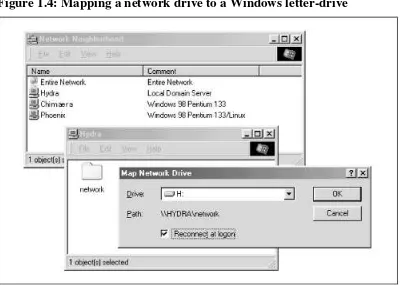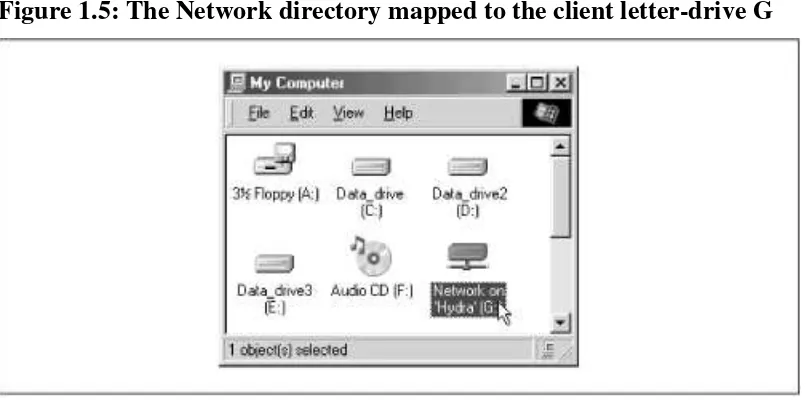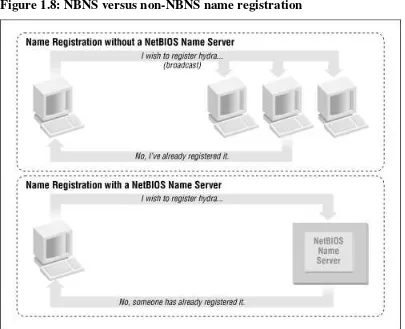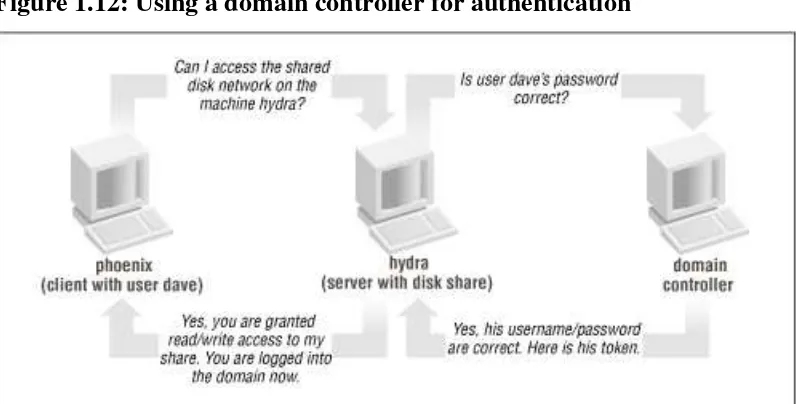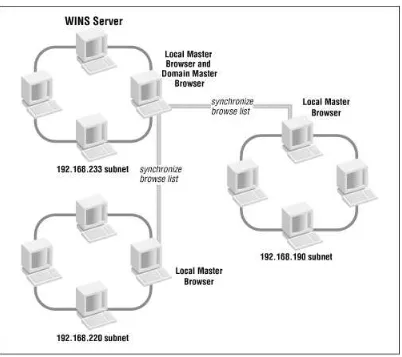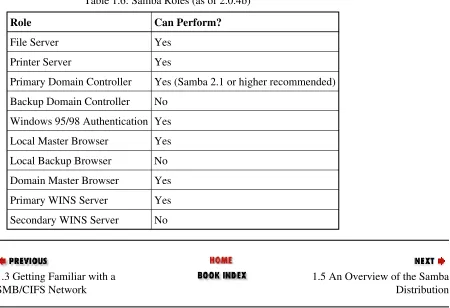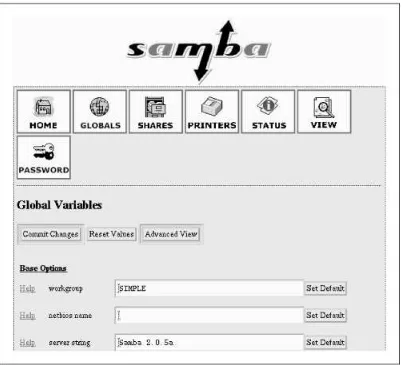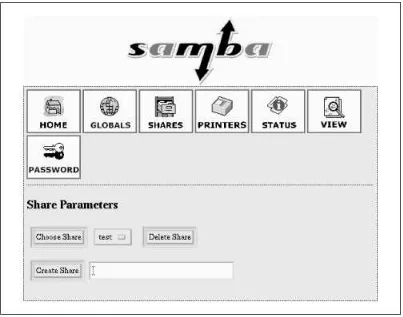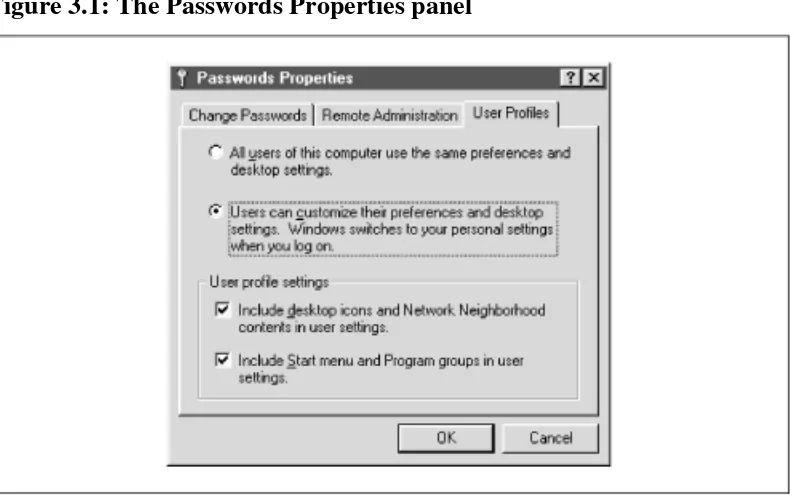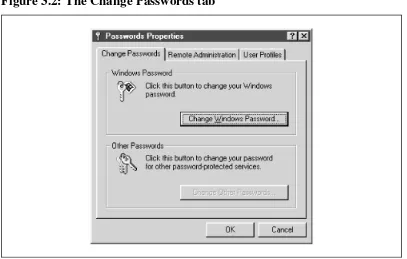Using Samba
Robert Eckstein, David Collier-Brown, Peter Kelly 1st Edition November 1999
1-56592-449-5, Order Number: 4495 416 pages, $34.95
Buy the hardcopy version
Table of Contents
License Information
This Edition
Chapter 1: Learning the Samba
Chapter 1.1: What is Samba?
Chapter 1.2: What Can Samba Do For Me?
Chapter 1.3: Getting Familiar with a SMB/CIFS Network
Chapter 1.4: Microsoft Implementations
Chapter 1.5: An Overview of the Samba Distribution
Chapter 1.6: How Can I Get Samba?
Chapter 1.7: What’s New in Samba 2.0?
Chapter 1.8: And That’s Not All...
Chapter 2: Installing Samba on a Unix System
Chapter 2.1: Downloading the Samba Distribution
Chapter 2.2: Configuring Samba
Chapter 2.3: Compiling and Installing Samba
Chapter 2.4: A Basic Samba Configuration File
Chapter 2.5: Starting the Samba Daemons
Chapter 2.6: Testing the Samba Daemons
Chapter 3: Configuring Windows Clients
Chapter 3.1: Setting Up Windows 95/98 Computers
Chapter 3.2: Setting Up Windows NT 4.0 Computers
Chapter 3.3: An Introduction to SMB/CIFS
Chapter 4.8: Logging Configuration Options
Chapter 5: Browsing and Advanced Disk Shares
Chapter 5.1: Browsing
Chapter 5.2: Filesystem Differences
Chapter 5.3: File Permissions and Attributes on MS-DOS and Unix
Chapter 5.4: Name Mangling and Case
Chapter 5.5: Locks and Oplocks
Chapter 6: Users, Security, and Domains
Chapter 6.1: Users and Groups
Chapter 6.2: Controlling Access to Shares
Chapter 6.3: Authentication Security
Chapter 6.4: Passwords
Chapter 6.5: Windows Domains
Chapter 6.6: Logon Scripts
Chapter 7: Printing and Name Resolution
Chapter 7.1: Sending Print Jobs to Samba
Chapter 7.2: Printing to Windows Client Printers
Chapter 7.3: Name Resolution with Samba
Chapter 8: Additional Samba Information
Chapter 8.1: Supporting Programmers
Chapter 8.2: Magic Scripts
Chapter 8.3: Internationalization
Chapter 8.4: WinPopup Messages
Chapter 8.5: Recently Added Options
Chapter 8.6: Miscellaneous Options
Chapter 8.7: Backups with smbtar
Chapter 9: Troubleshooting Samba
Chapter 9.1: The Tool Bag
Chapter 9.2: The Fault Tree
Chapter 9.3: Extra Resources
Appendix A: Configuring Samba with SSL
Appendix A.1: About Certificates
Appendix A.2: Requirements
Appendix A.3: Installing SSLeay
Appendix A.4: Setting Up SSL Proxy
Appendix A.5: SSL Configuration Options
Appendix B.1: A Simple Benchmark
Appendix B.2: Samba Tuning
Appendix B.3: Sizing Samba Servers
Appendix C: Samba Configuration Option Quick Reference
Appendix D: Summary of Samba Daemons and Commands
Appendix E: Downloading Samba with CVS
Appendix F: Sample Configuration File
Index
O’Reilly Home | O’Reilly Bookstores | How to Order | O’Reilly Contacts International | About O’Reilly | Affiliated Companies
Using Samba
By Robert Eckstein, David Collier-Brown & Peter Kelly 1st Edition October 1999 (est.)
1-56592-449-5, Order Number: 4495 424 pages (est.), $34.95 (est.)
License Info
"Using Samba" may be freely reproduced and distributed in any form, in any medium physical or electronic, in whole or in part, provided that the terms of this license are adhered to and that the reproduction includes this license or a reference to it. For a complete reproduction of the book, the reference should read:
Copyright (c) 1999 by O’Reilly & Associates. This book, Using Samba, first edition, was written by Robert Eckstein, David Collier-Brown, and Peter Kelly, and published by O’Reilly &
Associates. This material may be distributed only subject to the terms and conditions set forth in the license, which is presently available at
http://www.oreilly.com/catalog/samba/licenseinfo.html.
For an excerpt, the reference should read:
Copyright (c) 1999 by O’Reilly & Associates. This material was taken from the book Using Samba, first edition, written by Robert Eckstein, David Collier-Brown, and Peter Kelly, and published by O’Reilly & Associates. This material may be distributed only subject to the terms and conditions set forth in the license, which is presently available at
http://www.oreilly.com/catalog/samba/licenseinfo.html.
Translations must contain similar references in the target language. A sample model for a reference in a translation is the following:
Copyright (c) 1999 by [whoever owns the translation]. This is a translation of Using Samba, first edition, written by Robert Eckstein, David Collier-Brown, and Peter Kelly, and published by O’Reilly & Associates. This material may be distributed only subject to the terms and conditions set forth in the license, which is presently available at
http://www.oreilly.com/catalog/samba/licenseinfo.html.
Both commercial and noncommercial redistribution of material from this book is permitted, but the following restrictions apply.
1. All copies of any version, including derivative works, must display a prominent notice indicating the original authors of the book and that it was originally developed by O’Reilly & Associates. Any publication as a physical (paper) book shall show the names of the authors and O’Reilly & Associates on the outer surface.
2. Any changes made must be shared as described below.
MODIFIED VERSIONS. Distribution of any modified version must include a prominent notice describing the modifications that have been made, and must provide a URL or other sufficient information concerning how to obtain the original work. O’Reilly & Associates and the Samba Team are not responsible for the accuracy of any modifications not incorporated into their originally
distributed version. The names of the original authors, O’Reilly & Associates, or the Samba team may not be used to assert or imply endorsement of the resulting document unless permission is obtained in advance. Anyone who distributes a version of the book with changes to text, figures, or any other element must provide the changed version in a standard source format to both O’Reilly and the Samba team, and must provide them under the same terms as the original book.
Mere aggregation of this work, or a portion of the work, with other works or programs on the same media shall not cause this license to apply to those other works. The aggregate work shall contain this license and a notice specifying the inclusion of this material.
The copyright will stay in O’Reilly’s hands, unless O’Reilly stops printing the book. However, the book will be maintained by the Samba team. Any changes made by O’Reilly will be given to the team, and vice versa.
TRANSLATIONS. In the case of translations, O’Reilly will choose when to update and reprint printed versions. If O’Reilly lets the translation go out of print for more than 6 months, the copyright and all other rights go to the Samba team.
SEVERABILITY. If any part of this license is found to be unenforceable in any jurisdiction, the remaining portions of the license remain in force.
NO WARRANTY. This work is licensed and provided "as is" without warranty of any kind, express or implied, including, but not limited to, the implied warranties of merchantability and fitness for a particular purpose or a warranty of non-infringement.
GOOD-PRACTICE RECOMMENDATIONS. In addition to the requirements of this license, it is requested from and strongly recommended of redistributors that:
1. If you are distributing the work on hardcopy or CD-ROM, you provide email notification to the authors of your intent to redistribute at least thirty days before your manuscript or media freeze, to give the authors time to provide updated documents. This notification should describe modifications, if any, made to the document.
2. All substantive modifications (including deletions) should be either clearly marked in the document or else described in an attachment to the document.
3. While it is not mandatory under this license, it is considered good form to offer a free copy of any hardcopy and CD-ROM expression of this work to its authors and the original software
developers.
4. Translations should contain this license in the target language.
Using Samba
By Robert Eckstein, David Collier-Brown & Peter Kelly 1st Edition October 1999 (est.)
1-56592-449-5, Order Number: 4495 424 pages (est.), $34.95 (est.)
Copyright (c) 1999 by O’Reilly & Associates. This book, Using Samba, first edition, was written by Robert Eckstein, David Collier-Brown, and Peter Kelly, and published by O’Reilly &
Associates. This material may be distributed only subject to the terms and conditions set forth in the license, which is presently available at
http://www.oreilly.com/catalog/samba/licenseinfo.html.
This is a modified version of the O’Reilly first edition of
Using Samba
Robert Eckstein, David Collier-Brown, Peter Kelly 1st Edition November 1999
1-56592-449-5, Order Number: 4495 416 pages, $34.95
Buy the hardcopy
Table of Contents
1. Learning the Samba
If you are a typical system administrator, then you know what it means to be swamped with
work. Your daily routine is filled with endless hardware incompatibility issues, system outages, data backup problems, and a steady stream of angry users. So adding another program to the mix of tools that you have to maintain may sound a bit perplexing. However, if you’re determined to reduce the complexity of your work environment, as well as the workload of keeping it running smoothly, Samba may be the tool you’ve been waiting for.
A case in point: one of the authors of this book used to look after 70 Unix developers sharing 5 Unix servers. His neighbor administered 20 Windows 3.1 users and 5 OS/2 and Windows NT servers. To put it mildly, the Windows 3.1 administrator was swamped. When he finally left - and the domain controller melted - Samba was brought to the rescue. Our author quickly replaced the Windows NT and OS/2 servers with Samba running on a Unix server, and eventually bought PCs for most of the company developers. However, he did the latter without hiring a new PC
administrator; the administrator now manages one centralized Unix application instead of fifty distributed PCs.
If you know you’re facing a problem with your network and you’re sure there is a better way, we encourage you to start reading this book. Or, if you’ve heard about Samba and you want to see what it can do for you, this is also the place to start. We’ll get you started on the path to understanding Samba and its potential. Before long, you can provide Unix services to all your Windows machines - all without spending tons of extra time or money. Sound enticing? Great, then let’s get started.
Share one or more filesystems
Share printers installed on both the server and its clients
Assist clients with Network Neighborhood browsing
Authenticate clients logging onto a Windows domain
Provide or assist with WINS name server resolution
Samba is the brainchild of Andrew Tridgell, who currently heads the Samba development team from his home of Canberra, Australia. The project was born in 1991 when Andrew created a fileserver program for his local network that supported an odd DEC protocol from Digital Pathworks. Although he didn’t know it at the time, that protocol later turned out to be SMB. A few years later, he expanded upon his custom-made SMB server and began distributing it as a product on the Internet under the name SMB Server. However, Andrew couldn’t keep that name -it already belonged to another company’s product - so he tried the following Unix renaming approach:
grep -i ’s.*m.*b’ /usr/dict/words
And the response was:
salmonberry samba sawtimber scramble
Thus, the name "Samba" was born.
Which is a good thing, because our marketing people highly doubt you would have picked up a book called "Using Salmonberry"!
Today, the Samba suite revolves around a pair of Unix daemons that provide shared resources -or shares - to SMB clients on the network. (Shares are sometimes called services as well.) These daemons are:
smbd
A daemon that allows file and printer sharing on an SMB network and provides authentication and authorization for SMB clients.
nmbd
Samba is currently maintained and extended by a group of volunteers under the active
supervision of Andrew Tridgell. Like the Linux operating system, Samba is considered Open
Source software (OSS) by its authors, and is distributed under the GNU General Public License (GPL). Since its inception, development of Samba has been sponsored in part by the Australian National University, where Andrew Tridgell earned his Ph.D. [1] In addition, some development has been sponsored by independent vendors such as Whistle and SGI. It is a true testament to Samba that both commercial and non-commercial entities are prepared to spend money to support an Open Source effort.
[1] At the time of this printing, Andrew had completed his Ph.D. work and had joined San Francisco-based LinuxCare.
Microsoft has also contributed materially by putting forward its definition of SMB and the Internet-savvy Common Internet File System (CIFS), as a public Request for Comments (RFC), a standards document. The CIFS protocol is Microsoft’s renaming of future versions of the SMB protocol that will be used in Windows products - the two terms can be used interchangeably in this book. Hence, you will often see the protocol written as "SMB/CIFS."
1.1 Learning Samba
O’Reilly Home | O’Reilly Bookstores | How to Order | O’Reilly Contacts International | About O’Reilly | Affiliated Companies
Using Samba
Robert Eckstein, David Collier-Brown, Peter Kelly 1st Edition November 1999
1-56592-449-5, Order Number: 4495 416 pages, $34.95
Buy the hardcopy
Table of Contents
Chapter 1 Learning the Samba
1.2 What Can Samba Do For Me?
As explained earlier, Samba can help Windows and Unix machines coexist in the same network. However, there are some specific reasons why you might want to set up a Samba server on your network:
You don’t want to pay for - or can’t afford - a full-fledged Windows NT server, yet you still need the functionality that one provides.
You want to provide a common area for data or user directories in order to transition from a Windows server to a Unix one, or vice versa.
You want to be able to share printers across both Windows and Unix workstations.
You want to be able to access NT files from a Unix server.
Let’s take a quick tour of Samba in action. Assume that we have the following basic network
configuration: a Samba-enabled Unix machine, to which we will assign the name hydra, and a
pair of Windows clients, to which we will assign the names phoenix and chimaera, all
connected via a local area network (LAN). Let’s also assume that hydra also has a local inkjet
printer connected to it, lp, and a disk share named network - both of which it can offer to the
Figure 1.1: A simple network setup with a Samba server
In this network, each of the computers listed share the same workgroup. A workgroup is simply a
group nametag that identifies an arbitrary collection of computers and their resources on an SMB network. There can be several workgroups on the network at any time, but for our basic network example, we’ll have only one: the SIMPLE workgroup.
1.2.1 Sharing a Disk Service
If everything is properly configured, we should be able to see the Samba server, hydra, through
the Network Neighborhood of the phoenix Windows desktop. In fact, Figure 1.2 shows the
Network Neighborhood of the phoenix computer, including hydra and each of the computers
that reside in the SIMPLE workgroup. Note the Entire Network icon at the top of the list. As we just mentioned, there can be more than one workgroup on an SMB network at any given time. If a user clicks on the Entire Network icon, he or she will see a list of all the workgroups that currently exist on the network.
another system folder.
Figure 1.3: Shares available on the hydra sever as viewed from phoenix
One popular feature of Windows 95/98/NT is that you can map a letter-drive to a known network directory using the Map Network Drive option in the Windows Explorer.[3] Once you do so, your applications can access the folder across the network with a standard drive letter. Hence, you can store data on it, install and run programs from it, and even password-protect it against unwanted visitors. See Figure 1.4 for an example of mapping a letter-drive to a network directory.
[3] You can also right-click on the shared resource in the Network Neighborhood, and then select the Map Network Drive menu item.
Figure 1.4: Mapping a network drive to a Windows letter-drive
\\network-machine\directory
This is known as the UNC (Universal Naming Convention) in the Windows world. For example,
the dialog box in Figure 1.4 represents the network directory on the hydra server as:
\\HYDRA\network
If this looks somewhat familiar to you, you’re probably thinking of uniform resource locators
(URLs), which are addresses that web browsers such as Netscape Navigator and Internet Explorer use to resolve machines across the Internet. Be sure not to confuse the two: web browsers typically use forward slashes instead of back slashes, and they precede the initial slashes with the data transfer protocol (i.e., ftp, http) and a colon (:). In reality, URLs and UNCs are two completely separate things.
Once the network drive is set up, Windows and its programs will behave as if the networked directory was a fixed disk. If you have any applications that support multiuser functionality on a network, you can install those programs on the network drive.[4] Figure 1.5 shows the resulting network drive as it would appear with other storage devices in the Windows 98 client. Note the pipeline attachment in the icon for the G: drive; this indicates that it is a network drive instead of a fixed drive.
[4] Be warned that many end-user license agreements forbid installing a program on a network such that multiple clients can access it. Check the legal agreements that accompany the product to be absolutely sure.
Figure 1.5: The Network directory mapped to the client letter-drive G
From our Windows NT Workstation machine, chimaera, Samba looks almost identical to
Windows 98. Figure 1.6 shows the same view of the hydra server from the Windows NT 4.0
1.2.2 Sharing a Printer
You probably noticed that the printer lp appeared under the available shares for hydra in
Figure 1.3. This indicates that the Unix server has a printer that can be shared by the various SMB clients in the workgroup. Data sent to the printer from any of the clients will be spooled on the Unix server and printed in the order it is received.
Setting up a Samba-enabled printer on the Windows side is even easier than setting up a disk share. By double-clicking on the printer and identifying the manufacturer and model, you can install a driver for this printer on the Windows client. Windows can then properly format any information sent to the network printer and access it as if it were a local printer (we show you how to do this later in the chapter). Figure 1.7 shows the resulting network printer in the Printers window of Windows 98. Again, note the pipeline attachment below the printer, which identifies it as being on a network.
Figure 1.7: A network printer available on hydra (viewed from chimaera)
1.2.2.1 Seeing things from the Unix side
As mentioned earlier, Samba appears in Unix as a set of daemon programs. You can view them
with the Unix ps and netstat commands, you can read any messages they generate through
custom debug files or the Unix syslog (depending on how Samba is set up), and you can
configure it from a single Samba properties file: smb.conf. In addition, if you want to get an idea
of what each of the daemons are doing, Samba has a program called smbstatus that will lay it all
# smbstatus
Samba version 2.0.4
Service uid gid pid machine
---network davecb davecb 7470 phoenix (192.168.220.101) Sun May 16 network davecb davecb 7589 chimaera (192.168.220.102) Sun May 16
Locked files:
Pid DenyMode R/W Oplock Name
---7589 DENY_NONE RDONLY EXCLUSIVE+BATCH /home/samba/quicken/inet/common/system/help.bmp Sun May 16 21:23:40 1999 7470 DENY_WRITE RDONLY NONE /home/samba/word/office/findfast.exe Sun May 16 20:51:08 1999 7589 DENY_WRITE RDONLY EXCLUSIVE+BATCH /home/samba/quicken/lfbmp70n.dll Sun May 16 21:23:39 1999 7589 DENY_WRITE RDWR EXCLUSIVE+BATCH /home/samba/quicken/inet/qdata/runtime.dat Sun May 16 21:23:41 1999 7470 DENY_WRITE RDONLY EXCLUSIVE+BATCH /home/samba/word/office/osa.exe Sun May 16 20:51:09 1999 7589 DENY_WRITE RDONLY NONE /home/samba/quicken/qversion.dll Sun May 16 21:20:33 1999 7470 DENY_WRITE RDONLY NONE /home/samba/quicken/qversion.dll Sun May 16 20:51:11 1999
Share mode memory usage (bytes):
1043432(99%) free + 4312(0%) used + 832(0%) overhead = 1048576(100%) total
The Samba status from this output provides three sets of data, each divided into separate sections. The first section tells which systems have connected to the Samba server, identifying each client
by its machine name (phoenix and chimaera) and IP address. The second section reports the
name and status of the files that are currently in use on a share on the server, including the read/write status and any locks on the files. Finally, Samba reports the amount of memory it has currently allocated to the shares that it administers, including the amount actively used by the shares plus additional overhead. (Note that this is not the same as the total amount of memory
that the smbd or nmbd processes are using.)
Don’t worry if you don’t understand these statistics; they will become easier to understand as you move through the book.
1.1 What is Samba? 1.3 Getting Familiar with a SMB/CIFS Network
O’Reilly Home | O’Reilly Bookstores | How to Order | O’Reilly Contacts International | About O’Reilly | Affiliated Companies
Using Samba
Robert Eckstein, David Collier-Brown, Peter Kelly 1st Edition November 1999
1-56592-449-5, Order Number: 4495 416 pages, $34.95
Buy the hardcopy
Table of Contents
Chapter 1 Learning the Samba
1.3 Getting Familiar with a SMB/CIFS Network
Now that you have had a brief tour of Samba, let’s take some time to get familiar with Samba’s adopted environment: an SMB/CIFS network. Networking with SMB is significantly different from working with a Unix TCP/IP network, because there are several new concepts to learn and a lot of information to cover. First, we will discuss the basic concepts behind an SMB network, followed by some Microsoft implementations of it, and finally we will show you where a Samba server can and cannot fit into the picture.
1.3.1 Understanding NetBIOS
To begin, let’s step back in time. In 1984, IBM authored a simple application programming
interface (API) for networking its computers called the Network Basic Input/Output System
(NetBIOS). The NetBIOS API provided a rudimentary design for an application to connect and share data with other computers.
It’s helpful to think of the NetBIOS API as networking extensions to the standard BIOS API calls. With BIOS, each low-level call is confined to the hardware of the local machine and doesn’t need any help traveling to its destination. NetBIOS, however, originally had to exchange instructions with computers across IBM PC or Token Ring networks. It therefore required a low-level transport protocol to carry its requests from one computer to the next.
In late 1985, IBM released one such protocol, which it merged with the NetBIOS API to become the NetBIOS Extended User Interface (NetBEUI). NetBEUI was designed for small local area networks (LANs), and it let each machine claim a name (up to 15 characters) that wasn’t already in use on the network. By a "small LAN," we mean fewer than 255 nodes on the network - which was considered a practical restriction in 1985!
Recall that TCP/IP uses numbers to represent computer addresses, such as 192.168.220.100, while NetBIOS uses only names. This was a major issue when trying to mesh the two protocols together. In 1987, the Internet Engineering Task Force (IETF) published a series of
standardization documents, titled RFC 1001 and 1002, that outlined how NetBIOS would work over a TCP/UDP network. This set of documents still governs each of the implementations that exist today, including those provided by Microsoft with their Windows operating systems as well as the Samba suite.
Since then, the standard this document governs has become known as NetBIOS over TCP/IP, or
NBT for short. The NBT standard (RFC 1001/1002) currently outlines a trio of services on a network:
A name service
Two communication services:
Datagrams
Sessions
The name service solves the name-to-address problem mentioned earlier; it allows each computer to declare a specific name on the network that can be translated to a machine-readable IP address, much like today’s DNS on the Internet. The datagram and session services are both secondary communication protocols used to transmit data back and forth from NetBIOS machines across the network.
1.3.2 Getting a Name
For a human being, getting a name is easy. However, for a machine on a NetBIOS network, it can be a little more complicated. Let’s look at a few of the issues.
In the NetBIOS world, when each machine comes online, it wants to claim a name for itself; this
is called name registration. However, no two machines in the same workgroup should be able to
Allow each machine on the network to defend its name in the event that another machine attempts to use it.
Figure 1.8 illustrates a (failed) name registration, with and without a NetBIOS Name Server.
Figure 1.8: NBNS versus non-NBNS name registration
In addition, there must be a way to resolve a NetBIOS name to a specific IP address as mentioned
earlier; this is known as name resolution. There are two different approaches with NBT here as
well:
Have each machine report back its IP address when it "hears" a broadcast request for its NetBIOS name.
Use the NBNS to help resolve NetBIOS names to IP addresses.
Figure 1.9 illustrates the two types of name resolution.
As you might expect, having an NBNS on your network can help out tremendously. To see exactly why, let’s look at the non-NBNS method.
Here, when a client machine boots, it will broadcast a message declaring that it wishes to register a specified NetBIOS name as its own. If nobody objects to the use of the name after multiple registration attempts, it keeps the name. On the other hand, if another machine on the local subnet is currently using the requested name, it will send a message back to the requesting client that the
name is already taken. This is known as defending the hostname. This type of system comes in
handy when one client has unexpectedly dropped off the network - another can take its name unchallenged - but it does incur an inordinate amount of traffic on the network for something as simple as name registration.
With an NBNS, the same thing occurs, except that the communication is confined to the requesting machine and the NBNS server. No broadcasting occurs when the machine wishes to register the name; the registration message is simply sent directly from the client to NBNS server and the NBNS server replies whether or not the name is already taken. This is known as
1.3.3 Node Types
How can you tell what strategy each client on your network will use when performing name registration and resolution? Each machine on an NBT network earns one of the following designations, depending on how it handles name registration and resolution: b-node, p-node, m-node, and h-node. The behaviors of each type of node are summarized in Table 1.1.
Table 1.1: NetBIOS Node Types
Role Value
b-node Uses broadcast registration and resolution only.
p-node Uses point-to-point registration and resolution only.
m-node Uses broadcast for registration. If successful, it notifies the NBNS server of the
result. Uses broadcast for resolution; uses NBNS server if broadcast is unsuccessful.
h-node (hybrid)
Uses NBNS server for registration and resolution; uses broadcast if the NBNS server is unresponsive or inoperative.
In the case of Windows clients, you will usually find them listed as h-nodes or hybrid nodes.
Incidentally, h-nodes were invented later by Microsoft, as a more fault-tolerant route, and do not appear in RFC 1001/1002.
You can find out the node type of any Windows machine by typing the command ipconfig
/all and searching for the line that says Node Type.
C:\> ipconfig /all
Windows 98 IP Configuration ...
Node Type . . . : Hybrid ...
1.3.4 What’s in a Name?
The names NetBIOS uses are quite different from the DNS hostnames you might be familiar with. First, NetBIOS names exist in a flat namespace. In other words, there are no qualifiers such as ora.com or samba.org to section off hostnames; there is only a single unique name to represent each computer. Second, NetBIOS names are allowed to be only 15 characters, may not begin with an asterisk (*), and can consist only of standard alphanumeric characters (a-z, A-Z, 0-9) and the following:
! @ # $ % ^ & ( ) - ’ { } . ~
Although you are allowed to use a period (.) in a NetBIOS name, we recommend against it because those names are not guaranteed to work in future versions of NetBIOS over TCP/IP.
It’s not a coincidence that all valid DNS names are also valid NetBIOS names. In fact, the DNS name for a Samba server is often reused as its NetBIOS name. For example, if you had a machine
1.3.4.1 Resource names and types
With NetBIOS, a machine not only advertises its presence, but also tells others what types of
services it offers. For example, phoenix can indicate that it’s not just a workstation, but is also
a file server and can receive WinPopup messages. This is done by adding a 16th byte to the end
of the machine (resource) name, called the resource type, and registering the name more than
once. See Figure 1.10.
Figure 1.10: The structure of NetBIOS names
The one-byte resource type indicates a unique service the named machine provides. In this book, you will often see the resource type shown in angled brackets (<>) after the NetBIOS name, such as:
PHOENIX<00>
You can see which names are registered for a particular NBT machine using the Windows command-line NBTSTAT utility. Because these services are unique (i.e., there cannot be more than one registered), you will see them listed as type UNIQUE in the output. For example, the
following partial output describes the hydra server:
D:\> NBTSTAT -a hydra
NetBIOS Remote Machine Name Table Name Type Status ---HYDRA <00> UNIQUE Registered HYDRA <03> UNIQUE Registered HYDRA <20> UNIQUE Registered ...
This says the server has registered the NetBIOS name hydra as a machine (workstation) name,
Table 1.2: NetBIOS Unique Resource Types
Named Resource Hexidecimal Byte
Value
Standard Workstation Service 00
Messenger Service (WinPopup) 03
RAS Server Service 06
Domain Master Browser Service (associated with primary domain controller)
1B
Master Browser name 1D
NetDDE Service 1F
Fileserver (including printer server) 20
RAS Client Service 21
Network Monitor Agent BE
Network Monitor Utility BF
Note that because DNS names don’t have resource types, the designers intentionally made hexidecimal value 20 (an ASCII space) default to the type for a file server.
1.3.4.2 Group names and types
SMB also uses the concept of groups, with which machines can register themselves. Earlier, we
mentioned that the machines in our example belonged to a workgroup, which is a partition of
machines on the same network. For example, a business might very easily have an ACCOUNTING and a SALES workgroup, each with different servers and printers. In the Windows world, a workgroup and an SMB group are the same thing.
Continuing our NBTSTAT example, the hydra Samba server is also a member of the SIMPLE
workgroup (the GROUP attribute hex 00), and will stand for election as a browse master (GROUP attribute 1E). Here is the remainder of the NBTSTAT utility output:
NetBIOS Remote Machine Name Table, continued
The possible group attributes a machine can have are illustrated in Table 1.3. More information is
Table 1.3: NetBIOS Group Resource Types
Named Resource Hexidecimal Byte Value
Standard Workstation group 00
Logon Server 1C
Master Browser name 1D
Normal Group name (used in browser elections) 1E
Internet Group name (administrative) 20
<01><02>__MSBROWSE__<02> 01
The final entry, __MSBROWSE__, is used to announce a group to other master browsers. The
nonprinting characters in the name show up as dots in a NBTSTAT printout. Don’t worry if you don’t understand all of the resource or group types. Some of them you will not need with Samba, and others you will pick up as you move through the rest of the chapter. The important thing to remember here is the logistics of the naming mechanism.
1.3.5 Datagrams and Sessions
At this point, let’s digress to introduce another responsibility of NBT: to provide connection services between two NetBIOS machines. There are actually two services offered by NetBIOS
over TCP/IP: the session service and the datagram service. Understanding how these two
services work is not essential to using Samba, but it does give you an idea of how NBT works and how to troubleshoot Samba when it doesn’t work.
The datagram service has no stable connection between one machine and another. Packets of data are simply sent or broadcast from one machine to another, without regard for the order that they arrive at the destination, or even if they arrive at all. The use of datagrams is not as network intensive as sessions, although they can bog down a network if used unwisely (remember broadcast name resolution earlier?) Datagrams, therefore, are used for quickly sending simple blocks of data to one or more machines. The datagram service communicates using the simple primitives shown in Table 1.4.
Table 1.4: Datagram Primitives
Primitive Description
Send Datagram Send datagram packet to machine or groups of machines.
Send Broadcast Datagram Broadcast datagram to any machine waiting with a Receive Broadcast Datagram.
throughout the duration of their conversation. Each side knows who the caller and the called machine is, and can communicate with the simple primitives shown in Table 1.5.
[5] As you can see in RFC 1001, the telephone analogy was strongly evident in the creation of the NBT service.
Table 1.5: Session Primitives
Primitive Description
Call Initiate a session with a machine listening under a specified name.
Listen Wait for a call from a known caller or any caller.
Hang-up Exit a call.
Send Send data to the other machine.
Receive Receive data from the other machine.
Session Status Get information on requested sessions.
Sessions are the backbone of resource sharing on an NBT network. They are typically used for establishing stable connections from client machines to disk or printer shares on a server. The client "calls" the server and starts trading information such as which files it wishes to open, which data it wishes to exchange, etc. These calls can last a long time - hours, even days - and all of this occurs within the context of a single connection. If there is an error, the session software (TCP) will retransmit until the data is received properly, unlike the "punt-and-pray" approach of the datagram service (UDP).
In truth, while sessions are supposed to be able to handle problematic communications, they often don’t. As you’ve probably already discovered when using Windows networks, this is a serious detriment to using NBT sessions. If the connection is interrupted for some reason, session information that is open between the two computers can easily become invalidated. If that happens, the only way to regain the session information is for the same two computers to call each other again and start over.
If you want more information on each of these services, we recommend you look at RFC 1001. However, there are two important things to remember here:
Sessions always occur between two NetBIOS machines - no more and no less. If a session
service is interrupted, the client is supposed to store sufficient state information for it to re-establish the connection. However, in practice, this is rarely the case.
O’Reilly Home | O’Reilly Bookstores | How to Order | O’Reilly Contacts International | About O’Reilly | Affiliated Companies
Using Samba
Robert Eckstein, David Collier-Brown, Peter Kelly 1st Edition November 1999
1-56592-449-5, Order Number: 4495 416 pages, $34.95
Buy the hardcopy
Table of Contents
Chapter 1 Learning the Samba
1.4 Microsoft Implementations
With that amount of background, we can now talk about some of Microsoft’s implementations of the preceding concepts in the CIFS/SMB networking world. And, as you might expect, there are some complex extensions to introduce as well.
1.4.1 Windows Domains
Recall that a workgroup is a collection of SMB computers that all reside on a subnet and
subscribe to the same SMB group. A Windows domain goes a step further. It is a workgroup of
SMB machines that has one addition: a server acting as a domain controller. You must have a
domain controller in order to have a Windows domain.[6] Otherwise, it is only a workgroup. See Figure 1.11.
[6] Windows domains are called "Windows NT domains" by Microsoft because they assume that Windows NT machines will take the role of the domain controller. However, because Samba can perform this function as well, we’ll simply call them "Windows domains" to avoid confusion.
There are currently two separate protocols used by a domain controller (logon server): one for communicating with Windows 95/98 machines and one for communicating with Windows NT machines. While Samba currently implements the domain controller protocol for Windows 95/98
(which allows it to act as a domain controller for Windows 9x machines), it still does not fully
support the protocol for Windows NT computers. However, the Samba team promises that support for the Windows NT domain controller protocol is forthcoming in Samba 2.1.
Why all the difficulty? The protocol that Windows domain controllers use to communicate with their clients and other domain controllers is proprietary and has not been released by Microsoft. This has forced the Samba development team to reverse-engineer the domain controller protocol to see which codes perform specific tasks.
1.4.1.1 Domain controllers
The domain controller is the nerve center of a Windows domain, much like an NIS server is the nerve center of the Unix network information service. Domain controllers have a variety of
responsibilities. One responsibility that you need to be concerned with is authentication.
Authentication is the process of granting or denying a user access to a shared resource on another network machine, typically through the use of a password.
Each domain controller uses a security account manager (SAM) to maintain a list of
username-password combinations. The domain controller then forms a central repository of passwords that are tied to usernames (one password per user), which is more efficient than each client machine maintaining hundreds of passwords for every network resource available.
On a Windows domain, when a non-authenticated client requests access to a server’s shares, the server will turn around and ask the domain controller whether that user is authenticated. If it is, the server will establish a session connection with the access rights it has for that service and user. If not, the connection is denied. Once a user is authenticated by the domain controller, a special authenticated token will be returned to the client so that the user will not need to relogin to other resources on that domain. At this point, the user is considered "logged in" to the domain itself. See Figure 1.12.
1.4.1.2 Primary and backup domain controllers
Redundancy is a key idea behind a Windows domain. The domain controller that is currently
active on a domain is called the primary domain controller (PDC). There can be one or more
backup domain controllers (BDCs) in the domain as well, which will take over in the event that the primary domain controller fails or becomes inaccessible. BDCs frequently synchronize their SAM data with the primary domain controller so that, if the need arises, any one of them can perform DC services transparently without impacting its clients. Note that BDCs, however, have only read-only copies of the SAM; they can update their data only by synchronizing with a PDC. A server in a Windows domain can use the SAM of any primary or backup domain controller to authenticate a user who attempts to access its resources and logon to the domain.
Note that in many aspects, the behaviors of a Windows workgroup and a Windows domain overlap. This is not accidental since the concept of Windows domains did not evolve until Windows NT 3.5 was introduced, and Windows domains were forced to remain backwards compatible with the workgroups present in Windows for Workgroups 3.1. The key thing to remember here is that a Windows domain is simply a Windows workgroup with one or more domain controllers added.
Samba can function as a primary domain controller for Windows 95/98 machines without any problems. However, Samba 2.0 can act as a primary domain controller only for authentication purposes; it currently cannot assume any other PDC responsibilities. (By the time you read this, Samba 2.1 may be available so you can use Samba as a PDC for NT clients.) Also, because of the closed protocol used by Microsoft to synchronize SAM data, Samba currently cannot serve as a backup domain controller.
1.4.2 Browsing
Browsing is a high-level answer to the user question: "What machines are out there on the Windows network?" Note that there is no connection with a World Wide Web browser, apart from the general idea of "discovering what’s there." And, like the Web, what’s out there can change without warning.
Before browsing, users had to know the name of the specific computer they wanted to connect to on the network, and then manually enter a UNC such as the following into an application or file manager to access resources:
\\HYDRA\network\
With browsing, however, you can examine the contents of a machine using a standard point-and-click GUI - in this case, the Network Neighborhood window in a Windows client.
1.4.2.1 Levels of browsing
As we hinted at the beginning of the chapter, there are actually two types of browsing that you will encounter in an SMB/CIFS network:
Browsing the shared resources of a specific machine
Let’s look at the first one. On each Windows workgroup (or domain) subnet, one computer has the responsibility of maintaining a list of the machines that are currently accessible through the
network. This computer is called the local master browser, and the list that it maintains is called
the browse list. Machines on a subnet use the browse list in order to cut down on the amount of network traffic generated while browsing. Instead of each computer dynamically polling to determine a list of the currently available machines, the computer can simply query the local master browser to obtain a complete, up-to-date list.
To browse the actual resources on a machine, a user must connect to the specific machine; this information cannot be obtained from the browse list. Browsing the list of resources on a machine can be done by clicking on the machine’s icon when it is presented in the Network Neighborhood in Windows 95/98 or NT. As you saw at the opening of the chapter, the machine will respond with a list of shared resources that can be accessed if that user is successfully authenticated.
Each of the servers on a Windows workgroup is required to announce its presence to the local master browser after it has registered a NetBIOS name, and (theoretically) announce that it is leaving the workgroup when it is shut down. It is the local master browser’s responsibility to record what the servers have announced. Note that the local master browser is not necessarily the same machine as a NetBIOS name server (NBNS), which we discussed earlier.
WARNING: The Windows Network Neighborhood can behave oddly: until you select a particular machine to browse, the Network Neighborhood window may contain data that is not up-to-date. That means that the Network Neighborhood window can be showing machines that have crashed, or can be missing machines that haven’t been noticed yet. Put succinctly, once you’ve selected a server and connected to it, you can be a lot more confident that the shares and printers really exist on the network.
Unlike the roles you’ve seen earlier, almost any Windows machine (NT Server, NT Workstation, 98, 95, or Windows 3.1 for Workgroups) can act as a local master browser. As with the domain
controller, the local master browser can have one or more backup browsers on the local subnet
that will take over in the event that the local master browser fails or becomes inaccessible. To ensure fluid operation, the local backup browsers will frequently synchronize their browse list with the local master browser. Let’s update our Windows domain diagram to include both a local master and local backup browser. The result is shown in Figure 1.13.
Here is how to calculate the minimum number of backup browsers that will be allocated on a workgroup:
If there are between 1 and 32 Windows NT workstations on the network, or between 1 and 16 Windows 95/98 machines on the network, the local master browser allocates one backup browser in addition to the local master browser.
If the number of Windows NT workstations falls between 33 and 64, or the number of Windows 95/98 workstations falls between 17 and 32, the local master browser allocates two backup browsers.
For each group of 32 NT workstations or 16 Windows 95/98 machines beyond this, the local master browser allocates another backup browser.
There is currently no upper limit on the number of backup browsers that can be allocated by the local master browser.
1.4.2.2 Browsing elections
Browsing is a critical aspect of any Windows workgroup. However, not everything runs perfectly on any network. For example, let’s say that the Windows NT Server on the desk of a small company’s CEO is the local master browser - that is, until he switches it off while plugging in his massage chair. At this point the Windows NT Workstation in the spare parts department might agree to take over the job. However, that computer is currently running a large, poorly written program that has brought its processor to its knees. The moral: browsing has to be very tolerant of servers coming and going. Because nearly every Windows machine can serve as a browser, there has to be a way of deciding at any time who will take on the job. This decision-making
process is called an election.
election will take place to see if the PC in the spare parts department should still be the master browser.
When an election is performed, each machine broadcasts via datagrams information about itself. This information includes the following:
The version of the election protocol used
The operating system on the machine
The amount of time the client has been on the network
The hostname of the client
These values determine which operating system has seniority and will fulfill the role of the local
master browser. (Chapter 6, Users, Security, and Domains, describes the election process in
more detail.) The architecture developed to achieve this is not elegant and has built-in security problems. While a browsing domain can be integrated with domain security, the election
algorithm does not take into consideration which computers become browsers. Thus it is possible for any machine running a browser service to register itself as participating in the browsing election, and (after winning) being able to change the browse list. Nevertheless, browsing is a key feature of Windows networking and backwards compatibility requirements will ensure that it is in use for years to come.
1.4.3 Can a Windows Workgroup Span Multiple Subnets?
Yes, but most people who have done it have had their share of headaches. Spanning multiple subnets was not part of the initial design of Windows NT 3.5 or Windows for Workgroups. As a result, a Windows domain that spans two or more subnets is, in reality, the "gluing" together of two or more workgroups that share an identical name. The good news is that you can still use a primary domain controller to control authentication across each of the subnets. The bad news is that things are not as simple with browsing.
Figure 1.14: A workgroup that spans more than one subnet
Sound good? Well, it’s not quite nirvana for the following reasons:
If it exists, a primary domain controller always plays the role of the domain master browser. By Microsoft design, the two always share the NetBIOS resource type <1B>, and
(unfortunately) cannot be separated.
Windows 95/98 machines cannot become oreven contact a domain master browser. The
Samba group feels that this is a marketing decision from Microsoft that forces customers to have at least one Windows NT workstation (or Samba server) on each subnet of a
multi-subnet workgroup.
Each subnet’s local master browser continues to maintain the browse list for its subnet, for which it becomes authoritative. So if a computer wants to see a list of servers within its own subnet, the local master browser of that subnet will be queried. If a computer wants to see a list of servers outside the subnet, it can still go only as far as the local master browser. This works because, at appointed intervals, the authoritative browse list of a subnet’s local master browser is
Samba can act as a domain master browser on a Windows domain if required. In addition, it can also act as a local master browser for a Windows subnet, synchronizing its browse list with the domain master browser.
1.4.4 The Windows Internet Name Service (WINS)
The Windows Internet Name Service (WINS) is Microsoft’s implementation of a NetBIOS name server (NBNS). As such, WINS inherits much of NetBIOS’s characteristics. First, WINS is flat;
you can only have machines named fred or workgroups like CANADA or USA. In addition,
WINS is dynamic: when a client first comes online, it is required to report its hostname, its address, and its workgroup to the local WINS server. This WINS server will retain the
information so long as the client periodically refreshes its WINS registration, which indicates that it’s still connected to the network. Note that WINS servers are not domain or workgroup specific; they can appear anywhere and serve anyone.
Multiple WINS servers can be set to synchronize with each other after a specified amount of time. This allows entries for machines that come online and offline on the network to propagate from one WINS server to another. While in theory this seems efficient, it can quickly become cumbersome if there are several WINS servers covering a network. Because WINS services can cross multiple subnets (you’ll either hardcode the address of a WINS server in each of your clients or obtain it via DHCP), it is often more efficient to have each Windows client, no matter how many Windows domains there are, point themselves to the same WINS server. That way, there will only be one authoritative WINS server with the correct information, instead of several WINS servers continually struggling to synchronize themselves with the most recent changes.
The currently active WINS server is known as the primary WINS server. You can also install a
secondary WINS server, which will take over in the event that the primary WINS server fails or becomes inaccessible. Note that there is no election to determine which machine becomes a primary or backup WINS server - the choice of WINS servers is static and must be predetermined by the system administrator. Both the primary and any backup WINS servers will synchronize their address databases on a periodic basis.
In the Windows family of operating systems, only an NT Workstation or an NT server can serve as a WINS server. Samba can also function as a primary WINS server, but not a secondary WINS server.
1.4.5 What Can Samba Do?
Whew! Bet you never thought Microsoft networks would be that complex, did you? Now, let’s wrap up by showing where Samba can help out. Table 1.6 summarizes which roles Samba can and cannot play in a Windows NT Domain or Windows workgroup. As you can see, because many of the NT domain protocols are proprietary and have not been documented by Microsoft, Samba cannot properly synchronize its data with a Microsoft server and cannot act as a backup in
Table 1.6: Samba Roles (as of 2.0.4b)
Role Can Perform?
File Server Yes
Printer Server Yes
Primary Domain Controller Yes (Samba 2.1 or higher recommended)
Backup Domain Controller No
Windows 95/98 Authentication Yes
Local Master Browser Yes
Local Backup Browser No
Domain Master Browser Yes
Primary WINS Server Yes
Secondary WINS Server No
1.3 Getting Familiar with a SMB/CIFS Network
1.5 An Overview of the Samba Distribution
O’Reilly Home | O’Reilly Bookstores | How to Order | O’Reilly Contacts International | About O’Reilly | Affiliated Companies
Using Samba
Robert Eckstein, David Collier-Brown, Peter Kelly 1st Edition November 1999
1-56592-449-5, Order Number: 4495 416 pages, $34.95
Buy the hardcopy
Table of Contents
Chapter 1 Learning the Samba
1.5 An Overview of the Samba Distribution
As mentioned earlier, Samba actually contains several programs that serve different but related purposes. Let’s introduce each of them briefly, and show how they work together. The majority of the programs that come with the Samba distribution center on its two daemons. Let’s take a refined look at the responsibilities of each daemon:
smbd
The smbd daemon is responsible for managing the shared resources between the Samba
server machine and its clients. It provides file, print, and browser services to SMB clients
across one or more networks. smdb handles all notifications between the Samba server and
the network clients. In addition, it is responsible for user authentication, resource locking, and data sharing through the SMB protocol.
nmbd
The nmbd daemon is a simple nameserver that mimics the WINS and NetBIOS name server
functionality, as you might expect to encounter with the LAN Manager package. This daemon listens for nameserver requests and provides the appropriate information when called upon. It also provides browse lists for the Network Neighborhood and participates in browsing elections.
The Samba distribution also comes with a small set of Unix command-line tools:
smbclient
nmblookup
A program that provides NetBIOS over TCP/IP name lookups
smbpasswd
A program that allows an administrator to change the encrypted passwords used by Samba
smbstatus
A program for reporting the current network connections to the shares on a Samba server
testparm
A simple program to validate the Samba configuration file
testprns
A program that tests whether various printers are recognized by the smbd daemon
Each significant release of Samba goes through a significant exposure test before it’s announced. In addition, it is quickly updated afterward if problems or unwanted side-effects are found. The latest stable distribution as of this writing is Samba 2.0.5, the long-awaited production version of Samba 2.0. This book focuses on the functionality supported in Samba 2.0, as opposed to the
older 1.9.x versions of Samba, which are now obsolete.
1.4 Microsoft Implementations 1.6 How Can I Get Samba?
O’Reilly Home | O’Reilly Bookstores | How to Order | O’Reilly Contacts International | About O’Reilly | Affiliated Companies
Using Samba
Robert Eckstein, David Collier-Brown, Peter Kelly 1st Edition November 1999
1-56592-449-5, Order Number: 4495 416 pages, $34.95
Buy the hardcopy
Table of Contents
Chapter 1 Learning the Samba
1.6 How Can I Get Samba?
Samba is available in both binary and source format from a set of mirror sites across the Internet. The primary home site for Samba is located at http://www.samba.org/.
However, if you don’t want to wait for packets to arrive all the way from Australia, mirror sites for Samba can be found at any of several locations on the Internet. A list of mirrors is given at the primary Samba home page.
In addition, a CD-ROM distribution is available in the back of this book. We strongly encourage you to start with the CD-ROM if this is your first time using Samba. We’ve included source and binaries up to Samba 2.0.5 with this book. In addition, several of the testing tools that we refer to through the book are conveniently packaged on the CD-ROM.
1.5 An Overview of the Samba Distribution 1.7 What’s New in Samba 2.0?
O’Reilly Home | O’Reilly Bookstores | How to Order | O’Reilly Contacts International | About O’Reilly | Affiliated Companies
Using Samba
Robert Eckstein, David Collier-Brown, Peter Kelly 1st Edition November 1999
1-56592-449-5, Order Number: 4495 416 pages, $34.95
Buy the hardcopy
Table of Contents
Chapter 1 Learning the Samba
1.7 What’s New in Samba 2.0?
Samba 2.0 was an eagerly-awaited package. The big additions to Samba 2.0 are more concrete support for NT Domains and the new Samba Web Administration Tool (SWAT), a
browser-based utility for configuring Samba. However, there are dozens of other improvements that were introduced in the summer and fall of 1998.
1.7.1 NT Domains
Samba’s support for NT Domains (starting with version 2.0.x) produced a big improvement: it
allows SMB servers to use its authentication mechanisms, which is essential for future NT
compatibility, and to support NT domain logons. Domain logons allow a user to log in to a
Windows NT domain and use all the computers in the domain without logging into them
individually. Previous to version 2.0.0, Samba supported Windows 95/98 logon services, but not NT domain logons. Although domain logons support is not complete is Samba 2.0, it is partially implemented.
1.7.2 Ease of Administration
SWAT, the Samba Web Administration Tool, makes it easy to set up a server and change its configuration, without giving up the simple text-based configuration file. SWAT provides a graphical interface to the resources that Samba shares with its clients. In addition, SWAT saves considerable experimentation and memory work in setting up or changing configurations across the network. You can even create an initial setup with SWAT and then modify the file later by hand, or vice versa. Samba will not complain.
On the compilation side, GNU autoconf is now used to make the task of initial compilation and
1.7.3 Performance
There are major performance and scalability increases in Samba: the code has been reorganized
and nmbd (the Samba name service daemon) heavily rewritten:
Name/browsing service now supports approximately 35,000 simultaneous clients.
File and print services support 500 concurrent users from a single medium-sized server without noticeable performance degradation.
Linux/Samba on identical hardware now consistently performs better than NT Server. And best of all, Samba is improving.
Improved "opportunistic" locking allows client machines to cache entire files locally, greatly improving speed without running the risk of accidentally overwriting the cached files.
1.7.4 More Features
There are several additional features in Samba 2.0. You can now have multiple Samba aliases on the same machine, each pretending to be a different server, a feature similar to virtual hosts in modern web servers. This allows a host to serve multiple departments and groups, or provide disk shares with normal username/password security while also providing printers to everyone
without any security. Printing has been changed to make it easier for Unix System V owners: Samba can now find the available printers automatically, just as it does with Berkeley-style printing. In addition, Samba now has the capability to use multiple code pages, so it can be used with non-European languages, and to use the Secure Sockets Layer protocol (SSL) to encrypt all the data it sends across the Internet, instead of just passwords.[7]
[7] If you reside in the United States, there are some federal rules and regulations dealing with strong cryptography. We’ll talk about his later when we set up Samba and SSL in
Appendix A, Configuring Samba with SSL.
1.7.5 Compatibility Improvements
1.7.6 Smbwrapper
Finally, there is an entirely new version of the Unix client called smbwrapper. Instead of a kernel
module that allows Linux to act as a Samba client, there is now a command-line entry to load the library that provides a complete SMB filesystem on some brands of Unix. Once loaded, the
command ls/smb will list all the machines in your workgroup, and cd
/smb/server_name/share_name will take you to a particular share (shared directory),
similar to the Network File System (NFS). As of this writing, smbwrapper currently runs on
Linux, Solaris, SunOS 4, IRIX, and OSF/1, and is expected to run on several more operating systems in the near future.
1.6 How Can I Get Samba? 1.8 And That’s Not All...
O’Reilly Home | O’Reilly Bookstores | How to Order | O’Reilly Contacts International | About O’Reilly | Affiliated Companies
Using Samba
Robert Eckstein, David Collier-Brown, Peter Kelly 1st Edition November 1999
1-56592-449-5, Order Number: 4495 416 pages, $34.95
Buy the hardcopy
Table of Contents
Chapter 1 Learning the Samba
1.8 And That’s Not All...
Samba is a wonderful tool with potential for even the smallest SMB/CIFS network. This chapter presented you with a thorough introduction to what Samba is, and more importantly, how it fits into a Windows network. The next series of chapters will help you set up Samba on both the Unix server side, where its two daemons reside, as well as configure the Windows 95, 98, and NT clients to work with Samba. Before long, the aches and pains of your heterogeneous network may seem like a thing of the past. Welcome to the wonderful world of Samba!
1.7 What’s New in Samba 2.0? 2. Installing Samba on a Unix System
O’Reilly Home | O’Reilly Bookstores | How to Order | O’Reilly Contacts International | About O’Reilly | Affiliated Companies
Using Samba
Robert Eckstein, David Collier-Brown, Peter Kelly 1st Edition November 1999
1-56592-449-5, Order Number: 4495 416 pages, $34.95
Buy the hardcopy
Table of Contents
Chapter 2
2. Installing Samba on a Unix System
Contents:
Downloading the Samba Distribution Configuring Samba
Compiling and Installing Samba A Basic Samba Configuration File Starting the Samba Daemons Testing the Samba Daemons
Now that you know what Samba can do for you and your users, it’s time to get your own network set up. Let’s start with the installation of Samba itself on a Unix system. When dancing the samba, one learns by taking small steps. It’s just the same when installing Samba; we need to teach it step by step. This chapter will help you to start off on the right foot.
For illustrative purposes, we will be installing the 2.0.4 version of the Samba server on a
Linux[1] system running version 2.0.31 of the kernel. However, the installation steps are the same for all of the platforms that Samba supports. A typical installation will take about an hour to complete, including downloading the source files and compiling them, setting up the configuration files, and testing the server.
[1] If you haven’t heard of Linux yet, then you’re in for a treat. Linux is a freely distributed Unix-like operating system that runs on the Intel x86, Motorola PowerPC, and Sun Sparc platforms. The operating system is relatively easy to configure, extremely robust, and is gaining in popularity. You can get more information on the Linux operating system at
http://www.linux.org/.
Here is an overview of the steps:
1.
Download the source or binary files.
Read the installation documentation.
3.
Configure a makefile.
4.
Compile the server code.
5.
Install the server files.
6.
Create a Samba configuration file.
7.
Test the configuration file.
8.
Start the Samba daemons.
9.
Test the Samba daemons.
2.1 Downloading the Samba Distribution
If you want to get started quickly, the CD-ROM packaged with this book contains both the sources and binaries of Samba that were available as this book went to print. The CD is a mirror
image of the files and directories on the Samba download server: ftp.samba.org.
On the other hand, if you want to download the latest version, the primary web site for the Samba software is http://www.samba.org. Once connected to this page, you’ll see links to several Samba mirror sites across the world, both for the standard Samba web pages and sites devoted
exclusively to downloading Samba. For the best performance, choose a site that is closest to your own geographic location.
The standard Samba web sites have Samba documentation and tutorials, mailing list archives, and the latest Samba news, as well as source and binary distributions of Samba. The download
sites (sometimes called FTP sites) have only the source and binary distributions. Unless you
2.1.1 Binary or Source?
Precompiled packages are also available for a large number of Unix platforms. These packages contain binaries for each of the Samba executables as well as the standard Samba documentation. Note that while installing a binary distribution can save you a fair amount of trouble and time, there are a couple of issues that you should keep in mind when deciding whether to use the binary or compile the source yourself:
The binary packages can lag behind the latest version of the software by one or two (maybe more) minor releases, especially after a series of small changes and for less popular
platforms. Compare the release notes for the source and binary packages to make sure that there aren’t any new features that you need on your platform. This is especially true of the sources and binaries on the CD-ROM: at the time this book went to print, they were from the latest production release of Samba. However, development is ongoing, so the beta-test versions on the Internet will be newer.
If you use a precompiled binary, you will need to ensure that you have the correct libraries required by the executables. On some platforms the executables are statically linked so this isn’t an issue, but on modern Unix operating systems (e.g., Linux, SGI Irix, Solaris, HP-UX, etc.), libraries are often dynamically linked. This means that the binary looks for the right version of each library on your system, so you may have to install a new version of a library. The README file or makefile that accompanies the binary distribution should list any special requirements.[2]
[2] This is especially true with programs that use glibc-2.1 (which comes standard with
Red Hat Linux 6). This library caused quite a consternation in the development
community when it was released because it was incompatable with previous versions of
glibc.
Many machines with shared libraries come with a nifty tool called ldd. This tool will tell
you which libraries a specific binary requires and which libraries on the system satisfy that
requirement. For example, checking the smbd program on our test machine gave us:
$ ldd smbd