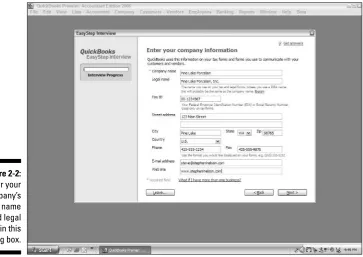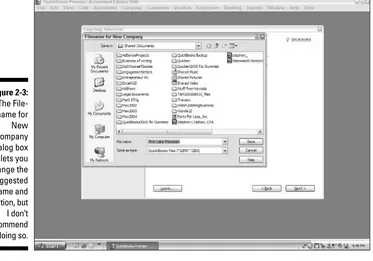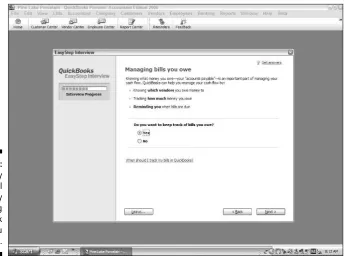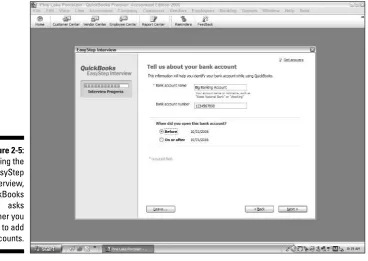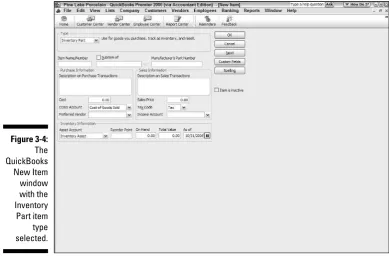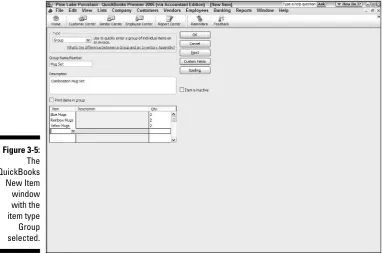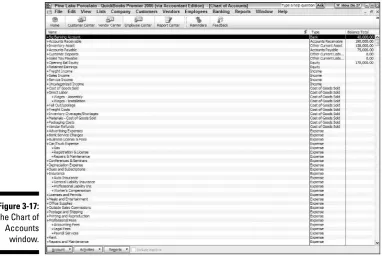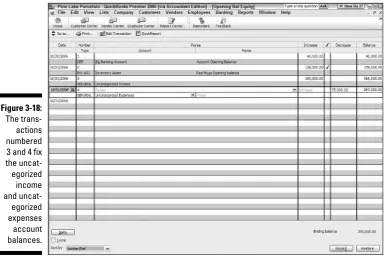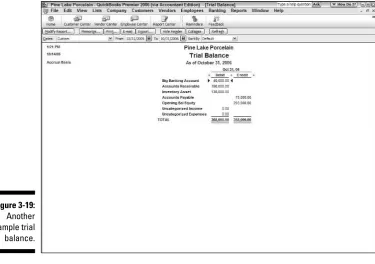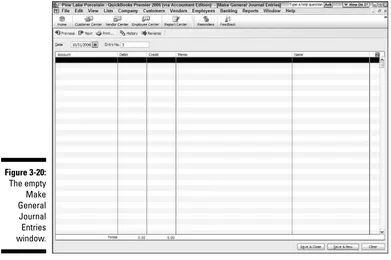by Stephen L. Nelson, CPA, MBA
(finance), MS (taxation)
FOR
Hoboken, NJ 07030-5774
Copyright © 2006 by Wiley Publishing, Inc., Indianapolis, Indiana Published by Wiley Publishing, Inc., Indianapolis, Indiana Published simultaneously in Canada
No part of this publication may be reproduced, stored in a retrieval system or transmitted in any form or by any means, electronic, mechanical, photocopying, recording, scanning or otherwise, except as permit-ted under Sections 107 or 108 of the 1976 Unipermit-ted States Copyright Act, without either the prior written permission of the Publisher, or authorization through payment of the appropriate per-copy fee to the Copyright Clearance Center, 222 Rosewood Drive, Danvers, MA 01923, (978) 750-8400, fax (978) 646-8600. Requests to the Publisher for permission should be addressed to the Legal Department, Wiley Publishing, Inc., 10475 Crosspoint Blvd., Indianapolis, IN 46256, (317) 572-3447, fax (317) 572-4355, or online at http://www.wiley.com/go/permissions.
Trademarks:Wiley, the Wiley Publishing logo, For Dummies, the Dummies Man logo, A Reference for the Rest of Us!, The Dummies Way, Dummies Daily, The Fun and Easy Way, Dummies.com, and related trade dress are trademarks or registered trademarks of John Wiley & Sons, Inc. and/or its affiliates in the United States and other countries, and may not be used without written permission. QuickBooks is a trademark or registered trademark of Intuit Corporation. All other trademarks are the property of their respective owners. Wiley Publishing, Inc., is not associated with any product or vendor mentioned in this book.
LIMIT OF LIABILITY/DISCLAIMER OF WARRANTY: THE PUBLISHER AND THE AUTHOR MAKE NO REP-RESENTATIONS OR WARRANTIES WITH RESPECT TO THE ACCURACY OR COMPLETENESS OF THE CON-TENTS OF THIS WORK AND SPECIFICALLY DISCLAIM ALL WARRANTIES, INCLUDING WITHOUT LIMITATION WARRANTIES OF FITNESS FOR A PARTICULAR PURPOSE. NO WARRANTY MAY BE CRE-ATED OR EXTENDED BY SALES OR PROMOTIONAL MATERIALS. THE ADVICE AND STRATEGIES CON-TAINED HEREIN MAY NOT BE SUITABLE FOR EVERY SITUATION. THIS WORK IS SOLD WITH THE UNDERSTANDING THAT THE PUBLISHER IS NOT ENGAGED IN RENDERING LEGAL, ACCOUNTING, OR OTHER PROFESSIONAL SERVICES. IF PROFESSIONAL ASSISTANCE IS REQUIRED, THE SERVICES OF A COMPETENT PROFESSIONAL PERSON SHOULD BE SOUGHT. NEITHER THE PUBLISHER NOR THE AUTHOR SHALL BE LIABLE FOR DAMAGES ARISING HEREFROM. THE FACT THAT AN ORGANIZATION OR WEBSITE IS REFERRED TO IN THIS WORK AS A CITATION AND/OR A POTENTIAL SOURCE OF FUR-THER INFORMATION DOES NOT MEAN THAT THE AUTHOR OR THE PUBLISHER ENDORSES THE INFOR-MATION THE ORGANIZATION OR WEBSITE MAY PROVIDE OR RECOMMENDATIONS IT MAY MAKE. FURTHER, READERS SHOULD BE AWARE THAT INTERNET WEBSITES LISTED IN THIS WORK MAY HAVE CHANGED OR DISAPPEARED BETWEEN WHEN THIS WORK WAS WRITTEN AND WHEN IT IS READ
For general information on our other products and services, please contact our Customer Care Department within the U.S. at 800-762-2974, outside the U.S. at 317-572-3993, or fax 317-572-4002. For technical support, please visit www.wiley.com/techsupport.
Wiley also publishes its books in a variety of electronic formats. Some content that appears in print may not be available in electronic books.
Library of Congress Control Number: 2005935155 ISBN-13: 978-0-7645-9954-5
ISBN-10: 0-7645-9954-2
Manufactured in the United States of America 10 9 8 7 6 5 4 3 2 1
Stephen L. Nelson,CPA, MBA (finance), MS (taxation), has a simple purpose in life: He wants to help you (and people like you) manage your business finances by using computers. Oh, sure, this personal mandate won’t win him a Nobel Prize or anything, but it’s his own little contribution to the world.
Steve’s experiences mesh nicely with his special purpose. He’s a CPA in Redmond, Washington. He’s an adjunct professor of taxation (S corporations and limited liability companies) at Golden Gate University’s graduate tax school. And, heck, he even used to work as a senior consultant and CPA with Arthur Andersen & Co. (er, yeah, that Arthur Andersen — but, hey, it was 20 years ago). Steve, whose books have sold more than 4 million copies in English and have been translated into 11 other languages, is also the best-selling author of Quicken 2006 For Dummies(Wiley).
Dedication
To the entrepreneurs and small-business people of the world. You folks create most of the new jobs.
Author’s Acknowledgments
Hey, reader, lots of folks spent lots of time working on this book to make QuickBooks easier for you. You should know who these people are. You may just possibly meet one of them someday at a produce shop, squeezing can-taloupe, eating grapes, and looking for the perfect peach.
Some of the people who helped bring this book to market include the following:
Acquisitions, Editorial, and Media Development
Project Editor:Kevin Kirschner
Senior Acquisitions Editor:Bob Woerner Copy Editors:Virginia Sanders,
Andy Hollandbeck, Teresa Artman Technical Editors:Joey Carstensen,
David Ringstrom
Editorial Manager:Kevin Kirschner Media Development Manager:
Laura Carpenter VanWinkle Media Development Supervisor:
Richard Graves
Editorial Assistant:Amanda Foxworth Cartoons:Rich Tennant
(www.the5thwave.com)
Composition
Project Coordinator: Erin Smith Layout and Graphics: Andrea Dahl,
Stephanie D. Jumper, Barbara Moore, Melanee Prendergast, Ron Terry Proofreaders: Joe Niesen, TECHBOOKS
Production Services
Indexer: TECHBOOKS Production Services
Publishing and Editorial for Technology Dummies
Richard Swadley,Vice President and Executive Group Publisher Andy Cummings,Vice President and Publisher
Mary Bednarek,Executive Acquisitions Director Mary C. Corder,Editorial Director
Publishing for Consumer Dummies
Diane Graves Steele,Vice President and Publisher Joyce Pepple,Acquisitions Director
Composition Services
Introduction ...1
Part I: Quickly into QuickBooks...9
Chapter 1: QuickBooks: The Heart of Your Business ...11
Chapter 2: Answering Mr. Wizard...21
Chapter 3: Populating the QuickBooks Lists ...37
Part II: Daily Entry Tasks...79
Chapter 4: Creating Invoices and Credit Memos...81
Chapter 5: Reeling In the Dough...107
Chapter 6: Paying the Bills ...133
Chapter 7: Inventory Magic...157
Chapter 8: Keeping Your Checkbook ...177
Chapter 9: Paying with Plastic ...195
Part III: Stuff You Do from Time to Time...207
Chapter 10: Printing Checks...209
Chapter 11: Payroll...223
Chapter 12: Building the Perfect Budget ...235
Chapter 13: Online with QuickBooks ...243
Part IV: Housekeeping Chores...255
Chapter 14: The Balancing Act ...257
Chapter 15: Reporting on the State of Affairs ...269
Chapter 16: Job Estimating, Billing, and Tracking...283
Chapter 17: File Management Tips...293
Chapter 18: Fixed Assets and Vehicle Lists...303
Part V: The Part of Tens ...315
Chapter 19: (Almost) Ten Tips for Business Owners...317
Chapter 20: Tips for Handling (Almost) Ten Tricky Situations ...321
Introduction...1
About QuickBooks ...1
About This Book...2
What You Can Safely Ignore ...2
What You Should Not Ignore (Unless You’re a Masochist)...3
Three Foolish Assumptions ...4
How This Book Is Organized...4
Part I: Quickly into QuickBooks...5
Part II: Daily Entry Tasks ...5
Part III: Stuff You Do from Time to Time...5
Part IV: Housekeeping Chores ...5
Part V: The Part of Tens...5
Part VI: Appendixes...6
Conventions Used in This Book ...6
Part I: Quickly into QuickBooks ...9
Chapter 1: QuickBooks: The Heart of Your Business . . . .11
Why QuickBooks? ...11
Why you need an accounting system ...12
What QuickBooks does...12
What Explains QuickBooks’ Popularity? ...14
What’s Next, Dude? ...15
How to Succeed with QuickBooks ...16
Budget wisely, Grasshopper ...16
Don’t focus on features...16
Outsource payroll...18
Get professional help ...18
Use both the profit and loss statement and the balance sheet...19
Chapter 2: Answering Mr. Wizard . . . .21
Getting Ready for the Big Interview...21
The big decision ...22
The trial balance of the century ...23
The mother of all scavenger hunts ...26
Doing the EasyStep Interview...27
Tip 1: Get to know the interview protocol ...29
Tip 2: Take your time ...30
Tip 4: Accept the suggested filename and location ...31
Tip 5: Go with the suggested chart of accounts...31
Tip 6: Consider tracking all your expenses with your checkbook ...32
Tip 7: Add accounts you need ...34
The Rest of the Story ...34
Should you get your accountant’s help? ...35
Chapter 3: Populating the QuickBooks Lists . . . .37
The Magic and Mystery of Items...37
Adding items you might include on invoices...39
Creating other wacky items for invoices...46
Editing items ...49
Adding Employees to Your Employee List...50
Customers Are Your Business ...52
It’s Just a Job...55
Adding Vendors to Your Vendor List ...58
The Other Lists...62
The Fixed Asset list ...62
The Price Level list...63
The Sales Tax Code list ...63
The Class list...64
The Other Names list ...64
The Sales Rep list ...65
Customer, Vendor, and Job Types list...65
The Terms list ...65
The Customer Message list ...66
The Payment Method list ...66
The Ship Via list...66
The Vehicle list ...66
The Memorized Transaction list ...67
The Reminders list ...67
Organizing and Printing Lists ...67
Jotting down notes for list items...68
Printing lists ...68
Exporting List Items to Your Word Processor ...69
Dealing with the Chart of Accounts List ...69
Describing vendor balances ...70
Camouflaging some accounting goofiness ...70
Supplying the missing numbers ...75
Checking your work one more time...77
Part II: Daily Entry Tasks ...79
Chapter 4: Creating Invoices and Credit Memos . . . .81
Making Sure That You’re Ready to Invoice Customers ...81
Fixing Invoice Mistakes ...88
If the invoice is still displayed on-screen ...88
If the invoice isn’t displayed on-screen ...89
Deleting an invoice...89
Preparing a Credit Memo ...90
Fixing Credit Memo Mistakes ...94
Printing Invoices and Credit Memos ...94
Loading the forms into the printer ...94
Setting up the invoice printer ...95
Printing invoices and credit memos as you create them...97
Printing invoices in a batch ...99
Printing credit memos in a batch ...101
Sending Invoices and Credit Memos via E-Mail...102
Customizing Your Invoices and Credit Memos ...103
Chapter 5: Reeling In the Dough . . . .107
Recording a Sales Receipt ...108
Printing a Sales Receipt...112
Special Tips for Retailers ...114
Correcting Sales Receipt Mistakes...115
Recording Customer Payments...116
Correcting Mistakes in Customer Payments Entries ...120
Improving Your Cash Inflow...124
Tracking what your customers owe...124
Assessing finance charges...125
Dealing with deposits ...129
Chapter 6: Paying the Bills . . . .133
Pay Now or Pay Later?...133
Recording Your Bills by Writing Checks...134
The slow way to write checks...134
The fast way to write checks ...140
Recording Your Bills the Accounts Payable Way ...142
Recording your bills...142
Entering your bills the fast way...146
Deleting a bill ...148
Remind me to pay that bill, will you? ...149
Paying Your Bills ...150
Tracking Vehicle Mileage...154
Paying the Sales Tax ...155
A Quick Word on the Vendor Center Window ...156
Chapter 7: Inventory Magic . . . .157
Setting Up Inventory Items ...157
When You Buy Stuff...159
Recording items that you pay for up front...159
Paying for items when you get the bill ...161
Recording items and paying the bill all at once ...163
When You Sell Stuff ...164
How Purchase Orders Work...164
Choosing a purchase order form...165
Filling out a purchase order ...166
Checking up on purchase orders ...169
Receiving purchase order items...169
Assembling a Product...170
Identifying the components ...170
Building the assembly...171
Time for a Reality Check ...172
Dealing with Multiple Inventory Locations...173
Manually keep separate inventory-by-location counts ...173
Use different item numbers for different locations...174
One more thought ...174
The Lazy Person’s Approach to Inventory ...174
How periodic inventory systems work in QuickBooks ...174
The good and bad of a periodic inventory ...175
Chapter 8: Keeping Your Checkbook . . . .177
Writing Checks...177
Writing checks from the Write Checks window...177
Writing checks from the Checking register...179
Changing a check that you’ve written ...181
Packing more checks into the register ...181
Depositing Money into a Checking Account...183
Recording simple deposits...183
Depositing income from customers...184
Transferring Money between Accounts ...187
Setting up a second bank account ...187
About the other half of the transfer...188
Changing a transfer that you’ve already entered...190
To Delete or to Void? ...190
Handling NSF Checks from Customers...191
The Big Register Phenomenon ...192
Moving through a big register ...192
Finding that darn transaction ...193
Chapter 9: Paying with Plastic . . . .195
Tracking Business Credit Cards ...195
Setting up a credit card account ...196
Selecting a credit card account so that you can use it...198
Entering Credit Card Transactions ...198
Recording a credit card charge ...198
Reconciling Your Credit Card Statement and Paying the Bill ...202
So What about Debit Cards? ...203
So What about Customer Credit Cards?...204
Part III: Stuff You Do from Time to Time ...207
Chapter 10: Printing Checks . . . .209
Getting the Printer Ready ...209
Printing a Check ...213
A few words about printing checks ...213
Printing a check as you write it ...213
Printing checks by the bushel ...216
What if I make a mistake? ...218
Oh where, oh where do unprinted checks go? ...220
Printing a Checking Register...220
Chapter 11: Payroll . . . .223
Getting Ready to Do Payroll without QuickBooks’ Help ...223
Getting Ready to Do Payroll with QuickBooks ...224
Doing Taxes the Right Way...225
Getting an employer ID number ...225
Having employees do their part ...226
Paying Your Employees ...226
Paying Payroll Liabilities...228
Paying tax liabilities if you use the Assisted or Complete Payroll service ...228
Paying tax liabilities if you use the Standard or Enhanced Payroll service ...228
Paying other non-tax liabilities...229
Preparing Quarterly Payroll Tax Returns...230
Using the QuickBooks Assisted Payroll service ...230
Using the QuickBooks Standard Payroll service ...230
Filing Annual Returns and Wage Statements ...231
Using the QuickBooks Assisted Payroll service ...232
Using the QuickBooks Standard or Enhanced Payroll service...232
The State Wants Some Money, Too ...232
Chapter 12: Building the Perfect Budget . . . .235
Is This a Game You Want to Play? ...235
All Joking Aside: Some Basic Budgeting Tips ...236
A Budgeting Secret You Won’t Learn in College ...237
Setting Up a Secret Plan ...238
Adjusting a Secret Plan...241
Projecting Cash Flows ...241
Using the Decision Tools...242
Chapter 13: Online with QuickBooks . . . .243
Doing the Electronic Banking Thing ...243
So what’s the commotion about? ...243
A thousand reasons not to bank online...244
Making sense of online banking...246
Signing up for the service...247
Making an online payment ...247
Transferring money electronically...249
Changing instructions...250
Transmitting instructions...250
Balancing an online account ...252
Message in a bottle ...253
A Quick Review of the Other Online Opportunities ...254
Part IV: Housekeeping Chores ...255
Chapter 14: The Balancing Act . . . .257
Balancing a Non-Online Bank Account ...257
Giving QuickBooks information from the bank statement...258
Marking cleared checks and deposits ...260
Eleven Things to Do If Your Non-Online Account Doesn’t Balance ...264
Balancing an Online Bank Account...267
Chapter 15: Reporting on the State of Affairs . . . .269
What Kinds of Reports Are There, Anyway? ...269
Creating and Printing a Report...272
Visiting the report dog-and-pony show ...275
Editing and rearranging reports ...275
Reports Made to Order ...278
Processing Multiple Reports ...281
Last but Not Least: The QuickReport ...281
Chapter 16: Job Estimating, Billing, and Tracking . . . .283
Turning On Job Costing...283
Setting Up a Job...284
Creating a Job Estimate...285
Revising an Estimate...287
Turning an Estimate into an Invoice...288
Comparing Estimated Item with Actual Item Amounts...289
Charging for Actual Time and Costs ...290
Tracking Job Costs...291
Chapter 17: File Management Tips . . . .293
Backing Up Is (Not That) Hard to Do...293
Backing up the quick-and-dirty way ...294
Accountant’s Review ...299
Working with Portable Files...300
Using an Audit Trail ...301
Using a Closing Password ...301
Chapter 18: Fixed Assets and Vehicle Lists . . . .303
What Is Fixed Assets Accounting? ...303
Fixed Assets Accounting in QuickBooks ...305
Setting Up a Fixed Asset List ...305
Adding items to the Fixed Asset list ...305
Adding fixed asset items on the fly ...308
Editing items on the Fixed Asset list...308
Tracking Vehicle Mileage...309
Identifying your vehicles ...310
Recording vehicle miles...311
Using the vehicle reports ...313
Updating vehicle mileage rates ...313
Part V: The Part of Tens ...315
Chapter 19: (Almost) Ten Tips for Business Owners . . . .317
Sign All Your Own Checks ...317
Don’t Sign a Check the Wrong Way ...318
Review Canceled Checks before Your Bookkeeper Does...318
Choose a Bookkeeper Who Is Familiar with Computers and Knows How to Do Payroll ...319
Choose an Appropriate Accounting System...319
If QuickBooks Doesn’t Work for Your Business...320
Keep Things Simple ...320
Chapter 20: Tips for Handling (Almost) Ten Tricky Situations . . . .321
Selling an Asset...322
Selling a Depreciable Asset ...323
Owner’s Equity in a Sole Proprietorship...323
Owner’s Equity in a Partnership ...324
Owner’s Equity in a Corporation...325
Multiple-State Accounting...325
Getting a Loan...326
Repaying a Loan ...326
Chapter 21: (Almost) Ten Secret Business Formulas . . . .329
The First “Most Expensive Money You Can Borrow” Formula...330
The Second “Most Expensive Money You Can Borrow” Formula ...332
The “You Can Grow Too Fast” Formula ...335
How net worth relates to growth ...335
Calculating sustainable growth ...336
The First “What Happens If . . .?” Formula ...337
The Second “What Happens If . . .?” Formula ...339
The Economic Order Quantity (Isaac Newton) Formula ...341
The Rule of 72 ...343
Part VI: Appendixes...345
Appendix A: Installing Quickbooks in Ten Easy Steps . . . .347
Appendix B: If Numbers Are Your Friends . . . .351
Keying In on Profit...351
Let me introduce you to the new you...351
The first day in business ...352
Look at your cash flow first ...352
Depreciation is an accounting gimmick ...353
Accrual-basis accounting is cool...354
Now you know how to measure profits ...355
Some financial brain food...356
In the Old Days, Things Were Different ...356
What Does an Italian Monk Have to Do with Anything?...359
And now for the blow-by-blow...361
Blow-by-blow, part II ...364
How does QuickBooks help?...366
Two Dark Shadows in the World of Accounting...366
The first dark shadow...367
The second dark shadow ...368
The Danger of Shell Games ...368
Appendix C: Sharing QuickBooks Files . . . .371
Sharing a QuickBooks File on a Network ...371
User permissions...372
Record locking ...373
Installing QuickBooks for Network Use...374
Setting Up User Permissions ...375
Specifying Multi-User Mode ...377
Working in Multi-User Mode ...378
I
think that running or working in a small business is one of the coolest things a person can do. Really. I mean it. Sure, sometimes the environment is dangerous — kind of like the Old West — but it’s also an environment in which you have the opportunity to make tons of money. And it’s also an envi-ronment in which you can build a company or a job that fits you. In compari-son, many brothers and sisters working in big-company corporate America are furiously trying to fit their round pegs into painfully square holes. Yuck.You’re wondering, of course, what any of this has to do with this book or with QuickBooks. Quite a lot, actually. The whole purpose of this book is to make it easier for you to run or work in a small business by using QuickBooks.
About QuickBooks
Let me start off with a minor but useful point: QuickBooks comes in several different flavors — QuickBooks Basic, QuickBooks Pro, QuickBooks Premier, and QuickBooks Premier: Accountants Edition.
This book, however, talks about QuickBooks Premier.
Does this mean that I’ve somehow left you adrift if you’ve got one of these other flavors? No way. I wouldn’t do that to you. QuickBooks Premier is a superset of QuickBooks Basic and QuickBooks Pro, so by describing how you use QuickBooks Premier, I also tell you how to use the other flavors of QuickBooks.
What’s more, for the readers of this book, there’s no discernible difference between QuickBooks Premier and QuickBooks Pro. You aren’t reading this book to prepare for the CPA exam, right? Right. The extra whistles and bells that make QuickBooks Premier, well, premierare all things that only accoun-tants care about: remote access to QuickBooks and your QuickBooks data, reversing general entries, extra security for general ledger closings, and so on. So I don’t really talk about these things.
About This Book
This book isn’t meant to be read from cover to cover like some Harry Potter
page-turner. Instead, it’s organized into tiny, no-sweat descriptions of how you do the things you need to do. If you’re the sort of person who just doesn’t feel right not reading a book from cover to cover, you can, of course, go ahead and read this thing from front to back. You can start reading Chapter 1 and continue all the way to the end (which means through Chapter 22 and the appendixes).
I actually don’t think this from-start-to-finish approach is bad because I tell you a bunch of stuff (tips and tricks for example) along the way. I tried to write the book in such a way that the experience isn’t as rough as you might think, and I really do think you get good value from your reading.
But you also can use this book like you would use an encyclopedia. If you want to know about a subject, you can look it up in the table of contents or the index. Then you can flip to the correct chapter or page and read as much as you need or enjoy. No muss, no fuss.
I should, however, mention one thing: Accounting software programs require you to do a certain amount of preparation before you can use them to get real work done. If you haven’t started to use QuickBooks yet, I recommend that you read through the first few chapters of this book to find out what you need to do first.
Hey. There’s something else I should tell you. I have fiddled a bit with the Windows display settings. For example, I’ve noodled around with the font set-tings and most of the colors. The benefit is that the pictures in this book are easy to read. And that’s good. But the cost of all this is that my pictures look a little bit different from what you see on your screen. And that’s not good. In the end, however, what the publisher found is that people are really happier with increased readability. Anyway, I just thought I should mention this here, up front, in case you have any questions about it.
Oh yeah, another thing I did was remove what QuickBooks calls its Open Window list from the left edge of the QuickBooks program window. I did this to enlarge the windows that you work with and into which you enter data. (You turn the Open Window list off and on by choosing View➪Open Window List.)
What You Can Safely Ignore
also provide a more detailed explanation in the text that follows the step. You can skip the text that accompanies the step-by-step boldface directions if you already understand the process.
Here’s an example that shows what I mean:
1. Press Enter.
Find the key that’s labeled Enter (Windows) or Return (Mac). Extend your index finger so that it rests ever so gently on the Enter key. In one sure, fluid motion, press the Enter key with your index finger. Then remove your finger from the key.
Okay, that example is kind of extreme. I never actually go into that much detail. But you get the idea. If you know how to press Enter, you can just do that and not read further. If you need help — maybe with the finger part or something — just read the nitty-gritty details.
Can you skip anything else? Let me see now. . . . You can skip the Technical Stuff icons, too. The information next to these icons is really only for those of you who like that kind of stuff.
For that matter, I guess that you can safely ignore the stuff next to the Tip icons, too — even if the accumulated wisdom, gleaned from long hours slav-ing over a hot keyboard, can save you much weepslav-ing and gnashslav-ing of teeth. If you’re someone who enjoys trying to do something another way, go ahead and read the tips.
Sometimes, I use made-up examples (along with examples from my own expe-rience) to help you understand how some topic or area of QuickBooks helps you and your business. This is just my way of continuing the giving. But sure, you can skip these.
What You Should Not Ignore (Unless
You’re a Masochist)
Don’t skip the Warning icons. They’re the ones flagged with the picture of the nineteenth-century bomb. They describe some things that you really shouldn’t do.
This icon is a friendly reminder to do something. Not to be too pushy, but it’s probably not a good idea to ignore these babies.
Three Foolish Assumptions
I’m making three assumptions:⻬You have a PC with Microsoft Windows 95 or later or Windows NT 4.0 or higher. (I took pictures of the QuickBooks windows and dialog boxes while using Windows XP, in case you’re interested.)
⻬You know a little bit about how to work with your computer. ⻬You have or will buy a copy of QuickBooks, QuickBooks Pro, or
QuickBooks Premier for each computer on which you want to run the program.
Personally, I use QuickBooks Premier, so this book includes some features unique to the Premier version of QuickBooks. If you’re trying to decide which version to buy, I should tell you that QuickBooks Pro and Premier include networking capabilities (which I describe in Appendix C) and the ability to create estimates (which I describe in Chapter 16). The standard version of QuickBooks doesn’t include these features.
This book works for QuickBooks 2006, although in a pinch you can probably also use it for QuickBooks 2005 or 2007. (I’ve got to say, however, that if you have QuickBooks 2005, you might instead want to return this book and trade it in for QuickBooks 2005 For Dummies by yours truly, published by Wiley.) By the way, if you haven’t already installed QuickBooks and need help, refer to Appendix A, which tells you how to install QuickBooks in ten easy steps. And if you’re just starting out with Microsoft Windows, peruse Chapter 1 of the Windows User’s Guide or one of these books on your flavor of Windows:
Windows 2000 Professional For Dummies, Microsoft Windows Me For Dummies,
or Windows XP For Dummies,2nd Edition, all by Andy Rathbone (and all pub-lished by Wiley).
Part I: Quickly into QuickBooks
Part I covers some upfront tasks that you need to take care of before you can start using QuickBooks. I promise I don’t waste your time here. I just want to make sure that you get off on the right foot.
Part II: Daily Entry Tasks
The second part of this book explains how you use QuickBooks for your daily financial record keeping: preparing customer invoices, recording sales, and paying bills — that kind of stuff.
Just so that you know, you’ll be amazed at how much easier QuickBooks will make your life. QuickBooks is a really cool program.
Part III: Stuff You Do from Time to Time
Part III talks about the kinds of things that you should do at the end of the week, the end of the month, or the end of the year. This part explains, for example, how you print checks, explore QuickBooks online resources, do payroll, and create a business budget.
While I’m on the subject, I also want to categorically deny that Part III con-tains any secret messages that you can decipher by reading backward. Yllaer.
Part IV: Housekeeping Chores
Part IV talks about some of the maintenance that you need (or someone needs) to perform to keep your accounting system shipshape: account reconciliations, financial report generation, job costing mechanics, file management — and oh yes, fixed assets accounting.
Part V: The Part of Tens
Gravity isn’t just a good idea; it’s a law.
Also by tradition, these ten-item lists don’t need to have exactly ten items. You know the concept of a baker’s dozen, right? You order a dozen dough-nuts but get 13 for the same price. Well, For Dummiesten-item lists have roughly ten items. (If the Dummies Man — the bug-eyed, paleface guy suffer-ing from triangle-shaped-head syndrome who appears on the cover of this book and on icons throughout these pages — were running the bakery, a 10-doughnut order might mean that you get anywhere from 8–13 doughnuts.) Do you believe that I’m an accountant? So exacting that it’s scary.
Part VI: Appendixes
An unwritten rule says that computer books have appendixes, so I include three. Appendix A tells you how to install QuickBooks in ten easy steps. Appendix B explains small business accounting, provides a short biography of an Italian monk, and explains double-entry bookkeeping. Appendix C describes how to set up QuickBooks for use by multiple users — and for mul-tiple users on a network. Yikes.
Conventions Used in This Book
To make the best use of your time and energy, you should know about the conventions that I use in this book.
When I want you to type something such as with a stupid grin, Martin watched the tall blonde strut into the bar and order grappa, it’s in bold letters. When I want you to type something that’s short and uncomplicated, such as Jennifer, it still appears in boldface type.
Except for passwords, you don’t have to worry about the case of the stuff you type in QuickBooks. If I tell you to type Jennifer, you can type JENNIFER or you can follow poet e. e. cummings’ lead and type jennifer.
Whenever I tell you to choose a command from a menu, I say something like,
Choose Lists➪Items,which simply means to first choose the Lists menu and then choose Items. The ➪separates one part of the command from the next part.
While we’re on the subject of conventions, let me also mention something about QuickBooks conventions because it turns out that there’s not really any good place to point this out. QuickBooks doesn’t use document windows the same way that other Windows programs do. Instead, it locks the active window into place and then displays a list of windows in its Navigator pane, which is like another little window. To move to a listed window, you click it.
You can tell QuickBooks to use windows the way that every other program does, however, by choosing View➪Multiple Windows. (I did this in chapters to make the figures bigger and, therefore, easier for you to read.) You can even remove the Navigators pane by choosing View➪Open Window List. (You can also move the other locked pane, which lists windows and is called the Shortcuts list, by choosing View➪Shortcut List.)
QuickBooks: The Heart
of Your Business
In This Chapter
䊳Why you truly need a tool like QuickBooks 䊳What QuickBooks actually does
䊳Why QuickBooks is a popular choice
䊳What you need to do (in general) to get started 䊳How to succeed in setting up and using QuickBooks
I
want to start our conversation by quickly covering some basic questions concerning QuickBooks. Questions like, “Why even use QuickBooks?”, “Where and how does a guy or gal start?”, and most important, “What should you not do?”This little orientation shouldn’t take more than a few minutes. Really. And the orientation should let you understand the really, really big picture concerning QuickBooks.
Why QuickBooks?
Okay, I know you know that you need an accounting system. Somebody, maybe your accountant or spouse, has convinced you of this. And you, being the team player that you are, have just accepted this conventional viewpoint as the truth.
Why you need an accounting system
Start with the most basic question first — why do you even need an account-ing system like QuickBooks? It’s a fair question. So let me supply you with the two-part answer.
The first reason is that federal law requires your business to maintain an accounting system. More specifically, Section 446 (General Rule for Methods of Accounting) of Title 26 (Internal Revenue Code) of the United States Code requires that you have the ability to compute taxable income by using some sort of common-sense accounting system that clearly reflects income.
If you decide to just blow off this requirement — after all, you got into busi-ness so you could throw off the shackles of bureaucracy — you might get away with your omission. But if the Internal Revenue Service examines your return and you’ve ignored Section 446, the IRS gets to do your accounting the way it wants. And the IRS way means that you pay more in taxes and that you also pay taxes earlier than you would have otherwise.
A second reason exists for maintaining an accounting system, too. And here I sort of go out on an editorial limb, but I’m going to do it anyway. My strong belief — backed by a couple of decades of business experience and close-hand observations of several hundred business clients — is that you can’t successfully manage your business without a decent accounting system. Success requires the ability to accurately measure profits or losses and the ability to reasonably estimate your financial condition.
This second reason makes sense, right? If your friend Kenneth doesn’t know when he’s making money, which products or services are profitable, and which customers are worth keeping (and which aren’t), does he really have a chance?
I don’t think he does.
So, to summarize, your business must have a decent accounting system no matter how you feel about accounting and even no matter how time-consuming and expensive such a system is or becomes. The law requires you to have such an accounting system. And successful business management depends on such an accounting system.
What QuickBooks does
QuickBooks truly makes business accounting easy by providing windows that you use to record common business transactions. For example, there’s a window (you know, a Windows window that appears on your monitor’s screen) that looks like a check. And to record a check you write, you fill in the blanks of the window with bits of information like the date, the amount, and the person or business you’re paying.
QuickBooks also has a handful of other windows that you use in a similar fashion. For example, QuickBooks supplies an invoice window that looks like an invoice you might use to bill some customer or client. And you fill in the invoice window’s blanks by recording invoice information such as the name of the client or customer, the invoice amount, and the date by which you want to be paid.
And here’s the really neat thing about these check and invoice windows: When you record business transactions by filling in the blanks shown on-screen, you collect the information that QuickBooks needs in order to prepare the reports that summarize your profits or losses and your financial situation.
For example, if you record two invoices (for $10,000 each) to show amounts that you’ve billed your customers, and then you record three checks (for $4,000 each) to record your advertising, rent, and supplies expense, Quick-Books can (with two or three mouse clicks from you) prepare a report that shows your profit, as shown in Table 1-1:
Table 1-1
A Profit and Loss Report
Amount Revenue $20,000
Advertising ($4,000)
Rent ($4,000)
Supplies ($4,000)
Total Expenses ($12,000)
Profit $8,000
I know I was kind of harsh in the first part of this chapter — bringing up that stuff about the IRS and business failure — but this accounting stuff is really neat! (For the record, that’s the only exclamation point I’ll use in this chap-ter.) Good accounting gives you a way to manage your business for profitabil-ity. And, obviously, all sorts of really good and wonderful things stem from you operating your business profitably: a materially comfortable life for you and your employees; financial cushioning to get you through the tough patches; and profits that can be reinvested in your business, in other busi-nesses, and in community charities.
Let me also mention a couple of other darn handy things that QuickBooks (and other accounting systems, too) do for you, the overworked business owner or bookkeeper.
⻬Forms: QuickBooks produces, or prints, forms such as checks or invoices by using the information that you enter into those check win-dows and invoice winwin-dows that I mention earlier. So that’s really neat. And a true timesaver. (See Chapter 4.)
⻬Electronic banking and billing: QuickBooks transmits and retrieves some financial transaction information electronically. For example, QuickBooks can e-mail your invoices to customers and clients. (That can save you both time and money.) And QuickBooks can share bank accounting infor-mation with most banks, making it easy to make payments and transfer funds electronically. (See Chapter 13.)
What Explains QuickBooks’ Popularity?
No question about it — you need a good accounting system if you’re in busi-ness. But you know what? That fact doesn’t explain why QuickBooks is so popular or why you should use QuickBooks. (Let’s ignore for one moment that you’ve probably already purchased QuickBooks.) Therefore, let me sug-gest to you three reasons why QuickBooks is an excellent choice to use as the foundation of your accounting system:I should tell you, because I’m an accountant, that the ease-of-use quality of QuickBooks is not all good. Part of the reason why QuickBooks is easy to use is because it doesn’t possess all the built-in internal control mechanisms that some more traditional accounting systems have. Those internal control mechanisms, of course, make your financial data more secure, but they also tend to make the accounting software more complicated to use.
⻬Cheap:QuickBooks, especially compared with the hardcore accounting packages that accountants love, is pretty darn cheap. Different versions have different prices, but as a ballpark figure, you can get an excellent accounting software solution for a few hundred bucks. Not to go all grandfatherly on you or anything, but when I was a young CPA, the cheap accounting software packages often cost several thousand dol-lars. And it was almost easy to spend tens of thousands of doldol-lars. ⻬Ubiquity:The ubiquity thing relates to the ease of use of QuickBooks and
the cheap price that Intuit charges for QuickBooks. But, oddly enough, the ubiquity of QuickBooks becomes its own benefit, too. For example, you’ll find it very easy to find a bookkeeper who knows QuickBooks. And if you can’t, you can hire someone who doesn’t know QuickBooks and then send them to a QuickBooks class at the local community college (because that class will be easy to find). You’ll also find it very easy to find a CPA who knows QuickBooks. Now, you might choose to use some other, very good piece of accounting software. However, almost assuredly, what you’ll dis-cover is that it’s tougher to find people who know the software, tougher to find classes for the software, tougher to find CPAs who know the software, and even tougher to find books on the software.
What’s Next, Dude?
At this point, presumably, you know why you need accounting software and why QuickBooks is probably a really reasonable and maybe even an excellent choice. In other words, you’ve swallowed my line about QuickBooks hook, line, and sinker. That decision on your part leaves the question as to what you should do next. Let me say this: In a nutshell, before you can begin really working with QuickBooks, you need to do the following:
1. Install the QuickBooks software as I describe in Appendix A. 2. Run through the EasyStep Interview as I describe in Chapter 2.
3. Load the master files as I describe in Chapter 3.
of setup work in order to get the things running smoothly. For example, you’ll want to build a list of expense categories, or accounts, to use for tracking expenses. And as another example, you’ll want to set up a list of the customers that you invoice.
Rest assured, however, that none of the setup work is overly complex. It’s just time-consuming. Also, know from the very start that QuickBooks provides a tremendous amount of hand-holding in order to help you step through the setup process. And remember, too, that you’ve got your new friend — that would be me — to help you whenever the setup process gets a little gnarly.
How to Succeed with QuickBooks
Before you and I wrap up the little why, what, and how discussion of this chapter, I ought to provide a handful of ideas about how to make your experi-ence with QuickBooks a successful one.
Budget wisely, Grasshopper
Here’s my first suggestion: Please plan on spending at least a few hours to get the QuickBooks software installed, set up, and running. I know you don’t really want to do that. You’ve got a business to run. A family to take care of. A dog to walk. And so on.
But here’s the reality sandwich you probably need to take a big bite of: It’ll take half an hour just to get the software installed on your computer. (This installation isn’t complicated, of course. You’ll mostly just sit there, sipping coffee or whatever.)
But after the QuickBooks software is installed, unfortunately, you still have the work of running through the EasyStep Interview. Again, this work is not difficult, but it does take time. For example, a very simple service business probably takes at least an hour. If your business owns inventory or if you’re a contractor with some serious job costing requirements, the process can take several hours.
Therefore, do yourself a favor. Give yourself adequate time for the job at hand.
Don’t focus on features
bells, and buttons that the QuickBooks window provides. But you know what? You can’t focus on the QuickBooks features.
Your job is simply to figure out how to record a handful — probably a small handful — of transactions with QuickBooks. Therefore, what you want to do is focus on the transactions that need to get recorded in order for you to keep your books.
For example, say you’re a one-person consulting business. In that case, you might need to figure out only how to record the following three transactions:
⻬Invoices
⻬Payments from customers (because you’ve invoiced them) ⻬Payments to vendors (because they’ve sent you bills)
So all you need to do is discover how to record invoices (see Chapter 4), how to record customer payments (see Chapter 5), and how to record checks (see Chapter 6). You really don’t need to worry about much else except maybe how to print reports, but that’s easy (see Chapter 15 for the click-by-click).
“Oh, Steve,” you’re saying, “You just intentionally picked an easy business. I’m a retailer with a much more complicated situation.”
Okay, well, you’re right that I picked an easy business for my first example, but I stand by the same advice for retailers. If you’re a retailer, you probably need to figure out how to record only four transactions. Here they are:
⻬Sales receipts
⻬Bills from your suppliers ⻬Payments to your vendors ⻬Employee payroll checks
In this example, then, all you need to do is find out how to record sales receipts — probably a separate sales receipt for each bank deposit you make (see Chapter 5) — how to record bills from vendors, how to record checks to pay your bills (see Chapter 6), and how to handle employee payroll (see Chapter 11).
Outsource payroll
Here’s another suggestion for you: Go ahead and outsource your payroll. That’ll probably cost you between $1,000 and $2,000 a year. I know, that’s roughly the total cost of four tickets to Hawaii, but outsourcing payroll deliv-ers three big benefits, even after considering the stiff price:
⻬Simplicity: Payroll is one of the most complicated areas in small busi-ness accounting and in QuickBooks. Accordingly, you will greatly sim-plify your bookkeeping by moving this headache off your desk and onto the desk of your accountant (he or she might love doing your payroll) or onto the desk of the payroll service (you can use a national firm like ADP or Paychex or a local firm).
⻬Penalties: Did I mention that payroll is one of the most complicated areas in small business accounting and in QuickBooks? I did? Good, because you really need to know that payroll preparation and accounting mistakes are easy to make. And payroll mistakes often subject you to seriously annoying fines and penalties from the Internal Revenue Service and from state revenue and employment agencies. While I grant you that paying $1,500 a year for payroll processing seems like it’s way too much money, you need to save only a couple of painful fines or penalties a year in order to drastically cut the costs of using an outside payroll service.
⻬Mrs. Peabody’s annual raise: One final reason for outsourcing payroll also exists. Let me explain. You’re not going to want to do payroll yourself. Really, you’re not. As a result, you’re eventually going to assign the task to that nice woman who works in your office, Mrs. Peabody. Here’s what’s going to happen when you do that: Late one afternoon during the week following Mrs. Peabody’s first payroll, she’ll ask to meet with you — to talk about why Mrs. Raleigh makes $15,000 more a year than she (Mrs. Peabody) does, and then to also ask why she (Mrs. Peabody) makes only $2 per hour more than Wayne, the idiot who works in the warehouse. Because you’re a nice person, Mrs. Peabody will leave a few minutes later with a $1.50-an-hour raise. And at that point, you’ll remember, vaguely, my earlier caution about the problem of saving maybe $2,000 a year in payroll service fees but then having to give Mrs. Peabody an extra $3,000 raise. Ouch.
Get professional help
You should try to do this if you can. You’ll save yourself untold hours of headache by having someone who knows what she or he is doing provide an itty-bit of personalized training.
Use both the profit and loss statement
and the balance sheet
And now my final point: You want to really use your profit and loss statement
(which measures your profits) and your balance sheet(which lists your assets, liabilities, and owner’s equity) as part of managing your business. In other words, get used to producing a QuickBooks profit and loss statement each week or month or whatever. Then use that statement to determine your profitability. In a similar fashion, regularly produce a balance sheet to check your cash balances, the amounts customers or clients owe, and so on.
Answering Mr. Wizard
In This Chapter
䊳Getting ready to do the big interview
䊳Not getting discouraged about the big interview 䊳Surviving the big interview
䊳Telling your friends all sorts of war stories about the big interview
I
know that you’re eager to get started. You’ve got a business to run. But before you can start using QuickBooks, you need to do some upfront work. Specifically, you need to prepare for the QuickBooks EasyStep Interview,and then you need to walk through the EasyStep Interview. (The EasyStep Interview is just a thorough question-and-answer session that QuickBooks uses to set itself up for you.) In this chapter, I describe how you do all this stuff.I assume that you know how Windows works. If you don’t, take the time to read Chapter 1 of your Windows User’s Guide or try the appropriate edition of Windows For Dummies,by Andy Rathbone (Wiley).
Getting Ready for the Big Interview
You need to complete three tasks to get ready for the EasyStep Interview:⻬You need to make an important decision about your conversion date (the date you convert from your old accounting system to QuickBooks). ⻬You need to prepare a trial balance as of the conversion date.
The big decision
Before you start fiddling with your computer or the QuickBooks software, you need to choose the date — the so-called conversiondate — on which you want to begin using QuickBooks for your financial record keeping.
This decision is hugely important because the conversion date that you choose dramatically affects both the work you have to do to get QuickBooks running smoothly and the initial usefulness of the financial information that you collect and record by using QuickBooks.
You’ve got three basic choices from which to select:
⻬The right way:You can convert at the beginning of your accounting year (which is, in most cases, the same as the beginning of the calendar year). This way is the right way for two reasons. First, converting at the begin-ning of the year requires the least amount of work from you. Second, it means that you have all the current year’s financial information in one system.
⻬The slightly awkward way:You can convert at the beginning of some interim accounting period (probably the beginning of some month or quarter). This approach works, but it’s slightly awkward because you have to plug your year-to-date income and expenses numbers from the old system into the new system. (If you don’t know what an interim accounting period is, see Appendix B.)
⻬The my-way-or-the-highway way:You can convert at some time other than what I call the right way and the slightly awkward way. Specifically, you can choose to convert whenever you jolly well feel like it. You create a bunch of unnecessary work for yourself if you take this approach, and you pull out a bunch of your hair in the process. But you also have the satisfaction of knowing that through it all, you did it your way — without any help from me.
I recommend choosing the right way. What this choice means is that if it’s late in the year — say, October — you just wait until January 1 of the next year to convert. If it’s still early in the year, you can also retroactively convert as of the beginning of the year. (If you do this, you need to go back and do your financial record keeping for the first part of the current year by using QuickBooks: entering sales, recording purchases, and so on.)
The trial balance of the century
After you decide when you want to convert, you need a trial balance.
“Yikes,” you say. “What’s a trial balance?” A trial balancesimply lists all your assets, liabilities, and owner’s equity account balances as well as the year-to-date income and expense numbers on a specified year-to-date (which, not coinciden-tally, happens to be the conversion date). You need this data for the EasyStep Interview and for some fiddling around that you need to do after you complete the EasyStep Interview.
Creating a trial balance doesn’t have to be as hard as it sounds. If you’ve been using another small business accounting system, such as the simpler Quicken product from Intuit or the Simply Accounting program from Computer Associates, you might be able to have your old system produce a trial balance on the conversion date. In that case, you can get the balances from your old system. (Consider yourself lucky if this is the case.)
Just to split hairs, the trial balance should show account balances at the very start of the first day that you’ll begin using QuickBooks for actual accounting. For example, if the conversion date is 1/1/2006, the trial balance needs to show the account balances at one minute past midnight on 1/1/2006. This is also the very same thing as showing the account balances at the very end of the last day that you’ll be using the old accounting system — in other words, at exactly midnight on 12/31/2005 if you’re converting to QuickBooks on 1/1/2006.
If your old system is rather informal (perhaps it’s a shoebox full of receipts) or if it tracks only cash (perhaps you’ve been using Quicken), you need to do a bit more work:
⻬To get your cash balance,you need to reconcile your bank account or bank accounts (if you have more than one bank account) as of the con-version date.
⻬To get your accounts receivable balance,you need to tally the total of all your unpaid customer invoices.
⻬To get your other asset account balances, you need to know what each asset originally cost. For depreciable fixed assets, you also need to pro-vide any accumulated depreciation that has been claimed for that asset. (Accumulated depreciation is the total depreciation that you’ve already expensed for each asset.)
By the way, check out Appendix B if you have questions about account-ing or accountaccount-ing terminology, such as depreciation.
You don’t need to worry about the owner’s equity accounts. QuickBooks can calculate your owner’s equity account balances for you, based on the differ-ence between your total assets and your total liabilities. This method is a bit sloppy, and accountants might not like it, but it’s a pretty good compromise. (If you do have detailed account balances for your owner’s equity accounts, use these figures — and know that you’re one in a million.)
If you’re using the slightly awkward way to convert to QuickBooks — in other words, if your conversion date is some date other than the beginning of the accounting year — you also need to provide year-to-date income and expense balances. To get your income, cost of goods sold, expenses, other income, and other expense account balances, you need to calculate the year-to-date amount of each account. If you can get this information from your old system, that’s super. If not, you need to get it manually. (If you suddenly have images of your-self sitting at your desk, late at night, tapping away on a ten-key, you’re proba-bly right. What’s more, you probaproba-bly also need to allocate half of another Saturday to getting up and running with QuickBooks.)
Just for fun, I’ve created the sample trial balance shown in Table 2-1. This table shows you what a trial balance looks like if you convert at some time other than at the beginning of the accounting year.
Table 2-1
A “Slightly Awkward Way” Sample Trial Balance
Trial Balance Information Debit Credit
Assets
Checking $5,000 Fixed assets $60,000
Accumulated depreciation (fixed assets) $2,000 Liabilities information
Loan payable $10,000 Owner’s equity and income statement information
Opening bal equity $20,000 Sales $60,000 Cost of goods sold $20,000
Supplies expense $2,100 Rent expense $4,900
If you’re converting at the very beginning of the accounting year, your trial balance instead looks like the one shown in Table 2-2. Notice that this trial balance doesn’t have any year-to-date income or expense balances.
Table 2-2
A “Right Way” Sample Trial Balance
Trial Balance Information Debit Credit
Assets
Checking $5,000 Fixed assets $60,000
Accumulated depreciation (fixed assets) $2,000 Liabilities information
Loan payable $10,000 Owner’s equity and income statement information
Opening bal equity $53,000 Totals $65,000 $65,000
About those debits and credits
Don’t get freaked out about those debits and credits. You just need to keep them straight for a few minutes. Here’s the scoop: For assets and expenses, a debit balance is the same thing as a positive balance. So a cash debit balance of $5,000 means that you have $5,000 in your account, and $20,000 of cost of goods sold means that you incurred $20,000 of costs of goods expense. For assets and expenses, a credit balance is the same thing as a negative balance. So, if you have a cash balance of –$5,000, your account is overdrawn by $5,000. In the sample trial balance shown in Table 2-1, the accumulated depreciation shows a credit balance of $2,000, which is, in effect, a negative account balance.
For liabilities, owner’s equity accounts, and income accounts, things are flip-flopped. A credit balance is the same thing as a positive balance. So, an accounts payable credit balance of $2,000 means that you owe your creditors $2,000. A bank loan credit balance of $10,000 means that you owe the bank $10,000. And a sales account credit balance of $60,000 means that you’ve enjoyed $60,000 worth of sales.
The mother of all scavenger hunts
Even after you’ve decided when you want to convert to QuickBooks and have come up with a trial balance, you still need to collect a bunch of additional information. I list these items in laundry-list fashion. What you want to do is find all this stuff and then pile it up (neatly) in a big stack next to the computer.
⻬Last year’s federal tax return.QuickBooks asks which federal income tax form you use to file your tax return and also about your taxpayer identification number. Last year’s federal tax return is the easiest place to find this stuff.
⻬Copies of all your most recent state and federal payroll tax returns.If you prepare payroll for employees, QuickBooks wants to know about the federal and state payroll tax rates that you pay as well as some other stuff.
⻬Copies of all the unpaid invoices that your customers (or clients or patients or whatever) owe you as of the conversion date.I guess this is probably obvious, but the total accounts receivable balance shown on your trial balance needs to match the total of the unpaid customer invoices.
⻬Copies of all unpaid bills that you owe your vendors as of the conver-sion date.Again, this is probably obvious, but the total accounts payable balance shown on your trial balance needs to match the total of the unpaid vendor bills.
⻬A detailed listing of any inventory items you’re holding for resale.This list should include not only inventory item descriptions and quantities, but also the initial purchase prices and the anticipated sales prices. In other words, if you sell porcelain wombats and you’ve got 1,200 of these beauties in inventory, you need to know exactly what you paid for them. ⻬Copies of the prior year’s W-2 statements, W-4 statements for anybody
you’ve hired since the beginning of the prior year, detailed information about any payroll tax liabilities you owe as of the conversion date, and detailed information about the payroll tax deposits you’ve made since the beginning of the year.You need the information shown on these forms to adequately and accurately set up the QuickBooks payroll feature. I don’t want to scare you, but this is probably the most tedious part of set-ting up QuickBooks.
describe later in this chapter. But you might as well get all this informa-tion together now while you’re searching for the rest of the items for this scavenger hunt.
If you take the slightly awkward way, you don’t need to find the last item that I described in the preceding list. You can just use the year-to-date income and expense numbers from the trial balance.
Doing the EasyStep Interview
After you decide when you want to convert, prepare a trial balance as of the conversion date, and collect the additional raw data that you need, you’re ready to step through the EasyStep Interview.
Before you begin the interview, you have to start QuickBooks 2006. To do so, choose Start➪Programs and then click the menu choices that lead to Quick-Books. (For example, I choose Start➪Programs➪QuickBooks➪QuickBooks Premier Edition 2006.) Or double-click the QuickBooks program icon if you put one on the desktop during the installation.
QuickBooks comes in several flavors. The most common flavors are Quick-Books Simple Start, QuickQuick-Books Basic, QuickQuick-Books Pro, and QuickQuick-Books Premier. These four programs differ in several significant ways: QuickBooks Simple Start is a special “lite” version of QuickBooks, which looks completely different. (I wrote another book, QuickBooks Simple Start For Dummies
[Wiley], which you should use instead of this book if you’re working with QuickBooks Simple Start.) QuickBooks Pro includes the advanced job-costing and time-estimating features, which I briefly describe in Chapter 16. It also includes the ability to share a QuickBooks file over a network, as I describe in Appendix C. QuickBooks Premier has features beyond the QuickBooks Pro features for accountants and auditors who want to use QuickBooks for rather large small businesses. I actually used another very special version of
QuickBooks called QuickBooks Accountants Edition to write this book. The Accountants Edition of QuickBooks will pretend to be another version of the QuickBooks software, and I told QuickBooks Accountants Edition to pretend to be QuickBooks Premier for writing this book. I mention all this not to con-fuse you but so that you understand why the figures that you see here might look a wee bit different from what you see on-screen. But other than minor cosmetic differences, the various versions of QuickBooks all work the same way. You can use this book for any of these program versions.
What I suggest you do, however, is jump right into the fray. If you’ve never used QuickBooks before — the likely case if you’ve started your reading here — click the Create a New Company File button, which starts the EasyStep Interview. (If you’ve already been using an earlier version of QuickBooks, you click the button labeled Open an Existing Company File.)
The real fun begins at this point. The EasyStep Interview starts automatically, displaying the dialog box shown in Figure 2-1.
If you aren’t starting QuickBooks for the first time but you want to step through the EasyStep Interview to set up a new company anyway, choose File➪New Company.
To begin the interview, click the Start Interview button.
I should mention that the first EasyStep Interview dialog box identifies some other setup options you can use to get started. For example, the screen sug-gests that you might want to upgrade from Quicken. (Basically, that upgrade just means that you want QuickBooks to try and use Quicken data as a start-ing point for QuickBooks — somethstart-ing that doesn’t work, in my experience.) A simple bit of advice: Don’t try to “upgrade the Quicken data.” It’s just as easy and usually considerably cleaner to just start from scratch.
Figure 2-1:
The one group of new QuickBooks users who should probably try upgrading their Quicken data are people who’ve done a really good job of keeping their books with Quicken, including complete balance sheet information. No offense, but you probably aren’t in this category. Sorry.
You can also, if you’re an accounting expert, just skip the EasyStep Interview. But you don’t need to worry about that option either. You’re going to want to take the setup process slow and easy.
Tip 1: Get to know the interview protocol
For the most part, to complete the EasyStep Interview, all you do is fill in text boxes with the information that QuickBooks requests (see Figure 2-2) or answer questions by clicking buttons clearly marked Yes or No. When you finish answering a page of interview questions, click the Next button to move to the following page of the interview. Each time you finish a page of the interview, in fact, just click the Next button to continue.
Figure 2-2:
If you ever decide that you want to change some piece of information that you’ve entered on a previous page of the EasyStep Interview dialog box, you can just click the Back button to back up. If you get partway through the inter-view process and decide that it isn’t worth the time, just click the Leave button in the lower-left corner, and QuickBooks closes the EasyStep Interview dialog box. When you next restart QuickBooks, the EasyStep Interview begins again.
Here are a two other notes that might come in handy:
⻬The EasyStep Interview dialog box appears every time you start a new company (which you do by choosing File➪New Company).
⻬QuickBooks purposely makes it difficult to delete a company that you create in QuickBooks, so don’t make up an imaginary company to play with unless you’re familiar enough with your operating system to delete files.
At some point after QuickBooks starts, you might see a message box that asks whether you want to register QuickBooks. If you don’t register, you can use the product roughly a few times, and then whammo! The program locks up, and you can no longer access your files. Either you register it, or you can’t use it. I don’t like being forced to do something, but getting worked up about having to register QuickBooks is a waste of time. The simplest option is to just register. Here’s how: When QuickBooks displays the message box that asks whether you want to register, click the Online button to register online or click the Phone button to register over the phone. If you go with the Phone option, QuickBooks displays another dialog box that gives you a telephone number to call and pro-vides a space for you to enter your registration number.
I don’t provide you with a blow-by-blow account of what happens when you take the interview. Instead, I provide you with a handful of key tips that you can read now and use later (during the interview) to make the process as easy and as fast as possible.
Tip 2: Take your time
As you step through the interview process, the EasyStep Interview dialog box displays a bunch of different pages with suggestions, instructions, and advice. Take the time to read this information. Click the Help button if you have ques-tions. If the EasyStep Interview suggests that you view some related document with helpful information, do so.
Tip 3: Get industry-specific advice
and points out QuickBooks features that might be of particular interest to someone like you. Are you a retailer? A manufacturer? A writer? A consul-tant? You can get this same sort of information, too.
QuickBooks displays industry-specific tips and tidbits of information through-out the interview. Keep your eyes peeled for the green arrows that mark these little hints. Let me mention one other quick pointer about this industry-specific information stuff: You might not understand everything that you read. That’s okay. You still want to read the tips and maybe jot them down on a piece of paper as you go along. As you work with QuickBooks and find out more about it, you’ll find that more and more of the information provided in the industry-specific tips makes sense.
To view a document of industry-specific information at any time, click the Support link on the Navigation bar and click the Industry-Specific Information hyperlink. Click the List of Industries hyperlink and then select your industry from the list in the Help window that QuickBooks displays. To print a copy of the information, click the Options button and choose Print Topic from the drop-down list.
Some of the hyperlinks lead to resources at the www.quickbooks.comWeb site, so QuickBooks might prompt you to make an Internet connection to access that information.
Tip 4: Accept the suggested
filename and location
A few minutes into the EasyStep Interview, QuickBooks asks you to specify a name and location for the file that it uses to store your accounting informa-tion (see Figure 2-3). This is normally your company name, anyway. I can think of no good reason why you need to fiddle with or change the suggested filename or location. Don’t do it. Let QuickBooks name the QuickBooks file whatever it wants and let QuickBooks store the file wherever it wants.