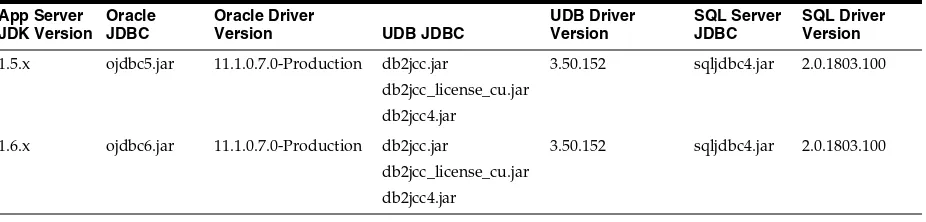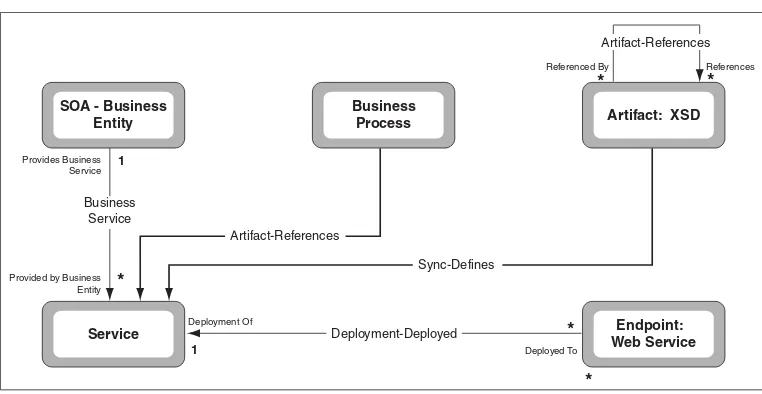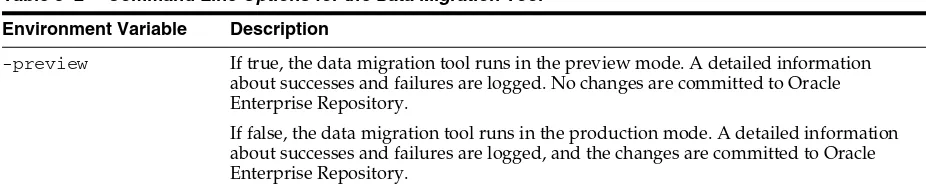11g Release 1 (11.1.1.5.0)
E15746-07
Copyright © 2008, 2011, Oracle and/or its affiliates. All rights reserved. Primary Author: Vimmika Dinesh
Contributing Author: Atturu Chandra Prasad Reddy, Bob Carina, Dave Berry, Joe Masar, Scott Spieker, Sharon Fay, Dennis Chin, Aditi Dalia
This software and related documentation are provided under a license agreement containing restrictions on use and disclosure and are protected by intellectual property laws. Except as expressly permitted in your license agreement or allowed by law, you may not use, copy, reproduce, translate, broadcast, modify, license, transmit, distribute, exhibit, perform, publish, or display any part, in any form, or by any means. Reverse engineering, disassembly, or decompilation of this software, unless required by law for interoperability, is prohibited.
The information contained herein is subject to change without notice and is not warranted to be error-free. If you find any errors, please report them to us in writing.
If this software or related documentation is delivered to the U.S. Government or anyone licensing it on behalf of the U.S. Government, the following notice is applicable:
U.S. GOVERNMENT RIGHTS Programs, software, databases, and related documentation and technical data delivered to U.S. Government customers are "commercial computer software" or "commercial technical data" pursuant to the applicable Federal Acquisition Regulation and agency-specific supplemental regulations. As such, the use, duplication, disclosure, modification, and adaptation shall be subject to the restrictions and license terms set forth in the applicable Government contract, and, to the extent applicable by the terms of the Government contract, the additional rights set forth in FAR 52.227-19, Commercial Computer Software License (December 2007). Oracle USA, Inc., 500 Oracle Parkway, Redwood City, CA 94065.
This software is developed for general use in a variety of information management applications. It is not developed or intended for use in any inherently dangerous applications, including applications which may create a risk of personal injury. If you use this software in dangerous applications, then you shall be responsible to take all appropriate fail-safe, backup, redundancy, and other measures to ensure the safe use of this software. Oracle Corporation and its affiliates disclaim any liability for any damages caused by use of this software in dangerous applications.
Oracle is a registered trademark of Oracle Corporation and/or its affiliates. Other names may be trademarks of their respective owners.
Preface
... viiAudience... vii
Documentation Accessibility ... vii
Related Documents ... viii
Conventions ... viii
1
Upgrading Oracle Enterprise Repository
1.1 Choose Your Upgrade... 1-1 1.2 Upgrade from Oracle Enterprise Repository 10g R3 to 11g R1 ... 1-2 1.2.1 Upgrade Process ... 1-2 1.2.2 Tomcat Application Upgrade ... 1-5 1.2.2.1 Prerequisites ... 1-5 1.2.2.2 Create an Oracle Enterprise Repository Temp Directory... 1-6 1.2.2.3 Back Up the Current Oracle Enterprise Repository Webapps... 1-6 1.2.2.4 Uninstall AquaLogic Enterprise Repository 3.x or Oracle Enterprise Repository
10.3 1-6
1.2.4.5 Uninstall Oracle Enterprise Repository 10.3... 1-14 1.2.4.6 Run the Oracle Enterprise Repository Installation Program ... 1-14 1.2.4.7 Install New Application Files ... 1-15 1.2.4.8 Restore the Oracle Enterprise Repository Back Up Files... 1-15 1.2.4.9 Start WebSphere ... 1-16 1.2.4.10 Test the Application ... 1-16 1.2.5 Migrating Your Custom Assets ... 1-17 1.3 Upgrade Oracle Enterprise Repository Workflows... 1-19 1.3.1 Upgrading Existing Oracle Enterprise Repository Workflows ... 1-19
2
Post Installation Tasks
2.1 Migrating Custom Reports ... 2-1 2.2 Configuring Oracle Enterprise Repository Reports... 2-1 2.3 Customizations... 2-2 2.3.1 General Instructions ... 2-2 2.3.2 Move Settings to Database ... 2-2 2.4 Oracle Enterprise Repository Legacy Eclipse Plug-in Uninstallation... 2-4 2.5 Install Oracle Enterprise Repository Eclipse Plug-in on Client Workstations... 2-4 2.6 Utilizing the Diagnostic Testing Tool ... 2-5 2.6.1 Launching the Diagnostic Tool... 2-5 2.6.2 Navigating the Diagnostics Tool ... 2-5 2.6.3 Enable the Oracle Enterprise Repository Diagnostics Tool... 2-7 2.6.4 Creating Encrypted Passwords ... 2-8 2.6.5 Checking Product Version Information ... 2-9 2.6.6 Test Servlet Functionality ... 2-9 2.6.7 Test Required Libraries... 2-9 2.6.8 Test Database Connectivity... 2-9 2.6.9 List System Paths ... 2-10 2.6.10 Run Pre-Compile Servlet ... 2-10 2.6.11 Additional Functionalities... 2-10
3
Data Migration Tool
Oracle Fusion Middleware Upgrade Guide for Oracle Enterprise Repository provides information and instructions for upgrading and troubleshooting the upgrade process for Oracle Enterprise Repository.
Audience
This document is intended for Oracle Enterprise Repository system administrators who are responsible for installing, maintaining, and upgrading Oracle Enterprise Repository instances.
Documentation Accessibility
Our goal is to make Oracle products, services, and supporting documentation accessible to all users, including users that are disabled. To that end, our
documentation includes features that make information available to users of assistive technology. This documentation is available in HTML format, and contains markup to facilitate access by the disabled community. Accessibility standards will continue to evolve over time, and Oracle is actively engaged with other market-leading
technology vendors to address technical obstacles so that our documentation can be accessible to all of our customers. For more information, visit the Oracle Accessibility Program Web site at http://www.oracle.com/accessibility/.
Accessibility of Code Examples in Documentation
Screen readers may not always correctly read the code examples in this document. The conventions for writing code require that closing braces should appear on an
otherwise empty line; however, some screen readers may not always read a line of text that consists solely of a bracket or brace.
Accessibility of Links to External Web Sites in Documentation
This documentation may contain links to Web sites of other companies or
organizations that Oracle does not own or control. Oracle neither evaluates nor makes any representations regarding the accessibility of these Web sites.
Access to Oracle Support
For more information, see the following documents in the Oracle Enterprise Repository 11g Release 1 (11.1.1.5.0) documentation set:
■ Oracle Enterprise Repository on OTN - The home page for Oracle Enterprise Repository on Oracle Technology Network (OTN) is:
http://www.oracle.com/technology/products/soa/repository/inde x.html
■ Architect Center: SOA Governance: Essential to Your Business - Learn how effective SOA governance is an essential element in any enterprise transformation strategy by reading the Architect Center: SOA Governance: Essential to Your Business documents at:
http://www.oracle.com/us/technologies/soa/center-066464.html
■ SOA Blog - Keep on top of the latest SOA blogs at:
http://blogs.oracle.com/governance
Conventions
The following text conventions are used in this document:
Convention Meaning
boldface Boldface type indicates graphical user interface elements associated with an action, or terms defined in text or the glossary.
italic Italic type indicates book titles, emphasis, or placeholder variables for which you supply particular values.
1
1
Upgrading Oracle Enterprise Repository
This chapter provides an overview of the upgrade process tasks and requirements when upgrading from Oracle Enterprise Repository 10g Release 3 (10.3) and other 11g
versions. Use the following links for additional instructions specific to your application server.
This chapter contains the following sections:
■ Section 1.1, "Choose Your Upgrade"
■ Section 1.2, "Upgrade from Oracle Enterprise Repository 10g R3 to 11g R1"
■ Section 1.3, "Upgrade Oracle Enterprise Repository Workflows"
1.1 Choose Your Upgrade
You can upgrade from any earlier versions of Oracle Enterprise Repository to the latest version, without upgrading the database. Table 1–1 describes the upgrade matrix with all the possible combintations of the upgrade along with the instructions. You can choose your upgrade use case from the matrix and follow the instructions provided in the Upgrade Instructions column to complete the upgrade.
Table 1–1 Upgrade Matrix
SL.
No. Use Case Upgrade Instructions
1. OER 10.3 to 11g Release 1 (11.1.1.1.0) Follow instructions in Section 1.2, "Upgrade from Oracle Enterprise Repository 10g R3 to 11g R1"
2. OER 10.3 to 11g R1 Patchset1 or Patchset2 or Patchset3 or Patchset 4
Follow the same instructions in Section 1.2, "Upgrade from Oracle Enterprise Repository 10g R3 to 11g R1". However, the steps to password encryption for properties and configuration files are not required, as this process is already included in the 11g install.
3. OER 11g R1 to 11g R1 Patchset1 or Patchset2 or Patchset3 or Patchset4
Note that the steps to upgrade from a 10g version of Oracle Enterprise Repository to a 11g version of Oracle Enterprise Repository is the same as to upgrading from any 11g
versions. However, when you upgrade from any 11g versions, the only step that you would not be required to perform is the encyrption of password for properties and configuration files.
1.2 Upgrade from Oracle Enterprise Repository 10
g
R3 to 11
g
R1
You can upgrade from Oracle Enterprise Repository 10.3 to Oracle Enterprise Repository 11g R1.
This section contains the following topics:
■ Section 1.2.1, "Upgrade Process"
■ Section 1.2.2, "Tomcat Application Upgrade"
■ Section 1.2.3, "WebLogic Server Application Upgrade"
■ Section 1.2.4, "WebSphere Application Upgrade"
■ Section 1.2.5, "Migrating Your Custom Assets"
1.2.1 Upgrade Process
To upgrade from Oracle Enterprise Repository 10.3 to Oracle Enterprise Repository 11g, perform the following steps:
1. Backup the existing Oracle Enterprise Repository database. 4. OER 11g R1 Patchset1 to 11g R1
Patchset2 or Patchset3 or Patchset4
Follow the same instructions in Section 1.2, "Upgrade from Oracle Enterprise Repository 10g R3 to 11g R1". However, the steps to password encryption for properties and configuration files are not required, as this process is already included in the 11g install.
5. OER 11g R1 Patchset2 to 11g R1 Patchset3 or Patchset4
Follow the same instructions in Section 1.2, "Upgrade from Oracle Enterprise Repository 10g R3 to 11g R1". However, the steps to password encryption for properties and configuration files are not required, as this process is already included in the 11g install.
6. OER 11g R1 Patchset3 to Patchset4 Follow the same instructions in Section 1.2, "Upgrade from Oracle Enterprise Repository 10g R3 to 11g R1". However, the steps to password encryption for properties and configuration files are not required, as this process is already included in the 11g install.
Note: The release numbers corresponding to the various patchset revisions are as follows:
■ 11g R1 - 11g Release 1 (11.1.1.1.0)
■ 11g R1 Patchset1 - 11g Release 1 (11.1.1.2.0)
■ 11g R1 Patchset2 - 11g Release 1 (11.1.1.3.0)
■ 11g R1 Patchset3 - 11g Release 1 (11.1.1.4.0)
■ 11g R1 Patchset4 - 11g Release 1 (11.1.1.5.0)
Table 1–1 (Cont.) Upgrade Matrix
SL.
2. Encrypt clear text passwords within the existing database.properties and ldap.properties files by using the Oracle Enterprise Repository diagnostic tool.
■ Also, encrypt the activemq.xml and EndPointEventSubscription.xml files that contain the password properties and are found at the
oer-app/WEB-INF/classes directory.
■ If you are upgrading from ALER 3.x, then change the <sub:uri> element in the EndPointEventSubscription.xml file, which represents the service URI for the supported server, to the following
uncomment the following line:
<sub:uri>albpmServices/aler_
engine/ws/StatusChangeEndpointServiceListener</sub:uri>
and comment the following line:
<sub:uri>fuegoServices/ws/StatusChangeEndpointServiceListe ner</sub:uri>
■ Encrypt the passwords in the workflow.xml, which can be found at <Oracle_
Home>\obpm\enterprise\server\aler_engine, and then backup this file.
3. Backup existing Oracle Enterprise Repository application deployment:
■ It is recommended that you backup the entire <BEA_HOME>. This backup is necessary for some post-installation tasks, in addition to the application server upgrade.
■ For clustered deployments, each node of the cluster should be separately backed up as all nodes must have Oracle Enterprise Repository upgraded. For more information, see Oracle Fusion Middleware Installation Guide for Oracle Enterprise Repository.
4. Verify required platforms and version information (including JDBC Driver version support), using Table 1–2, which describes the supported JDBC Driver file names for Oracle Enterprise Repository 11g and, also its mapping to the appropriate application server.
5. Uninstall Oracle Enterprise Repository 10.3.
6. Run the Oracle Enterprise Repository 11g product installer.
Table 1–2 Oracle Enterprise Repository 11g Supported JDBC Driver Information
App Server
1.6.x ojdbc6.jar 11.1.0.7.0-Production db2jcc.jar
db2jcc_license_cu.jar db2jcc4.jar
3.50.152 sqljdbc4.jar 2.0.1803.100
For more information about running the product installer, see Oracle Fusion Middleware Installation Guide for Oracle Enterprise Repository.
7. Restore the Oracle Enterprise Repository backup files from the previous Oracle Enterprise Repository deployment to the newly installed Oracle Enterprise Repository 11g version, including:
■ The Oracle Enterprise Repository property files
If you are using LDAP, then confirm that the Enable LDAP Login option is set to True and verify the LDAP Configuration settings. If you are using
OracleApplication Server Single Sign-On (OracleAS Single Sign-On), then confirm that the Enable Advanced Container Login option is set to True and verify the Advanced Container Configuration settings. If your LDAP or OracleAS Single Sign-On configurations are not set correctly, then you will not be able to authenticate with the Oracle Enterprise Repository application.
The property value for the LDAP authentication feature is:
enterprise.authentication.ldap.enabled=true
For Container Managed Authentication:
enterprise.authentication.container.enabled=true
enterprise.authentication.container.synchroles.enabled=true/false (depending on customer need)
For OracleAS Single Sign-On:
enterprise.authentication.advancedcontainer.enabled=true
These properties should be enabled (as appropriate) and saved within the
oer/WEB-INF/classes/enterprise.properties file.
■ Any custom files, such as custom home pages, images, XSLT templates, upload files, and any other customer-related files.
8. Start your application server.
9. Verify the application deployment using Oracle Enterprise Repository diagnostics. For more information about enabling the Oracle Enterprise Repository diagnostics tools, see Section 2.6.3, "Enable the Oracle Enterprise Repository Diagnostics Tool".
Note: Run the database configuration assistant at the end of the Oracle Enterprise Repository installer process.
Note:
■ For more information about performing encryption for passwords, see Section 2.6.4, "Creating Encrypted Passwords".
■ If you have moved settings to database, then see Section 2.3.2,
"Move Settings to Database".
1.2.2 Tomcat Application Upgrade
These instructions enable you to upgrade from Oracle Enterprise Repository 10.3 to Oracle Enterprise Repository 11g on Tomcat using the Oracle Products installation program.
This section contains the following topics:
■ Section 1.2.2.1, "Prerequisites"
■ Section 1.2.2.2, "Create an Oracle Enterprise Repository Temp Directory"
■ Section 1.2.2.3, "Back Up the Current Oracle Enterprise Repository Webapps"
■ Section 1.2.2.4, "Uninstall AquaLogic Enterprise Repository 3.x or Oracle
Enterprise Repository 10.3"
■ Section 1.2.2.5, "Run the Oracle Products Installation Program"
■ Section 1.2.2.6, "Post-Installation Instructions"
■ Section 1.2.2.7, "Restore the Oracle Enterprise Repository Back Up Files"
■ Section 1.2.2.8, "Start Application Server"
■ Section 1.2.2.9, "Test the Application"
1.2.2.1 Prerequisites
To upgrade from ALER 3.x or Oracle Enterprise Repository 10.3 to Oracle Enterprise Repository 11g on Tomcat, you must ensure you have the following prerequisites:
■ Refer to the password encryption requirements section before performing upgrade steps. For more information, see Section 2.6.4, "Creating Encrypted Passwords".
■ Refer to the Supported Configurations list for the most recent information regarding your application server version.
■ Ensure that the application server is stopped.
■ If the installed application server version is no longer supported by Oracle Enterprise Repository, or the application server has been upgraded to a newer version, then perform the application upgrade instructions for the application server side.
■ The directory where Tomcat is installed on your system is referenced in these instructions as CATALINA_HOME.
■ The web application context that is being upgraded is referenced in these instructions as CATALINA_HOME/webapps/oer.
■ The web content context that is being upgraded is referenced in these instructions as CATALINA_HOME/webapps/oer-web.
■ If BPM is in use, then ensure that you backup the BPM Database.
■ Backup the existing Oracle Enterprise Repository database
Note: Tomcat is no longer supported in Oracle Enterprise Repository 11g Release 1 (11.1.1.5.0). You may upgrade on Tomcat at your own risk. It is suggested that you move to a supported Application Server as soon as reasonible. For a complete list of supported servers, see
1.2.2.2 Create an Oracle Enterprise Repository Temp Directory
On the Tomcat server, create a directory named oer_temp. This directory contains the backup copies of the current Oracle Enterprise Repository application. This also serves as a temporary location for properties files, JDBC drivers, and any customized Oracle Enterprise Repository items (home.jsp for example) that are required for the new application.
1.2.2.3 Back Up the Current Oracle Enterprise Repository Webapps
Navigate to the Tomcat installation location CATALINA_HOME/webapps and copy the existing oer and oer-web application directories into the oer_temp directory.
1.2.2.4 Uninstall AquaLogic Enterprise Repository 3.x or Oracle Enterprise
Repository 10.3
Use the Oracle Enterprise Repository 10.3 Installer to remove all components of the previous release. For more information, see "Uninstalling the Software" in Oracle Fusion Middleware Installation Guide for Oracle Enterprise Repository.
1.2.2.5 Run the Oracle Products Installation Program
To run the Oracle Products Installation program, perform the following steps:
1. When prompted for the Tomcat (Catalina) Home directory, supply the directory where Tomcat has been installed.
2. When prompted for the Repository application name, you can use the same application name that the previous deployment had used.
3. When prompted for the Port number, use the same port number that the previous deployment had used.
4. If you encounter a "One or more installation directories are not empty. Proceed with installation?" message, then select YES. This is applicable only when re-installing the same version.
The installer overwrites the existing deployment with the new files, thus preserving any additional custom files (such as an upload repository directory, custom home pages.). However, if you select No, then the exisiting deployment is saved to a new context path and the application content is stored in a new directory.
1.2.2.6 Post-Installation Instructions
After the Oracle Enterprise Repository installation is completed, and you have selected to use the Generic Application Server option, then you are left with a
$MIDDLEWARE_HOME/repository111/generic directory.
You will find the EAR file containing the Oracle Enterprise Repository application within this directory. This file and the contained WAR files have to be unzipped into the CATALINA_HOME/webapps directory then renamed to match the previous ALER/OER context name.
1.2.2.7 Restore the Oracle Enterprise Repository Back Up Files
To restore the Oracle Enterprise Repository backup files from Tomcat to your Oracle Enterprise Repository 11g deployment, perform the following steps:
1. Navigate to the oer_temp directory.
enterprise.authentication.ldap.enabled=true enterprise.authentication.container.enabled=true
enterprise.authentication.advancedcontainer.enabled=true
3. Copy the oer_temp/oer/WEB-INF/classes/*.xml files to the OER_ DEPLOYMENT_DIRECTORY/oer/WEB-INF/classes directory. This action overwrites the XML files that are a part of the new install.
4. Copy the oer_temp/oer/WEB-INF/classes/*.properties files to the OER_ DEPLOYMENT_DIRECTORY/oer/WEB-INF/classes directory. This action
overwrites the properties files that are a part of the new install.
5. Copy the supported JDBC Driver jar files to the OER_DEPLOYMENT_ DIRECTORY/oer/WEB-INF/lib directory.
6. Copy the oer_temp/oer/custom/home.jsp (and/or all of the custom home pages) to the OER_DEPLOYMENT_DIRECTORY/oer/custom directory. This overwrites the existing home.jsp file that is part of the new install. In
addition, copy any custom images that were included in the custom home page(s) to the appropriate directory.
7. If you are using any custom Type icons, then copy the files from the oer_ temp/oer-web/images/tree/enterprise/asset directory to the OER_ DEPLOYMENT_DIRECTORY/oer-web/images/tree/enterprise/assets directory.
8. If custom reports were created, then see Section 2.1, "Migrating Custom Reports".
9. Copy/Move the Upload Repository directory (normally found in oer_
temp/oer/custom/upload) into the new OER_DEPLOYMENT_DIR/oer/custom
installation directory.
1.2.2.8 Start Application Server
If you are using LDAP, then confirm that the Enable LDAP Login option is set to True and verify the LDAP Configuration settings. If you are using OracleAS Single Sign-On, then confirm that the Enable Advanced Container Login option is set to True and verify the Advanced Container Configuration settings. If your LDAP or OracleAS Single Sign-On configurations are not set correctly, then you will not be able to authenticate with the Oracle Enterprise Repository application.
1. Navigate to the application server's JSP cache directory and delete the cache for the ALER/Oracle Enterprise Repository application.
2. Start the generic application server.
1.2.2.9 Test the Application
Oracle Enterprise Repository is now deployed. It is recommended that you test the installation using the Oracle Enterprise Repository Diagnostics page and the recommended tests are as follows:
1. On the Oracle Enterprise Repository Diagnostics page
■ Product Version Information
■ Test Required Libraries
■ Test Database
2. If you are unable to access the Oracle Enterprise Repository login page or application, or if you see an error message of some kind, it may be possible that the db.password property in the database.properties file was not
encrypted. Check the cmee.log file for any messages that explains this behaviour.
For more information about enabling the Oracle Enterprise Repository diagnostics tools, see Section 2.6.3, "Enable the Oracle Enterprise Repository Diagnostics Tool".
1.2.3 WebLogic Server Application Upgrade
These instructions enable you to upgrade from ALER 3.x to Oracle Enterprise Repository 10.3 on WebLogic Server using the Oracle Enterprise Repository 11g
Release 1 (11.1.1.5.0) installation program.
This section contains the following topics:
■ Section 1.2.3.1, "Prerequisites"
■ Section 1.2.3.2, "Create Oracle Enterprise Repository Temp Directory"
■ Section 1.2.3.3, "Back Up the Current ALER Webapps"
■ Section 1.2.3.4, "Remove Current Oracle Enterprise Repository Installation Files"
■ Section 1.2.3.5, "Uninstall ALER 3.x/Oracle Enterprise Repository 10.3"
■ Section 1.2.3.6, "Run the Oracle Enterprise Repository Installation Program"
■ Section 1.2.3.7, "Post-Installation Instructions"
■ Section 1.2.3.8, "Restore the Oracle Enterprise Repository Back Up Files"
■ Section 1.2.3.9, "Start WebLogic Server"
■ Section 1.2.3.10, "Test the Application"
1.2.3.1 Prerequisites
To upgrade from ALER 3.x or Oracle Enterprise Repository 10.3 to Oracle Enterprise Repository 11g on WebLogic Server, you must ensure you have the following prerequisites:
■ Oracle Enterprise Repository 11g requires WebLogic Server 11g. If the currently installed Oracle Enterprise Repository application is not running on the required version, then upgrade the application server or install the supported version of WebLogic Server into a separate Oracle Home directory.
■ It is assumed that the Oracle Enterprise Repository domain is installed within the default location of BEA_HOME/user_projects/domains/applications/<domain_
name>/applications/oer_XXX/oer_app. If the Oracle Enterprise Repository domain is installed in a different location, then make the appropriate adjustments to these instructions.
■ Refer to the password encryption requirements section before performing upgrade steps. For more information, see Section 2.6.4, "Creating Encrypted Passwords".
■ Stop the WebLogic server before performing these steps.
■ If BPM is in use, then ensure that you backup the BPM Database.
■ Backup the existing Oracle Enterprise Repository database
1.2.3.2 Create Oracle Enterprise Repository Temp Directory
On WebLogic Server, create a directory named oer_temp. This directory is used to backup the current Oracle Enterprise Repository application. This location is used as a temporary location for properties files, JDBC drivers, and any customized Oracle Enterprise Repository items (home.jsp, for example) that are necessary for the new application.
1.2.3.3 Back Up the Current ALER Webapps
Back-up the current Oracle Enterprise Repository domain by navigating to the BEA_ HOME/user_projects/domains/applications/<domain_
name>/applications/oer_XXX/oer_app directory and copy the oer-app and oer-web directories to the oer_temp directory.
1.2.3.4 Remove Current Oracle Enterprise Repository Installation Files
If you wish to use the same domain name, then rename /remove the current Oracle Enterprise Repository domain. For example, BEA_HOME/user_
projects/domains/<domain_name> to BEA_HOME/user_ projects/domains/old_<domain_name>.
1.2.3.5 Uninstall ALER 3.x/Oracle Enterprise Repository 10.3
Use the ALER 3.x or Oracle Enterprise Repository 10.3 removal tool to remove all components of the previous release. For more information, see "Uninstalling the Software" in Oracle Fusion Middleware Installation Guide for Oracle Enterprise Repository.
1.2.3.6 Run the Oracle Enterprise Repository Installation Program
To run the Oracle Enterprise Repository Installation program, perform the following steps:
1. When prompted for the Middleware Home directory, supply the directory where the WebLogic Server 11g is installed.
2. When prompted for the Fully qualified server name, supply the fully qualified host name of the server that this domain is being installed on.
3. When prompted for the Repository application name, you can use the same application name that the previous deployment had used.
4. When prompted for the Port number, you can use the same port number that the previous deployment had used.
1.2.3.6.1 Oracle Enterprise Repository Database Installation
When the installer prompts for database installation, choose the option to NOT configure the database.
Note: The Oracle Product installer provides an application template to create a or extend an existing domain with the Oracle Enterprise Repository 11g application. Therefore, the existing domain is no longer used.
1.2.3.7 Post-Installation Instructions
The Oracle Enterprise Repository application is now distributed as a bundled WLS application domain template. To deploy the Oracle Enterprise Repository application template, perform the following tasks:
1. Start the WLS Domain Configuration Wizard using BEA_HOME/wlserver_ 10.3/common/bin/config.sh or .cmd
2. Create a new WebLogic Domain, and then click Next.
3. Choose Generate a domain configured automatically to support the following products. Check Oracle Enterprise Repository 11.1.1.x.x, and then click Next.
4. Enter an appropriate domain name. Use the default locations for the domain and application locations unless you are experienced with these types of definitions. Click Next.
5. Supply the Appropriate user credentials required to start/stop the domain processes, and then click Next.
6. Select the appropriate JDK and production mode (defaults to JRockit JDK in production mode) for this domain, and then click Next.
7. There is no need to modify the optional configuration elements if Oracle
Enterprise Repository is a standalone domain (not extending an existing domain - recommended). Click Next.
8. Review the configuration information for this new Oracle Enterprise Repository domain, and then click the Create button.
The Oracle Enterprise Repository application is deployed within the newly created domain in the directories specified in step 4. This directory path is referenced later to restore existing property and JDBC Driver files.
1.2.3.8 Restore the Oracle Enterprise Repository Back Up Files
To restore the Oracle Enterprise Repository backup files from WebLogic to your Oracle Enterprise Repository 11g deployment, perform the following steps:
1. Navigate to the oer_temp directory.
2. Edit the oer_temp/oer/WEB-INF/classes/enterprise.properties file by adding the following properties to the end of the file:
enterprise.authentication.ldap.enabled=true enterprise.authentication.container.enabled=true
enterprise.authentication.advancedcontainer.enabled=true
3. Copy the oer_temp/oer-app/WEB-INF/classes/*.xml files to the BEA_ HOME/user_projects/applications/<domain>/oer_
11.1.1.x.x/applications/oer-app/WEB-INF/classes directory. This action overwrites the XML files that are a part of the new install.
4. Copy the oer_temp/oer-app/WEB-INF/classes/*.properties files to the
BEA_HOME/user_projects/applications/<domain>/oer_
5. Copy the oer_temp/oer/custom/home.jsp (and/or all of the custom home pages) to the BEA_HOME/user_projects/applications/<domain>/oer_
11.1.1.x.x/applications/oer-app/custom directory. This overwrites the existing home.jsp file that is part of the new install. In addition, copy any custom images that were included in the custom home page(s) to the appropriate directory.
6. If using any custom Type icons, copy the files from the oer_
temp/oer-web/images/tree/enterprise/asset directory to the BEA_ HOME/user_projects/applications/<domain>/oer_
11.1.1.x.x/applications/oer-web/images/tree/enterprise/asset directory.
7. If custom reports were created, see the Section 2.1, "Migrating Custom Reports"
section.
8. Copy/Move the Upload Repository directory (normally found in oer_ temp/oer/custom/upload) into the new BEA_HOME/user_
projects/applications/<domain>/oer_11.1.1.x.x/applications/oer-app/custom/upload
installation directory.
1.2.3.9 Start WebLogic Server
If you are using LDAP, then confirm that the Enable LDAP Login option is set to True and verify the LDAP Configuration settings. If you are using OracleAS Single Sign-On, then confirm that the Enable Advanced Container Login option is set to True and verify the Advanced Container Configuration settings. If your LDAP or OracleAS Single Sign-On configurations are not set correctly, then you will not be able to authenticate with the Oracle Enterprise Repository application.
1. Start the WebLogic Administration Server (required to be running before the Oracle Enterprise Repository managed server can be started):
BEA_HOME/user_projects/domains/<domain>/startWebLogic.sh or *.cmd
2. Start the Oracle Enterprise Repository Managed Server:
BEA_HOME/user_projects/domains/<domain>/bin/startManagedWebLogic.sh oer_ server1 http://localhost:7001
1.2.3.10 Test the Application
Oracle Enterprise Repository 11g is now deployed. It is recommended that you test the installation using the Oracle Enterprise Repository Diagnostics page and the
recommended tests are:
1. On the Oracle Enterprise Repository Diagnostics page
■ Product Version Information
■ Test Required Libraries
■ Test Database
2. Update the following Oracle Enterprise Repository properties that reference the application server file system paths:
cmee.asset.xml.paths.export-destination
cmee.asset.xml.paths.xsl-source
cmee.asset.xml.paths.out-destination
cmee.server.paths.upload
Additional properties that are effected by the deployment of Oracle Enterprise Repository are:
cmee.server.paths.upload-registrar
The application server based FTP, HTTP, HTTPS and SMB/CIFS artifact store definitions are also effected by the change in paths based on the WLS application template configuration process.
Ensure you take a special note of these types of artifact stores and update the configurations appropriately.
3. If you are unable to access the Oracle Enterprise Repository login page or application, or if you see an error message of some kind, it may be possible that the db.password property in the database.properties file was not
encrypted. Check the cmee.log file for any messages that explains this behaviour.
For more information about enabling the Oracle Enterprise Repository diagnostics tools, see Section 2.6.3, "Enable the Oracle Enterprise Repository Diagnostics Tool".
1.2.4 WebSphere Application Upgrade
These instructions enable you to upgrade from Oracle Enterprise Repository 10.3 to Oracle Enterprise Repository 11g on WebSphere using the Oracle Products installation program. These instructions assume use of the Application Server profile type. For other profile types, modify the configuration according to your environment's requirements.
This section contains the following topics:
■ Section 1.2.4.1, "Prerequisites"
■ Section 1.2.4.2, "Create Oracle Enterprise Repository Temp Directory"
■ Section 1.2.4.3, "Back Up the Current Oracle Enterprise Repository Webapps"
■ Section 1.2.4.4, "Remove Current ALER/OER Installation Files"
■ Section 1.2.4.5, "Uninstall Oracle Enterprise Repository 10.3"
■ Section 1.2.4.6, "Run the Oracle Enterprise Repository Installation Program"
■ Section 1.2.4.7, "Install New Application Files"
■ Section 1.2.4.8, "Restore the Oracle Enterprise Repository Back Up Files"
■ Section 1.2.4.9, "Start WebSphere"
■ Section 1.2.4.10, "Test the Application"
1.2.4.1 Prerequisites
To upgrade from Oracle Enterprise Repository 10.3 to Oracle Enterprise Repository 11g on WebSphere, you must ensure you have the following prerequisites:
■ When using WebSphere 6.1.0.5 with Oracle 11g database server, ensure that you use the ojdbc5.jar JDBC driver for Oracle Database servers to maintain
compatibility with the IBM WebSphere 1.5.x JDK.
■ The current deployment directory containing the Oracle Enterprise Repository application is referred to as oer_current (this directory normally is located in the following directory:
WAS_
HOME/AppServer/profiles/AppSrv01/installedApps/localhostNode0 1Cell/installedApps/oer.ear.
■ Once the upgrade process is complete, the Oracle Enterprise Repository property files, XML files, and JDBC driver files are located within a new BEA_
HOME/repositoryXXX/websphere directory.
■ Backup the existing ALER database
1.2.4.2 Create Oracle Enterprise Repository Temp Directory
On the WebSphere server, create a directory named oer_temp. This directory contains backups of the current Oracle Enterprise Repository application properties files, JDBC drivers, and any customized Oracle Enterprise Repository items (home.jsp for example) that are necessary for the new application.
1.2.4.3 Back Up the Current Oracle Enterprise Repository Webapps
To back up the current Oracle Enterprise Repository webapps, perform the following steps:
1. Copy the contents of the current OER_HOME shared library directory contents to the oer_temp directory. The oer_temp directory should then contain all of the original Oracle Enterprise Repository properties files, XML files, and your current JDBC driver JAR files.
2. Edit the oer_temp/oer/WEB-INF/classes/enterprise.properties file by adding the following properties to the end of the file:
enterprise.authentication.ldap.enabled=true enterprise.authentication.container.enabled=true
enterprise.authentication.advancedcontainer.enabled=true
3. Refer to the password encryption requirements section before performing upgrade steps. For more information, see Section 2.6.4, "Creating Encrypted Passwords".
4. If you have a customized Oracle Enterprise Repository home page, navigate to the oer_current/oer-app.war/custom directory and copy the home.jsp file to the oer_temp directory. If you have used the Role or Department based home pages, then copy those files from the directory that is indicated within the oer_ current/oer-app.war/WEB-INF/classes/homepages.xml file.
5. Copy any custom images that are used in the custom home page file(s) to the oer_temp directory.
6. If you have any custom Asset Type icons, navigate to the oer_
current/oer-web.war/images/tree/enterprise/asset directory and copy the images to the oer_temp directory.
7. Optionally, copy all XSLT templates from the PDF Printing web-application to the oer_temp directory. This web application is bundled directly into the core of the Oracle Enterprise Repository product.
1.2.4.4 Remove Current ALER/OER Installation Files
To remove the current Oracle Enterprise Repository installation files, perform the following steps:
1. Start the WebSphere 6.1.0.5 Administrative Console.
2. Expand the Applications -> Enterprise Applications folder and select the
ALER/OER option.
3. Click Stop.
4. Select the ALER/OER option.
5. Click Uninstall.
6. Select the ALER/OER option.
7. Click Remove.
8. Repeat the above steps to remove the PDF Printing web-application (if present). This feature has been bundled within the Oracle Enterprise Repository base application.
9. Save the changes to the Master Configuration when prompted.
10. Stop WebSphere Server.
11. Associate Shared Libraries with Oracle Enterprise Repository 11g, as follows:
a. Expand the Applications, Enterprise Applications folder and click the Oracle
Enterprise Repository 11g installation.
b. Choose the Shared Library References link.
c. Select the oer-app.war application.
d. Click the Reference Shared Libraries button.
e. Select the appropriate shared library definitions.
f. Click the Right Arrow button to move the definitions to the selected box on the right.
g. Click OK to save the selected references.
Edit the path of the existing Oracle Enterprise Repository shared library containing the property files. The new path for this library is BEA_ HOME/repository111/websphere.
The existing property files are copied into this location once the Oracle Enterprise Repository 11g installation is completed.
1.2.4.5 Uninstall Oracle Enterprise Repository 10.3
Use the Oracle Enterprise Repository 10.3 Installer to remove all components of the previous release. For more information, see "Uninstalling the Software" in Oracle Fusion Middleware Installation Guide for Oracle Enterprise Repository.
1.2.4.6 Run the Oracle Enterprise Repository Installation Program
To run the Oracle Products Installation program, perform the following steps:
1. When prompted for the Repository application name, use the same application name that the previous deployment had used.
2. When prompted for the Port number, use the same port number that the previous deployment had used.
The Oracle Products installer generates a deployable EAR file, thus allowing you to quickly and easily install the updated version of the application directly from the application server's file system. It also creates and deploys the Oracle Enterprise Repository Workflow application components appropriately.
1.2.4.7 Install New Application Files
To install new application files in Oracle Enterprise Repository, perform the following steps:
1. Start WebSphere Server.
2. Start the WebSphere Administrative Console.
3. Expand the Applications -> Enterprise Applications folder and click Install.
4. Choose the option to select a Remote Filesystem (this option is relative to the application server), browse to the BEA_HOME/repository111/websphere directory, and select the oer.ear file.
5. Select the Prompt me only when additional information is required option and click Next to continue.
6. On the Select Installation Options page, click Next to continue after making the appropriate changes.
7. On the Map modules to servers page, click Next to continue after making the appropriate changes.
8. On the Map virtual hosts for Web modules page, click Next after making the appropriate changes.
9. On the Deployment summary page, click Finish to deploy the EAR file.
10. After the installation is finished, the Application installed successfully message is displayed.
11. Click Save to Master Configuration when prompted.
12. Stop WebSphere Server.
1.2.4.8 Restore the Oracle Enterprise Repository Back Up Files
These steps modify files deployed by the newly installed version of Oracle Enterprise Repository with files from the backup and the previously installed version.
1. If you have a customized Oracle Enterprise Repository home page(s), use the Update feature of WebSphere to replace the deployed custom/home.jsp file with the customized version of home.jsp in the backup.
2. Copy any custom images that may be part of the home.jsp file to the appropriate directory.
3. If you use custom asset icon images, then use the Update feature.
4. If custom reports were created, then see the Section 2.1, "Migrating Custom Reports" section.
5. If additional files were included or modified in the original Oracle Enterprise Repository install, consult Oracle Technical Support for assistance with inclusion of these additions into Oracle Enterprise Repository 10.3.
6. Copy all previous property files from the oer_temp to the BEA_ HOME/repository111/websphere directory.
7. Copy all previous XML files from the oer_temp to the BEA_ HOME/repository111/websphere directory.
8. Copy the currently supported JDBC Driver files into the BEA_ HOME/repository111/websphere directory.
1.2.4.9 Start WebSphere
If you are using LDAP, then confirm that the Enable LDAP Login option is set to True and verify the LDAP Configuration settings. If you are using OracleAS Single Sign-On, then confirm that the Enable Advanced Container Login option is set to True and verify the Advanced Container Configuration settings. If your LDAP or OracleAS Single Sign-On configurations are not set correctly, then you will not be able to authenticate with the Oracle Enterprise Repository application.
1. Navigate to the WebSphere_HOME/AppServer/temp/ directory and delete the cache for the Oracle Enterprise Repository application.
2. Restart WebSphere.
1.2.4.10 Test the Application
Oracle Enterprise Repository is now deployed. It is recommended that you test the installation using the Oracle Enterprise Repository Diagnostics page and the recommended tests are as follows:
1. On the Oracle Enterprise Repository Diagnostics page
■ Product Version Information
■ Test Required Libraries
■ Test Database
2. Update the following Oracle Enterprise Repository properties that reference the application server file system paths:
cmee.asset.xml.paths.export-destination
cmee.asset.xml.paths.xsl-source
cmee.asset.xml.paths.out-destination
cmee.server.paths.upload
cmee.extframework.export.tempfile
Additional properties that are effected by the deployment of Oracle Enterprise Repository are:
cmee.server.paths.upload-registrar
Ensure you take a special note of these types of artifact stores and update the configurations appropriately.
3. If you are unable to access the Oracle Enterprise Repository login page or application, or if you see an error message of some kind, it may be possible that the db.password property in the database.properties file was not
encrypted. Check the cmee.log file for any messages that explains this behaviour.
1.2.5 Migrating Your Custom Assets
You can migrate your custom assets using any of the following methods:
Migrating Customized Asset Types
Oracle Enterprise Repository comes with numerous out-of-the-box asset types that can be modified and extended, or used to create new custom asset types. This section describes how these asset types are migrated to Oracle Enterprise Repository 11g.
■ New Asset Types - If you created your own custom asset types, then these are left intact when upgrading to 11g.
■ Asset Type Extensions - If you extended standard out-of the box asset types, then these are left intact when upgrading to 11g.
■ Oracle Enterprise Repository 11g Solution Pack - The Oracle Enterprise Repository 11g Harvester uses an updated Solution pack. The Solution pack modifies some of the asset types in Oracle Enterprise Repository. All asset type modifications are additive and all new elements are added to the bottom of the tabs in the Asset Editor.
Migrating Manually Created Services Instances
In Oracle Enterprise Repository 11g, assets are harvested throughout the lifecycle. Once a run time implementation has been harvested into Oracle Enterprise
Repository, the repository's workflow process the implementation according to the governance rules and practices established by the organization. As the implementation moves throughout the lifecycle, from testing, through staging, and into production, the enterprise repository promotes the services and endpoints to a service registry in each lifecycle environment.
Services harvested at design-time provide early visibility into service production, but these services cannot be reused through JDeveloper until they have been deployed. Similarly, services without a concrete endpoint and hosted WSDL cannot be promoted to Oracle Service Registry.
If you want to consume Oracle Enterprise Repository assets from JDeveloper and/or move assets from Oracle Enterprise Repository to Oracle Service Registry so that run time tooling can automatically detect changes, then the following process is
recommended:
■ Asset Type Required
For instances of services to be migrated properly to the new 11g model, the Oracle Enterprise Repository 10g R3 asset type that you must use is <Service>. In Oracle Enterprise Repository 10g, the <Service> type is available both in Base Data and the Harvester Solution Pack. In ALER 3.x, it is available in Base Data and the Introspection Solution Pack. To ensure that you have the right Type, the UUID is:
<Service> af6ee48a-4c10-11dc-ac31-7de68f5ca4a1
While it is possible (with more advanced migration tool configuration) to migrate assets of any asset type or other types called "Service", then it is recommended that you use the original Service asset type from Oracle with the proper UUID. This ensures that you have the right asset Type in 11g, so that you can take advantage of Oracle Enterprise Repository functionality that is dependent on the Service asset Type.
■ Remote Artifact Hosting Required
The migration tool runs the Harvester on any valid WSDL that is referenced remotely on HTTP, HTTPS, or FTP sites by the Service assets being migrated. The references to XSDs found in WSDL must also be valid URIs, and hosted remotely from the system on which the migration tool is being run.
Only HTTP/HTTPS and FTP are supported for remote hosting of these artifacts. Services with artifacts hosted locally or elsewhere does not migrate with good results.
There are no specific instructions on setting up hosted artifacts, as long as that the remote file store can make the artifacts accessible through a valid URI. You should follow instructions for the product that you are using for the remote file store.
■ Concrete WSDL Preferred
If concrete WSDL is attached to the Service, then interface and endpoint assets are created on migration. If abstract WSDL is attached, then interface assets are created without endpoint assets. It is highly recommended that remotely hosted artifacts include concrete WSDL with endpoints for lifecycle use cases. For example, if endpoints are not present, services and artifacts are visible in the repository, but services are neither consumable in Oracle SOA Suite/JDeveloper, nor do they publish to the Service Registry until they are re-harvested with endpoints.
■ Service Reference to Artifacts
The FileInfo element on the Service asset is the correct place to manually add the URI artifact reference to the remotely hosted service WSDL.
There is no need to add multiple FileInfo entries for each service. Only the top-level WSDL is required to be referenced in FileInfo, because the Harvester used by the migration tool automatically parses WSDL and looks for import/Ref to get all the other referenced artifacts such as other WSDL/XSDs.
ALER WSDL introspection is a legacy feature and no longer available in Oracle Enterprise Repository. For best results in an upgrade, any previously introspected
artifact references should be deleted from the Service before the Oracle Enterprise Repository 11g upgrade, with references to remotely hosted artifacts manually inserted in their place. If this procedure is not followed, then the previously introspected WSDL is still available from Oracle Enterprise Repository, but certain important use cases are not supported, for example services are not consumable in Oracle SOA Suite/JDeveloper or published to the Service Registry until the concrete WSDL is re-harvested in Oracle Enterprise Repository 11g.
1.3 Upgrade Oracle Enterprise Repository Workflows
It is highly recommended that the currently delivered workflows be deployed instead of using the versions delivered in a previous release. The previous version of
workflows are not supported with Oracle Enterprise Repository 11g.
The Oracle Enterprise Repository version 11g contains new and updated workflows that require the use of Oracle BPM Enterprise version 10.3.1. The earlier versions of the Oracle Enterprise Repository had been delivered with a run time edition of OBPM 10g
R3. The currently delivered version of the workflows are incompatible with the OBPM 10g R3 engine and, therefore, requires a new installation of OBPM Enterprise version 10.3.1 or upgrading existing OBPM installation to version 10.3.1 using BPM or upgrading existing OBPM installation to version 10.3.1 using Standard BPM upgrade procedure.
1.3.1 Upgrading Existing Oracle Enterprise Repository Workflows
You can upgrade existing Oracle Enterprise Repository workflows and these workflows contain all of the Oracle Enterprise Repository workflow processes in addition to new processes surrounding UDDI operations. If customized workflows have been deployed for use with Oracle Enterprise Repository, then it is
recommended that these customizations be upgraded using OBPM 10.3 studio.
If is recommended that you regenerate workflow.xml after Oracle Enterprise Repository 11g is deployed. This ensures that generated workflow.xml contains correct metadata, for example, categorizations, users. Once generated, it should be updated for correct registrar credentials and correct Oracle Enterprise Repository URL. Lastly, it should be updated for any custom event wiring, which is a manual step. It is also recommended that you thoroughly test it before deployment.
For information about installation of the workflows within OBPM 10.3, see Oracle Fusion Middleware Configuration Guide for Oracle Enterprise Repository.
2
2
Post Installation Tasks
This chapter provides an overview of the upgrade process tasks and requirements when upgrading from Oracle Enterprise Repository 10.3 to Oracle Enterprise Repository 11g.
This chapter contains the following sections:
■ Section 2.1, "Migrating Custom Reports"
■ Section 2.2, "Configuring Oracle Enterprise Repository Reports"
■ Section 2.3, "Customizations"
■ Section 2.4, "Oracle Enterprise Repository Legacy Eclipse Plug-in Uninstallation"
■ Section 2.5, "Install Oracle Enterprise Repository Eclipse Plug-in on Client
Workstations"
■ Section 2.6, "Utilizing the Diagnostic Testing Tool"
2.1 Migrating Custom Reports
You must edit the CustomReports.xml file, as mentioned in the steps below:
1. Navigate to the ./WEB-INF/config/reports/ directory on the application server.
2. Open the customreports.xml file in a text editor.
3. Edit the meta-tags for report name, display name, description, and external to reference a custom report.
2.2 Configuring Oracle Enterprise Repository Reports
This section describes an overview of Business Intelligence (BI) Publisher and the process of installing it.
Oracle Business Intelligence Publisher is required by Oracle Enterprise Repository to run the reports, which are available on the Oracle Enterprise Repository reports page.
You can install the BI Publisher Enterprise Server with the default installation option, which installs a OC4J server. You can also deploy the BI Publisher Enterprise Server on your other application servers, such as WebLogic, WebSphere. The recommended BI Publisher version is 10.1.3.4.1.
If BI Publisher is used only with Oracle Enterprise Repository, then the Oracle
Publisher installation is recommended. For information about installing BI Publisher, see http://download.oracle.com/docs/html/B25825_01/toc.htm.
Oracle Enterprise Repository includes a collection of pre-configured BI Publisher content. This content needs to be deployed and configured before running any Oracle Enterprise Repository reports.
For more information about deploying Oracle Enterprise Repository pre-configured BI Publisher content, see "Configuring BI Publisher Enterprise Server" in the Oracle Fusion Middleware Configuration Guide for Oracle Enterprise Repository.
2.3 Customizations
An installation of Oracle Enterprise Repository 10.3 may have several customizations that are unique to that installation. These are not limited to, but may include:
■ Open API programs written against the REX interface
■ BPM Workflows
■ Endpoint Event Subscriptions
■ Eventing for WebSphere Application Server
■ Clustering
– See Section 2.3.2, "Move Settings to Database"
■ Application Properties Moved to Database
2.3.1 General Instructions
For all of the customizations mentioned in the Overview section, the customization should be repeated on Oracle Enterprise Repository 11g, following the successful upgrade.
2.3.2 Move Settings to Database
As part of clustering configuration and some other customizations, the Move Settings to Database option in Oracle Enterprise Repository copies the System Settings out of the property files in to the Database. During the Upgrade process some property files have been restored to their default configuration. These should be removed from the upgraded Oracle Enterprise Repository instance again.
The Oracle Enterprise Repository System Settings section contains all of the configuration options for the application deployment. When the Oracle Enterprise Repository application starts, the database.properties file is loaded and a connection to the database configured is established, allowing the application to load additional configuration settings. Oracle Enterprise Repository then opens a specific set of properties files found within the application’s classpath. The system settings found within the files overwrite those that had been loaded from the database. The changes to system settings, when saved through the Oracle Enterprise Repository Web interface, are stored in the location from which the property had been loaded upon startup. Those properties that had been loaded from the database and not
subsequently loaded from a properties file are again stored to the database.
Oracle Enterprise Repository supports and provides the option of moving settings to the database. This option is performed for the following purposes:
■ Configuration of Oracle Enterprise Repository for deployment into a clustered application server configuration. For more information, see "Configuring and Clustering Oracle Enterprise Repository" in the Oracle Fusion Middleware Installation Guide for Oracle Enterprise Repository.
■ A heightened security environment where an application EAR file is used for the deployment of Oracle Enterprise Repository. If the Oracle Enterprise Repository properties files are included within the EAR file upon deployment and the EAR is not exploded during deployment, then the Oracle Enterprise Repository
properties are set in a read-only state since the Oracle Enterprise Repository application is unable to write to files located within the application EAR file
In the en-exploded EAR deployment option, the best practice instructions to configure Oracle Enterprise Repository and allow system settings to be modifiable are as
follows:
1. Explode the application EAR file and the oer-app.war file contained within the EAR.
2. Add the correctly configured Oracle Enterprise Repository properties files into the
oer-app/WEB-INF/classes directory.
3. (Optional) You may also add the JDBC Driver jar file(s) to the oer-app/WEB-INF/lib
directory.
4. Use a ZIP or JAR program to re-create the oer-app.war file.
5. Use a ZIP or JAR program to re-create the oer.ear file (containing the oer-app.war
and oer-web.war files).
6. Deploy the oer.ear file into your application server.
7. Start the Oracle Enterprise Repository application/server.
8. Access the Oracle Enterprise Repository application’s Web interface, select Admin
and System Settings. The Move Settings to Database link appears at the bottom of
the System Settings page. Click the Move Settings to Database link.
9. Stop the Oracle Enterprise Repository application and undeploy the application EAR file.
10. Explode the Oracle Enterprise Repository EAR file and the oer-app.war file contained within the EAR.
11. Remove all properties files (except database.properties) from the
oer-app/WEB-INF/classes directory.
12. Use a ZIP or JAR program to re-create the oer-app.war file.
13. Use a ZIP or JAR program to re-create the oer.ear file (containing the oer-app.war
and oer-web.war files).
14. Deploy the oer.ear file into your application server.
15. Start the Oracle Enterprise Repository application/server.
16. Access the Oracle Enterprise Repository application’s Web interface, select
Admin, System Settings.
17. Change a setting within the system settings, for example,
18. Save the change and confirm that the setting has been retained when the System Settings page reloads.
19. Change the setting, which had been change tested to its previous value and save the settings again.
20. Make any additional system settings changes as necessary within the Oracle Enterprise Repository Admin Web interface.
The application is now configured to be utilized within the secure EAR deployed environment.
2.4 Oracle Enterprise Repository Legacy Eclipse Plug-in Uninstallation
To uninstall Oracle Enterprise Repository eclipse plug-in, perform the following steps:
1. In Eclipse, click Help.
2. Click Software Updates.
3. Click Manage Configuration.
4. Select Show Disabled Features.
5. Select the Oracle Enterprise Repository feature.
6. Click Disable Feature.
7. Follow the prompts to restart Eclipse.
8. After restart, select Manage Configuration in the Help menu.
9. Select the Oracle Enterprise Repository feature.
10. Select Uninstall.
11. Follow the prompts to restart Eclipse.
2.5 Install Oracle Enterprise Repository Eclipse Plug-in on Client
Workstations
You can install Eclipse 3.5 (Galileo) from the standard Eclipse download site. The Oracle Enterprise Repository plugin included the necessary Oracle Enterprise Pack for Eclipse (OEPE) plug-in dependencies with it. You can find the OEPE package at
http://www.oracle.com/technology/software/products/oepe/oepe_11113.html
To install workspace studio on client workstations, see
http://download-llnw.oracle.com/docs/cd/E12840_01/common/docs103/install/index.html.
Note: If these files listed in the Clustering Guide exist in the backup of the WEB-INF/classes directory, then do not remove the file. You must remove those files that do not exist in the backup and were delivered by the upgrade process.
2.6 Utilizing the Diagnostic Testing Tool
The Diagnostics tool allows testing and troubleshooting of certain aspects of Oracle Enterprise Repository application. This section contains the following topics:
■ Section 2.6.1, "Launching the Diagnostic Tool"
■ Section 2.6.2, "Navigating the Diagnostics Tool"
■ Section 2.6.3, "Enable the Oracle Enterprise Repository Diagnostics Tool"
■ Section 2.6.4, "Creating Encrypted Passwords"
■ Section 2.6.5, "Checking Product Version Information"
■ Section 2.6.6, "Test Servlet Functionality"
■ Section 2.6.7, "Test Required Libraries"
■ Section 2.6.8, "Test Database Connectivity"
■ Section 2.6.9, "List System Paths"
■ Section 2.6.10, "Run Pre-Compile Servlet"
■ Section 2.6.11, "Additional Functionalities"
2.6.1 Launching the Diagnostic Tool
To launch the Oracle Enterprise Repository Diagnostics tool, navigate to
http://host_name:port_number/application_name/diag/index.jsp
2.6.2 Navigating the Diagnostics Tool
In addition to the Diagnostics Home and Oracle Enterprise Repository links, the left sidebar of the Diagnostics tool (the gray area in the image above) includes links to several tests that can be run to check your installation of Oracle Enterprise Repository. Click any of these links to display the available tests in the main pane of the
Diagnostics tool.
■ Generic Web App
– Installation Tests
* Product Version Information
Provides information on the installed version of the Oracle Enterprise Repository, the version of the installed Oracle Enterprise Repository data-base, upgrade dates, and the maintenance mode setting for the database.
* Snoop Servlet
Provides an output listing of all cookies, headers, CGI-Variables, Servlet Context Attributes, Session information and Session values set as a part of the request to the application server.
* Test Required Libraries
Provides information about the application server's configuration regard-ing required JAR library files, installed XML parsers, and the presence of the minimally required Oracle Enterprise Repository properties files.
Runs a JUnit test against the installed Oracle Enterprise Repository appli-cation. Many of these tests are required to allow Oracle Enterprise Reposi-tory to build and parse XML data.
* Test Database
Provides insight into the JDBC driver functionality, including the number of database side functions that are expected to be supported. Also tests the connection string set in the database.properties file, provides additional information regarding the version of the JDBC driver, and may also indi-cate deficiencies within the database tables.
* List System Paths
Lists the pathways (local and absolute URL's) configured within the cmee.properties file and, also those stored within the database. Also helps to indicate why some parts of the application deployment function while others do not (such as images not loading).
– Tools
* JSP Precompiler
Forces the application server to perform an immediate JIT compile of JSP pages within the Oracle Enterprise Repository application. This process greatly improves the performance of page loads if performed after each application server restart
* Encrypt Strings for Passwords
Performs a Hash on a clear-text password string supplied in the text field. This feature is used for encrypting passwords to be stored within applica-tion properties files. This tool should not be used to encrypt user pass-words. Contact Oracle Support for the proper procedure to update a password in the database.
■ Oracle Enterprise Repository Repository Tests
– Runtime - Configuration
* List Enabled System Settings
Lists all values set in the Oracle Enterprise Repository database and, also those set in properties files.
* Edit System Paths
Allows an administrator to make permanent changes to the cmee.proper-ties file on the application server.
– Runtime - Assets
* List Types
Produces XML output that describes all Asset Types stored within the Oracle Enterprise Repository database.
* Edit Asset Custom Data
Allows a registrar to modify XML data contained within an asset in the event that an asset's metadata is otherwise uneditable. Do not use this tool unless specifically directed by Oracle Support personnel.