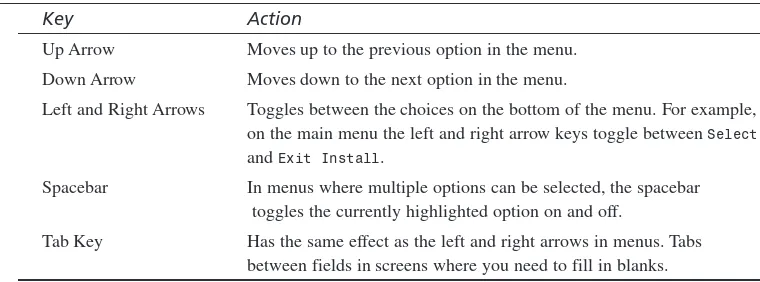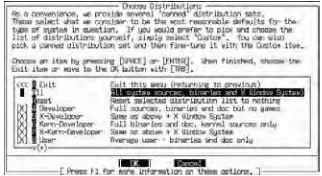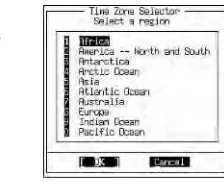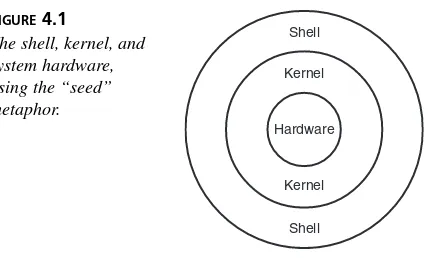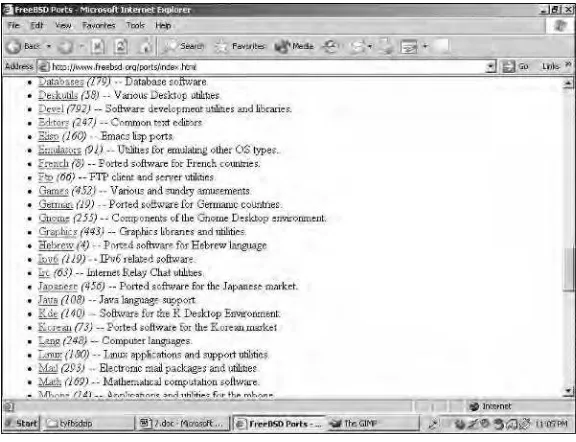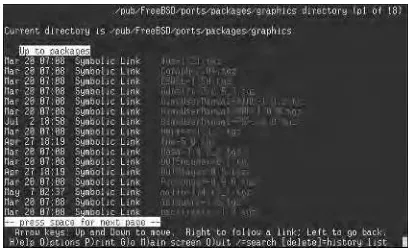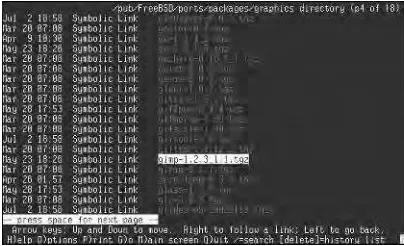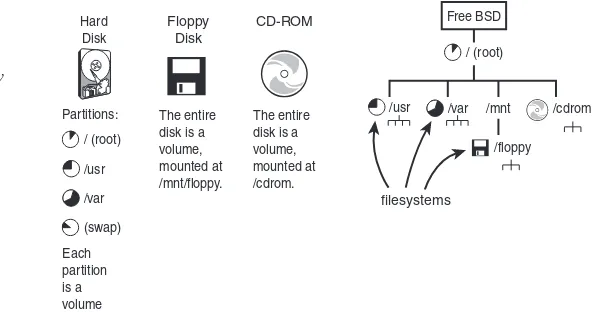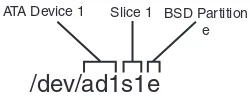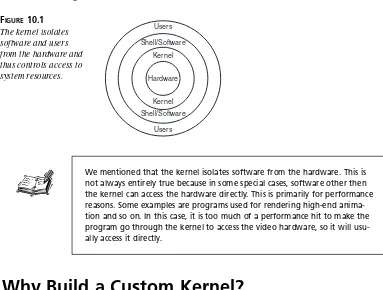800 East 96th St., Indianapolis, Indiana, 46240 USA
Teach Yourself
in
24
Hours
Michael Urban
Brian Tiemann
Copyright © 2003 by Sams Publishing
All rights reserved. No part of this book shall be reproduced, stored in a retrieval system, or transmitted by any means, electronic, mechanical, photo-copying, recording, or otherwise, without written permission from the pub-lisher. No patent liability is assumed with respect to the use of the information contained herein. Although every precaution has been taken in the preparation of this book, the publisher and author assume no responsibility for errors or omissions. Nor is any liability assumed for damages resulting from the use of the information contained herein.
International Standard Book Number: 0672324245 Library of Congress Catalog Card Number: 2002102902 Printed in the United States of America
First Printing: December 2002
04 03 02 4 3 2 1
Trademarks
All terms mentioned in this book that are known to be trademarks or service marks have been appropriately capitalized. Sams Publishing cannot attest to the accuracy of this information. Use of a term in this book should not be regarded as affecting the validity of any trademark or service mark.
Warning and Disclaimer
Every effort has been made to make this book as complete and as accurate as possible, but no warranty or fitness is implied. The information provided is on an “as is” basis. The author and the publisher shall have neither liability nor responsibility to any person or entity with respect to any loss or damages aris-ing from the information contained in this book or from the use of the CD or programs accompanying it.
Contents at a Glance
Introduction 1
Part I Introduction to FreeBSD 3
Hour 1 Planning for and Preparing to Install FreeBSD 5
2 Installing FreeBSD 19
3 A Basic Tour of FreeBSD 33
4 Basic Shell Use 53
Part II Basic FreeBSD Administration 73
Hour 5 Users and Groups 75
6 Adding and Removing Third-Party Software 91
7 System Configuration and Startup Scripts 105
8 Storage Systems and Backup Utilities 123
9 The FreeBSD Printing System 147
10 The FreeBSD Kernel and the Device Tree 165
11 Updating FreeBSD 177
Part III Networking 195
Hour 12 Introduction to Networks 197
13 Connecting FreeBSD to an Existing Network 215
14 Dial-up Network Connections 227
15 Network Security 241
Part IV FreeBSD as a Workstation 255
Hour 16 Command-Line Applications 257
17 Configuring the X Window System 271
18 The K Desktop Environment (KDE) 289
19 Window Managers and Desktop Environments 309
20 Productivity in the X Window System 319
23 Basic Email Services 365
24 File Sharing 381
Part VI Appendixes 405
A Resources for FreeBSD Users 407
B FreeBSD Quick Reference 415
Contents
Introduction 1
What This Book Is ...1
What This Book Is Not ...2
How to Use This Book ...2
Part I Introduction to FreeBSD 3 HOUR1 Planning for and Preparing to Install FreeBSD 5 What Is FreeBSD? ...5
FreeBSD Is a True UNIX Operating System ...6
FreeBSD Is Open Source ...6
FreeBSD Is Free and Has a Very Liberal License Agreement ...6
FreeBSD Is Stable and Powerful ...6
What Is FreeBSD Being Used for? ...7
Set Up a Powerful Web Server ...7
Email Services ...7
DNS and Routing Services ...7
File and Printer Sharing ...7
Database Services ...7
Software Development/Learning Programming ...8
Learning UNIX ...8
Inexpensive UNIX Workstations ...8
FreeBSD Compared to Other Operating Systems ...8
FreeBSD Compared to Linux ...8
Other BSD Operating Systems ...10
FreeBSD Compared to Windows 2000 and XP ...11
System Requirements ...13
Deciding How and Where to Install FreeBSD ...13
Backing Up Existing Systems ...14
Floppy Disks ...15
Zip Disks ...15
Recordable and Rewritable CD-ROM ...16
DVD-ROM ...16
Tape Drives ...16
Summary ...17
Q&A ...17
Workshop ...18
HOUR2 Installing FreeBSD 19
Beginning the FreeBSD Installation ...20
sysinstall ...21
Navigating in sysinstall ...21
Hard Disk Partitioning ...22
FreeBSD’s Hard Disk Naming ...22
Boot Manager ...23
Creating BSD Partitions ...23
Choosing the Distribution to Install ...24
Choosing Installation Media ...25
Post Installation ...26
Shutting Down the System After Reboot ...29
Summary ...30 The Basics of the FreeBSD Startup Process ...34
The POST ...34
The Bootstrap ...34
The Boot Manager ...34
The Kernel ...35
init ...37
Logging In to FreeBSD ...37
Your Home Directory ...39
The Rest of the Directory Structure ...39
Working with Files and Directories ...41
Creating and Deleting Directories ...41
Rules for Directory Names ...42
Listing Directory Contents ...43
Changing Directories ...45
The pwd Command ...46
Creating Files ...46
Moving Files ...46
Copying Files ...47
Deleting Files ...48
Wildcard Basics ...48
Logging Out of the System ...49
Importance of Proper System Shutdown ...50
Quiz ...51
Quiz Answers ...52
HOUR4 Basic UNIX Shell Use 53 The Role of the Shell ...53
Different Shells Available ...55
The Bourne Shell ...55
The C Shell ...55
The Korn Shell ...56
The Bash Shell ...56
The Tcsh Shell ...56
Which Shell Should You Use? ...56
Getting Help in the Shell ...57
Man Page Format ...57
Man Page Categories ...58
Specifying Which Category to Use ...59
Searching the Man Pages ...59
Command Summaries ...59
The GNU Info System ...60
Searching for info Pages ...61
Special Features of Bash ...61
Command Line History ...61
Command Line Completion ...61
File Permissions ...62
Displaying Permissions for a File or Directory ...62
Process Management ...64
Terminating a Process ...66
Stopping a Process ...67
Restarting a Process ...68
Moving a Process into the Background ...68
Summary ...69
Part II Basic FreeBSD Administration 73 HOUR5 Users and Groups 75 Multiuser Capabilities of FreeBSD ...76
Adding Users to FreeBSD ...77
Removing a User Account ...83
Groups and Their Purpose ...84
Creating Groups ...84
Changing the Group Ownership ...85
Setting the Permissions ...86
Primary Versus Secondary Groups ...88
Summary ...88
Workshop ...88
Quiz ...88
Quiz Answers ...89
HOUR6 Adding and Removing Third-Party Software 91 FreeBSD’s Software Packaging Systems ...92
The Differences Between Packages and Ports ...92
Discovering What’s Available ...93
Installing Software from Prebuilt Packages ...94
Installing the Downloaded Package ...96
Obtaining Information on Installed Packages ...97
Installing Software from Ports ...97
The FreeBSD Ports Tree ...98
Making Sure That Your Ports Tree Is Up-to-Date ...98
Installing a Port ...100
Removing Installed Software ...100
Updating Installed Software ...101
Notes on Ports and Disk Space ...101
Working with Linux Applications ...102
Summary ...102
Workshop ...103
Quiz ...103
Quiz Answers ...104
HOUR7 System Configuration and Startup Scripts 105 Understanding the FreeBSD Startup Process ...106
Resource Configuration Scripts ...109
Modifying System Settings ...110
The /etc/defaults/rc.conf File ...110
The /etc/rc.conf File ...111
The /usr/local/etc and /usr/local/X11R6/etc Directories ...113
The inetd Daemon and the inetd.conf Configuration File ...114
The System Logger (syslogd) and the syslog.conf File ...117
Summary ...119
Workshop ...121
Quiz ...121
Quiz Answers ...122
Exercises ...122
HOUR8 Storage Systems and Backup Utilities 123 Understanding UNIX Filesystems ...124
Partitions, Volumes, and Filesystems ...126
The FreeBSD Filesystem ...127
Mounting and Unmounting Various Media Formats ...130
Formatting Disks ...132
The mount Command ...132
Mounting Non-UFS Filesystems ...133
About NFS ...134
The umount Command ...134
The /etc/fstab File ...135
The FreeBSD Automounter ...136
System Backup Strategies and Utilities ...138
Using tar ...138
Using burncd ...140
Recovery ...141
Creating “Seed” Files ...141
Summary ...142
HOUR9 The FreeBSD Printing System 147 How FreeBSD Handles Printing ...148
Configuring the Printer ...149
Configuring the Parallel Port ...149
Configuring the Print Spool Directory ...150
Configuring a Text Filter ...151
Formatting Plain Text for Postscript Printers ...152
Configuring a Ghostscript Filter ...153
The /etc/printcap File ...155
Starting lpd ...156
Command Line Printing ...156
Checking the Status of Jobs ...157
Removing Jobs from the Queue ...158
Controlling the Printers ...159
Queue Status ...160
Disabling the Queue ...160
Enabling the Queue and Restarting the Printer ...161
Restarting the Daemon ...161
Cleaning the Queue ...161
Changing the Priority of Print Jobs ...161
Abbreviating Commands ...162
HOUR10 The FreeBSD Kernel and Device Tree 165 The Kernel and Its Purpose ...166
Why Build a Custom Kernel? ...166
The Kernel Configuration File ...167
Editing the Configuration File ...167
The NOTES File ...170
Building the New Kernel ...170
Installing the New Kernel ...171
Recovering from Botched Kernel Builds ...172
”Kernel panic!” Message After Reboot ...172
System Hangs After Reboot ...172
Kernel Build Fails with “* Error code” Message ...173
Certain System Utilities Stop Working ...173
Summary ...173
Workshop ...174
Quiz ...174
Quiz Answers ...175
HOUR11 Updating FreeBSD 177 The Two FreeBSD Source Trees ...178
What Is a Source Tree? ...178
The Difference Between STABLE and CURRENT ...178
RELEASE Versions of FreeBSD ...179
SNAPSHOT Versions of FreeBSD ...180
Updating Your Source Tree ...180
What Is cvsup? ...181
Using CVSup ...181
Editing the CVSup Configuration File ...181
Contents xi
The UPDATING File ...184
The /etc/make.conf File ...185
Updating Important Files ...185
Rebuilding the System ...187
Removing the Old Object Files ...187
Building the World ...187
Installing the New World ...188
Building the New Kernel ...189
Troubleshooting ...190 HOUR12 Introduction to Networks 197 The OSI Networking Model ...198
Basic Networking Components ...201
Cables ...201
Straight-through and Crossover Cables ...201
Hubs ...204
Switches ...205
Bridges ...206
Routers ...206
The IP Address System and Subnets ...207
Subnets and the Network Mask ...209
Summary ...211
HOUR13 Connecting FreeBSD to an Existing Network 215 The Network Interface Device ...216
Configuring Network Settings with sysinstall ...219
Testing Network Connectivity with ping ...221
Summary ...222
Workshop ...224
Quiz ...224
Quiz Answers ...225
Exercises ...225
HOUR14 Dial-Up Network Connections 227 Selecting an Internet Service Provider ...228
Modem Information ...229
Configuring the Dial-up Internet Connection ...230
Setting Up the DNS Servers ...230
Configuring the Options File for Kernel PPP ...231
Creating the Chat Script ...232
pap-secrets and chap-secrets ...233
Starting the Internet Connection ...234
Dial-on-Demand ...234
Persistent Connections ...234
Automatically Running Commands on Connect and Disconnect ...235
Troubleshooting the Connection ...235
The Modem Never Dials ...235
The Modem Dials But Never Establishes a Connection ...236
The Modem Establishes a Connection, But You Can’t Access Any Web Sites, and So on After the Connection Has Been Made ...236
Dial-on-demand Sometimes Dials the Modem Even When You Aren’t Trying to Use the Internet ...237
The Internet Connection Never Drops Even Though You Have an Idle Value Set in the options File and You Are Not Using the Internet ...237
Summary ...237
HOUR15 Network Security 241 Ensuring Password Integrity ...242
Weak Passwords ...242
Writing Down Passwords ...243
What Makes a Good Password? ...243
Be Aware of Suspicious Activity ...244
Remote Login Issues ...244
Telnet ...244
rlogin ...245
Contents xiii
Configuring a Basic Firewall ...246
Creating Firewall Rules ...246
Enabling the Firewall ...248
Securing the Console ...249
Security Holes in FreeBSD ...250
Summary ...250
Q&A ...251
Workshop ...251
Quiz ... 251
Quiz Answers ...253
Exercises ...253
Part IV FreeBSD as a Workstation 255 HOUR16 Command-Line Applications 257 Working with Text ...258
The ee Editor ...258
Configuring ee ...260
The vi Editor ...262
Email Applications ...264
The Lynx Web Browser ...266
Summary ...267
Q&A ...267
Workshop ...268
Quiz ...268
Quiz Answers ...269
Exercises ...269
Exercise Answers ...269
HOUR17 Configuring the X Window System 271 More About X ...273
Configuring X ...274
Required Information ...275
Using xf86config ...276
Starting X ...285
Summary ...286
Q&A ...286
Workshop ...287
Quiz ...287
Quiz Answers ...288
HOUR18 The K Desktop Environment (KDE) 289
What Is a Desktop Environment? ...290
Installing KDE ...290
Making KDE Your Default Window Manager ...290
Starting KDE ...291
Navigating the KDE Desktop ...292
Virtual Desktops ...293
Window Controls ...294
The Window Menu ...295
Moving and Resizing Windows ...296
Restoring Windows ...296
The Desktop Menu ...297
KDE Applets ...298
The Address Book ...298
Text Editors ...300
File Management in KDE ...301
Moving and Copying Files and Folders ...302
Deleting Files or Folders ...302
Changing File Attributes ...302
Searching for Files ...303
Customizing Your KDE Desktop ...304
Changing the Desktop Background ...304
Adding Desktop Icons ...305
Customizing the Menu Bar ...305
Customizing the Clock ...306
Summary ...306
Q&A ...306
Workshop ...307
Quiz ...307
Quiz Answers ...308
HOUR19 Window Managers and Desktop Environments 309 The Difference Between Window Managers and Desktop Environments ...310
Alternative (Non-KDE) Windowing Environments ...311
WindowMaker ...312
Blackbox ...313
XFCE ...313
IceWM ...313
FVWM 95 ...314
Installing and Configuring Alternative Window Managers ...314
Changing Your Default Window Manager ...315
Summary ...315
Workshop ...316
Quiz ...316
Quiz Answers ...317
Exercises ...317
HOUR20 Productivity in the X Window System 319 Office Software ...319
Installing and Starting GIMP ...326
Internet Applications ...328
Konqueror Web Browser ...328
KMail ...329
HOUR21 Multimedia in FreeBSD 335 Configuring Sound Support in FreeBSD ...335
Sound Applications ...336
Viewing MPEG Video Files ...340
DivX Video Files ...340
Part V FreeBSD as a Server 345
HOUR22 Configuring a Basic Web Server 347
What Is Apache? ...347
Requirements for Running Your Own Web Server ...348
Installing Apache ...350
Basic Apache Configuration: What You Need to Edit ...350
Starting and Stopping the Apache Server ...351
CGI ...353
Configuring Apache for CGI ...353
Troubleshooting CGI ...355
Apache Modules ...356
Basic Security and Access Control ...357
Controlling Access by Hostnames or IP Address ...357
Restricting Access by Username and Password ...358
Summary ...360
Q&A ...360
Workshop ...361
Quiz ...362
Quiz Answers ...362
Exercises ...363
HOUR23 Basic Email Services 365 SMTP and Sendmail ...366
Basic Sendmail Configuration ...368
Sendmail File Layout ...369
Using the Sendmail Configuration Files ...369
Controlling Sendmail ...372
The Message Queue ...373
Mail Relaying and Spam Control ...375
Summary ...377
Q&A ...378
Workshop ...378
Quiz ...379
Quiz Answers ...380
Exercises ...380
HOUR24 File Sharing 381 File Sharing Through FTP ...382
Authenticated and Anonymous FTP ...383
Enabling Anonymous FTP Access ...384
Controlling FTP Access ...385
The /etc/ftpusers File ...385
The /etc/shells File ...386
The /var/run/nologin File ...386
Basic NFS Configuration ...386
Configuring an NFS Server ...388
(d)Configuring an NFS Client ...390
Samba and Windows File Sharing ...393
Installing and Configuring Samba ...394
The smbd and nmbd Daemons ...395
Creating Samba Shares ...396
Access Control ...398
Accessing Shared Files on a Windows System (The smbfs Filesystem) ...399
Summary ...400
Q&A ...400
Workshop ...401
Quiz ...401
Quiz Answers ...402
Exercises ...402
Part VI Appendixes 405 A Resources for FreeBSD Users 407 Web Sites ...407
FreeBSD Specific Sites ...407
Other Web Sites ...408
Mailing Lists ...409
General Lists ...409
USENET Newsgroups ...411
IRC Channels ...413
B FreeBSD Quick Reference 415
Index 419
MICHAELURBANis a biology student at the University of Minnesota where he plans to major in Ecology, Evolution, and Behavior. He is involved in research projects with African lions and is also the Webmaster for the Lion Research Center. He has worked in numerous IT jobs including Web design and technical analysis. He has experience with various Unix operating systems including FreeBSD, Linux, and Solaris.
About the Development Editor
DEE-ANNLEBLANCis an award-winning computer book author, and has been in the field
since 1994. She’s published 11 computer books and 60 articles, taught and developed courses, and more—mostly involving the Linux operating system and its related pro-grams. Her latest book is Linux for Dummies, Fourth Editionfrom Wiley Publishing, Inc. She also has a growing wealth of experience on the editorial front, turning part of her time to technical and development editing. This combination of working both sides of the desk allows her to both write better books and become a better editor.
You can follow Dee-Ann’s work and share your input through her mailing list at
To my parents, Chris and Bonnie, and to my sister Beth.
—Michael Urban
To my parents, Keith and Ann, and to my brother, Mike. Also to all the members of the open-source UNIX community, who continue to bring more and more legitimacy to the movement every day.
Acknowledgments
This book would not have been possible without the efforts of several people. I would like to thank Kathryn Purdum at Sams Publishing for her work and also for accommodat-ing my unexpected trip to Egypt, Andrew Beaster for his work on the development, Dan Scherf for his work on the CD, and all of the other staff at Sams Publishing who worked on this book. In addition, I would like to thank Brian Tiemann for taking up the slack on some of the chapters and on author review during my unexpected two weeks in Egypt. Of course, I also need to thank all the volunteers who have spent numerous unpaid hours making FreeBSD into an operating system that is better than many commercial operating systems. Without them, this book would not exist.
As the reader of this book,youare our most important critic and commentator. We value your opinion and want to know what we’re doing right, what we could do better, what areas you’d like to see us publish in, and any other words of wisdom you’re willing to pass our way.
You can email or write me directly to let me know what you did or didn’t like about this book—as well as what we can do to make our books stronger.
Please note that I cannot help you with technical problems related to the topic of this book, and that due to the high volume of mail I receive, I might not be able to reply to every message.
When you write, please be sure to include this book’s title and author as well as your name and phone or email address. I will carefully review your comments and share them with the author and editors who worked on the book.
Email: [email protected]
Mail: Mark Taber
Associate Publisher Sams Publishing
800 East 96th Street
Indianapolis, IN 46240 USA
Reader Services
Introduction
Until recently, home computer users and small business users had little choice when it came to what operating system they used to on their computers. You pretty much had two choices: You could either use Microsoft Windows or Apple’s Mac OS. Of course, you were limited even further by what hardware you had. If you had an Apple Macintosh, you had to use Mac OS. If you had an x86 based system, you had to use Windows. UNIX systems were well out of the price range of most small businesses or home hobby-ists. On top of that, they required proprietary hardware from the UNIX vendor. This locked you into a single vendor and a single choice of hardware. So for the most part, home users and small businesses stuck with Windows. If they needed to do networking, they usually went with Windows NT, or Novell Netware.
In the mid to late 1990s, however, this Microsoft monopoly on x86 operating systems began breaking. A couple of UNIX-like operating systems being developed by hobbyists working together over the Internet began to get some notice. The two most popular ones were Linux and FreeBSD. Over time, these operating systems evolved, and grew stable enough to be used in production environments on servers and workstations.
The operating systems were being freely distributed on the Internet. In addition, they ran on cheap x86 hardware that had the additional advantage of not locking you into a single vendor. Businesses, both small and large, began to take notice and started using these systems for various tasks. Among the most popular were email and Web services. Hobbyists who wanted to work with UNIX also adopted the new operating systems for use on their home computers, and they wrote software for the new operating systems.
Among the software that was written was graphical user interfaces—some of which were so advanced that they rivaled Windows for features and ease of use. With the advent of these graphical interfaces, the new operating systems started to become usable for the average user instead of just the guru. This book is geared toward that average user.
What This Book Is
What This Book Is Not
This book is not an introduction to computers. Although it does not assume that you have any previous UNIX experience, it does assume that you have a fairly good working knowledge of Windows. It does not assume that you are an expert Windows user, but it does assume that you have a working knowledge of basic concepts such as files and fold-ers and navigation in the Windows environment using the mouse.
This book is also not designed to teach advanced concepts or cover all the included top-ics in depth. As such, if you already have some UNIX experience with another UNIX system such as Linux, you will probably do better looking at FreeBSD Unleashed, also from Sams Publishing, because this book will likely be too basic for you, and will leave you unfulfilled.
How to Use This Book
This book is designed as a tutorial on various topics of FreeBSD. You might not be inter-ested in all the topics covered. You don’t necessarily have to go through the hours in the order they are given in the book. However, certain topics will require knowledge of other topics that were covered previously. For example, before you can set up a working Web server, you must have a working network, and you also have to know how to install soft-ware so that you can get the Web server softsoft-ware installed. At points in the hours where knowledge is required from a previous hour, cross-references to the relevant hours will be made.
Hour
1 Planning for and Preparing to Install
FreeBSD
2 Installing FreeBSD
3 A Basic Tour of FreeBSD
4 Basic Shell Use
P
ART
I
H
OUR
1
Planning for and
Preparing to Install
FreeBSD
Before you can use FreeBSD, you need to install it on your computer’s hard disk. In this hour, we will discuss the background information needed to make the best decision about how to install FreeBSD. Of course, the first thing you might want is a little bit of background on FreeBSD.
What Is FreeBSD?
FreeBSD Is a True UNIX Operating System
This means FreeBSD is in the same family of operating systems as Solaris, AIX, HP-UX, and Digital UNIX. The original UNIX operating system can trace its roots back to the 1960s. The designers of UNIX created a design so flexible and powerful that even 30 years later, UNIX (and thus FreeBSD as well) remains one of the most versatile, well-respected operating systems available.
FreeBSD Is Open Source
This means that all the source code for the entire operating system is available to you. If you are not a programmer, this might not mean much to you. However, even end users benefit from open source because thousands of programmers use FreeBSD. The fact that the source is available to them means that bugs and possible security problems are likely to be found and fixed quicker than in operating systems developed by commercial com-panies in which users do not get access to the source code.
FreeBSD Is Free and Has a Very Liberal License
Agreement
You can download FreeBSD free from the Internet. You can burn your own FreeBSD CDs or purchase copies of FreeBSD from various sources for just a few dollars. Unlike Windows, and some commercial versions of UNIX, there are no per-user or per-server license fees for FreeBSD. You can install FreeBSD on as many systems as you want and allow as many users to access it as you want without paying a penny. If you run a busi-ness, this has the potential to save you thousands of dollars in software licensing fees.
FreeBSD Is Stable and Powerful
What Is FreeBSD Being Used for?
Because the source code for FreeBSD is freely available and FreeBSD comes with a large number of programming tools, what you can do with FreeBSD is really only lim-ited by your imagination and skill as a programmer. However, without having any pro-gramming skill, here are some of things that you can do with FreeBSD.
Set Up a Powerful Web Server
The CD that comes with this book includes the Apache Web server, which is the most popular Web server software on the Internet. FreeBSD and Apache is widely regarded as one of the best software combinations for building a powerful and stable Web server. Yahoo!, the Apache Project itself, and Sony Japan rely on FreeBSD to power their Web sites. If you do not want set up a public Web server, FreeBSD also makes a great plat-form for running a corporate intranet.
Email Services
If you need an email server for your organization, FreeBSD can do the job quite well. The resource requirements of FreeBSD are very low, so it can often turn an old and out-dated system into a perfectly serviceable email server. That old 486 you use as a doorstop might just have a use.
DNS and Routing Services
You can make a perfectly serviceable router or DNS server using FreeBSD—even one with sophisticated functions such as firewalling and Network Address Translation (NAT). Once again, this can be a more attractive option than purchasing a dedicated router if you have an older system sitting around that is not being used for anything. FreeBSD also has the capability to allow you to share a single Internet connection with several systems, even if you only have one connection and one IP address.
File and Printer Sharing
With the freely available SAMBA software, you can create a file or print server that is compatible with Microsoft Windows workstations. You can even create a FreeBSD server that emulates a Windows NT domain controller.
Database Services
There are several freely available SQL database servers for FreeBSD. These freely avail-able databases are being used by some major organizations, including NASA.
Planning for and Preparing to Install FreeBSD 7
Software Development/Learning Programming
If you want to learn programming, FreeBSD is a great platform to do it on. For one thing, FreeBSD comes with compilers for several programming languages. Many more can be downloaded free. On some other operating systems, these compilers would cost thousands of dollars.
Learning UNIX
If you need to learn UNIX for a class or for your job, FreeBSD can help you do it. And it can help you do it at home on your own time. FreeBSD is a real UNIX operating system that allows you to get hands-on experience.
Inexpensive UNIX Workstations
Thousands of applications are available for FreeBSD—most of them at no cost. These applications range from Web browsers to office packages to email clients to scientific applications. In addition, you can work with remote X applications running on any remote UNIX server.
FreeBSD Compared to Other Operating
Systems
You might be wondering how FreeBSD compares to other operating systems. In this sec-tion, we will look at how FreeBSD compares to several other operating systems, includ-ing other flavors of UNIX and Windows.
FreeBSD Compared to Linux
Most people today have at least heard of Linux, even if they do not have a very good idea of what it is. Linux is a clone, or “work alike,” of the UNIX operating system. It was originally started as a hobby project by Linus Torvalds, but has since grown to be developed by thousands of volunteers all over the world. Linux is a project that was started from scratch. As such, it is not, and never has been, based on any actual UNIX code. When people talk about “UNIX-like operating systems,” they’re usually referring to Linux.
• There is only one distribution of FreeBSD. There are more than 30 distributions of Linux: Each of the Linux distributions has slightly different ways of doing things. This can cause problems if you need to migrate to a different distribution of Linux later on.
• FreeBSD is a complete operating system. Linux is a kernel with a set of utilities included with it: Different Linux vendors have differing opinions on what should be included with a Linux distribution. Of course, if something you want isn’t included, you can always download it off the Internet.
• FreeBSD is maintained by a core team. As such, what ends up in a FreeBSD release is better controlled than what ends up in most Linux releases: This can help to reduce the compatibility problems that sometimes show up with Linux.
• FreeBSD can often be easier to upgrade than Linux: When you upgrade FreeBSD, you generally upgrade the entire operating system. With Linux, you might down-load a kernel upgrade, only to find out that it breaks other parts of the system that you then need to upgrade separately. (This has its downsides too, though; many Linux distributions are packaged nicely so that upgrading them is easier and less prone to breakage than FreeBSD.)
• FreeBSD is considered by many to be more stable than Linux. As such, it might be more suitable for production servers. However, the trade-off is that FreeBSD is often slower to support the latest cutting edge technology and hardware devices than Linux.
• FreeBSD has less software available for it than Linux—especially when it comes to commercial software. However, this is often not an issue because FreeBSD can run most Linux software extremely well.
Another difference between FreeBSD and Linux is in licensing. Linux is licensed under the GPL, which stands for the GNU General Public License. This license was developed by the Free Software Foundation. One of the goals of the GPL is to foster innovation by ensuring that developers can build on existing code from other developers. (Whether it succeeds in this goal or actually inhibits innovation is a subject of religious debate.) The GPL does this by requiring that source code be made available for the product and that the author not restrict distribution of the product. Any GPL code used in a software prod-uct requires that the entire prodprod-uct automatically inherit the GPL license: thus, the author must make source code available and cannot restrict others from redistributing the soft-ware or making further changes to it.
Planning for and Preparing to Install FreeBSD 9
FreeBSD, on the other hand, is licensed under the BSD software license developed by the University of California at Berkeley. This license is much more liberal than the GPL. Basically, the BSD license allows you to do whatever you want with the software, including re-using it in a commercial software product and not releasing the source code. Because of this, the BSD license is often favored by commercial software developers. Apple has used a great deal of FreeBSD code in Darwin, the foundation for Mac OS X; even Microsoft has used BSD licensed software, and occasionally contributed software to BSD. This means that you re-use BSD licensed code in your own software and then license the software under a completely different license. The only requirement is that the BSD code maintain the BSD copyright information and an acknowledgment of the original authors.
Ultimately, the major differences between FreeBSD and Linux come down to philosophi-cal differences about software licenses and such. Both operating systems are quite capa-ble, and both can serve the needs of most users quite well.
Other BSD Operating Systems
Although FreeBSD is by far the most popular of the BSD based operating systems for PC hardware, there are several others.
The most popular BSD-based operating system, and indeed the most popular UNIX-like operating system in the world, is Apple’s Mac OS X. It’s possible to start a religious war over whether OS X is actually UNIX or not, but for our purposes (and under the terms of its license), it is. OS X has a fully functional BSD UNIX environment that is based on FreeBSD. It will compile and run most BSD software without modification, and it includes the majority of the BSD system utilities. Of course, at this point in time, OS X is only available for Macintosh hardware, although there is a long-standing rumor that Apple might port OS X to PC hardware—that is, recompile it so that it will run on the Intel/AMD architecture that most likely underlies your own computer.
Another version of BSD that is available for PC hardware is NetBSD. The main differ-ence between FreeBSD and NetBSD is that FreeBSD focuses mostly on PC hardware, and thus is optimized to perform extremely well on it. NetBSD, on the other hand, runs on just about every platform under the sun, including things that aren’t even computers
If you’re interested in reading an analysis of the GPL as well as how it affects and is affected by the realities of commercial software development, see “A Funny Thing Happened on the Way to the Market” by Matt Asay, at
in the traditional sense of the word—such as certain gaming consoles. FreeBSD has a larger user community than NetBSD; hence, it tends to be better documented and have a larger amount of ported software available.
OpenBSD is also available for PC hardware, as well as many other platforms, although not as many platforms as NetBSD. OpenBSD’s main focus is on security, and some would argue (perhaps rightfully) that OpenBSD is the most secure general purpose oper-ating system available. Like NetBSD, OpenBSD tends to be more difficult for beginners to work with than FreeBSD because it is not as well documented and doesn’t have as much software pre-ported to it. Also, be aware that as of this writing, OpenBSD does not support SMP processing. This means that if you have a system with more than one CPU, you won’t be able to take advantage of the second CPU with OpenBSD. (FreeBSD how-ever, does support multiple processors.)
FreeBSD Compared to Windows 2000 and XP
In the 80s and early 90s, Microsoft primarily focused on the desktop market. Servers were pretty much the domain of UNIX vendors such as SUN, IBM and HP, and non-UNIX vendors such as Novell. However, with the introduction of Windows NT, Microsoft began to target the server market. Microsoft continued to push into the server market with new products such as Windows 2000, Windows XP, and technologies such as .NET and ASP scripting. In addition, various anti-UNIX campaigns on the part of Microsoft have made it clear that its intended target is UNIX. Among other things, Microsoft claims that UNIX is outdated, arcane, and not cost-effective. Is there any valid basis to these claims? Is UNIX really a technology in which its time has come and gone? After all, UNIX is more than 30 years old, which is a long time when you consider that the computer has only been a major business tool since the mid 1960s. Before UNIX is written off as an obsolete technology though, let’s consider some of its benefits, as well as look at some of Microsoft’s points.
Microsoft’s claim that UNIX is not cost-effective might be true if we are talking about commercial UNIX vendors. Traditionally, commercial UNIX has been proprietary soft-ware that required expensive hardsoft-ware to run. However, as PC hardsoft-ware became more powerful, it began to be possible to run very serviceable servers on commodity PC sys-tems, which traditionally has been the market that Microsoft has focused on. A PC-based server could be had for much less money than a proprietary UNIX server.
However, FreeBSD is focused on PC hardware. So this eliminates the expensive hard-ware argument for making UNIX not cost-effective. In addition, FreeBSD doesn’t have any licensing fees. This eliminates a substantial cost that is associated with Windows. You can install FreeBSD on as many servers as you would like without paying a dime.
Planning for and Preparing to Install FreeBSD 11
The number of simultaneous users who can be connected to the server is limited only by the capacity of your hardware. Once again, you don’t have to pay a dime. With
Windows, on the other hand, you have to pay a licensing fee for each server you want to run Windows on, as well as a fee for each user who needs to be connected to any given server. Basically, with the free UNIX systems such as FreeBSD, Microsoft’s argument that UNIX is not cost-effective doesn’t really work. In fact, FreeBSD could potentially save tens of thousands of dollars because of Microsoft’s expensive licensing fees.
What about the idea that UNIX is an outdated technology? This idea doesn’t really stand up either. For one, when UNIX was first invented, it was way ahead of its time. But also, UNIX’s design philosophy allowed it to grow and meet future needs relatively easily because most of the functionality is handled by external programs that ship with the operating system. As far as the underlying technology of the operating system itself, UNIX had features in the 1970s that Microsoft didn’t get around to adding to Windows until the mid 1990s.
Other than the fact that FreeBSD can potentially save thousands of dollars in licensing fees, it also has the potential to save a great deal of money in hardware costs because FreeBSD’s resource requirements are relatively light compared to Windows. Depending on what you are doing with FreeBSD, even a 486 with 32MB of RAM might be suffi-cient. On the other hand, Microsoft states that the minimum requirements for Windows 2000 server are a Pentium 133 and 64MB of RAM. Realistically, for reasonably good performance, requirements for Windows 2000 are much higher than this.
As far as FreeBSD (and UNIX in general) being more difficult to learn than Windows is concerned, this is probably true. A lot of procedures performed from a graphical user interface in Windows need to be performed from the command line on FreeBSD—often by editing a text-based configuration file. However, the command-line interface does have several advantages over Windows graphical user interface.
• Once you’ve learned the command line, it can often be much faster than navigating through Windows graphical tools.
• Not having a graphical interface running means that the resource requirements of the operating system are much lower. It makes little sense to have a resource hun-gry graphical interface running on a headless server in a backroom somewhere that no one ever sees anyway.
• You can administer FreeBSD from the command line remotely through any system that has a terminal emulator, even if it is not a UNIX system. With Windows, you need special software to do remote administration, and that software generally only runs on Windows.
The argument can also be made that FreeBSD is much more stable and secure than Windows. A properly designed graphical user interface can make system administration much more straightforward than in a command-line–based system; but because of the arcane nature of the Windows’ system layout, its interface is hardly any more intuitive than that of FreeBSD. The really nasty part, too, is that the Windows’ graphical interface leads people to believethat it’s easier—with the result that a great many Windows servers in the world are configured improperly and insecurely, as well as administered by people who think it’s still better than if they’d used Linux or FreeBSD.
System Requirements
The system requirements for FreeBSD depend on what you intend to do with the system. For a typical workstation setup that will run the X Window System (a graphical interface system similar to Windows or Macintosh, also referred to as X or X11), the following minimum system requirements are recommended:
• Pentium class processor • 64MB of RAM
• At least 300MB of free hard disk space
• SVGA or better video card compatible with the X Window System (see Appendix A, “Resources for FreeBSD Users”)
• Three-button mouse
It is possible to use the X Window System with a two-button mouse. However, unlike Microsoft Windows, X relies a great deal on the third mouse button. It is much easier to work in X with a three-button mouse.
If you have no intention of running a graphical environment, you can often get by with a lot less. In fact, if all you want is to set up an email server, router, or low end Web server, you can get by with even a 486.
Deciding How and Where to Install FreeBSD
There are two primary ways you can install FreeBSD on your system. Most people new to the operating system will probably want to opt for the dual boot method. With a dual
Planning for and Preparing to Install FreeBSD 13
boot system, you install FreeBSD alongside your existing Windows system. A program called a boot managerwill be installed at the beginning of your hard disk. Each time you start your computer, you will be presented with a menu that allows you to choose whether you want to work in Windows or in FreeBSD. When you want to use Windows, you can simply select it from this menu, and the system will behave as if FreeBSD isn’t even installed. In other words, your Windows system will work exactly the way it did before you installed FreeBSD.
The second way that FreeBSD can be installed is as the only operating system on the computer. If you only intend to work with FreeBSD on this system, you might want to opt for this method. If you choose to use this method on a system that already has Windows on it, you will delete your current system and start over with a new FreeBSD system. Because of this, it is important to back up any data you have on your system and want to keep. More about doing backups will be discussed later in this hour.
Backing Up Existing Systems
Before you can install FreeBSD, you will have to create a space for it on your hard disk, which will involve making some changes to the way your hard disk is currently set up. Although the program we will use to do this in the next hour can usually do this without causing you to lose data, it is still possible that a mistake could be made. Because of this, it is very important that you back up any important data that you want to keep.
Note that in general, you only need to back up your data. You don’t need to back up pro-grams or the Windows system itself because you will generally need to reinstall these anyway. Also, backing up all your programs and data would require a great deal of time and a huge amount of space on your backup media.
Do be sure to back up any registration keys for shareware and commercial software that you might have installed. If you reinstall these programs and then discover that you don’t have those keys handy, you’ll be reduced to limited functionality (or none at all).
As far as the media you use to back up your system is concerned, several choices are available—all of which have their advantages and disadvantages. We will next look at a few of the most popular methods.
Floppy Disks
If you only have a small amount of data to back up, floppy disks might work. The main advantage of floppy disks is that they are a very cheap way to back up small amounts of data, and virtually every computer already has a floppy drive, so you already have the hardware available to do the backup.
However, the disadvantages of using floppy disks for backups generally outweigh the advantages. For one thing, floppy disks are notoriously unreliable and prone to errors. In other words, you could back up your data only to find that when you try to restore it, the floppy disk was bad and the data is corrupt. Another problem with floppies is that they have a relatively low capacity. So if you have more than a small amount of data to back up, you could end up dealing with a lot of floppy disks. Not only is it very slow and time-consuming to back up and restore from a pile of floppies, but it also increases the chance that one of the disks will have errors. Floppy disks are generally the worst choice available for doing backups and should only be used if the amount of data to back up is small, and no other backup system is available. If you must use floppies, be sure to ver-ify the contents of each disk after copying files to it.
Zip Disks
Iomega’s Zip disks are a type of high-capacity floppy disks, having a capacity of either 100MB or 250MB. The main advantage of Zip disks is that they can be accessed like normal disks. In other words, you can load a document from it, make changes to it, and save it directly back on the Zip disk. Because of this, Zip disks are quite popular at University computer labs, for example. Because they can hold a relatively large amount of data, students can take the disks with them into and out of the computer lab, and they can be used like a normal disk. Zip disks are effective for backing up small amounts of data and are more reliable than floppy disks.
Zip disks have two primary drawbacks. The first is that the cost per megabyte is rela-tively high. For example, a 250MB Zip disk costs about 7.5 cents per megabyte as of this writing. Compare this to a rewritable CD, which costs about 0.35 cents per megabyte, and you can see that Zip disks are more than 20 times more expensive per megabyte than rewritable CDs. (Rewritable CDs do have some disadvantages that Zip disks don’t have. We will look at those in the next section.)
Planning for and Preparing to Install FreeBSD 15
The second primary drawback of Zip disks is that they are relatively slow. Although this isn’t a huge issue for backing up and restoring data, it is an issue when attempting to use a Zip disk as a normal disk and accessing large documents from it.
Recordable and Rewritable CD-ROM
Recordable and rewritable CDs are perhaps the most popular backup media for small businesses and organizations that do not have to back up extremely large amounts of data. The cost of CD writers has come down greatly in recent years, making them afford-able to the average computer user. Recordafford-able CDs are very cheap and can hold a rela-tively large amount of data (up to 700MB). For the average home or small business user, recordable CDs are probably the best backup option available.
Note that you can get recordable CDs (CD-Rs), which can only be written to one time, and rewritable CDs (CD-RWs), which can be erased and rewritten hundreds of times. For backup purposes, it is better to go with the recordable CDs because they are more reli-able than the rewritreli-able CDs.
The primary drawback of recordable and rewritable CDs is that they cannot be written to like a regular disk. This means that you can’t, for example, open a document from a rewritable CD, make changes, and then directly save it back on to the CD like you can with a Zip disk. Writing to a CD usually involves setting up a “burn” process with a number of files to write and then executing the “burn,” which takes a fairly long time. What this means, really, is that CDs are not useful as an “on-demand” storage medium.
DVD-ROM
Recordable DVD-ROM drives are likely to replace recordable CD-ROM drives in the rel-atively near future. Like CD writers, the cost of DVD writers has come down greatly in recent years. Although they still cost significantly more than a CD writer, they are rea-sonably affordable (and a very good investment because they can write CDs and play DVDs as well). The DVD-R or DVD-RW media costs several times more than CD-R or CD-RW media, which means that they are far less “disposable” than CDs. DVDs can store up to 4.7GB of data per disk, making them effective for backing up even large amounts of data. However, for backing up extremelylarge amounts of data, DVD drives aren’t quite a match for high-capacity tape drives.
Tape Drives
can hold more than 20GB of data. If you need to back up huge amounts of data, tape dri-ves are still the best way to go. However, the cheaper tape dridri-ves can be unreliable, and the reliable ones are quite expensive (and often require a SCSI controller, which most computers don’t have built-in anymore). The media isn’t cheap either. Tape drives are best left for those people who have to back up huge amounts of data.
Summary
In this hour, we looked at what FreeBSD is and how it can be used. You saw that FreeBSD is a version of the UNIX operating system that is available free and can be installed on as many computers as you want without paying any licensing fees. We looked at some of the things that can be done with FreeBSD, including building a Web server, email server, file server, or an inexpensive UNIX workstation. We also compared FreeBSD to other operating systems including Linux, other versions of BSD, and Microsoft Windows. Finally, we introduced the two ways that FreeBSD can be installed and looked at the importance of backing up your system. We also examined several types of media that can be used for backing up your system before installing FreeBSD.
Q&A
Q Is FreeBSD a “true UNIX,” or is it just “UNIX-like” as some people say? A FreeBSD is a licensed implementation of the BSD code developed at UC Berkeley.
Because that code is by definition “true UNIX,” so is FreeBSD. So, in fact, is any operating system that uses such licensed Berkeley code.
Q Is there a way to run Windows programs within FreeBSD?
A There are ongoing projects whose goal is to allow users to run Windows programs in an “emulation mode” within FreeBSD, Linux, or other such operating system. These projects include WINE (an older emulator) and the Lindows project, whose main goal is to integrate Linux and Windows. These aren’t mature or stable solu-tions, though, and your best bet is to bank on having to boot into Windows if you can’t give up gaming.
Q What’s the best media to use to back up my Windows system before partition-ing my disk for dual-bootpartition-ing with FreeBSD?
A If you have a CD-R or CD-RW drive, this might be your best bet. You don’t need to duplicate your entire hard drive and restore it later; in fact, it’s often better to “nuke and pave” Windows and reinstall your software from time to time anyway. Just worry about backing up your personal documents, registration keys, and all files that aren’t part of the operating system or any particular program.
Planning for and Preparing to Install FreeBSD 17
Workshop
Throughout this book, the Workshop sections will test your knowledge of each hour’s lesson with quiz questions, exercises, and activities. In this hour, we talked about pre-installation procedures, and so there will be no quiz yet. There are, however, some exer-cises to try.
Exercises
1. Go to your local electronics store or your favorite equipment supply Web site. Research the prices of optical media drives (CD-R, CD-RW, DVD-R), tape drives, and Zip drives. See if you can find which ones mention support for any operating systems besides Windows. If any mention UNIX, you’re in luck. However, chances are that FreeBSD will work with almost any of them. Also look at the prices of the media for these drives; calculate how much it will cost you to back up all your important data using each method.
H
OUR
2
Installing FreeBSD
Before you can actually use FreeBSD, you need to install it on your com-puter’s hard disk. As long as you carefully follow the instructions in this hour, this is a fairly simple process that you should not have any problems with. In this hour, you will learn:
• How to begin the FreeBSD installation process
• How to partition your hard disk for FreeBSD
• How to install FreeBSD
• How to install some additional software
• How to properly shut down the system after installation is complete.
Beginning the FreeBSD Installation
As mentioned previously, the first thing you should do before installing FreeBSD is to make backups of anything important on your system that you want to save—even if you plan to use a program such as Partition Magic to repartition your drive. Although these programs normally do their job without damaging your data, mistakes can be made that could still cause you to lose everything on your disk. So it is always a good idea to make backups.
If you plan to start with a blank hard disk and you want to install Windows and FreeBSD, make sure that you install Windows first. If you don’t, Windows will make assumptions when you install it later and will wipe out the FreeBSD boot loader, which will leave you unable to boot into FreeBSD. Also, when you partition your hard disk to install Windows, make sure that you leave enough unpartitioned space for FreeBSD.
sysinstall
Thesysinstallprogram is what is used to install FreeBSD onto your computer. At this point, the only option you need be concerned about is Begin a standard
installation. However, don’t select it yet because the next section gives some basic pointers on navigating the program.
Navigating in
sysinstall
The first thing to note about sysinstallis that you cannot use the mouse. You need to use the keyboard to navigate through the program. The navigation is fairly intuitive. Table 2.1 shows the keys used to navigate sysinstall.
TABLE2.1 Keyboard Commands for Navigating sysinstall
Key Action
Up Arrow Moves up to the previous option in the menu.
Down Arrow Moves down to the next option in the menu.
Left and Right Arrows Toggles between the choices on the bottom of the menu. For example, on the main menu the left and right arrow keys toggle between Select
andExit Install.
Spacebar In menus where multiple options can be selected, the spacebar toggles the currently highlighted option on and off.
Tab Key Has the same effect as the left and right arrows in menus. Tabs between fields in screens where you need to fill in blanks.
To begin the installation, select the Begin a standard installationoption from the menu. You will be given a message about hard disk partitioning. Press Enter to continue, and your screen will look like Figure 2.2.
Installing FreeBSD 21
2
FIGURE2.1
Hard Disk Partitioning
Before you can install FreeBSD, you need to create a partitionfor it on your hard disk. A partition is sort of like a container on the hard disk that is separated from other con-tainers. For example, you might have one partition for Windows and another for FreeBSD, as shown in Figure 2.3.
FIGURE2.2
Partitioning the hard disk in sysinstall.
Windows (FAT)
FreeBSD (UFS)
FreeBSD (UFS)
FIGURE2.3
Partitions on a hard disk.
FreeBSD’s Hard Disk Naming
At the top of Figure 2.2 (shown previously) notice where it says Disk name: ad0. This is how FreeBSD names physical disks in the system. The names start at 0 rather than 1. So,ad0is the first hard disk in the system. admeans that this hard disk is an ATA hard disk. If you have a SCSI disk, it will be sd0instead, but the concept is the same. ad0or
sd0is the primary hard disk of the system. As you have probably guessed,ad1orsd1
would be the second, and so on.
On this disk, there are currently no partitions. If we want to use the entire disk for FreeBSD, we can simply select AforUse entire disk. If, on the other hand, you already have another operating system such as Windows installed, you will want to select
Once you have finished creating the partition for FreeBSD, press Qto quit the program and move onto the next stage of the installation.
Boot Manager
You will then be given a screen that asks if you want to install the boot manager. Unless you already have another boot manager installed such as Linux’s LILO, you will want to install the boot manager here. This will allow you to boot FreeBSD, as well as to boot Windows if you currently have that installed on your system and still want to be able to use it after FreeBSD is installed.
Creating BSD Partitions
Next, you will be given a message informing you that you need to create BSD partitions inside the fdiskpartitions you created earlier. Press Enter here to get to the BSD parti-tion table editor as shown in Figure 2.4.
Because this is the first time you have installed FreeBSD, I suggest that you choose the A option to select the auto defaults. After you have done so, your screen should look simi-lar to Figure 2.5.
It’s not important that you understand what all of these numbers mean right now. They will be explained later in the hour on hard disks and backup systems.
After you have finished editing the partitions, press qto exit the partition editor.
Installing FreeBSD 23
2
You will need to have at least some space available in order to create a slicefor FreeBSD. This means that you must have some space available marked
Unused. This space can then be assigned to FreeBSD.
Choosing the Distribution to Install
Next you will be asked to choose which distribution you want to install (see Figure 2.6).
FIGURE2.4 Creating BSD parti-tions on the hard disk.
FIGURE2.5
BSD partitions created in the partition table.
FIGURE2.6
Choosing which distribution to install.
If you have a reasonable amount of free hard disk space (at least one gigabyte for a full installation of FreeBSD), I suggest that you select Allby highlighting it with the arrow keys and then pressing the spacebar.
Next, you will be taken back to the distribution menu (see Figure 2.7).
Installing FreeBSD 25
2
FIGURE2.7
The distribution menu. Notice that all the sets have been automati-cally selected for you because you selected Allpreviously.
Arrow up to Exit and press Enter.
Choosing Installation Media
Next, you will be asked to choose which media you want to use to install FreeBSD (see Figure 2.8).
FIGURE2.8 Choosing where to install from.
After you have selected the media you want to install from, you will be given a message informing you that this is your last chance to back out before changes are made to your hard disk. If you are sure that you are ready to continue, select OK, and FreeBSD will begin copying files to your hard disk. Note that this process can take quite some time, and there is no sense in babysitting it. So feel free to do something else when the files are being copied.
Up until the point when you are asked if you want to continue the installa-tion, no changes have actually been made to your hard disk. This is your last chance to back out. If you continue here, changes will be written to your hard disk.
Post Installation
After FreeBSD has finished copying files, several post installation tasks must be per-formed.
The first question you will be asked is if you want to configure any Ethernet or slip/ppp network devices. I suggest that you select No here unless you are sure that you know what you are doing. We will discuss configuring the network in detail in Hour 13.
There are some other advantages to not having the machine on the network right away. For example, the system will be relatively exposed, and if it isn’t connected to the net-work, hackers can’t get to it.
Next, you will be asked if you want this machine to function as a network gateway. Once again, I suggest that you select No here. The next question will ask you if you want to configure inetdand simple Internet services. Once again, select No here. These topics and their configuration will be discussed later on in this book.
Select No to the question about whether you want to allow anonymous FTP access to this machine. Anonymous FTP will be discussed in Hour 24, as well as how to enable it if you so desire.
The next question asks whether you want to change the default security profile. Unless you have very tight security requirements, I suggest that you select No here. You will then be given some information about the security level selected. When you have fin-ished reading it, simply press Enter to continue.
Unless you have a foreign keyboard, you can also select No for the question about whether you want to customize the machine’s console environment.
The next question will ask you if you want to set the system’s time zone. It is probably a good idea to do this.
After you select Yes, you will be asked if your system’s clock is set to GMT time. If you aren’t sure, it probably isn’t, so select No here.
You will then be given a list of regions to choose from to select your time zone (see Figure 2.9). Select the region that your time zone is in and press Enter.
Installing FreeBSD 27
2
FIGURE2.9
Selecting a time zone region.
Next, you will be given a list of countries. Once again, select the country you live in from the list and press Enter. The final time zone list will ask you to enter the actual time zone. Do so and press Enter. You will then be asked if the abbreviation for the time zone looks reasonable or not. If it does, select Yes and the program will continue. If it doesn’t, you can select No and try again.
You will then be asked if you want to enable Linux binary compatibility. I suggest that you select Yes here because the ability to run Linux applications is often very handy.
The next question is relatively straightforward. Simply select Yes if you have a USB mouse and No if you don’t.
When asked if you want to configure the X Window System, select Nobecause we are going to configure this in a later hour. Configuring X can be a little tricky, so it is best left for later when we discuss it in detail.
Next, you will be asked if you want to browse the FreeBSD package collection. Select Yes here and then simply browse through the categories and see if you find anything that interests you. One thing I suggest you install is the bashshell located under the shells category because we will be using this shell in the next couple of hours.
You will then be asked if you want to create any additional users or groups (see Figure 2.10).
FIGURE2.10
Dialog asking if you want to create any users or groups.
Select No here because we will be adding a new user for you in the next hour.
Next you will be asked to set the root user’s password. After clicking OK, you will get a prompt like the following:
Changing local password for root. New password:
Note that a good password should contain both letters and numbers and should not be a word found in the dictionary. It should be easy for you to remember to discourage writ-ing it down, but it should be difficult for others to guess. It should also be at least eight characters long. After you have entered the password, you will be asked to confirm it. Simply retype it and press Enter.
Shutting Down the System After Reboot
As the system reboots, you will see a flurry of messages go by. (If you chose a dual boot system, you will see a menu first asking you to press a function key to select which oper-ating system you want to start. Simply press the one labeled FreeBSD.) Finally you should get a prompt that simply says:
login:
Enter the name roothere and press Enter. You will then be asked for the password that you gave during the installation. After you have entered it, you will be left with a prompt that looks like the following:
#:
This means that FreeBSD is waiting for you to give it something to do. In this case, we are simply going to tell it to shut down. The proper way to do this is to use the shutdown command. Because we want the system to halt (we want to turn it off as opposed to restarting it), we will type the command as follows:
shutdown -h now
The details of this command are not important right now, and they will be covered in a later hour. For now, simply know that this command tells FreeBSD to halt now. When you see the message Press any key to reboot, it is safe to turn off your computer.
Installing FreeBSD 29
2
Make sure that you remove the CD-ROM just after the system has shut downand before it has started to reboot. If you don’t, your computer will boot right back into the CD-ROM and, thus, back into the installation program. If this does happen, simply press the Restart button on your computer to restart it and then eject the CD-ROM as soon as your system starts to reboot.
Summary
Congratulations! You now have successfully installed FreeBSD on your system. In this hour, we looked at how to partition your hard disk for FreeBSD. We then looked at the program used to install FreeBSD and did a walkthrough of the installation process. Finally, we saw how to properly shut down FreeBSD.
Q&A
This section is intended to answer some of the most common questions regarding FreeBSD installation.
Q I put the FreeBSD CD in my CD-ROM drive, but my system booted straight into Windows. What can I do?
A You need to select your CD-ROM drive as the first boot device in your system’s CMOS setup utility. Restart your system and look for a message on how to get into the utility (the DELETE key is a common way). Press the key as soon as the sys-tem is starting up, and then look for an option to change the boot device order in the program that comes up.
Q After I restarted my system, it seems to hang and not load anything. What’s wrong?
A Some systems will hang for a very long time if the CMOS is set to boot from the CD-ROM drive first, and there is no bootable CD in that drive. Eventually, the sys-tem will give up and boot from the hard disk, but to avoid the long delay, go back into your system’s CMOS setup utility and change the primary boot device back to the original order. (Either primary hard disk first, or Floppy disk and then hard disk.)
Workshop
The quiz questions are provided for your further understanding of FreeBSD installation topics.