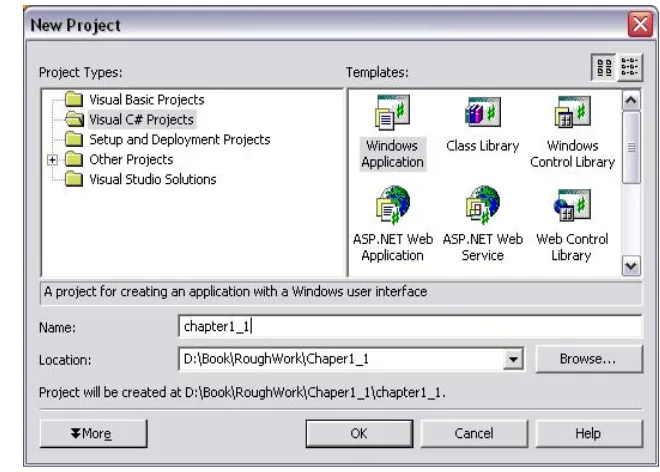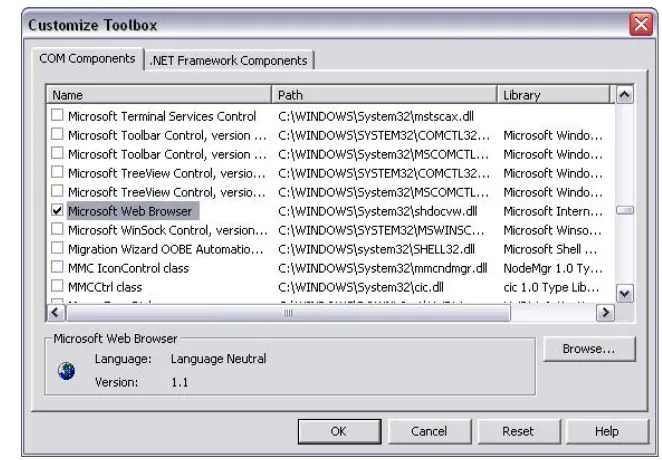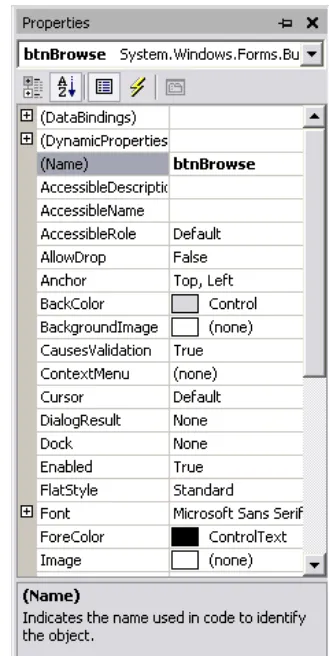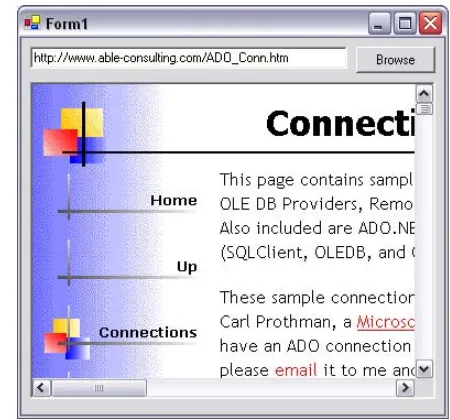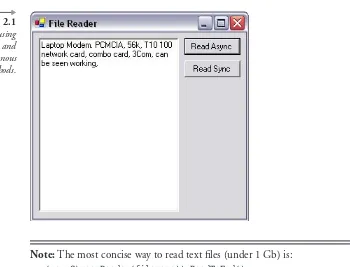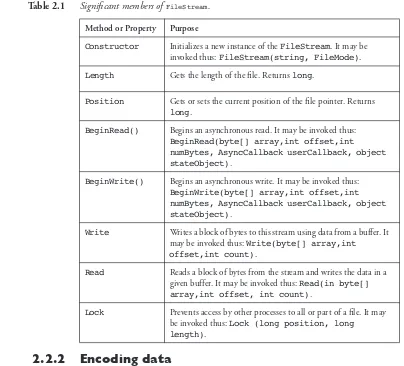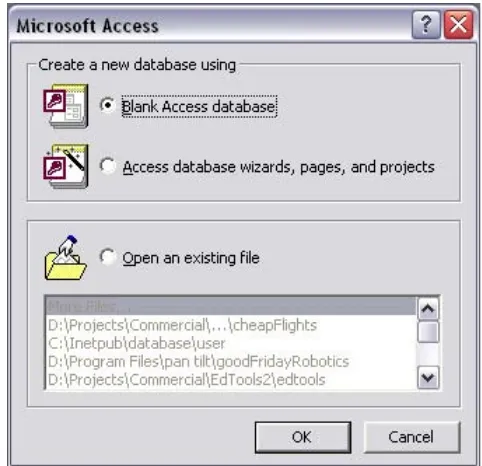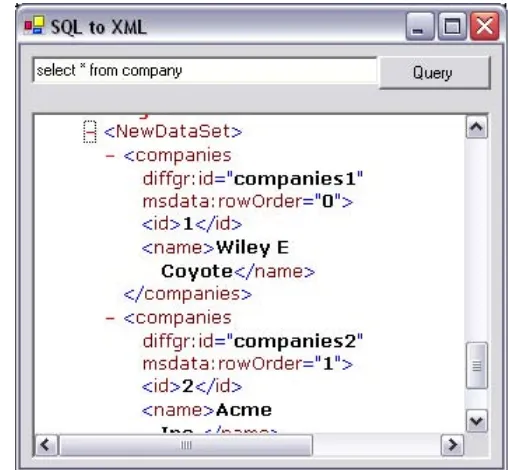Metzger, Debugging by Thinking, ISBN 1-55558-307-5, 600pp, 2003
Mosher, Microsoft Outlook Programming: Jump Start for Administrators, Developers,
and Power Users,
ISBN 1-55558-286-9, 624pp, 2002
Lawrence, Compaq Visual Fortran: A Guide to Creating Windows Applications, ISBN 1-55558-249-4, 468pp, 2002
Breakfield & Burkey, Managing Systems Migrations and Upgrades: Demystifying the Technology Puzzle, 320pp,
ISBN 1-55558-256-7, 2002
For more information or to order these and other Digital Press titles, please visit our website at www.bh.com/digitalpress!
At www.bh.com/digitalpress you can:
•Join the Digital Press Email Service and have news about our books delivered right to your desktop
•Read the latest news on titles •Sample chapters on featured titles for free
Network Programming
in .NET
With C# and Visual Basic .NET
Fiach Reid
Elsevier Digital Press
200 Wheeler Road, Burlington, MA 01803, USA Linacre House, Jordan Hill, Oxford OX2 8DP, UK
Copyright © 2004, Elsevier Inc. All rights reserved.
No part of this publication may be reproduced, stored in a retrieval system, or transmitted in any form or by any means, electronic, mechanical, photocopying, recording, or otherwise, without the prior written permission of the publisher.
Permissions may be sought directly from Elsevier’s Science & Technology Rights Department in Oxford, UK: phone: (+44) 1865 843830, fax: (+44) 1865 853333, e-mail: [email protected]. You may also complete your request on-line via the Elsevier homepage (http://elsevier.com), by selecting “Customer Support” and then “Obtaining Permissions.”
Recognizing the importance of preserving what has been written, Elsevier prints its books on acid-free paper whenever possible.
Library of Congress Cataloging-in-Publication Data Application submitted.
ISBN: 1-55558-315-6
British Library Cataloguing-in-Publication Data
A catalogue record for this book is available from the British Library.
For information on all Digital Press publications
visit our Web site at www.digitalpress.com and www.bh.com/digitalpress
04 05 06 07 08 09 10 9 8 7 6 5 4 3 2 1
Contents
Preface xv
Who should read this book? xv
What hardware and software do you need? xvi
How this book is organized xvi
Part I: Basic network applications xvi
Part II: Network application design xvi
Part III: Specialized networking topics xvii
Conventions used in this book xvii
Further information xviii
Acknowledgments xix
1 Understanding the Internet and Network Programming 1
1.1 Introduction 1
1.2 Why network programming in .NET? 2
1.3 What can a network program do? 2
1.4 IP addresses 3
1.5 The network stack 6
1.6 Ports 7
1.7 Internet standards 7
1.8 What is .NET? 9
1.9 Getting started 11
1.10 Using Visual Studio .NET 12
1.11 Using the .NET SDK 16
1.11.1 Compiling with Visual Basic.NET 19
1.11.2 Compiling with C# 20
1.11.3 Testing the application 20
viii Contents
2 I/O in the .NET Framework 21
2.1 Introduction 21
2.2 Streams 21
2.2.1 Streams for files 22
2.2.2 Encoding data 28
2.2.3 Binary and text streams 29
2.2.4 Serialization 33
2.2.5 Writing a database to a stream 44
2.3 Conclusion 54
3 Working with Sockets 55
3.1 Introduction 55
3.2 What is a socket? 55
3.3 Creating a simple “hello world” application 56
3.3.1 Writing a simple UDP client 57
3.3.2 Writing a simple UDP server 58
3.4 Using TCP/IP to transfer files 62
3.4.1 Writing a simple TCP/IP client 62
3.4.2 Writing a simple TCP/IP server 65
3.5 Debugging network code 73
3.6 Socket-level networking in .NET 75
3.7 Conclusion 86
4 HTTP: Communicating with Web Servers 87
4.1 Introduction 87
4.1.1 Data mining 88
4.2 HTTP 88
4.2.1 The HTTP request 88
4.2.2 The HTTP response 91
4.2.3 MIME types 93
4.2.4 System.Web 93
4.2.5 Posting data 97
4.2.6 A note on cookies 104
4.2.7 A WYSIWYG editor 105
4.3 Web servers 113
4.3.1 Implementing a Web server 114
4.4 System.Net.HttpWebListener 124
4.5 Mobile Web browsers 128
4.5.1 Mobile Web SDK 130
Contents ix
5 SMTP and POP3: Communicating with email Servers 131
5.1 Introduction 131
5.2 Sending an email 131
5.3 SMTP 132
5.3.1 Implementing SMTP 133
5.4 Post office protocol 3 140
5.4.1 Implementing POP3 141
5.5 System.Web.Mail 148
5.5.1 Attachments 151
5.5.2 Images 153
5.6 Mail application programming interface 153
5.6.1 Accessing the address book 156
5.6.2 IMAP 158
5.6.3 Network news transfer protocol 159
5.7 Conclusion 161
6 FTP: Communicating with File Servers 163
6.1 Background 163
6.2 Microsoft file sharing 163
6.3 Netware file sharing 164
6.4 An overview of FTP 165
6.4.1 How FTP uses ports 167
6.4.2 The FTP handshake 168
6.4.3 Navigating folders 170
6.4.4 FTP command reference 171
6.4.5 Implementing FTP 172
6.4.6 Implementing FTP with the Internet Transfer Control 174
6.4.7 A more substantial implementation of FTP 178
6.4.8 FTP support in .NET 2.0 193
6.5 Conclusion 194
7 Securing a Network: Firewalls, Proxy Servers,
and Routers 195
7.1 Introduction 195
7.1.1 Building a network from scratch 195
7.2 Building an enterprise network 199
7.2.1 Routers 199
7.2.2 Firewalls 200
x Contents
7.4 Avoiding the networking pitfalls 205
7.4.1 Firewall tunneling 206
7.5 Conclusion 207
8 Protecting Data: Encryption 209
8.1 Introduction 209
8.2 Cryptanalysis 209
8.3 Terminology 212
8.4 Asymmetric encryption 212
8.5 Using RSA as asymmetric encryption 213
8.6 Symmetric encryption 218
8.6.1 Using 3DES as symmetric encryption 218
8.7 Piracy protection 224
8.8 Conclusion 225
9 Controlling User Access: Authentication
and Authorization 227
9.1 Introduction 227
9.2 Authentication techniques 227
9.2.1 IIS authentication 228
9.3 Microsoft .NET Passport authentication 230
9.4 Hashing information 232
9.4.1 Hashing algorithms 234
9.4.2 Using SHA 234
9.5 SSL 236
9.6 Certificates 236
9.7 Server certificates 238
9.8 Client certificates 239
9.8.1 Microsoft Certificate Services 240
9.8.2 Reading certificates 241
9.9 Permissions in .NET 244
9.10 Financial network security 246
9.10.1 X.25 247
9.10.2 ISO 8730 247
9.10.3 SWIFT 248
9.10.4 Corporate transactions 248
Contents xi
10 Programming for Scalability 251
10.1 Introduction 251
10.2 Case study: The Google search engine 251
10.3 Replication and redundancy 253
10.4 Scalable network applications 254
10.5 Future proofing 255
10.6 Thread pooling 256
10.6.1 Implementing a thread pool 258
10.7 Avoiding deadlocks 261
10.8 Load balancing 262
10.9 Conclusion 272
11 Optimizing Bandwidth Utilization 275
11.1 Introduction 275
11.2 Tricks and tips to increase performance 275
11.2.1 Caching 276
11.2.2 Keep-alive connections 277
11.2.3 Progressive downloads 278
11.2.4 Tweaking settings 278
11.3 Multicast UDP 282
11.3.1 Multicast basics 282
11.3.2 Multicast routing 283
11.3.3 Implementing multicast 284
11.4 Data compression 289
11.5 Lossless compression 290
11.5.1 Implementing ZIP compression 291
11.6 Lossy compression 296
11.6.1 Audio compression 296
11.6.2 Image compression 298
11.6.3 Video compression 302
11.7 Conclusion 303
12 Ping, DNS, and WHOIS: Monitoring your Network 305
12.1 Introduction 305
12.2 DNS 305
12.2.1 Implementing DNS MX 306
12.3 Ping 314
12.4 WHOIS 321
xii Contents
12.5 Other members of the TCP/IP suite 327
12.5.1 ARP 327
12.5.2 RIP 327
12.5.3 OSPF 328
12.5.4 BGP/EGP 328
12.5.5 SNMP 328
12.5.6 PPP 328
12.6 WMI 329
12.6.1 Reading WMI data 330
12.6.2 Leveraging WMI 333
12.7 Conclusion 336
13 Analyzing Network Packets 337
13.1 Introduction 337
13.2 IP-level network tapping 339
13.2.1 Interpreting raw network data 344
13.2.2 IP packets in detail 346
13.2.3 ICMP packets in detail 348
13.2.4 TCP/IP packets in detail 349
13.2.5 UDP packets in detail 351
13.2.6 DNS packets in detail 352
13.3 Layer 2 network tapping 354
13.3.1 Using rvPacket and WinPCap 354
13.3.2 Using PacketX and WinPCap 360
13.4 Physical network tapping 366
13.5 Conclusion 376
14 Adding Digital Telephony 379
14.1 Introduction 379
14.2 Basic telephony 380
14.3 Listening for incoming phone calls 382
14.4 DTMF tones 399
14.5 Audio playback 401
14.5.1 Audio playback over TAPI 413
14.6 Conclusion 417
15 Message Queues 419
15.1 Introduction 419
Contents xiii
15.3 Implementing a message queue 420
15.3.1 Queuing complex objects 427
15.3.2 Transactions 435
15.3.3 Acknowledgments 437
15.4 Timeouts 439
15.5 Journal 441
15.6 Queued Components 443
15.7 Security 447
15.8 Scalability 449
15.9 Performance issues 451
15.10 Conclusion 452
16 IPv6: Programming for the Next-generation Internet 453
16.1 Introduction 453
16.2 What is IPv6? 453
16.3 The history of IPv6 454
16.4 So what changes? 455
16.5 IPv6 naming conventions 456
16.6 Installing IPv6 457
16.6.1 Auto configuration 457
16.7 Using IPv6 utilities 458
16.7.1 IPv6 458
16.7.2 NETSH 459
16.7.3 Ping6 459
16.7.4 Tracert6 460
16.7.5 IPSec6 461
16.7.6 Windows 2000 specific 463
16.8 IPv6 routing 464
16.8.1 Route determination process 465
16.8.2 Administering the IPv6 routing table 466
16.8.3 IPv6 routing advertisements 468
16.9 IPv6 coexistence 469
16.9.1 The 6to4 protocol 469
16.9.2 The ISATAP protocol 471
16.9.3 The 6over4 protocol 473
16.10 IPv6 in .NET 473
16.11 Conclusion 479
17 Web Services and Remoting 481
17.1 Introduction 481
xiv Contents
17.2.1 Deploying a Web service 485
17.3 Using a Web service 486
17.4 Asynchronous calls to Web services 489
17.4.1 Wait handles 490
17.4.2 Callbacks 491
17.5 Interoperability 493
17.6 Performance 494
17.7 Security 495
17.8 Web services enhancements 497
17.8.1 Web service extensions: Attachments 498
17.8.2 Web service extensions: Routing 500
17.8.3 A word on Project Hailstorm (MyServices) 500
17.9 .NET remoting 500
17.9.1 How remoting works 501
17.9.2 Implementing remoting 502
17.9.3 Asynchronous use of remote objects 506
17.9.4 Deployment of a remoting service 508
17.9.5 Configuration 509
17.9.6 Hosting remote objects within IIS 510
17.9.7 Hosting remote objects within a Windows service 511
17.9.8 Distributed garbage collection 515
17.10 Conclusion 518
Preface
This book will help you develop network applications with .NET, using either the C# or VB.NET programming language.
It covers everything you need to know about network programming in .NET, from basic get-started information, to a huge selection of advanced networking technologies that may have seemed like science fiction—until now. Whether you’re looking for a solution to a specific networking issue or for a general all-round knowledge of network application development, you’ll find it in this book!
Who should read this book?
This book is aimed at professional developers with some previous program-ming experience. Basic knowledge of either C# or VB.NET is an advantage, but not essential. This is not a beginners guide to .NET, and as such it is assumed that you already know basic programming constructs such as if
statements and loops.
No previous experience with network programming is assumed, so even complete newcomers will find this book comprehensive enough cover all the basics. Seasoned programmers may skip the first chapter, and readers will quickly find the pace fast enough to keep even the most expert develop-ers glued to the pages.
xvi Preface
help guide developers towards an implementation that could provide future flexibility or lead to faster end-product deployment.
What hardware and software do you need?
In order to use the code examples provided in this book, you should install the latest version of the .NET framework from Microsoft’s Web site. It is also highly recommended that you install Visual Studio .NET, rather than use the command-line based compilers supplied with the .NET SDK.
The minimum hardware requirements for Visual Studio .NET are
Intel Pentium processor; 450 MHz or equivalent
Microsoft Windows 2000, NT 4.0, or XP
128 Mb RAM
3 Gb of available disk space
The telephony examples in chapter 14 require the use of a voice modem and access to a live analog phone line.
How this book is organized
The book is divided into three main parts. The following sections will describe what is covered in each part of the book.
Part I: Basic network applications
Chapters 1 to 6 cover the established Internet technologies. These include the main activities that we all carry out in our daily lives, everything from browsing the Web, sending e-mail, and maybe uploading files with FTP. Knowing how to implement these basic networking operations from .NET is a must for any serious developer. Ever wanted to link to your company Web site from your application or to send an e-mail whenever the program crashes? These chapters show you how.
Part II: Network application design
applica-Preface xvii
tions. Provided are five chapters on hardware, encryption, authentication, scalability, and performance. Encryption and authentication provide you with the confidence to know that nobody can defraud your system or com-promise the confidentiality of the information held within it. Scalability ensures that you can keep your service working at full tilt even under extreme loads. With an excellent chapter on performance enhancing tech-niques, after reading this section you can be sure that no customer turns away because they were ”bored waiting.” All together this handful of pages equates to a huge step forward in application quality.
Part III: Specialized networking topics
Chapters 12 to 17 are geared toward the more specialized networking topics and the more advanced developer with a keen interest in niche or cutting-edge technologies. Each chapter in this section is the result of months of research, brought to you in simple step-by-step examples. This section includes possibly the first published implementation of frame-level packet capture in .NET, as well as a cool telephony application built from scratch in .NET.
These chapters also cover MSMQ, IPv6, WMI, DNS, Ping, WHOIS, Telnet, ARP, RIP, OSPF, BGP/EGP, SNMP, PPP, Web services, remoting, and more!
Conventions used in this book
Typographical conventions
This book uses fixed-spaced font to differentiate between English text and keywords that are used verbatim in computer code. Words high-lighted in italic are used to emphasize a new programming term.
Note: A note such as this is used to emphasize an important point or a worthwhile observation.
Code
Code examples in this book are labeled as either C# or VB.NET and are printed with fixed-spaced fonts, such as the following example:
C#
public int addition(int a, int b) {
xviii Preface
In some cases, other scripts, such as SQL, ASP.NET, or MS-DOS are used and labeled accordingly.
Further information
You can find help for specific problems and questions by investigating sev-eral Web sites. A good place to start for issues relating to .NET is always Microsoft’s official Web site at msdn.Microsoft.com/net.
For definitive information on specific network protocols, you should consult the IETF (Internet Engineering Task Force) Web site at http:// www.ietf.org/rfc.html.
You may also contact the author with any questions or comments regard-ing this book. While every care has been taken to ensure that all the informa-tion within is correct and accurate, you are free to report anything you feel is missing or erroneous, so that these can be corrected in future revisions.
Fiach Reid
Acknowledgments
This book was made possible by a wonderful network of people at Digital Press. Of these people I would like to personally thank Pam Chester and Theron Shreve, without whom this book would have never been published. I would also like to thank Alan Rose and all at Multiscience Press for their efforts in getting this book into print.
I am extremely grateful to the assistance of my technical reviewer, David Stephenson at HP. His technical expertise improved the code examples in this book one hundred fold. A big thank you goes out to all those at Microsoft who offered their assistance in the writing of this book, especially Christopher Brown and Lance Olson.
1
Understanding the Internet and Network
Programming
1.1
Introduction
This book will help you develop network applications with .NET, using either the C# (pronounced C-sharp) or VB.NET programming language. It is broken up into three distinct sections: networking basics, distributed application design, and specialized networking topics.
The first six chapters of the book cover the established Internet technol-ogies, such as email and the World Wide Web. Leveraging established tech-nologies such as these gives the general public greater access to your software service because most users will already have a Web browser or email client on their computers.
The next five chapters discuss network application design. This includes application security, performance, and scalability. Contained within these chapters is practical, hands-on advice to help improve the overall quality of your software. With tougher security, your applications will be less susceptible to theft of intellectual property and privileged infor-mation. The performance and scalability improvements described in this section will ensure that your application remains responsive even under the most extreme loads.
2 1.3 What can a network program do?
1.2
Why network programming in .NET?
One of the first technical decisions to be made whenever a new project is undertaken is what language to use. .NET is a capable platform on which to develop almost any solution, and it offers substantial support for net-work programming. In fact, .NET has more intrinsic support for netnet-work- network-ing than any other platform developed by Microsoft.
This book assumes that you have already decided to develop with .NET, and languages outside the .NET platform will not be discussed in any great detail, except for comparative purposes. This is not to say that .NET is the be-all and end-all of network-programming applications. If your applica-tion runs over a UNIX-only infrastructure communicating via Java remote method invocation (RMI), then .NET is not the way to go. In most cir-cumstances, however, you will find that .NET is more than capable of han-dling whatever you throw at it.
1.3
What can a network program do?
A network program is any application that uses a computer network to transfer information to and from other applications. Examples range from the ubiquitous Web browser such as Internet Explorer, or the program you use to receive your email, to the software that controls spacecraft at NASA.
All of these pieces of software share the ability to communicate with other computers, and in so doing, become more useful to the end-user. In the case of a browser, every Web site you visit is actually files stored on a computer somewhere else on the Internet. With your email program, you are communicating with a computer at your Internet service provider (ISP) or company email exchange, which is holding your email for you.
This book is largely concerned with creating network programs, not Web sites. Although the capabilities of Web sites and network programs are quickly converging, it is important to understand the arguments for and against each system. A service accessed via a Web site is instantly accessible to users across many different platforms, and the whole networking archi-tecture is ready-built for you; however, there is a point at which features are simply unfeasible to implement using Web sites and at which you have to turn to network applications.
1.4 IP addresses 3
for a network application to manage files on the local computer, whereas a Web site, for all practical purposes, cannot do this. More importantly, from a networking perspective, an application has much greater control over how it can communicate with other computers on the Internet.
To give a simple example, a Web site cannot make the computer that is viewing it open a persistent network connection to another computer (except the computer from which the Web site was served). This applies even when the Web site contains embedded content such as a Java applet or Flash movie. There is one exception to this rule, when executable content (such as an ActiveX control) is included in a page. In this case, the page is capable of everything a network program could do, but most browsers and antivirus software will warn against or deny such executable content. Therefore, this scenario is commonly accepted as being unfeasible because of public distrust.
1.4
IP addresses
Every computer that connects directly to the Internet must have a globally unique IP address. An IP address is a four-byte number, which is generally written as four decimal, period-separated numbers, such as 192.168.0.1. Computers that connect indirectly to the Internet, such as via their com-pany network, also have IP addresses, but these do not need to be globally unique, only unique within the same network.
To find out what the IP address of your computer is, open a DOS con-sole window and type IpConfig (Windows NT, 2000, and XP) or winIpcfg
(Windows 95, 98, and ME).
In Figure 1.1, the PC has two IP addresses: 192.618.0.1 and 81.98.59.133. This is unusual because this particular PC contains two net-work cards and is connected to two different netnet-works. Only one of those IP addresses is publicly accessible.
If you receive the IP address 127.0.0.1, your computer is not connected to any network. This IP address always refers to the local machine and is used in later examples.
4 1.4 IP addresses
most common) indicate that the computer is in a local area network, or intranet, and not accessible to the outside world.
If you share your Internet connection with other computers on your network, you may have a private IP address. These can be recognized as being within the IP address ranges listed in Table 1.1.
The same private IP address may exist on two computers in different local area networks (LANs). This does not cause a problem because neither computer can directly contact the other. Whereas a privately addressed computer can initiate a request for information from a foreign computer, no foreign computer can initiate a request for information from a privately addressed computer.
The exception to this rule would be where network address translation (NAT) or port forwarding is set up on the router that lies upstream of the privately addressed computer. This is where requests from foreign machines destined for the IP address of the router are forwarded to a designated
com-Figure 1.1 IPConfig.
Table 1.1 Private IP families.
IP Address Range Number of Distinct Addresses
10.0.0.0 to 10.255.255.255 Up to 16 million computers (Class A)
172.16.0.0 to 172.31.255.255 900,000 computers (Class B)
1.4 IP addresses 5
puter behind the router. Responses from this computer are forwarded from the router back to the foreign machine that initiated the request. The bene-fits of such an architecture are security and the possibility for load balanc-ing, which is described in more detail in later chapters.
All computers with private IP addresses must be connected to at least one computer or network router with a public IP address to access the Internet.
In order to ensure that no two computers on the Internet have the same IP address, there is a central regulatory body known as the Internet Assigned Numbers Authority (IANA), and more recently the Internet Cor-poration for Assigned Names and Numbers (ICANN). This body acts through ISPs to assign public IP addresses to organizations and individuals. Although it is possible to be allocated one IP address at a time, it is more common to be allocated IP addresses in contiguous blocks.
Contiguous blocks come in three classes: A, B, and C. Class A addresses are blocks of IP addresses with the same first byte only. Class A is more than 16 million IP addresses in size. Class B addresses are blocks of IP addresses with the same first and second byte. Class B holds 65,024 public IP addresses. The full 216 byte range is not available because the last byte of an IP address cannot be 0 or 255 because these are reserved for future use. Class C addresses are blocks of IP addresses with the same first, second, and third byte. Class C holds 254 public addresses, and class C addresses are routinely allocated to companies.
A computer may not always have the same IP address. It may obtain its IP address from your ISP’s dynamic host control protocol (DHCP) server. This means that your IP address may change every time you go online. Such an IP address is called a dynamic IP address. If you are on an intranet, you can check to see if your IP address is liable to change by checking the “obtain IP address automatically” radio button in TCP/IP properties, under Network in the control panel.
The purpose of DHCP is that if there is a limited number of IP addresses available to the ISP, it will allocate its subscribers with IP addresses from a pool on a first-come, first-served basis. IP addresses are 32-bit numbers, with a maximum value of about 4 billion, and the number of computers in the world is fast approaching that figure. IPv6 is a solution to that problem and is discussed in later chapters.
6 1.5 The network stack
This is used on intranets to identify computers when they log on to the net-work. A system called address resolution protocol (ARP) is used to associate MAC addresses with IP addresses.
1.5
The network stack
The digital signals that travel between computers on the Internet are extremely complex. Without the concept of encapsulation, programmers would quickly become bogged down with insignificant details.
This technique is used in everyday life, where you may ask a taxi driver to take you to the city center. It is the taxi driver’s responsibility to find the quickest route and to operate the car. At a lower level again, it is the car manufacturer’s responsibility to ensure that gasoline will be present in the engine pistons while the accelerator is depressed.
Encapsulation is where the more complex details of a task are hidden, and the programmer only needs to concentrate on what is happening at a higher level. The open systems interconnection (OSI) network stack model has seven layers of encapsulation, as shown in Table 1.2.
In modern programming, however, the network stack looks more like Table 1.3.
The most important layer for any programmer is the uppermost layer because this will afford the greatest ease of use and will suit most applica-tions. When you head down the stack, implementation becomes more diffi-cult, albeit more flexible.
Table 1.2 The traditional network stack.
Level Name Layer Name Example Protocol
Level 7 Application layer FTP
Level 6 Presentation layer XNS
Level 5 Session layer RPC
Level 4 Transport layer TCP
Level 3 Network layer IP
Level 2 Data-Link layer Ethernet Frames
1.7 Internet standards 7
This book covers the application layer primarily, but coverage is given to all of the various layers, excluding the physical layer, which would apply only to electronics engineers.
In network programming, you generally do not need to concern yourself with how information travels between two computers, just with what you want to send. The finer details are handled at lower levels and are controlled by the computer’s operating system.
1.6
Ports
If you want to browse the Web and receive emails at the same time, your computer needs to decide which bits of network traffic are emails and which are Web pages. To tell the difference, every piece of data on the net-work is tagged with a port number: 80 for Web pages, 110 for incoming email. This information is contained within either the transmission control protocol (TCP) or user datagram protocol (UDP) header that immediately follows the IP header. Table 1.4 lists common protocols and their associated port numbers.
1.7
Internet standards
When developing a networked application, it is important not to reinvent the wheel or otherwise create an application that is unnecessarily incompat-ible with other applications of the same genre. This book often refers to standards documents, so it is worthwhile knowing where to find them.
A shining example is dynamic HTML, which was implemented differ-ently on Internet Explorer and Netscape Navigator. This meant that most Web sites that used dynamic HTML would fail to work properly on all browsers. Thus, Web developers avoided it and moved toward
cross-Table 1.3 The modern network stack.
Level Name Layer Name Example Protocol
Level 4 Structured Information layer SOAP
Level 3 Messaging layer HTTP
Level 2 Stream layer TCP
8 1.7 Internet standards
browser technologies, such as Macromedia Flash and Java Applets. The rea-son for this downfall is lack of standardization.
Two organizations are largely responsible for regulating Internet stan-dards: the Internet Engineering Task Force (IETF) and the World Wide Web Consortium (W3C). The IETF is a not-for-profit organization, which regulates the most fundamental protocols on the Internet. Anyone can sub-mit a protocol to them, and it will be publicly available as a request for
Table 1.4 Well-known port numbers.
Port Protocol
20 FTP (data)
21 FTP (control)
25 SMTP (email, outgoing)
53 DNS (domain names)
80 HTTP (Web)
110 POP3 (email, incoming)
119 NNTP (news)
143 IMAP (email, incoming)
Source: www.iana.org/assignments/port-numbers.txt.
Table 1.5 Important RFCs.
RFC Document Protocol Described
RFC 821 SMTP (email, outgoing)
RFC 954 WHOIS
RFC 959 FTP (uploading and downloading)
RFC 1939 POP3 (email, incoming)
RFC 2616 HTTP (Web browsing)
RFC 793 TCP (runs under all above protocols)
RFC 792 ICMP (ping)
1.8 What is .NET? 9
comments (RFC) on their Web site at www.ietf.org/rfc.html. Table 1.5 lists some important RFC documents.
The W3C (www.w3c.org) is designed to facilitate standard interopera-bility among vendors. Only large corporations can become members of the W3C. The W3C is responsible for hypertext markup language (HTML), cascading style sheets (CSS), and extensible markup language (XML).
1.8
What is .NET?
.NET is not a programming language. It is a development framework that incorporates four official programming languages: C#, VB.NET, Managed C++, and J# .NET. Where there are overlaps in object types in the four lan-guages, the framework defines the framework class library (FCL).
All four languages in the framework share the FCL and the common language runtime (CLR), which is an object-oriented platform that pro-vides a runtime environment for .NET applications. The CLR is analogous to the virtual machine (VM) in Java, except it is designed for Windows, not cross-platform, use; however, a stripped-down version of the .NET frame-work, known as the .NET compact frameframe-work, is capable of running on Windows CE devices, such as palmtops and certain cell phones. Further-more, there are initiatives to port the CLR to Linux, such as the MONO project (www.go-mono.com).
In this book, the two most popular .NET programming languages, C# and VB.NET, are used. Both languages differ syntactically, but are equally capable and offer identical performance characteristics. Languages in the .NET framework are highly interoperable, so there is no need to be con-fined to a single language. A class compiled from VB.NET can be called from a C# application and vice versa. Similarly, a class written in VB.NET can derive from a compiled class written in C#. Exceptions and polymor-phism are also supported across languages. This is made possible by a speci-fication called the Common Type System (CTS).
10 1.8 What is .NET?
One of the failings of interpreted, or semicompiled, languages is a per-formance loss. .NET avoids this problem by using a just-in-time (JIT) compiler, which is generally transparent to the user. JIT acts ondemand, whenever MSIL code is first executed. JIT compiles MSIL code to machine code, which is optimized for the processor of the computer that is executing the code. In this way, JIT can leverage new features as they become available in new Intel processors without rendering older computers obsolete.
.NET languages are object-oriented rather than procedurally based. This provides a natural mechanism to encapsulate interrelated data and methods to modify this data within the same logical construct. An object is a pro-grammatic construct that has properties or can perform actions. A core concept of object orientation is the ability of one class to inherit the proper-ties and methods of another. The most common example used in this book is inheritance from System.Windows.Forms.Form. This provides the stan-dard Windows user interface (i.e., a grey window with a title bar and the Minimize/Restore/Close button set at the top right).
You can make your own classes, which could form a base class from which other classes inherit. A typical example would be a class representing a car that could inherit from the vehicle class. .NET does not support mul-tiple inheritance, so the car class cannot inherit from a vehicle class and a Windows form. Interestingly, every class within .NET derives from a root called System.Object.
An interface is a contract that stipulates what methods and properties a class must expose. To return to the previous example, the vehicle interface could be that it must be able to move, hold people, and be bought and sold. The benefit of interfaces is that software designed to auction vehicle objects would work with cars, motorcycles, and boats. An object can inherit from multiple interfaces. Thus, a boat could inherit from the vehicle interface and expose extra methods that satisfy with the marine interface (e.g., buoy-ancy ratings, nationality).
The code examples in this book are designed to be stand-alone Win-dows applications, rather than portable, self-contained classes. This approach is used to ensure that examples are kept as concise as possible. In real-world applications, networking code is generally kept separate from other facets of the application (e.g., user interface (UI), database access). Therefore, it is commonplace to keep classes associated with networking in a separate assembly.
1.9 Getting started 11
which developers had to rely on documentation, such as header files, to use any given DLL, .NET assemblies contain metadata, which provides enough information for any .NET application to use the methods contained within the assembly correctly. Metadata is also used to describe other features of the assembly, such as its version number, culture, the originator of the code, and any custom attributes that were added to the classes.
.NET provides a unique solution to the issue of sharing assemblies between multiple applications (aptly named DLL Hell). Generally, where an assembly is designed for use with only one application, it is contained within the same folder (or bin subfolder) as the application. This is known as a private assembly. A public assembly is copied into a location where all .NET applications on the local system have access too. Furthermore, this public assembly is designed to be versioned, unique, and tamperproof, thanks to a clever security model. This location into which public assem-blies are copied is called the global assembly cache (GAC).
If you are developing a component that will be shared among many appli-cations, you can transfer it to the GAC with these simple steps. First, create a key-pair file by typing sn –k c:\keys.snk at the command prompt. You then associate the key file with your assembly by adding the code [assem-bly:AssemblyKeyFile(“c:\keys.snk“)] to the head of your class. Finally, it can be copied into the GAC, either by copying and pasting into windows\ assembly with Windows Explorer or by typing gacutil /I:MyAssembly.dll.
1.9
Getting started
The examples in this book require you to have access to Microsoft Visual Studio .NET. To program in Microsoft .NET, you need to have the Microsoft .NET SDK or Microsoft Visual Studio .NET. The former is freely available at the Microsoft Web site (http://msdn.microsoft.com/netframework/ technologyinfo/howtoget/). The SDK can be used to create .NET applications, but it is awkward to create graphical user interfaces (GUIs) and use com-mand-line-based compilers.
12 1.10 Using Visual Studio .NET
All examples are given in the two most popular .NET languages: C# and Visual Basic .NET. Both languages have exactly the same capabilities, and there is absolutely no difference in performance between the two languages. If you are familiar with C or C++, you should choose to develop in C#. If you are familiar with Visual Basic, you should choose to develop in Visual Basic .NET. When developing an application, you should not swap between languages.
The first example demonstrates how to display a Web page within a .NET application.
1.10
Using Visual Studio .NET
Open Visual Studio .NET, and click New Project. Then type in a name and location for your project (Figure 1.2).
Select the Visual Basic Windows application or Visual C# Windows application, depending on which language you wish to develop in.
When the form appears, right-click on the toolbox and select Customize Toolbox (Visual Studio .NET 2002) or Add/Remove Items (Visual Studio .NET 2003). Then select Microsoft Web Browser from the dialog box (as shown in Figure 1.3), and press OK.
1.10 Using Visual Studio .NET 13
Drag the Explorer icon onto the form, and then drag a button and text-box onto the form. The finished form should look like Figure 1.4.
The next step is to set the properties of all the user interface elements. Right-click on the button and select the Properties option. You will see the Properties snap-in window appearing. Scroll up to the top of this window, and click on the property labeled (Name). Enter in the new name, btn-Browse, as shown in Figure 1.5.
Similarly, name the textbox tbURL and the Microsoft Web Browser con-trol webBrowser.
If you double-click on the button, you will see a page of code already written for you. Find the reference to btnBrowse_Click and insert the fol-lowing code:
VB.NET
Private Sub btnBrowse_Click(ByVal sender As _
System.Object, ByVal e As System.EventArgs) Handles _ btnBrowse.Click
webBrowser.Navigate(tbURL.Text) End Sub
14 1.10 Using Visual Studio .NET
C#
private void btnBrowse_Click(object sender, System.EventArgs e)
{
object notUsed = null;
webBrowser.Navigate(tbURL.Text,ref notUsed,ref notUsed, ref notUsed, ref notUsed);
}
The code consists simply of a single method call, navigate. This invokes the standard process that Internet Explorer goes through as it navi-gates the Web. The reason for the extra parameters to the method in the C# version is that C# does not support optional parameters. The navigate
method has four optional parameters: Flags, targetFrameName, postData, and Headers. None of these is needed for this simple example.
In the application, click Debug
→ → →
→Start, type in the name of a Web page in the space provided, and press the Browse button. You will see that Web page appearing in the Web Browser control on the page, such as that shown in Figure 1.6.
You will quickly notice that the Web browser window behaves identi-cally to Internet Explorer. This is because the component that was added to the toolbox is the main processing engine behind Internet Explorer. This
1.10 Using Visual Studio .NET 15
component was developed before .NET arrived on the scene, so it uses an older component model than the native .NET-managed controls.
Applications written in .NET are referred to as managed, or type-safe,
code. This means that the code is compiled to an intermediate language (IL) that is strictly controlled, such that it cannot contain any code that could potentially cause a computer to crash. Applications written in native code have the ability to modify arbitrary addresses of computer memory, some of which could cause crashes, or general protection faults.
Components designed before the advent of .NET are written in native code and are therefore unmanaged and deemed unsafe. There is no techni-cal difficulty in combining unsafe code with a .NET application, as shown previously; however, if an underlying component has the potential to bring down a computer, the whole application is also deemed unsafe. Unsafe
16 1.11 Using the .NET SDK
applications may be subject to restrictions; for instance, when they are exe-cuted from a network share, they could be prevented from operating. On the whole, though, if a component can do the job, use it.
The Internet Explorer component is a Common Object Model (COM) control. This type of model was used most extensively in Visual Studio 6.0. When a COM object is imported into a .NET application, a Runtime call-able wrapper (RCW) class is created. This class then exposes all the proper-ties and methods of the COM object to .NET code. In some cases, this importing process produces an interface that is virtually identical to the original COM object; however, as aptly demonstrated in the previous example, there may be some differences in the syntax of function calls.
In the original COM object, the Navigate method’s last four parameters were optional, but in the case of C#, the optional parameters had to be passed ref notUsed.
1.11
Using the .NET SDK
Using the .NET SDK to develop .NET applications makes a lot more work for a developer. This section shows you how to write and compile a .NET application from the command line.
The command line may be adequate for development of console appli-cations, ASP.NET, and components, but it is not feasible to develop large
1.11 Using the .NET SDK 17
Windows forms applications from the command line. The previous exam-ple, although easy to implement in Visual Studio .NET, would require a large and complex program. Nevertheless, it should be informative to Visual Studio .NET developers to be aware of the code that is autogener-ated by Visual Studio .NET.
In the true programming tradition, we shall start with a program that simply displays “Hello World.” To make this different, the program will be written as a Windows form. After all, DOS console applications are very much past their sell-by date, and there seems little point in using them at all. The code for this application may seem daunting at first, but this should illustrate how much extra work is required to implement applications with-out Visual Studio .NET.
First, decide which language you want to develop in, either C# or Visual Basic .NET. Open a text editor, such as Notepad, and type in the following code:
C#
using System;
using System.Windows.Forms; namespace helloWorld
{
public class Form1 : System.Windows.Forms.Form {
public Form1() {
this.Text = "Hello World"; }
[STAThread]
static void Main() {
Application.Run(new Form1()); }
} }
VB.NET
Imports System
Imports System.Windows.Forms Public Class Form1
18 1.11 Using the .NET SDK
Public Sub New ( ) InitializeComponent( ) End Sub
Private Sub InitializeComponent( ) Me.Text = "Hello World"
End sub End Class
Module Module1 Sub Main ( )
Application.Run ( new Form1 ( ) ) End sub
End Module
All this code does is open a window with the caption “Hello World,” which is somewhat underwhelming for the amount of code entered. Look-ing closely at the code, you can see the process of events that make up a Windows application in .NET.
An application in .NET is made up of namespaces, some of which are system defined and others are coded in. This application contains three namespaces: System, System.Windows.Forms, and helloWorld. The latter is the only namespace of the three that is actually supplied by the program-mer. The helloWorld namespace contains a class, named Form1. This class inherits from System.Windows.Forms.Form. This means that the class will have a visible presence on screen.
Whenever a class is created, a function known as the constructor is called. This function can be recognized in C# when the name of the function is the same as that of the class. In VB.NET, the constructor is a subroutine named New. In the case of the previous example and in most Windows applications, this constructor is used to place user interface elements (some-times referred to as widgets) on the form. In the previous example, the con-structor calls InitializeComponent, which then sets the window name of the current form (this) to “Hello World.”
[STAThread] static void Main()
In VB.NET, the main function is coded in a different way but operates identically. The main function must appear in a separate module and be coded as follows. A module is a programmatic element that contains code that is global to the entire application.
Module Module1: Sub Main ( )
Once a Windows application starts, at least one form (a class inheriting from System.Windows.Forms.Form) must be created in order for there to be a visual interface. To create a new form, we call Application.Run, passing an instance of the form.
1.11.1
Compiling with Visual Basic.NET
Save the file to d:\temp\helloworld.vb. Open the command prompt by pressing Start→→→→Run and then typing cmd for Windows NT, 2000, or XP or
command for Windows 95, 98, or ME.
Note: Path names mentioned differ among computers, depending on installation options.
Type the following:
DOS
D:\temp> path %path%;C:\WINDOWS\Microsoft.NET\Framework\v1.0.3705 D:\temp> Vbc /t:winexe /r:system.dll /r:system.windows.forms.dll helloworld.vb
D:\temp> helloworld
20 1.12 Conclusion
1.11.2
Compiling with C#
Save the file to d:\temp\helloworld.cs. Open the command prompt by pressing Start > Run and then typing cmd for Windows NT, 2000, or XP or
command for Windows 95, 98, or ME.
Note: Path names mentioned differ among computers, depending on installation options.
DOS
D:\temp> path %path%;C:\WINDOWS\Microsoft.NET\Framework\v1.0.3705 D:\temp> csc /t:exe helloworld.cs
D:\temp> helloworld
1.11.3
Testing the application
To run the application, you need to compile it first. Depending on what language you used to program the application, skip to the relevant section. Once it has compiled, you can run the application by clicking on the exe-cutable (.exe) file generated from the compilation. You should see a form resembling Figure 1.7.
1.12
Conclusion
This chapter should whet your appetite for .NET network programming and give you a better understanding of what you have to bear in mind when working with networks.
2
I/O in the .NET Framework
2.1
Introduction
This chapter lays the foundation for virtually every networking example contained in this book. Without a working knowledge of how .NET han-dles I/O, it may prove difficult to adapt the code examples in this book to your own needs.
I/O applies to network data transfers, as well as saving and loading to your computer’s hard disk Later chapters will describe how to perform net-work transfers; however, this chapter will be concerned with the underly-ing I/O operations that are common to both types of transfers. The first half of this chapter will demonstrate how to read and write to disk, using .NET streams.
The second half of this chapter develops the stream concept by demon-strating how to convert complex objects, such as database queries, into a format that can be written to a .NET stream.
2.2
Streams
In order to provide similar programmatic interfaces to the broad range of I/O devices with which a programmer has to contend, a stream-based architec-ture was developed in .NET. I/O devices can be anything from printers to hard disks to network interfaces.
Not all devices support the same functions. For example, it is possible to read only the second half of a 1-Mb file, but not possible to download only the second half of a Web page. Therefore, not all streams support the same methods.
22 2.2 Streams
The most important stream in the context of this book is the network-Stream, but another important stream is fileStream, which is used exten-sively throughout this book to demonstrate file transfers over networks.
Streams can be used in two ways: asynchronously or synchronously. When using a stream synchronously, upon calling a method, the thread will halt until the operation is complete or fails. When using a stream asynchro-nously, the thread will return from the method call immediately, and when-ever the operation is complete, a method will be called to signify the completion of the operation, or some other event, such as I/O failure.
It is not user friendly to have a program “hang” when it is waiting for an operation to complete. Therefore, synchronous method calls must be used in a separate thread.
Through the use of threads and synchronous method calls, computers achieve the illusion of being able to do several things at once. In reality, most computers have only one central processing unit (CPU), and the illu-sion is achieved by quickly switching between tasks every few milliseconds.
The following application illustrates the two techniques. The code in this book will tend toward using synchronous streams, but it is important to be able to recognize and understand asynchronous streams.
2.2.1
Streams for files
Start a new Visual Studio .NET Windows application project.
Drag an File Open Dialog control onto the form. Name this control
openFileDialog. Then add a textbox, to be named tbResults, which should be set with multiline=true. Add two buttons to the form, and name them btnReadAsync and btnReadSync.
First, we shall implement asynchronous file reading. Press Read Async and enter the following code:
C#
FileStream fs; byte[] fileContents; AsyncCallback callback;
private void btnReadAsync_Click(object sender, System.EventArgs e)
{
2.2 Streams 23
callback = new AsyncCallback(fs_StateChanged);
fs = new FileStream(openFileDialog.FileName, FileMode.Open,
FileAccess.Read, FileShare.Read, 4096, true); fileContents = new Byte[fs.Length];
fs.BeginRead(fileContents, 0, (int)fs.Length, callback, null);
}
VB.NET
Dim fs As FileStream Dim fileContents As Byte() Dim callback As AsyncCallback
Private Sub btnReadAsync_Click(ByVal sender As _ System.Object, ByVal e As System.EventArgs) _ Handles btnReadAsync.Click
OpenFileDialog.ShowDialog()
callback = New AsyncCallback(AddressOf fs_StateChanged) fs = New FileStream(OpenFileDialog.FileName,
FileMode.Open, FileAccess.Read, FileShare.Read, _ 4096, True)
ReDim fileContents(fs.Length)
fs.BeginRead(fileContents, 0, fs.Length, callback, Nothing) End Sub
This code requires a little explanation. First, the magic number, 4096, is simply a performance characteristic because it is quicker to transfer data from disks in 4-Kb chunks than 1 byte at a time.
The final parameter in the FileStream constructor indicates whether the operation is to be completed asynchronously or synchronously.
The most important thing to note is that there is no reference to
tbResults; this implies that some other function must handle the data once the read is complete. The AsyncCallback constructor refers to another func-tion, which is also referenced in the BeginRead method, so this must be it.
24 2.2 Streams
Note: Synchronous use of FileStream is more efficient when the file size is less than 64 Kb and the file is located on the local machine.
C#
private void fs_StateChanged(IAsyncResult asyncResult) {
if (asyncResult.IsCompleted) {
tbResults.Text = Encoding.UTF8.GetString(fileContents); fs.Close();
} }
VB.NET
Private Sub fs_StateChanged(ByVal asyncResult As _ IAsyncResult)
If asyncResult.IsCompleted Then
tbResults.Text = Encoding.UTF8.GetString(fileContents) fs.Close()
End If End Sub
Now, let’s look at how the same operation is carried out using synchro-nous streams and threading.
Click on the Read Sync button, and enter the following code:
C#
private void btnReadSync_Click(object sender, System.EventArgs e)
{
Thread thdSyncRead = new Thread(new ThreadStart(syncRead)); thdSyncRead.Start();
}
VB.NET
2.2 Streams 25
Dim thdSyncRead = New Thread(New ThreadStart _ (AddressOf syncRead)) thdSyncRead.Start(); End Sub
This code doesn’t perform any file handling; instead, it creates a new thread, whose entry point is the syncRead function. When this thread runs, it does so in parallel with any other code that is running at the same time, which includes the background operating system (OS) “housekeeping” (Windows message handling) functions.
If the code above were replaced by a simple call to syncRead(), the pro-gram would still operate; however, if the file happened to be several gigabytes in size, the user would quickly perceive the application to be “hung.” A hung application is notably nonresponsive and may turn white when dragged behind another application. What is actually happening is that the main thread of application is taking 100% processor time and does not give the OS time to handle simple tasks such as redrawing the user interface.
In certain time-critical applications, it may be necessary to take 100% processor time, but any application with a user interface should remain responsive at all times.
The next task is to implement the syncRead function:
C#
public void syncRead() {
openFileDialog.ShowDialog(); FileStream fs;
try {
fs = new FileStream(ofd.FileName, FileMode.OpenOrCreate); }
catch(Exception ex) {
MessageBox.Show(ex.Message); return;
}
fs.Seek(0, SeekOrigin.Begin);
byte[] fileContents = new byte[fs.Length]; fs.Read(fileContents, 0, (int)fs.Length);
26 2.2 Streams
fs.Close(); }
VB.NET
Public Sub syncRead()
OpenFileDialog.ShowDialog() Dim fs As FileStream
Try
fs = New FileStream(ofd.FileName, _ FileMode.OpenOrCreate)
Catch ex As Exception
MessageBox.Show(ex.Message) Return
End Try
fs.Seek(0, SeekOrigin.Begin) ReDim fileContents(fs.Length) fs.Read(fileContents, 0, fs.Length)
tbResults.Text = Encoding.UTF8.GetString(fileContents) fs.Close()
End Sub
In the above code, you will notice that the FileStream constructor is enclosed in a try/catch block. This allows the program to recover grace-fully from problems such as a missing file or an unreadable disk. In real-world applications, any operation that relies on the existence of files or net-work resources should be contained within a try/catch block. This allows programs to continue execution, even if something unexpected happens. In most examples throughout this book, try/catch blocks are not used in order to keep the examples concise and readable.
Three namespaces must be included in the code as follows:
C#
using System.IO; using System.Text; using System.Threading;
VB.NET
Imports System.IO
2.2 Streams 27
Note: The most concise way to read text files (under 1 Gb) is:
(new StreamReader(filename)).ReadToEnd();
To test the application, press Debug→→→→Start. Press either button, and then open a file, and you will see its contents in the textbox opposite, as shown in Figure 2.1. Many files, such as those designed to hold audio or video data, will display as pages of seemingly random characters because the data is not designed to be displayed as text and requires another program to interpret into something we can see or hear.
An interesting observation you can make with this application is that if you compare the textual representation of a database file (.mdb) with an Mp3 (.mp3), you will notice that the database file contains many identical pages of text, whereas the Mp3 file contains a real mixture of characters. The similarity of data within a file is known as its entropy. By reducing the entropy of data in a file, the file size can be reduced. This is why a database shrinks in size when compressed, but an Mp3 doesn’t. Chapter 11 deals with this topic in more detail.
The significant methods and properties for FileStream are shown in Table 2.1.
28 2.2 Streams
2.2.2
Encoding data
In the previous example, in both synchronous and asynchronous modes, a call was made to Encoding.UTF8.GetString() in order to convert the byte array to a string. The reason for such a verbose statement is the variety of ways in which a byte array can represent a string. Other valid formats are Unicode (Encoding.Unicode), ASCII, and UTF7.
Unicode Transformation Format 8 (UTF8)represents each byte as a dif-ferent character; Unicode represents every two bytes as a character. This sys-tem is used for Eastern languages such as Japanese, but also covers English. Applications designed for worldwide markets should have all human-read-able strings encoded in Unicode to facilitate localization at a later date.
Table 2.1 Significant members of FileStream.
Method or Property Purpose
Constructor Initializes a new instance of the FileStream. It may be invoked thus: FileStream(string, FileMode).
Length Gets the length of the file. Returns long.
Position Gets or sets the current position of the file pointer. Returns
long.
BeginRead() Begins an asynchronous read. It may be invoked thus:
BeginRead(byte[] array,int offset,int numBytes, AsyncCallback userCallback, object stateObject).
BeginWrite() Begins an asynchronous write. It may be invoked thus:
BeginWrite(byte[] array,int offset,int numBytes, AsyncCallback userCallback, object stateObject).
Write Writes a block of bytes to this stream using data from a buffer. It may be invoked thus: Write(byte[] array,int offset,int count).
Read Reads a block of bytes from the stream and writes the data in a given buffer. It may be invoked thus: Read(in byte[] array,int offset, int count).
2.2.3
Binary and text streams
When data contained in streams is of a well-known format, such as XML, plain text, or primitive types, there are methods available to greatly simplify the parsing of such data.
Plain text is most commonly used in streams that are designed to be human readable and editable. Plain-text streams exist in many network pro-tocols that were originally designed for text-only UNIX computers. A com-mon guise for plain-text files is the end-user modifiable application configuration files such as the ubiquitous .INI or .CSV; however, these are being somewhat replaced by XML in .NET.
A common feature of plain text is that each unit of information is termi-nated with an {enter}. This is actually a sequence of two UTF8 codes, 10 and 13 (represented in C# by \n and by VBCrLf in VB.NET). This can be tricky to parse out of a string, so methods such as ReadLine have been implemented in the textReader class.
To read a file one line at a time to the end, you could use code similar to the following application. Start a new project in Visual Studio .NET, and draw a button on the form. Name this button btnRead. Click on this but-ton, and enter the following code:
C#
private void btnRead_Click(object sender, System.EventArgs e) {
OpenFileDialog ofd = new OpenFileDialog(); ofd.ShowDialog();
FileStream fs = new FileStream(ofd.FileName, FileMode.OpenOrCreate);
StreamReader sr = new StreamReader(fs); int lineCount=0;
while (sr.ReadLine()!=null) {
lineCount++; }
fs.Close();
MessageBox.Show("There are " + lineCount + " lines in " + ofd.FileName);
30 2.2 Streams
VB.NET
Private Sub btnRead_Click(ByVal sender As System.Object, _ ByVal e As System.EventArgs) Handles btnRead.Click
Dim ofd As OpenFileDialog = New OpenFileDialog() ofd.ShowDialog()
Dim fs As FileStream = New _
FileStream(ofd.FileName,FileMode.OpenOrCreate) Dim sr As StreamReader = New StreamReader(fs) Dim lineCount As Integer = 0
While Not sr.ReadLine() Is Nothing lineCount = lineCount + 1
End While fs.Close()
MessageBox.Show("There are " & lineCount & _ " lines in " & ofd.FileName)
End sub
The following namespace must be included in the code in order for it to compile correctly:
C#
using System.IO;
VB.NET
Imports System.IO
To test the application, run it from Visual Studio .NET. Press the Read button, and then select a text file from the hard disk. Press OK, and a mes-sage box similar to Figure 2.2 will appear shortly.
When porting a .NET application from a console application to a Win-dows application, you will notice that the familiar format of the Con-sole.WriteLine method is not reflected in standard string handling. It is, however, available in StringBuilder.AppendFormat and Stream-Writer.WriteLine.
To save an array of variables to disk, you could use the following applica-tion. Start a new project in Visual Studio .NET and draw a button on the form. Name this button btnWrite. Click on this button and enter the fol-lowing code:
C#
private void btnWrite_Click(object sender, System.EventArgs e)
{
SaveFileDialog sfd = new SaveFileDialog(); sfd.ShowDialog();
FileStream fs = new FileStream(sfd.FileName, FileMode.CreateNew);
Figure 2.2 Using streams to help read files.
Table 2.2 The significant methods and properties for StreamReader.
Method or Property Purpose
Constructor Initializes a new instance of the object. May be invoked thus:
StreamReader(Stream).
Peek Returns the next available character, but does not consume it. Returns -1 at the end of a stream. Takes no parameters.
Read Reads the next character or next set of characters from the input stream. It may be invoked thus: Read(char[], int, int).
ReadBlock Reads characters from the current stream and writes the data to buffer, beginning at index. It may be invoked thus:
ReadBlock(in char[] buffer, int index, int count).
ReadLine Reads a line of characters from the current stream and returns the data as a string. Takes no parameters; returns string.
32 2.2 Streams
BinaryWriter bw = new BinaryWriter(fs); int[] myArray= new int[1000]; for(int i=0;i<1000;i++)
{
myArray[i]=i;
bw.Write(myArray[i]); }
bw.Close(); }
VB.NET
Private Sub btnWrite_Click(ByVal sender As System.Object, _ ByVal e As System.EventArgs) Handles btnRead.Click
Dim sfd As SaveFileDialog = New SaveFileDialog() sfd.ShowDialog()
Dim fs As FileStream = New _
FileStream(sfd.FileName,FileMode.CreateNew) Dim bw As BinaryWriter = New BinaryWriter(fs) Dim myArray() As Integer = New Integer(1000) {} Dim i As Integer
For i = 1 to 1000 myArray(i)=i
bw.Write(myArray(i)) Next
bw.Close() End Sub
The following namespace must be included in the code in order for it to compile correctly:
C#
using System.IO;
VB.NET
Imports System.IO
Note: int in C# is a signed 4-byte number; thus the resultant file is exactly 4,000 bytes long.
The significant methods and properties for BinaryWriter are shown in Table 2.3.
2.2.4
Serialization
Serialization is the process by which a .NET object can be converted into a stream, which can easily be transferred across a network or written to disk. This stream can be converted into a copy of the original object through a process called deserialization.
The following examples are modeled on a purchase order system. A pur-chase order is a request to supply goods on a credit basis. The process must be highly bug resilient because an error in purchasing information could cost millions of dollars in unfulfilled sales and audits. This means that each stage of the process must be recorded, from issuance to payment. The pro-cess must follow a set pattern, and dates must be recorded. These rules must be enforced by the object itself, so that any bugs can be traced quickly back to the offending class.
To demonstrate serialization, you could use code similar to the following application. Start a new project in Visual Studio .NET and draw two
but-Table 2.3 Significant members of the BinaryWriter class.
Method or Property Purpose
Constructor Initializes a new instance of the object. May be invoked thus: BinaryWriter(Stream).
Close Closes the current BinaryWriter and the underlying stream. It takes no parameters.
Seek Sets the position within the current stream. It may be invoked thus: Seek(int offset, SeekOrigin origin).
Write Writes a value to the current stream. It may be invoked thus: Write(byte[]).
34 2.2 Streams
tons on the form. Name the buttons button1 and button2, respectively. Click on the form, and enter the following code:
C#
public enum purchaseOrderStates {
ISSUED, DELIVERED, INVOICED, PAID }
[Serializable()] public class company {
public string name; public string address; public string phone; }
[Serializable()] public class lineItem {
public string description; public int quantity; public double cost; }
[Serializable()]
public class purchaseOrder {
private purchaseOrderStates _purchaseOrderStatus; private DateTime _issuanceDate;
private DateTime _deliveryDate; private DateTime _invoiceDate; private DateTime _paymentDate;
public company buyer;
public company vendor; public string reference; public lineItem[] items;