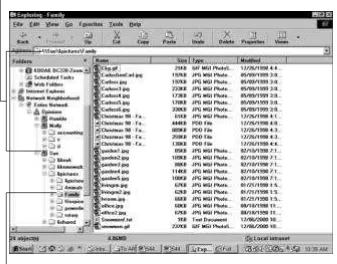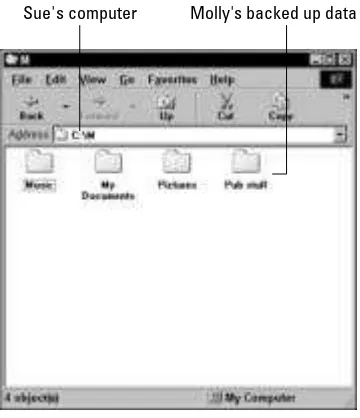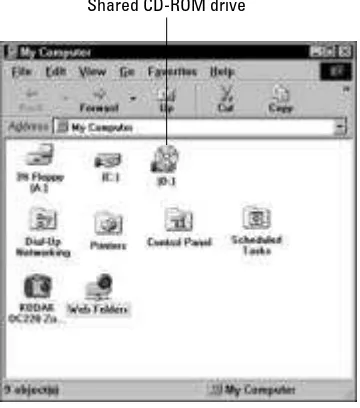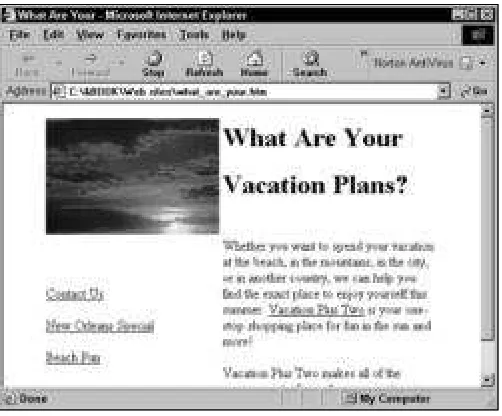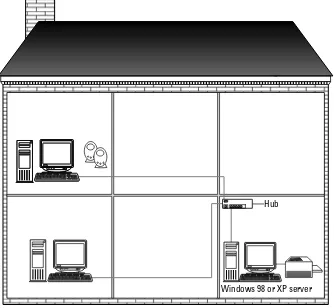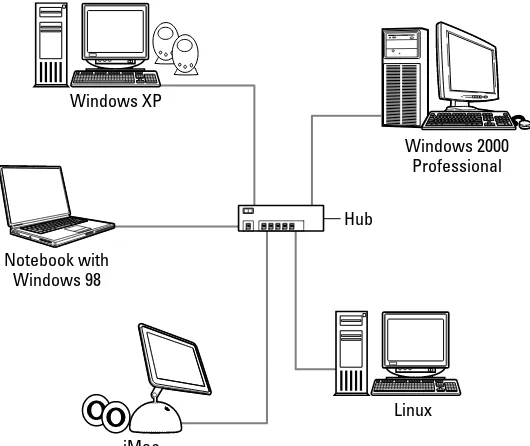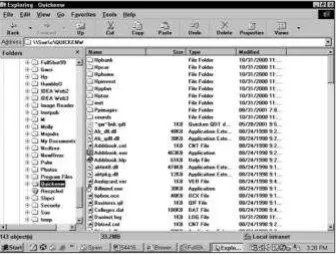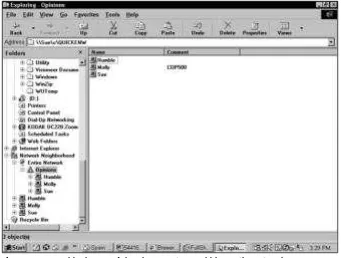Bible
Home Networking
Bible
2nd Edition
LIMIT OF LIABILITY/DISCLAIMER OF WARRANTY: THE PUBLISHER AND THE AUTHOR MAKE NO REPRESENTATIONS OR WARRANTIES WITH RESPECT TO THE ACCURACY OR COMPLETENESS OF THE CONTENTS OF THIS WORK AND SPECIFICALLY DISCLAIM ALL WARRANTIES, INCLUDING WITHOUT LIMITATION WARRANTIES OF FITNESS FOR A PARTICULAR PURPOSE. NO WARRANTY MAY BE CREATED OR EXTENDED BY SALES OR PROMOTIONAL MATERIALS. THE ADVICE AND STRATEGIES CONTAINED HEREIN MAY NOT BE SUITABLE FOR EVERY SITUATION. THIS WORK IS SOLD WITH THE UNDERSTANDING THAT THE PUBLISHER IS NOT ENGAGED IN RENDERING LEGAL, ACCOUNTING, OR OTHER PROFESSIONAL SERVICES. IF PROFESSIONAL ASSISTANCE IS REQUIRED, THE SERVICES OF A COMPETENT PROFESSIONAL PERSON SHOULD BE SOUGHT. NEITHER THE PUBLISHER NOR THE AUTHOR SHALL BE LIABLE FOR DAMAGES ARISING HEREFROM. THE FACT THAT AN ORGANIZATION OR WEBSITE IS REFERRED TO IN THIS WORK AS A CITATION AND/OR A POTENTIAL SOURCE OF FURTHER INFORMATION DOES NOT MEAN THAT THE AUTHOR OR THE PUBLISHER ENDORSES THE INFORMATION THE ORGANIZATION OR WEBSITE MAY PROVIDE OR RECOMMENDATIONS IT MAY MAKE. FURTHER, READERS SHOULD BE AWARE THAT INTERNET WEBSITES LISTED IN THIS WORK MAY HAVE CHANGED OR DISAPPEARED BETWEEN WHEN THIS WORK WAS WRITTEN AND WHEN IT IS READ.
10475 Crosspoint Boulevard Indianapolis, IN 46256 www.wiley.com
Copyright © 2004 by Wiley Publishing, Inc., Indianapolis, Indiana Published simultaneously in Canada
ISBN: 0-7645-4416-0
Manufactured in the United States of America 10 9 8 7 6 5 4 3 2 1
2O/QT/QS/QU/IN
No part of this publication may be reproduced, stored in a retrieval system or transmitted in any form or by any means, electronic, mechanical, photocopying, recording, scanning or otherwise, except as permitted under Sections 107 or 108 of the 1976 United States Copyright Act, without either the prior written permission of the Publisher, or authorization through payment of the appropriate per-copy fee to the Copyright Clearance Center, 222 Rosewood Drive, Danvers, MA 01923, (978) 750-8400, fax (978) 646-8600. Requests to the Publisher for permission should be addressed to the Legal Department, Wiley Publishing, Inc., 10475 Crosspoint Blvd., Indianapolis, IN 46256, (317) 572-3447, fax (317) 572-4447, E-Mail: permcoordinator@ wiley.com.
For general information on our other products and services or to obtain technical support, please contact our Customer Care Department within the U.S. at (800) 762-2974, outside the U.S. at (317) 572-3993 or fax (317) 572-4002.
Wiley also publishes its books in a variety of electronic formats. Some content that appears in print may not be available in electronic books.
Library of Congress Cataloging-in-Publication Data: 2004100649
Katie Feltman
Development Editor
Kevin Kent
Production Editor
Angela Smith
Technical Editor
Tom Brays
Copy Editor
Joanne Slike
Editorial Manager
Mary Beth Wakefield
Vice President & Executive Group
Publisher
Richard Swadley
Vice President and Executive
Publisher
Robert Ipsen
Joseph B. Wikert
Executive Editorial Director
Mary Bednarek
Project Coordinator
April Farling
Permissions Editor
Carmen Krikorian
Graphics and Production Specialists
Karl Brandt, Lauren Goddard,
Jennifer Heleine, Michael Kruzil,
Kristin McMullan, Lynsey Osborn,
Mary Gillot Virgin
Quality Control Technicians
Andy Hollandbeck, Carl William Pierce,
Dwight Ramsey, Kathy Simpson
Preface
M
ost homes today have at least one PC for accessing the Internet, playing games, or keeping the family finances. Many homes have more than one PC, or the families are considering purchasing another computer for use by a spouse, teenager, and even younger children. If you have two or more PCs in your home, you can network them together to dou-ble and even triple the advantages you get from computing.Home networking can be easy and fun. You can learn about the technologies while setting up your network, and after that, if you like, you can continue to explore the possibilities. Add to your network to make it more useful to you and your family. You can even extend the network to automate one room or your entire home. And it doesn’t have to be expensive, either.
Why You Need This Book
If you are considering setting up your own home network, you can use Home Networking Bible, 2nd Edition,to guide you through the process. This book helps you plan and prepare for your network, purchase the appropriate equipment and software, install the networking equipment, and make it work with Windows, Macintosh, and even Linux.
From start to finish, you learn everything you need to complete the job without depending on multiple references, vendors, magazine articles, or other sources. Everything you need to know is contained in Home Networking Bible.
In addition to terminology and information, you will find helpful advice about choosing the appropriate hardware for your situation, tips on saving money, and more. Included in the text are the names of many manufacturers of home networking products and suggested retail prices for the equipment.
Whether you want to set up a simple network between two computers or you want to run e-mail over your network and attach your network to the Internet, you’ll find suggestions on how best to complete the task in Home Networking Bible.
If you run your own home-based business, or even a small business office, Home Networking Bible helps by giving small business tips to make your venture more useful, efficient, and prosperous.
Who Should Read This Book?
You might want to learn how to create Web pages so that you can start your own home busi-ness. Home Networking Bibleshows you how to set up your own home Internet (called an intranet) that you can use for experimentation and learning.
If you own a small business and you want to make it easier for your employees to print and share files, Home Networking Bibleoffers advice on how best to accomplish this goal and more.
You might have both a PC running Windows and a Macintosh and wonder if you can network them. Home Networking Bible explains how to do it.
Maybe you want to learn more about the Internet, but your spouse is always online. You can learn how to share an Internet connection, use chat programs over the Internet, and more, by reading Home Networking Bible.
If you are a home user or a small business owner looking for information about setting up a small network, Home Networking Bible is for you.
What Is the Audience Level for This Book?
Home Networking Bibleis written for beginning to intermediate users. You should understand how to use Windows, the Mac, and/or your Linux distribution, as well as basic applications, such as word processing programs, games (if you might use them on your network), or per-haps Internet Explorer. You don’t have to be an expert in Windows, however. Home Networking Bibleexplains the steps you follow to install and operate any networking software. It also shows you how to connect the other computers and printers on the network — and then how to use them after you connect them.
In addition, you don’t need to be familiar with networking hardware or software. Home Networking Bibleexplains networking terms, technologies, hardware, and software. It also gives you advice on how to purchase, install, and use networking hardware and software.
Beginning users should start at the beginning of the book to get the most out of it. The book builds on previous knowledge, so if you skip the earlier chapters, you might need to go back to read about terms, processes, or procedures.
Intermediate users can use the book as a reference. If you’re familiar with networking basics but want to set up e-mail or your own intranet, for example, you can go directly to the rele-vant chapters to find out how.
What’s in This Book?
Home Networking Bibleis organized such that simple topics are presented first, with the sub-jects becoming increasingly complex as you progress through the book. The first parts of the book explain various network types and methods of preparing for setting up your network. The latter parts cover more specific and complex networking topics. Following is a brief description of each part.
✦ Part I, “Making Basic Network Choices,”helps you decide what type of network you
✦ Part II, “Planning and Setting Up Networking — Hardware and Software,”first
dis-cusses topics you need to consider before setting up your network. Next, you learn about various methods of connecting (wiring) your computers together. Part II describes each method and its advantages and disadvantages, gives suggestions for purchasing and installing the wiring, and more. You are introduced to networking termi-nology and learn about specific products that make setting up the wiring easier. Also included in Part II is information about purchasing and installing other networking hardware necessary for setting up your network. You learn about installing the neces-sary software and configuring the programs, too. Finally, Part II describes methods of adding non-Windows computers to your network, such as Macintoshes, Linux boxes, and portable computers.
✦ Part III, “Working with Networked Computers,”explains how to use Windows, Macs,
and Linux boxes over the network. It explains features that enable you to share your files, use printers on networked computers, log on to the network, find other comput-ers on the network, and more. You also learn about managing printing over the network and protecting your files.
✦ Part IV, “Adding the Internet, E-Mail, and an Intranet,”explains how to expand your
network. It shows how to use one Internet connection for multiple computers and explains the available Internet services. Part IV shows you how to set up e-mail for the Internet and discusses common and popular e-mail applications for the various operat-ing systems. Also included in Part IV is information about settoperat-ing up your own private Internet, called an intranet, and a discussion of how to approach the technologies that go into making up a Web page.
✦ Part V, “Working with Files, Folders, and Applications,”explains how to install and
use network applications as well as how to work with files over the network. You learn about various networked applications, such as games and communications programs. Part V also covers backing up files and securing your files from accidents or malicious sabotage.
✦ Part VI, “Managing the Network,”covers Windows management tools you can use to
make the network more efficient and effective. Windows includes network tools that can help you locate network problems and optimize the network. You can also use third-party applications to help manage your network.
✦ Part VII, “Adding to Your Home Network,”describes multimedia devices and
intelli-gent homes. This part explains various multimedia devices, applications, and more. It gives you advice on buying sound and video cards, digital cameras and scanners, Web TV systems, and so on. You also learn about managing the multimedia in Windows. In addition, Part VII offers information about wiring your entire home with computers and devices to make your life easier and more fun.
The book concludes with a troubleshooting appendix to help you with network and connec-tion problems, an appendix about using the TCP/IP protocol, an appendix about telecommut-ing and remote access, and a glossary of technical terms.
What Conventions Are Used in this Book?
Choose Start➪Settings➪Control Panel.
This instruction describes clicking the Start menu button, selecting the Settings command, and then selecting Control Panel from the resulting menu.
A note offers additional information that might be useful to you.
A tip offers advice or shortcuts.
If some process or procedure holds some risk, this icon warns you of it.
A cross-reference lists other chapters in the book that have additional information on the topic.
Small business tips give you advice about the topic in an office situation, as opposed to a home networking situation.
Small Business Tip Cross-Reference
Acknowledgments
Contents at a Glance
Preface . . . ix
Acknowledgments . . . xiii
Part I: Making Basic Network Choices . . . 1
Chapter 1: Quick Start — Sharing on a Network . . . 3
Chapter 2: Understanding Network Basics . . . 13
Chapter 3: Understanding Workgroup Networking . . . 39
Chapter 4: Understanding Client/Server Networking . . . 54
Part II: Planning and Setting Up Networking — Hardware and Software . . 71
Chapter 5: Preparing for a Network . . . 73
Chapter 6: Understanding and Installing Traditional Cabling . . . 97
Chapter 7: Using Wireless Network Connections . . . 127
Chapter 8: Using Alternative Cabling Methods . . . 159
Chapter 9: Purchasing and Installing Networking Hardware . . . 181
Chapter 10: Configuring Networking Software . . . 203
Chapter 11: Accessing the Network with Various Operating Systems . . . 227
Part III: Working with Networked Computers . . . 251
Chapter 12: Sharing Resources . . . 253
Chapter 13: Accessing the Network . . . 275
Chapter 14: Finding Computers on the Network . . . 303
Chapter 15: Printing on a Network . . . 327
Part IV: Adding the Internet, E-Mail, and an Intranet . . . 353
Chapter 16: Accessing the Internet . . . 355
Chapter 17: Using E-Mail . . . 383
Chapter 18: Using Chat Programs . . . 399
Chapter 19: Setting Up an Intranet . . . 411
Part V: Working with Files, Folders, and Applications . . . 431
Chapter 20: Working with Applications . . . 433
Chapter 24: Working with the Registry for Windows . . . 507
Part VII: Adding to Your Home Network . . . 529
Chapter 25: Understanding Multimedia . . . 531
Chapter 26: Considering Smart Homes . . . 561
Appendix A: Troubleshooting Network Operations and Connections . . . 575
Appendix B: IP Addressing . . . 603
Appendix C: Telecommuting . . . 637
Glossary . . . 663
Contents
Preface . . . ix
Why You Need This Book . . . ix
Who Should Read This Book? . . . ix
What Is the Audience Level for This Book? . . . x
What’s in This Book? . . . x
What Conventions Are Used in this Book? . . . xi
Acknowledgments . . . xiii
Part I: Making Basic Network Choices
1
Chapter 1: Quick Start — Sharing on a Network . . . 3
Overview of the Process . . . 3
Taking inventory . . . 4
Looking at resources to share . . . 5
Listing steps for a workgroup network . . . 5
Listing steps to add a server . . . 7
Finding the Help You Need . . . 7
Planning your network . . . 7
Using the network . . . 9
Using the Internet, e-mail, and intranets . . . 10
Managing the network . . . 11
Summary . . . 11
Chapter 2: Understanding Network Basics . . . 13
Understanding Networks . . . 13
Planning your network . . . 15
Introducing network equipment . . . 15
Introducing networking software . . . 16
Looking at the Advantages and Disadvantages of a Network . . . 17
Considering the advantages . . . 17
Considering the disadvantages . . . 21
Understanding Network Types . . . 26
Using a workgroup network . . . 26
Using a client/server network . . . 28
Deciding between client/server and workgroup . . . 32
Converting workgroup to client/server . . . 33
Getting Your Family Ready for a Network . . . 33
Setting limits . . . 34
Setting guidelines . . . 35
Using naming conventions . . . 36
Understanding rights and permissions . . . 36
Teaching the use of the network . . . 36
Chapter 3: Understanding Workgroup Networking . . . 39
Understanding Workgroup Requirements . . . 39
Boosting computer performance . . . 39
Boosting network performance . . . 43
Dividing Computer Duties and Resources . . . 45
Assigning computer duties . . . 45
Dividing resources . . . 47
Understanding the Limits of Workgroup Networking . . . 50
Considering performance . . . 50
Thinking about security issues . . . 51
Limiting the number of users . . . 51
Troubleshooting Workgroup Networks . . . 51
Summary . . . 52
Chapter 4: Understanding Client/Server Networking . . . 53
Understanding Client/Server Requirements . . . 53
Considering network requirements . . . 55
Considering server requirements . . . 56
Considering client requirements . . . 57
Considering Network Operating Systems . . . 57
Choosing a network operating system . . . 57
Considering network operating system essentials . . . 58
Looking at Available Network Operating Systems . . . 59
Using Windows 2000 Server . . . 60
Using Novell NetWare . . . 60
Looking at Mac OS X Server . . . 61
Considering Linux . . . 61
Looking at a Windows 98 or XP Professional server . . . 62
Looking at Client Operating Systems . . . 65
Using Windows 95/98 . . . 66
Looking at Windows Me . . . 66
Considering Windows XP Home Edition . . . 66
Looking at Windows XP Professional Edition . . . 66
Using Windows 2000 Professional . . . 67
Using Mac operating systems . . . 67
Using various Linux flavors . . . 68
Summary . . . 69
Part II: Planning and Setting Up Networking —
Hardware and Software
71
Chapter 5: Preparing for a Network . . . 73
Defining Network Goals . . . 73
Looking at family needs . . . 74
Considering your budget . . . 76
Considering security . . . 77
Thinking about other network issues . . . 78
Planning the Network . . . 79
Drawing a network map . . . 80
Planning Computer Contents . . . 86
Managing folders . . . 86
Managing shares . . . 88
Considering applications . . . 94
Summary . . . 95
Chapter 6: Understanding and Installing Traditional Cabling . . . 97
Understanding Methods of Network Cabling . . . 97
Considering Networking Topologies and Technologies . . . 98
Choosing a topology . . . 98
Choosing a network technology . . . 103
Understanding Cabling . . . 105
Deciding on the type of cable . . . 105
Defining coaxial . . . 106
Defining twisted-pair (Ethernet) . . . 108
Looking at Cable Connectors . . . 110
Using coaxial cable connectors . . . 111
Using twisted-pair cable connectors . . . 112
Using Networking Tools . . . 115
Working with coaxial cable tools . . . 115
Working with Ethernet tools . . . 116
Considering Network Kits . . . 116
Looking at the advantages of a kit . . . 117
Using the kit . . . 117
Looking at Ethernet network kits . . . 118
Installing Cable . . . 119
Sketching a plan . . . 119
Understanding and using the cabling rules . . . 121
Laying the cable . . . 122
Checking the cabling . . . 124
Deciding to Use Other Networking Hardware . . . 124
Summary . . . 125
Chapter 7: Using Wireless Network Connections . . . 127
Considering Wireless Methods . . . 127
Using Radio Frequency for Networking . . . 128
Advantages and Disadvantages of Wireless Technologies . . . 131
Advantages of wireless . . . 131
Disadvantages of wireless . . . 132
Looking at performance . . . 133
Considering interference . . . 133
Securing a wireless network . . . 135
Considering Wireless Standards . . . 136
Using the 802.11b standard . . . 137
Using the 802.11a standard . . . 138
Using the 802.11g standard . . . 138
Looking at HomeRF . . . 138
Looking at Bluetooth . . . 139
Choosing the Devices . . . 139
Using wireless network adapter cards . . . 140
Considering access points . . . 142
Configuring Wireless Technologies . . . 144
Installing a wireless network adapter card . . . 144
Configuring access points . . . 145
Securing the Wireless Network . . . 149
Changing the administrator’s password . . . 150
Using IP addresses and enabling MAC address filtering . . . 150
Securing the SSID . . . 150
Changing WEP keys . . . 150
Using Wireless in Conjunction with Cabled Networks . . . 152
Examining Wireless Products . . . 154
PC wireless devices . . . 154
Mac wireless devices . . . 157
Summary . . . 158
Chapter 8: Using Alternative Cabling Methods . . . 159
Connecting Two Computers or Two Users . . . 159
Using a direct cable . . . 159
Using the Buddy BeTwin to connect two users . . . 169
Using network cards and crossover cable . . . 171
Using Phone Lines for Your Network . . . 171
Understanding phone line networks . . . 172
Looking at home phone line network kits and products . . . 174
Using Your Home’s Electrical Wiring for a Network . . . 176
Looking at power line networking . . . 177
Looking at power line products . . . 177
Looking at the Future of Networking Alternatives . . . 179
Summary . . . 180
Chapter 9: Purchasing and Installing Networking Hardware . . . 181
Understanding Networking Hardware . . . 181
Defining network interface cards . . . 183
Defining hubs . . . 185
Defining switches . . . 187
Defining access points and base stations . . . 187
Looking at routers . . . 187
Purchasing and Installing a Network Interface Card . . . 188
Purchasing the NIC . . . 188
Installing a network interface card . . . 193
Purchasing and Installing a Hub or Switch . . . 196
Purchasing a hub or switch . . . 196
Installing a hub or switch . . . 198
Purchasing and Installing an Access Point or Base Station . . . 199
Purchasing an access point or base station . . . 199
Installing an access point or base station . . . 200
Working with a Router . . . 200
Summary . . . 201
Chapter 10: Configuring Networking Software . . . 203
Understanding Networking Software . . . 203
Defining adapters . . . 204
Defining the network client . . . 204
Defining protocols . . . 205
Installing and Configuring the Network Software . . . 207 Adding a network adapter . . . 210 Adding the protocol . . . 216 Adding the service . . . 219 Completing the installation . . . 223 Summary . . . 226
Chapter 11: Accessing the Network with Various Operating Systems . . . 227
Understanding Additions
to the Network . . . 227 Adding to a workgroup network . . . 228 Adding to a client/server network . . . 229 Adding a Windows-based computer versus a non-Windows-based
computer . . . 230 Using Various Windows Operating Systems . . . 230 Adding Windows XP . . . 231 Adding Windows 2000 . . . 233 Using Windows Me . . . 234 Using Windows 98 . . . 235 Dealing with problems between Windows computers . . . 235 Using Portables on Your Network . . . 236 Using notebooks or laptops on the network . . . 236 Looking at handheld computers . . . 237 Considering tablets . . . 240 Adding a Macintosh to Your Network . . . 240 Networking the Macintosh . . . 241 Accessing Windows data . . . 243 Using Linux with Your Network . . . 248 Summary . . . 249
Part III: Working with Networked Computers
251
Chapter 12: Sharing Resources . . . 253
Chapter 13: Accessing the Network . . . 275
Logging On to the Network . . . 275 Setting logon preferences . . . 276 Understanding usernames . . . 282 Understanding passwords . . . 283 Logging off the network . . . 285 Mapping Drives . . . 285 Understanding network paths . . . 286 Mapping a drive in Windows . . . 287 Mapping a drive on a Macintosh . . . 288 Accessing and disconnecting a mapped drive . . . 289 Using Network Commands . . . 291 Understanding DOS commands . . . 292 Using common MS-DOS network commands . . . 293 Using batch files for permanent connections . . . 295 Using Mac network commands . . . 298 Using Linux network commands . . . 298 Protecting the Network from Viruses . . . 298 Looking closer at viruses . . . 299 Looking at antivirus programs . . . 301 Finding and applying virus fixes . . . 301 Summary . . . 302
Chapter 14: Finding Computers on the Network . . . 303
Using Network Paths . . . 303 Using the Run command . . . 304 Using address bars . . . 305 Using Find Computer . . . 306 Using My Computer . . . 308 Locating the networked computers . . . 309 Working with the networked computer . . . 312 Using the Windows Explorer . . . 316 Copying and moving files . . . 316 Performing other network tasks . . . 317 Using the Network Neighborhood or My Network Places . . . 318 Using the entire network . . . 319 Finding resources in the Network Neighborhood . . . 321 Finding Computers on Macs . . . 321 Finding Computers on Linux Machines . . . 325 Summary . . . 325
Chapter 15: Printing on a Network . . . 327
Managing Workgroup Network Printing . . . 340 Understanding the print queue . . . 341 Controlling your own print queue . . . 341 Controlling the network print queue . . . 343 Managing Client/Server Network Printing . . . 345 Printing between Operating Systems . . . 345 Printing between Windows computers . . . 346 Printing between Windows and Mac computers . . . 346 Printing between Windows and Linux . . . 350 Troubleshooting Printing . . . 350 Checking basics first . . . 351 Locating the problem . . . 351 Summary . . . 352
Part IV: Adding the Internet, E-Mail, and an Intranet
353
Chapter 16: Accessing the Internet . . . 355
Understanding Internet Access . . . 355 Exploring advantages and disadvantages of Internet access . . . 357 Looking at Internet services . . . 358 Understanding Internet Connections . . . 361 Using phone lines . . . 362 Using cable and DSL modems . . . 363 Using high-speed lines . . . 364 Understanding Access Equipment . . . 364 Using analog modems . . . 364 Using digital modems . . . 365 Sharing Internet Connections . . . 366 Using software to share a connection . . . 367 Using hardware to share a connection . . . 368 Working with Web Browsers and E-Mail . . . 369 Internet Explorer and Outlook Express . . . 370 Using Netscape Navigator and Netscape Mail . . . 372 Using Mac Web browsers . . . 374 Using Linux browsers . . . 374 Applying Protection to Your Connections . . . 375 Understanding and using firewalls . . . 376 Choosing firewall products . . . 377 Understanding and using proxy servers . . . 378 Protecting various operating systems . . . 380 Using Linux as a firewall . . . 380 Summary . . . 381
Chapter 17: Using E-Mail . . . 383
Applying Security in E-Mail . . . 394 Using digital IDs and encryption . . . 394 Using virus protection . . . 395 Summary . . . 397
Chapter 18: Using Chat Programs . . . 399
Understanding Chat Programs . . . 399 Using Internet instant messaging programs . . . 399 Using LAN instant messaging programs . . . 401 Looking at LAN-Only Chat Programs . . . 402 Using WinPopup Gold . . . 402 Installing WinPopup Gold . . . 403 Other LAN chat programs . . . 405 Looking at Internet and LAN Chat Programs . . . 407 Securing Chats . . . 409 Summary . . . 410
Chapter 19: Setting Up an Intranet . . . 411
Understanding an Intranet . . . 411 Defining an intranet . . . 412 Advantages and disadvantages of an intranet . . . 413 Exploring three possibilities . . . 415 Creating Content for the Intranet . . . 416 Using common programs for creating content . . . 416 Using common design elements . . . 420 Making the Preparations . . . 422 Creating content and a folder . . . 422 Sharing the folder . . . 422 Installing TCP/IP . . . 422 Creating a Workgroup Intranet without a Server . . . 423 Looking at what you need . . . 423 Looking at the basic steps . . . 424 Creating a Workgroup Intranet with a Server . . . 425 Looking at what you need . . . 426 Looking at Web servers and other utilities . . . 426 Creating a Client/Server Intranet . . . 427 Looking at what you need . . . 427 Looking at Internet Information Services . . . 428 Using Linux as an Intranet Server . . . 429 Summary . . . 429
Part V: Working with Files, Folders, and Applications
431
Chapter 20: Working with Applications . . . 433
Understanding Local and
Using accounting applications . . . 439 Using groupware . . . 439 Using vertical applications . . . 440 Using network games . . . 441 Examining Mac and Linux Network Applications . . . 444 Mac software . . . 444 Linux software . . . 445 Summary . . . 445
Chapter 21: Working with Files and Folders . . . 447
Storing Files . . . 447 Choosing a storage area . . . 448 File storage tips . . . 450 Backing Up Files . . . 451 Backing up to the network or locally . . . 451 Considering the files you should back up . . . 453 Using backup devices . . . 454 Backing up the Registry . . . 454 Using the Windows Backup program . . . 456 Understanding the process of restoring backups . . . 464 Restoring from the Microsoft Backup program . . . 464 Backing Up Your Mac Files . . . 466 Backing Up a Linux Box . . . 466 Securing Files and Folders . . . 466 Looking at security risks . . . 467 Looking at security solutions . . . 467 Summary . . . 469
Part VI: Managing the Network
471
Chapter 22: Using Network Management Tools . . . 473
Understanding Network Management . . . 473 Using Windows Monitoring Tools . . . 475 Using Net Watcher for Windows 98 . . . 475 Monitoring the network with Windows XP . . . 482 Looking at other network monitors . . . 485 Using System Monitor . . . 485 Using the Windows 98 System Monitor . . . 485 Using the Windows XP System Monitor . . . 486 Using third-party system monitors . . . 486 Understanding Pretty Good Privacy . . . 488 Monitoring on the Mac . . . 490 Considering Linux Network Monitoring . . . 490 Summary . . . 491
Chapter 23: Using Policies to Secure Windows . . . 493
Understanding Group Policies in Windows 2000 and XP . . . 497 Using Group Policies . . . 497 Setting user policies . . . 497 Setting computer policies . . . 499 Understanding Security Templates . . . 500 Understanding default security settings . . . 501 Using predefined templates . . . 501 Using Security Configuration and Analysis . . . 503 Summary . . . 506
Chapter 24: Working with the Registry for Windows . . . 507
Understanding the Registry . . . 507 Defining the Registry database . . . 508 Deciding when to modify the Registry . . . 511 Backing Up the Registry Files . . . 512 Backing up the Registry . . . 512 Recovering the Registry . . . 513 Modifying the Registry . . . 516 Starting the Registry Editor . . . 517 Using the menus . . . 518 Displaying keys, subkeys, and values . . . 520 Working with values . . . 522 Using the Registry to Modify Network Settings . . . 523 Limiting the use of network properties . . . 524 Limiting the use of passwords . . . 525 Changing Internet properties . . . 525 Adding IP addresses to a network adapter . . . 526 Summary . . . 527
Part VII: Adding to Your Home Network
529
Chapter 25: Understanding Multimedia . . . 531
Looking at Multimedia Applications . . . 546 Working with photographs and images . . . 546 Creating 3D animations and movies . . . 547 Exploring multimedia videos and video editors . . . 547 Exploring music and sound editors . . . 548 Examining CD/DVD burning . . . 548 Working with Multiplayer Games . . . 549 Console gaming . . . 549 Online gaming . . . 550 Understanding high-performance gaming . . . 551 Creating games . . . 551 Managing Multimedia in Windows 98 . . . 552 Using the Audio tab . . . 552 Setting video options . . . 554 Working with MIDI options . . . 554 Adjusting CD music . . . 555 Looking at multimedia devices . . . 555 Managing Multimedia in Windows 2000/XP . . . 555 Diagnosing DirectX in Windows 2000/XP . . . 556 Working with other multimedia controls . . . 557 Managing Multimedia in Linux and Macintosh . . . 558 Using Your TV with the Web . . . 559 Considering WebTV . . . 559 Adapting your TV . . . 559 Summary . . . 560
Chapter 26: Considering Smart Homes . . . 561
Appendix A: Troubleshooting Network Operations and Connections . . . 575
Preventing Problems in Your Network . . . 575 Documenting network problems . . . 575 Using preventive maintenance . . . 576 Taking the First Steps to Diagnosing a Problem . . . 579 Using Microsoft System Information . . . 580 Finding problems . . . 584 Trying the simple solutions . . . 585 Investigating computer problems . . . 585 Using the System Monitor . . . 586 Using the Network Troubleshooter . . . 586 Examining the Network Hardware and Software . . . 586 Exploring network card problems . . . 587 Looking at protocol problems . . . 590 Troubleshooting cabling problems . . . 591 Considering hub problems . . . 592 Examining bottlenecks . . . 592 Investigating Peripheral Problems . . . 593 Examining network printer problems . . . 593 Looking at remote connection problems . . . 595 Solving Specific Problems . . . 597 Solving share problems . . . 598 Missing the Network Logon dialog box . . . 598 Troubleshooting with the System Configuration Utility . . . 600 Troubleshooting Macs . . . 601 Troubleshooting Linux . . . 602
Appendix B: IP Addressing . . . 603
Using TCP/IP and the Macintosh . . . 627 Creating a connection with the Mac . . . 629 Creating a dial-up connection with Linux . . . 630 Troubleshooting TCP/IP . . . 631 Using ping . . . 631 Using IPCONFIG . . . 632 Using NETSTAT . . . 633 Using WINIPCFG . . . 635
Appendix C: Telecommuting . . . 637
Understanding Remote Access . . . 637 Examining types of remote access . . . 638 Understanding Dial-up Networking . . . 638 Distinguishing the remote access user . . . 639 Using Terminal Services . . . 640 Exploring Virtual Private Networks . . . 641 Defining Modem Technologies . . . 641 Identifying analog modems . . . 642 Recognizing digital modems . . . 642 Looking at communications lines . . . 643 Installing and Configuring a Modem . . . 643 Installing a modem . . . 644 Configuring a modem . . . 646 Installing and Configuring Dial-Up Networking . . . 651 Installing Dial-Up Networking . . . 651 Creating a connection in Windows 98 . . . 652 Creating a connection in Windows 2000/XP . . . 654 Configuring the connection . . . 655 Setting Up a Dial-Up Server in Windows 98 . . . 658 Installing the Dial-Up Server . . . 658 Enabling the server . . . 658 Enabling browsing on the server . . . 659 Connecting to a remote server . . . 659 Working with a Macintosh Modem . . . 660 Working with a Linux Modem . . . 662
Glossary . . . 663
Making Basic
Network Choices
P
art I introduces some fundamental definitions and explanations of networking. The Chapter 1 Quick Start gives you an overview of the process of building a network. Chapter 1 also points to certain procedures explained in the book, just in case you’ve already started a network and need some help with specific choices or processes.Chapter 2 covers the advantages and disadvantages of networking and describes the different types of networks available. Chapters 3 and 4 explain two networking structures: workgroup and
client/server. Use these chapters to decide which network structure you will use in your home.
✦
✦
✦
✦
In This Part
Chapter 1
Quick Start — Sharing on a Network
Chapter 2
Understanding Network Basics
Chapter 3
Understanding
Workgroup Networking
Chapter 4
Understanding Client/Server Networking
✦
✦
✦
✦
Quick Start —
Sharing on a
Network
W
here are you in planning and installing your network? Do you already have computers that you want to connect? Do you have one printer that everyone in the house would like to share? Is having only one Internet connection a problem? You can share com-puters, printers, Internet connections, and more by installing a net-work in your home.Do you need help choosing and buying the necessary networking equipment? Perhaps the equipment is already installed, but you’re unfamiliar with networking with Windows 98 or Windows XP. You might have your network up and running but want to add an intranet and e-mail technologies. You find instructions for each of these tasks, in addition to hundreds more, in Home Networking Bible.
Home Networking Bible, 2nd Edition, covers new information on some of the technologies introduced in the first edition, such as wireless net-working breakthroughs, Wireless-g protocol, power line netnet-working enhancements, universal serial bus (USB) hubs and adapters, and the future of networking. In this second edition, you’ll also find greater detail on how to lay cabling, place wireless access points, configure computers (include Linux and Macs), share Internet connections, and more.
Chapter 1 presents an overview of the steps you need to plan your network. This chapter gives you an idea of the decisions and assess-ments ahead of you. You’ll need to consider what you already have, what equipment and hardware you want to share among your family or your small-business network, and what type of network benefits your situation. This chapter also presents a roadmap that helps you target the area in the book that will help you the most.
Overview of the Process
When you decide to connect your home computers to form a net-work, you have to ask yourself many questions.
✦ What type of network will you use? ✦ What operating systems do you have?
1
1
C H A P T E R
✦
✦
✦
✦
In This Chapter
Overview of the process
Finding the help you need
✦ Which operating systems do you want to add? ✦ How much money do you want to spend?
✦ What type of hardware and software is best for what you want to do?
The list goes on and on. Home Networking Biblecan help you make these decisions and more.
Home Networking Biblepresents information, definitions, possibilities, and advice about set-ting up and running your home network. You may want to set up a quick and inexpensive net-work to enable file sharing between your desktop and laptop computers. You may want to build a more complex network that includes a server, six workstations, multiple printers, and other shared resources. In either case, you’ll find the information you need in this book.
As you read Home Networking Bible, you’ll run across topics such as cabling, installing net-working hardware and software, and adding applications to your system. You’ll learn about choosing cabling, network cards, and other equipment. You’ll even find out how to share your Internet account with everyone else on the network.
You probably have the beginnings of a network already: computers, a printer or two, and per-haps other resources. In addition, one of the most important reasons to have a network is to share resources, such as hard drive space, a printer, a CD-RW, and so on. Taking an inventory of your current equipment can help you make wise choices about what to purchase and what to share on your new network.
An important decision you must make before you begin putting together your network is whether to build a network using a server. There are advantages and disadvantages of both types of networking. Just so you’ll understand what you’re getting yourself into, the following sections present abbreviated steps for setting up a network. The order of these steps gener-ally reflects the order of the material as organized by chapters in this book. You can, of course, approach the text in a different order to better suit your network needs.
Taking inventory
Your first step to planning a network is to take inventory of the equipment and software already in your home. You want to make use of all available resources. Computers, printers, a scanner or camera — any and all of these may be put to use in your network.
Perhaps, for example, you use your computer to keep your checkbook and to surf the Internet. Your son also has a computer he uses for homework and games. Your spouse uses a notebook computer primarily for work and must often bring it home to complete daily work. Any of these computers, with minor alterations, can probably work on a network. After net-working the computers, everyone can print to one printer, check on the homework, surf the Internet, and more.
You also want to be reasonable in your expectations of these resources. If one of your com-puters is old and operates slowly, placing it on a network isn’t going to make the computer better. It might even slow the network down. You can always check to see if you can upgrade a computer’s memory, processor speed, or operating system; but compare the cost of an upgrade against the cost of a new computer before making any decisions.
Begin your inventory with a list of your computers. For each computer, write down the fol-lowing. You can always check your original invoice for the computer to find out the informa-tion for each item.
✦ Processor and memory ✦ Hard drive space
✦ Operating system (Windows 98, Windows XP, Mac OS 9, Linux, and so on)
✦ Attached hardware (CD-ROM, CD-RW, DVD, Zip drive, network card, modem, and such) ✦ External hardware and peripherals (camera, printer, scanner, and so on)
After your inventory, consider whether you need to replace or upgrade any of your hardware. If, for example, a computer has an operating system below Windows 95, such as DOS or Windows 3.11, consider purchasing a new computer. If the computer uses Windows 95, find out what it takes to upgrade the computer or replace it. Once you have your computers and other hardware in order, you’re ready to consider the network.
Looking at resources to share
You can share printers, CD and DVD drives, flash cards, modems, some applications, and more on a network. You can also add resources as you build your network. Using a network to share resources offers many advantages and a few disadvantages that you’ll want to con-sider before you build your network together.
Sharing a printer, for example, means you need only one printer for three or four computers. However, if everyone prints often, they may have to stand around waiting for their print jobs. Sharing a hard drive with other family members means all of those free gigabytes of space may fill more quickly than originally planned, but everyone has backups of their data.
With your inventory in hand, discuss with your family the pros and cons of sharing one printer, one large hard drive, one modem, or any of the other available resources. Then, con-sider which resources you want to share and which resources may need to be purchased. As previously mentioned, you can add resources as you build your network and as you see a need for them.
Listing steps for a workgroup network
A workgroupor peer-to-peer network is one in which all computers on the network can pool their resources together. Each individual computer usually retains its control over files, fold-ers, and applications; however, every computer on the network can use another’s printer, scanner, CD drive, and so on. Workgroup networks contain a small number of computers. Workgroups can be made up of 2, 5, or even 10 computers. It is important to note that the more computers in the workgroup, the slower the network may run.
Peer-to-peeris the actual name for a network in which all users share all resources, as previ-ously described. Microsoft Windows calls peer-to-peer workgroup, so if you’re used to Windows, you’ll recognize that term. Peer-to-peer and workgroup mean the same thing. In this book, I mostly use the term workgroup, however.
If you choose to use a workgroup network, you should perform the following steps. Many steps are optional, depending on your networking choices, whether or not you want Internet access, and so on.
For more information about workgroup networks, see Chapter 3. For definitions of terms, see the Glossary toward the end of this book.
1.Learn the advantages and disadvantages of networking and decide exactly what it is that you want from your network.
2.Consider some guidelines about the network that you will present to your family.
3.Define your networking goals: budget, computer placement, computer contents, appli-cations issues, and so on.
4.Decide what speed the network will be, considering your family needs and equipment limitations.
5.Choose the network topology and technology.
6.Choose cabling: traditional, wireless, power, or phone lines.
7.Buy the networking hardware. Depending on the choices you make, you could pur-chase a kit containing everything you need, or you may purpur-chase individual pieces of hardware and cabling.
8.Install network cards.
9.Install networking hardware: cabling, hubs, or other hardware as needed.
10.Configure the networking software — protocol, clients, services, and adapters — on each computer.
11.Attach any non-Windows computer or portables to the network.
12.Set shares in each computer. Test the shares.
13.Access the network, test IDs, passwords, and so on.
14.Learn to find other computers on the network.
15.Set up printers and test connections.
16.Set up Internet access, if you want.
17.Set up e-mail, if you want.
18.Create an intranet, if you want.
19.Install and configure applications.
20.Work with files and folders.
21.Understand how to manage the network.
22.Add other elements to the network, such as multimedia equipment or chat applications.
Listing steps to add a server
Client/server networkingis a setup in which files, applications, and resources are centralized on one high-speed, powerful computer called a server. Other computers, called clients, then attach to the server and use the resources as they need them. Client/server networks are faster than workgroup networks, and a server supports more clients, or users, than a work-group network. For example, a client/server network may have from 10 to 2,000 users attached to a server.
If you choose to add a server to your network, you need to perform some additional steps. For more information about adding a server to your network, see Chapter 4. In brief, you’ll need to do the following, in addition to the preceding set of steps:
1.Determine the type of network operating system you want to use.
2.Purchase a server and configure the server’s operating system by setting up user accounts and permissions, setting up rights on files and folders, setting up a print server, installing and configuring applications, setting up permissions, and so on. See Chapter 12 for information about securing your computer and files.
3.Configure the clients to see and use the server, and perhaps create login scripts and other security measures.
4.Check all client/server connections.
If you’re creating your network for a small business, either in your home or in an office, you may want to use client/server networking instead of workgroup. There are certain advan-tages to the client/server configuration in a business network. In a client/server environment, the network is easy to expand to include more client computers, network operations in a larger group are faster, you can provide more services to everyone on the network, and secu-rity is tighter.
Finding the Help You Need
You may already be familiar with networking types. You may already have a network set up in your home. Perhaps you purchased Home Networking Bibleto learn more about sharing Internet access or setting up printer sharing. You may want more information on managing your network or want to learn about Transmission Control Protocol/Internet Protocol (TCP/IP).
If you’re in one of the stages of building your network and just want some assistance getting through that stage, this section can help. Following are some common networking scenarios and suggestions as to which chapter to read to help you solve your networking problems.
Planning your network
As you might know, you go through several stages to plan a network. You must decide what type of network you want, which speed to use, what kind of cabling and hardware is best for your situation, and so on. You’ll find all of the information you need to plan your network in Home Networking Bible. Consider the following scenarios.
Budget considerations
You want a home network, but your budget is limited. You have only about $150 to spend on all of the equipment you need to connect two computers. You want to know if you really have to spend more money than this for such a simple task.
Now, you can connect two computers for as little as $20. Additionally, you can use any num-ber of kits to connect two computers now, and add computers later when you’re ready. For information about various kits and networking solutions, see Chapter 8.
In contrast, say you’re building a home and you have no limit to the amount of money you spend on your network. In fact, you want to cable the home to perform more than just com-puter networking: You want to include climate and environment controls, security lights and cameras, and video and stereo equipment on your network.
Chapter 26 explains the possibilities of wiring a “smart” home, or SmartHome, and also sug-gests manufacturers of systems and estimated costs.
Server issues
You’ve heard that the kid next door has a server in his basement, so you want a server too. However, you don’t want to use a server like the one at work or in larger offices, which uses the NetWare or NT Server operating system. You want something that’s simple to operate and maintain and easy for everyone to access for storing their files, printing, and so on. What do you do? Consider using a powerful computer with Windows XP as the operating system. For information about setting up a Windows server like this, see Chapter 4.
You want to back up all of your data to another computer, but you wonder if it has to be a server computer. Must a tape drive or Zip drive be connected to a server? Do you have to use a server’s software to back up files? You can back up files to any other computer on the net-work. You can also attach a tape, CD drive, or Zip drive to any computer on the network and save to those drives. For more information, see Chapter 21.
Network cabling
You have no idea what networking cabling is available or what it means. Network speed depends on the type of cabling and hardware you use, but you’re not sure what network speed is or how much you’ll need. Chapter 6 explains the various cabling schemes and how each cable type affects speed. It also explains why you might need faster speeds and when you can get by on slower cabling and networking hardware.
In addition, Chapter 7 explains the various wireless technologies and standards, wireless per-formance, and wireless configuration. Make your choice about networking cabling after checking both of these chapters.
You have Ethernet 10/100 network cards already installed in your computers. You need to know what type of cable you can use with these cards, what the difference between 10 and 100 is, and if there’s any other hardware you need to set up your computers. Chapter 6 explains network cabling for the Ethernet 10/100 network card. Additionally, Chapter 9 defines types of network interface cards.
Networking software
In planning your network, you realize that everyone in the house uses a PC except for your youngest son. He uses an iMac. Is there any way you can attach his computer to the network, or will you have to purchase him a printer of his own? You can attach Macintoshes to a PC network and enable them to share printers and files by using special networking software. For more information about this software, see Chapter 11.
You’ve always wanted to know about TCP/IP and how it works. See Appendix B for more information.
Using the network
If you have already set up your network — installed cabling and hardware — but you’re having trouble getting computers to see each other or locate resources on the network, you can quickly find the help you need in this section. Consider these scenarios.
Connecting computers
Ever since you set up your network, you have one computer that just won’t see the other computers in the Network Neighborhood. You’ve tried everything you can think of, but you’re ready to throw the computer out the window. What do you do? Appendix A defines various procedures to check connections and to solve network access problems. For more informa-tion about the Network Neighborhood, see Chapter 14.
You recently changed the network card on your computer and now you can’t get that com-puter to attach to the network. Is there anything you can try that you haven’t already? You should take a look at Chapter 10. You might need to update or reinstall your adapter driver or reconfigure your protocol configuration.
Your husband uses a Linux computer, and he doesn’t want to change the operating system. Is there any way you can attach his computer to the network? Yes. Chapter 11 explains how.
Your daughter can’t remember her network password. Is there any way you can help her get onto the network again? Yes, there is. See Chapter 13, which discusses network IDs and passwords.
Your office has a computer network, and you would like to connect your home computer to your work computer. If you could make a connection, you could work on multiple files from home, print to the printer at work while at home, and so on. For information, see Appendix C.
Using network printers and other resources
Your printer is set up and ready to go; however, no one on the network can see the printer in his or her computer. You know there’s something else you must do, but you’re not sure what it is. You’ll want to make sure that you’ve installed the appropriate network printer driver to each computer. See Chapter 15 for more information.
Only one computer on the network contains a Zip drive, but you want everyone on the sys-tem to have access to it. How do you set up access? See Chapter 12 for information about sharing drives.
Finding computers, files, printers, and such on the network
Your hard disk is nearly full, and you really don’t want to delete any of your files. Short of sav-ing to a floppy disk, where can you store your files? The handy thsav-ing about ussav-ing a network is that you can store files on the hard drives of other computers. Chapter 21 covers this topic.
Using the Internet, e-mail, and intranets
One of the most popular reasons for people to have computers in their homes is for Internet access. If you have an Internet account, Home Networking Biblecan make your life easier in many ways. Additionally, home-based e-mail accounts and intranets make your network fun and educational. An intranetis a private network that works similarly to the Internet; you use a Web browser to view documents that you and your family create in a special format.
A business, in particular, can use an intranet to publish business and financial reports, sales figures, employee handbooks, specials, calendars, and much more. See Chapter 19 for more information.
Internet
Everyone loves the Internet — using it for Web browsing, sending e-mail, joining newsgroups, and so on — but multiple Internet accounts are expensive. You have one Internet account in your home, but there are three people who want to use the Net, usually at the same time. Is there any way you can share the one Internet account and modem over the network? Yes, there are several software programs and hardware that enable you to share an Internet account. See Chapter 16 for more information.
You would like to use some sort of chat program to have a conversation over the Internet with your cousin in Florida. You’ve heard about programs that let you talk to others who are connected, but you would like to know more. Chapter 18 explains how Internet chats work and tells you about the most popular chat applications. Chapter 18 also discusses instant messaging programs.
Some say you’re silly to want e-mail for your home network, but you know that your kids would love sending messages to each other and that it’s safer than allowing them to use Internet e-mail at this point in their experience. If you want to set up e-mail for your network, see Chapter 17.
E-mail within your business network is extremely important in a small business, to keep communications open, for transferring files quickly, for sharing schedules and ideas, and more.
Intranet
You have an intranet at work, and you enjoy the way you can share documents, pass around files, and so on. You also want to give the kids experience at designing Web pages, and it seems like a good idea to start them out on a private intranet instead of on the Internet. You can find out more by looking at Chapter 19.
An intranet is the perfect forum for a small business. You can share forms, an employee handbook, customer information, ordering and invoicing data, and so on so that every mem-ber of the network has quick and easy access to the documents they need to do their work.
Managing the network
If your network contains only two computers, you might not need to manage the resources. However, anytime you have multiple users on a network, problems can occur. The network can slow down so much that you think you’d be better off without it. Anyone can accidentally delete information from the Registry. You’ll want to know more about managing a network so you can prevent, or at least assist, when something does go wrong.
Management tools
Now that your network is up and running, you want to be able to see which files are being shared, to see which users are online, and sometimes even to disconnect a user. The network seems unbearably slow, and you want to figure out why. Windows’s System Monitor enables you to look at how things are being used. Chapter 22 offers help for the System Monitor, PGP for the Mac, and other suggestions for optimizing your system.
Every time your daughter turns on the computer, she complains that her brother has changed her desktop colors, screen savers, and game settings. You wish you could find a way to keep him from toying with her computer’s settings. You can. See Chapter 23.
Registry
Your spouse decided to try to edit the Registry but made a mess of the computer’s settings. Was there anything you could have done to protect the computer from these changes? Yes, you could have made backups of all Registry files on all computers, just in case the original file becomes corrupted. See Chapter 24 for more information.
Summary
In this chapter, you’ve learned about what it takes to build a network and about how this book can help you with many different networking problems. Specifically, you learned about the following:
✦ Building a workgroup network ✦ Building a client/server network ✦ Finding specific help in this book
In the next chapter, you learn the fundamentals of networking, such as the advantages and disadvantages of networking, the definition of a network, and how to get your family ready for a network.
✦
✦
✦
Understanding
Network Basics
A
ll networks use some basic hardware and software, but different configurations of this equipment define the type and uses of the network. For example, you may want to network two computers in the same room. The equipment you use to achieve this network can be different from the hardware you use to network two computers in different rooms or even in different buildings. Similarly, the hardware you use to enable two computers to use one Internet connection is different than the software you use for two computers sharing a printer. Understanding network uses and network types helps you plan your network.Because networking your home or office is often involved and time-consuming, you need to understand the advantages and disadvan-tages of networking before planning your network. Understanding the pros and cons of networking helps you plan the exact network that’s right for you and your family. In addition, before you can plan your network, buy the hardware and software, and teach your family to use your network, you need to understand some basic networking terms and technologies.
Understanding Networks
Networking the computers in your home enables your family to share the hardware and software on one or more of your computers. For example, your kids can surf the Internet on their computer while you shop the Net on your computer. Your spouse can attach a notebook to the network and print to your printer. Your son can print his home-work to that same printer. Meanwhile, you and your spouse can make entries in your online investment accounts, get your e-mail, and check your to-do lists on separate computers.
If you have two or more PCs in your home, you can save everyone in your family time, energy, and money by networking your computers to share files, printers, and Internet access.
There are many names for networks, often related to their size.
Local area network(LAN) is perhaps the most common name for a network. A LAN contains two or more computers and is gener-ally housed in one building. Home networks, however, are starting to be called by other names. TAN stands for tiny area network. Then there’s HAN, which stands for home area network.
Note
2
2
C H A P T E R
✦
✦
✦
✦
In This Chapter
Understanding networks
Looking at the advantages and disadvantages of networking
Understanding network types
Preparing your family for a network
Figure 2-1 illustrates a home equipped with three computers. Dad’s notebook computer trav-els to work with him and home again every day. The family laser printer is also set up in Dad’s den. Mom uses her computer for e-mailing the family, Internet research, and designing Web sites in her home office. The teenager has a desktop computer in his room that he uses for homework, listening to music, surfing the Net, and for playing games.
[image:45.531.98.431.198.515.2]As it stands now, Mom and the teenager have to copy files to a CD-R and then take the disk to Dad’s den to print anything. If a network connected these computers, everyone could print from his or her own room. Additionally, they could share files, folders, CD-ROM drives, print-ers, Internet connections, and other network resources.
Figure 2-1: Network the computers in the house so that everyone can use the same printer.
No matter how you use your PC — writing letters, balancing your checkbook, playing games, or surfing the Internet — you can benefit from networking your home computers. A network is a system that connects two or more computers so that they can communicate and share resources with each other. When you’re a member of a network, you have access to more disk space, applications, files, and useful equipment. You can communicate with other users
Teenager’s room Mom’s office
on the network without leaving your desk. You can share files without carrying a floppy disk or CD back and forth from computer to computer. You can even share an expensive piece of equipment with everyone else in the house.
Sharing expensive equipment is particularly important for small businesses. Everyone on the network can print to the appropriate printer for their business needs — forms to a dot-matrix printer, reports to a laser printer, or charts to a color inkjet printer, for example.
Planning your network
As you read this book, consider the equipment you already have and the ways you can make the most of your hardware and software. For example, in the previous figure, the printer was located in Dad’s den. Since Dad uses the notebook away from the house at work, no one can use the printer while he’s gone. A better placement of the printer would be upstairs with Mom’s or the son’s computer. However, in that case, Dad has to walk upstairs every time he prints something. So placement of resources and convenience factor into your network plan.
Think about the resources you have available and how you can best use them. The computer with the most disk space may be the computer everyone uses to save files and folders. That computer should probably be left on all the time so files are always available. In this case, you want to place the computer in a room that is safer from lightening, such as a room with all inside walls, and attach a surge protector to the computer. Might that also be the com-puter to which the printer is connected? As you plan your network, try to consider what is easiest and most efficient.
Introducing network equipment
A network includes two or more computers. Those computers may be desktop PCs (IBM-com-patible personal computers), but they can also be notebooks or laptops, handheld comput-ers, Macintoshes, Linux boxes, or others. The instructions in this book mainly deal with IBM-compatible personal computers. The products, configuration, and steps described in this book target the Windows 98 and Windows XP operating systems; however, Macintoshes and Linux boxes are also discussed. The network equipment is similar for any type of operating system you use.
You certainly can use other computers in your network, such as a laptop from work or your child’s Macintosh. Chapter 11 describes using such types of computers on your network. In addition, other operating systems are mentioned in chapters when appropriate.
Networked computers are attached to each other with cables or wires, and it is across those wires that the shared information passes. There are also some wireless methods of attaching computers, such as with radio frequencies or infrared. Chapter 6 describes common network wiring methods. Chapter 7 explains wireless standards and technology.
Some cabling methods better suit an office than a home, depending on the number of com-puters, network type, and office space. You’ll likely want to use more traditional cabling for a small-business office.
There are even some alternatives to traditional cabling for your home network. You can use your phone lines, for example, or the electrical wires running through your home. Chapter 8 explains some of these options.
In addition to the actual cables, there are other pieces of networking hardware you’ll need. The hardware varies, depending on the methods you use, the speed you want, and the type of files and data you’ll be transferring. For instance, you’ll almost always need to install a network adapter card for each computer on the network. The cards enable the computers to communicate with each other. You can find out more about networking equipment in Chapter 9.
As part of your network, you’ll want to attach printers, scanners, digital cameras, and other peripherals. All the users on the network can share this equipment. Sharing equipment is accomplished through the hardware and the software in your network.
Introducing networking software
A network requires software as well as hardware. Luckily, most computers already contain the basic networking software you’ll need. Windows, Macintosh, and Linux are usually ready to network out of the box. Most computers come with network cards built in, or you can eas-ily add the card and the software that goes with it.
But you’ll still have to make some decisions. A vital component of networking software is the language that the computers use to communicate, called a protocol. A protocol is a standard procedure for relating data transmission between computers and other network resources. Many, many protocols exist, but generally, you choose from three protocols. Each protocol has certain advantages and disadvantages. You can use the IPX/SPX, NetBIOS Extended User Interface (NetBEUI), or Transmission Control Protocol/Internet Protocol (TCP/IP) with your network. TCP/IP is the most common and most efficient, and it is the one you’ll probably use for your network. These protocols are discussed in more detail throughout the book.
You’ll also need to install software, called a driver, which enables your network card to work within the network. Some computers have more than 60 drivers. A driver is a software pro-gram written specifically for a piece of hardware, such as a modem, network card, CD drive, printer, and so on. The driver enables the hardware to work with other parts of the computer and with your applications.
You’ll also have to configure the software that enables you to share your files and folders with others. Chapter 10 explains all of these components in detail.
For the most part, all of the networking software you’ll need is included with the operating system installed to your computer, or you can install it with program discs that come with the operating system. Some software is available for free download from manufacturers’ sites, and you can also purchase supplementary software to enhance your network. For example, you may want to share an Internet connection with the other computers on the network. You can sometimes use the operating system software, third-party software, or even a hardware device to accomplish this goal.
Looking at the Advantages and
Disadvantages of a Network
For the most part, you’ll find that networking your computers benefits everyone in the house or office. Sharing resources makes your computer more efficient and effective, and gives you more equipment with which to work.
No matter what you do, however, there are always some disadvantages. The cost may be too much, for example, or security issues may bother you. Fortunately, there are enough options and solutions to your problems with networking to make the good outweigh the bad.
Considering the advantages
If you were installing a network for a corporation with hundreds of computers, you could expect a huge and difficult job. Installing a home network, however, is much easier. If you’re planning to connect two to ten computers in your home, you can do it with little hassle and with great success.
You can connect two to ten computers in a small office as well as in your home, but you may want to connect more than ten computers in the office. If that is the case