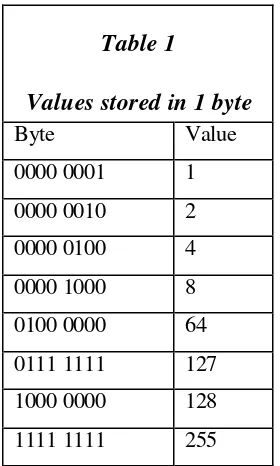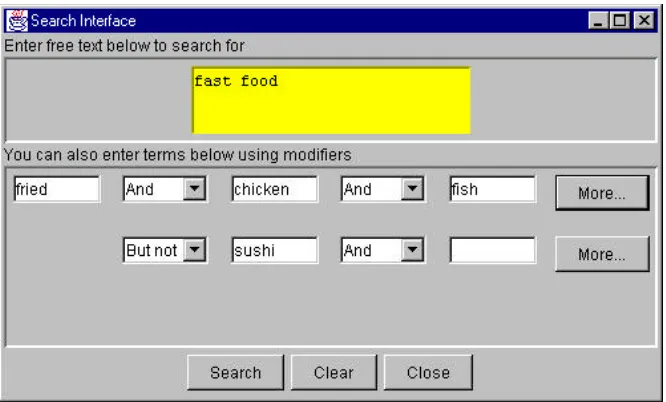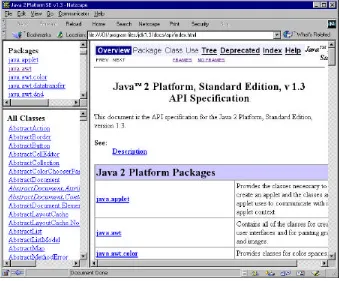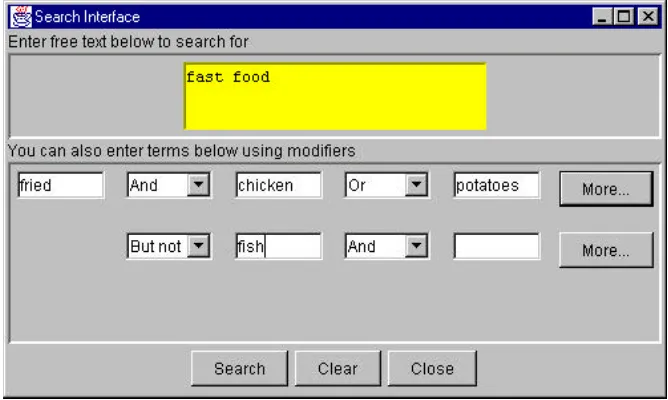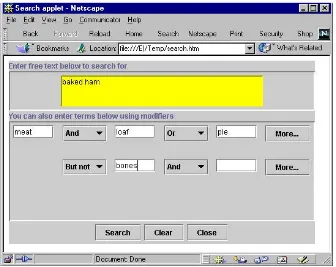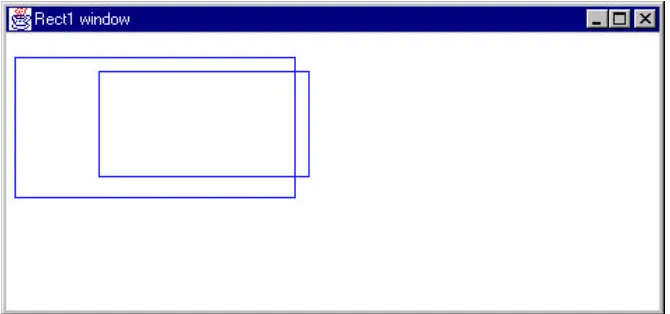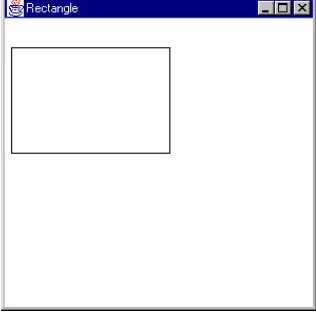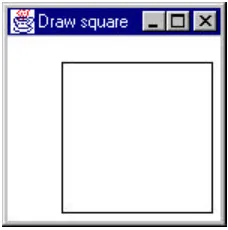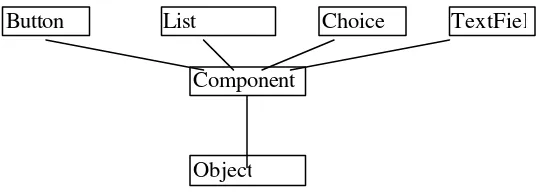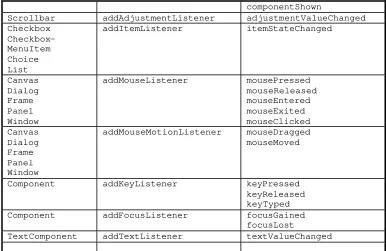A Beginners
Introduction to
Java 2
August 4, 2000
Copyright © 2000, by James W. Cooper
Contents
Copyright © 2000, by James W. Cooper ...1
IBM Thomas J Watson Research Center ...1
Contents...2
1.
HOW A COMPUTER WORKS ...19
Computer Memory... 19
Computer Programs ... 20
Making Decisions ... 21
Compilers... 22
Java Compilers... 22
Why Write Computer Programs?... 23
2.
WHAT IS JAVA? ...25
The Genesis of Java ... 25
Executing Java Programs on Real Computers ... 25
Java Applets ... 26
Java Applications... 27
Advantages of Java... 28
Versions of Java ... 29
Summary... 29
Installing the JDK... 30
Modifying Your Path ... 31
Java Program Files... 32
Writing Java Programs ... 32
Compiling Java Programs ... 32
Applets vs Applications ... 33
Performance and Just-In-Time Compilers... 36
Summary... 36
4.
SYNTAX OF THE JAVA LANGUAGE ...37
Declaring Variables... 38
Data Types ... 38
Numeric Constants ... 40
Character Constants ... 40
Variables ... 41
Declaring Variables as You Use Them... 41
Multiple Equals Signs for Initialization... 42
A Simple Java Program ... 42
Compiling and Running this Program... 44
Arithmetic Operators ... 44
Increment and Decrement Operators ... 45
Combined Arithmetic and Assignment Statements ... 45
Comparison Operators... 47
Combining Conditions... 47
The Most Common Mistake ... 48
The switch Statement... 48
Java Comments ... 49
The Confusing Ternary Operator ... 49
Looping Statements in Java ... 50
The For Loop...51
Declaring Variables as Needed in For Loops ... 51
Commas in For Loop Statements ... 52
How Java Differs from C... 52
Summary... 53
5.
USING PROGRAMMING EDITORS TO WRITE JAVA
PROGRAMS ...54
Using Kawa... 54
Using Visual SlickEdit... 57
Summary... 62
6.
OBJECT ORIENTED PROGRAMMING ...63
A Procedural Program ... 64
An Object-Oriented Program ... 64
Creating Instances of Objects ... 65
A Java Rectangle Drawing Program... 66
The Main Rect1 Program... 67
Constructors... 69
Methods inside Objects ... 69
Syntax of Methods ... 70
Variables ... 70
Capitalization Conventions in Java ... 71
Multiple Methods with the Same Name ... 71
Passing Arguments by Value ... 72
Objects and References ... 73
Object Oriented Jargon ... 75
Summary... 75
7.
USING CLASSES IN JAVA PROGRAMMING...77
The String Class ... 77
String Constructors... 77
String Methods ... 78
The String +-operator ... 78
Conversion of Numbers to Strings and Vice-versa... 79
Changing String Contents ... 80
The StringTokenizer ... 80
The Array Class ... 81
Vectors ... 82
Hashtables and Hashmaps ... 83
Constants in Java ... 83
Summary... 84
8.
INHERITANCE ...85
Drawing a Square ... 87
Inheritance Terminology... 89
The instanceof Operator ... 89
Overriding Methods in Your Derived Class... 90
Understanding public, private and protected... 92
Inheriting “Event Methods”... 93
Abstract Classes ... 94
Interfaces... 95
Interfaces Used in the Java Classes ... 96
The Enumeration Interface...96
The Iterator Interface...96
Summary... 97
9.
JAVA VISUAL CONTROLS...98
The Visual Class Hierarchy ... 99
Event Driven Programming ...101
Event-Driven Programming ...102
The Controls Demonstration Program ...105
The Button Control ...106
The Label ...107
TextFields & TextAreas ...107
The List box...108
The Choice Box...109
The Scroll Bar ...110
Checkboxes ...111
Radio Buttons ...112
Colors ...113
Fonts ...113
FontMetrics ...114
Summary...114
10.
INTRODUCTION TO THE SWING CLASSES ...117
Installing and Using the JFC ...117
Ideas Behind Swing ...117
When to Use Swing Classes...118
The Swing Class Hierarchy...118
Writing a Simple JFC Program...119
Setting the Look and Feel ...119
Setting the Window Close Box...120
A Simple Two Button Program ...120
JButtons...122
RadioButtons and Toolbars ...123
Radio Buttons ...123
The JToolBar ...124
JToggleButton...124
Sample Code ...125
Borders in Swi ng ...125
The JList Class ...127
Summary...128
11.
WRITING A SIMPLE VISUAL APPLICATION IN J AVA
130
Windows in Java ...130Building a Temperature Conversion Applet...130
Laying out Controls on the Screen...131
Applet Methods ...131
The init() Method...132
The start() and stop() Methods ...132
Laying Out Our Applet...132
Creating Objects ...133
Initializing the Controls ...133
The clickedCompute Method ...135
Applets vs. Applications ...138
Stopping Your Application from the System Close Button ...139
Making an Application/Applet Exit ...140
Subclassing the Button Control ...141
Summary...143
12.
LAYOUT MANAGERS...144
Java Layout Managers ...144
The Flow Layout...145
The Grid Layout ...148
The BorderLayout Manager...150
Padding a Layout Using Panels ...152
Laying Out the Temperature Conversion Program ...153
The CardLayout Manager ...157
The GridBagLayout Manager...157
A Simple GridBagLayout Example ...159
Improving on Our Simple GridBagLayout...161
A GridBagLayout for the TempCalc Program ...163
Summary...166
13.
WRITING A PROGRAM WITH TWO WINDOWS ...167
A Temperature Plotting Program...167
Summary ...173
14.
FILES AND EXCEPTIONS...174
The File Class...174
Exceptions ...175
Kinds of Exceptions...176
Reading Text Files ...177
Multiple Tests in a Single Try Block ...179
Catching More Than One Exception ...180
Building an InputFile Class ...182
Building an OutputFile Class...186
PrintStream Methods ...187
Using the File Class...190
File Methods ...191
Moving Through Directories ...192
The FilenameFilter Interface...194
File Selection ...196
Summary...197
15.
USING THREADS IN JAVA...199
The Thread Object...199
Making an Object Into a Thread...200
Adding Threads to this Program...203
Another Syntax for Starting a Thread...206
Several Threads in the Same PROGRAM...207
Building a Timer Class...210
The TimerBox Program...211
Synchronized Methods ...214
The Model Town Bank ...214
A Bureaucratic Solution ...219
Objects in the Bank ...220
Synchronizing Classes You Can’t Change...222
Other Thread Properties ...223
Daemon Threads ...223
Thread Priorities...223
Thread Groups ...224
Summary...224
16.
IMAGES IN JAVA APPLETS AND APPLICATIONS..225
Displaying an Image in an Applet...226
Displaying an Image in an Application...227
Using the MediaTracker Class...228
Converting Between Image Types...231
Making Blinking Alternating Images...232
Summary...234
17.
MENUS AND DIALOGS ...235
How Menus are Used...235
Menu Conventions...236
Creating Menus ...236
MenuItem Methods ...238
Creating Submenus ...238
Other Menu Features ...239
Checkbox Menus...239
Receiving Menu Commands ...240
Swing Menus and Actions ...240
Action Objects ...241
Dialogs...244
The File Dialog...244
The Dialog Class...245
Calling Dialogs from Applets ...247
Summary...249
18.
USING THE MOUSE IN JAVA ...251
Changing the Mouse Cursor Type ...252
The MouseAdapter Class ...253
Capturing Mouse Clicks ...256
Double Clicking...257
Double Clicking in List Boxes ...258
Dragging with the Mouse...258
Limitations on Dragging ...259
Right and Center Button Mouse Clicks...260
Summary...262
19.
ADVANCED SWING CONCEPTS...263
The JList Class ...263
List Selections and Events ...263
Changing a List Display Dynamically...264
Building an Adapter to Emulate the Awt List Class...266
The Adapter...267
A Sorted JList with a ListModel...269
Sorting More Complicated Objects ...271
Getting Database Keys ...273
Pictures in our List Boxes...275
The JTable Class...276
A Simple JTable Program ...276
Cell Renderers ...280
Rendering Other Kinds of Classes ...282
Programs on the CD-ROM ...285
The JTree Class...286
The TreeModel Interface...288
Programs on the CD-ROM ...288
Summary...288
20.
USING PACKAGES ...290
The Java Packages...290
The Default Package ...291
How Java Finds Packages ...291
The Extension Folder...292
Jar Files ...292
Creating Your Own Package...293
The package Statement ...294
An Example Package ...294
Class Visibi lity within Packages ...295
Making Your Own Jar Files ...295
Using a Jar File...297
Summary...297
21.
WRITING BETTER OBJECT ORIENTED PROGRAMS
298
A Simple Implementation...299Making Better Choice...302
Medi ating the Final Difference ...304
Summary...306
22.
BUILDING WEB PAGES...308
HTML Documents...308
Creating a Web Page With a Word Processor ...309
The Structure of an HTML Page ...310
Headers ...311
Line Breaks...312
Lists in HTML ...313
Fonts and Colors ...314
Background Colors ...317
Images ...317
Where to get Images...318
Putting Your Page on the Web ...318
Hyper Links...319
Links to More Pages of Your Own ...319
Links Within the Same Page...320
Mailto Links ...321
Tables ...322
Frames ...324
23.
WHAT IS JAVASCRIPT?...327
Differences Between Java and JavaScript ...327
Embedding JavaScript Programs ...328
JavaScript Variables...329
The JavaScript Objects on the Web Page ...332
The Window Object...332
The History Object...334
The Document Object...334
Using Forms in JavaScript ...335
The Button Control ...335
A Simple Temperature Conversion Program ...335
Properties of Form Controls in JavaScript ...337
Validating User Input in JavaScript ...338
Summary...340
24.
INTERACTING WITH WEB PAGE FORMS ...341
The HTML Form...341
Sending the Data to the Server ...342
Form Fields ...344
Selection Lists ...344
Drop-down Lists...345
Submitting Your Form...349
Summary...350
25.
USING SERVLETS...352
Why Bother with Servlets? ...353
A Simple Servlet...353
Response to Fields in a Submitted Form...356
Ordering Dinner ...357
Querying a Database...358
Writing the Servlet ...359
Are There Really Two Servlets?...361
Multiple User Accesses to Your Servlet...364
Running Servlets on Your System ...365
Summary...365
26.
USING JAVA SERVER PAGES ...367
Installing the JSP Development Kit...367
A Simple Hello World JSP program...368
The Java Bean and the JSP Page ...369
Communicating with the Java Bean...370
Our First Complete JSP...371
Where to put all these classes?...373
27.
MORE SOPHISTICATED JAVASERVER PAGES...375
A Names Factory...375
The JavaServer Page ...377
More Class and Less Containment ...378
Accessing Databases...379
The Database Bean ...382
1. How a Computer Works
A computer is made up of a relatively simple collection of components. You will always have memory and disk drives for storing data and a processor for running programs. You will certainly also have a keyboard and mouse to communicate with the computer and a display and printer to get information back from the computer. You might also have a modem to dial up an internet service, or a network connection.
Computer Memory
Memory consists of individual bits, microscopic transistors which can hold a charge or not, and which we equate to ones and zeros. These bits are organized into groups of 8 bits, called bytes. When we say that a computer has 64 megabytes of memory, we mean that there are chips containing 64 million groups of 8 micro-transistors, or 512 million bits of memory. Bytes can contain numbers from 0 to 28-1 or 0 to 255. You can see this in Table 1
Table 1
Values stored in 1 byte
Byte Value
0000 0001 1
0000 0010 2
0000 0100 4
0000 1000 8
0100 0000 64
Bytes of course, can only hold rather small numbers, so they are usually grouped into words where a word might be 2, 4 or even 8 bytes. This corresponds to a computer that has 16, 32 or 64-bit words. At the time this book is being written, PCs commonly have a minimum of 32 megabytes (Mb) of memory, and often have 256 Mbytes, 512 Mbytes or even more memory. Today, most PCs utilize 32-bit words, but 64-bit computer prototypes are becoming more common.
Data in a computer’s memory might take up one byte for each character of a string of text in a document, and 2 or 4 bytes for an integer value.
Computers can also store numbers in a floating point format, rather
analogous to the exponential format we use to write large numbers, such as 6.02 x 1023. Some bits are used for the exponent and some for the fractional part of the number. Floating point numbers usually reside in either 4 or 8 bytes or memory, for single or double precision numbers, respectively. Computer memory is numbered in sequential bytes, and each number is referred to as the address of that byte. This is convenient because we can say that byte 1234 contains a specific value, say 31, and the next address contains some other value. When we write computer programs we frequently include addresses wher ewe are to get data or store data.
Computer Programs
So far, we’ve only described how a computer holds numbers. In order for a computer to do useful work, it also has to be able to execute programs as well as storing data. So, some of the memory in a computer is designated as containing programs. Programs, however, are still just numbers, and which memory constitutes a program and which constitutes data is completely flexible and under the control of the programmer. Many times, when computers crash, it is because the computer begins executing data as if it were a program.
To see how computer programs work, let’s consider a simple 4-bit program with just a few possible instructions:
Instruction Operation
0000 Stop
0010 Add
0100 Subtract
1000 Store
We could then write a simple program to add two numbers together as
0001 Fetch
0010 Add
1000 Store
0000 Stop
Or, we could expand our program to include the memory addresses we want to get the data from and store the results in:
Fetch 1000
0001 1000
Add 1001
0010 1001
Store 1010
1000 1010
Stop
0000
So we see that a series of numbers stored in a computer’s memory can be program instructions, data or a mixture of both. All that distinguishes them is which address we tell the computer to use to start executing instructions.
Making Decisions
If all computers could do was add and store numbers, they would be little more that fast adding machines, and not particularly significant. The important part of a computer is its ability to make decisions. While the computer instructions that make these decisions seem extremely elementary, in aggregate the ability to transfer control to another part of the program if a condition is true or false is extremely powerful.
Most computer decisio ns amount to making a test for some simple condition and then either jumping to a new address or not. Some typical decision instructions could be ones like
JmpIfNegative JmpIfPositive
A program to take the absolute value of a number might be written as Fetch A
JmpIfPositive B Negate
B: Store A
Statements like these are symbolic representations of the actual binary numbers that constitute the computer instructions the computer actually executes. These symbols have a one to one relationship to actual binary computer instructions and are translated into code like that in the binary example above using a program called an assembler.
Compilers
It is obvious that writing programs at this level can become very tedious indeed, although people did so in the early days of computers. Instead, we would prefer to write a program like
if (a < 0) a = -a;
This is a bit simpler and much easier to read. We need only write a program that translates statements like these into the machine language. Programs that make this somewhat larger leap are called compilers. There are many existing compilers for each of the many known computer languages. Languages like C, C++, Pascal and Visual Basic all have compilers that produce binary code for the target computer platform.
Java Compilers
and Solaris-based computers, the binary codes produced by the Java compiler are the same on all 3 platforms. The program that interprets those binary statements is the only thing that varies. So, in Java, you can write a program and compile it on any platform, and feel confident that this compiled code will run without change on any other computer platform. This is the promise of “write once, run anywhere,” that makes Java such a persuasive language for development.
Of course, this portability comes at a price. You cannot expect a program which interprets the binary instructions to run as fast as an actual computer that executes these instructions directly. Java programs do run a bit more slowly than programs written in compiled languages. However, there have been a number of techniques applied to Java interpreters to make them more competitive in speed.
Java Just-In-Time compilers are the general solution to this problem. These compilers identify the spots in a program while it is running that can benefit by being optimized and carefully restructure the code or compile little pieces of it into machine language as it is executed, so that if that segment is run repetitively its speed will approach that of compiled languages. The first significant JIT compilers were from Symantec (now Webgain) and
Microsoft. Microsoft seems to have abandoned this work, but the Symantec JIT compiler is widely available. More recently, both Sun and IBM have introduced JIT compiler systems which are quite powerful. Sun’s is referred to as its Hot Spot compiler, and is provided with the Windows and Solaris versions of Java 1.3.
Why Write Computer Programs?
If you are new to computing, you might ask why people do this? Why do they spend so much time writing programs for computers? We asked a lot of programmers of various kinds and ages why they write programs. Here are some of the answers they gave us.
1. To build really neat web sites.
2. To perform tasks that are boring and repetitive.
3. To analyze large amounts of data we have accumulated from studies or experiments.
5. To build friendly user interfaces for programs that carry out computations, so other people can use then easily.
2. What Is Java?
The Genesis of Java
The Java language was designed at Sun Microsystems over a five year period, culminating in its first release in January 1996. The developers, led by James Gosling, originally set out to build a language for controlling simple home devices with embedding microcomputers. Thus, they started with the object-oriented concepts of C++, simplified it, and removed some of the features, such as pointers, that lead to serious programming errors. While the team may have originally had in mind compiling this language for a specific microprocessor, instead they developed both the Java language and a hypothetical processor called the Java Virtual Machine or JVM. The Java compilers they developed produced binary code designed to execute on the JVM rather than on a PC or Sun workstation.
The team’s working name for this evolving language was “Oak,” but as it neared completion, they found that Oak was already registered as a trademark. As the story goes, they came up with the name “Java” while taking a break at a coffee shop.
Executing Java Programs on Real Computers
To actually execute Java programs, they developed Java interpreters that ran on various machines and under various operating systems. Thus, Java became a language that would execute on a number of systems and now has implementations for virtually all common computers and operating systems. Sometime during development, it suddenly became obvious that Java would be an ideal language for use on the Internet, the popularity of which was growing at a phenomenal rate.
They added a window manager to allow easy development of user
interfaces; they also added network communication methods such as Web page URLs and sockets.
You could browse Web pages from any platform and see the same behavior in the embedded Java program.
Java Applets
A Java applet is a program designed to be embedded in a Web page. Applets can be quite complex; they are not limited to simple animations or single windows. They can access remote databases or other sources of information and load and operate on complex information on your computer system. Java applets are designed to be quite secure, however. They can be safely downloaded over a network without causing concern that they might be able to do damage or mischief to your computer.
They cannot write any information onto your hard disk unless you
specifically give them access to a directory. They cannot access any other resources on your network or any other hardware or peripherals on your computer.
Java applets are also restricted from writing into memory outside of the Java address space. This is accomplished mainly because Java has no memory pointer type and thus a malicious programmer cannot point to memory he or she might want to attack. Java applets are also scrutinized class by class as they are loaded by the run-time environment in your browser, and checks are made to assure that the binary code has not been modified such that it might interact with or change any part of the memory of your system. Further, applets cannot access resources on any other computer on your network or elsewhere on the Internet, with one exception; they can open TCP/IP connections back to the machine running the Web server from which they were downloaded.
Java Applications
By contrast, Java applications are full-featured programs that run on your computer and have full access to its resources. They can read, write, create, and delete files and access any other computer on the network.
You will quickly appreciate that it is possible to develop full-fledged applications in Java: database viewers, word processors, spreadsheets, math packages, and file and network manipulation programs. In fact, one of Java’s great strengths is that it makes accessing other computers on your network extremely easy.
Now you can write quite sophisticated programs in many other languages, so you might ask whether Java is really “ready” for all this attention. Can you write real, signific ant programs in Java? Figure 1-1 shows a simple data entry program for a search tool that allows you to enter terms as well as Boolean conditions from drop-down list boxes created in Java.
Figure 1-1: A simple search query entry form.
But what about this Java language? How does it really stack up? Is it real or is it a toy? Let’s take a moment and look at some of its advantages.
Advantages of Java
The advantages of Java are substantial for both simple applications and for complex server code.
1. Java is object oriented. Java requires that you write 100 percent
object-oriented code. As we will see, object-oriented (OO) programs
are easier to write and easier to maintain than the spaghetti code that
is often the result of programming in other languages.
2. Java works on most platforms. While C/C++ programs are platform
specific, Java binary byte code runs identically on most Unix
machines, Macintoshes, and PC’s running Windows 95/98/ NT,
Windows 2000, and Linux.
3. Java is network enabled. It is trivially simple to write code in Java
that works across networks. The use of URLs, TCP sockets, and
remote classes is essentially built into the language.
4. Java is multithreaded. You can write programs in which several
sections run simultaneously in different execution threads.
5. Java allows you to add major function to Web pages. If you are
interested in building interactive World Wide Web pages that
compute, collect, or display data, Java is the language of choice.
There simply is not a better way to add interactive controls to Web
pages.
Versions of Java
When Java was first released in 1996, it was called Version 1.0. The following year, Java 1.1 was introduced which provided a more
sophisticated and flexible way of processing user events. In 1999, Java 1.2 was released, and dubbed “Java 2.” Since then, additions to Java have focused on various additional packages for the enterprise, the microdevice and so forth. We will be discussing Java 2 in this book.
Summary
So far, we’ve looked at the reason Java was designed and compared it briefly to other languages. Next we’ll look at how to install Java and compile Java programs. Then, to become fluent in Java, you’ll need to learn two things: Java’s syntax and the rationale behind object-oriented
3. Installing and Using Java
Installing the JDK
The Java Development Kit (JDK) is provided free of charge from Sun Microsystems (http://java.sun.com). You can download two files: the development kit library and executables and the documentation files. They are also provided on the accompanying CD-ROM. For Windows, these files are called JDK-13-win32.exe and JDK-13-apidocs.zip.
In this book, we will concentrate on the Windows environment because of its pervasiveness, but since Java runs anywhere, you will find that except for minor installation differences, your Java programs should run on most platforms. To install the JDK libraries, simply run the exe file:
JDK-13-win32
by double clicking ont it.
This will create a \jdk1.3 directory with a number of directories under it, notably \jdk1.3\bin and \jdk1.3\lib. It also installs the Java Runtime Environment (JRE) and the Java Plug-in which allows various browsers to utilize the current level of Java technology.
To install the documentation, you must unzip it using a zip program that preserves long filenames. WinZip from Nico-Mak Computing
(http://www.winzip.com) is one such program. The old 16-bit Windows or DOS versions of PKZIP will not preserve the needed long filenames and you shouldn’t try to use them.
Figure 2-1 – The index of the api documents for the Java SDK.
Modifying Your Path
You need to add the \java\bin directory to your path so that the command line programs java and javac are available to you. Add the following statement to the bottom of your autoexec.bat file:
path=%path%;c:\Jdk1.3\bin;
if you have installed the programs on your C drive. For Windows NT and 2000, you should modify your Path by opening the System folder in the Control Panel.
set CLASSPATH=.;c:\java\lib\tools.jar;
Note especially the “.;” at the beginning of the CLASSPATH statement. This is required for Java programs to find the files that you compile in other directories. In Java 2, the CLASSPATH variable is much less important and can usually be omitted, if you make sure that other Java library files (Jar files) are installed in the \jre\lib\ext folder.
Java Program Files
All Java source files have the .java extension. For example the simulated search window program we showed in Chapter 1 is called srchapp.java . Note that since this is a 4-character extension, this qualifies as a long filename under Windows 95, and all of the tools you use for handling Java programs must be able to deal with long filenames.
When you compile a Java program, it produces one or more files having the “.class” extension which you then can operate on either directly with the
java interpreter or with the apple tviewer program.
Writing Java Programs
You can write Java programs with any text editor program provided with Windows 9x. You can also use the WordPad editor for this purpose. However, there are several editors that provide syntax highlighting and keyword completion which make Java development that much easier. We will be suggesting Visual SlickEdit and Kawa. The X2 editor is also freely available, at www.interlog.com/~bwt.
In addition, there are any number of integrated development environments which feature automatic indenting and syntax highlighting. These include Webgain Visual Café, Borland/Inprise JBuilder, IBM VisualAge for Java and several others. Note however, that whatever editing system you use, source code files for java programs always have the .java extension.
Compiling Java Programs
this for you under the covers. As an example, let’s compile the simple simulated search application we referred to in the last chapter. This program is in the \chapter1 directory of the example disk, and is called Srchapp.java. Before you can compile it, you must copy it to a directory on your disk where the compiler can read and write files. Then, to compile it, you type javac Srchapp.java
Note that you must specify the program filename using the exact case of the long filename and that you must include the .java filename extension as part of the command line.
The java compiler will produce one or more output files having the .class extension. In this case, it generates the file
Srchapp.class
Then, to execute this program we run the Java interpreter, specifying the main file of the program:
java Srchapp
Note that here, the exact case of the filename is again required, but that the filename extension (.class) is not required. In fact, if you include the “.class” extension, it is an error. The Java interpreter runs the main program and searches for the other required class files in the path specified by the CLASSPATH environment variable. In this case, the interpreter looks first in the current directory, where the Srchapp.class program is located and finds the MainPanel1.class file as well. Then it looks in the tools.jar file in the c:\java\lib directory for any needed java support files.
Applets vs Applications
The Srchapp program we worked on above is a Java application or a stand-alone program which runs without respect to a web browser or web page. By contrast, applets are programs which are embedded in web pages and can only be run either by your browser or by a test program called
As we noted in the previous chapter, an applet is restricted in the access it has to your computer. It cannot read or write local files or environment variables and it cannot gain access to your network or to other computers than the computer providing the web server. To embed an applet in a web page, you need to include an <applet> tag in the HTML text of your web page. A simple web page which simply displays an applet is contained in the file srchapp.html which has the contents:
<html>
The srchapp program we have been discussing has been written so that it can run either as an application or as an applet, so it will in fact work when embedded in a web page.
Then, if you want to view that applet, you can simply load that web page into your browser, or you can run the appletviewer program from your command line:
appletviewer srchapp.html
Note in particular that the target file for the appletviewer program is an HTML file, not a .class file. You can look at a similar search application embedded in a web page by typing the above command.
Figure 2-1 shows the program running as a stand-alone application using Java 1.1. We will see in later chapters that using the more professional-looking Java Foundation Classes (“Swing” classes) requires a more
elaborate HTML page to tell the browser to load those classes, but that these pages can be created automatically.
Figure 2-1. The simulated search application running using Java 1.1.
Figure 2-3: The simulated seach application running inside
Netscape.
Performance and Just-In-Time Compilers
Since Java is an interpreted language, it can sometimes be slower than compiled languages like C and C++. However for more computationally bound operations, Just-In-Time (JIT) compilers are now available. These JIT compilers interpret the byte codes as usual, but also translate them into local machine language so that if that code is executed more than once in a loop, all further executions will be executed as native machine instructions.
Summary
4. Syntax of the Java Language
Java has all the features of any powerful, modern language. If you are familiar with C or C++ you will find most of its syntax very familiar. If you have been working in other languages or if Java is your first computer language, you should read this chapter. You’ll quickly see that Java is a simple language with an easy-to-learn syntax.
The two major differences between Java and languages like Basic and Pascal are that Java is case sensitive (most of its syntax is written in lower case) and that every statement in Java is terminated with a semicolon(;). Thus, Java statements are not constrained to a single line and there is no line continuation character.
In Basic, we could write
y = m * x + b ‘compute y for given x
or we could write
Y = M * X + b ‘upper case Y, M and X
and both would be treated as the same. The variables Y, M and X are the same whether written in upper or lower case.
In Java, however, case is significant, and if we write y = m * x + b; //all lower case
or
Y = m * x + b; //Y differs from y
we mean two different variables: “Y” and “y.” While this may seem awkward at first, having the ability to use case to make distinctions is sometimes very useful. For example, programmers often capitalize symbols referring to constants:
The final modifier in Java means that that named value is a constant and cannot be modified.
Programmers also sometimes define data types using mixed case and variables of that data type in lower case:
class Temperature //begin definition of //new data type
Temperature temp; //temp is of this new type
We’ll see much more about how we use classes in the chapters that follow.
Declaring Variables
Java requires that you declare every variable before you can use it. If you use a variable that you have not declared, the Java compiler will flag this as an error when you try to compile the program. You can declare the variables in several ways. Often, you declare several at the same time.
int y, m, x, b; //all at once or one at a time.
int y; //one at a time
int m; int x; int b;
More commonly, in Java you declare the variables as you use them. int x = 4;
int m = 8; int b = -2;
int y = m * x + b; //in an expression
However, you must declare variables by the time you first refer to them.
Data Types
Type
contents
boolean
True
or
false
bytesigned 8-bit value
short16-bit integer
int32-bit integer
long64-bit integer
float32-bit floating point
double64-bit floating point
char16-bit character
String16-bit characters
Note that the lengths of these basic types are irrespective of the
computer type or operating system. This differs from C and C++, where the length of an integer and a long can vary with the computer platform.
Characters and Strings in Java always use 16-bit characters: to allow for representation of characters in non-Latin languages. Java uses a character coding system called Unicode.
You can convert between variable types in the usual simple ways.
•
Any “wider” data type can have a lower data type assigned
directly to it and the promotion to the new type will occur
automatically. If
y
is of type
float
and
j
is of type
int
then you can
write:
float y; //y is of type float int j; //j is of type int
y = j; //convert int to float
to promote an integer to a float.
•
You can reduce a wider type to a narrower type using by
casting
it. You do this by putting the data type name in parentheses and
putting this name in front of the value you wish to convert:
Boolean variables can only take on the values represented by the reserved words true and false. Boolean variables also commonly receive values as a result of comparisons and other logical operations:
int k;
boolean gtnum;
gtnum = (k >6); //true if k is greater than 6
Unlike C, you cannot assign numeric values to a boolean variable and you cannot convert between boolean and any other type.
Numeric Constants
Any number you type into your program is automatically of type int if it has no fractional part or of type double if it does. If you want to indicate that it is a different type, you can use various suffix and prefix characters to indicate what you had in mind.
float loan = 1.23f; //float long pig = 45L; //long
long color = 0x12345; //hexadecimal
int register = 03744; //octal: leading zero
Java also has three reserved word constants: true, false, and null, where
null means an object variable which does not yet refer to any object. We’ll learn more about objects in the next chapters.
Character Constants
You can represent individual characters by enclosing them in single quotes: char c = ‘q’;
Java follows the C convention that the “whitespace characters” can be represented by preceding special characters with a backslash. Since the backslash itself is thus a special character, it can be represented by using a double backslash.
‘\t’
tab character
‘\b’backspace
‘\f’form feed
‘\0’null character
‘\”’double quote
‘\’’single quote
‘\\’backslash
Variables
Variable names in Java can be of any length and can be of any combination of upper and lower case letters and numbers, but the first character must be a letter. Further, since Java uses Unicode representations throughout, you can intermingle characters from other language fonts if you wish, but this is usually more confusing than it is useful.
Π = 3.1416;
Note that since case is significant in Java, the following variable names all refer to different variables:
temperature Temperature TEMPERATURE
Declaring Variables as You Use Them
Java also allows you to declare variables just as you need them rather than requiring that they be declared at the top of a procedure:
int k = 5;
float x = k + 3 * y;
Multiple Equals Signs for Initialization
Java, like C, allows you to initialize a series of variables to the same value in a single statement:
i = j = k = 0;
This can be confusing to read, so do not overuse this feature. The compiler will generate the same code for the above statement as for:
i = 0; j = 0; k = 0;
whether the statements are on the same or successive lines.
A Simple Java Program
Now let’s look at a very simple Java program for adding two numbers together. This program is a stand-alone program or application. We will also see later that Java applets have a similar style in many ways, but do not require a main function.
import java.io.* public class add2 {
public static void main(String arg[]) { double a, b, c;
a = 1.75; b = 3.46; c = a + b; //print out sum
System.out.println("sum = " + c); }
}
This is a complete program as it stands, and if you compile it with the javac
compiler and run it with the java interpreter, it will print out the result:
sum = 5.21
1. You must use the
import
statement to define libraries or
packages
of Java code that you want to use in your program. This is similar
to the C and C++
#include
directive. (The two packages we refer
to in the example above are for illustration only. This simple
program does not actually need them.)
2. The program starts from a function called main and it must have exactly the form shown here:
public static void main(String argv[])
3.
Every program module must contain one or more classes.4.
The class and each function within the class is surrounded by braces ({ }). Leaving out a closing brace or duplicating the final brace are common errors. Many development environments try to help you keep your braces paired so the cmpiler does not get confused.5.
Every variable must be declared by type before or by the time it is used. You could just as well have written:double a = 1.75; double b = 3.46; double c = a + b;
6.
Every statement must terminate with a semicolon. They can go on for several lines if you want but must terminate with the semicolon.7.
Comments start with “//” and terminate at the end of the line.8.
Like most other languages (except Pascal) the equals sign is used torepresent assignment of data
9.
You can use the +-sign to combine two strings. The string “sum =” is concatenated with the string representation of the double precision variable c.Compiling and Running this Program
This simple program is called “add2.java”in the \javalang directory on your example disk. You can compile and execute it by copying it to any
convenient directory and typing javac add2.java
and you can execute it by typing java add2
Arithmetic Operators
The fundamental operators in Java are much the same as they are in most other modern languages.
Java
+
Addition
-
subtraction, unary minus
*Multiplication
/
Division
%
modulo (remainder after integer division)
The bitwise and logical operators are derived from C. They all return numerical values.
Java
&
bitwise And
|bitwise Or
^
bitwise exclusive Or
~one’s complement
>> nright shift
n
places
Increment and Decrement Operators
Like C/C++ and completely unlike other languages Java allows you to express incrementing and decrementing of integer variables using the “++” and “--” operators. You can apply these to the variable before or after you use it:
Combined Arithmetic and Assignment Statements
Java allows you to combine addition, subtraction, multiplication and division with the assignment of the result to a new variable.
x = x + 3; //can also be written as: x += 3; //add 3 to x; store result in x
//also with the other basic operations: temp *= 1.80; //mult temp by 1.80
z -= 7; //subtract 7 from z y /= 1.3; //divide y by 1.3
This is used primarily to save typing: it is unlikely to generate any different code. Of course, these compound operators (as well as the ++ and –
operators) cannot have spaces between them.
Making Decisions in Java
The familiar if-then-else of Visual Basic, Pascal and Fortran has its analog in Java. Note that in Java, however, we do not use the “then” keyword. if ( y > 0 )
z = x / y;
Parentheses around the condition are required in Java. This format can be somewhat deceptive: as written only the single statement following the if
is operated on by the if-statement. If you want to have several statements as part of the condition, you must enclose them in braces:
z = x / y;
System.out.println(“z = “ + z); }
By contrast, if you write if ( y > 0 )
z = x / y;
System.out.println(“z = “ + z);
the Java program will always print out “z=” and some number, because the
if clause only operates on the single statement that follows. As you can see, indenting does not affect the program: it does what you say, not what you mean.
If you want to carry out either one set of statements or another
depending on a single condition, you should use the else clause along with the if statement.
if ( y > 0 ) z = x / y; else
z = 0;
and if the else clause contains multiple statements, they must be enclosed in braces as above.
There are two or more widely used indentation styles for braces in Java programs: that shown above will be familiar to Pascal programmers. The other style, popular among C programmers places the brace at the end of the
if statement and the ending brace directly under the if:
if ( y > 0 ) { z = x / y;
System.out.println(“z=” + z); }
Comparison Operators
Above, we used the “>” operator to mean “greater than.” Most of these operators are the same as in other languages. Note particularly that is equal to requires two equals signs and that “not equal” is an exclamation point followed by an equals sign.
Java Meaning
>
greater than
<less than
==is equal to
!=is not equal to
>=
greater than or equal to
<=less than or equal to
!
not
All of these operators return boolean results.
Combining Conditions
When you need to combine two are more conditions in a single if or other logical statement, you use the symbols for the logical and, or, and not operators. These are totally different than from any other languages except C/C++ and are confusingly like the bitwise operators shown above: Java
&& logical And || logical Or ~ logical Not
So, in Java we would write
if ( (0 < x) && ( x <= 24) )
The Most Common Mistake
Since the “is equal to” operator is “==” and the assignment operator is “=” they can easily be misused. If you write
if (x = 0)
System.out.println(“x is zero”);
instead of if (x == 0)
System.out.println(“x is zero”);
you will get the odd-seeming compilation error, “Cannot convert double to boolean,” because the result of the fragment
(x = 0)
is the double precision number 0, rather than a boolean true or false. Of course, the result of the fragment
(x == 0)
is indeed a boolean quantity and the compiler does not print any error message.
The switch Statement
The switch statement lets you provide a list of possible values for a variable and code to execute if each is true. However, in Java, the variable you compare in a switch statement must be either an integer or a character type and must be enclosed in parentheses:
}
Note particularly the break statement following each case in the switch statement. This is very important in Java as it says “go to the end of the switch statement.” If you leave out the break statement, the code in the next case statement is executed as well.
Java Comments
As you have already seen, comments in Java start with a double forward slash and continue to the end of the current line. Java also recognizes C-style comments which begin with “/*” and continue through any number of lines until the “*/” symbols are found.
//Java single-line comment /*other Java comment style*/ /* also can go on
for any number of lines*/
You can’t nest Java comments, once a comment begins in one style it continues until that style concludes.
Your initial reaction as you are learning a new language may be to ignore comments, but they are just as important at the outset as they are later. A program never gets commented at all unless you do it as you write it, and if you want to ever use that code again, you will find it very helpful to have some comments to help you in deciphering what you meant for it to do. Many programming instructors refuse to accept programs that are not thoroughly commented for this reason.
The Confusing Ternary Operator
Java has unfortunately inherited one of C/C++’s most opaque constructions, the ternary operator. The statement
can be written extremely compactly as
z = (a > b) ? a : b;
The reason for the original introduction of this statement into the C language was, like the post-increment operators, to give hints to the compiler to allow it to produce more efficient code. Today, modern compilers produce
identical code for both forms given above, and the necessity for this turgidity is long gone. Some C programmers coming to Java find this an “elegant” abbreviation, but we don’t agree and will not be using it in this book.
Looping Statements in Java
Java has only 3 looping statements: while, do-while, and for. In Java we write
i = 0;
while ( i < 100) { x = x + i++; }
The loop is executed as long as the condition in parentheses is true. It is possible that such a loop may never be executed at all, and, of course, if you are not careful, that a while loop will never be completed.
The Java do-while statement is quite analogous, except that in this case the loop must always be executed at least once, since the test is at the bottom of the loop:
i = 0; do {
x += i++; }
The For Loop
The for loop provides a way for you to pass through code a specific number of times. It has three parts, an initializer, a condition and an operation that takes place each time through the loop, each separated by semicolons.
for (i = 0; i< 100; i++) { x += i;
}
Let’s take this statement apart:
for (i = 0; //initialize i to 0 i < 100 ; //continue as long as i < 100
i++) //increment i after every pass
In the loop above, i starts the first pass through the loop set to zero. A test is made to make sure that i is less than 100 and then the loop is executed. After the execution of the loop the program returns to the top, increments i and again tests to see if it is less than 100. If it is, the loop is again executed. Note that this for loop carries out exactly the same operations as the while
loop illustrated above. It may never be executed and it is possible to write
for loops that never exit.
Declaring Variables as Needed in For Loops
One very common place to declare variables on the spot is when you need an iterator variable for a for loop. You simply declare that variable right in the for statement as follows:
for (int i = 0; i < 100; i++)
Such a loop variable exists or has scope only within the loop. It vanishes once the loop is complete. This is important because any attempt to reference such a variable once the loop is complete will lead to a compiler error message. The following code is incorrect:
//the following statement is in error //because i is now out of scope System.out.println(“i=” + i);
Commas in For Loop Statements
You can initialize more than one variable in the initializer section of the Java for statement, and you can carry out more than one operation in the operation section of the statement. You separate these statements with commas:
for (x=0, y= 0, i =0; i < 100; i++, y +=2) { x = i + y;
}
It has no effect on the loop’s efficiency, and it is far clearer to write x = 0;
It is possible to write entire programs inside an over-stuffed for statement using these comma operators, but this is only a way of obfuscating the intent of your program.
How Java Differs from C
If you have been exposed to C, or if you are an experienced C programmer, you might like to understand the main differences between Java and C. Otherwise you can skip this section.
1. Java does not have pointers. There is no way to use, increment or decrement a variable as if it were an actual memory pointer.
2. You can declare variables anywhere inside a method you want to: they don’t have to be at the beginning of the method.
4. Java does not have the C struct or union types. You can carry out most of these features using classes. It also does not support typdef which is commonly used with structs.
5. Java does not have enumerated types, which allow a series of named values to be assigned sequential numbers, such as colors or day names. 6. Java does not have bit fields: variables that take up less than a byte of
storage.
7. Java does not allow variable length argument lists. You have to define a method for each number and type of arguments.
Summary
5. Using Programming Editors to Write
Java Programs
While it is possible to write all your Java programs using an ordinary editor like the Wordpad editor provided with Windows, you can do a lot better than that using one of a number of popular programming tools. Two of these we’ll discuss here are Kawa and Visual SlickEdit.
The Kawa Java programming editor is itself written in Java and provides an integrated environment where you can write, compile, execute and debug Java programs. The editor features syntax highlighting and code
beautification, as well as management of multiple file projects and source code control. You can download an evaluation copy from www.tek-tools.com.
Visual SlickEdit is a programmer’s editor, which is configurable for a number of languages, and editing styles. While, by default, it behaves like any Windows editor, you can configure it to work like Emacs, if you are familiar with that popular Unix-based editor. In addition to syntax
highlighting, project file management, syntax highlighting, and a compile and build environment, it also provides keyword completion for any Java class methods you use. It does not, however, provide any Java debugging or source code control.
These editor systems are quite desirable, because Java programs tend to consist of a large number of files: one for each class in the program, and these tools help you keep track of all these files and make sure that all of them are recompiled when you change any one of them.
Using Kawa
If there are any compilation errors, you can double click on them to move your editing cursor to the offending line in the source code window. When you have corrected the errors, press F7 to recompile.
The program output is shown in the output window.
Using Visual SlickEdit
Ideally, you should install the Java Development Kit (JDK) and source code first and then install Visual SlickEdit. If you do, then it will ask you for the path to the Java libraries.
You can set these up later by Selecting Search | Tag files | Add tag files. Once you have set up these tag files for Java, Visual SlickEdit will automatically suggest syntax to complete a given Java statement.
To create a project in Visual SlickEdit, select Project|New and select a folder to store the files in. It is best if all the files in a project are in the same directory or subdirectories beneath it.
Note that the project consists of source files as well as Bitmaps and other files, such as HTML or data files that you want to make sure you keep with the project.
and you can double click on the top line of each error message to have the cursor placed on the error line.
You can still double click on any error message to have the cursor move to the offending line.
Summary
6. Object Oriented Programming
There are two kinds of people: those who divide everything into two categories and those who don’t. Likewise there are two kinds of
programming: procedural and object oriented. In this chapter we’ll begin to understand what objects are and why they make programming easier and less prone to errors.
A procedural program is written in the style you are probably most familiar with: one in which there are arithmetic and logical statements, variables, functions and subroutines. Data are declared somewhere at the top of a module or a procedure and more data are passed in and out of various functions and procedures using argument lists.
This style of programming has been successfully utilized for a very long time as programming goes but it does have some drawbacks. For example, the data must be passed correctly between procedures, making sure that it is of the correct size and type, and the procedures and their calling arguments may often need to be revised as new function is added to the program during development.
Object-oriented programming differs in that a group of procedures are grouped around a set of related data to construct an object. An object is thus a collection of data and the subroutines or methods that operate on it. Objects are usually designed to mimic actual physical entities that the program deals with: customers, orders, accounts, graphical widgets, etc.
More to the point, most of how the data are manipulated inside an object is invisible to the user and only of concern inside the object. You may be able to put data inside an object and you may be able to ask to perform computations, but how it performs them and on exactly what internal data representation is invisible to you as you create and use that object. Once someone creates a complete, working object, it is less likely that
programmers will modify it. Instead they will simply derive new objects based on it. We’ll be taking up the concept of deriving new objects in Chapter 6.
just the structures. In order to use them in programs, we have to create variables of that object type. We call these variables instances of the object.
A Procedural Program
Let’s take a very simple example. Suppose that we want to draw a rectangle on our screen. We need to design code for drawing a rectangle and
specifying what size it is (as well as where). Now, our first thought might have been to simply write a little subroutine to draw the rectangle, and then draw each rectangle we want by calling this subroutine:
Call DrawRect (10, 10, 200, 150) Call DrawRect (40, 40, 150, 100)
The problem with this program is that the drawing routine has to know a lot about the display characteristics. We call the routine using pixel coordinates, but we might have to convert the coordinates to another coordinate system. This DrawRect routine is publicly available for modification throughout the program, and if we need more arguments, such as color or line thickness, we would just have to add them to an ever growing list of subroutine
arguments. Further, if we wanted to draw some other shapes, we’d have to go through the same coordinate conversion for that routine as well, in addition to adding arguments to it if we decided we needed to specify color or line thickness.
An Object-Oriented Program
If we were to rewrite this program using object-oriented style, we would design a rectangle object which could draw itself. We wouldn't have to know how it did the drawing or whether the algorithm or calling parameters changed from time to time.
We do this by creating a rectangle class with a draw method inside it. Let's look at how we would do this in Java. The procedure is quite analogous: • We create a rectangle class
• We ask each instance to draw itself.
A compiled Java object is called a class. Remember that in our very first simple program in chapter 3, we used the key word "class" in creating the outer wrapper of our example program. Each Java class is an object which can have as many instances as you like.
When you write a Java program, the entire program is one or more classes. Usually, each class is in a separate source file. The main class represents the running program itself, and it must have the same name as the program file. In the rectangle example, the program is called Rect1.java and the main class is called Rect1.
Classes in Java contain data and functions, which are called methods. Both the data and the methods can have either a public or a private modifier, which determines whether program code outside the class can access them. Usually we make all data values private and write public methods called accessor methods to store data and retrieve it from the class. This keeps programs from changing these internal data values accidentally by referring to them directly.
If we want users of the class to be able to use a method, we, of course, must make it public. If on the other hand, we have functions which are only used inside the class, we would make them private.
While a Java program can be made up of any number of .java files, each file can contain only one public class and it must have the same name as the file itself. There may be any number of additional classes within the file which are not declared as public, but by convention, programmers usually put each class in a separate file.
Creating Instances of Objects
We use the new operator in Java to create an instance of a class. For example to create an instance of the Button control class, we could write: Button Draw; //a Button object
Draw = new Button(“Draw”);
Remembering that we can also declare a variable just as we need it, we could also write somewhat more compactly:
Button Draw = new Button(“Draw”);
Don’t be confused by the fact that the variable name and the caption of the button are the same: they are unrelated, but convenient in many programs.
Remember, while we can create new variables of the primitive types (such as int, float, etc.) we must use the new operator to create instances of objects. The reason for this distinction is that objects take up some block of memory. In order to reserve that memory, we have to create an instance of the object, using the new operator.
Constructors
When we create an instance of a class we write ourselves, we usually need to write code that initializes variables inside the object. This code is put in the class’s constructor routine. A constructor routine has the same name as the class, is always public, and has no return type (not even void).
public class Rectangl { private int xpos, ypos;
In the above example, our Rectangl class saves the rectangle position and size. We could also save the line color.
A Java Rectangle Drawing Program
In the example below, we see a complete Rectangl class, including its draw
import java.awt.*;
public class Rectangl { private int xpos, ypos;
We spell Rectangl without the “e” because Java already has a class named “Rectangle.”
The Main Rect1 Program
The main program creates two instances of the Rectangl class with different size and shape. In a windowing environment, the screen needs to be
repainted whenever windows are resized or moved, and when this occurs the Java system calls this class’s paint method and passes it the Graphics object it needs to do the drawing. We pass this Graphics object on to the two instances of the Rectangl class, and each one draws a rectangle where that one is supposed to appear.
//Simple Rectangle drawing example
public class XRect1 extends XFrame {
private Rectangl rect1; //two rectangle objects private Rectangl rect2;
//--- public XRect1() {
super("XRect1 window"); //window title bar //Create rectangles and tell them where to draw rect1 = new Rectangl(10, 40, 200, 100); rect2 = new Rectangl(70, 50, 150, 75);