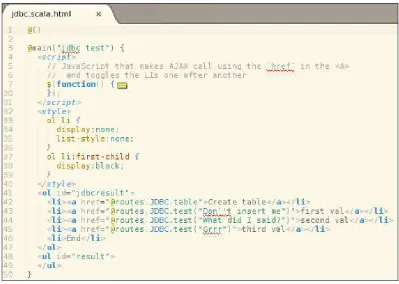Learning Play! Framework 2
Start developing awesome web applications with this
friendly, practical guide to the Play! Framework
Copyright © 2013 Packt Publishing
All rights reserved. No part of this book may be reproduced, stored in a retrieval system, or transmitted in any form or by any means, without the prior written permission of the publisher, except in the case of brief quotations embedded in critical articles or reviews.
Every effort has been made in the preparation of this book to ensure the accuracy of the information presented. However, the information contained in this book is sold without warranty, either express or implied. Neither the author, nor Packt Publishing, and its dealers and distributors will be held liable for any damages caused or alleged to be caused directly or indirectly by this book.
Packt Publishing has endeavored to provide trademark information about all of the companies and products mentioned in this book by the appropriate use of capitals. However, Packt Publishing cannot guarantee the accuracy of this information.
First published: March 2013
Production Reference: 1200313
Published by Packt Publishing Ltd. Livery Place
35 Livery Street
Birmingham B3 2PB, UK.
ISBN 978-1-78216-012-0
www.packtpub.com
Cover Image by J. Blaminsky ([email protected])
About the Author
Andy Petrella
is first and foremost a Belgian mathematician who tried to find a way to apply his skills to the concrete world. One of them was programming. So, after graduating in Mathematics, he continued his study in Informatics at the University of Liège.He quickly became interested in Geomatics because of the heterogeneous needs
of this discipline, which led him to mainly work in the GIS field. Over there,
he got the opportunity to sharpen his skills on distributed architecture for interoperable solutions.
After spending time developing in Java and integrating scripting languages such as Python and JavaScript, he slowly moved back to functional programming. Although working with JVM was a constraint, he tried his hand at Scala and took the opportunity to use Play! 2 while it was still in development.
Having found a new way to enjoy mathematics along with programming, he joined one of his friends and they decided to create NextLab (http://www.nextlab.be/), a company that offers the perfect context to push Play! 2 and Scala to the foreground through projects and customers.
Andy also loves to share his experiences, his enjoyment, and his discoveries through the co-creation of a user group called WAJUG (http://wajug.be/) dedicated to help Walloons to meet together and share ideas about information technology. In
order to ensure a constant flow of information, he also writes his thoughts on his
blog, SKA LA (http://ska-la.blogspot.be/).
Acknowledgement
During the writing of this book, I had some difficulties, stress, and doubts; but they
were quickly annihilated by the laughters of my son, Noah, and the love of my wife, Sandrine. I'd like to thank them again and again. Without them, I wouldn't have done it.
And of course, the support of my parents and sister who have always been there for me, and even more during the writing of this book.
About the Reviewers
Steve Chaloner has been a software developer, consultant, and mentor since 1999.
He specializes in Java, but believes in using the right tool for the job. The right tool for him, for web-based applications at least, is Play! 2.In addition to collaborating on several open source projects, he is the author of several of his own. The most successful of these, Deadbolt and Deadbolt 2 (for Play! 1 and Play! 2 respectively), are used in commercial products.
In 2011, he was selected as one of the expert reviewers for Play Framework Cookbook, Packt Publishing, along with the creator of Play! and two of its oldest contributors. Since then, he has also acted as the expert reviewer for two more books covering Play! 2 development in both Java and Scala.
In 2012, Steve co-founded The Belgian Play! Framework User Group, details of which can be found at http://play-be.org.
JVM programming languages, frameworks, and development processes.
After graduating with a degree in Business and Computer Science, Marius went on to construct Java-based business solutions for various French enterprises in Paris. Later, he supported a German healthcare organization eager to create patient-care software. Over there, he served as WebObjects developer, architect, and subsequently department head.
During the past year, Marius has been part of a new startup incubator for a large German telecommunications company, which is leveraging advanced functional/object programming and NoSQL.
Marius runs the Cologne Scala User Group and regularly presents functional programming paradigms in Play! Framework 2.
www.packtpub.com
Support files, e-books, discount offers, and more
You might want to visit www.packtpub.com for support files and downloads related to your book.Did you know that Packt offers e-book versions of every book published, with PDF
and ePub files available? You can upgrade to the e-book version at www.packtpub. com and as a print book customer, you are entitled to a discount on the e-book copy. Get in touch with us at [email protected] for more details.
At www.packtpub.com, you can also read a collection of free technical articles, sign up for a range of free newsletters, and receive exclusive discounts and offers on Packt books and e-books.
http://packtlib.packtpub.com
Do you need instant solutions to your IT questions? PacktLib is Packt's online
digital book library. Here, you can access, read and search across Packt's entire library of books.
Why Subscribe?
• Fully searchable across every book published by Packt • Copy and paste, print and bookmark content
• On demand and accessible via web browser
Free Access for Packt account holders
If you have an account with Packt at www.packtpub.com, you can use this to access PacktLib today and view nine entirely free books. Simply use your login credentials for immediate access.
Table of Contents
Preface 1
Chapter 1: Getting Started with Play! Framework 2
7
Preparing your machine 7
Checking if it's okay in your terminal 10
Creating your first project 12
Keeping your habits 14
Adding a third-party dependency 24
Repositories 24
It's alive and not empty! 25
Browsing the Java API 27
Understanding the core pieces 28
Routing 28 Action 30
[ ii ]
Practicing 36
Modifying the template 36
Modifying the controller 37
Modifying the content type to JSON 38
Browsing our errors 39
Summary 42
Chapter 2: Scala – Taking the First Step
43
Introducing Scala 44
Expressing your code 44
If-else 44
Switch/Pattern matching 46
Generic types 47
Iterating over a sequence 50
Function – foreach 50
Chapter 3: Templating Easily with Scala
59
Shape it, compose it, re-use it 59
Creating our first template 60
Structuring it 61
Skinning with LESS pain 76
Summary 78
Chapter 4: Handling Data on the Server Side
79
Feeding some data 80
Forming a (server) form 80
Ingesting data 83
Extracting the data 83
Enhancing your data 85
Validating our data 91
Persisting them 97
Activating a database 97
Accessing the database 98
Object-relational mapping 103
Storing and fetching – a simple story 107
Porting to Scala 110
Models 111
Parsing the DB result 113
Speaking with the browser 115
Summary 117
Chapter 5: Dealing with Content
119
Body parsing for better reactivity 120
Creating a forum 123
Reorganizing and logging in 124
Chatting 126
Handling multipart content types 130
Rendering contents 134
Imaging all of the chat 135
Atomizing the chats 136
Summary 139
Chapter 6: Moving to Real-time Web Applications
141
Ready, JSON, poll 142
Configuring a dashboard 143
Some sugar with your Coffee(Script) 148
Words about CoffeeScript's syntax 149
Explaining CoffeeScript in action 150
Rendering the dashboard 151
Updating the dashboard in live mode 153
Dynamic maintains form 156
Real time (advanced) 165
Adding WebSocket 165
Receiving messages 168
Multiplexing events to the browser 169
Live multichatting 173
Summary 177
Chapter 7: Web Services – At Your Disposal
179
[ iv ]
Integrating chatrum with Twitter search 191
Long tasks won't block 196
Summary 198
Chapter 8: Smashing All Test Layers
199
Testing atomically 200
Running our atomic tests 204
Writing applicative tests 206
Testing workflows 220
Summary 228
Chapter 9: Code Once, Deploy Everywhere
229
Continuous Integration (CloudBees) 230
Deployment (Heroku) 240
Monitoring (Typesafe Console) 245
Summary 247
Appendix A: Introducing Play! Framework 2
249
Why do we need Play! Framework? 249
Framework for the Web 250
Not JEE-based, but JVM 250
Underlying ideas and concepts 251
Reactive 251
Only two tools – IDE and browser 256
Summary 256
Appendix B: Moving Forward
257
More features 257
Plugin 257 Global 258
Session, cache, and i18n 258
Frontend languages 258
Scala-specific 259
Ecosystem 260
Appendix C: Materials
261
Preface
This book not only provides you with the opportunity to discover all the basics of Play! Framework 2, but also gives you an insight into its advanced features. This new version of Play! Framework has inherited a lot of features from the previous versions, but it has also learned from them. Thus, it comes with fresh thoughts, a clear vision, and amazing new APIs.
The book will focus on what kind of applications can be built using Play! Framework 2, and what kind of technologies can be used easily with it. In order to demonstrate how it can be easy and fast, we'll build a full application from scratch, integrating as many functionalities as will be needed by any modern web application.
Given that Play! Framework 2 can be used with both Java and Scala, you'll be introduced to the Scala programming language. However, most of the examples are in Java.
What this book covers
Chapter 1, Getting Started with Play! Framework 2, introduces readers to Play!
Framework 2 and helps them discover how easy it is to bootstrap your development
environment and take a fast track to creating your first application.
Chapter 2, Scala – Taking the First Step, covers just enough of Scala so as to enable you to create advanced Scala templates.
[ 2 ]
Chapter 4, Handling Data on the Server Side, explains how to create data on the server side, how to add constraints to them, and then how to generate views on them, while keeping in mind that a web application, especially a CRUD one, mainly deals with data on both server and client sides. By the end of this chapter, you'll be
able to create a flow between the browser and the database.
Chapter 5, Dealing with Content, covers how easy it will be to manage different representations of data. We'll introduce how streams are handled by Play! Framework 2, using body parsers. We'll also take the opportunity to use JSON to share our data between the client and the server sides. Also, we'll see how to create an Atom feed of the same data.
Chapter 6, Moving to Real-time Web Applications, demonstrates how to achieve more powerful features (required by any modern web applications) to deal with data in a real-time fashion, using the APIs provided with Play! Framework 2. You'll build an
end-to-end workflow using CoffeeScript in the browser to consume events produced
on a WebSocket by the server.
Chapter 7, Web Services – At Your Disposal, covers the WS API that Play! Framework 2 includes. This API will leave us consuming or producing content to a different application, using whatever representation of the data we're used to. To illustrate such a use case, we'll connect to Twitter's end points to consume tweets and show them in our application.
Chapter 8, Smashing All Test Layers, gives an overview of all test layers that can be covered using the test features provided by Play! Framework 2. Being a full-stack framework, Play! Framework 2 not only includes binding with testing frameworks, but also mockups for the whole server. By the end of this chapter, you'll be able to test the server-side code and also the user interface using Selenium. The chapter is also the only one that is Scala- and not Java-oriented.
Chapter 9, Code Once, Deploy Everywhere, explains how a Play! Framework application can be used in a continuous integration tool, and how to put it in production by following the continuous-deployment philosophy. You'll also be introduced to the Typesafe console that can help us monitor applications at runtime.
Appendix A, Introducing Play! Framework 2, gives you a deeper insight into the underlying concepts on which Play! Framework is built. We'll see why it is so
awesome and what its differences are with the first version. It's also a good place to
start, where an overview of the features of Play! Framework 2 can be grasped at once.
Appendix B, Moving Forward, keeps you moving forward with all the very advanced features of Play! Framework 2 that we had to leave aside for a while. You'll also see that the Play! community is expanding very fast and that a lot of helpful plugins are already available.
Appendix C, Materials, gives information about the publicly available sources on GitHub.
What you need for this book
As Play! Framework 2 is meant to be "full stack" and completely integrated, the good
news is that there are no specific requirements for you or your environment to start
creating new web applications.
However, I could give you some common advice, for example, having random hardware is good enough, but having an SSD can be really helpful. This is because
we'll be in the JVM world, where compilations will be needed and thus filesystem
access can be intense. So just bring your machine and your preferred text editor (or IDE) and go ahead.
Who this book is for
The book does not focus on algorithms or model patterns at all. Instead, this book is for web developers. The reader must be interested with the Web world without (especially) being an expert in making web applications. However, a good understanding of third-tier applications over HTTP will be a plus.
The skills required are as few as the prerequisite knowledge required is less. The reader should be familiar with object-oriented languages and have some notion of client-side technologies such as JavaScript, CSS, and HTML.
Conventions
In this book, you will find a number of styles of text that distinguish between
different kinds of information. Here are some examples of these styles, and an explanation of their meaning.
Code words in text are shown as follows: "Now that your machine is prepared,
[ 4 ] A block of code is set as follows:
Long chatId = Long.parseLong(queryString.get("chatid")[0]); Map<String,String[]> queryString = request().queryString();
Any command-line input or output is written as follows:
$> cd play-jbook $> play
New terms and important words are shown in bold. Words that you see on the screen, in menus or dialog boxes for example, appear in the text like this: "In the new window, click on the Environment Variables... button."
Warnings or important notes appear in a box like this.
Tips and tricks appear like this.
Reader feedback
Feedback from our readers is always welcome. Let us know what you think about this book—what you liked or may have disliked. Reader feedback is important for us to develop titles that you really get the most out of.
To send us general feedback, simply send an e-mail to [email protected], and mention the book title via the subject of your message.
If there is a topic that you have expertise in and you are interested in either writing or contributing to a book, see our author guide on www.packtpub.com/authors.
Customer support
Now that you are the proud owner of a Packt book, we have a number of things to help you to get the most from your purchase.
Downloading the example code
You can download the example code files for all Packt books you have purchased
from your account at http://www.packtpub.com. If you purchased this book elsewhere, you can visit http://www.packtpub.com/support and register to have
the files e-mailed directly to you.
Errata
Although we have taken every care to ensure the accuracy of our content, mistakes do
happen. If you find a mistake in one of our books—maybe a mistake in the text or the
code—we would be grateful if you would report this to us. By doing so, you can save other readers from frustration and help us improve subsequent versions of this book.
If you find any errata, please report them by visiting http://www.packtpub.com/ submit-errata, selecting your book, clicking on the errata submission form link,
and entering the details of your errata. Once your errata are verified, your submission
will be accepted and the errata will be uploaded on our website, or added to any list of existing errata, under the Errata section of that title. Any existing errata can be viewed by selecting your title from http://www.packtpub.com/support.
Piracy
Piracy of copyright material on the Internet is an ongoing problem across all media. At Packt, we take the protection of our copyright and licenses very seriously. If you come across any illegal copies of our works, in any form, on the Internet, please provide us with the location address or website name immediately so that we can pursue a remedy.
Please contact us at [email protected] with a link to the suspected pirated material.
We appreciate your help in protecting our authors, and our ability to bring you valuable content.
Questions
Getting Started with
Play! Framework 2
This chapter will introduce Play! Framework 2 by demonstrating its basic features and overall structure.
We'll cover the bootstrapping tasks, including creating projects and running them. To tackle this, the following list of topics will be put to use:
• Set up Play! Framework 2 – installation and configuration • Create projects (Java and Scala)
• Set up your IDE for the project
• First contact with the build tool
• See the projects in action
• Review the code within default projects
• Experiment by modifying the code
Preparing your machine
As the first step of using Play! Framework, we'll see how to install it on our machine
[ 8 ]
Downloading the package
The simplest way to install Play! Framework 2 is to download it from the website http://www.playframework.org/. This is fairly simple. Just go to the Download
link in the upper-right-hand side of the website and click on the Latest official
version link. This will download a .zip file to your system. Unzip it to a location of your choice.
This package can seem quite large (almost 150 MB, compressed), but if we have a look inside, we'll see that it contains everything needed to run the framework or for the developer to develop with it. That's because it is composed of documentation, libraries with their dependencies (repository), and the framework itself. This means that even when disconnected, we'll have access to all the information needed.
Let's have a look at the documentation folder:
• manual: This folder contains the documentation that can also be found on the website
• api: This folder contains the Javadoc and Scaladoc of the Play! APIs
Apart from these, we'll find the samples folder. It is a mine of snippets for common tasks and is split into two parts: java and scala. As you can imagine, here we have an access to plenty of simple or advanced Play! 2 projects that have been written in both in Java and Scala. For example, the forms sample project that introduces some patterns to deal with forms, or the websocket-chat sample project that goes deeper into the details of using the more advanced Play! 2 features.
Installing
At this stage, we're almost done; all we have to do is to update our PATH environment variable to point to the extracted folder, which contains the command-line tool: play!.
However, before that, as Play! Framework 2 is a JVM web framework, you must check that Java 6 or a higher version is installed and available for use.
However, for "non-JVM" people, you can get the last version from http://www.oracle.com/technetwork/java/ javase/downloads/index.html.
Microsoft Windows
Let's perform the following steps to update our PATH environment variable:
1. Press the Windows key. 2. Type sys var.
3. Select Edit the system environment variables.
4. In the new window, click on the Environment Variables... button.
[ 10 ]
Mac OS X
Open a terminal using the word terminal in Spotlight. Then type the following commands:
$> cd ~
$> echo 'export PATH=$PATH:<PATH-TO-Play>' >> .bash_profile
Ubuntu
Open a terminal using Ctrl + Alt + T. Then type the following commands:
$> cd ~
$> echo 'export PATH=$PATH:<PATH-TO-Play>' >> .profile
The Typesafe Stack
As you may know, Play! Framework is now part of a more general stack provided by
Typesafe, which redefines almost all the layers of the modern applications built on
top of the JVM: the Typesafe Stack 2.
Roughly, it begins with the language (Scala), continues with a concurrent layer (Akka), and completes with a web layer (Play!).
It's quite helpful to install the stack rather than Play! 2 alone because it will install versions that are validated to work together.
Checking if it's okay in your terminal
At this stage, we can use the command-line tool embedded with Play! Framework 2. This tool, simply named play!, is the very beginning as it will start the whole
machinery. For that, let's open a terminal depending on our OS, as follows:
• Microsoft Windows: Press the Windows key + R. Then type cmd and press Enter
• Mac OS X: Open Spotlight. Then type terminal and press Enter • Ubuntu Linux: Press Ctrl + Alt + T
We're ready to check whether our Play! environment has been correctly set up. Let's enter the following command:
$> play
Once done, you should see the following screenshot:
This means that Play! is correctly installed. Bravo! Don't worry about the message; it only tells you that you weren't in a valid Play! project folder, that's all!
[ 12 ]
You can also get some help from the tool by executing:
$> play help
As you may notice, it recommends that you create your first application. Here we go!
Creating your first project
Now that your machine is prepared, we can create our first project using the play command.
As we have just seen, Play! Framework 2 comes with a handy command-line tool, which is the easiest and fastest way to create a new project. The following screenshot shows how to create a project with Java stubs:
Downloading the example code
You can download the example code files for all the Packt books you
have purchased from your account at http://www.packtpub.com. If you have purchased this book elsewhere, you can visit
http://www.packtpub.com/support and register to have
the files e-mailed directly to you.
As we can see from the previous screenshot of the console, in order to create a brand new application in a directory, we just have to use the play! command-line tool with a parameter (named new) followed by the name of the new application (play-jbook).
The tool will ask us to specify whether our application is a Scala or Java application,
or even an empty project. In the first two cases, the structure of the application will be created along with the source files for the chosen language. In the third case, only
the structure will be created—without sample code though.
By the way, the last option has been removed in the Play! 2.1
release. Thus only the first two options remain now.
Let's have a very quick overview of the created structure (we'll go into further details later on in this book).
[ 14 ] Let's describe each folder briefly:
• app: This is the root of all the server-side source files, whatever type they are (Java, Scala, server-side templates, compiled scripts, and so on). At creation, only two subfolders will be created: controllers and views.
• conf: This folder is dedicated to all of the files meant to configure the application itself, external services, or whatever the application could need at runtime.
• project: As SBT is used behind the curtains, the project folder is meant to
contain all of the necessary files to configure this tool.
• public: This last folder will simply contain all of the external files that can be accessed by the clients, such as stylesheets, images, and JavaScript source
files. A dedicated folder has been created for each type as well.
• test: This last folder will contain all all test files with some examples provided.
Keeping your habits
In the previous section, we installed the framework on our machine, and we even
created our first application. The next natural step for any developer would be to
open the project in our preferred IDE.
It is good for us that Play! has already configured everything in order to generate the project and module files required by the most popular IDEs.
Let's see how to configure Eclipse and IntelliJ IDEA, and then we'll see how to deal
with another editor: Sublime Text 2. But first of all, you will have to enter your application in the terminal:
$> cd play-jbook $> play
While executing, you might see checks for a lot of things (dependencies), but nothing is failing and nothing has been downloaded (if you're disconnected). That's because everything has already been packaged in the Play! 2 .zip file—especially all of the dependency JARs are provided in Play! 2's dedicated repository.
Being in the console, you now have access to plenty of commands related to your
project (this should sound like déjà vu for those who've used Maven plugins); for
example, version, name, and dependencies. Just try them, or hit the Tab key twice.
Commands have been created to execute tasks such as generating files based on the
project. Among them is the generation of the IDE settings.
Using Eclipse
Eclipse is probably the most commonly used editor by the Java community, the advantages being: it's free, has a strong community, and provides a powerful extension framework.
That's why this section will have two sections: one for the classical Eclipse Juno and one for the Scala version named Scala IDE (http://scala-ide.org/).
Eclipse Juno
While in the play! console, you can ask it to generate the Eclipse project configuration
by simply invoking the eclipse:
This will generate all the specific files necessary to configure an Eclipse project.
Now we can open Eclipse and import the project into it. For that, let's perform the following steps:
[ 16 ]
2. Then select General | Existing Projects into Workspace and click on Next:
3. A new panel invites you to browse your filesystem in order to locate the project folder. So select it, click on OK, and then on the Finish button:
[ 18 ]
Looking at the screenshot, we should notice the following points:
• Some folders have been marked as sources and test files (app and test)
• A bunch of libraries have been mounted on the project (including the Play! library)
• The Play! API is recognized along with the generated template sources (index.render)
Using Scala IDE
For projects that involve the Scala source code, even though a Play! project can contain both Scala and Java source code, the Scala IDE is probably the best choice. The Scala IDE is actually a customized Eclipse version, which has Scala as the main focus. To set
up a Scala project in the Scala IDE, we'll first need to create the project using the play!
console in a similar way to how the Java version was created. This is shown as follows:
The very next step is to install the Scala IDE. As it's an Eclipse plugin, all we have to do is to start an Indigo version of Eclipse. Then go to Help | Install New Software....
In the Work with field, we'll enter the path from which the Scala IDE team is distributing their plugin (http://scala-ide.org/download/current.html).
In order to import our project, we can just repeat the same steps that we performed earlier in the Eclipse Juno section. At the end, we will have the following screenshot:
As expected, the features brought by Eclipse for the Java version still remain in this version. So do the features including syntax coloring for the Scala code, code browsing, contextual documentation, and so on.
IntelliJ IDEA
IDEA is a great and well-known IDE despite the fact that it isn't open source or totally free. At least, we can choose between the free version (Community)—which has less features—and the other one (Ultimate).
[ 20 ]
Let's go back to the play! console. We can now invoke a new task called idea:
This will create a fully configured project with the related modules for our project.
Now we can simply open the folder itself as a project in IDEA. For that, we need to go to File | Open Project and navigate to the project folder:
The following screenshot shows what we should get after having confirmed our project folder. Hopefully, we will get the same kind of features that we get with Eclipse.
A free Scala plugin exists, bringing a lot of features and enabling us to use IDEA for our Scala projects too.
Sublime Text 2
As Play! is fully integrated, we can sometimes feel an IDE to be overkill because of two things:
• IDEs support of Play! is very young (obviously) and limited
• Play! is so easy that for most of the time we only need the documentation and the Javadoc (or Scaladoc) of the provided API
Having said, that an IDE is helpful for code completion/navigation and maybe sometimes in debugging sessions, but I think their need decreases slightly when used with a simple framework like Play!.
Sublime Text 2 comes with features than an IDE. Actually, it comes with pure editing
[ 22 ]
To install it, we can download the installer related to our operating system from http://www.sublimetext.com/2 and execute it. Now that Sublime Text 2 is installed, we can also enable two packages:
• The package manager can add and search a package repository directly from the Sublime Text 2 console. See http://wbond.net/sublime_packages/ package_control for more details.
• The Play! 2 support package installation is very easy and is well explained at https://github.com/guillaumebort/play2-sublimetext2#installation-instructions.
Now with everything set up and a Sublime Text 2 window opened, what we could do is simply add our project folder to it using the console. So press Ctrl + Shift + P and type Add Folder, and then browse to our project. The following screenshot is what we should have:
Now, we can very often save a few lines of code by simply using the snippets
that are available for all components of a Play! 2 application (code, configuration,
templates, and so on). Let me introduce some of the most useful ones:
• pforeach: This creates a loop over sequence in a template
• bindform: This binds data from a form using the request content
• ok/redirect: They create the related HTTP result
• sessionget/sessionset: They retrieve or set a value to the session
Check the following page for an exhaustive list:
https://github.com/guillaumebort/play2-sublimetext2#code-snippets
Simple Build Tool
In the earlier sections, we used the play! console a lot to access the tasks related to our project. Actually, this command-line tool is a customization of Simple Build Tool (SBT).
SBT is a powerful and easily extensible build tool like Maven or Ant. But, where the
latter rely exclusively on the external DSLs to manage their configuration, SBT uses
an internal Scala DSL for that. Of course, this isn't its only advantage.
What is interesting at this point is that SBT doesn't need any specific integration with
IDEs because it's simply Scala code. As one isn't required to know Scala in order to
create or update an SBT configuration, let's cover how to deal with its common tasks.
[ 24 ]
Adding a third-party dependency
Even if Play! 2 already integrates a lot of libraries that are usually sufficient, it often happens that we need to add new dependencies to our projects to access new features (such as a statistics library) or provided one with a different vision (such as a new logging library).
As an example, we'll add the latest version of Guava (http://code.google.com/p/ guava-libraries/) to our project.
As Scala is powerful enough to create DSLs, SBT took the opportunity to provide a
DSL to define Ła project. Let's see an example of adding a dependency using this DSL.
For that, the Build.scala file already defines a sequence (appDependencies) that can be seen as an immutable java.util.List in Scala. This sequence is meant to contain all the extra dependencies that we'll need to be added to our project.
As SBT can use the Maven or Ivy repositories, and is configured to check the
common public ones, what we'll do is add Guava using its Maven groupId, artifactId, and the required version.
Let's see the syntax:
Later on, this sequence will be used in the play.Project configuration as a parameter.
Repositories
In the previous section, we saw how to add new dependencies to our projects; but
this method will only work for the libraries that have been deployed on public repositories. However, as developers, we'll face two other cases:
• Locally built libraries (either open source or owned) that are placed in our local repository
• A library that is not available in the common public repositories
The way to go for such cases is to tell the play.Project configuration to look into the other repositories that we have configured, shown as follows:
A DSL is meant to be code-readable by expressing and using business-specific concepts for a specific field. Let's check if it is, by reviewing the repositories' declaration.
A repository is nothing more than a folder that is accessible using a path, and which has a structure that follows some convention. So, a declaration is composed of three things:
• A name (Local Maven Repository)
• A protocol or an access method (file is a function that takes a path and
declares it as a filesystem resource) • A path: the location of the repository
For convenience, we store these definitions in val (which are immutable variables) in order to use them in the play.Project declaration. This declaration is done by adding the existing resolvers (or repositories) to our new sequence of repositories (or resolvers) using the ++= operator.
It's alive and not empty!
In the earlier sections we saw how to create a project, import it into our development environment, and we even learned how to attach new libraries to it.
Now it's time to look at what has been created so far. As we've chosen not to create an empty project (which was the third option proposed by the play new command), we already have a certain amount of things available for our perusal.
Rather than looking at the files, we are going to run the application using a play
[ 26 ] To do this, enter the play! console and type run:
As we can see, the console tells us that it has started the application and an HTTP server is available on port 9000.
The next logical step is to open our browser and request this brand new server by going to the URL http://localhost:9000/.
Once done, our page should look like the following screenshot:
What is being shown is the default welcome web page that Play! 2 has made available for us.
As shown in the previous screenshot, this page already contains a lot of information, essentially the basics (that we'll cover next) and some help about the environment (which we've just covered).
Recall that when we installed Play!, the Play! Framework 2 installation directory contained a documentation folder. Now that we have an application running, we'll see that this documentation wasn't there for no reason.
If we pay more attention to the welcome page, there is a Browse menu on the right side of the page. This menu has two items. Let's have a quick overview of them now.
The first item, Local documentation, is a reference to the manual folder of our installation. So we can access the current Play! version's documentation directly from our application (at development time only, not in production).
The second item is the API and is discussed in the next section.
Browsing the Java API
Before entering into any details, we must have noted that the menu has the word
Java in its name. That's because Play! has detected (we'll see how later) that we're running a Java application.
[ 28 ]
As expected, we obtained the well-known Javadoc website. We won't cover the API here, but the good thing to note is that we'll always have direct access to it without
having to generate it, browse the Web to find it, and so on.
This kind of website is also available for the Scala version, but it has a slightly different presentation.
Understanding the core pieces
In this section, we'll have a good time looking into the files that have been generated
while creating our project.
First of all, we should wonder what is responsible for taking a URL and deciding what is to be done with it. That's done through routing.
Routing
As discussed earlier, we went to the root path of our running application (http://localhost:9000/). What we got was an HTML page containing information and links to some documentation—the welcome page.
What happened is that the browser took a URL and sent a GET request targeting the / path of our server.
At this stage, Play! Framework 2 enters the game; it will try to find an action
somehow related to the received request using two pieces of information: a method (GET) and a path (/).
For that, Play! uses a kind of mapping file, routes, that can be found under the conf folder. Let's see what it looks like so far:
As we can see, the comments begin with the hash character (#), and the relevant information is in the lines with three columns, as we can see in the following screenshot:
Indeed, each row defines how to access server-side functionalities using HTTP,
and is composed of three columns:
• GET: This is the first column that contains the method used in the request • /: This second column contains a relative path (to the application context,
which is void in our case)
• controllers.Application.index(): This third column is reserved for the action to be invoked
So, when the Play! application is asked for a route, it looks in its defined mapping to find the perfect match using the method (GET) and the path (/). In this case, it will
stop at the first line.
Having found a definition, Play! will call the action (third column): controllers. Application.index(), which calls the index method in the Application class that resides in the controllers package. We'll cover the action part in detail in the next section.
Now let's have a look at the second line of the routes file:
What it does is map all of the GET requests on the paths that start with /assets/. And the next portion, *file, stands for: all next characters (*) must be kept in a resulting string that will be named file. This variable is very important because it can be used in the action part of the mapping to initialize data. Let's read ahead for more.
An example of matching requests would be the one that asks for the jQuery asset (the version 1.7.1 is available by default): http://localhost:9000/assets/ javascripts/jquery-1.7.1-min.js
[ 30 ]
In the second line, the action is the at method in the controllers.Assets class; its signature has two parameters:
• path: This is the source folder that will be the root
• file: This is the path to the wanted file, which is relative to the previously defined root folder
To check which file will be retrieved, let's have a look at the source under public/ javascripts and verify that the jquery-1.7.1.min.js file is present.
We'll see in the later chapters how we can define a more advanced matching system
that involves type checking, conditional data extraction, using HTTP methods other than GET, defining HTTP query parameters, and so on.
Action
An action in Play! Framework 2 is the business logic that defines an HTTP request.
It's a simple method that has a defined route declaring it as the code to be executed
when a matching request arrives.
The action methods are declared in a container (a class in Java) that extends the Controller type (either in Java or Scala). Such a container is itself usually called a controller. Roughly, a controller is a bunch of methods that respond to the HTTP requests.
Controllers are, by convention at least, defined in the controllers package under the source root—the app folder.
If we look back at the first route, its action was controllers.Application. index(); it leads us to have a look at the code now.
What I'll propose is to review the next listing in both Java and Scala, because they are really simple and can be an intuitive introduction to the Scala syntax. However, in the rest of the book, the code will be mostly presented in Java and sometimes in Scala. In all cases, we can
find both versions in the code files of the book.
We'll start by looking at the Java version:
Now lets take a look at the Scala version. We can see that at this stage, both are looking pretty much the same.
Having seen both versions, it'll be interesting to point out where they differ. But first,
[ 32 ]
Similarities between the Java and Scala action code
A controller is a type that extends a Controller structure provided in theplay.api.mvc package. Now it would seem obvious that the MVC pattern is implemented by Play! 2, and we're just looking at the C part.
After this, we notice that a method, index, is defined. It means something similar in both languages and could be phrased as follows: inform the client that the response is OK with an HTML content rendered from something in the views package named index and using a string parameter.
The sentence is enough representative information to figure what an action is in
Play! 2, but some keywords may require a bit more explanation:
• Response: An action is something that always returns an HTTP response, which is represented in Play! 2 by the Result type.
• Ok: The Result type must be a valid HTTP response, so it must include a valid HTTP status code. Hence Ok is setting it to 200.
• Rendered something: This seemingly esoteric portion of the phrase is only
referencing what is called a template file in Play! Framework 2. In other
words, this is about the V part of the MVC pattern.
• String parameter: A template can take parameters to adapt itself to
predictable situations. Here we may feel that these template parameters are
just like method parameters; perhaps because they are.
Differences between the Java and Scala action
code
Now that we've tackled the similarities, what about the differences? The very first
noticeable distinction is the following one:
• In Java, a controller is a class • In Scala, a controller is an object
To illustrate this difference, we must know that an object in Scala can be thought of as a classical singleton. And actually, our Java class is a bit special due to this next distinction:
• In Java, an action is a static method
• In Scala, an action is a function
Strictly, a controller in Java is nothing more than a bunch of static methods, and is a convenient way to force a totally stateless code, which offers common functionalities. We're approaching the notion of a singleton without static reference to an instance (non-static getInstance method), because the singleton instance will be created and held by the Play! 2 internals.
The Scala action definition is simply defining a new function—an object's method. If
we omit the pure syntactical differences (the return type and keyword are missing in Scala), the last interesting difference is that Scala uses an additional structure: Action.
Such Action can be thought of as a block of code executor within an HTTP context that could be synchronous or even asynchronous (this will be covered in Chapter 7, Web Services – At Your Disposal.
Templates
So far we have learned how to map a request to some server-side code, and how to
define such server-side code as an action in a controller. In this section, we'll learn
what a view looks like in Play! Framework 2.
Actually, starting from version 2, templates (or views) are Scala based (whereas in
version 1 they were based on Groovy). That is to say, a template file is HTML mixed
with Scala code that can manipulate the server-side data.
As an introduction for those unfamiliar with what we covered earlier, we'll step into the template we saw in the Action section: views.html.index. This file is located under the app/views/ folder, and is named index.scala.html.
[ 34 ]
Next, we can check what the Scala version has defined:
OK, they are not exactly the same (at first glance), but that's where it becomes really interesting. First of all, where is the HTML? We've just learned that a Scala template
is a mixture (Scala and HTML), while what we have here seems to be something like
Scala prefixed by @ ("magic character"). Actually, it's true, the magic character tells
the compiler that a Scala instruction is about to be defined in the very next block.
So, before talking about the difference (type = "Java"), we'll have a quick review of the rest. The template starts with a parameter between the parentheses (...) and is
prefixed with an @ character. This parameter is defining the signature of the template. Then we have a new expression composed of two parts:
• The first part is invoking a certain function named main with one string argument
• The second part is a curly brace block ({...}) containing another block of code
In fact, these two parts together compose the invocation of the main function, which are Scala features:
• A function can have several blocks of parameters
• A block of parameters can be defined using either parenthesis or curly braces
The last portion to be reviewed is the content of the last parameter block. Since it starts with an @ character, we know that it will be Scala code.
Confused? Actually, in a Scala template, a curly brace is opening a staged box in which we can define a new output. In our case, the output is an HTML page. But the
default index page will delegate its content generation to another function named welcome, located in a self-descriptive play2 object (provided by the framework). As Scala code is not HTML, we must use the magic character. The content rendered by the welcome function is what we saw while testing http://localhost:9000/—an HTML page with documentation. But, what the heck are these functions! Still no
HTML? Strictly speaking, a Scala template is compiled into a function, that's all. Keeping this in mind, we'd better look at a file named main.scala.html that should be located in the same folder as index.scala.html, since no import has been used at all. Indeed, there is (HTML) and it is shown as follows:
As we can see, this new template contains things such as parameters, magic characters, and so on. If we keep aside the link and script tags, we have an excerpt of HTML with an almost empty body.
Back to the parameters; we can see two blocks (similar to what we saw in the index. scala.html template), where the first block is declaring a title and the second one content. They are used to set the HTML title and the body content respectively.
The type of content is Html, which is the Scala structure that can be written as HTML when invoked by the template. Thus,
[ 36 ]
This leads us to remind ourselves of the difference we saw between the index templates. The Java version is calling the welcome template with an extra parameter (given by name—another Scala feature) telling the template that the current project is a Java one.
This style parameter will be used by the welcome template to show specific links to documentation, depending on the language. For instance, we can recall that earlier we got a direct link to the Java API documentation. The Scala version is not initializing this argument because its default value is Scala.
Practicing
Modifying the code and experimenting with the tool is probably the most fun part for developers like us. In the next sections, we'll try to adopt what we have learned so far to see what kind of results we can get very easily.
Let's start with the view part.
Modifying the template
We'll first try to slightly modify the index.scala.html template in order to replace the default welcome page with a bunch of self-coded HTML.
To keep it very simple, that is, without modifying anything else other than the index
template itself, we'll try to disPlay! the given message in a header. For that, the first
thing to do is to remove the call to welcome:
That was very simple. Now, to render some HTML, we'll have to fill in an Html value in the second parameter—the curly braces block:
We've just written the most common HTML body ever, but also asked Play! to echo the content of the message variable. This message variable came from the controller with the Your new application is ready. value. If we check http://localhost:9000 again, the following screenshot is what we should get:
Not pretty, but at least we've made it ourselves. However, did you notice one thing?
We don't have to package the template to compile it, or whatever a "classic" Java web
application would require. What we have to do is simply save the file and check in
the browser because, in Play! 2, everything is compiled or packaged on the fly when developing. And that's awesome!
Modifying the controller
The actual Application controller has only one action saying that our application is ready. We'd now like to show in the view the well-known "It works!" message coming from Apache 2.
[ 38 ] Now let's check it in the browser:
Feels nostalgic!
Again, no compilation or action is required to update the running code. Play! 2 does the boring work for us.
There's another easy thing that can be done: changing the HTML title, which is left as an exercise.
Modifying the content type to JSON
Just to show how easy it is to deal with the content type, we'll see how to render a JSON response to the client.
All we have to do is to modify the index action and nothing else. Tasks such as
binding and creating a specific template are handled by Play! 2 for us.
As done earlier, we'll start with the Java version:
Followed by the Scala one:
A quick check in the browser should disPlay! the following screenshot:
As we can see, the browser has rendered the response as JSON because its content type was set by Play! with the application/json value. This content type has been automatically inferred from the data type given to the OK response (a JSON object). The content-type value can be checked in the browser console, as shown at the bottom of the previous screenshot (see the Type column).
Browsing our errors
Until now, all our changes have been successfully applied. Unfortunately, we can sometimes make errors or typos.
The good thing is that Play! is well integrated, even for errors. This would be quite disappointing for some, but not much for those coming from the "classical LAMP stack world" for instance.
This integration is another feature that makes Play! 2 different from the other Java frameworks. Everything is compiled code—views, even assets (CoffeeScript, LESS)—and every compile-time error is just disPlay!ed in the browser when reloading the page.
[ 40 ]
It's quite easy to imagine the kind of errors that can be made and how. So, let's see a few screenshots showing the result of applications presenting some of the errors encountered.
A Java error: forgot the double quotes
A Scala error: the messag variable is not defined
A routes error: the idx action doesn't exist
[ 42 ]
A LESS error: macro not defined
Summary
So far, we've already taken a big step forward in Play! Framework 2 by covering high-level concepts, and also introduced more advanced ones in some cases.
We tackled a whole and definitive installation of the framework itself, but with
all of the other things that make a development environment: machine, IDE, command-line tool, and so on.
We've also covered the basics that are common to all the Play! 2-based web applications: Java and Scala controllers, actions, and even a bit of views.
We took the opportunity to see the whole machinery in action, and made some adaptations showing us the coolest features provided by Play! 2, such as compilation
on the fly and errors shown on the browser side.
At this stage, we know that Scala is the core language of the system; moreover, it's
also the templating system's language. So in the next chapter, we'll see just enough Scala to write great templates that are easy to create and maintain.
Scala – Taking the First Step
Play! Framework in its second version has been implemented using the programming language Scala. That is, the whole core is Scala based, but APIs are available in both Java and Scala (without closing the doors on other JVM languages in the future).
If we're able to keep Java as the programming language of our web application, the template system is still a Scala one. Hopefully, the scope of a templating system shouldn't include business logic, as a result of which the needs are often quite simple and recurrent.
This chapter's intent is to provide a very high-level view of what Scala is, without going deeper into the details. Following are the topics that will be covered:
• An introduction to what Scala is
• Scala expressions versus Java statements
• A taste of the Scala type system
• How to get the best from sequences in Scala
• Partial application of functions—a simple and powerful tool used for composition
[ 44 ]
Introducing Scala
Scala is such a complete language that it could be defined in several ways. However, we'll try to summarize it with some shortcuts. Scala is a complete language meant to optimize development time and code. That's why the name Scala was chosen, which stands as a mix of scalable and language. The name signifies that the underlying concepts of the language are growing well with application needs or complexities.
Why Scala can be defined as optimized is mostly because of the paradigms on which it relies and the ones it offers.
In short, Scala code is more concise and elegant, and can be less buggy simply by smoothly combining the features from an object-oriented language and a functional one. Very roughly, take a blender, drop in Java and Haskell, and you'll get a taste of Scala.
In the coming sections, we'll see the common features of Scala.
Expressing your code
Scala is a language that uses expressions wherever it makes sense—which is everywhere. Indeed, an expression is an instruction that returns something. So, every construction is expected to return a value. That includes if-else, while, for, and so on.
Let's see them in action and see how helpful it can be. In order to ease the readability of the code, we'll see each example in both Java and Scala, enabling comparison on
the fly.
If-else
An if-else statement in Java is a way to alter a behavior based on a predicate, which can be composed of repetitive if-else blocks. Scala has exactly the same objective for if-else but will always return a value. The following screenshot shows some examples:
For those hungry to copy paste, this code is also provided in
the code files of the book. It's recommended that you look at the sources but try them yourself first.
If we focus on the first example, we will see that the Scala version looks like the
[ 46 ]
Switch/Pattern matching
One of the greatest features that Scala brings is its pattern matching against structures (even for complex/multilevel ones). Where Java's switch statement gets stuck with integer and enum data types (String for Java 7), Scala provides
pattern matching.
Pattern matching can be seen (roughly) as a general switch statement that returns a value. What we provide is an object and some patterns (type, possible values, and
so on) against which Scala will try to detect a match, stopping at the first match or
throwing a scala.MatchError exception if there is no match.
The following screenshot shows some examples:
The code is pretty straightforward; the Java version of the switch statement is very reductive whereas the pattern matching of Scala can introspect a lot of things, including structures, and strings that use regular expressions.
The important part of pattern matching in Scala is its flexibility. In the second example (Scala version), we saw five interesting things appearing:
• Data is a case class, a class that can be matched on and that declares its constructor inline
• The pattern matching is able to match within structures (Data(1, true))
• The fourth case is mapping the integer to a new variable named x • The x variable can be checked further into a case guardian (x < 100)
• If a value is not of interest to us at some point, we can use _ to discard it
But apart from all this, what is very noticeable is the readability of the code. Where Java's needed several levels (chaining if-else and/or switch statements), the Scala one remains linear.
Generic types
What Scala adds to Java is a stronger type system, including generics that can span several levels, which means that you can have a generic of generics, and so on.
We won't cover the Scala type system here as it would take the rest of the book to get the gist of it, but we'll take an overview of what is often needed in templates when declaring the arguments they can take.
The two major differences between the Java syntax and the Scala syntax are as follows:
• Scala declares generics between square brackets ([...]) whereas Java does it between angle ones (<...>).
• Java allows the declaration of a generic extending another type using the extends keyword (Juice[F extends Fruit]). Scala generics can be lower and upper bounded using operators >: and <:, so where Java generics are only able to declare upper bounds, Scala can declare lower constraints as well.
[ 48 ] Let's see some examples:
Let's review the examples to figure out where the differences are and how Scala can
offer more.
The first example is quite easy to get. We define a list that cannot be empty. For this purpose, we just defined a type that is instantiated using an element and a list. Of course, the list can be composed of anything of the same type; that's why it declares a
generic G.
As we can see, the only difference (except the concision of Scala using case class) is the syntax used for declaring the generic.
The second example defines a type that can output adapted elements. The output W will be written with a version of the element s which W knows how to serialize— thanks to the adapt method.
The adapt method shows how to declare several bounded generics that are allowed
using the inherited methods. Here again the syntax is the only difference; we used <: in Scala rather than extends which we used in Java. If we pay more attention to the type declaration, we will notice that the trait keyword appears in Scala whereas interface and abstract class were used in the Java code. A trait can be thought of as the conceptual union of an interface with an abstract class because they can be
mixed together (like interfaces) and can define implementation (like abstract classes),
but they cannot be instantiated (like interfaces and abstract classes).
The last example shows the limit of the Java type system. In Java, we started by
defining Function1, which is just a "classic command" that accepts one parameter, that has both the parameter's and the result's types as generics.
This wasn't necessary in Scala because functions are first-class citizens (a function can
be treated as an object). So what we can do out of the box is to declare a parameter as being a function such as A=>B, which means that a function taking one parameter of type A will result in a value of type B. So, a function in Scala can be passed to other functions because they are "thinkable" as variables.
Then, we tried to define a high-order type called Functor. In short, it means a functor should use generics such as Functor<F<?>> that are generics themselves.
Two things that Java doesn't like, the first being the interrogation point which is not
permitted at this depth (second generic level). The second thing is the real problem and is the fact that Java doesn't support embedded generics at all. Even if the fmap method is syntactically correct, we cannot use it efficiently because the F type cannot be declared correctly.
Switching to the Scala code now, we declared Functor[F[_]] that compiles perfectly. The _ is present in the definition of F because, at this level, we don't care what the inner type of F is; we just need to assert that F has a generic.
[ 50 ]
Iterating over a sequence
Scala fits pretty well with list manipulations. Indeed, it facilitates their usage by
defining a lot of methods that enable a lot of behaviors, such as filtering elements or
grouping them based on an aggregation value. There are tons of such methods, and actually, if we need something to do something with a sequence, it should already
be defined at http://www.scala-lang.org/api/current/index.html#scala. collection.Seq.
In the coming sections, we'll cover the most useful sequences when building Scala templates. First of all, let me just point to the fact that in Scala, when we think List we mean Seq.
Function – foreach
The foreach method provides a way to iterate over a sequence and apply a given function to each item. In object-oriented programming, we can think of it as a visitor
pattern on a flat list.
The result of foreach is Unit, which is the Scala version of void in Java.
The following screenshot shows how to use it:
As we can see, the Java code is less elegant and requires "boilerplate" (a Function0 implementation), but it explains well what the Scala code does.
In Scala, we didn't declare the data type to be Int due to type inference. Type inference stands for the mechanism that allows a compiler to discover what the type of a variable is.
Function – map
The map method is pretty much like the foreach method, but instead of returning Unit, map returns a new sequence composed of the results of the function applied to each element. So it provides a way to adapt each element, while keeping them arranged in a sequence.
The following screenshot shows how to use it:
Here again, the Java version is more verbose, but reading the code would help you to understand the Scala version better than if it was explained in words
In the Scala version, we can see another use of the underscore (_) character. Here it represents a placeholder for the current function's
argument. It's the more concise way to define inline functions. In
[ 52 ]
Function – filter
The name of this function is self-descriptive; it allows us to iterate over a sequence
by applying a given predicate on each item, and returns a sequence of all the valid elements.
Let's jump into the code directly:
So short and so helpful, isn't it?
The code is pretty straightforward and self-descriptive. We ask the seq sequence to
be filtered using a predicate function that tests if the integer is even. So the result will
be a new sequence of all the even elements in seq.
Function – exists
This exists method is like contains in Java, but it uses a comparison function rather than using equals.