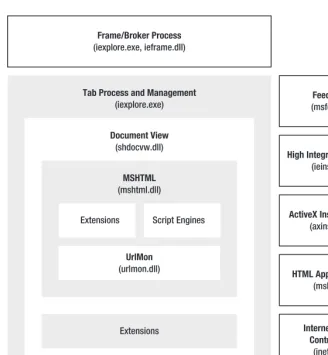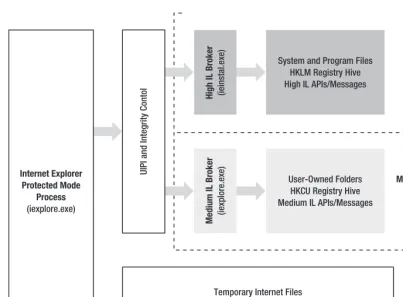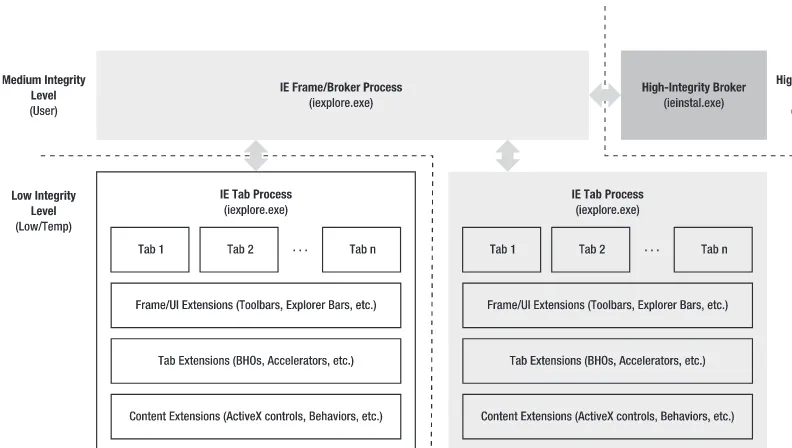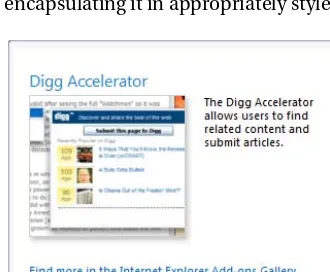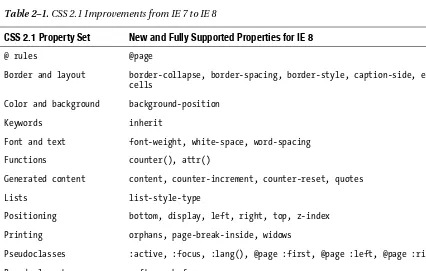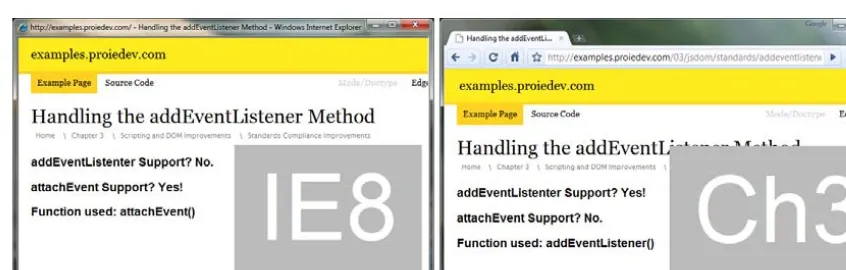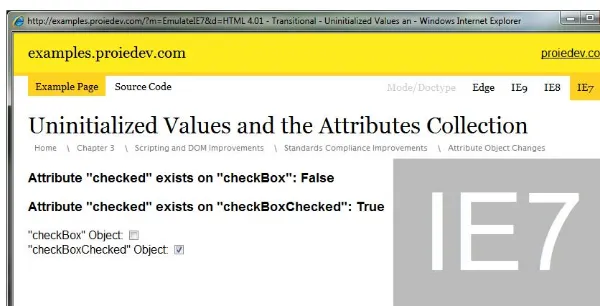Pro
Internet Explorer 8
&
9
Development
stering Basic Algorithms in thePython Language
Matthew Crowley
Developing powerful applications for
the next generation of IE
& 9 Development
Developing Powerful Applications for the
Next Generation of IE
■ ■ ■
All rights reserved. No part of this work may be reproduced or transmitted in any form or by any means, electronic or mechanical, including photocopying, recording, or by any information storage or retrieval system, without the prior written permission of the copyright owner and the publisher.
ISBN-13 (pbk): 978-1-4302-2853-0
ISBN-13 (electronic): 978-1-4302-2854-7
Printed and bound in the United States of America 9 8 7 6 5 4 3 2 1
Trademarked names, logos, and images may appear in this book. Rather than use a trademark symbol with every occurrence of a trademarked name, logo, or image we use the names, logos, and images only in an editorial fashion and to the benefit of the trademark owner, with no intention of infringement of the trademark.
The use in this publication of trade names, trademarks, service marks, and similar terms, even if they are not identified as such, is not to be taken as an expression of opinion as to whether or not they are subject to proprietary rights.
President and Publisher: Paul Manning Lead Editor: Jonathan Hassell
Development Editor: Jonathan Hassell Technical Reviewer: Eric Lawrence
Editorial Board: Steve Anglin, Mark Beckner, Ewan Buckingham, Gary Cornell, Jonathan Gennick, Jonathan Hassell, Michelle Lowman, Matthew Moodie, Duncan Parkes, Jeffrey Pepper, Frank Pohlmann, Douglas Pundick, Ben Renow-Clarke, Dominic Shakeshaft, Matt Wade, Tom Welsh Coordinating Editor: Adam Heath
Copy Editor: Damon Larson Compositor: MacPS, LLC
Indexer: BIM Indexing & Proofreading Services Artist: April Milne
Cover Designer: Anna Ishchenko
Distributed to the book trade worldwide by Springer Science+Business Media, LLC., 233 Spring Street, 6th Floor, New York, NY 10013. Phone 1-800-SPRINGER, fax (201) 348-4505, e-mail [email protected], or visit www.springeronline.com.
For information on translations, please e-mail [email protected], or visit www.apress.com.
Apress and friends of ED books may be purchased in bulk for academic, corporate, or promotional use. eBook versions and licenses are also available for most titles. For more information, reference our Special Bulk Sales–eBook Licensing web page at www.apress.com/info/bulksales.
The information in this book is distributed on an “as is” basis, without warranty. Although every precaution has been taken in the preparation of this work, neither the author(s) nor Apress shall have any liability to any person or entity with respect to any loss or damage caused or alleged to be caused directly or indirectly by the information contained in this work.
■
Contents ... v
■
About the Author ... xvii
■
About the Technical Reviewer... xviii
■
Acknowledgments... xix
■
Preface ... xx
■
Chapter 1: Internet Explorer Architecture...1
■
Chapter 2: Interoperability and Compatibility...39
■
Chapter 3: Enriching Web Applications with AJAX and JSON ...55
■
Chapter 4: Connecting Services with Accelerators...101
■
Chapter 5: Debugging and Inspecting Pages with Developer Tools...131
■
Chapter 6: Scripting with Mutable DOM Prototypes ...171
■
Chapter 7: Debugging and Inspecting Pages with Fiddler ...193
■
Chapter 8: Content Syndication with Web Slices ...217
■
Chapter 9: Building Search Provider and Search Suggestion Extensions...241
■
Chapter 10: Building Lightweight Buttons and Menu Extensions ...267
■
Chapter 11: Developing Applications with the WebBrowser Control ...299
■
Chapter 12: Enhancing Page Content with Managed ActiveX Controls...315
■
Chapter 13: Building In-Process Extensions with Browser Helper Objects ...333
■
Chapter 14: Extending the Browser Frame Using Band Objects ...343
■
Chapter 15: Scripting and Automating Internet Explorer...363
■
Contents at a Glance ... iv
■
About the Author ... xvii
■
About the Technical Reviewer... xviii
■
Acknowledgments... xix
■
Preface ... xx
■
Chapter 1: Internet Explorer Architecture...1
Application Architecture and Dependencies ... 1
Command-Line Parameters ...3
Processor Support...4
Protected Mode (Low-Rights IE) ...4
Loosely Coupled Internet Explorer ...7
Browser Frame, Tabs, and UI... 8
Search and Navigation ...8
Printing...10
Tab Management ...10
Favorites Center, Feeds, and History UI ...10
Status and Notifications...11
Frame and Tab Extensibility...14
Developer Tools ... 18
Script Errors and View Source ...19
Shell Document View ... 19
Trident (MSHTML) ...19
Third-Party and Custom Document Objects...19
Trident Layout and Rendering Engine... 20
Parser Subsystem ...21
Document Modes and Compatibility View...21
Core Document Subsystem...21
Text, Layout, and Rendering Subsystem...22
Object Model Subsystem ...22
Component Model Subsystem ...23
Editing Subsystem ...24
Networking and Zones ... 24
URLMon...24
WinINET...25
Security, Trust, and Privacy Architecture ... 25
Security UI and Feedback Mechanisms ...25
Application Integrity and Browser Defenses...28
Extension Integrity Defenses ...28
Privacy and Social Engineering Protections...31
High-Integrity Brokers...33
Hosting and Reuse ... 34
MSHTML...34
WebBrowser Control ...34
HTML Applications ...34
Scripting Interfaces and API Usage...34
Application Management Tools... 35
Internet Explorer Administration Kit...35
Setup and the Windows 7 Uninstaller ...35
Windows Error Reporting, Event Logging Infrastructure, and the Customer Experience Improvement Program...35
Windows 7 Troubleshooter ...35
Online Services ...36
Settings Management and Feature Controls ... 36
Internet Options Control Panel (inetcpl.cpl) ...36
Reset Internet Explorer Settings ...36
Manage Add-Ons ...37
Group Policy ...37
Feature Control Keys...37
Summary... 37
■
Chapter 2: Interoperability and Compatibility...39
Standards Support and Interoperability ... 39
HTML 4.01, HTML 5, and DOM Spec Support Improvements...39
Document Modes and Versioning ... 41
Quirks Mode, Document Modes, and X-UA-Compatible...41
Document Modes ...42
Targeting Quirks Mode and Document Modes in Markup...42
Targeting Document Modes from the Server Side...43
Feature Controls for Document Modes ...44
Differences Between IE 7 Standards Mode and True IE 7...45
Compatibility View ... 45
The Microsoft Compatibility View List...46
Controlling Compatibility Settings...46
Version Targeting... 48
Version Targeting Using Conditional Comments ...48
User Agent String Sniffing Using JavaScript...50
Compatibility View and the UA String ...51
The Web Developer’s Dilemma ... 52
■
Chapter 3: Enriching Web Applications with AJAX and JSON...55
The XMLHttpRequest Object ... 55
The XMLHTTP Library and XMLHttpRequest Object ...55
Native XMLHttpRequest ...57
Cross-Browser AJAX Compatibility ...57
Scripting and DOM Improvements ... 59
Native JSON Support...59
String Sanitization with toStaticHTML ...62
Standards Compliance Improvements ...65
Persisting Data with DOM Storage... 72
DOM Storage and Subdomains ...76
Securing Persisted Storage ...78
Moving towards HTML 5 Storage...78
Networking and Connectivity ... 78
Online and Offline Events...78
XMLHttpRequest Timeout Events...80
AJAX Navigation Events ...83
Concurrent Connections...87
Communicating Across Pages and Domains ... 89
Cross-Domain Requests...90
Cross Frame Messaging with postMessage() ...95
Tips and Tricks for Secure Communication ...98
Summary... 99
■
Chapter 4: Connecting Services with Accelerators...101
The What and Why of Accelerators ... 101
User Experience and Data Flow ... 102
The OpenService XML Schema ... 103
Variables ...104
Creating Basic Accelerators... 105
Constructing an Accelerator’s XML File ...105
Constructing a Web Service Handler ...106
Handling Accelerator Contexts... 107
Using the Selection Context ...108
Using the Link Context ...109
Using the Document Context...110
Implementing Previews ... 111
Installation and Deployment ... 114
Installing and Deploying via JavaScript ...114
Installing and Deploying via Desktop Applications ...115
Working with Categories and Defaults...123
Managing Accelerators ... 123
Advanced Topics... 124
Updating Installed Accelerators ...124
Building Rich Previews ...125
Localizing Accelerators...127
Cross-Browser Integration ...128
Best Practices for Building Accelerators... 128
Providing Relevant Information...129
Designing Secure Accelerators...129
Designing Performant Accelerators ...129
Designing Preview Web Pages...130
An Accelerator Design Checklist ...130
Summary... 130
■
Chapter 5: Debugging and Inspecting Pages with Developer Tools...131
Navigating the IE Developer Tools ... 131
View Source ...132
Inspecting Markup ... 133
The HTML Tab and the DOM Explorer . ...133
The Attributes Pane. ...135
The Find, View, and Outline Menus. ...136
Exporting Changes . ...138
Markup Inspection in Action . ...138
Inspecting Layout and Styles . ... 140
The Style Pane . ...140
The Trace Styles Pane. ...140
The Layout Pane. ...141
The Attributes Pane. ...142
The CSS Tab. ...142
CSS and Layout Inspection in Action . ...143
Using the Extended Toolset . ... 145
The Disable Menu . ...145
The Images Menu. ...146
The Tools Menu. ...146
The Extended Toolset in Action. ...148
Testing for Compatibility and Interoperability. ... 150
The Browser Mode and Document Mode Menus . ...150
The Validate Menu . ...151
Debugging JavaScript. ... 152
The Script Tab. ...152
The Source Pane . ...153
Breakpoints and the Breakpoints Pane. ...154
The Locals, Watch, and Call Stack Panes . ...155
The Debugging Console Pane and the console Object. ...156
JavaScript Debugging in Action . ...160
JavaScript Measurement and Optimization . ... 163
The Profiler UI ...163
Profile Views ...164
Exporting Data...165
JavaScript Performance Testing in Action ...166
Managing Cookies and the Cache... 168
Tips for Debugging and Inspecting Web Sites ... 170
Summary... 170
■
Chapter 6: Scripting with Mutable DOM Prototypes ...171
A Primer: Prototypes, Properties, and the DOM ... 171
Prototypes ...171
Properties (Getters and Setters)...172
JavaScript and the DOM ...173
Mutable Prototypes and Properties in IE 8... 174
Manipulating DOM Objects...174
Manipulating DOM Object Get and Set Properties ...176
IE Improvements in Practice ... 179
Downlevel IE Compatibility...179
Cross-Browser Interoperability ...181
Security and Sanitization ...182
Input Validation ...185
Summary... 192
■
Chapter 7: Debugging and Inspecting Pages with Fiddler ...193
Getting Started with Fiddler... 193
Installing and Running Fiddler ...193
Navigating the Fiddler User Interface ...195
Scripting Fiddler with Rules...195
Viewing and Inspecting Sessions ... 197
Deciphering the Session List ...197
Comparing Sessions ...201
Filtering Sessions... 202
Using the Top-Level Filter Commands ...202
Using the Filters Tab ...202
Debugging and Manipulating Sessions... 205
Using the Request Builder...205
Using the Filters Tab to Modify Session Data ...206
Setting and Using Breakpoints...206
Analyzing Site Performance... 207
Quantifying Request Items, Types, and Times...208
Evaluating Cache Performance ...210
Optimizing Compression Settings ...211
Simulating Performance Scenarios Using Built-In Rules ...212
Using Fiddler to Decrypt HTTPS Traffic... 212
Grabbing Simple Captures with FiddlerCap ... 214
Installing and Running FiddlerCap ...214
Capturing Traffic with FiddlerCap ...215
Summary... 216
■
Chapter 8: Content Syndication with Web Slices ...217
Basics of Web Slices... 217
Web Slice Structure: The hAtom Microformat ...219
Designing and Deploying Basic Web Slices ... 220
Structuring and Creating a Web Slice ...221
Installing and Viewing Web Slices ...222
Managing Web Slices...224
Update and Expiry Management ... 225
Defining Update Intervals with TTL ...225
Defining Expiration with the endtime Selector...227
Inline Styles and In-Document Stylesheets ...230
Linked and Imported Styles ...232
Alternative Sources... 234
Alternative Update Source ...234
Alternative Display Sources ...235
Authentication... 237
Basic and Digest Authentication ...237
Cookie-Based Authentication...238
Advanced Topics... 238
Specifying a Page’s Default Web Slice ...239
Script-Based Installation...239
Disabling In-Document Web Slice Advertisement...240
Summary... 240
■
Chapter 9: Building Search Provider and Search Suggestion Extensions...241
Understanding Search Providers ... 241
The OpenSearch Description Format, JSON Search Suggestions,
and XML Search Suggestions Specifications... 244
OpenSearch Description Format Specification ...244
JSON Search Suggestion Extension...252
XML Search Suggestion Extension ...253
Building a Basic Search Provider... 256
Installing and Using Search Providers ... 256
Advertising Search Providers... 258
Managing Search Providers... 259
Returning Visual Suggestions with XML ...260
Advanced Topics... 260
Building Cross-Browser Search Providers ...260
Adding Search Providers to the IE Add-Ons Gallery...261
Summary... 265
■
Chapter 10: Building Lightweight Buttons and Menu Extensions ...267
Understanding Lightweight IE Extensions... 267
Adding Toolbar Buttons... 269
Common Toolbar Button Properties ...270
Running Script Using a Toolbar Button ...271
Launching an Executable via a Toolbar Button ...273
Invoking COM Objects via a Toolbar Button ...275
Opening Explorer Bars with Toolbar Buttons ...283
Extending the Tools and Help Menus... 283
Common Menu Item Properties ...283
Running Script Using a Menu Item ...284
Launching an Executable via a Menu Item ...287
Adding Entries to the In-Page Context Menu ... 289
Understanding the Context Menu Registry Structure...289
Example: Browser Selection Context Menu Extension...291
Turning Off the Context Menu ...294
Creating Context Menus with JavaScript... 294
Summary... 298
■
Chapter 11: Developing Applications with the WebBrowser Control ...299
Building a Simple WebBrowser Application... 299
Preparing to Use the WebBrowser Control...299
Creating an Instance of the WebBrowser Control (AxWebBrowser)...301
Handling Basic Events...303
Accessing the Object Model... 304
Attaching to Document and Window Objects...305
Accessing the Browser Object Model ...306
Sinking Object Model Events ...307
Setting Up the Application...309
Integrating WebBrowser Events with the IE UI...309
Mimicking Window Behavior of IE ...310
Surfacing and Executing OLE Commands ...311
Summary... 314
■
Chapter 12: Enhancing Page Content with Managed ActiveX Controls...315
Getting to Know ActiveX Controls ... 316
Architecting a Basic Control in .NET ... 316
Designing the Public Interface ...316
Building the Control ...319
Signing the Control ...320
Running the Control ...321
Constructing UIs... 323
Adding a UI to a Managed Control...323
Setting a Control’s OLE UI Flags...326
Exposing Events to ActiveX Hosts ... 326
Creating the Event Interface ...326
Practicing Safe ActiveX with IObjectSafety... 329
Staying Safe in the Great IUnknown ...329
Implementing IObjectSafety...330
Looking At Alternative Platforms and Technologies ... 332
Summary... 332
■
Chapter 13: Building In-Process Extensions with Browser Helper Objects ...333
Understanding BHOs ... 333
Building a Generic BHO... 335
Registering and Running BHOs ... 337
Sinking Browser Events ... 339
■
Chapter 14: Extending the Browser Frame Using Band Objects ...343
Understanding Band Objects ... 343
Building a Generic Band Object ... 345
Registering Band Objects... 351
Constructing a Toolbar... 355
Constructing a Vertical Explorer Bar ... 357
Constructing a Horizontal Explorer Bar... 360
Summary... 362
■
Chapter 15: Scripting and Automating Internet Explorer...363
Using IE with the Command Line ... 363
Getting to Know the IE Command Line...363
Changing IE Registry Settings...364
Invoking IE APIs Using RunDLL32 ...365
Writing Basic Scripts for IE ... 367
Creating IE Objects with the Windows Scripting Host...367
Creating IE Objects with PowerShell...368
Sinking Events Using VBScript and CreateObject ...368
Learning Common IE Scripting Techniques by Example...369
Summary... 373
About the Author
■ Matthew David Crowley is Chief Technology Officer of Browsium, a company that provides solutions
to enterprises experiencing browser-related compatibility and operational issues. Prior to this role, Matthew was the Program Manager for Developer Community and Tools on the Microsoft Internet Explorer team. During that time he focused on planning, development, and implementation of features such as the IE Developer Tools, ActiveX, Protected Mode, and the IE 9 Platform Preview.
Matthew currently works and resides in his hometown of Cleveland, Ohio. It was there he earned a BSE in computer engineering from Case Western Reserve University.
About the Technical Reviewer
Acknowledgments
Preface
This book was written to provide solid technical guidance to developers who wish to build web sites, browser extensions, and desktop applications using Internet Explorer 8 and 9. During my time on the IE engineering team at Microsoft (and as a web developer before that), I noticed a lack of
easy-to-understand and up-to-date information regarding the IE development process.
The release of IE 9 has allowed Microsoft to regain legitimacy in the online space after almost a decade of slipping market share and sour relations with the web development community. This renewed relevancy means IE can no longer be an afterthought or a set of bug fixes for web developers, but rather part of the primary web and browser extension development cycle. Developers need to renew their understanding of this browser, especially IE 9, as it re-emerges as a modern and mainstream development platform.
I hope that this text enables you to grasp key concepts of IE 8 and IE 9 programming quickly and effectively. Using the concepts and examples provided within, you will learn how to create and maintain powerful browser, application and web service software that both uses and extends the functionality of Microsoft’s next-generation Internet platform.
What Will You Learn?
This book aids developers in the process of creating browser, application, and web service software that extends the functionality of IE. It will allow you to:
• Understand the architecture and design of IE
• Build browser-based extensions such as ActiveX controls, toolbars, Explorer bars, Browser Helper objects, and pluggable protocols
• Extend existing web services with Accelerators, Web Slices, and search providers
• Enhance applications using IE APIs, COM objects, and controls
• Design extensions that integrate with Windows security features
• Debug applications designed for IE
• Address compatibility and upgrade scenarios for applications
• Utilize powerful tools for enhancing extension development
• Master best practices in constructing world-class applications
Who Should Read This Book?
C++ and/or C#. COM/COM+ programming experience is useful in some areas; however, the examples are clear enough that it is not necessary.
This text, while geared toward code-minded individuals, is also meant for a larger segment of the web community. Potential readers include:
• Entrepreneurs seeking new ideas for development and deployment
• Product planners looking to create new features based on IE’s development framework
• Marketers pitching add-ons to consumers or enterprise administrators
• Hobbyists interested in web browsers and Internet programming
How Is the Book Structured?
IE is a rich application platform covering the cloud, the desktop, and everything in between. While I cannot cover every nuance and area that IE’s API touches, I’ve organized this book in a way that teaches a breadth of topics without sacrificing the needed depth in each one.
Apart from the first chapter, this book covers topics using a top-down approach from the Web to the desktop. The general areas of this book (reflected by the chapter ordering) are as follows:
• Browser architecture (Chapter 1): This part gives an introduction to the history, intent, and architecture of the IE platform. It provides a full architectural overview of the browser and its interactions with web services and the operating system. This chapter makes it easy to understand topics covered in subsequent chapters.
• Web applications (Chapters 2, 3, 5, and 7): These chapters include an overview of web
improvements in the IE platform. Topics include HTML and CSS standards support, DOM additions, Ajax and JSON features, and accessibility improvements. You will learn how web applications can be enhanced by using the new (and cross-browser) features added in the latest version of the browser.
• Web service extensions (Chapter 4, 8, and 9): This part introduces web service interactions. Chapters within this section reveal many ways you can design applications that bridge the gap between the browser UI and web services. Accelerators, Web Slices, search providers, and many more applications are discussed in detail. Advanced topics and best practices are also presented, providing a convenient reference guide.
• Browser extensions (Chapters 10, 12, 13, and 14): These chapters include lessons on
constructing and deploying browser extensions. I teach you how to build and interact with a number of extensibility services, including Browser Helper objects, ActiveX controls, toolbars, and Explorer bars. Each chapter includes advanced topics and best practices that can be referred to on a regular basis.
• Desktop applications and scripts (Chapters 11 and 15): The chapters in this part focus on
desktop applications and scripts interacting with the browser platform. Sections include an introduction to the WebBrowser control and a how-to guide for scripting the browser.
Additional Resources
• The Microsoft Developer Network (http://msdn.microsoft.com): MSDN is a big online help file used by many developers when creating applications for the Windows operating system. IE has a fair amount of documentation, articles, and videos online, especially with the release of IE 9.
• The Code Project (www.thecodeproject.com): The Code Project is a well-known resource for
aspiring developers of IE extensions and applications. There are a large number of tutorials, open source examples, and completed projects that guide users through creating the most common extensions for the browser in a variety of languages.
Microsoft CodePlex (www.codeplex.com): CodePlex is Microsoft’s open source project site. It
■ ■ ■
Internet Explorer Architecture
Internet Explorer (IE) isn’t just a web browser—it’s a broad platform that provides Windows with the components necessary to integrate web services with desktop applications. Its complex architecture and extensibility points reflect this, as well as the number of applications that tie into it.
In this chapter, I present a general overview of the internal and external makeup of IE, describe the architecture of the browser and its libraries, and lay the informational groundwork for detailed
discussion of major feature areas and development using exposed interfaces.
Application Architecture and Dependencies
IE is composed of a browser application and a series of libraries tied together through a COM-based architecture. These binaries are available for Windows platforms only and, as of IE 8, are available on x86, x64, and IA-64 architectures for supported systems. IE 8 is available for Windows XP SP2 and higher, and Windows Server 2003 and higher.
The IE browser is a loosely connected set of executables, libraries, and resources that provide a user interface (UI) and security infrastructure on top of a number of libraries that control networking, document hosting, extensibility, and markup handling. For example, the Trident library (mshtml.dll) controls parsing, layout, rendering, and display of web pages. The URL Moniker library (urlmon.dll) wraps Windows networking APIs to provide IE with a base communication, security, and download infrastructure. The Shell Document View (shdocvw.dll) provides the WebBrowser control, a widely used library that integrates IE functionality with stand-alone applications.
IE is dependent on a number of interfaces and APIs provided by Windows and other Microsoft products. Windows dependencies include cache and cookie handling using WinINET, feed organization and management through the Windows RSS Platform, and security and account integrity protections through Mandatory Integrity Controls (MICs) and Credential UI. Along with Windows APIs, IE uses other Microsoft libraries such as scripting engines (JScript and VBScript).
In Windows Vista and above, IE implements a special set of security APIs that create clear separations between processes in terms of permissions and data access. IE features such as Protected Mode and Loosely Coupled Internet Explorer implement this infrastructure to improve the overall security, reliability, and performance of the browser.
The general architecture of IE (shown in Figure 1–1) consists of some executables and DLLs:
• Frame/broker process (iexplore.exe, ieframe.dll): Process used to control IE’s UI
(the browser “frame”), control object communication, and manage sessions.
• Tab process (iexplore.exe): IE's tab manager and container, used to display web
pages and extensions. This process is controlled by the IE frame/broker process.
• Shell Document View/ShDocVw (shdocvw.dll): The Active Document Container
• Trident/MSHTML (mshtml.dll): An OLE Active Document object that represents
IE’s layout, rendering, and editing engines. This is what IE uses to display web pages.
• URLMon (urlmon.dll): The URL Moniker library; used to wrap Windows
networking APIs and provide a base security and download manager for IE.
• WinINET (wininet.dll): Windows library responsible for web protocol
communication, response cache, and cookies.
• Feeds Store (msfeeds.dll): The Windows RSS Platform API; used by IE’s RSS and
ATOM feed reader to open, display, and manage feeds through the Windows Common Feed List.
• High Integrity Broker (ieinstal.exe), ActiveX Installer Service (axinstsv.exe):
Applications used to perform “high-integrity” actions such as installing ActiveX controls.
• Internet Settings Control Panel (inetcpl.cpl): The Windows control panel
interface for IE settings and configurations.
• HTML Application Host (mshta.exe): An implementation of the WebBrowser
control that runs trusted HTML and scripts with a minimal UI.
• JScript and VBScript (jscript.dll, vbscript.dll): Major scripting engines for
JavaScript and VBScript, respectively.
This is not an all-encompassing list of IE’s dependencies and libraries, but merely the most
Figure 1–1. General IE architecture and applications
Command-Line Parameters
The IE executable (iexplore.exe) can be run from the command line or otherwise executed through a system call with custom parameters. IE’s command-line options allow for basic customization of a new process; IE’s settings and feature controls, discussed later, offer finer-grained regulation of browser configurations.
The following command-line parameters represent those that are officially supported by IE 8:
iexplore.exe [-embedding] [-extoff] [-framemerging] [-k] [-noframemerging] [-private][<URL>]
• -embedding: Creates IE without a UI for OLE embedding
• -framemerging: Allows IE to opportunistically merge new frame processes into
preexisting ones (while keeping separate windows for each)
• -k: Runs IE in kiosk mode, a full-screen, reduced-UI frame
• -noframemerging: Prevents IE from merging the new process into an existing one • -private: Runs IE in InPrivate (private browsing) mode
• <URL>: Target URL used for initial navigation
Processor Support
IE 8 is offered in both x86 (32-bit) and x64 (64-bit) setup packages; the 64-bit package contains both 32- and 64-bit copies of each IE binary. Included as a part of a default Windows installation, the installed IE package matches the architecture of the Windows installation; the 32-bit-only setup package will refuse to install on 64-bit platforms. As of this book’s publication date, 64-bit IE cannot be set at the system’s default browser for reasons described later.
In addition to setup and settings restrictions, architectural restrictions prevent 32-bit extensions from being loaded in 64-bit instances of IE. This means that toolbars, Browser Helper objects, and ActiveX controls compiled as 32-bit libraries cannot be placed into a 64-bit container. For example, Adobe Flash currently does not load in 64-bit IE since Adobe has only released a 32-bit version.
■
Note While 64-bit IE has some great advantages over 32-bit (such as DEP/NX memory protection enabled by default and, in theory, increased performance from native 64-bit execution), the lack of available 64-bit ActiveX controls and other extensions by vendors (including Microsoft) prevents this configuration from being viable for general purpose browsing. However, it is important for Microsoft to provide 64-bit IE because 64-bit applications depend on 64-bit versions of IE libraries.Protected Mode (Low-Rights IE)
Windows Vista introduced the concept of MICs, which use integrity levels (ILs) to differentiate filesystem objects, registry locations, and APIs by trust and privilege levels and User Account Control (UAC) to funnel elevation requests to users. This architecture helps to protect system and user files against malicious access by untrusted applications.
The integrity levels present on Windows Vista and higher fall into four major categories:
• System: Core operating system (NTAUTHORITY); system components, files, and
data
• High: Machine-level access (administrators); program files and local machine
registry hive
• Medium: User-level access (users); user files and settings and current user registry
hive
Windows lays out some basic rules for process communication and data access. First, processes can only “command down, not up”; for example, applications running in Low cannot directly run an API or access a file that requires medium-level access. Next, processes at differing levels can only communicate through the least-privileged IL present in that group; for example, if a Medium and a Low process want to talk, they have to do so over a channel with a Low IL, such as low-integrity named pipes. Finally, running processes cannot launch new processes at a higher level without user content; for instance, if an app running in Medium needs to launch an application in High, a user is given a UAC prompt to allow or deny the request. There are clearly more nuances and rules to this data flow, but the basic premise is clear: applications are allowed a clearance level they must operate within, and they must request more access if needed.
Protected Mode is a feature in IE that separates IE components among Windows’ integrity levels. IE touches many different parts of the system; for example, temporary Internet files for cache and cookies, user folders and registry keys for per-user settings, and machine-level files and registry keys for persisted data and machine-wide ActiveX controls. The IE development team compared this broad access to the new MIC architecture in Windows and determined that a wide variety of malicious attacks could be mitigated by taking advantage of these controls. As a result, IE is now broken up into separate processes, threads, and communication controllers that allow the overall application to conform to Windows’ new architecture separation.
Protected Mode uses two key components of the Windows architecture: MICs and User Interface Privilege Isolation (UIPI). MICs, as I described before, restrict access from lower-level processes to higher-level locations and APIs. Protected Mode relies upon MICs to protect against unprivileged access to user profiles, the registry, and APIs such as OpenProcess(), OpenThread(), and CreateRemoteThread(). UIPI is an enforcement mechanism that blocks certain window event messages from being sent to higher-level processes. Protected Mode relies upon UIPI to prevent Low process from sending potentially malicious messages to higher-privilege processes (so-called shatter attacks).
IE separates its processes and features in a way that conforms to MIC architecture (Figure 1–2). Protected Mode web pages are loaded in an iexplore.exe process instantiated in Low IL. By default, pages and extensions operating in this process can access temporary Internet files, use APIs and messages marked with Low IL, and call a set of secured APIs provided by the higher-IL IE “broker” process.
Low IL is generally a good place for untrusted page content, but such restrictions prevent some pretty basic communication between the page and its parent frame. For example, a page might need to send its title to the parent for display in the IE title bar, or a page might need to start an ActiveX control installation. The IE frame process allows Low IL pages to perform higher-level tasks through UIPI; lower-integrity pages can ask their broker frame processes to perform tasks for them that they are not
permitted to do.
Figure 1–2. Protected Mode architecture diagram
ActiveX controls, behaviors, and other extensions running in the content of a web page (also called “content extensions”) are required to run in the IL of their parent process. Also, extensions that visually appear in the frame (such as toolbar and menu items, Explorer bars, and toolbars) must also conform to these new policies. This change presented a problem when IE 7 was introduced—a number of add-ons relied upon APIs that are not available to processes running in Low IL. To mitigate the compatibility impact, IE 7 and IE 8 provide read/write virtualization and wrapper APIs. These changes do not resolve all compatibility problems, and some can only be mitigated by creating broker applications. I discuss these APIs and how to create broker applications in later chapters of this book.
This feature is controlled by the security zone settings (discussed later on in this chapter). In IE 7, Protected Mode runs on all pages in the Restricted, Internet, and Intranet security zones, and in IE 8 it only runs in the first two. In the cases where Protected Mode is not used, the IE process runs at the same privilege level as the current user account (as is always the case in Windows XP).
Loosely Coupled Internet Explorer
Loosely Coupled Internet Explorer (LCIE), introduced in IE 8, uses process separation to improve browser reliability and performance. As with changes made for Protected Mode, LCIE reorganized and redefined components and their communication model. Figure 1–3 shows this model.
Figure 1–3. LCIE architecture diagram
LCIE rearchitects the browser such that the frame and tabs run in separate processes rather than separate threads in a common process. The frame process, running at Medium integrity, replaces IE 7’s ieuser.exe as the general broker object. The broker object handles integrity and elevation requests using an asynchronous communication model. Prior to IE 8 and in cases where LCIE is disabled, the browser frame, tabs, and extensions run as separate threads in a common browser process.
Shared UI and Virtual Tabs
While tab processes and their components are isolated from the frame process, they are still displayed in the UI context of the frame. The IE frame process places all tab processes running in either Medium or Low IL into the IE frame UI in the proper tab locations. IE also ensures that toolbars, Explorer bars, and any other extensibility points are properly overlaid onto the frame—even though those extensions run in the tab process.
■
Note In IE 7, if a navigation occurred that crossed between zones of different ILs (such as navigating from Internet to intranet), IE spawned a new frame window to load the page. This was necessary because in IE 7, the frame and tab ran in the same process, and a single process runs at only one IL.Crash Recovery
Process separation not only allows the browser frame to monitor and control what tabs can do, but also react to problems or crashes with those tabs. In versions of IE prior to IE 8, any exception (e.g., a divide-by-zero, an access violation, or a stack overflow) would crash the entire browser—the frame, all tabs, and all extensions. As of IE 8, the browser frame monitors for tab crashes and, if one does occur, attempts to create a new tab process and recover state into that process. If crash recovery fails, the user is notified.
Browser Frame, Tabs, and UI
IE’s UI represents a significant portion of its features, not to mention that a browser’s UI is what users end up having to deal with. In the next few sections I’ll detail the UI architecture of IE’s frame and areas that can be extended from a platform perspective.
Most features presented in this section are not available in hostable versions of IE (the WebBrowser control and MSHTML). For the sake of simplicity, I note those few features available in both IE proper and hosted versions in the “Hosting and Reuse” section of this chapter.
Search and Navigation
Search and navigation features provide a way for users to use the IE UI for traversing web sites and files. Most features, such as navigation buttons and the address bar, are located in the upper portion of the IE frame. Navigation is controlled through the Travel Log, a set of methods and data structures that handle page and subpage navigations.
Address Bar and Navigation UI
Figure 1–4. The IE address bar and navigation UI
Navigation is controlled through IE’s Travel Log, discussed later. As of IE 8, the navigation UI supports HTML 5 Ajax page navigations.
The Smart Address Bar
In IE 8, the Smart Address Bar was added to aggregate URL information from across the browser into the address bar. As an address is typed, a drop-down control is displayed that displays search results for the current string present in the address bar. Search results are derived from previously typed URLs, history, favorites, and feeds. Figure 1–5 shows results from Digg being shown in the Smart Address Bar’s drop-down control.
Figure 1–5. The IE 8 Smart Address Bar
The best match, or AutoComplete suggestion, represents what the browser believes to be the best contextual match for the current search term. This feature requires Windows Search to be installed. Windows Search is installed by default in Windows Vista and later; it is an optional component for Windows XP.
Search Providers, Visual Search Providers, and the OpenSearch Specification
Figure 1–6. Amazon.com visual search provider
Both search and visual search providers consume the OpenSearch specification, a Creative Commons–licensed XML format that defines a communication model between browsers and the web services exposed by search engines.
Printing
IE provides basic capabilities for print web pages, print preparation, and review through print preview. IE 5.5 and above provide options for default header and footer, page size and shrinking, and font settings, and IE 7 introduced the widely popular Shrink to Fit feature. IE 8 adds support for a number of printing features; CSS 2.1 properties are supported for printing, including the @page rule for margins, orphans, widows, and page breaks.
Tab Management
Tabs have been a part of the browser frame since IE 7, and tab controls consist of four major features. Quick Tabs, accessed through the leftmost icon, creates a single page view of all open tabs. Tab grouping places tabs into color groups based on user or web page activity. A new tab button displayed at the end of the tab list creates a new tab when clicked. Tab drag-and-drop allows tabs to be moved within the tab pane. There are a number of minor features that exist as well, including a number of tab management options through the context menu.
Tab grouping (Figure 1–7) is a colorization algorithm that groups related tabs together; relatedness is based on the source of the tab creation. For example, a page that opens a new tab or a user-initated tab creation through the Open Link in New Tab menu item will result in tabs that share a common color.
Figure 1–7. IE 8 tabs with tab grouping
IE does not expose APIs for tab management. While developers have gone to great lengths to walk the window tree to obtain tab information, the lack of a supported API means that such attempts may break in future updates.
Favorites Center, Feeds, and History UI
menus. Favorites and history data are located in user profile folders; feeds can be accessed outside of IE through the Windows RSS Platform APIs.
Favorites UI and Favorites Bar
The Favorites UI can be found on the Favorites tab within the Favorites Center. This UI displays the folder structure present in a user profile’s Favorites folder. Favorites can be added through IE menus, keyboard shortcuts, and the Add to Favorites button to the left of the tab bar.
The Favorites bar is a toolbar that can hold Favorites from the Favorites Bar folder (a subfolder in a user’s Favorites folder). The Favorites bar also holds selected RSS feeds and Web Slices, offering a drop-down menu for their respective subscription content. URLs in web pages, excluding bookmarklets and URLs whose protocols are not explicitly permitted, are exposed as draggable OLE page objects (allowing them to be moved from a page location to the Favorites bar).
Feeds
As of IE 7, the browser frame supports RSS and ATOM content syndication through the Windows RSS Platform (msfeeds.dll). IE supports its own internal feeds viewer, and syndication changes made through IE are applied to the Windows Common Feed List. Feeds can be managed programmatically by loading msfeeds.dll and using appropriately exposed Windows RSS Platform APIs.
History UI
The current user’s navigation history is displayed on the History tab of the Favorites Center. This data can be accessed through a few different filters, such as date and search history. Web pages loaded in InPrivate mode are not included in this list. History can be cleared using IE’s Delete Browsing History feature, or programmatically using the ClearMyTracksByProcessW() API exposed from inetcpl.cpl.
Status and Notifications
The IE frame provides a number of ways to notify users of events during browsing sessions. These notifications vary in purpose and type and are displayed in various locations in the IE browser frame.
Address Bar Notifications
The address bar (Figure 1–8) is used for notifications pertaining to the current web page being accessed. Flyout notifications (buttons with an information pane), balloon tips, color changes, and icons signal changes in state or events related to a specific web page.
Figure 1–8. The IE 8 address bar
Status Bar
The IE status bar (Figure 1–9) displays information about the current state of a tab and allows access to commonly used features such as Zoom, InPrivate, and the Pop-Up Blocker.
Figure 1–9. IE status bar
On the left is Display Text, followed by space for icons used by features like the Privacy Manager, the Pop-Up Blocker, and Manage Add-Ons. Security zone information is displayed next, followed by the progress bar. Last, interactive buttons for InPrivate and Zoom are in the rightmost corner. Balloon tips, described later, are sometimes launched from the status bar by Manage Add-Ons and the Protected Mode subsystem.
Since the status bar stores custom state information for each tab, every instantiated tab is given its own subclassed window and status bar instance.
■
Note The status bar, interestingly enough, has functionality that can be accessed even when no icon is showing. In Figure 1–9, you may notice a number of blank spaces between the Display Text block and the security zone information. These icons only display when there is a notification associated with the features in question. Play around by right- and double-clicking to find some hidden treasures.Information Bar
The information bar is used to convey important information about a web page to a user without requiring immediate action. Its UI is placed between the tab bar and the web page frame, within the context of a tab.
Information bar notifications are used mostly for security-related messages. I expand on the information bar and its uses in the “Security, Trust, and Privacy Architecture” section of this chapter. Also, while lumped in with the frame from a UI perspective, the information bar is also loaded within the WebBrowser control (as is the case with the Travel Log).
Balloon Tips (Notifications)
According to the Windows User Interface Guidelines, balloon tips (or notifications) are used to “[inform] users of events . . . by briefly displaying a balloon from an icon in the notification area.” These events are noncritical, optional information that do not require user intervention.
Figure 1–10. The IE Compatibility View balloon tip
Modal Dialogs
Modal dialogs are used when an imminent trust or functionality decision is required from the user. These dialogs display on top of the IE window and disable its functionality until a decision is made. Modal dialogs are used by a number of IE features, including Auto Complete (Figure 1–11), the Trident engine (script dialogs), and the browser’s security infrastructure (e.g., mixed-content warnings).
Figure 1–11. AutoComplete modal dialog
Full-Page Notifications
Full-page notifications are used as a replacement for a page after a request occurs. These pages attempt to inform users why a page was not displayed and offer possible solutions.
Figure 1–12. Page display failure notification
Frame and Tab Extensibility
The IE Frame and Tab extensions offer a number of interfaces that allow developers to extend the functionality of IE. This section doesn’t cover all major extensibility points; extensions such as ActiveX controls and behaviors are considered “content extensions”; these live in the Trident engine.
Toolbars
Toolbars are COM-based extensions built off of IUnknown, IObjectWithSite, IPersistStream, and
IDeskBand that reside as children of IE’s ReBar container. These extensions are placed in between the tab strip and the top of IE’s client area (Figure 1–13). Out of the box, IE comes with two toolbars: the menu bar and the Favorites bar.
Figure 1–13. TwitterBar toolbar running in IE 8
While visually part of the frame UI, toolbars are owned by tab processes; a new instance of each toolbar is created for each tab in each tab process. Their presence in the frame UI is for consistency with prior releases. As they are loaded by the tab process, toolbars run at either low or medium integrity, based on the MIC level of the owning tab.
Explorer Bars
Explorer bars are UI constructs that render within the client area of an IE window. These extensions can be displayed vertically on the left-hand side of the client area, or horizontally at the bottom (Figure 1–14).
Figure 1–14. HTTPWatch Explorer bar running in IE 8
Like toolbars, Explorer bars must implement IUnknown, IObjectWithSite, IPersistStream, and
IDeskBand. Explorer bars are provided with a child window in the IE frame and, like toolbars, Explorer bars are instantiated for each tab even though their UI is visually a part of the browser frame. Location of the toolbar (vertical at the left or horizontal on the bottom) is determined by a category ID set during library registration.
Explorer bars can be created without building a COM-based library. Instead of the appropriate registration pointing to a specialized DLL, the ShDocVw library can be loaded and navigate to a specific URL; as a result, a commonly used web site could be turned into an extension for persistent access. More information on how to build both types of Explorer bars can be found later in this book.
Some restrictions are placed on Explorer bars for performance, security, and integrity purposes. Only one instance of each Explorer bar type is shown at a time. These extensions run at the IL of the owner tab process, which could be either Low or Medium depending on the zone or security settings applied to a web page. Finally, Explorer bars that point to a page rather than a COM library cannot communicate with the currently loaded page.
Accelerators and the OpenService Specification
Accelerators are markup-based menu extensions that can be installed through IE and accessed via the browser’s context menu. These XML-based extensions, derived from the OpenService XML specification, are installed to a user’s profile and have the ability to send contextual information to a web service.
Figure 1–15. Bing Maps accelerator
All Accelerators are installed to a user profile rather than system-wide. They can be managed or removed through the Manage Add-Ons UI.
Web Slices
Web Slices (Figure 1–16) are extensions modeled after the hAtom microformat, which allows users to “subscribe” to predefined portions of markup. Any portion of HTML can become a Web Slice by encapsulating it in appropriately styled <div> elements based on the Web Slice format definition.
Figure 1–16. The Get More Add-Ons Web Slice reccomending Digg.com
Bookmarklets
Bookmarklets are a form of favorites that are defined using JavaScript. They differ from traditional favorites in that they do not (unless directed to through script) launch a new tab or page; instead, markup and script present in the bookmarklet are run in the context of the active web page.
Bookmarklets, considered simple in terms of technical difficulty, host a number of powerful tools for all the major browsers; for example, a web developer could run a CSS analysis tool to provide optimization information, as in Figure 1–17.
Figure 1–17. A bookmarklet that checks for CSS optimization
Bookmarklets are generally interoperable between modern web browsers; however, IE places a number of restrictions on the content and size of these extensions.
Menu Extensions
IE provides three menus where items can be added: the in-page context menu, the Tools menu, and the Help menu. While IE’s fixed menu items cannot be removed, developers can append new items to the menu that perform custom actions (Figure 1–18).
Figure 1–18. Eric Lawrence’s Define context menu item and the Fiddler Tools menu item
Menu entries are fairly simple to construct. Each menu entry is defined in either the
associated with menu items can be written in three forms: a call to an external application, a script file to execute, or the Class ID (CLSID) of a COM object to execute.
Toolbar Buttons
Toolbar buttons are 16×16-pixel icons (or 24×24 in cases where large icons are enabled) that reside on IE’s command bar (Figure 1–19). IE displays them in the main UI next to the tab row, allowing users to access commonly used IE features and extensions with one click. Users can modify the order of toolbar buttons through a settings dialog.
Figure 1–19. Toolbar extensions for UAStringPicker, Fiddler, and HTTPWatch
Toolbar buttons, just like menu extensions, are defined by simple registry entries. Each has its own GUID and can be placed in the machine or user registry hive. Toolbar buttons can perform one of three actions: calling an external application, running a script file, or invoking a COM object.
Browser Helper Objects
Browser Helper objects (BHOs) are in-process COM servers instantiated by IE for extension of the browser’s base functionality. BHOs, which implement IUnknown and IObjectWithSite, are instantiated through CoCreateInstance() and placed in the IE main execution thread with SetSite(). Unlike other common extensions, IE does not give BHOs drawing surfaces; they are intended to simply run in the background.
IE only passes back general, multipurpose interface pointers (such as IWebBrowser2) to BHOs; since IE does not know what a BHO is going to be used for, it waits for BHOs to query for interface pointers in order to prevent a negative effect on system resources. If an extension wishes, for instance, to access interfaces like IWebBrowser2, it must use QueryInterface() and request any interface pointers from IE. This rationale also applies to events; in order to receive events from eventing interfaces such as
DWebBrowserEvents2, a BHO must sink events using IDispEventImpl or an equivalent interface.
Developer Tools
Developer tools are a set of built-in HTML, JavaScript, and CSS tools geared for rapid prototyping and web page debugging. These tools were called the Developer Toolbar in IE 7 and were available downlevel as an add-on Explorer bar; for IE 8, the tools were improved and built in. The tools consist of four main tabs: an HTML and Style inline editor, a CSS style viewer, a script debugger, and a JavaScript profiler.
The HTML and CSS tabs display editable information about the DOM, page layout, and applied styles. The DOM can be edited through a treeview object; when a node is clicked, style, layout, attribute information, and CSS tracings can be viewed through an adjacent panel. As long as the elements shown in this editor still exist in the page, changes made to items in this view are reflected on the current page.
Script Errors and View Source
The Script Error dialog informs users of script errors on a web page; the script engine loaded to handle a script block on the page returns errors for IE to display. In prior versions of IE, some script errors were sent to the default system debugger if one was registered.
As of IE 8, IE includes a built-in source viewer. View Source displays and colorizes markup, and also includes line numbers for reference. The default source viewer can be changed by accessing the “Customize Internet Explorer View Source” menu option under the Developer Tools’ File menu.
Shell Document View
The Shell Document View (ShDocVw) is an Active Document Container (also referred to as a Document Host). This container hosts OLE Active Documents (or document objects) within the Shell namespace. Typically, IE hosts MSHTML, a document object designed to render HTML. To host OLE Active Documents, the Shell Document View implements IOleClientSite and IOleDocumentSite.
The WebBrowser control discussed later is a wrapper around this same IShellBrowser interface. Instead of being hosted in the IE frame, the WebBrowser control is an ActiveX control that can be hosted by other applications. It is through ShDocVw and a private (yet visible in export headers) class called
CBaseBrowser2 that the IE frame and the WebBrowser control share common features like the Travel Log and context menu extensions.
The Travel Log and Shared Features
A number of features are shared by both the IE frame and the WebBrowser control, and this sharing is done through ShDocVw and the internal CBaseBrowser2 class.
The Travel Log is IE’s functional storage and access mechanism for navigation information. Simply, it is a data structure and corresponding interface that stores a “stack” of navigation changes for an instance of ShDocVw. There exist a few exposed interfaces, such as ITravelLog, but those interfaces (while most likely still accessible) are listed as deprecated by SDK documentation.
Many other functions and properties shared between the IE frame and the WebBrowser control can be found in ShDocVw’s IWebBrowser2 interface, through the ExecWB() function, and through ambient events.
Trident (MSHTML)
Trident (MSHTML) is an OLE Active Document that is hosted by ShDocVw. It’s most commonly seen by end users as the box in IE that displays web pages. Underneath the display lie a number of subsystems that handle the parsing, rendering, and layout of web pages, as well as expose a number of APIs. I go into more detail on how Trident works to download, parse, and display web pages in the next section.
Third-Party and Custom Document Objects
A COM object can expose a custom OLE Active Document, and that implementation can be hosted within ShDocVw. Some common document objects include Microsoft Office viewers (PowerPoint, Word, and Visio) and PDF readers (Adobe Acrobat and FoxIt Reader). These applications simply point a MIME type and file association to their Active Document handler, and IE will load associated
Trident Layout and Rendering Engine
MSHTML, known to many and sometimes referred to here as “Trident,” is the layout and rendering engine used by IE to handle HTML, CSS, and other markup parsing. Trident itself is an OLE Active Document, built as a fully asynchronous library using apartment threading.
While Trident is hosted by an Active Document Container, it has its own very deep and broad extensibility model. Exported components, for the most part, implement IDispatch or IDispatchEx, and thus can be accessed using OLE automation and scripting. Many of its subsystems also support binary extensibility through COM; objects such as ActiveX controls, script engines, and behaviors can be loaded at runtime and executed during engine operations.
Trident is also responsible for determining and handling compatibility scenarios for IE, both in terms of binary interfaces and web standards. Given the length of time between releases and the number of major IE versions in the wild, web and system applications that rely on Trident vary in the versions they were designed against. Consequently, portions of Trident remain in place from version to version, giving IE the ability to handle downlevel web standards support as well as legacy implementations of COM interfaces.
The IE frame and the WebBrowser control are not the only applications and objects that host MSHTML. Since all functionality is wrapped in an Active Document object, any valid Document Host can load, display, and control Trident.
Trident itself can be thought of as a container of tightly connected subsystems, each with its own role, function, and, in most cases, set of exposed public interfaces (Figure 1–20).
Trident consumes markup and extensions and executes commands involving them in a number of core subsystems. While this diagram does indicate the major areas of MSHTML, there are many private components that are unique to IE and its design that are not covered here.
Parser Subsystem
The parser is responsible for reading, tokenizing, and parsing markup for consumption by the remaining engine components. The first stage in the parser is known as the preparser. As a document is fed in, internal classes handle text decoding. Decoded text is then translated into a token stream using an internal tokenizer.
As the preparser reads in the text stream, IE passes that information through a look-ahead downloader. This feature scans for URLs of resources (such as CSS and JavaScript files) that might be required later during the parsing process. Because waiting for dependent files to download can
significantly slow rendering, it is important to identify and request such resources as quickly as possible. When a candidate URL is found, the URL is added to the network request queue. This predownloading— sometimes referred to as “speculative downloading”—helps minimize the time Trident spends waiting for dependencies to download.
After decoding and tokenization, the main parser reads in elements from the stream and performs repairs on the overall HTML document. Tree nodes and markup are created, and the token stream is passed off to the Core Document subsystem.
Document Modes and Compatibility View
Compatibility View is a mode of IE’s layout engine that allows web pages to be rendered and displayed as they would be in downlevel versions of IE; these versions are referred to as Document Modes.
Compatibility View can be triggered through an HTTP header, by a web page, through the UI, or through the Compatibility List.
Core Document Subsystem
As markup passes through the parser, it is handed off to the Core Document subsystem, also referred to as Markup Services. This part of Trident takes parsed markup, builds the markup stream, and prepares it for use and conversion into the object model. The public implementation of this subsystem can be seen through the Markup Services APIs, and is exposed through the IMarkupServices interface. Once the markup stream is built, it is passed to the remaining Trident subsystems.