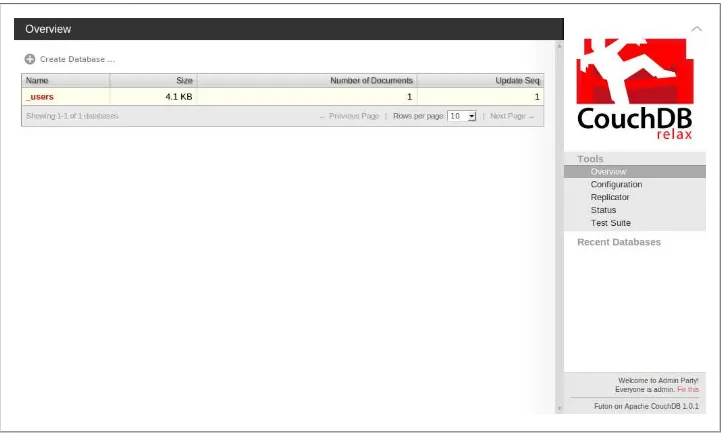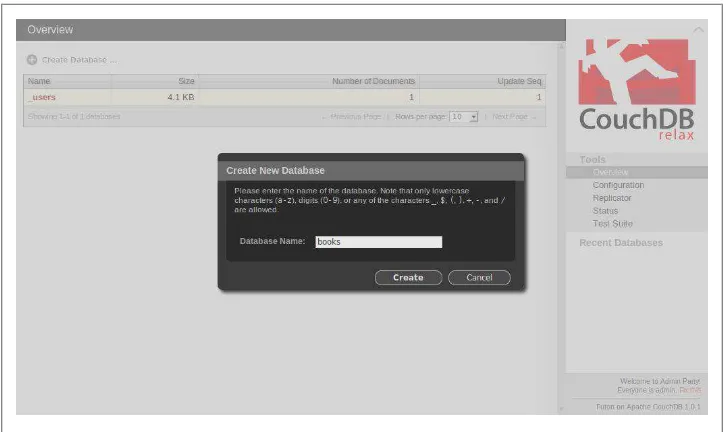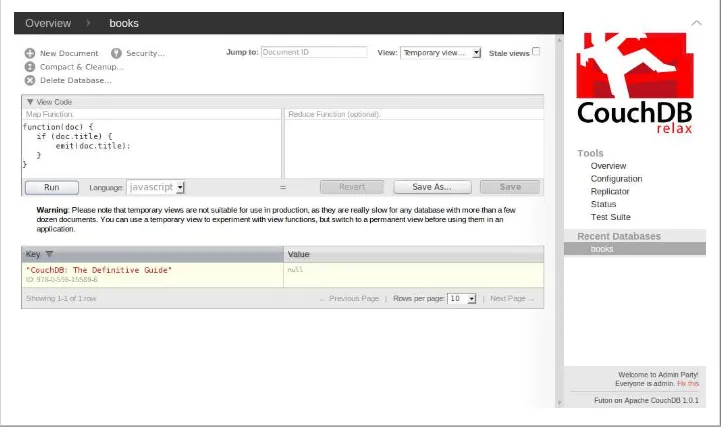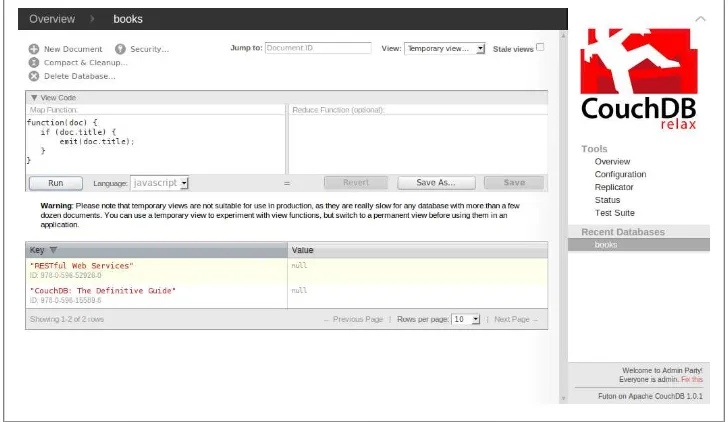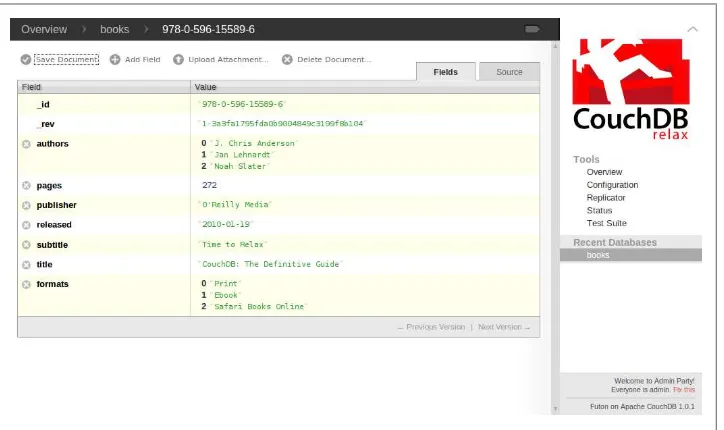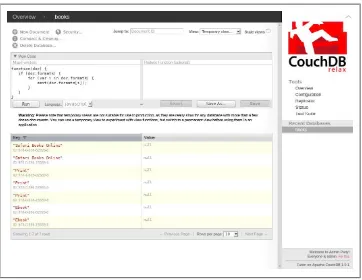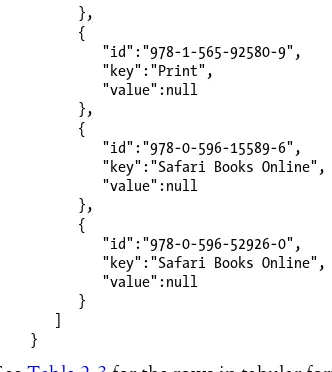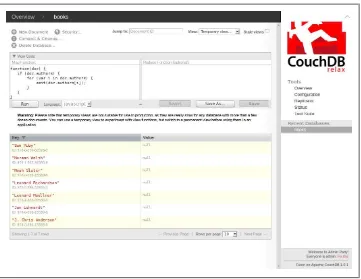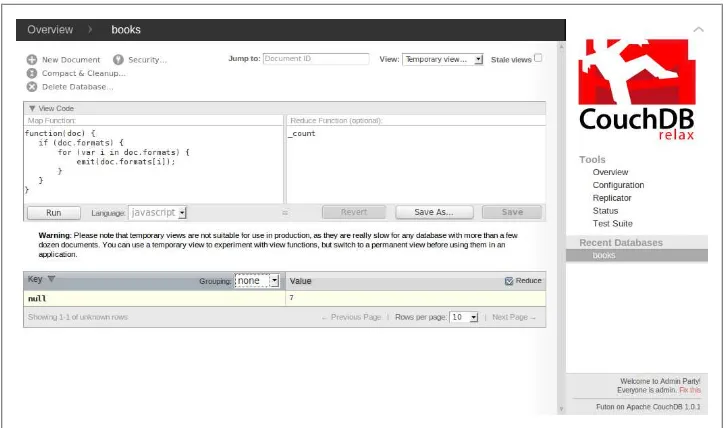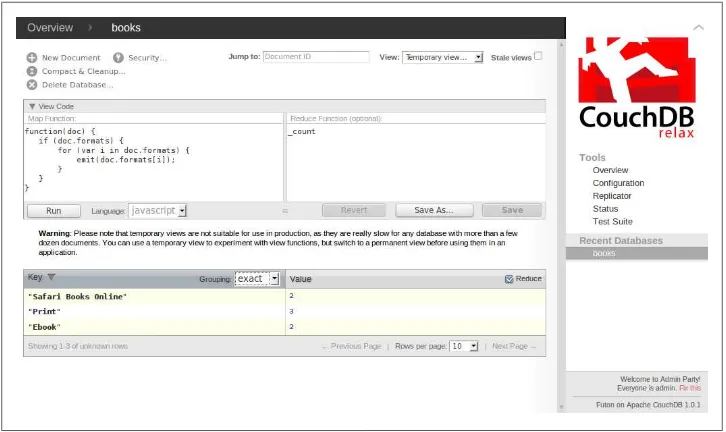MapReduce
Views in
Writing and Querying MapReduce
Views in CouchDB
Writing and Querying MapReduce Views in CouchDB
by Bradley Holt
Copyright © 2011 Bradley Holt. All rights reserved. Printed in the United States of America.
Published by O’Reilly Media, Inc., 1005 Gravenstein Highway North, Sebastopol, CA 95472.
O’Reilly books may be purchased for educational, business, or sales promotional use. Online editions are also available for most titles (http://my.safaribooksonline.com). For more information, contact our corporate/institutional sales department: (800) 998-9938 or [email protected].
Editor: Mike Loukides
Production Editor: Adam Zaremba Proofreader: Adam Zaremba
Cover Designer: Karen Montgomery Interior Designer: David Futato Illustrator: Robert Romano
Printing History:
February 2011: First Edition.
Nutshell Handbook, the Nutshell Handbook logo, and the O’Reilly logo are registered trademarks of O’Reilly Media, Inc. Writing and Querying MapReduce Views in CouchDB, the image of a Pomeranian dog, and related trade dress are trademarks of O’Reilly Media, Inc.
Many of the designations used by manufacturers and sellers to distinguish their products are claimed as trademarks. Where those designations appear in this book, and O’Reilly Media, Inc. was aware of a trademark claim, the designations have been printed in caps or initial caps.
While every precaution has been taken in the preparation of this book, the publisher and authors assume no responsibility for errors or omissions, or for damages resulting from the use of the information con-tained herein.
ISBN: 978-1-449-30312-9
Table of Contents
Preface . . . vii
1. Introduction . . . 1
Resources for Installing CouchDB 1
Futon 1
HTTP API 2
cURL 3
JSON 3
2. MapReduce . . . 5
Temporary Views 5
Map 6
One-To-One Mapping 7
One-To-Many Mapping 11
Conclusion 20
Reduce 20
Count 21
Sum 24
Stats 26
Custom Reduce Functions 28
Limitations of MapReduce 29
3. Design Documents . . . 31
Titles View 31
Formats View 34
Authors View 36
Storage Considerations 39
4. Querying Views . . . 41
Range Queries 42
Rows by Key 44 Rows by Start and End Keys and Document IDs 45
Limiting, Skipping, and Reversing Results 46
Limit 47
Skip 48
Reversing Output 49
Grouping 50
Exact Grouping 50
Group Levels 52
Preface
Conventions Used in This Book
The following typographical conventions are used in this book:
Italic
Indicates new terms, URLs, email addresses, filenames, and file extensions.
Constant width
Used for program listings, as well as within paragraphs to refer to program elements such as variable or function names, databases, data types, environment variables, statements, and keywords.
Constant width bold
Shows commands or other text that should be typed literally by the user. Constant width italic
Shows text that should be replaced with user-supplied values or by values deter-mined by context.
This icon signifies a tip, suggestion, or general note.
This icon indicates a warning or caution.
Using Code Examples
require permission. Answering a question by citing this book and quoting example code does not require permission. Incorporating a significant amount of example code from this book into your product’s documentation does require permission.
We appreciate, but do not require, attribution. An attribution usually includes the title, author, publisher, and ISBN. For example: “Writing and Querying MapReduce Views in CouchDB by Bradley Holt (O’Reilly). Copyright 2011 Bradley Holt, 978-1-449-30312-9.”
If you feel your use of code examples falls outside fair use or the permission given above, feel free to contact us at [email protected].
Safari® Books Online
Safari Books Online is an on-demand digital library that lets you easily search over 7,500 technology and creative reference books and videos to find the answers you need quickly.
With a subscription, you can read any page and watch any video from our library online. Read books on your cell phone and mobile devices. Access new titles before they are available for print, and get exclusive access to manuscripts in development and post feedback for the authors. Copy and paste code samples, organize your favorites, down-load chapters, bookmark key sections, create notes, print out pages, and benefit from tons of other time-saving features.
O’Reilly Media has uploaded this book to the Safari Books Online service. To have full digital access to this book and others on similar topics from O’Reilly and other pub-lishers, sign up for free at http://my.safaribooksonline.com.
How to Contact Us
Please address comments and questions concerning this book to the publisher: O’Reilly Media, Inc.
1005 Gravenstein Highway North Sebastopol, CA 95472
800-998-9938 (in the United States or Canada) 707-829-0515 (international or local)
707-829-0104 (fax)
We have a web page for this book, where we list errata, examples, and any additional information. You can access this page at:
http://www.oreilly.com/catalog/9781449303129
For more information about our books, courses, conferences, and news, see our website at http://oreilly.com.
Find us on Facebook: http://facebook.com/oreilly Follow us on Twitter: http://twitter.com/oreillymedia
Watch us on YouTube: http://www.youtube.com/oreillymedia
Acknowledgments
CHAPTER 1
Introduction
If you are reading this book, then you likely have already installed CouchDB, explored the Futon web administration console, and created a few documents using the cURL
command-line tool. You may even have created a CouchApp or other type of applica-tion that accesses documents stored in a CouchDB database. However, to use CouchDB for any practical application, you will likely need to create MapReduce views that let you query your database for meaningful data.
The examples in this book were created using CouchDB 1.0.1. Features and interfaces may change in future versions of CouchDB.
Resources for Installing CouchDB
This book assumes that you have already installed CouchDB and have it up and run-ning. If you need help with installation and setup, you may want to reference CouchDB: The Definitive Guide (O’Reilly), which has instructions for installing CouchDB on Unix-like systems, Mac OS X, and Windows, as well as instructions for installing from source. You can also find help on the Installation page of the CouchDB Wiki.
Futon
cleanup maintenance tasks. Futon is very useful for learning how CouchDB works, but for most development work you will likely use CouchDB’s HTTP API instead.
Figure 1-1. Futon
HTTP API
Developers interact with CouchDB using its RESTful HTTP API. Representational State Transfer (REST) is a software architecture style that describes distributed hyper-media systems such as the World Wide Web. In short, URIs are used to identify re-sources which can then be accessed using HTTP methods such as GET, POST, PUT, and DELETE. For example, with CouchDB you can POST a new document, GET a representation
cURL
For those more comfortable with the command line than with a web interface, you can instead make HTTP requests directly to CouchDB using cURL. Use cURL’s -X switch
to specify the GET, POST, PUT, or DELETE HTTP method in your request to the specified URL (the default HTTP method is GET). Here is an example of using cURL to GET
in-formation about your CouchDB install (the GET HTTP method is specified for clarity
even though it is the default): curl -X GET http://localhost:5984/
The response:
{"couchdb":"Welcome","version":"1.0.1"}
Using cURL is a great way to familiarize yourself with CouchDB’s HTTP API. Your application will make HTTP requests to CouchDB just like cURL does. You will likely not build an application using cURL since it could involve a lot of typing at the com-mand line. Many platforms and programming languages have libraries that will make interacting with CouchDB easier. You can use either an HTTP client library or a library specifically designed to work with CouchDB. Using cURL gives you a glimpse into the features that these libraries will make available to you.
JSON
CouchDB stores documents as JSON (JavaScript Object Notation) objects. JSON is a human-readable and lightweight data interchange format. Data structures from many programming languages can easily be converted to and from JSON. The following is an example (that will be used in Chapter 2) of a JSON object representing a book:
{
"_id":"978-0-596-15589-6",
"title":"CouchDB: The Definitive Guide", "subtitle":"Time to Relax",
"authors":[
"J. Chris Anderson", "Jan Lehnardt", "Noah Slater" ],
"publisher":"O'Reilly Media", "released":"2010-01-19", "pages":272
}
Table 1-1. Key/value pairs in a JSON book object
Key Value
_id A string representing the book’s unique International Standard Book Number (ISBN)
title A string representing the book’s title
subtitle A string representing the book’s subtitle
authors A JSON array of authors with each element being a string representing the author’s name
publisher A string representing the name of the publisher
released A string representing the date in ISO 8601 format
CHAPTER 2
MapReduce
As the name suggests, MapReduce consists of a Map step and a Reduce step. Both the Map and Reduce steps can each be distributed in a way that takes advantage of the multiple processor cores that are found in modern hardware, allowing CouchDB to efficiently index your data. As documents are created, updated, and deleted, CouchDB is smart enough to run only modified documents through the Map step, reindexing only what has changed. The results of Reduce functions can often be cached as well. We will use an example database named books in this chapter. To create this database
using Futon (assuming CouchDB is installed on your local machine): 1. Navigate to http://localhost:5984/_utils/ using your web browser. 2. Click “Create Database …”.
3. Enter books for the value of the “Database Name” field and click “Create” (see
Figure 2-1).
Alternatively, you can create the books database using cURL: curl -X PUT http://localhost:5984/books
The response: {"ok":true}
Temporary Views
Map
In the Map step, input documents are transformed, or mapped, from their original structure into a new key/value pair. For example, if your input document represents a book and contains information about the book’s ISBN (the _id field in the following
document), title, subtitle, authors, publisher, date released, and number of pages, then you may choose to map just the title. The result of this mapping for a single document would be the book’s title. We’ll use the following document representing a book in the examples in this chapter:
{
"_id":"978-0-596-15589-6",
"title":"CouchDB: The Definitive Guide", "subtitle":"Time to Relax",
"authors":[
"J. Chris Anderson", "Jan Lehnardt", "Noah Slater" ],
"publisher":"O'Reilly Media", "released":"2010-01-19", "pages":272
}
Let’s create this document in our books database now. Using Futon:
1. Navigate to http://localhost:5984/_utils/ using your web browser and click on the
books database that you created earlier.
2. From the “View” drop-down menu, select “All documents” if it is not already selected.
3. Click “New Document”.
4. Click on the “Fields” tab if it is not already active.
5. Enter 978-0-596-15589-6 as the value of the _id field, and then click the “apply”
button.
6. Click on the “Source” tab.
7. Double-click on the source and paste in the contents of the above document, replacing the existing source, and then click the “apply” button.
8. Click “Save Document”. Using cURL:
curl -X PUT http://localhost:5984/books/978-0-596-15589-6 -d \ "{
\"_id\":\"978-0-596-15589-6\",
\"title\":\"CouchDB: The Definitive Guide\", \"subtitle\":\"Time to Relax\",
\"authors\":[
\"J. Chris Anderson\", \"Jan Lehnardt\", \"Noah Slater\" ],
\"publisher\":\"O'Reilly Media\", \"released\":\"2010-01-19\", \"pages\":272
}"
The response:
{"ok":true,"id":"978-0-596-15589-6","rev":"1-3a3fa1795fda0b9004849c3199f8b104"}
One-To-One Mapping
Assuming all of our book documents have exactly one title each, each document will
Map to exactly one key/value pair. Here is a function that can Map the title field of our book documents:
function(doc) { if (doc.title) { emit(doc.title); }
Your Map function is passed one argument: a JSON object representing a document to be mapped. Your Map function will be called once for each document in your da-tabase. The call to the emit function is where the mapping happens. The emit function
accepts two arguments: a key and a value. Both arguments are optional and will default to null if omitted. In the previous example, we make sure the document actually has
a title before attempting to emit the title. Since it’s helpful to know which document
the mapped data came from, the id of the mapped document is also included auto-matically, as you’ll see later.
The key that is emitted is used when querying the data generated from your Map function. You can query a range of rows matching a starting and/or ending key, or rows matching a specific key. We’ll explore how this is done in Chapter 4.
Let’s create a temporary view using the above Map function:
1. Navigate to http://localhost:5984/_utils/ using your web browser and click on the
books database if you are not already there.
2. From the “View” drop-down menu, select “Temporary view…”.
3. Paste the previous JavaScript function into the “Map Function” text box, replacing the existing function. Leave the “Reduce Function” text box empty.
4. Click the “Run” button (see Figure 2-2).
You can also create and query a temporary view using cURL: curl -X POST http://localhost:5984/books/_temp_view \ -H "Content-Type: application/json" \
-d \ '{
"map": "function(doc) { if (doc.title) { emit(doc.title); }
}" }'
The result from our temporary view (formatted for easier reading) is: {
"total_rows":1, "offset":0, "rows":[ {
"id":"978-0-596-15589-6",
"key":"CouchDB: The Definitive Guide", "value":null
} ] }
See Table 2-1 for the row in tabular format.
Table 2-1. Row from the titles temporary view
key id value
"CouchDB: The Definitive Guide" "978-0-596-15589-6" null
Mapping just one document isn’t very interesting. Let’s add a new document, repre-senting a second book, using Futon in the same way you added the first book document:
{
"_id":"978-0-596-52926-0", "title":"RESTful Web Services",
"subtitle":"Web services for the real world", "authors":[
"Leonard Richardson", "Sam Ruby"
],
"publisher":"O'Reilly Media", "released":"2007-05-08", "pages":448
To add this document using cURL instead:
curl -X PUT http://localhost:5984/books/978-0-596-52926-0 -d \ "{
\"_id\":\"978-0-596-52926-0\", \"title\":\"RESTful Web Services\",
\"subtitle\":\"Web services for the real world\", \"authors\":[
\"Leonard Richardson\", \"Sam Ruby\"
],
\"publisher\":\"O'Reilly Media\", \"released\":\"2007-05-08\", \"pages\":448
}"
The response:
{"ok":true,"id":"978-0-596-52926-0","rev":"1-15e130dea4f192e26a6deb71974b7e51"}
Running our Map function again using Futon will now return both books, as shown in Figure 2-3.
Figure 2-3. Creating a temporary view of book titles using Futon, now with two book documents
Running our Map function again using cURL, we will also see both books returned: {
"total_rows":2, "offset":0, "rows":[ {
"key":"CouchDB: The Definitive Guide", "value":null
}, {
"id":"978-0-596-52926-0", "key":"RESTful Web Services", "value":null
} ] }
See Table 2-2 for the rows in tabular format.
Table 2-2. Rows from the titles temporary view with two books
key id value
"CouchDB: The Definitive Guide" "978-0-596-15589-6" null "RESTful Web Services" "978-0-596-52926-0" null
Rows in a view are collated by key first and then by document ID. String comparison in CouchDB is implemented according to the Unicode Col-lation Algorithm. The current version of Futon defaults to sorting keys in descending order (this may change in future versions of Futon), but CouchDB’s HTTP API defaults to sorting keys in ascending order. You can switch the order of results in Futon by clicking the descending or ascending button next to the “Key” column label.
CouchDB also allows arbitrary JSON values as keys. This gives you a great amount of control over sorting and grouping rows. See the CouchDB documentation for details on the collation specification used by CouchDB.
One-To-Many Mapping
Let’s now add a formats field to our two book documents. Each book can be available
in Print format, in Ebook format, on Safari Books Online, or any combination of these three formats. This means that each document could map to multiple key/value pairs. If one book is available in Print, Ebook, and on Safari Books Online, then it will Map
to three key/value pairs. If another book is available only in Ebook format and on Safari Books Online, it will Map to only two key/value pairs.
Let’s add this new formats field to our two book documents. Both books are available
in Print, Ebook, and on Safari Books Online. Using Futon:
1. Navigate to http://localhost:5984/_utils/ using your web browser and click on the
books database if you are not already there.
3. Click on the second document listed (which was the first document we created): 978-0-596-15589-6.
4. Click “Add Field”.
5. Enter formats as the field name, and then click the “apply” button.
6. Enter ["Print", "Ebook", "Safari Books Online"] as the value, and then click the
“apply” button. Figure 2-4 shows how everything should look. 7. Click “Save Document”.
8. Return to the books database page and repeat steps 3 through 7 for the first
docu-ment listed (978-0-596-52926-0).
Figure 2-4. Adding a formats field to a document using Futon
For reference, the JSON representation of our first book document with the new
formats field is: {
"_id":"978-0-596-15589-6",
"_rev":"1-3a3fa1795fda0b9004849c3199f8b104", "title":"CouchDB: The Definitive Guide", "subtitle":"Time to Relax",
"authors":[
"J. Chris Anderson", "Jan Lehnardt", "Noah Slater" ],
"formats":[ "Print", "Ebook",
"Safari Books Online" ]
}
The JSON representation of our second book document with the new formats field is: {
"_id":"978-0-596-52926-0",
"_rev":"1-15e130dea4f192e26a6deb71974b7e51", "title":"RESTful Web Services",
"subtitle":"Web services for the real world", "authors":[ "Leonard Richardson", "Sam Ruby" ], "publisher":"O'Reilly Media", "released":"2007-05-08", "pages":448, "formats":[ "Print", "Ebook",
"Safari Books Online" ]
}
Update the first book using cURL instead, if you’d prefer: curl -X PUT http://localhost:5984/books/978-0-596-15589-6 -d \ "{
\"_id\":\"978-0-596-15589-6\",
\"_rev\":\"1-3a3fa1795fda0b9004849c3199f8b104\", \"title\":\"CouchDB: The Definitive Guide\", \"subtitle\":\"Time to Relax\",
\"authors\":[
\"J. Chris Anderson\", \"Jan Lehnardt\", \"Noah Slater\" ], \"publisher\":\"O'Reilly Media\", \"released\":\"2010-01-19\", \"pages\":272, \"formats\":[ \"Print\", \"Ebook\",
\"Safari Books Online\" ]
When updating a document, CouchDB requires the correct document revision number as part of its Multi-Version Concurrency Control
(MVCC). This form of optimistic concurrency ensures that another client hasn’t modified the document since you last retrieved it. If you have at all deviated from the previous steps, you may get a document update conflict when trying to modify these documents. If this happens, you will need to change the value of the _rev field in your request. You can find the current _rev value by performing a GET request on each
docu-ment’s URL. Revision numbers are comprised of an N- prefix indicating the number of times the document has been updated, followed by an MD5 hash of the document. Revision numbers are also used by CouchDB during replication.
The response:
{"ok":true,"id":"978-0-596-15589-6","rev":"2-099d205cbb59d989700ad7692cbb3e66"}
Update the second book using cURL:
curl -X PUT http://localhost:5984/books/978-0-596-52926-0 -d \ "{
\"_id\":\"978-0-596-52926-0\",
\"_rev\":\"1-15e130dea4f192e26a6deb71974b7e51\", \"title\":\"RESTful Web Services\",
\"subtitle\":\"Web services for the real world\", \"authors\":[ \"Leonard Richardson\", \"Sam Ruby\" ], \"publisher\":\"O'Reilly Media\", \"released\":\"2007-05-08\", \"pages\":448, \"formats\":[ \"Print\", \"Ebook\",
\"Safari Books Online\" ]
}"
The response:
{"ok":true,"id":"978-0-596-52926-0","rev":"2-de467b329baf6259e791b830cc950ece"}
Now let’s add a third book document that is only available in Print format. Add the
following document using Futon: {
"_id":"978-1-565-92580-9",
"title":"DocBook: The Definitive Guide", "authors":[
"Norman Walsh", "Leonard Muellner" ],
"formats":[ "Print" ], "released":"1999-10-28", "pages":648 }
Or add the document using cURL:
curl -X PUT http://localhost:5984/books/978-1-565-92580-9 -d \ "{
\"_id\":\"978-1-565-92580-9\",
\"title\":\"DocBook: The Definitive Guide\", \"authors\":[ \"Norman Walsh\", \"Leonard Muellner\" ], \"publisher\":\"O'Reilly Media\", \"formats\":[ \"Print\" ], \"released\":\"1999-10-28\", \"pages\":648 }" The response: {"ok":true,"id":"978-1-565-92580-9","rev":"1-b945cb4799a1ccdd1689eae0e44124f1"}
Next, we’ll write a new Map function that will give us all of the available formats for our three books. Run the following Map function in a temporary view using Futon (shown in Figure 2-5):
function(doc) { if (doc.formats) {
for (var i in doc.formats) { emit(doc.formats[i]); }
} }
Or run the temporary view using cURL:
curl -X POST http://localhost:5984/books/_temp_view \ -H "Content-Type: application/json" \
-d \ '{
"map": "function(doc) { if (doc.formats) {
for (var i in doc.formats) { emit(doc.formats[i]); }
The response to the cURL temporary view is: {
"total_rows":7, "offset":0, "rows":[ {
"id":"978-0-596-15589-6", "key":"Ebook",
"value":null },
{
"id":"978-0-596-52926-0", "key":"Ebook",
"value":null },
{
"id":"978-0-596-15589-6", "key":"Print",
"value":null },
{
"id":"978-0-596-52926-0", "key":"Print",
"value":null
}, {
"id":"978-1-565-92580-9", "key":"Print",
"value":null },
{
"id":"978-0-596-15589-6", "key":"Safari Books Online", "value":null
}, {
"id":"978-0-596-52926-0", "key":"Safari Books Online", "value":null
} ] }
See Table 2-3 for the rows in tabular format.
Table 2-3. Rows from the formats temporary view
key id value
"Ebook" "978-0-596-15589-6" null "Ebook" "978-0-596-52926-0" null "Print" "978-0-596-15589-6" null "Print" "978-0-596-52926-0" null "Print" "978-1-565-92580-9" null "Safari Books Online" "978-0-596-15589-6" null "Safari Books Online" "978-0-596-52926-0" null
In Chapter 4 we’ll see how to select specific ranges from your view and how to group by keys. This could be useful in finding books of only a specified format, or for finding out how many books are available in each format, for example. We’ll also see how to reverse the output to be in descending order, and how to group by levels of keys.
Our book documents each have multiple authors. A view of authors may be useful as well. Run the following Map function in a temporary view using Futon (shown in
Figure 2-6): function(doc) { if (doc.authors) {
for (var i in doc.authors) { emit(doc.authors[i]); }
Figure 2-6. Creating a temporary view of book authors using Futon
Or run the temporary view using cURL:
curl -X POST http://localhost:5984/books/_temp_view \ -H "Content-Type: application/json" \
-d \ '{
"map": "function(doc) { if (doc.authors) {
for (var i in doc.authors) { emit(doc.authors[i]); }
} }" }'
The response to this temporary view is: {
"total_rows":7, "offset":0, "rows":[ {
}, {
"id":"978-0-596-15589-6", "key":"Jan Lehnardt", "value":null
}, {
"id":"978-1-565-92580-9", "key":"Leonard Muellner", "value":null
}, {
"id":"978-0-596-52926-0", "key":"Leonard Richardson", "value":null
}, {
"id":"978-0-596-15589-6", "key":"Noah Slater", "value":null },
{
"id":"978-1-565-92580-9", "key":"Norman Walsh", "value":null
}, {
"id":"978-0-596-52926-0", "key":"Sam Ruby", "value":null }
] }
See Table 2-4 for the rows in tabular format.
Table 2-4. Rows from the authors temporary view
key id value
Conclusion
You have a tremendous amount of flexibility in controlling how documents are map-ped. While CouchDB supports temporary views for development work, ad hoc queries of more than a handful of documents are not practical. In Chapter 3 we’ll see how to permanently save views inside of design documents.
Using a relational database, you can write arbitrary SQL queries against your data. With CouchDB, you must know ahead of time what data you’re going to want to query. As with all technology decisions, there are trade-offs. In a relational database, each row must follow a rigid schema, yet documents in CouchDB are schema-less. Using a rela-tional database, you can index your data to make your queries more efficient, but you can also query against nonindexed data. Mapped data in CouchDB is stored in a B-tree (technically a B+ tree) index, effectively making it impossible to query nonindexed data (other than with temporary views).
Map functions must not have any side effects. They must only emit a key/value pair or pairs (or emit nothing) and must not interact with any state outside of its inputs and outputs. They must be deterministic, meaning that, given the same input, they will always return the same output. This means, for example, that you must not use data from a random number generator within your Map functions.
Reduce
The Map step generates a set of key/value pairs which can then optionally be reduced to a single value—or to a grouping of values—in the Reduce step. As previously dis-cussed, the Map step generates rows that each contain the id of the mapped document,
an optional key, and an optional value. The Reduce step primarily involves working with the keys and values, not document IDs. Either a single computed reduction of all values will be produced, or reductions of values grouped by keys will ultimately be produced. Grouping is controlled by parameters passed to your view, not by the Reduce function itself.
CouchDB has three built-in Reduce functions: _count, _sum, and _stats (shown in
Table 2-5). In most situations, you will want to use one of these built-in Reduce func-tions. You can write your own custom Reduce functions, but you should rarely need to. Both the _sum and _stats built-in Reduce functions will only reduce sets of numbers.
Table 2-5. Built-in Reduce functions
Function Output
_count Returns the number of mapped values in the set
_sum Returns the sum of the set of mapped values
_stats Returns numerical statistics of the mapped values in the set including the sum, count, min, and max
Count
The built-in _count Reduce function will likely be the most common Reduce function
you use. Since it counts arbitrary values, including null values, you can use it while still
leaving out the value parameter in your calls to the emit function. Let’s take a look at
some examples of using the built-in _count Reduce function.
Enter our formats Map function again as a temporary view in Futon: function(doc) {
if (doc.formats) {
for (var i in doc.formats) { emit(doc.formats[i]); }
} }
This time, enter the name of the built-in _count Reduce function in the “Reduce Func-tion” text box:
_count
Next, click “Run”, check the “Reduce” checkbox (if it is not already checked), and select “none” from the “Grouping” drop-down menu. See Figure 2-7.
Or run the temporary view using cURL:
curl -X POST http://localhost:5984/books/_temp_view \ -H "Content-Type: application/json" \
-d \ '{
"map": "function(doc) { if (doc.formats) {
for (var i in doc.formats) { emit(doc.formats[i]); }
} }",
Figure 2-7. Creating a temporary view of book formats using Futon with a reduce and no grouping
The response to this temporary view is: {
"rows":[ {
"key":null, "value":7 }
] }
See Table 2-6 for the row in tabular format.
Table 2-6. Reduced row from the formats temporary view with no grouping
key value
null 7
This tells us that there is a total of seven formats within the three books in our database. Since this counts all values as opposed to values grouped by keys, the key is null.
Figure 2-8. Creating a temporary view of book formats using Futon with a reduce and exact grouping
Or, using cURL:
curl -X POST http://localhost:5984/books/_temp_view?group=true \ -H "Content-Type: application/json" \
-d \ '{
"map": "function(doc) { if (doc.formats) {
for (var i in doc.formats) { emit(doc.formats[i]); }
} }",
"reduce": "_count" }'
As you may have guessed, the group query string parameter controls whether or not to group. Using CouchDB’s HTTP API, the default
group_level is exact, so this parameter can be omitted. In fact, the only
way to specify exact is to omit the group_level parameter, as only inte-gers are allowed for this parameter’s value. We’ll explore both the
The response: {
"rows":[ {
"key":"Ebook", "value":2 },
{
"key":"Print", "value":3 },
{
"key":"Safari Books Online", "value":2
} ] }
See Table 2-7 for the rows in tabular format.
Table 2-7. Reduced rows from the formats temporary view with grouping
key value
"Ebook" 2 "Print" 3 "Safari Books Online" 2
Here we can see that there are two books available in Ebook format, three books available
in Print, and two books available on Safari Books Online. This is much more useful information.
Sum
The built-in _sum Reduce function will return a sum of mapped values. As with all
reductions, you can either get a sum of all values or a sum of values grouped by keys (or parts of keys). Again, this is controlled by how you query your view, not in your Map function itself. Since _sum requires all mapped values to be numbers, let’s modify
our formats Reduce function to emit the number of pages in each book as the value. Enter our updated formats Map function as a temporary view in Futon:
function(doc) { if (doc.formats) {
for (var i in doc.formats) { emit(doc.formats[i], doc.pages); }
Enter the name of the built-in _sum Reduce function in the “Reduce Function” text box: _sum
Click “Run”, make sure that “Reduce” is checked, and select “exact” from the “Group-ing” drop-down menu. See Figure 2-9.
Figure 2-9. Creating a temporary view of book formats using Futon with a sum reduce and exact grouping
Or run the updated temporary view using cURL:
curl -X POST http://localhost:5984/books/_temp_view?group=true \ -H "Content-Type: application/json" \
-d \ '{
"map": "function(doc) { if (doc.formats) {
for (var i in doc.formats) { emit(doc.formats[i], doc.pages); }
} }",
The response to this temporary view is: {
"rows":[ {
"key":"Ebook", "value":720 },
{
"key":"Print", "value":1368 },
{
"key":"Safari Books Online", "value":720
} ] }
See Table 2-8 for the rows in tabular format.
Table 2-8. Reduced rows from the formats temporary view with grouping
key value
"Ebook" 720 "Print" 1368 "Safari Books Online" 720
We see that there are a total of 720 pages of reading available in Ebook format, 1368
pages of reading available in Print format, and 720 pages of reading available on Safari Books Online.
Stats
The built-in _stats Reduce function returns a JSON object containing the sum, count,
minimum, maximum, and sum over all square roots of mapped values. Enter the same Map function as before as a temporary view in Futon:
function(doc) { if (doc.formats) {
for (var i in doc.formats) { emit(doc.formats[i], doc.pages); }
} }
Enter the name of the built-in _stats Reduce function in the “Reduce Function” text box:
Click “Run”, make sure that “Reduce” is checked, and select “exact” from the “Group-ing” drop-down menu (see Figure 2-10).
Figure 2-10. Creating a temporary view of book formats using Futon with a stats reduce and exact grouping
Or run the updated temporary view using cURL:
curl -X POST http://localhost:5984/books/_temp_view?group=true \ -H "Content-Type: application/json" \
-d \ '{
"map": "function(doc) { if (doc.formats) {
for (var i in doc.formats) { emit(doc.formats[i], doc.pages); }
} }",
"reduce": "_stats" }'
The response to the temporary view: {
"rows":[ {
"max":448, "sumsqr":274688 }
}, {
"key":"Print", "value":{ "sum":1368, "count":3, "min":272, "max":648, "sumsqr":694592 }
}, {
"key":"Safari Books Online", "value":{
"sum":720, "count":2, "min":272, "max":448, "sumsqr":274688 }
} ] }
See Table 2-9 for the rows in tabular format.
Table 2-9. Reduced rows from the formats temporary view with grouping
key value
"Ebook" {"sum":720,"count":2,"min":272,"max":448,"sumsqr":274688} "Print" {"sum":1368,"count":3,"min":272,"max":648,"sumsqr":694592} "Safari Books Online" {"sum":720,"count":2,"min":272,"max":448,"sumsqr":274688}
Custom Reduce Functions
The built-in Reduce functions should serve your needs most, if not all, of the time. If you find yourself writing a custom Reduce function, please take a step back and make sure that one of the built-in Reduce functions won’t serve your needs better.
Here is the skeleton of a custom Reduce function: function(keys, values, rereduce) {
}
The keys parameter is an array of mapped key and document IDs, with each array
and the goal will typically be to Reduce it to a single scalar value. The third parameter,
rereduce, tells your function whether it is being called recursively on its own output. If rereduce is true, the keys parameter will be null.
CouchDB will optimize the calls to your Reduce function. If the Map step generates a small number of rows, your Reduce function may only be called once with all of the mapped rows passed in. If a large number of rows are generated in the Map step, CouchDB may call your Reduce function multiple times with seemingly arbitrary batches of rows passed in each time. The results of this batch processing will be passed to your Reduce function again, this time with rereduce set to true.
For reference, here is what a custom Reduce function that is equivalent to the built-in
_count Reduce function would look like: function(keys, values, rereduce) { if (rereduce) {
return sum(values); } else {
return values.length; }
}
Here is what a custom Reduce function that is equivalent to the built-in _sum Reduce function would look like:
function(keys, values, rereduce) { return sum(values);
}
As with Map functions, a Reduce function must not have any side ef-fects, must not interact with any state outside of its inputs and outputs, and must be deterministic. Reduce functions must not cross-reference adjacent documents—leave this to the client querying your views.
Limitations of MapReduce
CHAPTER 3
Design Documents
As we saw in Chapter 2, a MapReduce view is comprised of a Map JavaScript function and an optional Reduce JavaScript function. These functions can be run within a tem-porary view or they can be saved permanently as a view within a design document. Design documents are stored in your database alongside your other documents and can contain one or more views. They can be created, read, updated, and deleted, just like any other document. One difference between design documents and regular docu-ments is that the ID of design docudocu-ments must always begin with _design, followed by
a forward slash (/), and then an identifier specific to the design document.
Titles View
Let’s save a slightly updated version of our titles view from Chapter 2 to a new design document with an ID of _design/default. We’ll map book documents to key/value pairs of titles and number of pages.
In Futon, navigate to the books database, select “Temporary view…” from the “View”
drop-down menu, and paste the following JavaScript function into the “Map Function” text box, replacing the existing function:
function(doc) { if (doc.title) {
emit(doc.title, doc.pages); }
}
Enter the name of the built-in _stats Reduce function in the “Reduce Function” text
Next, let’s test your Map and Reduce functions. Click “Run”, check or uncheck the “Reduce” checkbox as you’d like, and select “none” or “exact” from the “Grouping” drop-down menu. When you have verified that the output is as you’d expect, click the “Save As…” button. Enter default as the “Design Document” name, enter titles as
the “View Name”, and then click the “Save” button. See Figure 3-1.
Figure 3-1. Saving the titles view in the default design document using Futon
Alternatively, you can create the default design document containing the titles view using cURL:
curl -X PUT http://localhost:5984/books/_design/default -d \ '{
"_id": "_design/default", "language": "javascript", "views": {
"titles": { "map": "function(doc) { if (doc.title) {
emit(doc.title, doc.pages); }
}",
"reduce": "_stats" }
} }'
The response:
To query this view from within Futon, select “titles” from the “View” drop-down menu under “default” (if you’re not already there), check the “Reduce” checkbox (if it’s not already checked), and select “none” from the “Grouping” drop-down menu. You can click the arrow next to “View Code” if you’d like to see the Map and Reduce functions that define the view. See Figure 3-2.
Figure 3-2. Querying the titles view in the default design document using Futon
To query this new view from cURL:
curl -X GET http://localhost:5984/books/_design/default/_view/titles
The response: {
"rows":[ {
"key":null, "value":{ "sum":1368, "count":3, "min":272, "max":648, "sumsqr":694592 }
} ] }
Table 3-1. Reduced row from the titles view with no grouping
key value
null {"sum":1368,"count":3,"min":272,"max":648,"sumsqr":694592}
Formats View
Next, let’s save our formats view from Chapter 2 to our new _design/default design
document. In this view we will map book documents to key/value pairs of formats and number of pages.
In Futon, select “Temporary view…” from the “View” drop-down menu, and paste the following function into the “Map Function” text box, replacing the existing function:
function(doc) { if (doc.formats) {
for (var i in doc.formats) { emit(doc.formats[i], doc.pages); }
} }
Enter the name of the built-in _stats Reduce function in the “Reduce Function” text
box: _stats
Run the temporary view if you’d like, and then click the “Save As…” button. Enter
default as the “Design Document”, enter formats as the “View Name”, and then click
the “Save” button (see Figure 3-3).
Alternatively, you can update the default design document to add the formats view
using cURL:
curl -X PUT http://localhost:5984/books/_design/default -d \ '{
"_id": "_design/default",
"_rev": "1-de853739dd890563bcaeb4a2309e02e5", "language": "javascript",
"views": { "titles": { "map": "function(doc) { if (doc.title) {
emit(doc.title, doc.pages); }
}",
"reduce": "_stats" },
for (var i in doc.formats) { emit(doc.formats[i], doc.pages); }
} }",
"reduce": "_stats" }
} }'
Figure 3-3. Saving the formats view in the default design document using Futon
The response:
{"ok":true,"id":"_design/default","rev":"2-cf88b785f94f2ddc1f9148f425f54f0d"}
To query this view from within Futon, select “formats” from the “View” drop-down menu under “default” (if you’re not already there), check the “Reduce” checkbox (if it’s not already checked), and select “none” from the “Grouping” drop-down menu. See Figure 3-4.
To query this new view from cURL:
curl -X GET http://localhost:5984/books/_design/default/_view/formats
The response: {
"rows":[ {
"count":7, "min":272, "max":648, "sumsqr":1243968 }
} ] }
Figure 3-4. Querying the formats view in the default design document using Futon
See Table 3-2 for the row in tabular format.
Table 3-2. Reduced row from the formats view with no grouping
key value
null {"sum":2808,"count":7,"min":272,"max":648,"sumsqr":1243968}
Authors View
Finally, let’s save our authors view from Chapter 2 to our new _design/default design
document. In this view we will map book documents to key/value pairs of authors and number of pages.
In Futon, select “Temporary view…” from the “View” drop-down menu, and paste the following function into the “Map Function” text box, replacing the existing function:
function(doc) { if (doc.authors) {
emit(doc.authors[i], doc.pages); }
} }
Enter the name of the built-in _stats Reduce function in the “Reduce Function” text
box: _stats
Run the temporary view if you’d like, and then click the “Save As…” button. Enter
default again as the “Design Document”, enter authors as the “View Name”, and then
click the “Save” button. See Figure 3-5.
Figure 3-5. Saving the authors view in the default design document using Futon
Alternatively, you can update the default design document to add the authors view
using cURL:
curl -X PUT http://localhost:5984/books/_design/default -d \ '{
"_id": "_design/default",
"_rev": "2-cf88b785f94f2ddc1f9148f425f54f0d", "language": "javascript",
"views": { "titles": { "map": "function(doc) { if (doc.title) {
emit(doc.title, doc.pages); }
"reduce": "_stats" },
"formats": { "map": "function(doc) { if (doc.formats) {
for (var i in doc.formats) { emit(doc.formats[i], doc.pages); } } }", "reduce": "_stats" }, "authors": { "map": "function(doc) { if (doc.authors) {
for (var i in doc.authors) { emit(doc.authors[i], doc.pages); } } }", "reduce": "_stats" } } }' The response: {"ok":true,"id":"_design/default","rev":"3-9f27b209caab2d19cf07aac6d406568c"}
To query this view from within Futon, select “authors” from the “View” drop-down menu under “default” (if you’re not already there), check the “Reduce” checkbox (if it’s not already checked), and select “none” from the “Grouping” drop-down menu (shown in Figure 3-6).
To query this new view from cURL:
curl -X GET http://localhost:5984/books/_design/default/_view/authors
See Table 3-3 for the row in tabular format.
Table 3-3. Reduced row from the authors view with no grouping
key value
null {"sum":3008,"count":7,"min":272,"max":648,"sumsqr":1463168}
Storage Considerations
The examples in this book involve using only a handful of views, each with a handful of rows. You will want to consider the storage implications of the views in you database as you will likely have more views, each with more rows. CouchDB views use extra disk space in exchange for additional performance and for concurrency purposes. Some benefits of this approach are that huge amounts of data can be accessed very quickly and that your data can always be read, even when your database is being written to, but you will want to carefully choose and design your views in order to preserve disk space.
CHAPTER 4
Querying Views
In Chapter 3 we saw how to save views to a design document. Now that you have created views, you can query the data that is held in them. Here are several of the things you can do when querying views in CouchDB:
• If a Reduce function is defined for your view, you can specify whether to reduce the results.
• You can query for all rows within a view, a single contiguous range of rows within a view, or even a row or rows matching a specified key within a view. You cannot
query for multiple ranges.
• You can limit results to a specified number of rows, and you can specify a number of rows to be skipped.
• You can return results in ascending or descending order. • You can group rows by keys or by parts of keys.
• You can ask CouchDB to include the original document with each row from which that row was emitted.
• You can tell CouchDB that you’re OK with stale results. This means that CouchDB may not refresh any of the view’s data, potentially giving you outdated results. This option can be used to improve performance.
When querying views from Futon, you can choose whether to run the Reduce step. If the Reduce step is run, you can choose whether you want grouping, and whether the grouping should be based on the “exact” key or only part of the key. Results are pagi-nated, so Futon effectively lets you limit and skip rows in your results. Futon lets you reverse the order of results. Futon also lets you tell CouchDB that you’re OK with stale results.
Your view query options are controlled by query parameters added to your view’s URL. See Table 4-1 for a list of available query parameters. All parameters are optional.
Table 4-1. View query options
Parameter Description
reduce If a Reduce function is defined, this parameter lets you choose whether or not to run the Reduce step. The default value is true.
startkey A URL encoded JSON value indicating the key at which to start the range.
startkey_docid The ID of the document with which to start the range. This parameter is, for all intents and purposes, ignored if it is not used in conjunction with the startkey parameter. CouchDB will first look at the
startkey parameter and then use the startkey_docid parameter to further refine the beginning of the range if multiple potential starting rows have the same key but different document IDs.
endkey A URL encoded JSON value indicating the key at which to end the range.
endkey_docid The ID of the document with which to end the range. This parameter is, for all intents and purposes, ignored if it is not used in conjunction with the endkey parameter. CouchDB will first look at the
endkey parameter and then use the endkey_docid parameter to further refine the end of the range if multiple potential ending rows have the same key but different document IDs.
inclusive_end Indicates whether to include the endkey and endkey_docid (if set) in the range. The default value is true.
key A URL encoded JSON value indicating an exact key on which to match.
limit The maximum number or rows to include in the output.
skip The number of rows to skip. The default value is 0.
descending Indicates whether to reverse the output to be in descending order. The default value is false. This option is applied before rows are filtered, so you will likely need to swap your startkey/start key_docid and endkey/endkey_docid parameter values.
group Indicates whether to group results by keys. This parameter can only be true if a Reduce function is defined for your view and the reduce parameter is set to true (its default). The default value of this parameter is false.
group_level If your keys are JSON arrays, this parameter will specify how many elements in those arrays to use for grouping purposes. If your keys are not JSON arrays, this parameter’s value will effectively be ignored.
include_docs Indicates whether to fetch the original document from which the row was emitted. This parameter can only be true if a Reduce function is not defined for your view, or the reduce parameter is set to
false. The default value of this parameter is false.
stale Set the value of this parameter to ok if you are OK with possibly getting outdated results.
Range Queries
A range query allows you to control resultant rows by starting and/or ending key and, optionally, document ID. If no startkey or endkey is defined, all rows from the view
Rows by Start and End Keys
Let’s get a list of authors whose names begin with the letter “j”:
The --data-urlencode switch was added to cURL in version 7.18.0. If
you are using a version of cURL that is older than 7.18.0, you will need to replace the --data-urlencode switch with the -d switch and manually URL encode the data on the right side of the equals sign. You can find out which version of cURL you are using by running curl -V. Check out
Eric Meyer’s online URL Decoder/Encoder. To apply this to the exam-ple to follow, you could replace --data-urlencode startkey='"j"' with
-d startkey='%22j%22', and replace --data-urlencode endkey='"j \ufff0"' with -d endkey='%22j%5Cufff0%22'.
curl -X GET http://localhost:5984/books/_design/default/_view/authors -G \ -d reduce=false \
--data-urlencode startkey=\ '"j"' \
--data-urlencode endkey=\ '"j\ufff0"'
As you may remember, string comparison in CouchDB is implemented according to the Unicode Collation Algorithm. This has a couple of practical implications when you are searching for a range of strings. Strings are case sensitive, and the lower case version of a letter will sort before the upper case version. This is why we used a lower case “j” instead of an upper case “J” as the startkey in the previous example.
We could have used “jz” as the endkey, but \ufff0 represents a high value unicode character. Using “j\ufff0” as the endkey ensures that we
account for non-Latin characters.
The response: {
"total_rows":7, "offset":0, "rows":[ {
"id":"978-0-596-15589-6", "key":"J. Chris Anderson", "value":272
}, {
"id":"978-0-596-15589-6", "key":"Jan Lehnardt", "value":272
See Table 4-2 for the rows in tabular format.
Table 4-2. Rows from the authors view, filtered by start and end keys
key id value
"J. Chris Anderson" "978-0-596-15589-6" 272 "Jan Lehnardt" "978-0-596-15589-6" 272
You can optionally use cURL’s -v switch to see the details of the request: curl -v -X GET http://localhost:5984/books/_design/default/_view/authors -G \ -d reduce=false \
--data-urlencode startkey=\ '"j"' \
--data-urlencode endkey=\ '"j\ufff0"'
This will let you see that cURL is URL encoding the JSON values for you: ?reduce=false&startkey=%22j%22&endkey=%22j%5Cufff0%22
Rows by Key
Let’s get a book format by key:
curl -X GET http://localhost:5984/books/_design/default/_view/formats -G \ -d reduce=false \
--data-urlencode key=\ '"Print"'
The response: {
"total_rows":7, "offset":2, "rows":[ {
"id":"978-0-596-15589-6", "key":"Print",
"value":272 },
{
"id":"978-0-596-52926-0", "key":"Print",
"value":448 },
{
"id":"978-1-565-92580-9", "key":"Print",
"value":648 }
] }
Table 4-3. Rows from the formats view, filtered by key
key id value
"Print" "978-0-596-15589-6" 272 "Print" "978-0-596-52926-0" 448 "Print" "978-1-565-92580-9" 648
Let’s see the same query reduced:
curl -X GET http://localhost:5984/books/_design/default/_view/formats -G \ --data-urlencode key=\
'"Print"'
The response: {
"rows":[ {
"key":null, "value":{ "sum":1368, "count":3, "min":272, "max":648, "sumsqr":694592 }
} ] }
See Table 4-4 for the row in tabular format.
Table 4-4. Reduced row from the formats view with no grouping, filtered by key
key value
null {"sum":1368,"count":3,"min":272,"max":648,"sumsqr":694592}
Rows by Start and End Keys and Document IDs
Let’s get a list of book formats within a range of keys and document IDs. If you re-member, the document IDs are the books’ ISBNs:
curl -X GET http://localhost:5984/books/_design/default/_view/formats -G \ -d reduce=false \
--data-urlencode startkey=\ '"Ebook"' \
--data-urlencode startkey_docid=\ '978-0-596-52926-0' \
--data-urlencode endkey=\ '"Print"' \
The response: {
"total_rows":7, "offset":1, "rows":[ {
"id":"978-0-596-52926-0", "key":"Ebook",
"value":448 },
{
"id":"978-0-596-15589-6", "key":"Print",
"value":272 },
{
"id":"978-0-596-52926-0", "key":"Print",
"value":448 }
] }
See Table 4-5 for the rows in tabular format.
Table 4-5. Rows from the formats view, filtered by start and end keys and document IDs
key id value
"Ebook" "978-0-596-52926-0" 448 "Print" "978-0-596-15589-6" 272 "Print" "978-0-596-52926-0" 448
The actual key in CouchDB’s B-tree index is not just the key emitted from your Map function, but a combination of the key and the docu-ment’s ID. You may have multiple rows with the same key in a view, as is the case with the book formats view. The startkey_docid and
endkey_docid parameters allow you to be more specific about the
start-ing and endstart-ing rows of your range. Think of the startkey_docid pa-rameter as a way to add specificity to the startkey parameter, and the
endkey_docid parameter as a way to add specificity to the endkey
parameter.
Limiting, Skipping, and Reversing Results
Limit
Let’s query for all book formats, but limit the number of results to five: curl -X GET http://localhost:5984/books/_design/default/_view/formats -G \ -d reduce=false \
-d limit=5 The response: { "total_rows":7, "offset":0, "rows":[ { "id":"978-0-596-15589-6", "key":"Ebook", "value":272 }, { "id":"978-0-596-52926-0", "key":"Ebook", "value":448 }, { "id":"978-0-596-15589-6", "key":"Print", "value":272 }, { "id":"978-0-596-52926-0", "key":"Print", "value":448 }, { "id":"978-1-565-92580-9", "key":"Print", "value":648 } ] }
See Table 4-6 for the rows in tabular format.
Table 4-6. Rows from the formats view, limited to five
key id value
Skip
Let’s query for all book formats, limit the number of results to five again, but this time let’s skip the first five results:
curl -X GET http://localhost:5984/books/_design/default/_view/formats -G \ -d reduce=false \
-d limit=5 \ -d skip=5
The response: {
"total_rows":7, "offset":5, "rows":[ {
"id":"978-0-596-15589-6", "key":"Safari Books Online", "value":272
}, {
"id":"978-0-596-52926-0", "key":"Safari Books Online", "value":448
} ] }
See Table 4-7 for the rows in tabular format.
Table 4-7. Rows from the formats view, limited to five and skipping the first five results
key id value
"Safari Books Online" "978-0-596-15589-6" 272 "Safari Books Online" "978-0-596-52926-0" 448
The skip parameter can be used along with the limit parameter to
im-plement pagination. However, skipping a large number of rows can be inefficient. Instead, set the skip parameter’s value to 1 and use the key of the last row on the previous page as the startkey (endkey if output is reversed) parameter, and the document ID of the last row on the previ-ous page as the startkey_docid (endkey_docid if output is reversed) pa-rameter. This should give you better performance since CouchDB will not need to scan the entire range of skipped rows.
Following best practices, let’s instead set the skip parameter’s value to 1 and use the startkey and startkey_docid parameters:
curl -X GET http://localhost:5984/books/_design/default/_view/formats -G \ -d reduce=false \
--data-urlencode startkey=\ '"Print"' \ --data-urlencode startkey_docid=\ '978-1-565-92580-9' \ -d limit=5 The response: { "total_rows":7, "offset":5, "rows":[ { "id":"978-0-596-15589-6", "key":"Safari Books Online", "value":272
}, {
"id":"978-0-596-52926-0", "key":"Safari Books Online", "value":448
} ] }
See Table 4-8 for the rows in tabular format.
Table 4-8. Rows from the formats view, limited to five and filtered by start key and document ID
key id value
"Safari Books Online" "978-0-596-15589-6" 272 "Safari Books Online" "978-0-596-52926-0" 448
Reversing Output
Let’s reverse the output of our book titles view:
curl -X GET http://localhost:5984/books/_design/default/_view/titles -G \ -d reduce=false \
-d descending=true The response: { "total_rows":3, "offset":0, "rows":[ { "id":"978-0-596-52926-0", "key":"RESTful Web Services", "value":448
}, {
"id":"978-1-565-92580-9",
"value":648 },
{
"id":"978-0-596-15589-6",
"key":"CouchDB: The Definitive Guide", "value":272
} ] }
See Table 4-9 for the rows in tabular format.
Table 4-9. Rows from the titles view in descending order
key id value
"RESTful Web Services" "978-0-596-52926-0" 448 "DocBook: The Definitive Guide" "978-1-565-92580-9" 648 "CouchDB: The Definitive Guide" "978-0-596-15589-6" 272
If you set the descending parameter’s value to true, you will likely have
to swap your startkey/startkey_docid and/or endkey/endkey_docid pa-rameter values, if