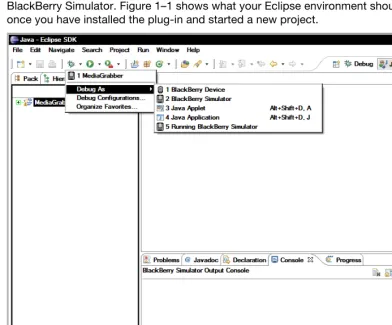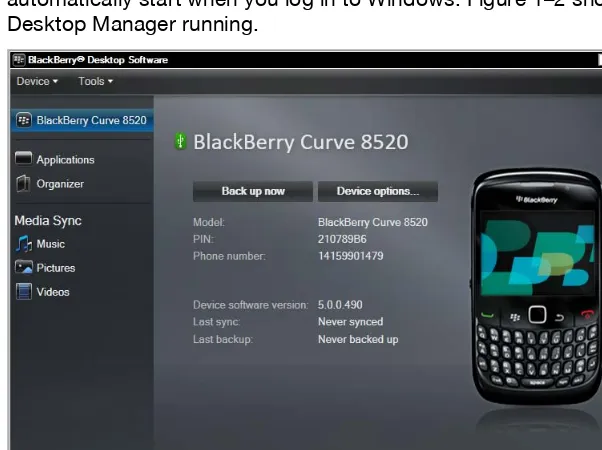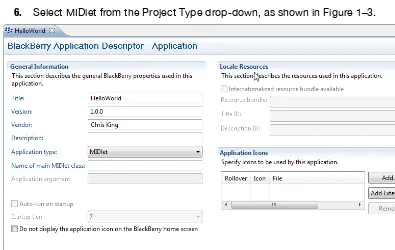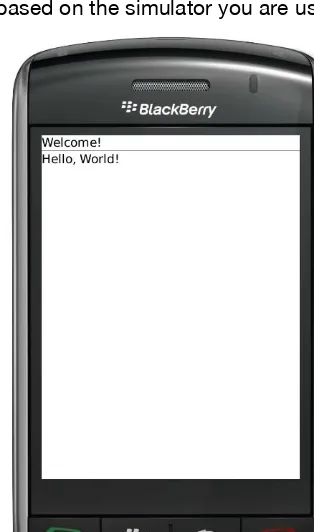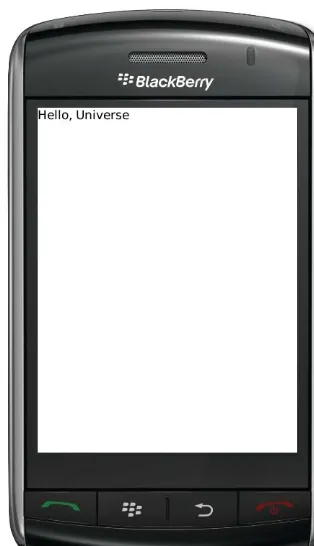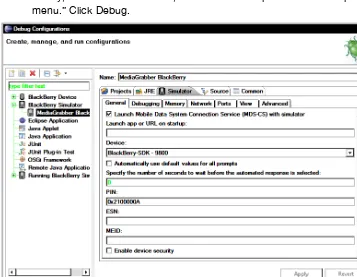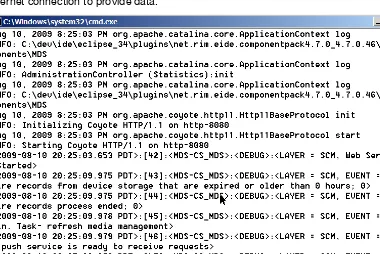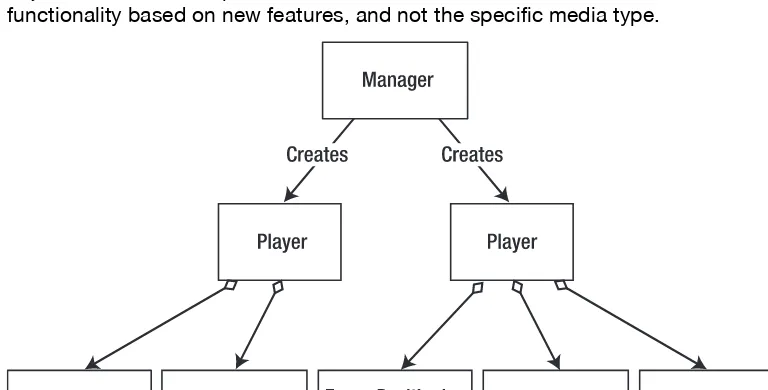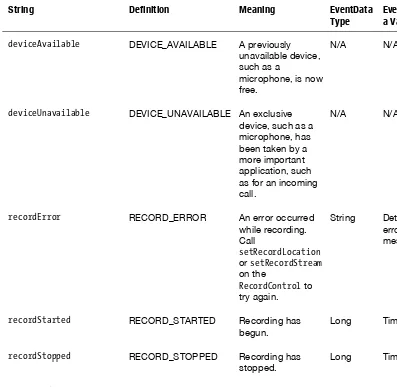Advanced
BlackBerry 6
Development
Chris King
Contents at a Glance
■
Contents ... v
■
About the Author ... xiv
■
About the Technical Reviewer ... xv
■
Acknowledgments ... xvi
■
Introduction ... xvii
Part I: Advanced APIs ... 1
■
Chapter 1: Getting Started ... 3
■
Chapter 2: Media Capture ... 39
■
Chapter 3: Media Playback ... 69
■
Chapter 4: Wireless Messaging ... 111
■
Chapter 5: Cryptography ... 157
Part II: Device Integration ... 187
■
Chapter 6: Personal Information ... 189
■
Chapter 7: Browser with Web Apps ... 233
■
Chapter 8: Integrating with the BlackBerry OS ... 263
Part III: Going Pro ... 299
■
Chapter 9: RIM Security ... 301
■
Chapter 10: Porting Your App ... 327
■
Chapter 11: Advanced Build Techniques ... 359
Part IV: The New Frontier ... 377
■
Chapter 12: Push Services ... 379
■
Chapter 13: BlackBerry 6 UI ... 401
■
Chapter 14: Cross-Platform Libraries ... 433
■
Appendix: Codec Support ... 457
Introduction
Carrying a BlackBerry used to speak volumes about a person. When you saw someone tapping at that wide keyboard with both thumbs, you could safely assume that the owner was a
businessperson, and that the person’s time was so valuable that he or she couldn’t afford to be out of touch from the office for even a moment. Today, you can no longer make that assumption. BlackBerry 6 and other recent releases have played up the devices’ power, connectivity, and media capabilities. Now these devices are carried by teenagers, surfers, knitters—seemingly everyone. Anyone who has experienced that large screen, that expansive keyboard, and that powerful processor will not contentedly return to a crammed phone with a multi-tap dial pad.
The explosion in the number of BlackBerry devices has raised people’s expectations, and also created a tempting marketplace for programmers everywhere. BlackBerry 6 applications offer a rich and expressive interface for a mobile device, and people will pay for the best apps available. Developers sell their applications on BlackBerry App World, through off-deck stores like
Handango, and through wireless carrier stores. Many more people program for fun and load their applications on their own devices or those of friends. And, because BlackBerry still has
dominated the enterprise marketplace, many programmers write applications particularly for their internal business customers.
This book will show you how to make the most of your BlackBerry applications. It focuses on the most fun, the most impressive, and the most rewarding aspects of development. By the time you finish, you should be able to write professional-quality applications that run on the latest devices.
The Book’s Anatomy
Advanced BlackBerry 6 Development is divided into four parts. Each part concentrates on a particular theme. The book was designed to be read in sequence, as each chapter builds on the chapters that come before, but veteran developers can easily move to the parts that interest them the most.
Part 1, “Advanced APIs”
This first part of the book focuses on the rich feature set offered by BlackBerry 6 devices. By examining individual topics, you can gain a great depth of knowledge about the material.
■ Chapter 1, “Getting Started”: Provides a quick introduction to BlackBerry
■ Chapter 2, “Media Capture”: Shows how to record audio, photos, and video from within your application or other applications on the device.
■ Chapter 3, “Media Playback”: Describes the vast range of media types supported by BlackBerry 6 and how to include each one within an application.
■ Chapter 4, “Wireless Messaging”: Introduces the technologies used to send and receive various types of messages including SMS, e-mail, and BlackBerry PIN. ■ Chapter 5, “Cryptography”: Offers a quick primer on security, including how to
obscure information, determine authenticity, and prevent tampering. Discusses the various toolkits available for cryptography, their advantages, and how to use each.
Part 2, “Device Integration”
This part of the book turns toward leveraging existing functions on the device. Canny
programmers will take advantage of the resources built into each BlackBerry, and learn how to make their app indispensible to the user.
■ Chapter 6, “Personal Information”: Examines the various repositories of personal data on the phone, such as the address book and calendar. Shows how to read, update, and create new records from within your application.
■ Chapter 7, “Browser with Web Apps”: Explores the trade-offs between web app, widget, and application development. Describes the various types of browsers and how they impact your development. Covers browser APIs for embedding browsers within apps or apps within browsers.
■ Chapter 8, “Integrating with the BlackBerry OS”: Covers several useful techniques such as providing customized icons, communicating between applications, and adding options to the device’s native menus.
Part 3, “Going Pro”
While the first two parts of the book primarily focus on adding features to your applications, this part focuses on technique: how to improve your software in ways that may not be visible to the user, but that make it more robust and improve your efficiency.
■ Chapter 9, “RIM Security”: Deciphers the occasionally baffling security model that constrains the behavior of BlackBerry applications. This chapter explains the critical issues that may come up as you develop your application or that emerge only after it has been released. In the process, you’ll learn what tools are available to get the permissions you need, and how to deal with cases where your app is forbidden from doing certain things.
■ Chapter 10, “Porting Your App”: Provides an overview of the many issues to face when you make your application available for multiple devices or multiple countries. By learning these lessons early, you can make the inevitable porting process much quicker and more enjoyable.
Part 4, “The New Frontier”
This final part describes the latest additions to the BlackBerry 6 OS, which will help differentiate your app and provide maximum impact.
■ Chapter 12, “Push Services”: Explains how to hook your client application into an end-to-end push solution, which can dramatically transform the user experience and improve efficiency. Use the latest APIs to significantly ease push app development. ■ Chapter 13, “BlackBerry 6 UI”: Covers the latest and most complex additions to the BlackBerry UI toolkit, including building complex tables, crafting arbitrary layouts based on absolute coordinates, using native pickers, and displaying standardized progress indicators.
■ Chapter 14, “Cross-Platform Libraries”: Provides an introduction to several popular open source libraries that RIM has recently added to the OS, including OpenGL ES for 3D graphics, OpenVG for accelerated 2D graphics, SQLite for relational databases, and ZXing for barcode scanning.
What’s Changed?
If you have previously read Advanced BlackBerry Development, you’ll find that the content has been updated throughout the book to reflect the latest capabilities and the best current practices. I have also removed material that has grown obsolete. Some areas, like personal information, have remained very similar, while others, like the browser, have drastically changed. The final part of the book contains three all-new chapters covering push services, advanced UI topics, and a variety of cross-platform libraries.
Keep in mind that BlackBerry devices are backward-compatible, so any app you wrote for previous versions of the OS should continue to work properly on OS 6. However, the latest devices have the newest and most compelling features, so over time you may want to upgrade those old apps to use BlackBerry 6 APIs. You may want to review the chapters covering features used by your apps to see what has changed and whether any of the new features appeal to you.
How to Read This Book
Depending on your background and goals, you might approach this book in different ways. The chapters are designed to be read in order, as later chapters may reference content from earlier chapters. However, such references are made explicit in the text, and you might find it more useful to approach the book in another order according to your interests or most pressing deadlines.
Novice
Apprentice
If you have previously written basic BlackBerry apps, you can skim Chapter 1, reading any unfamiliar topics. From here, you can proceed through the book in sequence, focusing on the chapters that offer new material.
Journeyman
Veteran Java ME developers will notice that many of the BlackBerry APIs, particularly those related to media, personal information, and wireless messaging, are similar or identical to their Java ME counterparts. I point out the important differences within the text. These developers should particularly focus on Chapter 1 for setting up their BlackBerry environment and Chapter 9 to learn about the critical differences between Java ME and BlackBerry security.
Master
Finally, BlackBerry experts can largely skip Chapter 1, and refer to individual chapters to learn about particular topics of interest. Veterans will recognize the importance of BlackBerry device software versions, and will pay particular attention to the tables that show the significant differences between versions.
Notes on Conventions
One of my personal pet peeves is that most programming books today are written as if it were still 1990. Thanks to the ubiquitous availability of Javadocs, we can easily look up the details about individual methods. Thanks to modern IDEs, we can easily discover available APIs and find out how to use them properly.
In writing this book, I’ve focused on the things that you can’t easily see in the Javadocs: the meaning behind methods, when to call particular APIs, and the trade-offs between various solutions. To avoid distraction, I generally omit parameters when I name a method. I generally omit the package name when I name a class. In Eclipse, Ctrl+Space is your friend. Of course, in situations where usage is ambiguous, I provide the details explaining which item to use.
Similarly, exception handling is a great tool for writing robust software, but tends to muddy even the simplest examples. I generally omit exception handling when introducing a new method unless its exceptions are particularly unusual.
The end of each chapter contains a longer set of sample code that runs as a stand-alone application. Here, I fully handle all exceptions, include full package names, and do everything else to show how a real-world application should look and perform.
Your Media App
Each chapter contains numerous small snippets of code designed to help illustrate particular points. The end of each chapter shows how to create a useful, stand-alone application that incorporates concepts from throughout the chapter. In order to provide the experience of writing a realistic, feature-rich application, you will build a single media-sharing application throughout the course of the book. Each chapter from Chapter 2 onward will contribute a new section to it, gradually improving it from a skeleton of an app to a robust platform for media communication.
download the previous chapter’s source code solution, and then make the modifications for the current chapter on your own.
The Trailhead
I go hiking in the mountains almost every weekend. I love the sensations you get in a good hike. You feel invigorated by the sense of mystery and possibility. As you climb higher and higher, the ground drops away below you. You start to gain perspective, with your visual range extending to yards and then miles. As you continue to ascend, you see even more of the landscape, but it isn’t static: every curve brings an unexpected new sight, every switchback a fresh vista. No matter how challenging a hike is, once you reach the summit, you feel that it’s all worthwhile, and feel a sense of ownership as you survey the land below you.
Part
Advanced APIs
The best BlackBerry apps take advantage of the rich set of advanced APIs available on this platform. The chapters in Part 1 describe some of the most exciting and compelling features available to you. Chapter 1 provides a crash course in building a variety of RIM applications that can access the local filesystem and the Internet. From there, learn how to use the device to shoot photos, record sound and video, and use the captured data in your app. Next, see the wide variety of options available for playing video, animations, and audio content. Connect the BlackBerry to the rest of the mobile world with wireless messaging and email technologies. Finally, incorporate today’s techniques for
safeguarding data into your own applications.
Chapter
Getting Started
Welcome to the wonderful world of BlackBerry app development! Chapter 1 aims to get you up to speed as quickly as possible, so you can get right into the good stuff, and it assumes no previous knowledge other than a basic grasp of Java. This chapter will walk you through downloading software and setting up your environment, and then it will give you a quick tour through the basics of BlackBerry app development. You may linger, skim, or skip ahead as your patience demands.
Initial Setup
As with any new language or platform, you will need to install some new software and set up your computer appropriately. You have many different options for creating a successful BlackBerry project. Research In Motion (RIM) historically supported only Windows development, but it has done a good job of releasing tools that enable development on a variety of configurations. The following section will focus on what I have found to be the simplest and most effective setup for independent development, with occasional notes for alternative choices you might consider.
Getting Java
You will develop in Java for the BlackBerry, but before we get that far, we need to make sure Java on your desktop is running properly. RIM uses Java for its toolchain—the set of programs that will convert your application source files into a format that can run on the mobile device. Additionally, our Eclipse IDE requires a Java runtime environment. To see if Java is installed, open a command prompt. You can do this by clicking Start Run, typing cmd, and pressing enter. A black-and-white command prompt window will appear. Type java -version. You should see something like the following:
java version "1.6.0_14"
Java(TM) SE Runtime Environment (build 1.6.0_14-b08)
Java HotSpot(TM) Client VM (build 14.0-b16, mixed mode, sharing)
As long as you get a response and see a version of at least 1.6, your system is set. If Java is not installed or is not configured correctly, you will see an error like the following:
'java' is not recognized as an internal or external command, operable program or batch file.
To install Java, go to http://java.sun.com and look for the Java SE download. You only need to install the Java Runtime Environment (JRE). However, if you plan on doing other Java development besides BlackBerry, you can download the full Java Development Kit (JDK), which also includes the JRE.
TIP: When installing any development software, I suggest you pick an install path that has no spaces in it. For example, instead of installing to c:\Program Files\Java, install to c:\dev\java. This will save you time in the future, as some Java programs and other useful utilities have a hard time working with paths that have spaces in their names. Follow this rule for all the other downloads in this chapter as well.
Once you have downloaded and installed the JRE, try opening another command prompt and typing java -version again. If it still doesn’t recognize the command, you probably need to add Java to your PATH environment variable. In recent versions of Windows, you can access this by right-clicking Computer, selecting Properties, clicking “Advanced system settings,” checking that the Advanced tab is selected, and then clicking Environment Variables. Make sure the PATH includes the location of your installed java.exe directory. This will probably be something like
c:\dev\java\jre1.6.0_14\bin.
Goldilocks and the Three IDEs
Once upon a time, a developer was evaluating which IDE to use when writing BlackBerry apps. First she tried the RIM JDE. “Oh my!” she exclaimed. “This IDE is much too ugly!” Then she tried NetBeans. “This IDE doesn’t understand BlackBerry,” she complained. Finally, she installed Eclipse with the BlackBerry Plug-in. “Ahhh,” she smiled. “This IDE is just right!”
You can develop in any IDE that you want. The question is how much time and effort you will invest in getting everything to work right. I’ve found that Eclipse is the best platform for doing serious development, and it has only gotten better and easier since RIM released its official plug-in. I use Eclipse for my examples in the rest of this book, and I recommend installing it unless you are already doing BlackBerry development in another environment.
NOTE:As of this writing, more recent versions of Eclipse are available, but the BlackBerry Java Plug-in does not run properly on those. This situation may change in the future, in which case you can find updated installation instructions on the official BlackBerry developer site at http://na.blackberry.com/eng/developers/.
Eclipse doesn’t have a standard Windows installer. Instead, you simply unzip it to a folder on your computer. You could put it somewhere like c:\dev\eclipse. To make it easier to launch, you can right-click and drag the eclipse.exe icon to your desktop or task bar in order to create a shortcut.
When you first launch Eclipse, it will ask you to choose a workspace. You can create one wherever you like. Do not check the option for “Use this as the default and do not ask me again.”
CAUTION:Depending on your environment, you may have difficulty running a 64-bit version of Eclipse with the proper runtime of Java. If you experience launch problems, consider switching to a 32-bit version instead.
Plugged In
I have been a fan of Eclipse for many years now, in large part because of its very flexible and powerful plug-in system. Plug-ins allow developers to tune their workspace for their specific tasks, without requiring the bother of relearning a new tool for each new task.
To install the BlackBerry Plug-in, do the following:
1. Open Eclipse, click the Help menu, and then click Install New Software....
2. Click Add. Enter any name that you like, and for the location, enter http://www.blackberry.com/go/eclipseUpdate/3.5/java. Click OK.
3. Expand the BlackBerry Java Plug-in category. You will see several options. At a minimum, you will need to select the BlackBerry Java Plug-in and at least one BlackBerry Java SDK.
If you have a particular BlackBerry device in mind, pick the Java SDK that matches the software version of that device. All these files are very large, so you should probably start with only a few, even if you know you will eventually want more. For the rest of this book, we will use the version 6.0 Java SDK.
TIP:You can find the software version on your BlackBerry by selecting Options and then About. It should be a value like “6.0.0.141”. When selecting a component pack, only the first two numbers are important. The rest will be used to select an appropriate simulator.
You should restart Eclipse once the install is complete. After it restarts, you will see a new BlackBerry menu option in the Project menu. You will also have access to three new debug configurations: BlackBerry Device, BlackBerry Simulator, and Running BlackBerry Simulator. Figure 1–1 shows what your Eclipse environment should look like once you have installed the plug-in and started a new project.
TIP:Some users have problems installing through the BlackBerry Eclipse Plug-in site. Depending on your physical location, you may have trouble connecting to the servers, and if there is a high load or they are down for maintenance, you will only receive cryptic error messages. If all else fails, try to download the plug-in installer directly from the BlackBerry developer web site. This should allow you to use the plug-in, although it will require you to manually download and install any updates RIM releases in the future.
BlackBerry Programs
If you are developing for a personal BlackBerry device, you probably already have the BlackBerry Desktop Software and the BlackBerry Device Manager installed. If not, you can easily install them; the tools will come in handy for loading different firmware versions on your devices and transferring files between the device and computer. Go to www.blackberry.com and look for the “Desktop Software” download. Run the
downloaded setup file. You may be prompted to install additional software, such as the .NET Framework runtime. Once it’s complete, reboot your computer if prompted. The next time you connect your BlackBerry device to the computer, Windows should automatically install the drivers to access it.
You can launch the BlackBerry Desktop Manager by going to your Start menu and looking under BlackBerry. Depending on your installation choices, the manager may automatically start when you log in to Windows. Figure 1–2 shows the BlackBerry Desktop Manager running.
NOTE: BlackBerry Desktop Software is not specifically a tool for developers. Every BlackBerry user can install it, and most do. I include it in this setup process because the Desktop Manager lets you easily test certain methods of app distribution like cable-loaded ALX files, upgrade or downgrade your device firmware, and explore content on the device.
Simulator Files
You will need to download the proper simulator files for the devices you plan to run on, because different types of devices will have different screen sizes and input modes. Even if you have two devices with the same model number, they will behave differently depending on their software versions. Simulators are not just important for testing on the computer, though. They also contain essential information for debugging on the actual device.
If you have the physical device you will use, find the device software version. Depending on your device, you may find it by opening Options About, or by selecting Options Device About Device Versions. You will be looking for a version that matches all parts of the version number. For example, if your device has version 6.0.0.141, use only 6.0.0.141, not another version that starts with 6.0.0. You can download simulator packs from the BlackBerry web site. The exact location will change, so your best bet is to visit the Developers page and look around for the BlackBerry Smartphone Simulators. You will see many, many choices. Pick the one that matches your exact version number, device model, and, if applicable, carrier. Unfortunately, RIM requires you to click through yet another web form—get used to it. As it does not provide any way to save your information, you will need to repeat these steps with each simulator. Download the simulator file, and then run it to install. You can install to any directory you like.
1. To switch to a new simulator in Eclipse, follow these steps. From the top Eclipse menu, click Run, and then click Debug Configurations.
2. Create a new BlackBerry Simulator configuration.
3. Click the Simulator tab.
4. From the Device drop-down, select the item that corresponds to the simulator you installed.
You can now use your device’s proper simulator, and you will have access to high-quality on-device debugging.
The Keys to Development
So far, you have installed everything you need to get started writing BlackBerry
code signed. For example, you won’t be able to access cryptographic functions, the web browser, or certain geolocation APIs.
We will cover code signing in more detail in Chapter 9. For now, just know that this is often a necessary step in development. It can take anywhere from a few days to a few weeks to receive code signing keys, so request them early.
You apply for the keys from the BlackBerry developer web site. Once again, you will need to fill out a form with your information. Part of the form asks you for an e-mail address. Be aware that RIM will send multiple e-mails to this address every time you sign an application. Also, keep in mind that you must sign an application every time you make a change and load it on the device. It isn’t unusual for a large RIM app to generate 50 or more e-mails on a single signing. Therefore, I strongly urge you to enter an
unmonitored e-mail address here, or one where you can automatically delete e-mails from the signing server. If you use your personal e-mail address instead, it will make your life miserable.
The form also includes a question about Certicom cryptography keys. We cover
Certicom cryptography in more detail in Chapter 5; for now, you can just say “No” here. You should also pick a unique ten-digit PIN. RIM charges a nominal fee for generating code signing keys, currently $20. You will need one set of keys for each computer you will use for development. The RIM servers sometimes have problems; if you aren’t able to complete your order online, you can choose to fax it in instead.
Eventually, you should receive an e-mail from RIM with three key files and instruction on installation. Follow the e-mail instructions. If you run into problems during your
installation, follow the links in the e-mail for more support. Once you have installed and registered the keys, you will be all set. You have a limited number of signatures, but the limit is absurdly high, so you don’t need to worry about ever running out. Within Eclipse, you can manage your signing keys by clicking WindowPreferences BlackBerry Java Plug-in Signature Tool. From this screen, you can install new code signing keys or remove previously installed keys. This screen also allows you to import keys that you may have acquired previously. The latest version of the plug-in offers much smoother integrated support for signing, so once you have set up your keys, you can easily sign builds for testing or release.
That’s it for setup! You now have all the tools you will need to write, debug, and install your own BlackBerry apps.
Application Types
MIDlets
A MIDlet is a Java ME application. Java ME, previously known as J2ME, was developed by Sun Microsystems in the 1990s as an early way to write Java applications for
extremely limited devices. The ME stands for Micro Edition, and the initial requirements were very micro indeed: devices could have as little as 192 kilobytes of RAM. Over the years, Java ME has expanded and matured along with the mobile market, gradually adding new features and support as those features become widely available in handsets.
A collection of optional features for Java ME is called a JSR, or Java Specification Request. You will encounter some of the more popular JSRs later in this book. JSRs cover features like filesystem access, media playback, XML parsing, and more. RIM has been pretty good at adopting the most widespread and useful JSRs. You can find some of a BlackBerry’s supported JSRs by visiting the device’s Options menu, and then selecting About. You will likely see several options such as “Micro Edition File” and “Micro Edition Bluetooth.”
Many handsets besides BlackBerry devices support Java ME. Due to different display sizes, supported JSRs, and other discrepancies, MIDlets rarely actually offer “Write once, run everywhere” functions. Still, you can port between two Java ME phones much more easily than between two different platforms.
MIDlet Behavior
When a user launches a MIDlet, the device will run it in a stripped-down version of the Java Virtual Machine. Unlike a regular Java SE application, which is entered through a static main() function and runs until its threads are terminated or it calls System.exit(), a MIDlet is a managed application. The managing platform will invoke the managed application’s methods when it needs to respond to something, such as the app pausing or the user selecting a button. This architecture should look familiar to developers of Java servlets and other Java EE applications.
The simplest MIDlets need to reply to only three events: the application starting, pausing, or exiting. An application should handle necessary initialization when starting, release scarce resources when pausing, and perform any remaining cleanup when exiting.
MIDlet UI
on most other Java ME devices, but they still do not look nearly as nice as other UI frameworks.
When using a Screen, users will interact with your application through Command objects. Each Command defines a specific action the user can take. In an e-mail program, the commands might include choices to compose a new message, save the current message, run a spell checker, or exit the app. The application manager will notify your app when the user has selected a Command. In BlackBerry apps, available commands will display when the user presses the BlackBerry Menu key.
Instead of using Screen, you can choose to subclass Canvas. A Canvas allows you to completely control the appearance of your app, down to the pixel level. When your app needs to draw, it will receive a Graphics context. You can use this to directly draw images, text, rectangles, arcs, and even arbitrary blocks of pixels. This system offers maximum flexibility for creating great-looking apps. However, it is also considerably more complex.
A Canvas-based app can continue to use Command objects, but it also gains the ability to directly interact with the user. You will receive notifications when the user presses a key or interacts with the screen, both for non-touch BlackBerry devices and touch-based ones. With these capabilities, it becomes possible to write more advanced user interfaces. For example, you could add keyboard shortcuts to your e-mail program or flip between images when the user clicks them.
Finally, a GameCanvas offers a useful set of behaviors for developers who write games or other applications that demand a high degree of interactivity. Screen and Canvas apps are primarily reactive, waiting for notifications and deciding how to respond. GameCanvas allows you to directly query the key states and immediately start painting in response. This gives you maximum control over application speed and responsiveness.
Additionally, a GameCanvas offers an offscreen Graphics context that you can progressively draw to before copying it directly to the screen.
A MIDlet Example
Follow these steps to write a simple MIDlet that will be your first BlackBerry app.
1. Start Eclipse and select a fresh workspace.
2. Click File New Project.
3. Expand BlackBerry and select BlackBerry Project. Click Next. Verify that the JRE matches your intended target, such as BlackBerry JRE 6.0.0. Name the project “HelloWorld”. If you hate the idea of writing another Hello World application, call it something else. Click Finish.
4. Expand the HelloWorld project, and open BlackBerry_App_Descriptor.xml.
6. Select MIDlet from the Project Type drop-down, as shown in Figure 1–3.
Figure 1–3.Making a MIDlet
7. If you like, click the top X to close this window.
8. Right-click the src folder in your Project Explorer, select New, and then select Class. (If you can’t see your src folder, try expanding the project by pressing the + sign near the project name.)
9. Give this class a name. I chose HelloWorld. Also provide a package name. I will be using packages under com.apress.king throughout this book.
10. Set the superclass to javax.microedition.midlet.MIDlet.
11. Keep “Inherited abstract methods” checked.
12. Click Finish.
You now have an empty MIDlet. If you wanted, you could run it right now. There isn’t much point, though, since it doesn’t do anything yet.
Listing 1–1. A Basic MIDlet package com.apress.king;
import javax.microedition.lcdui.*; import javax.microedition.midlet.*;
public class HelloWorld extends MIDlet implements CommandListener {
protected void startApp() throws MIDletStateChangeException {
Form form = new Form("Welcome!");
StringItem text = new StringItem(null, "Hello, World!"); form.insert(0, text);
Command quitCommand = new Command("Quit", Command.EXIT, 0); form.addCommand(quitCommand);
form.setCommandListener(this);
Display.getDisplay(this).setCurrent(form); }
public void commandAction(Command c, Displayable d) {
if (c.getCommandType() == Command.EXIT) {
try {
destroyApp(true); notifyDestroyed(); }
catch (MIDletStateChangeException e) {
e.printStackTrace(); }
} }
protected void destroyApp(boolean arg0) throws MIDletStateChangeException {
notifyDestroyed(); }
protected void pauseApp() {
// This method intentionally left blank. }
}
Running a MIDlet
NOTE:Later in this chapter, we will see how to start a simulator with networking enabled.
Happily, RIM’s device simulators faithfully represent the actual devices. On most non-BlackBerry Java ME phones, simulators provide an overly idealized depiction of the runtime environment. Those simulators usually run fast and bug-free, while the actual mobile device suffers from slowness and defects. If you have thoroughly debugged your application on a RIM simulator, you can reasonably believe that it will run well on the actual device. (Of course, you will not know for sure until you actually try it. We’ll cover that step at the end of this chapter.)
The downside to this accuracy, though, is that the simulator tends to be rather slow. It takes about as long to boot up as an actual device does. Be patient, and eventually you will see the home screen.
Now, locate the HelloWorld app. For OS 6 devices, click All to expand the main menu, and then scroll down and look for HelloWorld. On older devices, you can find the icon on your home screen or within a Downloads folder. Once you find your app, click the icon. It will launch, looking something like Figure 1–4. Note that the exact appearance will vary based on the simulator you are using.
MIDlet Evaluation
You should pick the MIDlet form if you plan to write an application for both BlackBerry and Java ME devices. The consistent programming APIs will make the whole process much simpler, and you’ll minimize the amount of rework.
However, you will give up the chance to take the fullest advantage of the BlackBerry user interface if you go this route. Even the best-looking MIDlets won’t visually integrate cleanly with other applications on the phone, and discerning users will detect something different about them.
If you choose to write a MIDlet, I suggest using Screen classes for writing a demo or an app where you don’t care about the UI. Use a Canvas for commercial applications, and a GameCanvas for games or other high-quality interactive apps.
The rest of this book contains a good amount of information that can be applied to MIDlets. To learn even more, particularly more details about the user interface options, consider reading Beginning Java ME Platform, by Ray Rischpater (Apress, 2008). Most of the content in that book also applies to writing MIDlets for BlackBerry devices. (Disclaimer: I am the technical reviewer of that book.)
CLDC Applications
MIDlets provide a good bridge of compatibility between Java ME and BlackBerry devices. On the other hand, RIM engineered BlackBerry CLDC from the ground up specifically for BlackBerry, and this framework provides the best integration with the native device behavior. Applications written with this platform tend to have a more polished feel familiar to BlackBerry users.
CLDC stands for Connected Limited Device Configuration. Somewhat confusingly, MIDlets are also technically CLDC applications. Java ME provides support for a wide range of applications; the most popular are the MIDlets, which are defined as part of MIDP, the Mobile Information Device Profile. RIM has taken the CLDC foundation and created its own custom user interface on top of it as a replacement for MIDlets. Within this book, I will use the terms “MIDlet” or “MIDP MIDlet” to refer to a MIDlet app, and the terms “CLDC” or “BlackBerry CLDC” to refer to a BlackBerry CLDC app.
NOTE: The two types of apps can share almost all APIs, except for their UI classes. This means that BlackBerry CLDC applications should never import a class under the
CLDC Behavior
BlackBerry CLDC apps function like a hybrid between Java SE and MIDlets. They do have a static main() function that starts the application and will run until completion. Your main class should extend UiApplication. UiApplication is the heart of a CLDC app; it provides the following crucial capabilities:
An event dispatcher that manages all user input and updates the user interface
A screen stack that maintains application state
Standard controls for menu actions and other commonly used elements
Once your app starts the event dispatcher, it will behave similarly to a MIDlet: it will receive notifications when important events occur and respond appropriately.
CLDC UI
Screen objects form the building blocks for CLDC applications. CLDC screens are located in the net.rim.device.api.ui package, and, despite the similar name, they are completely different from the MIDlet screens located in the javax.microedition.lcdui package; you cannot use the classes interchangeably. A Screen typically contains one or more displayable items, and also performs specialized logic related to those items. If you were writing a calendar app, you might use one screen to show the entire calendar view, another screen for creating new appointments, and a third screen to view
previously entered appointments. Each screen would offer different options depending on its purpose.
An app is composed of screens, and each screen is composed of fields. A CLDC Field is roughly analogous to a MIDlet Item. RIM offers a rich set of standard fields for things like displaying images and text, and even more advanced fields for displaying things like maps. One specialized type of Field is the Manager. A Manager controls the appearance and behavior of its own children fields. One Manager may lay out its children horizontally, another vertically, and another as a grid. By using managers, you can create elaborate and attractive user interfaces.
You can also subclass Field, Manager, or any other class to add your own desired functions and appearance. For example, you might override DateField in your calendar app to create dates that fit in with the visual style of your app, and you might add custom functions to immediately display appointments when the user selects a date.
A CLDC Example
Now that you’ve created a MIDlet, making a CLDC app will go more quickly. Create a new BlackBerry project called HelloUniverse. Follow the instructions in the previous section, “A MIDlet Example,” but this time keep the Project Type as the default of “BlackBerry Application.” Create a new class called HelloUniverse that extends net.rim.device.api.ui.UiApplication.
Listing 1–2 shows a simple CLDC app that performs the same basic function as the previous MIDlet application. For this example, we will configure a basic MainScreen with some non-interactive elements. Future examples in this book will show how to create more interactive CLDC applications.
Listing 1–2.A Basic BlackBerry CLDC Application package com.apress.king;
import net.rim.device.api.ui.UiApplication; import net.rim.device.api.ui.component.LabelField; import net.rim.device.api.ui.container.MainScreen;
public class HelloUniverse extends UiApplication {
public void start() {
MainScreen main = new MainScreen();
LabelField label = new LabelField("Hello, Universe"); main.add(label);
UiApplication app = UiApplication.getUiApplication(); app.pushScreen(main);
app.enterEventDispatcher(); }
public static void main(String[] args) {
(new HelloUniverse()).start(); }
}
You’ll note that this requires even less code than we needed in the MIDlet. When you build a CLDC app, you get a lot of useful capabilities for free, including automatic state management that allows a user to navigate back through your app and exit. You can override these behaviors if you want, such as managing your own history, but the default works correctly in most cases.
Run your app using the same steps as described in the previous section, “Running a MIDlet.” If you had closed the simulator earlier, Eclipse will re-launch it; if the simulator is still running, your application will deploy to it.
Even though the code is different, you build, load, and launch BlackBerry CLDC
Figure 1–5.A BlackBerry CLDC application running in the simulator
NOTE:You’ll observe that HelloWorld is still installed. Although you can debug only one project at a time, any changes you make to the BlackBerry simulator will persist across multiple launches or debug sessions. If you’d like to return to a clean slate, you can do so by clicking the Eclipse Project menu, clicking the BlackBerry sub-menu, and then selecting Clean Simulator.... There are multiple options for removing applications, the internal file system, the SD card, or resetting security settings. Note that you cannot clean a running simulator; if an option is grayed out, close your simulator and try again.
CLDC Evaluation
Use the BlackBerry CLDC UI if you are writing an app on your own BlackBerry for fun, if you know that your app will need to run only on BlackBerry devices, or if you want to achieve the highest level of visual integration with the BlackBerry platform. RIM has done a good job at providing attractive, flexible, extensible visual elements. It takes little effort to create a nice-looking app, and you can customize the look as much as you like.
To keep the focus on the advanced topics of this book, I tend to use simple Screen classes that are informative but not flashy. If you’d like to learn more about designing user interfaces for BlackBerry CLDC apps, please consult Beginning BlackBerry 6 Development, by Anthony Rizk (Apress, 2011).
Libraries
The last major type of application is a library. “Application” is a misnomer here, since a library is, by definition, headless. A library can provide functions to other applications and can perform tasks, but it cannot be directly launched by a user and does not provide any user interface. It resembles a Java JAR or a Windows DLL.
Library Functions
You’ll rarely ever distribute a library by itself. Instead, you typically will bundle a library with one or more applications. You gain several benefits by doing this. It allows you to encapsulate functions and separate them from the application. If you have multiple apps that need to decode videos, then rather than writing video decoding functions and copying them to both apps, you could just place those functions within a library. When you fix bugs or add new video formats to decode, you need to update only the library and not each application.
Libraries can also perform simple tasks that don’t require user interaction. You might use a library that scans for temporary files left behind by your main app and cleans them up, or that tells the device to start your application when the user receives a particular e-mail.
A Library Example
Create a new Eclipse workspace and start a third project, this one called
GoodbyeWorld. Follow the instructions in the previous section in this chapter titled “A MIDlet Example,” but this time select the Application Type “Library” and check the option for “Auto-run on startup.” Leave the Startup Tier at 7 so this library runs after the system libraries have all finished initializing. Create a new class, GoodbyeWorld, with the default superclass of java.lang.Object.
This particular library will call some privileged API methods, so we will notify the build environment that our app has the proper access. Select Window in the Eclipse top menu, and then choose Preferences. Expand BlackBerry Java Plug-in in the left pane, select Warnings, and verify that all the options are checked. You should have RIM BlackBerry Apps API, RIM Crypto API, and RIM Runtime API selected. If you happen to know that you cannot access one or more of these—for example, if you have not yet acquired signing keys—leave those options unchecked. The compiler will generate a warning if your code attempts to call these restricted methods. You can still call them on the simulator, but they will fail on the device.
then the system will run this method if it is available. In this example, we check to see if the HelloUniverse application is installed. If so, we wait for the device to finish booting up, and then launch it.
Listing 1–3.A Basic Library package com.apress.king;
import net.rim.device.api.system.*;
public class GoodbyeWorld {
public static void libMain(String[] args) {
System.out.println("GoodbyeWorld launching");
int handle = CodeModuleManager.getModuleHandle("HelloUniverse"); ApplicationDescriptor[] descriptors = CodeModuleManager
.getApplicationDescriptors(handle); if (descriptors.length > 0)
{
ApplicationDescriptor descriptor = descriptors[0]; try
{
ApplicationManager manager = ApplicationManager .getApplicationManager();
manager.waitForStartup();
manager.runApplication(descriptor); }
catch (ApplicationManagerException e) {
System.out.println("I couldn't launch it!"); e.printStackTrace();
} } else {
System.out.println("HelloUniverse is not installed."); }
System.out.println("Goodbye, world!"); }
}
Exit the simulator if it is open, and then start debugging to launch it again. You will see the same screen display as in Figure 1–5, but this time, you don’t need to manually launch the app. Also, if you look in the Console view for the BlackBerry Simulator Output Console in Eclipse, you will see the message GoodbyeWorld launching included within the app startup messages.
Library Evaluation
That said, most applications don’t use libraries, and most don’t need them. Think carefully about what your library is supposed to accomplish, whether it’s actually useful, and whether a library is the best place to put those functions. It might be fun to
automatically start up an application, but many users would likely be annoyed by that behavior.
Use your best judgment, and you may find situations where libraries are the best solution to a problem. The examples in this book do not use libraries often, but most of the code that does not have a UI component can run within a library. For example, you cannot play video or show pictures within a library, but you can use cryptography and access personal information.
Connecting to Files and Networks
Java ME added a new framework to the Java language. The Generic Connection Framework, or GCF, provides a generic mechanism for accessing many different kinds of resources that exist outside your app. You will likely use the GCF in all but the most trivial applications, regardless of whether you build a MIDlet or a BlackBerry CLDC app. In the remainder of this chapter, we will look at how to use the GCF to access local files and remote network locations.
A GCF Overview
The Connector class provides an entry into the GCF. Connector is a factory class—one that is responsible for creating other objects. When you call Connector.open(), you provide a connection string describing the resource you want to access. Connection strings look like URLs, but can describe a wide variety of connection types. Examples include http://apress.com, sms://+14155550100 and file:///SDCard/BlackBerry/ Music/.
Figure 1–6.BlackBerry GCF connections
Because connections represent scarce resources, your app should gracefully deal with situations in which they are not available. Depending on the type of resource and the error, you might prompt the user to try again later. Also, because they are scarce, you should take care to clean up Connection objects by calling their close() method once you have finished with them. This will return underlying resources, such as file handles or Internet sockets, to the BlackBerry operating system. The following sample code shows how to open a particular type of connection and clean it up once done.
String connectString = "http://www.apress.com"; HttpConnection connection = null;
try {
connection = (HttpConnection)Connector.open(connectString); // Read from the connection here.
}
catch (ConnectionNotFoundException cnfe) {
System.err.println("Couldn't find connection for " + connectString); }
catch (IOException ioe) {
System.err.println("IO exception for " + connectString + ":" + ioe); }
finally {
if (connection != null) {
try {
connection.close(); }
catch (IOException ioe) {} }
File Access
Java ME originally did not support file connections, but added them in JSR 75, which all modern BlackBerry devices offer. File connections allow you to read and write files within the BlackBerry device’s built-in storage or an SD (Secure Digital) card. This capability allows you to offer extra storage in your app, produce useful files for the user, or communicate with other apps on the phone.
Paths
RIM devices offer two filesystem roots. One, located at /store/home/user, corresponds to the device’s internal memory. This has limited size and should be used for small files only. However, it is also fast, responsive, and reliably available.
The other root, /SDCard, corresponds to the device’s Secure Digital card. This removable memory card often stores large media files. SD cards also offer ways to encrypt files and protect them with Digital Rights Management (DRM). SD cards for BlackBerry devices can be quite large—several gigabytes in size—and users will rarely mind if you use them to store files for your app. However, you have no guarantee that any given user will have an SD card inserted in his or her device, and you should handle situations where it is unavailable.
You indicate a file URL by attaching the file:// prefix. An example of a full path to a local file is file:///SDCard/BlackBerry/Music/song.mp3. Note that there are three slashes after file:, not two.
Access
You can open each connection in one of three modes:
Connector.READ indicates that your app will only read data from this resource.
Connector.WRITE indicates that your app will only write data to this resource.
Connector.READ_WRITE allows your app to both read from and write to this resource.
By default, connections will open with READ_WRITE access. You generally want this mode, particularly since bugs in some early versions of BlackBerry device software cause read operations to fail if a connection is opened with only READ access.
Streams
A Connection object by itself represents a resource. In order to interact with a file, you will need to open an appropriate stream by calling one of the following methods:
openInputStream() returns a raw byte stream for reading.
openOutputStream() returns a raw byte stream for writing.
openDataInputStream() allows your app to read basic Java types, such as int and String, from the stream.
openDataOutputStream() allows your app to write basic Java types to the stream.
NOTE:BlackBerry does not support many standard Java I/O classes, such as BufferedInputStream.
Although you have successfully obtained a FileConnection object, opening the stream may still fail. The device generally does not check security until you attempt to access the file. The file itself also might not exist yet, or another app might hold a lock on it. Be prepared to handle SecurityException, IllegalModeException, and IOException.
Once you have an appropriate stream, you can read or write to it as you would in a standard Java application. Operations on streams are synchronous and blocking. This means that when you call a stream method like read() or write(), the method will not return until the operation is complete or an error occurs. If you read or write a large file, this may take a long time. Because of this, you should perform stream I/O operations in a separate thread.
The following code shows an example of opening a stream from an already opened file connection. As with connections, streams hold scarce resources that you should clean up when no longer needed.
DataInputStream dis = null; try
{
dis = connection.openDataInputStream(); String bestPlayer = dis.readUTF(); int highScore = dis.readInt();
System.out.println(bestPlayer + " scored " + highScore + " points."); }
catch (IOException ioe) {
System.err.println(ioe); ioe.printStackTrace(); }
finally {
if (dis != null) {
dis.close(); }
catch (IOException ioe) { } }
}
When you write to a stream, the operating system may buffer the output. If your app writes individual bytes to a file, it would be highly inefficient to access the filesystem at each byte. All pending bytes will be written out when you call the close() method, or when the program calls flush() on the stream, as demonstrated in the following code snippet.
DataOutputStream dos = connection.openDataOutputStream(); dos.writeUTF("Sally Jones");
dos.writeInt(100); dos.flush();
dos.writeUTF("Joe Smith"); dos.writeInt(98);
dos.close();
Other Operations
Although streams are the most important resources provided by a FileConnection, the interface offers several other useful methods, including the following:
exists() checks to see whether the file or directory exists on the filesystem.
create() creates a new, empty file at this location.
mkdir() creates a directory at this location.
delete() destroys this file or directory.
list() returns all the files and subdirectories in this directory.
fileSize() reports how many bytes a file occupies on the filesystem.
NOTE:Always include the trailing / character when specifying a directory path, such as
file:///SDCard/BlackBerry/Music/. If you don’t, the BlackBerry operating system cannot determine whether you are referring to a file or to a directory of that name.
The following code snippet checks to see whether a file exists. If it doesn’t, it will create it. The create() method does not automatically create directories, so this code first checks to see that the containing directory exists.
String directoryPath = "file:///SDCard/BlackBerry/Music/";
FileConnection connection = (FileConnection)Connector.open(directoryPath); if (!connection.exists())
{
connection.mkdir(); }
String filePath = "file:///SDCard/BlackBerry/Music/song.mp3"; connection = (FileConnection)Connector.open(filePath); if (!connection.exists())
{
connection.create(); }
connection.close();
Networking
Almost every interesting mobile app includes some sort of networking. It might share messages with other users, back up data on a remote server, or download new game levels. The GCF provides access to a variety of network types, and RIM’s custom extensions to the GCF allow you to write networking code that takes advantage of BlackBerry device features. Recently, RIM has also provided ways to bypass complex network negotiations and more readily find an appropriate network path, as we’ll see in the “Simpler Networking” section ahead.
Types of Connections
On BlackBerry devices, the Connector.open() factory method understands a variety of protocols. Table 1–1 lists some of the most useful.
Table 1–1.Network Connection Types
Protocol Name
Returned Interface Type
Comments Example Required Permission
http HttpConnection http://eff.org javax.microedition. io.Connector.http
https HttpsConnection Secure version of http
https://www.amazon.com javax.microedition. io.Connector.https
socket StreamConnection Raw TCP socket
socket://mysite.com:1066 javax.microedition. io.Connector.socket
udp DatagramConnection UDP socket udp://streamingsite.com:
1812 javax.microedition.io.Connector. datagram
HTTP Requests
RIM has defined a set of custom optional parameters that you can include when requesting a network connection. These control features outside the standard Java ME interfaces or that apply only to BlackBerry connections. Table 1–2 shows the optional parameters that you can apply to an HTTP connection.
Table 1–2.Optional Parameters for HTTP Connections on BlackBerry
Parameter Name Meaning Valid Values
ConnectionTimeout Number of milliseconds to wait before timing out an MDS connection
Integer
deviceside Whether to connect via direct TCP or a proxy connection
true or false
interface Non-cellular connection to use wifi
WapGatewayAPN The Access Point name to use as a gateway Domain name
WapGatewayIP The gateway to use for a WAP connection IP address
WayGatewayPort The port to use for a WAP connection Integer
WapSourceIP Local IP address IP address
WapSourcePort Local port for this connection Integer
WapEnableWTLS Whether to force a secure WAP connection true or false
TunnelAuthUsername User name for APN String
TunnelAuthPassword Password for APN String
You append optional parameters to the end of your connection string and separate them with semicolons. To open a direct TCP connection over Wi-Fi to the CIA’s web site, you would use the connection string http://www.cia.com;deviceside=true;interface=wifi.
CAUTION: If you specify a Wi-Fi connection and no Wi-Fi is available, the connection will throw an exception instead of failing back to a regular cellular connection.
timeout of two minutes, and timeouts on a BES (BlackBerry Enterprise Server) can be overridden with a ;ConnectionTimeout URL parameter, while direct TCP connections and WAP connections do not allow configuring timeout. An example of requesting a connection with a timeout follows. The final true parameter indicates that we want to receive an exception if the connection does not successfully open in a timely manner.
HttpConnection conn = (HttpConnection) Connector.open(
"http://www.cia.gov;deviceside=true", Connector.READ, true);
Once you have an HttpConnection, you can choose to set the request method (GET, POST, or HEAD) by calling setRequestMethod(), and specify any custom headers (such as the User-Agent or accepts) by calling setRequestProperty(). Once the connection is set up and you are ready to send or receive data, open the corresponding stream type and begin using it. All the same rules that applied to FileConnection objects also apply here: run within a separate thread, be prepared for errors, and clean up after yourself when done.
Simpler Networking
Since OS 5.0, BlackBerry devices have supported the ConnectionFactory, a streamlined way to negotiate and open network interfaces. The raw method of opening connections just described offers developers a great degree of fine control, but only a small fraction of developers will actually care whether their request travels over Wi-Fi, the BES, or WAP. In most cases, you just want to access a URL and get a response. Even worse, developers used to need to manually query the current status of the device and follow a complicated set of choices to decide which transport to use.
With ConnectionFactory, you can just request the URL you want. It will return a ConnectionDescriptor, an intermediate object that holds your connection and lets you inspect the details of the connection. After you retrieve the actual Connection object, you can open an InputStream and use it exactly as you would a Connection returned from Connector.open(), as shown here.
ConnectionFactory factory = new ConnectionFactory(); String url = "http://www.apress.com";
ConnectionDescriptor descriptor = factory.getConnection(url); HttpConnection connection = null;
DataInputStream input = null; try
{
connection = (HttpConnection)descriptor.getConnection(); input = connection.openDataInputStream();
String text = input.readUTF(); System.out.println("Read: " + text); }
ConnectionFactory factory = new ConnectionFactory();
int[] transport = new int[]{TransportInfo.TRANSPORT_TCP_WIFI}; factory.setPreferredTransportTypes(transport);
The foregoing example uses an HTTP connection, but ConnectionFactory supports all major transport types, including HTTPS, SSL, UDP, and raw socket connections. The factory has enough intelligence to try connections only over transports that work for the requested connection type; for example, it won’t attempt to negotiate a UDP connection over WAP.
Note that only RIM devices support ConnectionFactory and the related classes in the net.rim.device.api.io.transport package. If you use these APIs, your code will not run on other Java ME devices. However, because they ultimately produce a Connection object, you should be able to re-use the majority of your code other than the initial setup.
App: Media Grabber
You now know enough essentials to create a functional BlackBerry app. Throughout this book, we will build a media-sharing application through examples at the end of every chapter. By the time we finish, the app will let you record and play back media, encrypt it, send it to friends, and plug in to the browser. This first chapter will concentrate on building up the framework of the app so you can launch it, access the network, and see messages. It will give you practice with running and debugging apps, and in the
process, we’ll also use some of the features covered in this chapter.
Writing the App
Follow the instructions from earlier in this chapter to start a new Eclipse workspace and create a new BlackBerry CLDC application called MediaGrabber. Within that project, create a class called MediaGrabber that extends UiApplication. We’ll write a static main() function that starts running the app, a simple UI to display, and a custom thread that uses the GCF to download a file and compare it to the local filesystem. Listing 1–4 shows the complete class.
Listing 1–4.An App That Grabs and Stores Data from the Internet package com.apress.king;
import java.io.IOException; import java.io.InputStream; import java.io.OutputStream; import java.util.Date;
import javax.microedition.io.Connector; import javax.microedition.io.HttpConnection; import javax.microedition.io.file.FileConnection; import net.rim.device.api.io.transport.ConnectionFactory; import net.rim.device.api.ui.UiApplication;
import net.rim.device.api.ui.container.MainScreen; import net.rim.device.api.util.Arrays;
public class MediaGrabber extends UiApplication {
public static void main(String[] args) {
}
Because this app requires network support, we need to enable connections within the simulator.
1. You can do this in an already running simulator by opening Manage Connections from the main menu.
2. Check the option for Wi-Fi if it is not already selected.
4. Choose the Default WLAN Network. This causes the simulator to view your personal computer’s connection as its own Wi-Fi connection.
5. To verify the connection, return to the main menu, select the browser, and open a web page.
Certain device simulators do not offer an option for Wi-Fi, and older simulators may not direct traffic over that connection properly. In these cases, you must take an extra step before launching the simulator.
1. Click Run, and then click Debug Configurations.
2. Click the BlackBerry Simulator entry, and click the new launch configuration icon in the upper left. A new configuration will display. Name it what you like, such as “MediaGrabber BlackBerry”.
3. Select the projects you wish to deploy.
4. Click the Simulator tab, and select the device you want to use. Mark the check box by the message that starts with “Launch Mobile Data System,” as shown in Figure 1–7.
5. Finally, click the Common tab, and check both options under “Display in favorites menu.” Click Debug.
CAUTION:Only one copy of the BlackBerry simulator can run at a time. When changing the configuration to add MDS, close any previously running simulators.
The simulator window will launch again, but this time you will also see a black-and-white terminal window display with a lot of rapidly scrolling text, as shown in Figure 1–8. This is the Mobile Data System terminal. As mentioned before, the BlackBerry Simulator is very accurate to real device behavior, and this accuracy extends to the way BlackBerry devices access the Internet. The simulator cannot directly access the Internet
connection on your development computer; instead, it connects to the MDS, which simulates a real wireless connection, and behind the scenes uses your computer’s Internet connection to provide data.
Figure 1–8.The MDS status terminal
To test that the network works properly, click the Browser icon within the BlackBerry simulator and enter the URL of your favorite web page. You should see it load in this window, similarly to how it would look on an actual device.
Figure 1–9. Setting a debug breakpoint in Eclipse
You are now in the Eclipse debug view. Even if you have never used Eclipse before, you should recognize its capabilities as similar to other IDEs you may have used, such as NetBeans or Visual Studio. You can inspect the values of local variables, add watches to expressions, and control execution of the code. You can press F5 to step into a method, F6 to step over the next line, and F7 to step out of a method. Press F8 to continue running until the next breakpoint.
You might encounter a ControlledAccessException. Through debugging, you can trace this down to the call to file.exists(). This exception indicates that you need additional permissions to successfully work with the file. We will examine permissions in more depth in Chapter 9. For now, if you encounter this problem, navigate to the applications menu. On BlackBerry 6 devices, you can find this in Options Device Application Management. Press the Menu key, and then choose Edit Default Permissions. Change all the permissions to Allow, press the Menu key again, and select Apply Defaults to All. When you re-run MediaGrabber, you should now succeed in the file operations.
Spend a few moments experimenting. You’ll see that you can observe all the data that comes down from the network connection. If a problem occurs, you can view the thrown exception and determine how to solve it. Launch the app again, noting the different path it takes the second time. Once you feel comfortable in the debugger view, you can move on to the actual device.
Debugging on the BlackBerry Device
1. To debug on the BlackBerry, you first must load the application. The simplest way to do this is via the following steps: Stop any already running debug sessions.
2. Attach your device to the computer, and install any necessary drivers.
3. Right-click the project, select Debug As, and then select BlackBerry Device.
4. Enter the signing password you created from the section “The Keys to Development,” and click OK.
5. Observe the device connecting to your computer and attaching the debugger.