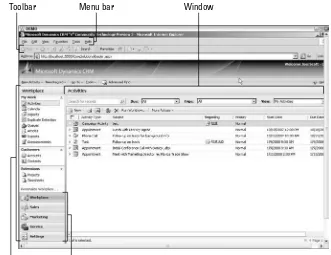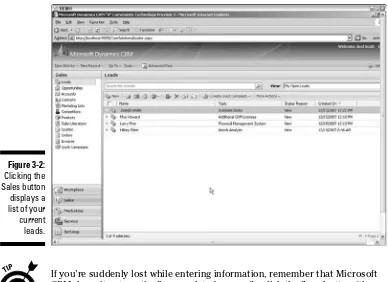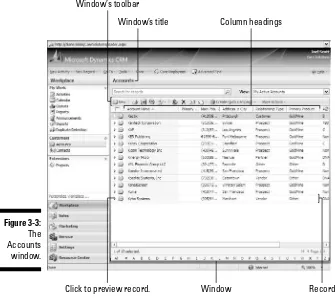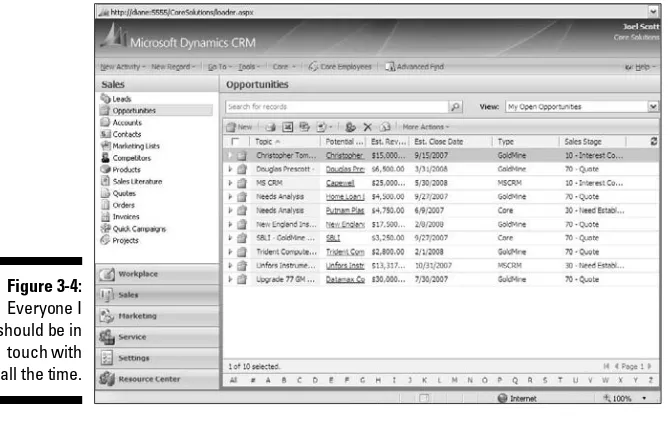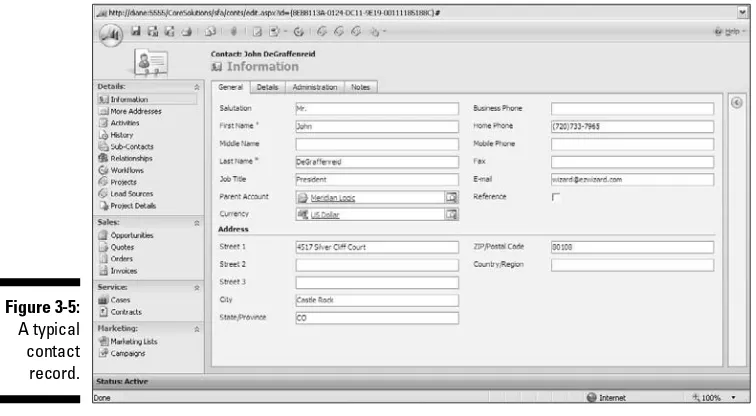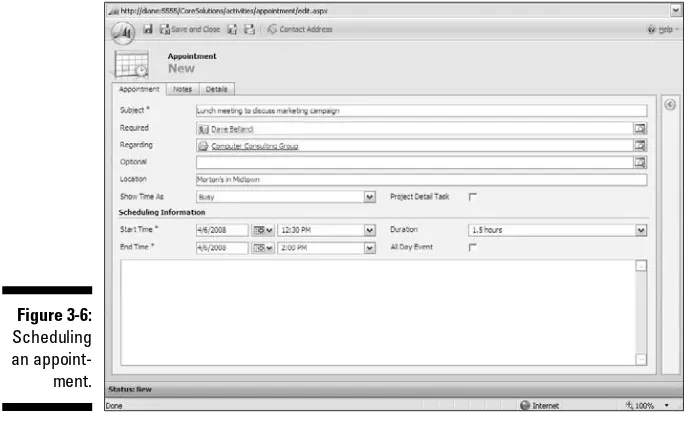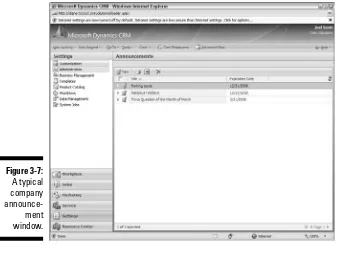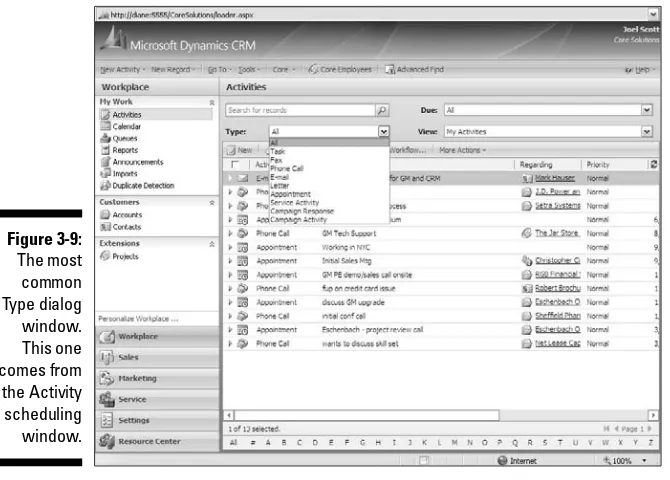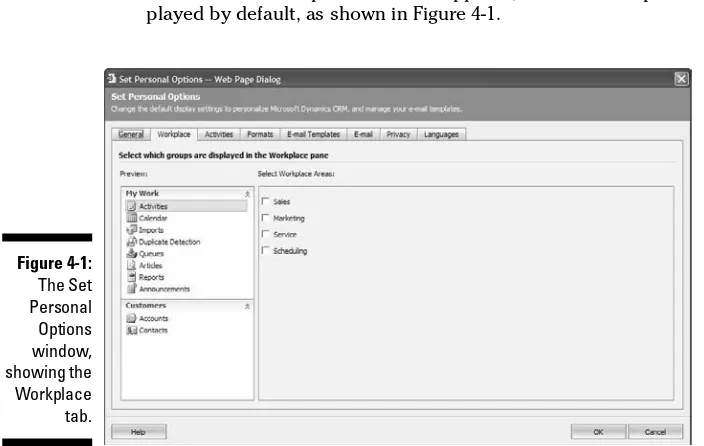by Joel Scott, David Lee, and Scott Weiss
Dynamics
™
CRM 4
FOR
Microsoft
Dynamics
™
CRM 4
FOR
by Joel Scott, David Lee, and Scott Weiss
Microsoft
Dynamics
™
CRM 4
FOR
111 River Street Hoboken, NJ 07030-5774
www.wiley.com
Copyright © 2008 by Wiley Publishing, Inc., Indianapolis, Indiana Published by Wiley Publishing, Inc., Indianapolis, Indiana
Published simultaneously in Canada
No part of this publication may be reproduced, stored in a retrieval system or transmitted in any form or by any means, electronic, mechanical, photocopying, recording, scanning or otherwise, except as permitted under Sections 107 or 108 of the 1976 United States Copyright Act, without either the prior written permis-sion of the Publisher, or authorization through payment of the appropriate per-copy fee to the Copyright Clearance Center, 222 Rosewood Drive, Danvers, MA 01923, (978) 750-8400, fax (978) 646-8600. Requests to the Publisher for permission should be addressed to the Legal Department, Wiley Publishing, Inc., 10475 Crosspoint Blvd., Indianapolis, IN 46256, (317) 572-3447, fax (317) 572-4355, or online at http:// www.wiley.com/go/permissions.
Trademarks:Wiley, the Wiley Publishing logo, For Dummies, the Dummies Man logo, A Reference for the Rest of Us!, The Dummies Way, Dummies Daily, The Fun and Easy Way, Dummies.com, and related trade dress are trademarks or registered trademarks of John Wiley & Sons, Inc., and/or its affiliates in the United States and other countries, and may not be used without written permission. Microsoft Dynamics is a trademark of Microsoft Corporation in the United States and/or other countries. All other trademarks are the property of their respective owners. Wiley Publishing, Inc., is not associated with any product or vendor mentioned in this book.
LIMIT OF LIABILITY/DISCLAIMER OF WARRANTY: THE PUBLISHER AND THE AUTHOR MAKE NO REP-RESENTATIONS OR WARRANTIES WITH RESPECT TO THE ACCURACY OR COMPLETENESS OF THE CONTENTS OF THIS WORK AND SPECIFICALLY DISCLAIM ALL WARRANTIES, INCLUDING WITHOUT LIMITATION WARRANTIES OF FITNESS FOR A PARTICULAR PURPOSE. NO WARRANTY MAY BE CRE-ATED OR EXTENDED BY SALES OR PROMOTIONAL MATERIALS. THE ADVICE AND STRATEGIES CON-TAINED HEREIN MAY NOT BE SUITABLE FOR EVERY SITUATION. THIS WORK IS SOLD WITH THE UNDERSTANDING THAT THE PUBLISHER IS NOT ENGAGED IN RENDERING LEGAL, ACCOUNTING, OR OTHER PROFESSIONAL SERVICES. IF PROFESSIONAL ASSISTANCE IS REQUIRED, THE SERVICES OF A COMPETENT PROFESSIONAL PERSON SHOULD BE SOUGHT. NEITHER THE PUBLISHER NOR THE AUTHOR SHALL BE LIABLE FOR DAMAGES ARISING HEREFROM. THE FACT THAT AN ORGANIZATION OR WEBSITE IS REFERRED TO IN THIS WORK AS A CITATION AND/OR A POTENTIAL SOURCE OF FUR-THER INFORMATION DOES NOT MEAN THAT THE AUTHOR OR THE PUBLISHER ENDORSES THE INFORMATION THE ORGANIZATION OR WEBSITE MAY PROVIDE OR RECOMMENDATIONS IT MAY MAKE. FURTHER, READERS SHOULD BE AWARE THAT INTERNET WEBSITES LISTED IN THIS WORK MAY HAVE CHANGED OR DISAPPEARED BETWEEN WHEN THIS WORK WAS WRITTEN AND WHEN IT IS READ.
For general information on our other products and services, please contact our Customer Care Department within the U.S. at 800-762-2974, outside the U.S. at 317-572-3993, or fax 317-572-4002.
For technical support, please visit www.wiley.com/techsupport.
Wiley also publishes its books in a variety of electronic formats. Some content that appears in print may not be available in electronic books.
Library of Congress Control Number: 2008929979 ISBN: 978-0-470-34325-8
About the Authors
Joel Scottis the president of the Computer Control Corporation, which began focusing on CRM software in 1989. Since the early 1990s, Computer Control has been an elite dealer of GoldMine software, winning many sales and business process awards. Mr. Scott has also written the entire series of
GoldMine For Dummiesbooks.
With the release of Microsoft CRM 1, Computer Control Corporation made the decision to expand its product line and expertise to Microsoft CRM as well. Mr. Scott has been the lead author for the Microsoft CRM For Dummies
series. This is now the third book in the series.
In 2007, the Computer Control Corporation merged with a friendly competi-tor, Core Solutions, Inc. Mr. Scott now handles GoldMine and Microsoft CRM sales and design work for Core Solutions, as well as focusing on client reten-tion consulting, writing, and speaking engagements. Mr. Scott can be reached at [email protected].
David Leeis the Chairman of the Board of Trustees for the University of Northern Virginia, Vice Chair of the Board of Trustees of Myers University, on the Board of Advisors to ECPI, and was also adjunct faculty for George Mason University.
He founded Vertical Marketing, Inc., as a home-based business in 1985 and has grown it to a force in the CRM industry, with offices in four cities world-wide. It has won numerous industry awards and certifications and has com-pleted more than 1,000 CRM projects using dozens of CRM applications.
Dr. Lee is a recognized speaker and thought leader in the customer relation-ship management (CRM) industry. He is a regular contributor to several CRM publications and writes a CRM column for MSDynamicsWorld. He is certified in many of the primary mid-market CRM systems.
Before founding Vertical Marketing, Dr. Lee served as Marketing & Support Manager, Vice President of Marketing, Vice President of Sales, and President in such organizations as Rand Teleprocessing, Barrister Microsystems, and Market Wise Inc., and as an officer in the U.S. Army. He is also a karate black belt and a competition-level dancer.
years marketing and sales expertise, Mr. Weiss is authoring his first For Dummiesbook.
Mr. Weiss founded Core Solutions in 2000. With offices in Newton, Massachusetts, and Rocky Hill, Connecticut, Core Solutions has provided CRM solutions to hundreds of clients. Mr. Weiss hosted a weekly radio show “Winning Business” from 2005–2006. He has guest lectured to graduate business students on entrepreneurship.
Prior to founding Core Solutions, Mr. Weiss spent several years in sales and marketing management in the medical diagnostics industry. He lectured on international marketing for the Massachusetts Port Authority.
Mr. Weiss can be reached at [email protected].
Authors’ Acknowledgments
Joel Scott: No one writes a book alone. Perhaps it’s possible for a work of fiction. I plan to find that out shortly. But even then, a collection of editors and technicians all have some say in the appearance of the work. Bob Woerner and Chris Morris, our editors at Wiley, have consistently been there for us working hard and responding quickly.
I also need to thank my co-authors, Dave Lee and Scott Weiss. Our early brainstorming sessions about this book and continuing communications made this writing easier.
I also want to thank everyone at home for taking up the slack while I was so often sitting in my room moaning and groaning over words I had written and rewritten so many times.
I also need to thank my friend, partner, competitor, and co-author, Joel Scott. He risked a friendship spanning more than a decade by asking me to co-author our first Microsoft CRM For Dummies book. Now, after our second round of late nights and deadlines, I still like the guy.
I could not leave out Scott Weiss, the newest member of our little team of co-authors. By taking on one third of the chapters, he cut my workload by 50 percent.
Finally, I would like to thank you, the reader, for your interest in Microsoft CRM. CRM is my passion (I am a pretty dull guy), and it is people like you who allow me to do the work that I love.
Scott Weiss: First and foremost I want to thank my wife, Rachel, and my three children, Zach, Ethan, and Stephanie, for their support and understanding during the writing process. Without them, I never would have completed my work.
I’d also like to thank Umang Vasa of Microsoft, who has been a valuable resource throughout this process. I’d also like to thank the entire Wiley team and, in particular, Chris Morris, senior project editor; Heidi Unger, copy editor; and Bob Woerner, senior acquisitions editor, for their expertise and easygoing style. I’d also like to thank our technical editor, John Straumann, for his help and insights.
Some of the people who helped bring this book to market include the following:
Acquisitions, Editorial
Sr. Project Editor:Christopher Morris
(Previous Edition: Susan Pink) Sr. Acquisitions Editor:Bob Woerner
Copy Editor:Heidi Unger
Technical Editor:John Straumann
Editorial Manager:Kevin Kirschner
Editorial Assistant:Amanda Foxworth
Sr. Editorial Assistant:Cherie Case
Cartoons:Rich Tennant (www.the5thwave.com)
Composition Services
Project Coordinator: Katie Key
Layout and Graphics: Carl Byers, Reuben W. Davis, Melissa K. Jester, Stephanie D. Jumper, Christine Williams Proofreaders: Broccoli Information
Management, Caitie Kelly, Jessica Kramer Indexer: Lynnzee Elze
Publishing and Editorial for Technology Dummies
Richard Swadley,Vice President and Executive Group Publisher
Andy Cummings,Vice President and Publisher
Mary Bednarek,Executive Acquisitions Director
Mary C. Corder,Editorial Director
Publishing for Consumer Dummies
Diane Graves Steele,Vice President and Publisher
Joyce Pepple,Acquisitions Director
Composition Services
Gerry Fahey,Vice President of Production Services
Contents at a Glance
Introduction ...1
Part I: Microsoft CRM Basics...7
Chapter 1: Taking a First Look at Microsoft CRM 4...9
Chapter 2: Using the Outlook Client — Or Not...21
Chapter 3: Navigating the Microsoft CRM System ...29
Part II: Setting Things Up ...45
Chapter 4: Personalizing Your System...47
Chapter 5: Managing Territories...63
Chapter 6: Managing Business Units and Teams...69
Chapter 7: Using the Product Catalog ...75
Chapter 8: Understanding Security and Access Rights ...89
Chapter 9: Implementing Business Rules and Workflow...101
Chapter 10: Creating and Running Reports ...117
Part III: Managing Sales ...135
Chapter 11: Setting Sales Quotas and Dealing with Forecasts ...137
Chapter 12: Handling Leads and Opportunities ...149
Chapter 13: Working with Accounts and Contacts ...165
Chapter 14: Creating and Managing Activities...179
Chapter 15: Using Notes and Attachments ...191
Chapter 16: Generating Quotes, Orders, and Invoices ...197
Chapter 17: Setting Up Sales Literature and Dealing with Competitors...207
Chapter 18: Implementing Sales Processes...215
Part IV: Making the Most of Marketing ...221
Chapter 19: Targeting Accounts and Contacts ...223
Chapter 20: Managing Campaigns ...243
Chapter 21: Integrating Your Web Site...267
Part V: Taking Care of Your Customers ...275
Chapter 22: Working with Cases...277
Chapter 23: Managing Your Subjects ...295
Part VI: The Part of Tens ...347
Chapter 27: The Top 10 (or So) Add-on Products for Microsoft CRM 4 ...349
Chapter 28: Ten Ways to Get Help...355
Appendix A: Converting to Microsoft CRM...365
Appendix B: Managing Your Data...373
Table of Contents
Introduction...1
How CRM Fits in the Market ...1
How to Use This Book ...2
Foolish Assumptions ...2
How This Book Is Organized...3
Part I: Microsoft CRM Basics...3
Part II: Setting Things Up...3
Part III: Managing Sales...3
Part IV: Making the Most of Marketing ...4
Part V: Taking Care of Your Customers ...4
Part VI: The Part of Tens ...4
Icons Used in This Book...5
Where to Go from Here...5
Part I: Microsoft CRM Basics ...7
Chapter 1: Taking a First Look at Microsoft CRM 4 . . . .9
Tracking Your Contacts ...10
Communicating with the Outside World...10
Integrating with Accounting ...11
Why integrate?...11
Other accounting systems ...12
Setting Up Business Processes...12
Coordinating Microsoft CRM with Your Success Plan...13
Defining your goals ...14
Implementing a pilot program ...15
Live versus On-Premise...15
Security...16
Access ...16
Total cost of ownership ...17
Being Mobile ...18
Server Editions ...18
Workgroup...18
Professional...19
Enterprise ...19
Migrating from one version to another ...19
Chapter 2: Using the Outlook Client — Or Not . . . .21
The Microsoft CRM Online Outlook Client ...22
The Microsoft CRM Offline Outlook Client ...25
The Microsoft CRM Web Client ...26
What’s New in Microsoft CRM 4 Outlook Client...26
Chapter 3: Navigating the Microsoft CRM System . . . .29
Whirlwind Tour of the Screen...29
Navigation pane...30
Status bar ...31
Window ...31
First Things First — Signing On...33
The Workplace Is Your Starting Point...34
Navigating at the application level...34
Navigating at the record level...35
Your first navigation lessons...36
Filtering and Searching for Records ...38
Filtering records ...39
Searching with the magnifying glass icon ...40
Searching with the Form Assistant ...40
Searching with the Advanced Find feature ...41
Using the Resource Center ...44
Part II: Setting Things Up ...45
Chapter 4: Personalizing Your System . . . .47
Tailoring the System to Suit Your Needs...47
General tab: Customizing a variety of user preferences ...48
Workplace tab: Simplifying your navigation pane...51
Activities tab: Displaying appointments and setting your work hours ...52
Formats tab: Adapting CRM to your part of the world...53
E-mail Templates tab: Speed the process of handling e-mails...54
E-mail tab: Routing your CRM messages ...55
Privacy tab: Indicating when to report errors to Microsoft...56
Language tab: Choosing the language you see onscreen...57
Establishing Your User Profile...57
Providing general information about yourself ...59
Joining teams to share records ...60
Viewing security roles...60
Announcing which hours you’ll be working ...60
Chapter 5: Managing Territories . . . .63
Setting Up Sales Territories ...64
Managing Territories ...67
Overview of the Product Catalog ...75
Getting to the Product Catalog Window...76
Creating a Discount List ...77
Creating a Unit Group ...80
Creating a Price List...82
Adding Products...85
Chapter 8: Understanding Security and Access Rights . . . .89
Security Overview...90
Setting Restrictions with User Privileges...91
Further Defining Permissions with Access Levels...91
Looking at Predefined Roles ...92
Assigning Roles ...94
Sharing Information with Others on Your Team ...95
Defining a team ...95
Sharing and assigning ...95
Unsharing ...95
Sharing and Not Sharing Data...96
Sharing records...96
Sharing multiple records ...98
Unsharing records...98
Assigning records ...99
Streamlining the assignment of permissions...100
Chapter 9: Implementing Business Rules and Workflow . . . .101
Workflow Components ...102
Limitations of Workflow ...102
Creating Workflow Rules ...103
Testing a new rule ...108
Creating On-Demand (manual) rules ...109
Creating follow-up rules ...110
Testing a manual rule...112
Monitoring Your Workflow...112
Workflow Glossary ...114
Events ...114
Conditions ...114
Actions ...115
To workflow infinity and beyond...116
Chapter 10: Creating and Running Reports . . . .117
Adding Report Categories...117
Navigating the Report Area...118
Using Viewing Options ...123
Exporting and Printing Your Report ...124
Accessing the Report Wizard ...125
Report Settings ...129
Editing Reports...131
Creating Excel Reports ...132
Part III: Managing Sales...135
Chapter 11: Setting Sales Quotas and Dealing with Forecasts . . . .137
How a Manager Sets Up Quotas ...137
Fiscal year settings...138
Setting up a salesperson’s quota...139
Entering Sales Forecasts ...141
Updating Your Forecasts ...144
Examining the Forecasts ...145
Printing a report ...145
Using Excel to examine forecast data ...146
Chapter 12: Handling Leads and Opportunities . . . .149
Processing Leads from Suspects...150
Getting to the Leads window ...150
Creating a lead manually ...150
Modifying a lead ...152
Giving up on a lead...153
Resurrecting a lead ...154
Turning a Lead into an Opportunity...155
Handling Opportunities...156
Creating and modifying opportunities...156
Assigning and sharing opportunities...159
Relating opportunities to activities or other records...161
Managing stages and relationships...162
Closing, reopening, and deleting opportunities ...162
Chapter 13: Working with Accounts and Contacts . . . .165
Adding and Editing Accounts and Subaccounts ...166
Exploring account records and their four sections ...167
Setting up subaccounts ...171
Finding and Viewing Account Information...172
Finding an account by name ...172
Using Advanced Find to perform a more sophisticated search ...173
Assigning and Sharing Accounts...175
Assigning accounts to users ...175
Sharing accounts ...176
Chapter 14: Creating and Managing Activities . . . .179
No Outlook Here...180
Viewing Your Calendar ...181
Viewing Your Activities ...182
Creating an Appointment for Yourself from the Activities Screen...184
Scheduling for Other People...186
Assigning an Activity to Someone...186
Completing an Activity ...188
Chapter 15: Using Notes and Attachments . . . .191
Creating Notes ...191
Creating Attachments...193
Deleting a Note or an Attachment...195
Chapter 16: Generating Quotes, Orders, and Invoices . . . .197
Creating and Activating Quotes ...198
Creating a quote ...198
Activating a quote ...202
Associating Opportunities and Quotes ...203
Printing a Quote ...203
Converting a Quote to an Order...204
Generating Invoices from Orders...205
Chapter 17: Setting Up Sales Literature and
Dealing with Competitors . . . .207
Planning Your Sales Stages ...218
Part IV: Making the Most of Marketing...221
Chapter 19: Targeting Accounts and Contacts . . . .223
Targeting the Right People...224
Developing and Saving Marketing Lists ...227
Creating marketing lists...228
Adding members to the marketing list ...229
Populating a marketing list using Advanced Find...233
Editing a Marketing List...235
Removing Records from a Marketing List...236
Merging Mail from Marketing Lists ...239
Chapter 20: Managing Campaigns . . . .243
Relating Campaigns to Each Other ...262
Working with Quick Campaigns ...263
Chapter 21: Integrating Your Web Site . . . .267
Sending E-Mail to a Queue ...267
Creating Records with Programming...271
Creating a Web Portal ...271
Part V: Taking Care of Your Customers...275
Chapter 22: Working with Cases . . . .277
Case Management Overview ...278
Working in the Cases Window ...279
Creating Cases ...281
Filling in the General tab ...282
Filling in the Notes and Article tab ...285
Assigning and Accepting Cases...288
Tending to Cases ...291
Resolving a case ...292
Reactivating a case...294
Chapter 23: Managing Your Subjects . . . .295
Tips for Defining Your Subjects...296
Accessing the Subjects Window...297
Adding a Subject ...298
xvii
Table of Contents
Removing a Subject...301
Relating Subjects to Other Entities...301
Relating subjects to cases ...302
Putting the case link to work ...303
Relating a subject to a knowledge base article ...305
Putting the article link to work...308
Relating a subject to the product catalog ...308
Relating a subject to sales literature ...310
Chapter 24: Creating and Using the Knowledge Base . . . .311
Organizing Information for Your Knowledge Base...311
Creating Article Templates ...312
Creating a Knowledge Base Article...314
Submitting a draft article...317
Approving an article ...318
Searching the Knowledge Base ...320
Chapter 25: Managing Queues . . . .323
Queue Overview...324
Looking at Personal and Public Queues...325
Creating a Queue ...326
Working with Cases and Activities Assigned to Queues ...328
Assigning an activity to a queue...329
Accepting Queue Assignments...331
Chapter 26: Working with Contracts . . . .333
Creating a Contract Template...334
Understanding Contract Status ...336
Creating a Contract ...337
Adding Contract Lines to a New Contract ...341
Renewing a Contract...344
Creating a Case and Linking It to a Contract ...344
Part VI: The Part of Tens...347
Chapter 27: The Top 10 (Or So) Add-on Products
for Microsoft CRM 4 . . . .349
Checking Spelling with Google Toolbar...350
Automating Processes and Generating Alerts...351
Increasing Your Productivity with c360 ...352
Increasing Your Productivity with Axonom’s Powertrak ...353
Migrating and Manipulating Your Data...353
Accessing Instant Advice, Tips, and Tricks ...354
Displaying Data in Graphical Formats ...354
Chapter 28: Ten Ways to Get Help . . . .355
Using Microsoft CRM’s Built-in Help...356
Reading the Blog ...357
Accessing the Resource Center...357
Getting the Straight Story from Newsgroups or Forums ...358
Finding an Expert ...361
Using Technical Sites for Developers ...362
Investing in Training ...362
Selecting Microsoft Packaged Service and Support ...363
Getting in Touch with Us...364
Accessing General CRM Resources Online ...364
Appendix A: Converting to Microsoft CRM . . . .365
Developing a Process for the Conversion...366
Evaluating the Current System...366
Defining Expectations...367
A Word on Reports...368
Designing the System...369
Implementing the Design ...370
Testing the System...370
Cleaning the Data ...370
Migrating the Data...371
Training the Staff ...372
Appendix B: Managing Your Data . . . .373
Tips for Creating Duplicate Detection Rules ...373
To Dot or Not to Dot, That Is the Question...374
Defining Duplicate Detection Rules ...375
Creating a Duplicate Detection Rule...376
Editing a Duplicate Detection Rule ...378
Putting the Rule to Work ...379
Importing and Exporting ...380
Creating data maps ...381
Editing data maps...384
Importing records ...384
Exporting and re-importing data ...386
Introduction
T
his book is about Microsoft Dynamics CRM version 4, which we refer to as simply Microsoft CRM or just CRM. We assume that Microsoft CRM just showed up on your desktop computer or notebook. Chances are, you already have some experience with one or more of the popular predecessors to CRM — ACT, GoldMine, SalesLogix, or an earlier release of Microsoft CRM. Maybe you thought your Outlook was actually a CRM system. (It isn’t.) Or maybe you’ve never had any kind of CRM system — and never wanted one either. In any event, now you have to get yourself up and running with this new software. If you relate to any of this, Microsoft CRM 4 For Dummies is for you. If you’re a technical type looking for help with installation, integration, or serious customization, you’ll need more than just this book. You’ll need some technical references, an experienced dealer, and some time.If nothing else, Microsoft CRM is an organizational tool. Whether you’re in sales, marketing, customer service, or management, this software will pro-vide a significant return on your investment — whether that investment is money or time. Beyond that, if you’ve fallen in love with Microsoft Outlook and refuse to relinquish it, relax. Not only can you still use Outlook, it’s one of the primary means by which you’ll communicate with Microsoft CRM.
How CRM Fits in the Market
Microsoft came to the CRM market seemingly a little late but with a system built on a platform called .NET. With CRM, you work in networked mode or in offline mode. Networked mode doesn’t require a direct connection to your office file server. In fact, with .NET technology, networkedactually means connected to the server through the Internet.Offlinemode also takes great advantage of the Internet but enables you to work while disconnected by using a tool that Outlook users will find familiar.
If you have an IT department that’s comfortable with the care and feeding of servers and have Internet connectivity with good firewalls and security, you should consider installing and using CRM. Otherwise, you can have CRM hosted. The third-party hosting company or Microsoft maintains the equip-ment and software in return for a monthly check.
How to Use This Book
Microsoft CRM is divided into six major sections: Workplace, Sales, Marketing, Service, Settings, and the new Resource Center. This book loosely follows these themes. We describe navigating the workplace and CRM in general in Chapter 3. In Part II, you find out all about setting up the system. Then we jump into sales topics, a little marketing, and some customer service.
You should be able to comfortably read the book from start to finish, but for those of you so caffeinated you can’t sit still that long (don’t laugh; you know who you are), each chapter can stand on its own as reference material. Either way, you have a comprehensive guide to Microsoft CRM.
You’ll get the most benefit from this book by sitting in front of your computer with CRM on the screen. It’s easy to convince yourself that you’ve got it by just reading, but there’s no substitute for trying the steps yourself. Experi-menting with sample data is sometimes just the ticket to an epiphany.
Foolish Assumptions
We assume you have some basic computer and Windows skills. If you aren’t comfortable with Windows, you need to get yourself up to speed in this area. Find a local class or seminar, or get one of the For Dummies books on Windows. Regarding CRM, however, we assume you just returned from a long mission to Mars and need to start using CRM tomorrow.
We also assume you have a basic understanding of database concepts. If you’re comfortable with fields, records, files, folders, and how they relate to each other, you’ll be fine. If you’re familiar with attributes, entities, instances, and objects, even better. If this is already sounding bad, you can seek help at most community colleges or local computer training facilities.
records, files, folders, security, operating systems, and networks. If you just want to be a good day-to-day user of CRM, make sure that you understand what a file is and how to locate one using Explorer.
How This Book Is Organized
Some people just have a knack for organization. Our office manager is highly organized, although her desk looks like a tornado swept through it. However, she assures us that she knows exactly where everything shouldbe. (And we take no responsibility for her actions if you touch anything.) Anyway, we digress. Organization — without it, this book would be a jumbled mess. To cure that, we’ve organized the book into six parts, each with at least three chapters. Again, you can read the book from cover to cover (who has that kind of time?), or you can refer to it section by section. Each part (and chap-ter) can definitely stand on its own, but we recommend that you at least skim through the basics and the table of contents before getting started.
Part I: Microsoft CRM Basics
Just the facts! Part I gives you an overview of what Microsoft CRM is all about and provides a tour of the main windows. We also show you how to use Microsoft CRM offline.
Part II: Setting Things Up
In Part II, we begin with a discussion of how to personalize your workplace and the software. The workplace is command central in Microsoft CRM. From the workplace, you can access the day-to-day stuff, such as your calendar, assigned activities, and service scheduling. You can also set up business units, security, sales processes, and business rules. Setting up workflow and reports are the topics of Chapters 9 and 10 respectively.
Part III: Managing Sales
In Part III, we explain how to create accounts and contacts in your database and how to locate existing records. We also show you how to create and manage activities as well as leads, opportunities, and territories. You find
how-to information on notes and attachments. Then we get into the nitty-gritty and discuss some of the more complex functions of Microsoft CRM, such as quotes, orders, and invoices (some of which benefit from integration with an accounting system). In addition, we talk about sales literature and how to track competitors.
Part IV: Making the Most of Marketing
Microsoft CRM 4 explodes with all kinds of capability in the marketing arena. Combining the new Advanced Find function with quick campaigns and a sophisticated campaign management system, Microsoft CRM enables you to do more than just send out e-mails and letters. You’ll be able to follow the progress of the campaign, create and delegate tasks, keep track of actual costs compared to the campaign budget, and easily catalog and maintain the responses.Part V: Taking Care of Your Customers
Customer service is a big issue, no matter how big your company. In this part, we show you how to track and manage customer service issues using cases and the special Service Calendar. We talk about workflow and your business processes and how Microsoft CRM can easily handle incoming ser-vice calls and e-mail and their responses using queues. We discuss contracts and tiered levels of customer service and how to organize this division to handle service issues efficiently and quickly.Part VI: The Part of Tens
As new as Microsoft CRM is, third-party developers have brought many com-plementary products to the market. We discuss the best and most useful we’ve found. And, just in case you still need assistance, we also discuss ten ways to get help.
Icons Used in This Book
You don’t want to skip the helpful reminders noted by this icon.
This icon lets you know that some particularly geeky, technical information is coming up. You can look past this if you want.
This icon points you to a trick that will save you time and effort.
Look to this icon to find out what to avoid if you don’t want your database to blow up or cause you other types of anguish.
Where to Go from Here
If you’re a first-time user, we suggest you begin with Chapters 1–3 to get a solid introduction to the basics of living with Microsoft CRM. Then check out Part III, IV, or V, depending on whether you’re in sales, marketing, or cus-tomer service, respectively. If you’re charged with setting up CRM for your company, you would do well to read Part I and then Part II. If you have ques-tions or comments and want to contact us directly, please send us an e-mail at [email protected].
Part I
M
icrosoft Dynamics CRM 4 is technically an update to version 3, but it’s really a quantum leap beyond what first came out almost three years ago. In addition to smoothing out a few rough edges, Microsoft has added aLive— which, to most of us, means hosted— version of CRM. There are also three levels of server software, appropriate for small, mid-level, and enterprise-type organizations.
Microsoft CRM integrates with Outlook and the Web and is now much easier to use. If you’re one of the 92 million Outlook users, Microsoft CRM is the comfortable, organi-zational upgrade you’re looking for.
Chapter 1
Taking a First Look at
Microsoft CRM 4
In This Chapter
䊳Keeping track of contacts
䊳Integrating CRM with an accounting system
䊳Exploring the differences between Live and On-Premise
䊳Being mobile
䊳Using Standard, Professional, and Enterprise
䊳Migrating from one version to another
䊳Figuring out whether CRM is for you
䊳Following a plan for a successful implementation
P
ersonal information managers (PIM) and contact management systems (CMS) were introduced in the mid-1980s. Both PIM and CMS enabled you to organize the names, addresses, and phone numbers for all of your business contacts. PIMs were superseded by sales force automation (SFA) systems in the late 1980s. Products such as ACT and GoldMine initially com-bined scheduling functions with contact management. By the mid-1990s, these systems evolved into simple customer relationship management (CRM) systems, attempting to involve not just salespeople but also customer ser-vice and management.Tracking Your Contacts
Microsoft CRM has a record type or entity called a contact. A contact, in this sense, is a person. It’s a concept taken from Microsoft Outlook. In fact, con-tact records from Outlook are directly transferable into concon-tact records in Microsoft CRM.
Microsoft CRM calls company records accounts. Companies (accounts) and the people who work at each of them (contacts) can be related to one another within the system.
A contactis a person and an accountis a company. A customeris either a person or a company.
We often hear company executives say that their most important corporate asset is their database of prospects and clients. We couldn’t agree more. Neglecting, for the moment, all the powerful tools within CRM, the most basic thing is what pays off the quickest. And thatquick payoff results from having one central, organized, accessible, repository for all the information relating to your customers and prospects. Even if you never create any workflow rules, never connect the system to a Web site, or never automate your quota-tion system, you’ll be miles ahead just by organizing your data into one coherent database.
You want to store other kinds of information in Microsoft CRM, too. The system is going to be your universal reference tool — your Rolodex, your personnel directory, and your Yellow Pages all in one place. You also want to have records for vendors, employees, and competitors.
In addition, Microsoft CRM holds important information that will help you manage and make better-informed decisions about your business. That infor-mation includes opportunities to track your sales cycles, cases to track cus-tomer service issues, and campaigns to track the results of your marketing campaigns.
A handful of ways exist to communicate with customers, and CRM handles most of them:
⻬Scheduling calls and appointments:Of course, you’ll schedule all of your calls and appointments using CRM through Outlook.
⻬Faxing:This is built into Microsoft CRM Small Business Edition.
⻬E-mailing:Outlook is the champion of all e-mail systems. It’s practically the de facto standard. Whether you’re operating in online or offline mode, you have the ability to integrate your e-mail with the CRM system. This includes the ability to create e-mail templates and e-mail merge documents to rapidly communicate with your customers.
⻬Printing:You can merge and print letters as long as you have Microsoft Word (which, as part of the Microsoft family of products, is well-integrated with CRM).
Integrating with Accounting
In the early years of CRM systems, many companies were reluctant to allow their salespeople access to accounting information. Fortunately, the pendu-lum has swung back, with the best thinkers realizing that it’s helpful for sales-people to have more knowledge, not less. Microsoft has developed links to a line of applications it owns called Dynamics (of which Microsoft Dynamics CRM is a part). These links include the ability to share customer, product, invoice, and billing information.
Links to other accounting packages, such as those from Intuit and Sage SAP, are provided by third-party developers.
Why integrate?
Surely no sales manager wants his or her people spending their time trying to close another deal with an existing customer when that customer hasn’t paid for the previous six orders stretching over the last eight months. Nor would a discerning sales manager want a salesperson quoting a deal that would put customers over their existing credit limit without taking the credit situation into account. By integrating Microsoft CRM with your accounting system, your users and sales managers have the information they need to avoid these situations.
Conversely, before a credit manager calls an existing client in an effort to col-lect a past-due payment, it may be important for the manager to understand that the sales department is on the verge of closing a megadeal with that very same client. Although the credit department would certainly want to collect that money, understanding the current sales situation may affect how the credit manager’s conversation is conducted.
Other accounting systems
Most competitors claim to have integration with one or more accounting pack-ages. Most of the time, a third party does this integration, and that situation has some major disadvantages. If you’re relying on three separate companies — your CRM vendor, your accounting vendor, and a third-party developer — to coordinate your front-office and back-office operations, you could be in trouble.
One of the ongoing problems occurs when your CRM vendor or your account-ing vendor upgrades. That upgrade immediately requires an upgrade to at least one of the other packages. Microsoft has gone a long way toward solving this dilemma because it controls both ends and the middle. Look for integra-tion that is much better coordinated than what has been available in the past.
Setting Up Business Processes
One of the most powerful features in Microsoft CRM is workflow rules. These rules provide a way to automate many routine functions in your organization, such as following up with standard letters after an appointment or alerting members of your team to account-related deadlines.
If you prefer to have Microsoft CRM work for you, rather than you work for it, you should consider implementing workflow rules after you get past the ini-tial effort of organizing all your data.
Every business has processes. Sometimes they aren’t well documented, so they aren’t obvious. An example of a process is how your company handles leads from prospective customers.
While designing and customizing your soon-to-be CRM system, you should also analyze (and improve) all of your processes.
Good process development has several basic principles:
⻬Feedback:Every step of every task should be confirmed. Amazon.com has this procedure down pat. If you aren’t sure about proper feedback, order a book from Amazon. Almost any For Dummiesbook will do. When you place the order, you get an order confirmation. When the book is shipped, you get a shipping confirmation. And you may very well get some after-the-fact follow-up. (All in an effort, of course, to sell you more books). Their process is well done, and you may want to pattern your processes after theirs.
⻬Escalation:Just because a phone call is assigned, don’t assume that it will be completed. Plan your processes under the assumption that, even with the best of intentions, things fall through the cracks. Give each team member a reasonable amount of time to accomplish a task. If the task isn’t completed, make sure that the next person on your organiza-tion chart is notified. Continue escalating and notifying until something is done about the situation.
⻬Reporting and measuring:It isn’t a real process unless you can measure it and then improve it. Design into each process an appropriate report that allows the necessary analysis that leads to continual improvement. A good way to begin designing a process is to mock up the reports first. These reports help determine what data is necessary for proper tracking.
With workflow rules, you can program the business process you design. Workflow rules can access any of the data files in Microsoft CRM and create activities for your users or send out correspondence through fax or e-mail. These rules can notify you of overdue activities and can escalate important issues.
Implementing business processes within the scope of workflow rules is the heart and mind of a good CRM system and is also probably the most under-utilized area of CRM. Too often, companies relax after their data is properly imported and their users have received a little training. Properly imple-mented workflow rules will pay you back for your investment many times over. Do not neglect this powerful feature!
Coordinating Microsoft CRM
with Your Success Plan
A disappointing number of CRM projects don’t live up to their expectations. The first issue to consider is the one of expectations. The second issue involves planning.
If all your expectations are built on what you heard from your salesperson or what you read in the promotional materials, you may be in for an unpleasant surprise. And, of course, the old axiom applies: If you fail to plan, you plan to
fail. Microsoft has released a comprehensive CRM planning guide. It’s available on their Web site at www.microsoft.com/downloads/thankyou.aspx? familyId=1ceb5e01-de9f-48c0-8ce2-51633ebf4714&displayLang=en, or at www.consultcore.com/dummies.htm
Defining your goals
You may be tempted to wing it. Maybe someone promised the sales staff that a system would be in place before the next annual sales meeting, and that was 11 months ago. If you’re thinking you have a month to buy the software and get it implemented, forget about it. You should do your project in bite-sized chunks, with measurable goals at each step.
The first step in a project with the complexity of a Microsoft CRM implemen-tation is to do a needs analysis. Most of the more sophisticated dealers do this for you, although you should expect to pay for it. Some dealers offer a free needs analysis. Remember, you always get what you pay for.
A true needs analysis involves interviewing representatives from each department that will be using the system. It involves collecting a consider-able amount of information on what is being done at your company today and how you want that to change. It involves determining what software may meet your requirements and doesn’t presume that it’s necessarily Microsoft CRM or any other system. A needs analysis includes detailed pricing, sched-ules, and the assignment of responsibilities.
We think a good needs analysis (or at least a detailed, written plan) is an essential ingredient to a successful implementation.
Making Microsoft CRM part of
your client-retention program
Out of the box, Microsoft CRM comes prepared to assist you with closing business with new customers. It has records for leads that are expected to grow into opportunities. It has fields in the account and contact records that are meant to assist you in organizing your efforts to make a deal.
Microsoft provides some documents that you can refer to if you decide to go it alone. Look in the Planning Guidefor basic planning documents to make sure you get the most out of your system. The Planning Guide can be down-loaded for free from www.consultcore.com/dummies.htm
Implementing a pilot program
Everyone is conservative by nature when thinking about spending money. So a pilot program is often a useful way to make sure the project will be success-ful. Typically, a pilot program involves a select group of users, not the entire company. If you’re going to go this route, make it a representative sample, not just the brightest or most enthusiastic people and not just people in one small department.
Many projects never get beyond the pilot stage because a hundred or a thousand steps are needed to implement any project like this successfully. Invariably, as the pilot project struggles to the finish line, you find two or three nagging items that have not been conquered. And these unresolved items are what everyone is suddenly focused on. In some people’s minds, these unfinished items remain a good reason to declare failure or to refuse to move on to the full rollout.
Before beginning the pilot, you must define what determines success. Write these conditions down and make them known to all. If they’re met, trigger full rollout automatically.
Live versus On-Premise
Probably the most significant development in version 4 is the appearance of the Live version of Microsoft CRM. Liveactually just means hostedor is some-times also referred to as software as a service (or SaaS). All of this terminol-ogy comes down to one thing: with Live, you don’t buy it, you rent it. The On-Premise version is the more traditional, “you buy it, you install it, you own it” variety.
With Microsoft CRM Live, you don’t own the software. Instead, you temporar-ily (as long as you keep paying) own the right to use the software on someone else’s server, either a third-party hosting company’s server or Microsoft’s itself.
Everything seems to come full circle. In the beginning of the computer era, software ran on big, mainframe servers, and we all shared time on them. Then,
in the early ’80s, the IBM PC revolutionized how we all computed. Suddenly, we were all one-on-one with our own computers. And that gave most of us a feel-ing of control over what we were dofeel-ing. There was no longer any pleadfeel-ing with a computer operator to please, please load the tape that has the data we need.
Operating systems and software became so complicated by the late ’90s that there was a movement toward leaving the management of servers and soft-ware to hosting companies. In the CRM field, this movement was lead by Salesforce.com, the pioneer in hosted CRM. Microsoft’s response to the grow-ing enthusiasm for hosted systems is CRM Live. The landscape is a bit more crowded now, however, with entries from Entellium and from Kyliptix.
There are several concerns among people considering whether to adopt a hosted version or an On-Premise version, including:
⻬Security
⻬Access
⻬Total cost of ownership
These are discussed in greater detail in the next few sections.
Security
Many people had an initial unease about having some unknown person or entity managing their most critical data — namely, their customer lists. This author was among those with that skepticism. But we need to look at the reality.
Most organizations, especially smaller ones, don’t have the sophisticated kind of data centers that hosting companies possess. Good hosting compa-nies do daily backups, have server redundancy, have multiple hosting sites in case of natural disaster, and have disaster recovery plans. The good ones always keep their operating systems current and update the application soft-ware you’re using with the most current patches.
If your organization doesn’t have the resources to do all of this, your skepti-cism should be tempered by the realization that your data is probably more secure with a professional hosting company than it is being managed by the boss’s brother-in-law who comes in one evening a week.
Access
version of CRM, which is discussed below. However, many people believe it’s critical for them to work with their data even when no Internet is available. Let’s be honest with ourselves here. There are very few places most of us go without access to the Internet. Okay, airplanes, at least so far, although sev-eral major airlines have recently announced plans to provide in-flight Internet access.
Typically, whether you’re at home, in a hotel room, at a customer site, or at the local coffee shop or burger joint, some kind of Internet access is almost always available. This argument about needing consistent access is becoming less and less tenable.
Total cost of ownership
How do the costs between owning and renting compare? Typically, CRM sys-tems, and software in general, has a life expectancy of three to seven years. How long you use a particular piece of software has a profound effect on its cost of ownership and how well renting compares to buying.
In general, if you’re going to use the software for only a short time (24-36 months or less) renting is almost always the more cost-effective approach. However, there are many factors. We have designed a spreadsheet you can use to analyze your situation. The spreadsheet allows you to enter your own numbers and then displays a graphic illustrating the five-year comparative costs of hosted vs On-Premise software. You can download the spreadsheet for your own use at www.consultcore.com/dummies.htm. Figure 1-1 illus-trates a typical scenario. In the figure, we used $59 per month per user as the hosted cost and a little over $1,000 per license for the purchase option.
Months
Hosted TCO Comparison between On-Premise,
and Hosted Systems
Being Mobile
So, what do you do when you’re on an airplane from New York to
Johannesburg for 16 hours without Internet access? Well, we suggest you read a book or watch a movie, but if you really need to be productive, you can be. Microsoft CRM provides offline access to your CRM data.
You can select the data you need to take with you on the road and download it to your laptop via Outlook. While disconnected, you can review and update data related to your accounts. When your feet are back on the ground and you have Internet access, you can synchronize your data with the Microsoft CRM server.
Microsoft CRM Mobile — as of this writing (spring 2008) the CRM Mobile functionality that allowed you access via various handheld devices, such as BlackBerries and Treos, hasn’t yet been released for version 4. If you want to operate remotely with a handheld device, keep your eye out for Microsoft’s release, which is imminent, or you can search out a third-party product.
Server Editions
Every server running Microsoft CRM 4 requires a server license. Three levels of licenses are available:
⻬Workgroup
⻬Professional
⻬Enterprise
These are discussed more fully in the next few sections. There ought to be a convenient and cost-effective path to upgrade from one level to the next. There doesn’t seem to be, so your initial purchase decision needs to be well considered.
Workgroup
Workgroup Server runs on Windows Server 2003 and Windows Small Business Server 2003.
Professional
If you “go Professional,” you’re limited only by the number of user licenses you purchase — and you can always buy more as you grow. The Professional license supports single tenancy,which means you can install only one copy of the software on one server. Although that may sound like the right ticket, the Enterprise license provides a lot more flexibility and power.
Professional runs on Windows Server 2003 and Windows Small Business Server 2003.
Enterprise
The whole “multi” family comes into play when you own the Enterprise Server license. This applies to multi-tenancy, multi-currency, and multi-language. Even if you have no intention of being a hosting center for other companies, you can have a complete test bed with the Enterprise license. That means you could have a development version, a test version, and a production of CRM. That’s a good thing!
If you operate in several countries, you can take advantage of multiple cur-rencies and multiple languages. John in New York can work in English and enter forecasts in dollars while Miguel in Buenos Aires can work in Spanish and enter his forecasts in pesos.
Migrating from one version to another
As of this writing, Microsoft just doesn’t have a good plan for migrating from one version to another. For example, if you outgrow the Professional Server and now want the Enterprise Server, you need to buy and install Enterprise Server without any credit for the fact that you already own most of it. So, you and your CRM analyst need to do the best possible job of planning for future growth.
We haven’t seen a good migration plan from the Live version to On-Premise either. All in due time, probably. We almost always recommend the Enterprise Server. You won’t be likely to outgrow that one!
Using Microsoft CRM Successfully
The difference between a successful implementation and a flop is often the investment of a little more time, thought, money, and commitment. Microsoft CRM won’t let you down as long as you do the following:
⻬Have a needs analysis completed by a competent dealer.Spend the money. It’s well worth it.
⻬Make sure that every user finds an advantage to using the system.
Otherwise, you won’t get good acceptance or consistent use, which will inevitably lead to the collapse of the system. You have to sell your team on it. Solicit ideas from team members. Have each of them invest in the effort.
⻬Plan your technology infrastructure.Microsoft CRM demands a series of servers (or at least a Small Business server) and good network con-nectivity. You may need to update your operating systems and install SQL and Exchange servers.
⻬Organize your existing data.You probably have your data in more places and formats than you realize. Take a survey of all your users so you know the location of all the data. Plan to eliminate unnecessary records and collect as much missing information as possible.
⻬Install your Microsoft CRM software and customize it with regard to any additional fields and reports you need.
⻬Set up your organizational structure with business units, roles, and teams.
⻬Import all the data and train your users almost simultaneously.As soon as training is complete, you want your users to have immediate access to their own data so they can start using it before they forget what they learned in class.
⻬Don’t take your eyes off of your data.As soon as you turn your back on the data, it will turn into garbage. Put someone in charge of data integrity.
Chapter 2
Using the Outlook Client — Or Not
In This Chapter
䊳The Microsoft CRM Online Outlook Client
䊳The Microsoft CRM Offline Outlook Client
䊳The Microsoft CRM Web Client
䊳What’s New in the Microsoft CRM4.0 Outlook Client
M
icrosoft CRM is all about choices. It is very empowering, but it can also get confusing. It can be used in two ways: through the Web or through Outlook (offline or online).In this chapter, we look at the various ways to access Microsoft CRM. Microsoft calls these clients. The three clients in which you can access Microsoft CRM are:
⻬The online Outlook client: Access MS CRM within Outlook. The CRM data is read over the internet on the corporate server.
⻬The offline Outlook client:Access MS CRM within Outlook without an Internet connection. When you are back online, you will automatically synchronize with the corporate server.
⻬The Web client:Access MS CRM with Internet Explorer 6.0 and higher. We use the Microsoft CRM Web client in the figures throughout this book. Except as described in this chapter, the other clients look and feel about the same. Most people use either the Outlook clients or the Web client, but you don’t really have to make a permanent choice: You can log into one in this session and into another in your next session.
The Microsoft CRM Online Outlook Client
The Outlook client requires that you have software on your computer. This is the first difference between the Outlook client and the Web client, which requires no Microsoft Outlook 2003 / 2007, and Internet Explorer 6.0 sp1 or higher software on your computer. The significance is that when you have any client software on your computer, you need to do a small amount of maintenance. You’ll need to be sure that you’re on the same version of the software as that of your server. Microsoft Outlook 2003 / 2007 is part of the Microsoft Office suite and is purchased independently from CRM. MS CRM comes with integration software that enables MS Outlook to communicate with it. Before installing MS CRM Outlook software, the client must have Outlook and Internet Explorer 6.0 sp1 or higher installed.The “online” part means that you’re using Outlook online. (That is, you must have Internet access.) When you interact with Microsoft CRM using the online Outlook client, you’re updating the main database directly.
One of the differences between the Outlook client and the Web client is that the Outlook client offers you the option of simultaneously updating your Outlook data when you update your CRM data.
When you open Outlook with CRM installed, you see some new items on the Outlook toolbar (Figure 2-1), in the Shortcuts pane (Figure 2-2), and in the CRM folder (Figure 2-3). As you click on these new tools, you’ll see that the associated Microsoft CRM objects appear in the main Outlook screen. These Microsoft CRM objects look and work like their counterparts in the Web client and in the offline Outlook client.
The CRM Outlook software is a single application that works in two different modes: Online and Offline. Offlinesimply means you are caching your data locally because you have no internet connection. When you do have a con-nection, you will be automatically synchronized with the server. An option to go Online/Offline is an option in the toolbar.
The Microsoft CRM toolbar is a set of six horizontal icon/text combinations that appear below Outlook’s normal menu and e-mail options toolbar. This Figure 2-1:
custom toolbar lets you create record types and activities that coexist in Microsoft CRM and in Outlook. It includes the following tools:
⻬CRM:This screen shows you which version of CRM you are on. ⻬New Activity:Lets you schedule an appointment that appears in both
Microsoft CRM and in Outlook. You can link the appointment to an account, contact, or opportunity in Microsoft CRM.
⻬New Record:Lets you add a new contact record, which appears in both Microsoft CRM and in Outlook.
⻬Track in CRM:Lets you convert selected e-mail messages into Microsoft CRM activities. In this way, you can store and view the e-mail messages on the Activities tab associated with a specific account, contact, or opportunity.
⻬Set Regarding:Let’s you set a parent record, in CRM, for the new activ-ity created.
⻬Advanced Find:Let’s you search on multiple fields to find records. The CRM Outlook Shortcuts contains six folders: Marketing, Resource Center, Sales, Service, Settings, and Workplace. (See Figure 2-2.)
⻬Marketing:This folder allows you to create and manage leads, cam-paigns, and sales literature.
⻬Resource Center:This folder contains information for the new user, including best practices and training material.
⻬Sales:This folder allows you to create and manage accounts, contacts, leads, and opportunities.
⻬Service:This folder allows you to create and manage cases and con-tracts. This is also where the knowledge base is configured.
⻬Settings:This folder contains administrative tasks. Here you can manage announcements, set up users and security, configure e-mail options and rules, and configure your system settings.
⻬Workplace:This folder allows you to create and manage your calendar, personal work items, and knowledge base, and it reports all in one area. You can also work with your accounts and contacts in this area.
Figure 2-2: The Outlook Shortcuts pane.
The CRM menu offers the following options (see Figure 2-3):
⻬New Activity:Lets you schedule an appointment that appears in both Microsoft CRM and in Outlook. You can link the appointment to an account, contact, or opportunity in Microsoft CRM.
⻬New Record:Lets you add a new contact record that appears in both Microsoft CRM and in Outlook.
⻬Go To:An option that allows you to select one of the six shortcuts: Marketing, Resource Center, Sales, Service, Settings, and Workplace.
⻬Advanced Find:Lets you search in multiple fields to find records. ⻬Synchronize with CRM: This option synchronizes your local data with
Microsoft Outlook.
⻬Go Online / Offline: Allows you to take your CRM data locally (Go Offline) so that you have full access to CRM functionality when discon-nected from the internet. Go Online synchronizes your local data with the server database and then continues to use the server database until you go offline. This option is extremely handy if you are on the road often.
⻬Import Data: Allows you to import records into CRM from an external file.
⻬Duplicate Detection: Allows you to define rules that constitute duplicate records and define how to merge them together.
⻬Options:Allows you to set your personal settings, such as default records per page, which items to synchronize (contacts, appointments, and so on), configure your Workplace, set formats (currency, time dis-play, date disdis-play, and so on), and your base language.
⻬Modify Local Data Groups: Allows you to create groups of records, based on field values, to synchronize with Outlook.
⻬Change Organization: This option allows you to uninstall Outlook CRM software or re-configure it to point to a different server database. (For example, if you have the software installed but move to a different company.)
⻬Disable Toolbar: Because most of the options listed here are accessible via the shortcuts or CRM Toolbar, you may wish to simply disable this toolbar.
The Microsoft CRM Offline Outlook Client
The Microsoft CRM offline Outlook client looks and works like the online Outlook client. The difference is that you’re offline, so the offline client must store its data right on your laptop computer. The advantage of the offline Outlook client is that you can use your computer on airplanes, at client sites, or anywhere else where you don’t have Internet access.The disadvantage of the offline Outlook client is that the data isn’t written directly to your server database. Instead, it’s written to a local database that you later synchronize with the server database when you’re back online. You don’t see changes to the server database — and online users don’t see changes to your database — until you synchronize your data.
In addition, synchronization can cause data conflicts. This isn’t a Microsoft CRM problem: All synchronizing databases have data conflicts, and they all need conflict resolution rules. This all sounds very academic, so let’s look at a simple example:
Suppose you’re offline and you edit David Lee’s telephone number to 703-367-9571. Before you synchronize, someone at the main office edits that same number to 703-367-9572. There is now a potential data conflict. Only one of you will “win.”
Microsoft CRM uses the following conflict resolution rule: The person who is synchronizing the data “wins.” That means that changes in the laptop data-base overwrite changes on the server when you log back on. That also means that if you use the offline Outlook client, you should synchronize your data as soon as possible after you make changes.
Figure 2-3: The CRM Menu.
When you sync from the server to your laptop, there should be no data con-flicts because you presumably haven’t made any changes in your offline client since the last time you went online.
Note that Microsoft CRM 4 has a new diagnostic tool that identifies records that cause problems with synchronization. See the section, “What’s New in Microsoft CRM 4.0 Outlook Client,” later in this chapter, for details.
As noted in the Online Outlook Client section, you launch the synchroniza-tion from the Microsoft CRM toolbar. Select the Go Offline opsynchroniza-tion (assuming that you’re online at the time). This lets you synchronize your current CRM data with your local computer or, if you’re offline and are going online, send all changed data from your local computer to the CRM server (Go Online).
The Microsoft CRM Web Client
The Web client is the access method used in the examples throughout this book, so we don’t go into much detail here.
With Web access, you don’t need any software on your computer. You can actually access your system from the lobby or business center computer in a hotel.
You must do all setup and configuration tasks through the Web client. However, as we mentioned earlier, you can use any of the clients during any session. You don’t need to make a permanent selection of which client to use.
What’s New in Microsoft CRM 4
Outlook Client
Microsoft CRM 4 improves on version 3 by adding a number of new enhance-ments and features. These improveenhance-ments, guided by customer evaluation, are focused on end-user benefits, support for global organizations (in the form of multi-language packs and currencies), and increased application scal-ability (running multiple instances of CRM 4 on the same physical machine).
⻬The Diagnostic Tool: This is a standard part of the Outlook client. In Windows, navigate to Start➪All Programs➪Microsoft Dynamics CRM 4.0➪Diagnostics, to invoke the tool.
The Diagnostic Tool can identify records that cause problems with syn-chronization, and it can identify and resolve CRM add-ins that have been disabled. It can analyze your log files and report to your support desk so that your support people can provide you with better support. It can check for updates and disable your system if you don’t have a manda-tory update installed.
⻬User interface enhancements: These enhancements include the following:
• Promote up to 20 contact or appointment records at a time from Outlook to Microsoft CRM. This saves time by allowing the end-user to highlight 20 contacts in Outlook and click on a single button to send them to MS CRM.
• Synchronize tasks (available in version 3) as well as telephone calls, letters, and faxes (all new in version 4).
• Set the Regarding feature for e-mail messages. (This links the e-mail from Outlook to the parent account in MS CRM.)
You do this by clicking Track in CRM on the toolbar. After saving the record, click View in CRM. If you’re using Outlook 2003, click Regarding. If you’re using Outlook 2007, click Set Parent or Set Regarding. Then click Save and Close.
• In Microsoft CRM 4, you can enter data into Outlook orinto the CRM windows, which means that you can now enter data into a custom CRM data field.
•Auto Resolution for lookup fields:When you’re searching for a value, you can get a list of all records meeting your search criteria.
•Converting activities:Convert an activity to an opportunity (avail-able in 3.0) orto a lead, an opportunity, or a case. On the Actions toolbar, click Convert Activity and then select from the options.
•Mail merge:In version 3, mail merge worked only from the Outlook client. In 4, it works from the Web client as well.
⻬Reporting services enhancements:These enhancements include the following:
•Report Wizard:This allows you to create reports using an easy to follow graphical display on demand. (In version 3, it was not possi-ble to create reports within CRM.) This Report wizard allows you
to group data; summarize data (totals and subtotals); present data in tables, graphs, and charts; and print without exporting to Excel.
•Export to Excel:This was available in version 3. The new features include exporting data from related entities and editing queries after you create your spreadsheet.
⻬Offline synchronization improvements: These improvements include the following:
•Background synchronization:Instead of clicking Go Offline and waiting while synchronization runs, you can synchronize continu-ously in the background. (Note that this puts an extra load on your server.)
You can set this by doing the following: From the Outlook client on the CRM menu, click Options, then click the Synchronization tab, and select Synchronize Local Data Every X Minutes. It defaults to every 15 minutes. The smaller you make the time interval, the greater the extra load on your server.
•Changes to default synchronization settings:These are intended to reduce the load on the server. You can still change the settings if you like.
•Contacts aren’t synchronized:These include only your Outlook clients, not all of the contacts in Microsoft CRM.
•Only records owned by the user are synchronized.