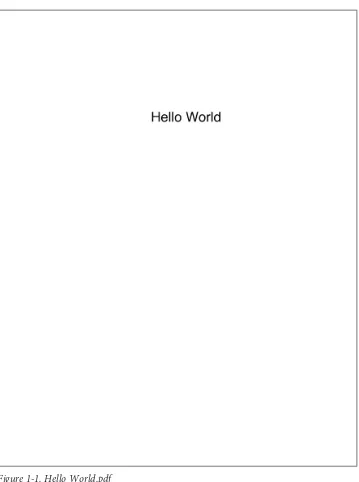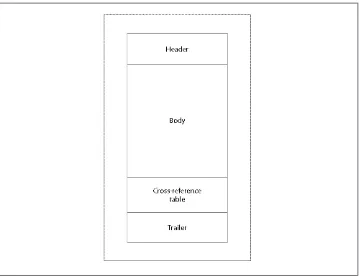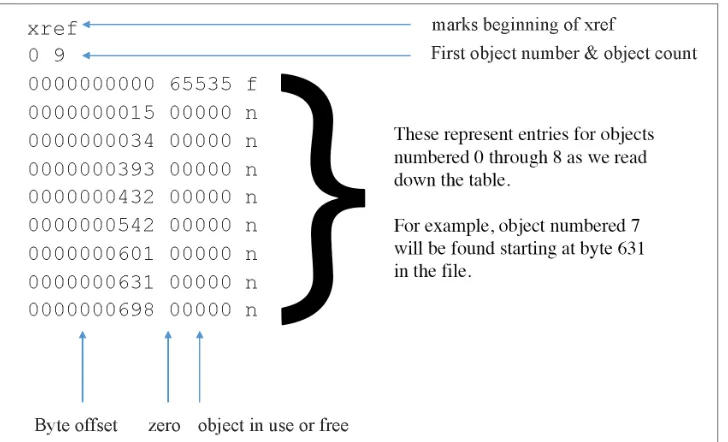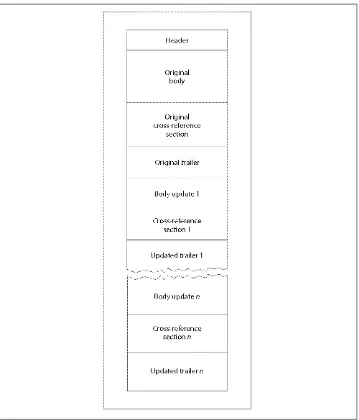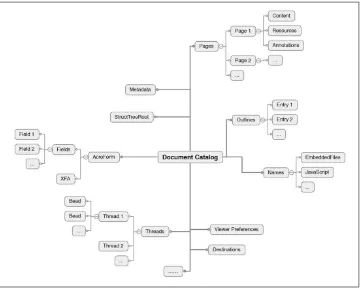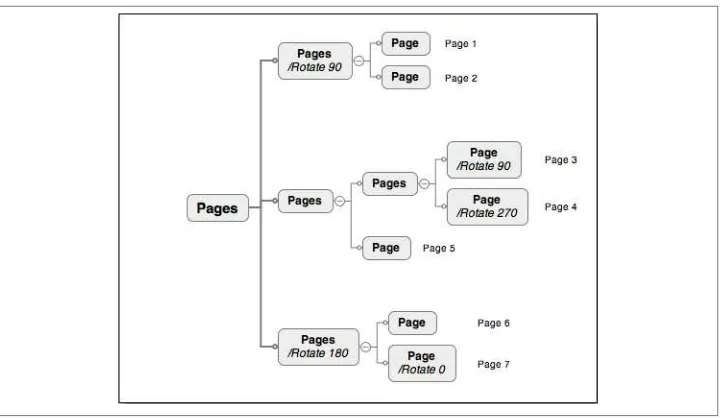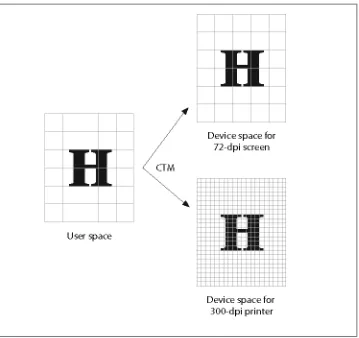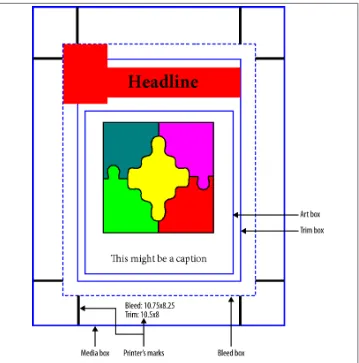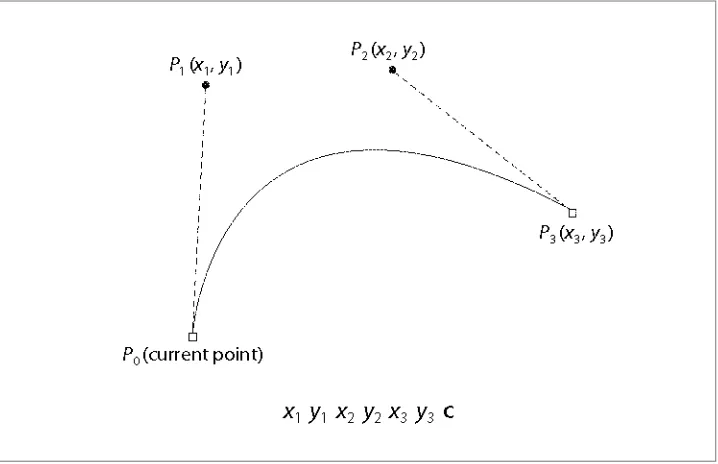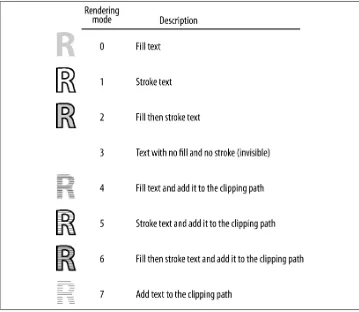Developing with PDF by Leonard Rosenthol
Copyright © 2014 Leonard Rosenthol. All rights reserved. Printed in the United States of America.
Published by O’Reilly Media, Inc., 1005 Gravenstein Highway North, Sebastopol, CA 95472.
O’Reilly books may be purchased for educational, business, or sales promotional use. Online editions are also available for most titles (http://my.safaribooksonline.com). For more information, contact our corporate/ institutional sales department: 800-998-9938 or corporate@oreilly.com.
Editors: Simon St. Laurent and Meghan Blanchette Production Editor: Nicole Shelby
Copyeditor: Rachel Head
Indexer: WordCo Indexing Services
Cover Designer: Randy Comer Interior Designer: David Futato Illustrator: Rebecca Demarest
October 2013: First Edition Revision History for the First Edition: 2013-10-11: First release
See http://oreilly.com/catalog/errata.csp?isbn=9781449327910 for release details.
Nutshell Handbook, the Nutshell Handbook logo, and the O’Reilly logo are registered trademarks of O’Reilly Media, Inc. Developing with PDF, the image of a Chilean Plantcutter, and related trade dress are trademarks of O’Reilly Media, Inc.
Many of the designations used by manufacturers and sellers to distinguish their products are claimed as trademarks. Where those designations appear in this book, and O’Reilly Media, Inc., was aware of a trade‐ mark claim, the designations have been printed in caps or initial caps.
While every precaution has been taken in the preparation of this book, the publisher and author assume no responsibility for errors or omissions, or for damages resulting from the use of the information contained herein.
Table of Contents
Preface. . . ix
1. PDF Syntax. . . 1
PDF Objects 1
Null Objects 1
Boolean Objects 2
Numeric Objects 2
Name Objects 3
String Objects 4
Array Objects 5
Dictionary Objects 5
Stream Objects 7
Direct versus Indirect Objects 8
File Structure 10
White-Space 13
The Four Sections of a PDF 14
Incremental Update 18
Linearization 20
Document Structure 21
The Catalog Dictionary 21
The Page Tree 24
Pages 26
The Name Dictionary 32
What’s Next 33
2. PDF Imaging Model. . . 35
Content Streams 35
Graphic State 36
The Painter’s Model 39
Open versus Closed Paths 39
Clipping 40
Drawing Paths 41
Transformations 42
Basic Color 44
Marked Content Operators 46
Property Lists 47
Resources 47
External Graphic State 48
Basic Transparency 49
What’s Next 50
3. Images. . . 51
Raster Images 51
Adding the Image 52
JPEG Images 54
Transparency and Images 55
Soft Masks 55
Stencil Masks 56
Color-Keyed Masks 57
Vector Images 58
Adding the Form XObject 58
The Form Dictionary 59
Copying a Page to a Form XObject 61
What’s Next 61
4. Text. . . 63
Fonts 63
Glyphs 63
Font Types 65
The Font Dictionary 66
Encodings 69
Text State 71
Font and Size 71
Rendering Mode 73
Drawing Text 74
Positioning Text 75
What’s Next 76
5. Navigation. . . 77
Destinations 77
Named Destinations 78
Actions 79
The Action Dictionary 79
GoTo Actions 79
URI Actions 80
GoToR and Launch Actions 81
Multimedia Actions 82
Nested Actions 82
Bookmarks or Outlines 83
What’s Next 85
6. Annotations. . . 87
Introduction 87
Annotation Dictionaries 87
Appearance Streams 88
Markup Annotations 88
Text Markup 89
Drawing Markup 91
Stamps Markup 98
Text Annotations and Pop-ups 101
Non-Markup Annotations 102
What’s Next 103
7. AcroForms. . . 105
The Interactive Form Dictionary 105
The Field Dictionary 106
Field Names 107
Field Flags 107
Fields and Annotations 108
Field Classes 109
Button Fields 109
Text Fields 112
Choice Fields 115
Signature Fields 119
Form Actions 119
SubmitForm 120
ResetForm 121
ImportData 122
What’s Next 122
8. Embedded Files. . . 123
File Specifications 123
Embedded File Streams 124
URL File Specifications 125
Ways to Embed Files 126
FileAttachment Annotations 126
The EmbeddedFiles Name Tree 127
Collections 128
The Collection Dictionary 129
Collection Schema 130
GoToE Actions 133
What’s Next 134
9. Multimedia and 3D. . . 137
Simple Media 137
Sound Annotations 137
Movie Annotations 139
Multimedia 141
Screen Annotation 141
Rendition Actions 142
3D 145
3D Annotations 145
Markups on 3D 148
What’s Next 149
10. Optional Content. . . 151
Optional Content Groups 151
Content State 151
Usage 152
Optional Content Membership 154
Visibility Policies 154
Visibility Expressions 154
Optional Content Configuration 155
Order Key 156
RBGroups 159
AS (Automatic State) 160
Optional Content Properties 160
Marking Content as Optional 161
Optional Content in Content Streams 161
Optional Content for Form XObjects 164
Optional Content for Annotations 165
What’s Next 166
Structured PDF 167
The Structure Tree 168
Structure Elements 169
Role Mapping 172
Associating Structure to Content 174
Tagged PDFs 175
What’s Next 176
12. Metadata. . . 177
The Document Information Dictionary 177
Metadata Streams 179
XMP 179
XMP in PDF 182
XMP versus the Info Dictionary 184
What’s Next 184
13. PDF Standards. . . 185
PDF (ISO 32000) 185
PDF/X (ISO 15930) 186
PDF/A (ISO 19005) 187
PDF/E (ISO 24517) 187
PDF/VT (ISO 16612-2) 188
PDF/UA (ISO 14289) 188
Other PDF-Related Standards 188
PAdES (ETSI TS 102 778) 188
PDF Healthcare 189
Index. . . 191
Preface
The Portable Document Format (PDF) is the way in which most documents are pro‐ duced for distribution, collaboration, and archiving worldwide. It has been standardized by the International Organization for Standardization (ISO) and by governments in over 75 countries as their format of choice for their documentation. The printing in‐ dustry has required the use of PDF for any professional printing job. With billions of publicly available documents and an untold number of documents living in private repositories, no other file format has the wide reach and ubiquity that PDF does. However, even with those billions of documents in circulation, the PDF format remains poorly understood by users and developers alike due to there being a dearth of docu‐ mentation beyond ISO 32000-1, the PDF standard itself. And while the standard is an excellent technical document, its size, complexity, and dry style make it unapproachable for many.
The goal of this book is to provide an approachable reference to PDF. It covers key topics from the standard in a way that will enable the technically minded to understand what is inside a PDF. For those simply needing to examine the internals of a PDF to diagnose problems, you will find the tools you need here, and those who want to construct their own valid and well-formed documents will find out how to do so.
Who Should Read This Book
While this book goes into some fairly deep technical topics, I’ve tried to present them in such a way that any technically minded individual should find the material ap‐ proachable and understandable.
This book is suitable for:
• Users of PDF software, such as Adobe Acrobat, who want to understand what is going on “under the hood” of the various features in those products (features like inserting and deleting pages or converting images).
• Industry professionals in areas such as electronic publishing and printing who want to better understand PDF in order to improve their systems, or who need to diag‐ nose issues in their PDF processing.
• Programmers writing code to read, edit, or create PDF files.
Organization of Content
Chapter 1
We begin by looking at the various objects that make up a PDF file and how they are combined together into a cohesive whole.
Chapter 2
In this chapter we look at the core aspect of PDF—its imaging model. We learn how to create a page and draw some graphics on it.
Chapter 3
Continuing on from our discussion of the core imaging model, in this chapter we explore how to incorporate raster images into your PDF content.
Chapter 4
Next, we learn how to incorporate the last of the common types of PDF content— text. Of course, a discussion of text in PDF wouldn’t be complete without an un‐ derstanding of fonts and glyphs.
Chapter 5
PDF isn’t just about static content. This chapter will introduce various ways in which a PDF can gain interactivity, specifically around enabling navigation within and between documents.
Chapter 6
This chapter explores the special objects that are annotations, which are drawn on top of the regular content to enable everything from interactive links to 3D to video and audio.
Chapter 7
Next, we look at how interactive forms are provided for in the PDF language.
Chapter 8
This chapter demonstrates how a PDF can be used in a way similar to a ZIP archive by embedding files inside of it.
Chapter 9
Chapter 10
This chapter introduces optional content, which only appears at certain times, such as on the screen but not when printed or only for certain users.
Chapter 11
This chapter looks at how to add semantic richness to your content by tagging it with HTML-like structures such as paragraphs and tables.
Chapter 12
This chapter explores the various ways in which metadata can be incorporated into a PDF file, from the simplest document level strings to rich XML attached to indi‐ vidual objects.
Chapter 13
Finally, this chapter introduces the various open international standards based on PDF, including the full PDF standard itself (ISO 32000-1), the various subsets (such as PDF/A and PDF/X), as well as related work (such as PAdES).
Conventions Used in This Book
The following typographical conventions are used in this book:
Italic
Indicates new terms, URLs, email addresses, file and path names, and file exten‐ sions.
Constant width
Used for program listings, as well as within paragraphs to refer to program elements such as variable or function names, operators and operands, HTML elements, and keys and their values.
This icon signifies a tip, suggestion, or general note.
This icon indicates a warning or caution.
Safari® Books Online
Safari Books Online is an on-demand digital library that delivers
expert content in both book and video form from the world’s lead‐ ing authors in technology and business.
Technology professionals, software developers, web designers, and business and crea‐ tive professionals use Safari Books Online as their primary resource for research, prob‐ lem solving, learning, and certification training.
Safari Books Online offers a range of product mixes and pricing programs for organi‐ zations, government agencies, and individuals. Subscribers have access to thousands of books, training videos, and prepublication manuscripts in one fully searchable database from publishers like O’Reilly Media, Prentice Hall Professional, Addison-Wesley Pro‐ fessional, Microsoft Press, Sams, Que, Peachpit Press, Focal Press, Cisco Press, John Wiley & Sons, Syngress, Morgan Kaufmann, IBM Redbooks, Packt, Adobe Press, FT Press, Apress, Manning, New Riders, McGraw-Hill, Jones & Bartlett, Course Technol‐ ogy, and dozens more. For more information about Safari Books Online, please visit us online.
How to Contact Us
Please address comments and questions concerning this book to the publisher:
O’Reilly Media, Inc.
1005 Gravenstein Highway North Sebastopol, CA 95472
800-998-9938 (in the United States or Canada) 707-829-0515 (international or local)
707-829-0104 (fax)
We have a web page for this book, where we list errata, examples, and any additional information. You can access this page at http://oreil.ly/developing-with-pdf.
To comment or ask technical questions about this book, send email to bookques
tions@oreilly.com.
For more information about our books, courses, conferences, and news, see our website at http://www.oreilly.com.
Find us on Facebook: http://facebook.com/oreilly
Follow us on Twitter: http://twitter.com/oreillymedia
Acknowledgments
This book wouldn’t exist were it not for the love and support of my טרעש ַאב (bashert), Marla Rosenthol.
Dr. James King and Dr. Matthew Hardy of Adobe Systems and Olaf Drümmer of Callas Software took time out of their normal jobs to do technical reviews of the material in this book. Thanks guys!
I would also like to thank my editors, Simon St. Laurent and Meghan Blanchette.
CHAPTER 1
PDF Syntax
We’ll begin our exploration of PDF by diving right into the building blocks of the PDF file format. Using these blocks, you’ll see how a PDF is constructed to lead to the page-based format that you are familiar with.
PDF Objects
The core part of a PDF file is a collection of “things” that the PDF standard (ISO 32000) refers to as objects, or sometimes COS objects.
COS stands for Carousel Object System and refers to the original/ code name for Adobe’s Acrobat product.
These aren’t objects in the “object-oriented programming” sense of the word; instead, they are the building blocks on which PDF stands. There are nine types of objects: null, Boolean, integer, real, name, string, array, dictionary, and stream.
Let’s look at each of these object types and how they are serialized into a PDF file. From there, you’ll then see how to take these object types and use them to build higher-level constructs and the PDF format itself.
Null Objects
The null object, if actually written to a file, is simply the four characters null. It is syn‐ onymous with a missing value, which is why it’s extremely rare to see one in a PDF. If you have reason to work with the null value, be sure to consult ISO 32000 carefully about the subtleties involving its handling.
Boolean Objects
Boolean objects represent the logical values of true and false and are represented ac‐ cordingly in the PDF, either as true or false.
When writing a PDF, you will always use true or false. However, if you are reading/parsing a PDF and wish to be tolerant, be aware that poorly written PDFs may use other capatilization forms, including leading caps (True or False) or all caps (TRUE or FALSE).
Numeric Objects
PDF supports two different types of numeric objects—integer and real—representing their mathematical equivalents. While older versions of PDF had stated implementation limits that matched Adobe’s older implementations, those should no longer be taken to be file format limitations (nor should those of any specific implementation by any ven‐ dor).
While PDF supports 64-bit numbers (so as to enable very large files), you will find that most PDFs don’t actually need them. However, if you are reading a PDF, you may indeed encounter them, so be prepared.
Integer numeric objects consist of one or more decimal digits optionally preceded by a sign, representing a signed value (in base 10). Example 1-1 shows a few examples of integers.
Example 1-1. Integers
1 -2 +100 612
While the term “real” is used in PDF to represent the object type, the actual implementation of a given viewer might use double, float, or even fixed point numbers. Since the implementations may differ, the number of decimal places of precision may also differ. It is therefore recommended for reliability and also for file size considerations to not write more than four decimal places.
Example 1-2 shows some examples of what real numbers look like in PDF.
Example 1-2. Reals
0.05 .25 -3.14159 300.9001
Name Objects
A name object in PDF is a unique sequence of characters (except character code 0, ASCII null) normally used in situations where there is a fixed set of values. Names are written into a PDF with a / (SOLIDUS) character followed by a UTF-8 string, with a special encoding form for any nonregular character. Nonregular characters are those defined to be outside the range of 0x21 (!) through 0x7E (~), as well as any white-space character (see Table 1-1). These nonregular characters are encoded starting with a # (NUMBER SIGN) and then the two-digit hexadecimal code for the character.
Because of their unique nature, most names that you will write into a PDF are pre-defined in ISO 32000 or will be derived from external data (such as a font or color name).
If you need to create your own nonexternal data-based custom names (such as a private piece of metadata), you must follow the rules for
second class names as defined in ISO 32000-1:2008, Annex E, if you wish your file to be considered a valid PDF. A second class name is one that begins with your four-character ISO-registered prefix followed by an underscore (_) and then the key name. An example is included at the end of Example 1-3.
Example 1-3. Names
/Type
/ThisIsName37 /Lime#20Green
/SSCN_SomeSecondClassName
String Objects
Strings as they are serialized into PDF are simply series of (zero or more) 8-bit bytes written either as literal characters enclosed in parentheses, ( and ), or hexadecimal data enclosed in angle brackets (< and >).
A literal string consists of an arbitrary number of 8-bit characters enclosed in paren‐ theses. Because any 8-bit value may appear in the string, the unbalanced parentheses ( ) ) and the backslash (\) are treated specially through the use of the backslash to escape special values. Additionally, the backslash can be used with the special \ddd notation to specify other character values.
Literal strings come in a few different varieties:
ASCII
A sequence of bytes containing only ASCII characters
PDFDocEncoded
A sequence of bytes encoded according to the PDFDocEncoding (ISO 32000– 1:2008, 7.9.2.3)
Text
A sequence of bytes encoded as either the PDFDocEncoding or as UTF–16BE (with the leading byte order marker)
Date
An ASCII string whose format D:YYYYMMDDHHmmSSOHH’mm is described in ISO 32000–1:2008, 7.9.4
Dates, as a type of string, were added to PDF in version 1.1.
A series of hexadecimal digits (0–9, A–F) can be written between angle brackets, which is useful for including more human-readable arbitrary binary data or Unicode values (UCS-2 or UCS-4) in a string object. The number of digits must always be even, though white-space characters may be added between pairs of digits to improve human read‐ ability. Example 1-4 shows a few examples of strings in PDF.
Example 1-4. Strings
(Testing) % ASCII
(A\053B) % Same as (A+B) (Français) % PDFDocEncoded
<FFFE0040> % Text with leading BOM (D:19990209153925-08'00') % Date
The percent sign (%) denotes a comment; any text that follows it is ignored.
The previous discussion about strings was about how the values are serialized into a PDF file, not necessarily how they are handled internally by a PDF processor. While such internal handling is outside the scope of the standard, it is important to remember that different file serializations can produce the same internal representation (like (A \053B) and (A+B) in Example 1-4).
Array Objects
An array object is a heterogeneous collection of other objects enclosed in square brackets ([ and ]) and separated by white space. You can mix and match any objects of any type together in a single array, and PDF takes advantage of this in a variety of places. An array may also be empty (i.e., contain zero elements).
While an array consists only of a single dimension, it is possible to construct the equiv‐ alent of a multidimensional array. This construct is not used often in PDF, but it does appear in a few places, such as the Order array in a data structure known as an optional content group dictionary. (See “Optional Content Groups” on page 151.)
There is no limit to the number of elements in a PDF array. Howev‐ er, if you find an alternative to a large array (such as the page tree for a single Kids array), it is always better to avoid them for perfor‐ mance reasons.
Some examples of arrays are given in Example 1-5.
Example 1-5. Arrays
[ 0 0 612 792 ] % 4-element array of all integers
[ (T) –20.5 (H) 4 (E) ] % 5-element array of strings, reals, and integers [ [ 1 2 3 ] [ 4 5 6 ] ] % 2-element array of arrays
Dictionary Objects
As it serves as the basis for almost every higher-level object, the most common object in PDF is the dictionary object. It is a collection of key/value pairs, also known as an
associative table. Each key is always a name object, but the value may be any other type of object, including another dictionary or even null.
When the value is null, it is treated as if the key is not present. There‐ fore, it is better to simply not write the key, to save processing time and file size.
A dictionary is enclosed in double angle brackets (<< and >>). Within those brackets, the keys may appear in any order, followed immediately by their values. Which keys appear in the dictionary will be determined by the definition (in ISO 32000) of the higher-level object that is being authored.
While many existing implementations tend to write the keys sorted alphabetically, that is neither required nor expected. In fact, no assumptions should be made about dictio‐ nary processing, either—the keys may be read and processed in any order. A dictionary that contains the same key twice is invalid, and which value is selected is undefined. Finally, while it improves human readability to put line breaks between key/value pairs, that too is not required and only serves to add bytes to the total file size.
There is no limit to the number of key/value pairs in a dictionary.
Example 1-6 shows a few examples.
Example 1-6. Dictionaries
% a more human-readable dictionary <<
/Type /Page
/Author (Leonard Rosenthol) /Resources << /Font [ /F1 /F2 ] >> >>
% a dictionary with all white-space stripped out <</Length 3112/Subtype/XML/Type/Metadata>>
Name trees
A name tree serves a similar purpose to a dictionary, in that it provides a way to associate keys with values. However, unlike in a dictionary, the keys are string objects instead of names and are required to be ordered/sorted according to the standard Unicode colla‐ tion algorithm.
The root node holds a single key, either Names (for a simple tree) or Kids (for a more complex tree). In the case of a complex tree, each of the intermediate nodes will also have a Kids key present; the final/terminal nodes of each branch will contain the Names
key. It is the array value of the Names key that specifies the keys and their values by alternating key/value, as shown in Example 1-7.
Example 1-7. Example name trees
% Simple name tree with just some names 1 0 obj
<<
/Names [
(Apple) (Orange) % These are sorted, hence A, N, Z... (Name 1) 1 % and values can be any type
(Name 2) /Value2 (Zebra) << /A /B >> ]
>> endobj
Number trees
A number tree is similar to a name tree, except that its keys are integers instead of strings and are sorted in ascending numerical order. Also, the entries in the leaf (or root) nodes containing the key/value pairs are found as the value of the Nums key instead of the Names
key.
Stream Objects
Streams in PDF are arbitrary sequences of 8-bit bytes that may be of unlimited length and can be compressed or encoded. As such, they are the object type used to store large blobs of data that are in some other standardized format, such as XML grammars, font files, and image data.
A stream object is represented by the data for the object preceded by a dictionary con‐ taining attributes of the stream and referred to as the stream dictionary. The use of the words stream (followed by an end-of-line marker) and endstream (preceded by an end-of-line marker) serve to delineate the stream data from its dictionary, while also differ‐ entiating it from a standard dictionary object. The stream dictionary never exists on its own; it is always a part of the stream object.
The stream dictionary always contains at least one key, Length, which represents the number of bytes from the beginning of the line following stream until the last byte before the end-of-the-line character preceding endstream. In other words, it is the actual number of bytes serialized into the PDF file. In the case of a compressed stream, it is the number of compressed bytes. Although not commonly provided, the original un‐ compressed length can be specified as the value of a DL key.
One of the most important keys that can be present in the stream dictionary is the Filter
key, which specifies what (if any) compression or encoding was applied to the original data before it was included in the stream. It’s quite common to compress large images and embedded fonts using the FlateDecode filter, which uses the same lossless com‐ pression technology used by the ZIP file format. For images, the two most common filters are DCTDecode, which produces a JPEG/JFIF-compatible stream, and JPXDe code, which produces a JPEG2000-compatible stream. Other filters can be found in ISO 32000-12008, Table 6. Example 1-8 shows what a steam object in PDF might look like.
Example 1-8. An example stream
<<
/Type /XObject /Subtype /Image /Filter /FlateDecode /Length 496
/Height 32 /Width 32 >>
stream
% 496 bytes of Flate-encoded data goes here... endstream
Direct versus Indirect Objects
Now that you’ve been introduced to the types of objects, it is important to understand that these objects can be represented either directly or indirectly in the PDF.
Direct objects are those objects that appear “inline” and are obtained directly (hence the name) when the objects are being read from the file. They are usually found as the value of a dictionary key or an entry in an array and are the type of object that you’ve seen in all of the examples so far.
Indirect objects are those that are referred to (indirectly!) by reference and a PDF reader will have to jump around the file to find the actual value. In order to identify which object is being referred to, every indirect object has a unique (per-PDF) ID, which is expressed as a positive number, and a generation number, which is always a nonnegative number and usually zero (0). These numbers are used both to define the object and to reference the object.
To use an indirect object, you must first define it using the ID and generation along with the obj and endobj keywords, as shown in Example 1-9.
Example 1-9. Indirect objects made entirely from direct objects
3 0 obj % object ID 3, generation 0 <<
/ProcSet [ /PDF /Text /ImageC /ImageI ] /Font <<
When you refer to an indirect object, you do so using its ID, its generation, and the character R. For example, it’s quite common to see something like Example 1-10, where two indirect objects (IDs 4 and 5) are referenced.
Example 1-10. An indirect object that references other indirect objects
3 0 obj % object ID 3, generation 0 <<
/ProcSet 5 0 R % reference the indirect object with ID 5, generation 0 /Font <</F1 4 0 R >> % reference the indirect object with ID 4, generation 0 >> [ /PDF /Text /ImageC /ImageI ]
endobj
By using a combination of ID and generation, each object can be uniquely identified inside of a given PDF. Using the cross-reference table feature of PDF, each indirect object can easily be located and loaded on demand from the reference.
Unless otherwise indicated by ISO 32000, any time you use an object it can be of either type—except for streams, which can only be indirect.
File Structure
Figure 1-1. Hello World.pdf
But if you were to view Hello World.pdf in a text editing application, it would look something like Example 1-11.
<<
Looking at that, you might get the mistaken impression that a PDF file is a text file that can be routinely edited using a text editor—it is not! A PDF file is a structured 8-bit binary document delineated by a series of 8-bit character-based tokens, separated by white space and arranged into (arbitrarily long) lines. These tokens serve not only to delineate the various objects and their types, as you saw in the previous section, but also to define where the four logical sections of the PDF begin and end. (See Figure 1-2.)
As noted previously, the tokens in a PDF are always encoded (and therefore decoded) as 8-bit bytes in ASCII. They cannot be encoded in any other way, such as Unicode. Of course, specific data or object values can be encoded in Unicode; we’ll discuss those cases as they arise.
White-Space
The white-space characters shown in Table 1-1 are used in PDF to separate syntactic constructs such as names and numbers from each other.
Table 1-1. White-space characters
Decimal Hexadecimal Octal Name
0 00 000 NULL (NUL)
9 09 011 HORIZONTAL TAB (HT)
Decimal Hexadecimal Octal Name
10 0A 012 LINE FEED (LF)
12 0C 014 FORM FEED (FF)
13 0D 015 CARRIAGE RETURN (CR)
32 20 040 SPACE (SP)
In all contexts except comments, strings, cross-reference table entries, and streams, PDF treats any sequence of consecutive white-space characters as one character.
The CARRIAGE RETURN (0Dh) and LINE FEED (0Ah) characters, also called newline characters, are treated as end-of-line (EOL) markers. The combination of a CARRIAGE RETURN followed immediately by a LINE FEED is treated as one EOL marker. EOL markers are typically treated the same as any other white-space characters. However, sometimes an EOL marker is required, preceding a token that appears at the beginning of a line.
The Four Sections of a PDF
Figure 1-2. The four sections of a PDF
Header
The header of a PDF starts at byte 0 of the file and consists of at least 8 bytes followed by an end-of-line marker. These 8 bytes serve to clearly identify that the file is a PDF (%PDF-) and suggest a version number of the standard that the file complies with (e.g., 1.4). If your PDF contains actual binary data (and these days, pretty much all of them do) a second line will follow, which also starts with the PDF comment character, % (PERCENT SIGN). Following the % on the second line will be at least four characters whose ASCII values are greater than 127. Although any four (or more) values are fine, the most commonly used are âãÏÓ (0xE2E3CFD3).
The second line is there to trick programs that do ASCII vs. binary detection by simply counting high-order ASCII values. Including those values ensures that PDFs will always be considered as binary.
Trailer
At the opposite end of the PDF from the header, one can find the trailer. A simple example is shown in Example 1-12. The trailer is primarily a dictionary with keys and values that provides document-level information that is necessary to understand in order to process the document itself.
Example 1-12. A simple trailer
trailer << /Size 23 /Root 5 0 R
/ID[<E3FEB541622C4F35B45539A690880C71><E3FEB541622C4F35B45539A690880C71>] /Info 6 0 R
>>
The two most important keys, and the only two that are required, are Size and Root. The Size key tells us how many entries you should expect to find in the cross-reference table that precedes the trailer dictionary. The Root key has as its value the document’s catalog dictionary, which is where you will start in order to find all the objects in the PDF.
Other common keys in the trailer are the Encrypt key, whose presence quickly identifies that a given PDF has been encrypted; the ID key, which provides two unique IDs for the document; and the Info key, which represents the original method of providing document-level metadata (this has been replaced, as described in Chapter 12).
Body
The body is where all the nine types of objects that comprise the actual document itself are located in the file. You will see more about this in “Document Structure” on page 21 as you look at the various objects and how they are organized.
Cross-reference table
The cross-reference table is simple in concept and implementation, but it is one of the core attributes of PDF. This table provides the binary offset from the beginning of the file for each and every indirect object in the file, allowing a PDF processor to quickly seek to and then read any object at any time. This model for random access means that a PDF can be opened and processed quickly, without having to load the entire document into memory. Additionally, navigation between pages is quick, regardless of how large the “numeric jump” in the page numbers is. Having the cross-reference table at the end of the file also provides two additional benefits: creation of the PDF in a single pass (no backtracking) is possible, and support for incremental updates of the document is fa‐ cilitated (see “Incremental Update” on page 18 for an example).
line per object) with the object’s file offset, its generation, and whether it is still in use. The most common type of table, shown in Figure 1-3, has only a single section listing all objects.
Figure 1-3. Classic cross-reference table
This type of cross-reference table follows a very rigid format where the column positions are fixed and the zeros are required.
You may notice that the values of the numbers in the second column of each line of the cross-reference table are always zero, except for the first one, which is 65535. That value, combined with the f, gives the clear indication that the object with that ID is not valid. Since a PDF file may never have an object of ID 0, that first line always looks the way you see it in this example.
However, when a PDF contains an incremental update, you may see a cross-reference section that looks like the one in Example 1-13.
Example 1-13. Updated cross-reference section
xref 0 1
0000000000 65535 f 4 1
0000000000 00001 f 6 2
0000014715 00000 n 0000018902 00000 n 10 1
0000019077 00000 n trailer
<</Size 18/Root 9 0 R/Prev 14207
/ID[<86E7D6BF23F4475FB9DEED829A563FA7><507D41DDE6C24F52AC1EE1328E44ED26>]>>
As PDF documents became larger, it was clear that having this very verbose (and un‐ compressable) format was a problem that needed addressing. Thus, with PDF 1.5, a new type of cross-reference storage system called cross-reference streams (because the data is stored as a standard stream object) was introduced. In addition to being able to be compressed, the new format is more compact and supports files that are greater than 10 gigabytes in size, while also providing for other types of future expansion (that have not yet been utilized). In addition to moving the cross-reference table to a stream, this new system also made it possible to store collections of indirect objects inside of another special type of stream called an object stream. By intelligently splitting the objects among multiple streams, it is possible to optimize the load time and/or memory consumption for the PDF. Example 1-14 shows what a cross-reference stream looks like.
Example 1-14. Inside a cross-reference stream
stream
01 0E8A 0 % Entry for object 2 (0x0E8A = 3722)
02 0002 00 % Entry for object 3 (in object stream 2, index 0) 02 0002 01 % Entry for object 4 (in object stream 2, index 1) 02 0002 02 % . . .
02 0002 03 02 0002 04 02 0002 05 02 0002 06
02 0002 07 % Entry for object 10 (in object stream 2, index 7) 01 1323 0 % Entry for object 11 (0x1323 = 4899)
endstream
Incremental Update
Figure 1-4. Layout of a PDF with incremental update sections
Each cross-reference section after the first points backward to the cross-reference sec‐ tion that preceded it via the Prev key in the trailer dictionary (see “Trailer” on page 16), and then only lists the new, changed, or deleted objects in the new table, as seen in Example 1-13.
Although viewers don’t actually offer this feature (except after a digital signature, like in “Signature Fields” on page 119, has been applied), the use of incremental updates means
that it is possible to support multiple undos across save boundaries. However, that also brings dangers from people who are looking through your (uncollected) garbage. Even though you thought you deleted something from the file, it may still be there if an incremental update was applied instead of a full save.
When incrementally updating a PDF, it is extremely important that you do not mix classic cross-references with cross-reference streams. Whatever type of cross-reference is used in the original must also be used in the update section(s). If you do mix them, a PDF reader may choose to ignore the updates.
Linearization
As you’ve seen, having the cross-reference table at the end of the file offers various advantages. However, there is also one large disadvantage, and that’s when the PDF has to be read over a “streaming interface” such as an HTTP stream in a web browser. In that case, a normal PDF would have to be downloaded in its entirety before even a single page could be read—not a great user experience.
To address this, PDF provides a feature called linearization (ISO 32000-1:2008, Annex F), but better known as “Fast Web View.”
A linearized file differs from a standard PDF in three ways:
1. The objects in the file are ordered in a special way, such that all of the objects for a particular page are grouped together and then organized in numerical page order (e.g., objects for page 1, then objects for page 2, etc.).
2. A special linearization parameter dictionary is present, immediately following the header, which identifies the file as being linearized and contains various informa‐ tion needed to process it as such.
3. A partial cross-reference table and trailer are placed at the beginning of the file to enable access to all objects needed by the Root object, plus those objects representing the first page to be displayed (usually 1).
Of course, as with a standard PDF, objects are still referenced in the same way, continuing to enable random access to any object through the cross-reference table. A fragment of a linearized PDF is shown in Example 1-15.
Example 1-15. Linearized PDF fragment
%PDF-1.7 %%EOF 8 0 obj
xref 8 8
0000000016 00000 n 0000000632 00000 n 0000000800 00000 n 0000001092 00000 n 0000001127 00000 n 0000001318 00000 n 0000003966 00000 n 0000000456 00000 n trailer
<</Size 16/Root 9 0 R/Info 7 0 R/ID[<568899E9010A45B5A30E98293 C6DCD1D><068A37E2007240EF9D346D00AD08F696>]/Prev 7264>> startxref
0 %%EOF
% body objects go here...
Mixing linearization and incremental updates can yield unexpected results, since the linearized cross-reference table will be used instead of the updated versions, which only exist at the end of the file. There‐ fore, it is important that files destined for use online should be fully saved, to remove updates and ensure the correct linearization tables.
Document Structure
Now that you’ve learned about the various objects in the PDF and how they are put together to form the physical file layout/structure, it’s time to put them together to form an actual document.
The Catalog Dictionary
A PDF document is a collection of objects, starting with the Root object (Figure 1-5). The reason that it is called the root is that if you think of the objects in a PDF as a tree (or a directed graph), this object is at the root of the tree/graph. From this object, you can find all the other objects that are needed to process the pages of the PDF and their content.
Figure 1-5. Graph-like structure of PDF objects
The Root is always an object of type Catalog and is known as the document’s catalog dictionary. It has two required keys:
1. Type, whose value will always be the name object Catalog
2. Pages, whose value is an indirect reference to the page tree (“The Page Tree” on page 24)
While being able to get to the pages of the PDF is obviously important, there are over two dozen optional keys that can also be present (see ISO 32000-1:2008, Table 28). These represent document-level information including such things as:
• XML-based metadata (“XMP” on page 179) • OpenActions (“Actions” on page 79) • Fillable forms (Chapter 7)
• Logical structure and tags (Chapter 11)
Example 1-16 shows an example of a catalog object.
Example 1-16. Catalog object
<<
/Type /Catalog /Pages 533 0 R /Metadata 537 0 R /PageLabels 531 0 R /OpenAction 540 0 R /AcroForm 541 0 R /Names 542 0 R
/PageLayout /SinglePage
/ViewerPreferences << /DisplayDocTitle true >> >>
Let’s look at a few keys (and their values) that you may find useful to include in your PDFs in order to improve the user experience:
PageLayout
The PageLayout key is used to tell the viewer how to display the PDF pages. Its value is a name object (see “Name Objects” on page 3). To display them one at a time, use a value of SinglePage, or if you want the pages all in a long continuous column, use a value of OneColumn. There are also values that can be specified for two pages at a time (sometimes called a spread), depending on where you want the odd-numbered pages to fall: TwoPageLeft and TwoPageRight.
PageMode
In addition to just having the PDF page content displayed, you may wish to have some of the navigational elements of a PDF immediately accessible to the user. For example, you might want the bookmarks or outlines visible (see “Bookmarks or Outlines” on page 83 for more on these). The value of the PageMode key, which is a name object, determines what (if any) extra elements are shown, such as UseOut lines, UseThumbs, or UseAttachments.
ViewerPreferences
Unlike the previous two examples, where the values of the keys were name objects, the ViewerPreferences key has a value that is a viewer preferences dictionary (see ISO 32000-1:2008, 12.2). Among the many keys available for use in the viewer preferences dictionary, the most important one to use (provided you add metadata to your document, as discussed in Chapter 12) is shown in the previous example:
DisplayDocTitle. Having that present with a value of true instructs a PDF viewer to display not the document’s filename in the title bar of the window, as shown in Figure 1-6, but rather its real title, as shown in Figure 1-7.
Figure 1-6. Window title bar showing the filename
Figure 1-7. Window title bar showing document title
The Page Tree
The pages in a PDF are accessed through the page tree, which defines the ordering of the pages. The page tree is usually implemented as a balanced tree but can also be just a simple array of pages.
It is recommend that you have no more than about 25–50 pages in a single leaf of the tree. This means that any document larger than that should not be using a single array, but instead should be building a balanced tree. The reason for doing so is that the design of a bal‐ anced tree means that on devices with limited memory or resources, it is possible to find any specific page without having to load the en‐ tire array and then sequentially access each page in the array.
Figure 1-8. Image of a page tree
A portion of the Figure 1-8, represented in PDF syntax might look like Example 1-17.
Example 1-17. Objects making up a sample page tree
2 0 obj <<
/Type /Pages /Kids[ 4 0 R ] /Count 3 >>
endobj
4 0 obj <<
/Type /Pages /Parent 2 0 R /Rotate 90
/Kids[ 5 0 R 6 0 R ] /Count 3
>> endobj
5 0 obj <<
/Type /Page
% Additional entries describing the attributes of Page 1 >>
endobj
6 0 obj <<
/Type /Page
% Additional entries describing the attributes of Page 2 >>
endobj
Pages
As just discussed, each leaf node in the page tree represents a page object. The page object is a dictionary whose Type key has a value of Page; it also contains a few other required keys and may contain a dozen or more optional keys and their values. Example 1-18 shows a few sample page dictionaries.
Example 1-18. Two sample page dictionaries
% simplest valid page object, with the four required keys <<
There are a few keys to point out here, some of which we will delve into in future chapters:
Content
Rotate
This key can be used to rotate the page in increments of 90 degrees. However, while a proper and valid part of PDF, it is frequently ignored by many lower-end tools. Therefore, consider using properly sized pages and (if necessary) transformed con‐ tent, as described in “Transformations” on page 42.
Trans
If present, this key tells a viewer that when displaying the page in a “presentation style,” it should use the defined transition when moving to this page from the one that precedes it. Details of the values for this key can be found in ISO 32000-1:2008, 12.4.4.
Annots
The value of this key is an array of all of the annotations (see Chapter 6) that are present on top of the page’s content.
AA
Actions represent things that the viewer will do upon implicit actions by the user, such as opening or closing a page (see “Actions” on page 79 for more).
Resources
These are used to help complete the definitions of graphic objects, such as the font or color to use, that are necessary in order to draw on a page. They will be presented in the next chapter.
PDF units
Often when you work with graphic systems, you are working directly at the resolution of the output device, such as a 72 or 90 dpi (dots per inch) screen or a 600 dpi printer. This is referred to as device space (Figure 1-9).
Figure 1-9. Device space
Figure 1-10. User space
User space defaults to 72 user units per inch (aka “points”), with the origin at the bottom left. It is possible to change the number of user units either through the use of a coor‐ dinate transform in the page content (see “Transformations” on page 42) or the presence of a UserUnit key in the page dictionary (as illustrated in Example 1-19). The origin of the coordinate system will always be [0 0], but that may not correspond to the bottom-left corner of the visible PDF page, depending on the values of the page boxes (see “Rects and boxes” on page 30).
Example 1-19. Example pages that use the UserUnit key
2 0 obj <<
/Type /Pages
/Kids[ 3 0 R 4 0 R 5 0 R ] /Count 3
>>
When describing a rectangle in PDF syntax, an array of four numbers is used. The order of the numbers is: left, bottom, width, height. You will find rects used in various places in PDF syntax, but the type of rect that you will be using most frequently is to define the sizes of various regions on a page—the page boxes.
Each of the five page boxes (ISO 32000-1:2008, 14.11.2) represents a rectangular viewing area (a “box”) for the graphic elements that are drawn on the page, either directly or via annotations. The four numbers in the array are always in user units, the units of user space (see Figure 1-10. Since it represents a view into the coordinate system of the page, the rectangle need not have its bottom-left corner at [0 0].
A MediaBox of [0 0 612 792], in default (1.0) user units, is equiva‐ lent to a US Letter–sized piece of paper (8.5*72 = 612; 11*72 = 792).
In addition to the MediaBox, there are four other page boxes that may appear on a page. They are shown in Figure 1-11.
Figure 1-11. Page with boxes
A CropBox is used to instruct a PDF viewer of the actual visible area of the page when it is displayed or printed. This is primarily used when you have content on a page that
you don’t want a user to see, so you “crop” it out. Unlike in an image editor, applying a
CropBox doesn’t remove anything; it simply hides it outside the visible area.
Although the CropBox may extend beyond the MediaBox, a PDF view‐ er will effectively pin the values to those of the MediaBox.
In the printing industry, a TrimBox serves a somewhat similar purpose. It defines where a cutter will trim (cut) the paper after it’s been printed, thus removing content outside of the TrimBox from the final piece. It is used when you have something you want to come right up to the edge of the paper, without any white space or gap. For this to work, there is almost always a related BleedBox, which defines the area outside of the Trim Box where the content “bleeds” out so that it can be properly trimmed.
The final box, called the ArtBox, is almost never used. It was originally supposed to be used to represent an area that covered just the “artwork” of the page that one might use to repurpose, placing or imposing it onto another sheet. However, it never really caught on, and you should simply not bother using them in your documents.
Inheritance
As you saw in “Pages” on page 26, some of the values that would normally be present in a Page object can also be present in the intermediate nodes (Pages objects). When this happens, those values are inherited by all of the children of that node, unless they choose to override them. For example, if all the pages of a document are the same size, you could put the MediaBox key in the root node of the page tree.
Not all of the keys that can be present in a page object can be inherited, only those identified as such in ISO 32000-1:2008, Table 30.
A linearized PDF cannot use inheritance. All values must be speci‐ fied in each page object directly.
The Name Dictionary
objects. Some of the types of objects that can be referenced by name are listed in Table 1-2:
Table 1-2. Some name dictionary entries
Key Object type
Dests Named destinations (“Named Destinations” on page 78)
AP Appearance streams for annotations (“Appearance Streams” on page 88)
JavaScript JavaScript files
EmbeddedFiles Embedded files (“The EmbeddedFiles Name Tree” on page 127)
What’s Next
In this chapter you learned about the basic syntax of PDF, starting from the basic types of objects and moving to the structure of a PDF file. You also learned about how these objects come together to form the document and its pages, and what keys can be found in a page object.
Next you’ll learn about the PDF imaging model, content streams, and how to actually draw things on a page.
CHAPTER 2
PDF Imaging Model
In this chapter you’ll begin your exploration into the PDF imaging model—that is, the various types of graphic operations that can be carried out on the pages of a document. You’ll learn not only the language used to describe those operations, but also about various graphic and imaging concepts that accompany it.
Content Streams
As described in the previous chapter, a PDF file is composed of one or more pages (of a fixed size), and the visible elements on each page come from either the page content or a series of annotations that sit on top (visibly) of the content. This chapter discusses the page content.
Page content is described using a special text-based syntax (related to, but different from the PDF file syntax that you learned about in Chapter 1) that is stored in the PDF inside of a special type of stream object called a content stream. The content syntax is derived from Adobe’s Postscript language and is comprised of a series of operators and their operands, where each operand can be expressed as a standard PDF object (see “PDF Objects” on page 1). A simple example, for drawing a rectangle filled with the color blue, is given in Example 2-1.
Example 2-1. Drawing a simple rectangle
0 0 1 rg % set the color to blue in RGB
0 0 100 100 re % draw a rectangle 100x100 with the bottom left at 0,0 F % fill it
We’ll look at the various operators themselves shortly, but for now, the most important thing to take away from the example is that the syntax is expressed in Reverse Polish Notation, where the operator follows the operands (if any). The second thing you should remember about the page syntax language is that, unlike Postscript, it’s not a true pro‐ gramming language in that it has no variables, loops, or conditional branching. The content operators can be logically broken down into three categories. The most important ones, of course, are the drawing operators that cause something to be actually drawn onto the page. However, the drawing operators wouldn’t be fully useful without the ability to set the attributes of the graphic state that defines how the drawing will look (such as the color or pen width). Finally, there are a set of operators called marked content operators that let you apply special properties to a group of operators.
Graphic State
As mentioned, drawing wouldn’t be useful if you couldn’t set all the attributes of the drawing. Thus, we’ll start with the graphic state and its operators. You can think of the graphic state as a class or structure with members or properties and associated setters for changing the values. There are no getters, since there are no variables or conditionals in the content syntax to assign the values to or perform any operations on. This is extremely important, since it means that there isn’t a direct means to change some values in the graphic state and then set them back to what they were previously. You might think this means you either need to draw all “like objects” together or do a lot of “re‐ setting.” Fortunately, you don’t have to do either! A PDF processor is required to main‐ tain a stack (in the traditional programming sense) of graphic state, that the content stream can push new states onto or pop completed states off of. This way, you can save the state, do something, then return to the previous state. The operators for doing this are q and Q (see Example 2-2).
Example 2-2. Drawing two rectangles
4 w % set the line width to 4, for all objects q % push/save the state
1 0 0 RG % set the stroking color to red
S % stroke with a 4-unit width Q % pop the state
q % push/save the state
0 1 0 RG % set the stroking color to green
100 100 100 100 re % draw a rectangle 100x100 with bottom left at 100,100 S % stroke with a 4-unit width
Q % pop the state
In this example, we used an operator that you hadn’t seen before (w) to set the width of the pen in the graphic state. As you might imagine, this is a common operation. Additionally, there are a few other types of attributes that you can set when working with lines (or stroking of any shape), including dash patterns and what happens when two lines connect or join. Example 2-3 is an example of drawing two dashed lines.
Example 2-3. Drawing dashed lines
8 w q
1 0 0 RG
[5] 0 d % simple 5 on, 5 off dash pattern 100 100 m % move to 100,100
500 500 l % draw a line to 500,500 S
Q q
0 1 0 RG
[5 10] 0 d % 5 on, 10 of, dash pattern 500 100 m % move to 500,100
100 500 l % draw a line to 100,500 S
Q
Example 2-4 shows the different types of line joins and caps (ends of a line).
Example 2-4. Various line joins and caps
q 0 1 0 RG 10 w
1 j % set the line join to round 1 J % set the line cap to round 100 500 m
150 500 l 150 450 l 200 450 l 200 400 l 250 400 l 250 350 l 300 350 l 300 300 l 350 300 l 350 250 l 400 250 l 400 200 l 450 200 l 450 150 l 500 150 l 500 100 l S
Q q
0 1 1 RG 15 w
2 j % set the line join to bevel 50 500 m
h % makes sure that the shape is a closed shape S
Q
The Painter’s Model
If you look at the previous examples, you’ll see that the way you draw shapes (or paths, as they are called in PDF terms) is to first define or construct the path and then either stroke (S), fill, (F/f), or both (B) the path. Each path is drawn in the order that it appears in the content stream, in a form of “first in, first out” (FIFO) operation. What that means is that if you want to draw one path on top of another, you just draw it after. The com‐ bination of these two attributes is usually called the Painter’s Model.
The Painter’s Model is also used by graphic systems such as SVG and
Apple’s Quartz 2D.
Example 2-5 illustrates how this works.
Example 2-5. Three overlapping rectangles
1 0 0 rg
209 426 -114 124 re F
0 1 0 rg
237 401 -114 124 re F
0 0 1 rg
272 373 -114 124 re F
Open versus Closed Paths
Another aspect of the model is that shapes can be open or closed, which determines how the various stroking and filling operations complete when they reach the end of a path. Consider a path like the one in Example 2-6 that consists of a move to point A, then a line to point B, and another line to point C.
Example 2-6. A simple path
100 100 m 100 200 l 200 200 l
If you were to use the S operator that you’ve seen in our examples so far, that would draw an L-shaped line, since it simply strokes the path as defined. However, if you used the s operator, you would instead have a triangle, since the path would be closed (i.e., connected from the last point back to the first point) and then stroked. You can explicitly close a path using the h operator as well, and then use S to stroke it—so you can therefore consider s as a nice shorthand.
Clipping
The final aspect of the model that we’ll explore here is that of clipping. Clipping uses a path (or text) to restrict the drawing area from the full page to an arbitrary area on that page. This is most useful when you wish to show only a small portion of some other object (usually, but not necessarily limited to, raster graphics) for a specific visual effect. Use the W operator to mark the path as a clipping path. You can then either continue to fill or stroke it (using the operators you’ve already seen), or do no drawing with the n
operator.
Example 2-7. Rectangles clipped by a circle
q
27.738 78.358 m
27.738 56.318 45.604 38.452 67.643 38.452 c 67.643 38.452 l
89.681 38.452 107.548 56.318 107.548 78.358 c 107.548 78.358 l
107.548 100.396 89.681 118.262 67.643 118.262 c 67.643 118.262 l
45.604 118.262 27.738 100.396 27.738 78.358 c W n % clip with no actual drawing 1 0 0 rg
0 0 0 RG
97.5 48.5 -98 97 re B
146.5 -0.5 -98 97 re B
Q
Drawing Paths
While you could certainly do a lot of drawing with the three path construction operators you’ve seen so far (m, l, and re), you could do even more if you could draw something that wasn’t straight—say a curve, for example.
The c operator allows you to draw a type of curve called a Bézier curve (Figure 2-1), and specifically a cubic Bézier. Such a curve is defined from the current point to a destination point, using two other points (known as control points) to define the shape of the curve. It requires a total of six operands.
Figure 2-1. Example Bézier curve
While Bézier curves are extremely flexible and enable very complex drawings, they do have a fundamental flaw: they cannot be used to draw a perfect circle. The closest you can get is to combine four curves that start and end at the four edge points on the circle, using a control point about 0.6 units from the end points.
If you’d like to learn more about the mathematics for determining arcs and circles, the details can be found online.
Example 2-8 draws a circle, and also demonstrates how a path can be both stroked and filled using different colors.
Example 2-8. A dashed circle
1 0 0 rg 0 0 0.502 RG 2 w
[5 2 ] 0 d 350 200 m
350 227.6 327.6 250 300 250 c 272.4 250 250 227.6 250 200 c 250 172.4 272.4 150 300 150 c 327.6 150 350 172.4 350 200 c B
Transformations
As discussed in the first chapter, each page (see “Pages” on page 26) defines an area (in user units) into which you can place content. Normally, the origin (0,0) of the page is at the bottom left of the page, with the y value increasing up the page and the x value increasing to the right. This is consistent with a standard Cartesian coordinate system’s top-right portion. However, for certain types of drawing operations you may want to adjust (or transform, which is the proper term) the coordinates in some way—inverting/ flipping, rotating, scaling, etc (see Figure 2-2).
The part of the graphic state that tracks this is called the current transformation ma‐ trix (CTM). To apply a transformation, you use the cm operator, which takes six operands that represent a standard 3x2 matrix. The chart below shows the most common types of transformations and which operands are used for them.
Transformation Operand
Scaling sx 0 0 sy 0 0
Rotation cosQ sinQ -sinQ cosQ 0 0
Skew 1 tanA tabB 1 0 0
Figure 2-2. The four types of transformations
Example 2-9 gives a few examples of common transformations.
Example 2-9. Transformed shapes
q
1 0 0 rg
.50 0 0 .5 0 0 cm % scale the drawing 50%
0 0 100 100 re % draw a 100x100 rect at the origin F
Q q
0 1 0 rg
1 0 0 1 100 100 cm % move the origin to 100,100 0 0 100 100 re % draw a 100x100 rect at the origin F
Q
In some cases you will need to do multiple transformations, an operation called con‐ catenating the matrix. The most common operation that requires concatenation is ro‐ tation (see Example 2-10). Not only is it more complex than other types of transfor‐
mation since it involves the use of trigonometry, but it involves multiple operations. The reason for this in many cases is that rotation is always done around the bottom left of the object and not the center, which most people expect. Therefore, in order to handle rotation around the center point (or any arbitrary point), you need to first do a trans‐ lation, and then a rotation, then transform back.
Example 2-10. A rotated rectangle
q
0 1 0 rg
1 0 0 1 50 50 cm % move origin to 50,50 (center point for rect)
0.7071 0.7071 -0.7071 0.7071 0 0 cm % 45 deg rotation 1 0 0 1 -50 -50 cm % move the origin back
0 0 100 100 re % draw a 100x100 rect at the origin F
Q
Basic Color
In the examples so far, we’ve always used RGB-based colors (called DeviceRGB in PDF terms). That’s the most common type of color that users are familiar with, since it’s what computer monitors use. In each example, we’ve used either a 1 or a 0 for each individual color component value. Unlike in other RGB color systems, such as Windows GDI or HTML, in PDF the value for each component is a real number between 0 and 1 rather than an integer value between 0 and 255.
If you need to convert, the math is quite simple: pdfValue = 255 –
gdiValue/255.
PDF, however, supports ten other color spaces (or color models) that can be used to specify the color of an object. This section introduces the two other Device color spaces:
For colors that use only shades of black and white (or gray), you can use the simple
DeviceGray color space. The operators are g (for fill) and G (for stroke), and they take a single operand ranging from 0 (black) to 1 (white). This color space should be used instead of RGB-based black whenever possible as it produces higher quality printing operations while saving space in the PDF (3 bytes per operation vs. 8 bytes per opera‐ tion).
While screens use RGB to define colors, printers use a different model called CMYK, for the Cyan, Magenta, Yellow, and blacK ink cartridges that are present in the printer. Higher-end printers may also have various other color inks, but they are used in other ways. To describe a color in DeviceCMYK, you use the k or K operators along with four operands for each of the color components.
Example 2-11 illustrates the use of the three color spaces.
Example 2-11. The three basic color spaces
10 w q
.5 G % 50% gray, in Gray 10 300 m
100 300 l S
Q q
1 0 0 RG % red, in RGB 10 200 m
100 200 l S
Q q
1 0 0 0 K % cyan, in CMYK 10 100 m
100 100 l
S Q
Marked Content Operators
In “Content Streams” on page 35, it was mentioned that there were a set of operators whose job was to simply mark a section of content for a specific purpose. These operators are called “marked content operators,” and there are five of them, grouped into two categories. The MP and DP operators designate a single point in the content stream that is marked, while the BMC, BDC, and EMC operators bracket a sequence of content elements within the content stream.
As stated, the marking must be around complete content elements and not simply a string of arbitrary bytes in the PDF. Additionally, the marked section must be contained within a single content stream.
To mark a single point in the content, perhaps to enable it to be easily located by a custom PDF processor, the MP or DP operator is used in conjunction with an operand of type
Name, sometimes called a “tag.” The difference between MP and DP is that the DP operator also takes a second operand, which is a property list (see “Property Lists” on page 47). Example 2-12 shows a few examples.
Example 2-12. Example of marked points
% a content stream somewhere in a PDF
% we are using ABCD_ as an arbitrary second class name /ABCD_MyLine MP
q
10 10 m 20 20 l S Q
/ABCD_MyLineWithProps << /ABCD_Prop (Red Line) >> DP q
1 0 0 RG 10 200 m 100 200 l S
Q
In the same way, the BMC and BDC operators, respectively, take either just a single tag