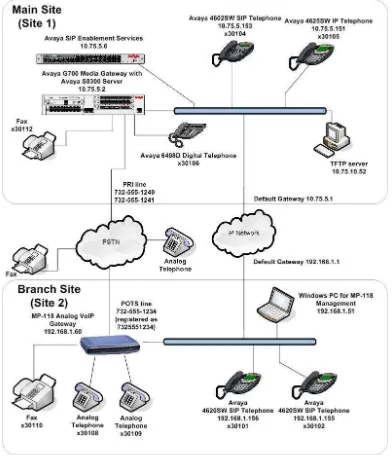Avaya Solution & Interoperability Test Lab
Application Notes for Configuring the AudioCodes MP-118
Analog VoIP Gateway Utilizing Both the FXS/FXO Ports with
Avaya SIP Enablement Services and Avaya Communication
Manager - Issue 1.0
Abstract
These Application Notes describe the procedures for configuring the AudioCodes MP-118 Analog VoIP Gateway with Avaya SIP Enablement Services and Avaya Communication Manager.
The AudioCodes MP-118 Analog VoIP Gateway (MP-118) serves as a gateway between legacy analog endpoints/trunks at a branch location and a VoIP infrastructure at a main location using the Session Initiation Protocol (SIP). The MP-118 has 4 FXS (analog endpoint) ports and 4 FXO (POTS trunk) ports. Earlier Application Notes focused on the interoperability of the MP-118 with Avaya SIP Enablement Services and Avaya Communication Manager in a test configuration utilizing only the FXS ports and is documented in [10]. These current Application Notes describe a test configuration that utilizes both the FXS and FXO ports and are a super-set of the earlier Application Notes.
Information in these Application Notes has been obtained through DeveloperConnection
1. Introduction
These Application Notes describe the procedures for configuring the AudioCodes MP-118 Analog VoIP Gateway with Avaya SIP Enablement Services (SES) and Avaya Communication Manager.
The AudioCodes MP-118 Analog VoIP Gateway (MP-118) serves as a gateway between legacy analog endpoints/trunks at a branch location and a VoIP infrastructure at a main location using the Session Initiation Protocol (SIP). The MP-118 has 4 FXS (analog endpoint) ports and 4 FXO (POTS trunk) ports. The FXO ports are intended to be used for local inbound and outbound PSTN access for the users located at the branch. Users at the main location will obtain PSTN access from the main location. Thus, a call placed from each location dialed with the same destination digit string will be routed differently based on where the call originates. This requires the use of the Multiple Locations feature on Avaya Communication Manager. The FXO ports are also used as a failover path if the data WAN is unavailable and SIP calls cannot be made. The data WAN being unavailable and causing a failover can be due to three types of failures at the branch: a failure of the WAN link, a failure of the LAN providing access to the WAN or power loss of the MP-118. In the case of power loss, the FXS ports are connected directly to the corresponding FXO ports (i.e., FXS port 1 is connected to FXO port 1, FXS port 2 is connected to FXO port 2, etc.).
The FXO ports of the MP-118 will typically connect to POTS trunks from the PSTN which do not provide any far-end disconnect indication. This may cause some undesirable behavior when incoming trunk calls interact with some features like voicemail and conferencing. This is not a limitation of the MP-118 but a limitation of the functionality provided by the trunk. For a more detailed discussion of this topic, see the test results in Section 6.2.
The MP-118 registers with the Avaya SES as a SIP endpoint for each FXS or FXO port which is enabled. On the Avaya SES, the FXS ports are configured as users with media server extensions and the FXO ports are configured as users without media server extensions. Thus, when calls are routed to Avaya Communication Manager, calls from the FXS ports appear as calls from extensions and calls from the FXO ports appear as trunk calls.
1.1. Configuration
Figure 1 illustrates the configuration used in these Application Notes. In the sample configuration, two sites are connected via an IP network. The main site has an Avaya SES and an Avaya S8300 Server running Avaya Communication Manager in an Avaya G700 Media Gateway. Endpoints include an Avaya 4600 Series IP Telephone (with SIP firmware), an Avaya 4600 Series IP Telephone (with H.323 firmware), an Avaya 6408D Digital Telephone, and a fax machine. An ISDN-PRI trunk connects the media gateway to the PSTN.
SIP telephones and the MP-118 use the IP network gateway as the default gateway. The MP-118 only supports the operation of the analog endpoints and is not required for the SIP telephones. As a result, if the data WAN is unavailable, the MP-118 allows the analog telephones to keep functioning but the SIP telephones will not.
1.2. Operation
As mentioned previously, PSTN calls are routed based on the dialed digits as well as where the call originates. The Multiple Location feature and Automatic Route Selection (ARS) are used to provide this functionality. In addition, two SIP trunk groups are created between Avaya Communication Manager and Avaya SES. The first trunk group is the initial SIP trunk group required of any SIP installation. It is associated with a SIP signaling group with the far-end domain set to the domain of the Avaya SES. The second trunk group is associated with a signaling group that uses the IP address of the MP-118 as the far-end domain. This second domain information is passed to Avaya SES in the SIP signaling messages for calls using this second trunk group. This information allows the Avaya SES to route these calls to the MP-118.
The call flow for an inbound and outbound call from the MP-118 is described below using this configuration. It should be noted that even though the call originates and terminates on the MP-118, the call is sent to Avaya Communication Manager for processing. This allows Avaya
Communication Manager to apply access and routing criteria, as well as make available a wide range of PBX features to the call.
Outbound call to the PSTN using the MP-118 FXO ports:
1. An analog telephone connected to the MP-118 at the branch dials an ARS access code + a PSTN number.
2. The MP-118 initiates a SIP call to the Avaya SES with the SIP domain specified in the Avaya SES. This is the same SIP domain with which the endpoint registered (e.g., business.com).
3. The Avaya SES recognizes the call is from a registered user in its own domain which has a media server extension assigned to it. Thus, Avaya SES routes the call automatically to Avaya Communication Manager.
4. Based on the access code, Avaya Communication Manager uses ARS to route the call. Based on the location where the call originates, the Avaya Communication Manager will select the proper ARS table unique to that location. This ARS table will point to a route pattern specific for that location.
5. The route pattern will point to the SIP trunk group that is unique for that location which has the far-end domain set to the IP address of the MP-118.
6. Based on this route pattern, Avaya Communication Manager routes the call back to the Avaya SES using this new trunk group. This has the effect of changing the SIP domain in the SIP signaling messages to the IP address of the MP-118 instead of business.com.
7. The Avaya SES receives the call and determines it is not for its own domain (business.com) so forwards it to the new domain (the MP-118 IP address).
8. The MP-118 receives the call with the PSTN number and routes it to an available trunk.
Inbound call from the PSTN using the MP-118 FXO ports:
1. A PSTN caller dials a PSTN number that is associated with one of the POTS trunks
media server extension assigned to it. Thus, Avaya SES routes the call automatically to Avaya Communication Manager.
3. The Avaya Communication Manager receives the call and determines that the destination extension is an OPS station associated with the SIP trunk connected to the Avaya SES. The Avaya Communication Manager then routes the call back to the Avaya SES.
4. The Avaya SES then routes the call to the registered IP address for that extension (the MP-118).
2. Equipment and Software Validated
The following equipment and software/firmware were used for the sample configuration provided:
Equipment Software/Firmware
This section describes the Avaya Communication Manager configuration. It is divided into three parts. The first part is the initial SIP configuration required of any SIP installation. The second part describes the configuration needed for multiple location support and call routing based on
origination location. The third part includes the configuration of OPS stations.
3.1. Initial SIP Configuration
This section describes the initial configuration required on the Avaya Communication Manager to support SIP.
Step Description
1. Use the display system-parameters customer-options command to verify that sufficient SIP trunk capacity exists. On Page 2, verify that the number of SIP trunks supported by the system is sufficient for the number of SIP trunks needed. Each SIP call between two SIP endpoints (whether internal or external) requires two SIP trunks for the duration of the call. Thus, a call from a SIP telephone to another SIP telephone will use two SIP trunks. A call between a non-SIP telephone and a SIP telephone will only use one trunk. In this solution, each analog endpoint at the branch counts as a SIP telephone.
The license file installed on the system controls the maximum permitted. If a required feature is not enabled or there is insufficient capacity, contact an authorized Avaya sales representative to make the appropriate changes.
2. In order to support SIP the following features must be enabled. Use the display system-parameters customer-options command to verify that the following fields have been set to y.
Page 4: Enhanced EC500? y Page 4: ISDN-PRI? y Page 4: IP trunks? y
In addition, the compliance test used Automatic Route Selection (ARS) and the Multiple Locations feature to route PSTN bound calls (11 digit numbers) between the branch and main sites. Thus, the following features must also be enabled.
Page 3: ARS? y
Page 5: Multiple Locations? y
If a required feature is not enabled, contact an authorized Avaya sales representative to make the appropriate changes.
Step Description
4. Use the change ip-network-regionn command, where n is the number of the region to be changed, to define the connectivity settings for all VoIP resources and IP endpoints within the region. Select an IP network region that will contain the Avaya SES server. The association between this IP network region and the Avaya SES server will be done on the Signaling Group form as shown in Step 7. In the case of the compliance test, the same IP network region that contains the Avaya S8300 Server and Avaya IP Telephones was selected to contain the Avaya SES server. By default, the Avaya S8300 Server and IP telephones are in IP network region 1.
On the IP Network Region form:
The Location field is set to 1. This associates this IP network region with location 1.
The Authoritative Domain field is configured to match the domain name configured on Avaya SES. In this configuration, the domain name is
business.com. This name will appear in the “From” header of SIP messages originating from this IP region.
Enter a descriptive name for the Name field.
By default, IP-IP Direct Audio (shuffling) is enabled to allow audio traffic to be sent directly between IP endpoints without using media resources in the Avaya G700 Media Gateway. This is true for both intra-region and inter-region IP-IP Direct Audio. Shuffling can be further restricted at the trunk level on the
Signaling Group form.
The Codec Set is set to the number of the IP codec set to be used for calls within this IP network region. If different IP network regions are used for the Avaya S8300 Server and the Avaya SES server, then Page 3 of each IP Network Region form must be used to specify the codec set for inter-region communications.
The Audio PHB Value is 46, which translate to a DiffServ header value of 0xb8.
The default values can be used for all other fields.
change ip-network-region 1 Page 1 of 19 IP NETWORK REGION
Region: 1
5. Use the change ip-codec-set n command, where n is the codec set value specified in
Step 4, to enter the supported audio codecs for calls routed to Avaya SES. Multiple codecs can be listed in priority order to allow the codec to be negotiated during call establishment. The list should include the codecs the enterprise wishes to support within the normal trade-off of bandwidth versus voice quality. The example below shows the values used in the compliance test.
Step Description
7. Use the add signaling-groupn command, where n is the number of an unused signaling group, to create the SIP signaling group as follows:
Set the Group Type field to sip.
The Transport Method field will default to tls (Transport Layer Security). TLS is the only link protocol that is supported for communication between Avaya SES and Avaya Communication Manager.
Specify the Avaya S8300 Server (node name procr) and the Avaya SES Server (node name SES) as the two ends of the signaling group in the Near-end Node Name and the Far-end Node Name fields, respectively. These field values are taken from the IP Node Names form shown in Step 3. For alternative
configurations that use a C-LAN board, the near (local) end of the SIP signaling group will be the C-LAN board instead of the Avaya S8300 Server.
Ensure that the recommended TLS port value of 5061 is configured in the
Near-end Listen Port and the Far-end Listen Port fields.
In the Far-end Network Region field, enter the IP network region value assigned in the IP Network Region form in Step 4. This defines which IP network region contains the Avaya SES server. If the Far-end Network Region field is different from the near-end network region, the preferred codec will be selected from the IP codec set assigned for the inter-region connectivity for the pair of network regions.
Enter the domain name of Avaya SES in the Far-end Domain field. In this configuration, the domain name is business.com. This domain is specified in the Uniform Resource Identifier (URI) of the SIP “To” header in the INVITE message.
The Direct IP-IP Audio Connections field is set to y.
The DTMF over IP field must be set to the default value of rtp-payloadfor a SIP trunk. This value enables Avaya Communication Manager to send DTMF transmissions using RFC 2833.
The default values for the other fields may be used.
8. Add a SIP trunk group by using the add trunk-groupn command, where n is the number of an unused trunk group. For the compliance test, trunk group number 1 was chosen.
On Page 1, set the fields to the following values: Set the Group Type field to sip.
Choose a descriptive Group Name.
Specify an available trunk access code (TAC) that is consistent with the existing dial plan.
Set the Service Type field to tie.
Specify the signaling group associated with this trunk group in the Signaling Group field as previously specified in Step 7.
Specify the Number of Members supported by this SIP trunk group. As mentioned earlier, each SIP call between two SIP endpoints (whether internal or external) requires two SIP trunks for the duration of the call. Thus, a call from a SIP telephone to another SIP telephone will use two SIP trunks. A call between a non-SIP telephone and a SIP telephone will only use one trunk. The default values may be retained for the other fields.
9. On Page 3:
Verify the Numbering Format field is set to public. This field specifies the format of the calling party number sent to the far-end.
The default values may be retained for the other fields.
Step Description
10. Use the change public-unknown-numbering0 command to define the full calling party number to be sent to the far-end. Add an entry for the trunk group defined in
Step 8. In the example shown below, all calls originating from a 5-digit extension beginning with 3 and routed across trunk group 1 will be sent as a 5 digit calling number. This calling party number will be sent to the far-end in the SIP “From” header.
11. Create a route pattern that will use the SIP trunk that connects to Avaya SES. This route pattern will be used as a default route for SIP calls in Step 12. Some transfer scenarios using alphanumeric handles (i.e., user names) instead of extensions require a default route pattern. These call scenarios were not tested as part of the compliance test, however, the creation of this default route pattern is included here for
completeness.
To create a route pattern, use the change route-pattern n command, where n is the number of an unused route pattern. Enter a descriptive name for the Pattern Name
12. Use the change locations command to assign the default SIP route pattern to the location. This location uses the default name of Main and is shown in the example below. Enter the route pattern number from the previous step in the Proxy Sel. Rte. Pat. field. The default values may be retained for all other fields.
13. ARS is used to route calls to the PSTN. If the Multiple Location feature is enabled, ARS supports multiple ARS Digit Analysis Tables. A separate table is supported for each location as well as a general table which is used if a matching entry cannot be found in the location specific table. In the compliance test, the location 1 table was blank so that location 1 (the main site) would use the general table for ARS routing. PSTN numbers that begin with 1732 were used for testing.
Use the change ars analysis n command to add an entry in the general table for the dialed string beginning with n. The general table is shown below as indicated by the
Location field being set to all. In the example shown, PSTN numbers that begin with 1732 and 11 digits long use route pattern 2. Route pattern 2 routes calls to the ISDN-PRI trunk between the main site and the PSTN shown in Figure 1. The configuration of the PRI trunk is beyond the scope of these Application Notes.
Step Description
14. To map a PSTN number to a station at the main or branch office, use the change inc-call-handling-trmt trunk-group n command, where n is the trunk group number connected to the PSTN from the Avaya G700 Media Gateway. The compliance test used trunk group 2 to connect to the PSTN. This trunk group configuration is not shown in these Application Notes. The example below shows two incoming 11-digit numbers being deleted and replaced with the extension number of the desired station.
change inc-call-handling-trmt trunk-group 2 Page 1 of 3 INCOMING CALL HANDLING TREATMENT
Service/ Called Called Del Insert Feature Len Number
3.2. Multiple Location Support
This section describes the configuration necessary to define the physical branch location as a second location within Avaya Communication Manager with separate routing tables from the main site. These steps are not necessary if routing based on the call origination location is not required. In the case where it is not necessary to route calls based on the call origination location, the two physical locations could still be represented by a single logical location within Avaya Communication Manager.
Step Description
1. Use the change locations command to define a second location and assign the default SIP route pattern to the location. In the compliance test, the second location is named
Branch. Enter the same default route pattern number that is used for location 1 named
Main in the Proxy Sel. Rte. Pat. field. The default values may be retained for all other fields.
2. Use the change ip-network-region 2 command to define an IP network region for location 2 which represents the branch site. Use the same values shown in Section 3.1,
Step 4 for IP network region 1 with the following exceptions. Set the Location field to
2 and the Name field to a descriptive name for the branch site.
Step Description
On Page 3, define the codec set to be used when placing calls between IP network region 2 and IP network region 1. Use the same values as shown in Section 3.1, Step 5.
4. Repeat the previous step for IP network region 1 shown in Section 3.1, Step 4. Locate the entry in the table for src rgn 1 and dst rgn 2 and enter the same values as shown in
Step 3.
5. Use the change ip-network-map command to define what IP address range will be assigned to IP network region 2. Any IP address not defined in the table defaults to IP network region 1. For the compliance test, all IP addresses on the 192.168.1.0 network are located at the branch site. Enter 192.168.1.1 in the From IP Address field. Enter
6. Create a new SIP signaling group using the same procedure as shown in Section 3.1,
Step 7. Use the same parameters with the following exception. Set the Far-end Domain field to the IP address of the MP-118. This signaling group is used by PSTN outbound calls that are routed back to the 118 for accessing the PSTN via the MP-118 FXO ports. The compliance test used signaling group 5 as shown below.
7. Create a new trunk group using the same procedure as shown in Section 3.1, Step 8 - 9. Use the same parameters with the following exceptions. Use unique values for the
Step Description
8. Use the change public-unknown-numbering 0 command to define the full calling party number to be sent to the far-end. Add an entry for the trunk group defined in
Step 7. In the example shown below, all calls originating from a 5-digit extension beginning with 3 and routed across trunk group 5 will be sent as a 5-digit calling number. This calling party number will be sent to the far-end in the SIP “From” header.
9. Create a route pattern for use by ARS when routing PSTN calls to the branch site.
Use the change route-pattern n command, where n is the number of an unused route pattern. Enter a descriptive name for the Pattern Name field. Set the Grp No field to the trunk group number created in Step 7. Set the Facility Restriction Level (FRL) field to a level that allows access to this trunk for all users that require it. The value of
0 is the least restrictive level. The Prefix Mark (Pfx Mrk) field is set to 1. The Prefix Mark defines how to process the 1 on user dialed 1 + 10 digit calls. If the Prefix Mark is set to 1, then the user dialed 1 is not suppressed and all 11 digits are sent to the far end. The default values may be retained for all other fields.
10. Use the change ars analysis n location 2 command to add an entry in the location 2 specific ARS Digit Analysis Table for the dialed string beginning with n. In the example shown, PSTN numbers that begin with 1732 and 11 digits long use route pattern 5. Set the Call Type field to fnpa. Route pattern 5 routes calls to the second SIP trunk between the main site and the branch with the far-end domain set to the IP address of the MP-118.
change ars analysis 1732 location 2 Page 1 of 2 ARS DIGIT ANALYSIS TABLE
Location: 2 Percent Full: 3
3.3. OPS Configuration
This section describes the configuration of OPS stations, which is required for each analog endpoint connected to the MP-118 and each SIP endpoint. These Application Notes assume that all necessary configuration has been performed for the SIP endpoints at the main location including the creation of OPS stations. This section will only focus on the endpoints at the branch.
Step Description
1. All SIP stations are configured as OPS stations on Avaya Communication Manager. This includes the analog telephones, and fax machine connected to the FXS ports of the MP-118, which appear as SIP stations to Avaya Communication Manager.
2. To add a station, use the add station n command where n is an unused extension number. In the Type field, enter the set type. For the analog endpoints connected to the MP-118, a set type of 4620 was used. Enter IP in the Port field. Enter a descriptive name in the Name field. The default values may be retained for all other fields.
3. On Page 2, set Restrict Last Appearance to n. This will allow the last call
Step Description
4. On Page 3, under BUTTON ASSIGNMENTS, create the number of call appearances supported by the endpoint. To create a call appearance, enter call-appr as the button assignment. The example below shows the configuration of one of the analog
endpoints connected to the MP-118. The analog endpoints used in the compliance test were all configured with two call appearances.
There are two Feature Name Extensions (FNEs) that require the assignment of feature buttons in order to operate. The Automatic Callback FNE requires the assignment of an
auto-cback button. The Conference On Answer FNE requires the assignment of a no-hld-cnf button. Both of these button assignments are shown in the example below.
5. Map the Avaya Communication Manager extension to the Avaya SES media server extension defined in Section 4, Step 6 with the add off-pbx-telephone station-mapping command. Enter the values as shown below:
Station Extension: Avaya Communication Manager extension
Application: OPS
Phone Number: Avaya SES media server extension
Trunk Selection: The SIP trunk group number defined in Section 3.1.
6. On Page 2, set the Call Limit to the number of call appearances set on the station form in Step 4. Verify that the Mapping Mode is set to both. This setting allows the OPS station to both originate and terminate calls.
7. Repeat Steps 2 - 6 for each remaining endpoint located at the branch office. The branch office has five user endpoints: two analog telephones connected to the MP-118
(x30108 and x30109), two Avaya 4600 Series SIP Telephones (x30101 and x30102), and a fax machine (x30110).
add off-pbx-telephone station-mapping Page 2 of 2 STATIONS WITH OFF-PBX TELEPHONE INTEGRATION
4. Configure Avaya SES
This section covers the configuration of Avaya SES. Avaya SES is configured via an Internet browser using the administration web interface. It is assumed that the Avaya SES software and the license file have already been installed on the server. During the software installation, an installation script is run from the Linux shell of the server to specify the IP network properties of the server along with other parameters. In addition, it is assumed that the Setup screens of the administration web interface have been used to initially configure the Avaya SES. For additional information on these installation tasks, refer to [5].
Step Description
1. Access the Avaya SES administration web interface by entering
http://<ip-addr>/admin as the URL in an Internet browser, where <ip-addr> is the IP address of the Avaya SES server.
Log in with the appropriate credentials and then select the Launch Administration Web Interface link from the main page as shown below.
3. After making changes within Avaya SES, it is necessary to commit the database changes using the Update link that appears when changes are pending. Perform this step by clicking on the Update link found in the bottom of the blue navigation bar on the left side of any of the Avaya SES administration pages as shown below. It is recommended that this be done after making each set of changes described in the following steps.
4. As part of the Avaya SES installation and initial configuration procedures, the
following parameters were defined. Although these procedures are out of the scope of these Application Notes, the values used in the compliance test are shown below for reference. After each parameter is a brief description of how to view the value from the Avaya SES Administration Home Page shown in the previous step.
• SIP Domain: business.com
(To view, navigate to Server Configuration System Parameters) • Host (SES IP address): 10.75.5.6
(To view, navigate to Host List; Click Edit)
• Media Server (Avaya Communication Manager) Interface Name: CMeast (To view, navigate to Media Server List; Click Edit)
• SIP Trunk IP Address (Avaya S8300 Server IP address): 10.75.5.2
Step Description
5. A user must be added on Avaya SES for each of the extensions at the branch office created on Avaya Communication Manager in Section 3.3, Steps 2 – 6. From the left pane, navigate to Users Add. Enter the values as shown below.
Primary Handle: Enter the extension for this user.
Password: Enter a valid password for logging into the SIP endpoint.
Confirm Password: Re-enter the password.
Host: Select the Avaya SES server from the pull-down menu.
First Name: Any descriptive name.
Last Name: Any descriptive name.
6. The Add Media Server Extension page will appear. In the Extension field, enter the same extension used in the previous step. In the Media Server field, select from the pull-down menu the name of the media server shown in Step 4.
Click the Add button to complete the operation.
Step Description
8. In addition, a user must be added on Avaya SES for each of the FXO (trunk) ports on the MP-118. These users will not have media server extensions assigned to them. From the left pane, navigate to Users Add. Enter the values as shown below.
Primary Handle: Enter the PSTN number for this user.
Password: Enter a valid password for this user.
Confirm Password: Re-enter the password.
Host: Select the Avaya SES server from the pull-down menu.
First Name: Any descriptive name.
Last Name: Any descriptive name.
Do not check the Add Media Server Extension checkbox. Click the Add button to proceed. A confirmation window will appear. Click Continue on this new page to proceed.
10. Calls from the FXO ports on the MP-118 to any SIP endpoint will be routed to Avaya Communication Manager automatically since the called party is a registered SES user and has a media server extension associated with it. Calls from the FXO ports on the MP-118 to a non-SIP endpoint requires an Media Server Address Map to route the call to Avaya Communication Manager since neither the caller or called party are registered SES users with media server extensions. To cover this particular case in the
compliance test, a Media Server Address Map was defined that would route any call to extensions 3xxxx to Avaya Communication Manager. Even though the address map is defined quite broadly, this extension range also includes the SIP endpoints, it functions properly because it only gets applied to calls which the Avaya SES does not know how to route automatically.
To configure a Media Server Address Map:
Step Description
11. On the List Media Server Address Map page, click on the Add Map In New Group
link.
12. On the Add Media Server Address Map page that appears: Enter a descriptive name in the Name field.
In the Pattern field, enter an expression to define the matching criteria for calls to be routed to the main site from the MP-118. The example below shows the expression used in the compliance test. This expression will match an URI that begins with sip:3 followed by any digit between 0-9 for the next 4 digits.
Appendix A contains additional information on the syntax used for address map patterns.
13. After configuring the Media Server Address Map, the initial Contact information is populated automatically and directs the calls to the IP address of the Avaya Media Server (10.75.5.2) using port 5061 and TLS as the transport protocol. The user portion in the original request URI is substituted for $(user). For the compliance test, the
Contact field for the media server address map is displayed as:
5. Configure the MP-118
This section describes the procedures for configuring the MP-118. These procedures assume the MP-118 has been installed using the procedures documented in [7] and has been assigned an IP address. In addition, the procedure shows the configuration of all FXO and FXS ports even though not all ports were connected in the compliance test.
Step Description
1. The configuration of the MP-118 is done via a Web browser. To access the device, enter the IP address of the MP-118 in the Address field of the browser.
Step Description
5. Protocol Definition
To access these parameters, select Protocol Management in the left pane and navigate to Protocol Definition in the right pane. The pull-down choices for Protocol
Step Description
6. Proxy and Registration
From the menu shown in Step 5, navigate to Protocol Definition Proxy & Registration. Configure the parameters as described below. If DNS is used, fully qualified domain names (FQDN) can be used in fields requesting IP addresses below.
For the Enable Proxy field, select Use Proxy from the pull-down menu. In the Proxy IP Address field, enter the IP address of the Avaya SES. For the Enable Proxy Keep Alive field, select Using Options from the pull-down menu. The MP-118 will use the SIP OPTIONS message as a handshake mechanism with the Avaya SES to determine if the SIP connection is up. If the connection is down, the MP-118 will failover to the FXO ports.
Set the Enable Fallback to Routing Table field to Enable.
For the Always Use Proxy field, select Enable.
For the Send All Invite to Proxy field, select Yes. This directs the MP-118 to send all INVITE requests to the Avaya SES, including those generated as the result of a transfer or redirect.
For the Enable Registration field, select Enable. This will allow the MP-118 to register the FXS and FXO ports with the Avaya SES.
In the Registrar IP Address field, enter the IP address of the Avaya SES.
7. Configure the parameters as described below.
Set the Registration Time field to a value (in seconds) larger than the
minimum required by the Avaya SES. The default value of 180 is too small. The compliance test used 3600.
In the Gateway Name field, enter the IP address of the Avaya SES. For the Authentication Mode, select Per Endpoint. The MP-118 will authenticate each FXS/FXO port separately.
Step Description
8. General Protocol Parameters
From the menu shown in Step 5, navigate to Protocol Definition General Parameters. Configure the parameters as described below.
For the Enable Early Media field, select Enable. If enabled, the MP-118 sends Session Description Protocol (SDP) information in the 18x responses allowing the media stream to be set-up prior to answering the call.
If fax support is needed, select T.38 Relay as the Fax Signaling Method. Select No for the Use “user=phone” in SIP URL field.
9. Coders
From the menu shown in Step 5, navigate to Protocol Definition Coders. In the screen below, select the list of preferred codecs to be used by the MP-118 with the most preferred codec at the top and working downward to the least preferred. This list must have an overlap with the list provided on Avaya Communication Manager in
Section 3.1, Step 5. The codec is selected from the pull-down menu under the Coder Name field.
The codec list used for the compliance test is shown in the example below. G.711U-law was selected as the most preferred followed by G.729. For the G.729 codec, the
Silence Suppression field was set to Enable. With silence suppression enabled, the MP-118 uses the equivalent of a G.729AB codec. Default values were retained for all other fields.
Step Description
10. DTMF and Dialing
From the menu shown in Step 5, navigate to Protocol Definition DTMF & Dialing. Configure the parameters as described below.
In the Max Digits in Phone Num field, enter the maximum number of digits that can be dialed.
For the Declare RFC 2833 in SDP field, select Yes.
For the 1st Tx DTMF Option field, select RFC 2833. This selects RFC 2833 as the preferred DTMF transmission method.
Select 127 as the RFC 2833 Payload Type to match the value used by the Avaya SIP Telephones. Media may not be redirected (shuffled) in all scenarios from Avaya Communication Manager to the endpoints if this value is not the same as the SIP Telephones.
Assign the digit map pattern to the Digit Mapping Rules field. If the dialed digits matches any pattern in the digit map, the MP-118 stops collecting digits and places the call. The digit map may contain up to 52 patterns each separated by a vertical bar (|). The maximum length of the entire digit map is limited to 152 characters. For the compliance test, two patterns were defined. One pattern matches any 5 digit number beginning with 3 (3xxxx). The other pattern matches any 12 digit number starting with 91 (91xxxxxxxxxx)
11. Advanced Parameters
Step Description
12. General Advanced Parameters
From the menu shown in Step 11, navigate to Advanced Parameters General Parameters. Configure the parameters as described below.
Select Enable for the Enable Polarity Reversal and Enable Current Disconnect fields. This will allow the MP-118 to provide the proper disconnect indication to various line types if supported by the far-end.
The Disconnect Call on Silence Detection field may be set to Yes to allow the MP-118 to disconnect a FXO port if silence is detected for a given period of time. Typically, the POTS trunks connected to the MP-118 FXO ports do not provide a disconnect indication when the far-end hangs up. Depending on the needs of the customer, the Disconnect Call on Silence feature may be required to prevent the FXO ports from being tied up indefinitely when interacting with certain PBX features. See Section 6.2 for more details on this topic. For the purposes of the compliance test, this feature was disabled by setting the
Disconnect Call on Silence Detection field to No. If this field is set to Yes, then the Silence Detection Period and the Silence Detection Method fields must also be configured. Care should be taken when selecting the silence detection period so that a call between two users with minimal conversation is not disconnected by mistake.
13. Configure the parameters as described below.
In the Max Number of Active Calls field, a value can be entered to define the number of active calls allowed on the gateway up to the maximum supported by the MP-118. The maximum number supported is equal to the maximum
number of ports (FXS + FXO) available on the gateway. The default value of 0 will configure the MP-118 to use the maximum. However, for the compliance test, this field was specifically set to the maximum of 8.
Step Description
14. Supplementary Services
From the menu shown in Step 11, navigate to Advanced Parameters Supplementary Services. Configure the parameters as described below.
If the analog phones connected to the MP-118 support Caller ID then set the
Enable Caller ID field to Enable. Caller ID can also be controlled on a per port basis by navigating to Protocol Management Endpoint Settings Generate Caller ID to Tel Table (see Step 25).
Select Enable for the Enable MWI and MWI Display fields if the analog phones support a visual MWI indicator. For the compliance test, even though these fields were enabled, MWI was only tested for stutter dial tone.
Hold, Transfer, Call Forwarding and Call Waiting are enabled by default.
15. Manipulation Tables
To access these parameters, select Protocol Management in the left pane and navigate to Manipulation Tables in the right pane. The pull-down choices for the
Step Description
16. IP to Telephone Destination Numbers
From the menu shown in Step 15, navigate to Manipulation Tables IP to Tel Destination Numbers.
This table defines the digit manipulation that will be performed on calls directed from the IP side of the MP-118 to the analog side. The Destination Prefix, Source Prefix
and Source IP columns define which calls to manipulate. The 3 remaining columns define the digit manipulation to apply to these calls. The digit manipulation is applied in a specific order beginning with the Number of Stripped Digits, followed by the
Number of Digits to Leave, ending with the Prefix (Suffix) to Add. The table is ordered from top to bottom. The MP-118 will select the first entry in the table with the correct matching criteria. In the example below, all calls dialed with twelve digits beginning with 91 coming from any source extension and source IP will have the first digit stripped off.
This manipulation is required to allow the branch user to dial the same outbound number when the data WAN is available or not. Under normal conditions, a user dials 9 + the 11-digit PSTN number for an outbound call. The call is forwarded to the Avaya Communication Manager where the 9 is stripped off before being routed to the PSTN. If the data WAN is unavailable, the call is still originated as an IP call but cannot be sent to the Main site. The MP-118 will use the table shown below to strip the preceding 9 off of this IP call before routing it to the FXO port for the PSTN.
17. Routing Tables
To access these parameters, select Protocol Management in the left pane and navigate to Routing Tables in the right pane. The pull-down choices for the Routing Tables
Step Description
18. Telephony to IP Routing
From the menu shown in Step 17, navigate to Routing Tables Tel to IP Routing.
This table defines the mapping of analog calls to an IP address that will process the IP leg of the call if the proxy defined in Step 6 (Avaya SES) is not available. The Dest. Phone Prefix and Source Phone Prefix columns define which calls are mapped to the IP address in the Dest. IP Address column. If DNS is used, a fully qualified domain name (FQDN) can be used in the Dest. IP Address column.
In the example below, the table entry maps calls with any destination prefix, or any source prefix to IP address 192.168.1.60 which is the address of the MP-118. When the MP-118 processes the call, the MP-118 will use the table in Step 19 to route the call to a FXO port. Thus, Steps 18 – 19 provide the routing necessary to support the failover functionality to the PSTN. The default value may be used for the Profile ID
column.
19. IP to Hunt Group Routing Table
From the menu shown in Step 17, navigate to Routing Tables IP to Trunk Group Routing.
This table defines the mapping of IP calls to a group of channels or “hunt group”. This is necessary when hunt groups are defined in the Endpoint Phone Number Table in
Step 20. In Step 20, the FXS ports are assigned to hunt group 1 and the FXO ports are assigned to hunt group 2. The Dest. Phone Prefix, Source Phone Prefix and Source IP Address columns define which calls are mapped to the hunt group in the Hunt Group ID column. In the first entry in the example below, all calls to any extension 30108 - 30111 from any source extension and source IP will be routed to hunt group 1. The # at the end of the Dest. Phone Prefix field indicates “end of number”. Thus, the dialed number must be an exact match with an extension and not simply a match on the prefix of 30108 - 30111.
The second entry routes any other call to hunt group 2. This entry is needed to route outbound PSTN calls to the FXO ports and to route calls in the failover case when the data WAN is unavailable. If a user dials an outbound number and it cannot reach the main site, this second entry will direct the call to hunt group 2 which contains the FXO ports.
Step Description
20. Endpoint Phone Numbers
Select Protocol Management in the left pane and navigate to Endpoint Phone Numbers in the right pane.
The Endpoint Phone Number Table maps a particular channel/port to a phone number and hunt group. In the Channel(s) column, enter a range of channels to be assigned. In the Phone Number column, enter the starting extension for the range of extensions. In the Hunt Group ID column, enter the hunt group that contains these extensions.
In the example below, the first entry assigns channels 1 – 4 with extensions 30108 – 30111 to hunt group 1. The second entry assigns channel 5 - 8 (the FXO ports) to hunt group 2. The Phone Number field is the PSTN number assigned to the FXO port. In this example, the FXO ports are assigned sequential numbers starting at 7325551234.
21. Hunt Group Settings
Select Protocol Management in the left pane and navigate to Hunt Group Settings in the right pane.
Configure the parameters are described below. This is necessary when hunt groups are defined in the Endpoint Phone Number Table in Step 20.
For Hunt Group ID1 which contain the FXS (endpoint) ports, select the
Channel Select Mode as By Dest Phone Number. Thus, each port in this hunt group will only be selected if its destination phone number is dialed. Select the
Registration Mode to be Per Endpoint.
For Hunt Group ID2 which contain the FXO (trunk) ports, select the Channel Select Mode as Cyclic Ascending. The ports in this hunt group are treated as a pool, and each will be selected in cyclic ascending order. Select the
Registration Mode to be Per Endpoint. This allows the MP-118 to register each of the FXO ports.
Step Description
22. Endpoint Settings
To access these parameters, select Protocol Management in the left pane and navigate to Endpoint Settings in the right pane. The pull-down choices for Endpoint Settings
are shown below.
23. Authentication
From the menu shown in Step 22, navigate to Endpoint Settings Authentication.
The Authentication page defines a username and password combination for authentication of each MP-118 port with the Avaya SES. Enter a User Name and
Password that matches the values configured on Avaya SES in Section 4, Step 5.
24. Automatic Dialing
From the menu shown in Step 22, navigate to Endpoint Settings Automatic Dialing.
The Automatic Dialing page provides the mapping of incoming calls on the FXO ports to a branch extension when the data WAN is unavailable. In the example below, each FXO port is mapped to a different extension at the branch location. The destination extension is placed in the Destination Phone Number column.
Step Description
25. Caller ID
From the menu shown in Step 22, navigate to Endpoint Settings Caller ID. Enter a descriptive name in the Caller ID/Name column.
Click Submit.
26. Enable Caller ID
From the menu shown in Step 22, navigate to Endpoint Settings Caller ID Permissions. Caller ID can be enabled on a per port basis. Select Enable in the
Caller ID column for each port.
27. FXO Settings
To access these parameters, select Protocol Management in the left pane and navigate to FXO Settings in the right pane. The pull-down choices for FXO Settings are shown below.
28. FXO Settings
From the menu shown in Step 27, navigate to FXO Settings FXO Settings. Configure the parameters as described below.
Select One Stage for the Dialing Mode. The MP-118 will not prompt the user with a second dial tone and will send all digits in a single request including any access code prefix.
Select Yes for Answer Supervision.
Step Description
29. Media Settings
30. Fax/Modem/CID Settings
From the menu shown in Step 29, navigate to Media Settings Fax/Modem/CID Settings. Configure the parameters as described below.
Select T.38 Relay for the Fax Transport Mode to support faxing across the data WAN.
Select Enable Bypass for the V.22 – V.34 Modem Transport Types to support modem calls over SIP planned in future Avaya Communication Manager releases.
Select G711Mulaw for the Fax/Modem Bypass Coder Type.
Step Description
32. Navigate to ini Parameters in the left pane. In the Parameter Name field, select
ModemBypassPayloadType from the pull-down menu. Enter 0 in the Enter Value
field. Click on Apply New Value.
A value of 0 in the payload type indicates a G.711mu call. By default, the MP-118 uses a proprietary value for the payload type of modem calls so they can be
distinguished from other G.711mu calls.
33. To save the configuration, return to the administrative web page and select
6. Interoperability Compliance Testing
This section describes the compliance testing used to verify the interoperability of the AudioCodes MP-118 using both the FXS and FXO ports with Avaya SIP Enablement Services (SES) and Avaya Communication Manager. This section covers the general test approach and the test results.
6.1. General Test Approach
The general test approach was to make calls through the MP-118 at the branch site using various codec settings and exercising common PBX features. The calls were made to/from the main site, the PSTN and within the branch site. The same test cases, where applicable, were repeated with a
simulated data WAN outage.
6.2. Test Results
The AudioCodes MP-118 successfully passed compliance testing. The following features and functionality were verified when the data WAN was available.
Calls to/from the MP-118 FXS ports and the main site
Calls to/from MP-118 FXS ports and the PSTN (MP-118 FXO ports)
Calls to/from SIP endpoints at the branch and the PSTN (MP-118 FXO ports) Intra-branch calls with both analog and SIP endpoints
G.711mu and G.729AB codec support Proper recognition of DTMF transmissions
Local MP-118 support for Hold, Transfer, and Call Waiting
Proper operation of voicemail with message waiting indicators (MWI). For the analog phones, MWI was provided via stutter dial tone.
Call Forwarding provided by Avaya Communication Manager.
Conferencing (Avaya SIP telephone initiates a conference that includes an MP-118 analog endpoint)
Extended telephony features using Avaya Communication Manager Feature Name
Extensions such as Conference On Answer, Call Park, Call Pickup, Automatic Redial and Send All Calls. For more information on FNEs, please refer to [6].
T.38 fax support
Proper system recovery after a MP-118 restart
The following features and functionality were verified using an MP-118 analog endpoint when a simulated data WAN failure was introduced.
Automatic failover to the POTS line to complete calls to the main site and PSTN using full 11-digit dialing. Incoming calls to the branch are limited to the single POTS number assigned to the branch.
Intra-branch calls with analog endpoints
Local MP-118 support for Hold, Transfer, and Call Waiting Fax calls to/from PSTN (not T.38)
The following observations were made during the compliance test:
knows when the call is over and disconnects themselves by going on-hook and thus no far-end disconnect indication is required. In the case, of an incoming trunk call that is routed to voicemail, the voicemail system does not know when the caller has completed recording a message and has hung up. The voicemail system continues to record after the caller has hung up. A similar problem occurs if an incoming trunk call is part of a conference call and hangs up. The near-end does not know that the far-end has hung up so the PSTN line is still
included in the conference. After some time, the conference call will begin hearing system announcements from the PSTN stating the call has been disconnected and to please hang up. To compensate for these interactions, the MP-118 can be configured to disconnect based on a set period of silence as discussed in Section 5, Step 12. In this way, the PSTN line will not be tied up indefinitely in these situations but will be released after the designated period of silence. However, care should be taken when selecting the silence detection period so that a call between two users with minimal conversation is not disconnected by mistake. The silence detection period does not affect calls on-hold.
The MP-118 does not support initiating a conference using flash hook. In addition, the Avaya Communication Manager Conference On Answer feature did not work for this combined Avaya/AudioCodes solution.
When the data WAN is unavailable and an MP-118 analog endpoint calls the PSTN and does an unattended transfer to another MP-118 analog endpoint, the originator of the transfer does not hear ringback.
When using the Call Park feature from an MP-118 analog endpoint via the Avaya Communication Manager FNE, the user is required to wait a couple of seconds before hanging up after hearing the feature confirmation tones. Otherwise, the MP-118 does not disconnect the call as expected but instead attempts a transfer.
The MP-118 does not support a drop function. Thus, if an analog phone has two calls up (one active and one on hold), the user can not disconnect only one of them. Going on-hook disconnects both.
An analog phone connected to the MP-118 receives a call from the main site, places it on hold and receives a second call from the main site which is answered. If the far-end of the active call hangs up, both calls are disconnected including the call on-hold.
An analog phone connected to the MP-118 has a single call active and places it on hold. If a second call is not placed on the second call appearance, the initial call is dropped after the dial tone and fast busy tone timeout (approximately 1.5 minutes).
Inbound PSTN callers connected to the FXO ports of the MP-118 do not hear busy tone when calling a “busy” MP-118 FXS endpoint. The caller continues to hear ringback.
7. Verification Steps
The following steps may be used to verify the configuration:
• From the Avaya Communication Manager SAT, use the status signaling-group command to verify that the SIP signaling group is in-service.
• Verify that calls can be placed to/from the analog endpoints behind the MP-118 and the main branch.
• Verify that calls can be placed to/from the analog endpoints behind the MP-118 and the PSTN.
• Verify that calls can be placed from the analog endpoints behind the MP-118 when a simulated data WAN failure is introduced.
8. Support
For technical support on the MP-118, contact AudioCodes via the support link at
www.audiocodes.com.
9. Conclusion
These Application Notes describe the procedures required to configure both the FXS and FXO ports of the AudioCodes MP-118 Analog VoIP Gateway to interoperate with Avaya SIP Enablement Services and Avaya Communication Manager. The FXO ports are used for local PSTN access for the branch location. Earlier Application Notes focused on a configuration which only used the FXS ports of the MP-118 and is documented in [10]. These current Application Notes are a super-set of the earlier Application Notes. The AudioCodes MP-118 successfully passed compliance testing with the observations documented in Section 6.2.
10. Additional References
[1] Feature Description and Implementation For Avaya Communication Manager, Doc # 555-245-205, Issue 4.0, February 2006.
[2] Administrator Guide for Avaya Communication Manager, Doc # 03-300509, Issue 2.1, May 2006
[3] Avaya Communication Manager Advanced Administration Quick Reference, Doc # 03-300364, Issue 2, June 2005 Release 3.0
[4] Avaya IA 770 INTUITY AUDIX Messaging Application, Doc # 11-300532, May 2005 [5] Installing and Administering SIP Enablement Services R3.1, Doc# 03-600768, Issue 1.5,
February 2006
[6] Avaya Extension to Cellular and Off-PBX Station (OPS) Installation and Administration Guide Release 3.0, version 6.0, Doc # 210-100-500, Issue 9, June 2005
[7] LTRT-59802 MediaPack Fast Track Installation Guide, Version 5.0. [8] LTRT-65406 MediaPack SIP User’s Manual, Version 5.0.
[9] LTRT-65607 MediaPack & Mediant 1000 SIP Analog Gateways Release Notes, Version 5.0. [10] Application Notes for Configuring the AudioCodes MP-118 Analog VoIP Gateway with
Avaya SIP Enablement Services and Avaya Communication Manager, Version 1.0, October 2006.
Product documentation for Avaya products may be found at http://support.avaya.com.
Product documentation for AudioCodes MP-118 Analog VoIP Gateway products may be found at
APPENDIX A: Specifying Pattern Strings in Address Maps
The syntax for the pattern matching used within Avaya SES is a Linux regular expression used to match against the URI string found in the SIP INVITE message.
Regular expressions are a way to describe text through pattern matching. The regular expression is a string containing a combination of normal text characters, which match themselves, and special
metacharacters, which may represent items like quantity, location or types of character(s).
In the pattern matching string used in Avaya SES:
Normal text characters and numbers match themselves. Common metacharacters used are:
o A period . matches any character once (and only once).
o An asterisk * matches zero or more of the preceding characters.
o Square brackets enclose a list of any character to the matched. Ranges are designated by using a hyphen. Thus, the expression [12345] or [1-5] both describe a pattern that will match any single digit between 1 and 5.
o Curley brackets containing an integer ‘n’ indicate that the preceding character must be matched exactly ‘n’ time. Thus, 5{3} matches ‘555’ and [0-9]{10} indicates any 10 digit number.
o The caret character ^ as the first character in the pattern indicates that the string must begin with the character following the circumflex.
Putting these constructs together as used in this document, the pattern to match the SIP INVITE string for any valid 1+ 10 digit number in the North American dial plan would be:
^sip:1[0-9]{10}
This reads as: “Strings that begin with exactly sip:1 and having any 10 digits following will match.
A typical INVITE request below uses the shaded portion to illustrate the matching pattern.
©2007 Avaya Inc. All Rights Reserved.
Avaya and the Avaya Logo are trademarks of Avaya Inc. All trademarks identified by ® and ™ are registered trademarks or trademarks, respectively, of Avaya Inc. All other trademarks are the property of their respective owners. The information provided in these Application Notes is subject to change without notice. The configurations, technical data, and recommendations provided in these Application Notes are believed to be accurate and dependable, but are
presented without express or implied warranty. Users are responsible for their application of any products specified in these Application Notes.
Please e-mail any questions or comments pertaining to these Application Notes along with the full title name and filename, located in the lower right corner, directly to the Avaya