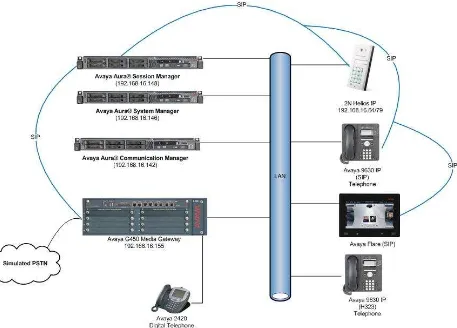Avaya Solution & Interoperability Test Lab
Application Notes for Configuring Avaya Aura® Session
Manager R6.2 and Avaya Aura® Communication Manager
R6.2 to interoperate with 2N Telekomunikace Helios IP -
Issue 1.0
Abstract
RP; Reviewed: SPOC 9/14/2012
Solution & Interoperability Test Lab Application Notes ©2012 Avaya Inc. All Rights Reserved.
2 of 23 2N-HIP-SMCM62
1. Introduction
These Application Notes describe the configuration steps required for 2N Telekomunikace Helios IP to interoperate with Avaya Aura® Session Manager and Avaya Aura®
Communication Manager. The 2N Telekomunikace Helios IP is a door communicator that supports both voice and video transmission using the Session Initiation Protocol (SIP), in
addition to being a door entry device with its keyboard or card reader. In the compliance testing, the 2N Telekomunikace Helios IP was set up as a SIP user on Avaya Aura® Session Manager and underwent testing of various call scenarios with other Avaya telephones.
2. General Test Approach and Test Results
The general test approach was to place calls to and from Helios IP and exercise basic telephone operations. For serviceability testing, failures such as cable pulls and hardware resets were performed.
DevConnect Compliance Testing is conducted jointly by Avaya and DevConnect members. The jointly-defined test plan focuses on exercising APIs and/or standards-based interfaces pertinent to the interoperability of the tested products and their functionalities. DevConnect Compliance Testing is not intended to substitute full product performance or feature testing performed by DevConnect members, nor is it to be construed as an endorsement by Avaya of the suitability or completeness of a DevConnect member’s solution.
2.1. Interoperability Compliance Testing
The interoperability compliance test included feature and serviceability testing. The feature testing was to verify that:
Helios IP successfully registers with Session Manager.
Helios IP successfully establishes audio calls with Avaya H.323, SIP and digital endpoints registered to Session Manager and Communication Manager.
Helios IP successfully establishes audio calls with PSTN.
Helios IP successfully establishes video calls with one-X Communicator registered to.Communication Manager and Flare device registered to Session Manager. Helios IP successfully negotiates the appropriate audio codec.
Helios IP successfully negotiates the appropriate video codec.
DTMF tones could be passed successfully to Communication Manager Messaging. Helios IP successfully calls multiple destinations using a Sequential Hunt Group.
Helios IP successfully streams video to a PC running Helios IP Eye when calling phones without video capabilities.
Use of feature access codes for call pickup.
Correct handling of forwarded calls, cover paths and cover answer groups.
2.2. Test Results
All test cases passed. As Helios IP was not designed to be a desk phone, the following features were not supported:
Handling multiple calls. Call hold and un-hold. Call park and un-park. Call transfer and conference.
2.3. Support
Technical support on 2N Telekomunikace Helios IP can be obtained through the following: Phone: +420 261 301 111
RP; Reviewed: SPOC 9/14/2012
Solution & Interoperability Test Lab Application Notes ©2012 Avaya Inc. All Rights Reserved.
4 of 23 2N-HIP-SMCM62
3. Reference Configuration
Figure 1 illustrates a test configuration that was used to compliance test the interoperability of Helios IP (HIP) with Session Manager and System Manager. The configuration consists of Communication Manager configured with Communication Manager Messaging, System Manager and Session Manager. Communication Manager has connections to one-X Communicator (H323), 9630 IP (H323) deskphone and 2420 Digital Telephone. Session
Manager has SIP registrations with Flare, Helios IP and 9630 IP (SIP) deskphone. An ISDN-PRI trunk connects Communication Manager to the PSTN. The Helios IP Eye application is also installed on a PC to receive the video streaming from Helios IP.
4. Equipment and Software Validated
The following equipment and software were used for the sample configuration provided:
Equipment/Software Release/Version
Avaya Aura® Session Manager running on Avaya S8800 Server
R6.2 SP1 Avaya Aura® System Manager running on
Avaya S8800 Server
R6.2 SP1 Avaya Aura® Communication Manager running
on Avaya S8800 Server
R6.2 SP1
Avaya 9630 IP Telephone 3.1 SP4 (H.323)
2.6.7 (SIP
Avaya Flare/A175 Desktop Video Device 1.1.0
Avaya 2420 Digital Telephone N.A.
Avaya one-X® Communicator 3.1 SP3 Patch 3
2N Telekomunikace Helios IP Tested models:
9137111CKU (1 button + camera + keypad)
Software version: 1.15.3.308.6 Bootloader version: 1.4.0.6.0
Hardware version: 535v5
5. Configure Avaya Aura® Communication Manager
The configuration changes in this section for Communication Manager are performed through the Site Administration tool and via the System Manager web interface. Except where stated, the parameters in all steps are the default settings and are supplied for reference. For all other
provisioning information such as provisioning of the trunks, call coverage, extensions, and voicemail, please refer to the Avaya product documentation in Section 9.
The procedures fall into the following areas: Configure Signalling Group
Configure IP Codec Set Configure SIP User
RP; Reviewed: SPOC 9/14/2012
Solution & Interoperability Test Lab Application Notes ©2012 Avaya Inc. All Rights Reserved.
6 of 23 2N-HIP-SMCM62
5.1. Configure Signaling Group
It is assumed a trunk and signaling group are configured between Communication Manager and Session Manager. Enter the command change sig x where x is the relevant signaling group number. Ensure the following settings are set in order to enable video for the endpoints:
IP Video?: Set to y
Initial IP-IP Direct Media?: Set to n
change signaling-group 4 Page 1 of 2 Peer Detection Enabled? y Peer Server: SM
5.2. Configure IP Codec Set
The IP Codec set must be configured with the codecs for use by IP endpoints and video must be enabled. Enter the command change ip-codec-set x where x is the relevant codec set and set the Audio Codec to be used on Page 1. In the example below, codecs G.711A, G.711MU and G.729 are configured.
Continue to Page 2, ensure Allow Direct-IP Multimedia is set to y and Maximum Call Rate for Direct-IP Multimedia is set to 576:Kbits.
change ip-codec-set 1 Page 2 of 2
IP Codec Set
Allow Direct-IP Multimedia? y
Maximum Call Rate for Direct-IP Multimedia: 576:Kbits Maximum Call Rate for Priority Direct-IP Multimedia: 576:Kbits
Mode Redundancy FAX t.38-standard 0
RP; Reviewed: SPOC 9/14/2012
Solution & Interoperability Test Lab Application Notes ©2012 Avaya Inc. All Rights Reserved.
8 of 23 2N-HIP-SMCM62
5.3. Configure SIP User
Navigate to User Management Manage Users New (not shown) and enter an identifying Last Name and First Name, an appropriate Login Name, set Authentication Type to Basic and administer a password in the Password and Confirm Password fields.
RP; Reviewed: SPOC 9/14/2012
Solution & Interoperability Test Lab Application Notes ©2012 Avaya Inc. All Rights Reserved.
10 of 23 2N-HIP-SMCM62
On the same page, scroll down and under Communication Address click New, select Avaya SIP from the Type drop down box and enter the Fully Qualified Address of the new SIP user. Click Add when done.
RP; Reviewed: SPOC 9/14/2012
Solution & Interoperability Test Lab Application Notes ©2012 Avaya Inc. All Rights Reserved.
12 of 23 2N-HIP-SMCM62
5.4. Configure Endpoints for IP Video
RP; Reviewed: SPOC 9/14/2012
Solution & Interoperability Test Lab Application Notes ©2012 Avaya Inc. All Rights Reserved.
14 of 23 2N-HIP-SMCM62
Click the Feature Options tab (not shown), scroll down to the Features section and place a tick in the IP Video box; click Commit when done.
6. Configure 2N Helios IP
The following steps detail the configuration for Helios IP using the Web Interface. The steps include the following areas:
Launch Web Interface Administer SIP Settings Administer Codecs
Configure Quick Dialling Buttons Configure Miscellaneous Settings
The factory default setting for DHCP is on. Prior to configuration, follow the procedures in Section 9 Reference [2] to obtain the IP address of Helios IP.
6.1. Launch Web Interface
RP; Reviewed: SPOC 9/14/2012
Solution & Interoperability Test Lab Application Notes ©2012 Avaya Inc. All Rights Reserved.
16 of 23 2N-HIP-SMCM62
6.2. Administer SIP Settings
Select Advanced Settings SIP Settings (not shown) from the left menu. In the User settings section, configure the following:
Display name: Enter the desired name.
User ID: Enter a user extension administered from Section 5.3.
Domain: Enter the SIP Domain of the Session Manager.
Use auth ID: Select Yes.
Auth ID: Enter a user extension administered from Section 5.3.
Password: Enter the Communication Profile Password from Section 5.3.
In the SIP proxy settings section, configure the following:
Proxy address: Enter the IP address of Session Manager.
Proxy port: Enter 5060 (default).
In the SIP registration section, configure the following: Register Helios IP: Select Yes.
Registrar address: Enter the IP address of Session Manager.
Registrar port: Enter 5060 (default).
6.3. Administer Codecs
RP; Reviewed: SPOC 9/14/2012
Solution & Interoperability Test Lab Application Notes ©2012 Avaya Inc. All Rights Reserved.
18 of 23 2N-HIP-SMCM62
6.4. Configure Quick Dialling Buttons
Select Basic Settings Phone book from the left menu and select one of the positions (e.g. 1 to 10 as shown below) to configure it. The position number corresponds to the Quick Dialling Button on the Helios IP. For example, the following shows the configuration for Position 1.
Position enabled: Select Yes.
Position name: Enter a descriptive name.
Number 1: Enter the number to call when the button is pressed, for example a
virtual station routing to a cover path and cover answer group.
RP; Reviewed: SPOC 9/14/2012
Solution & Interoperability Test Lab Application Notes ©2012 Avaya Inc. All Rights Reserved.
20 of 23 2N-HIP-SMCM62
6.5. Configure Miscellaneous Settings
7. Verification Steps
This section provides the tests that can be performed to verify correct configuration of Session Manager and Helios IP.
7.1. Verify Session Manager SIP Registration
From the System Manager web interface click Session Manager System Status User Registrations. Verify that Helios IP endpoints are successfully registered as shown below.
7.2. Verify 2N Helios IP
RP; Reviewed: SPOC 9/14/2012
Solution & Interoperability Test Lab Application Notes ©2012 Avaya Inc. All Rights Reserved.
22 of 23 2N-HIP-SMCM62
8. Conclusion
These Application Notes describe the configuration steps required for configuring 2N Telekomunikace Helios IP to interoperate with Avaya Aura® Session Manager and Avaya Aura® Communication Manager. All feature and serviceability tests were completed successfully with observations made in Section 2.2.
9. Additional References
This section references the Avaya and 2N product documentation that are relevant to these Application Notes.
The following Avaya product documentation can be found at http://support.avaya.com.
[1] Administering Avaya Aura® Communication Manager, Doc ID 03-300509, Release 6.2 The 2N Helios IP documentation can be found at
http://www.2n.cz/en/products/communicators/doors/helios-ip/downloads/.
©2012 Avaya Inc. All Rights Reserved.
Avaya and the Avaya Logo are trademarks of Avaya Inc. All trademarks identified by ® and ™ are registered trademarks or trademarks, respectively, of Avaya Inc. All other trademarks are the property of their respective owners. The information provided in these Application Notes is subject to change without notice. The configurations, technical data, and
recommendations provided in these Application Notes are believed to be accurate and
dependable, but are presented without express or implied warranty. Users are responsible for their application of any products specified in these Application Notes.
Please e-mail any questions or comments pertaining to these Application Notes along with the full title name and filename, located in the lower right corner, directly to the Avaya