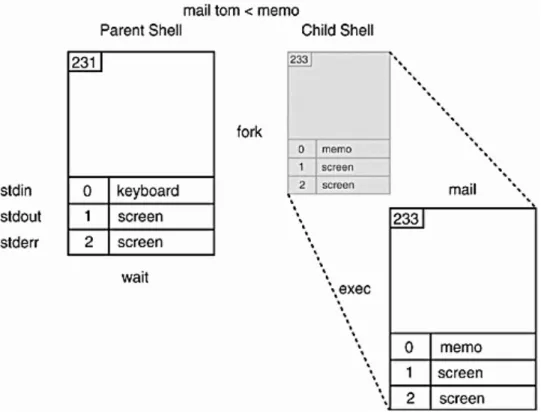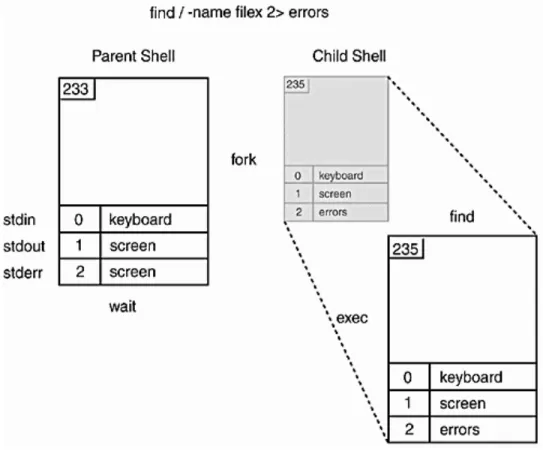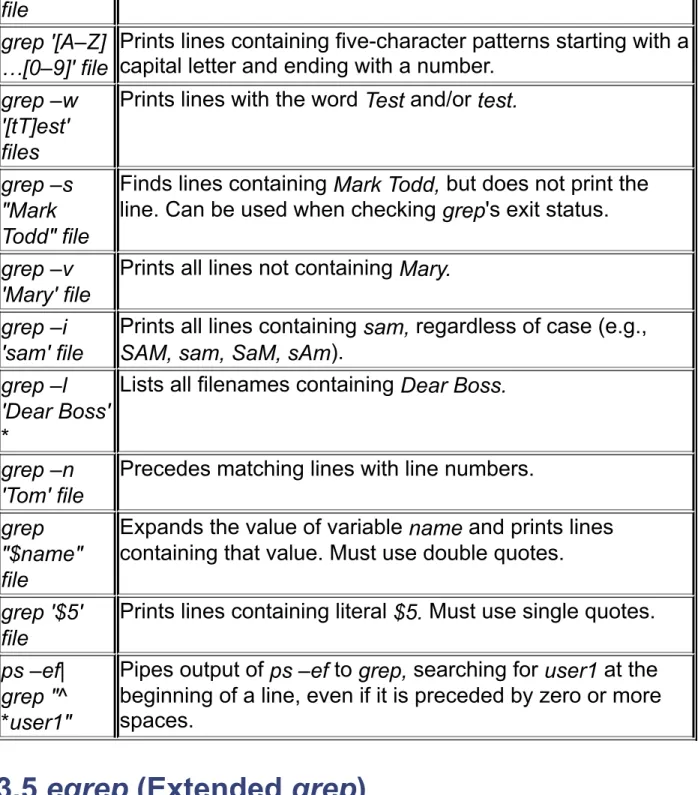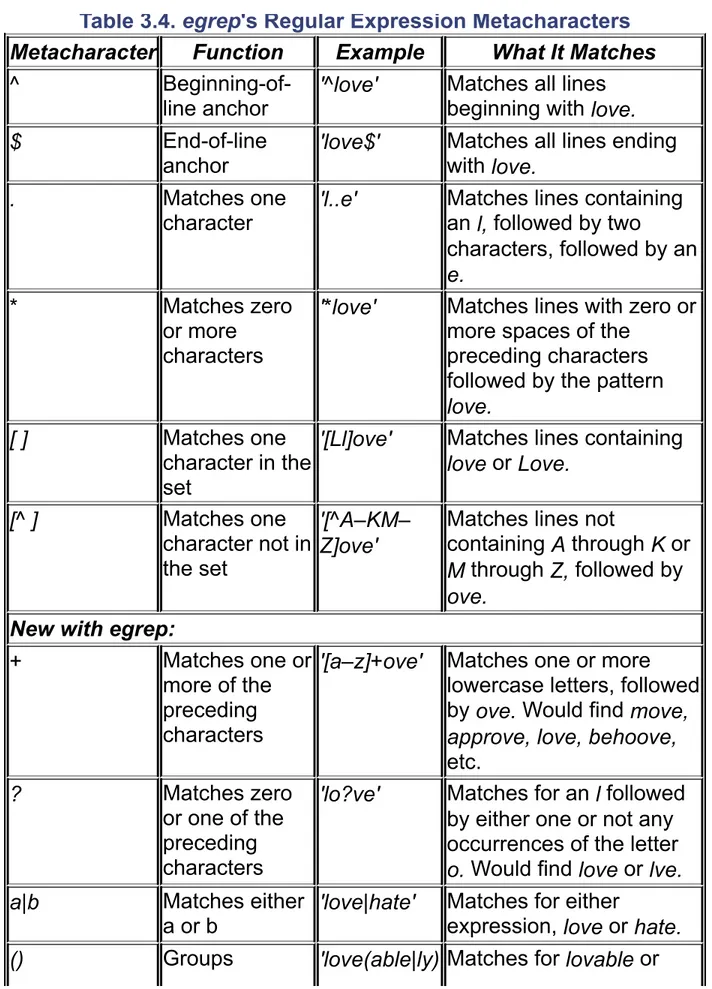• Table ofContents • Examples
UNIX® Shells by Example, Third Edition
By Ellie Quigley
Publisher : Prentice Hall PTR Pub Date : October 01, 2001
ISBN : 0-13-066538-X Pages : 1040
Five UNIX shells, three essential utilities, one indispensable resource!
Learn UNIX shell programming the easy way, using hands-on examples
Covers all five leading UNIX shells-C, Bourne, Korn, bash, and tcsh
By best-selling author Ellie Quigley, Silicon Valley's top UNIX instructor
The best-selling UNIX Shells by Example continues to be the only book you need to learn UNIX shell programming. UNIX Shells by Example, Third
Edition adds thorough coverage of the new bash and tcsh shells to the full explanations in Quigley's
famous treatment of the C, Bourne, and Korn shells and the awk, sed, and grep utilities, making this the most complete UNIX shell programming book
available anywhere. Using proven techniques drawn from her acclaimed Silicon Valley UNIX classes, Quigley transforms you into an expert-level shell programmer. You'll learn what the shells are, what they do, and how to program them, as well as how and when to use awk, sed, and grep. Code
examples, completely revised and classroom-tested for this edition, explain concepts first-hand and can serve as the basis for your own projects.
in one cohesive way-you'll understand which shell to use and why Details the essential awk, sed, and grep programming utilities Offers proven teaching methods from a top UNIX shell instructor Provides source code and data files for all examples on the CD-ROM, so you can experiment with them on your own system UNIX system administrators, application developers, and power users will turn to this book again and again, both as a vital classroom learning tool and as a favorite reference manual.
777
CopyrightPreface
ACKNOWLEDGMENTS
Chapter 1. Introduction to UNIX Shells Section 1.1. Definition and Function
Section 1.2. System Startup and the Login Shell Section 1.3. Processes and the Shell
Section 1.4. The Environment and Inheritance Section 1.5. Executing Commands from Scripts
Chapter 2. The UNIX Toolbox Section 2.1. Regular Expressions
Section 2.2. Combining Regular Expression Metacharacters
Chapter 3. The grep Family
Section 3.1. The grep Command
Section 4.5. Error Messages and Exit Status Section 5.7. Regular Expressions
Section 5.8. awk Commands in a Script File Section 5.9. Review
UNIX TOOLS LAB EXERCISE
Chapter 6. The awk Utility: awk Programming Constructs Section 6.1. Comparison Expressions
Section 6.2. Review
Section 7.6. Conditional Statements Section 7.7. Loops
Section 7.8. Program Control Statements Section 7.9. Arrays
Section 7.10. awk Built-In Functions Section 7.11. Built-In Arithmetic Functions Section 7.12. User-Defined Functions (nawk)
Section 7.13. Review
Chapter 8. The Interactive Bourne Shell Section 8.1. Startup
BOURNE SHELL LAB EXERCISES
Section 10.1. Interactive Korn Shell
Section 10.2. Programming with the Korn Shell KORN SHELL LAB EXERCISES
Chapter 11. The Interactive bash Shell Section 11.1. Introduction
Section 11.2. Command Line Shortcuts Section 11.3. Variables
Section 12.4. Positional Parameters and Command Line Arguments Section 12.5. Conditional Constructs and Flow Control
Section 12.6. Looping Commands Section 12.7. Functions
Section 12.8. Trapping Signals Section 12.9. Debugging
Section 12.10. Processing Command Line Options with getopts
Section 12.11. The eval Command and Parsing the Command Line Section 12.12. bash Options
Section 12.13. Shell Built-In Commands BASH SHELL LAB EXERCISES
Chapter 13. The Interactive TC Shell Section 13.1. Introduction
Section 13.2. The TC Shell Environment Section 13.3. Command Line Shortcuts Section 13.4. Job Control
Section 13.5. Metacharacters Section 13.6. Redirection and Pipes Section 13.7. Variables
Section 13.8. Arrays
Section 13.11. Quoting
Section 13.12. Built-In Commands TC SHELL LAB EXERCISES
Appendix A. Useful UNIX Utilities for Shell Programmers at—at, batch—execute commands at a later time awk—pattern scanning and processing language banner—make posters
basename—with a directory name delivers portions of the pathname bc—processes precision arithmetic
bdiff—compares two big files cal—displays a calendar
cat—concatenates and displays files
chmod—change the permissions mode of a file chown—changes owner of file
clear—clears the terminal screen cmp—compares two files
compress—compress, uncompress, zcat compress, uncompress files, or display expanded files
cp—copies files
cpio—copy file archives in and out cron—the clock daemon
crypt—encodes or decodes a file
cut—removes selected fields or characters from each line of a file date—displays the date and time or sets the date
diff—compares two files for differences diff [–bitw] [–c | –Cn du—summarizes disk usage
echo—echoes arguments
egrep—searches a file for a pattern using full regular expressions expr—evaluates arguments as an expression
fgrep—search a file for a character string
file—determines the type of a file by looking at its contents find—finds files
finger—displays information about local and remote users fmt—simple text formatters
fold—folds long lines ftp—file transfer program
getopt(s)—parses command line options grep—searches a file for a pattern groups—prints group membership of user
id—prints the username, user ID, group name and group ID jsh—the standard, job control shell
line—reads one line
lpr—sends output to a printer (UCB)
lpstat—print information about the status of the LP print service (AT&T) lpq—print information about the status of the printer (UCB)
ls—lists contents of directory
mail—mail, rmail—read mail or send mail to users mailx—interactive message processing system
make—maintains, updates, and regenerates groups of related programs and files mesg—permits or denies messages resulting from the write command
mkdir—creates a directory
more—browse or page through a text file mv—move or rename files
nawk—pattern scanning and processing language newgrp—log in to a new group
news—prints news items
nice—runs a command at low priority
nohup—makes commands immune to hangups and quits od—octal dump
pack—pack, pcat, unpack—compresses and expands files passwd—changes the login password and password attributes
paste—merges same lines of several files or subsequent lines of one file pcat—(see pack)
pg—displays files a page at a time pr—prints files
ps—reports process status
pwd—displays the present working directory name rcp—remote file copy
rlogin—remote login
rm—removes files from directories rmdir—removes a directory rsh—starts a remote shell
ruptime—shows the host status of local machines rwho—who is logged in on local machines
script—creates a typescript of a terminal session sed—streamlined editor
size—prints section sizes in bytes of object files
sleep—suspends execution for some number of seconds sort—sort and/or merge files
spell—finds spelling errors split—splits a file into pieces
strings—finds any printable strings in an object or binary file stty—sets the options for a terminal
su—become superuser or another user sum—calculates a checksum for a file
tail—displays the tail end of a file. talk—allows you to talk to another user
tar—stores and retrieves files from an archive file, normally a tape device tee—replicates the standard output
telnet—communicates with a remote host test—evaluates an expression
time—displays a summary of time used by this shell and its children timex—times a command; reports process data and system activity touch—updates access time and/or modification time of a file tput—initializes a terminal or queries the terminfo database tr—translates characters
true—provide successful exit status tsort —topological sort
tty—gets the name of the terminal
umask—sets file-creation mode mask for permissions uname—prints name of current machine
uncompress—restores files to their original state after they have been compressed using the compress command
uniq—reports on duplicate lines in a file
units—converts quantities expressed in standard scales to other scales unpack—expands files created by pack
uucp—copy files to another system, UNIX-to-UNIX system copy
uuencode—uuencode, uudecode—encode a binary file into ASCII text in order to send itthrough e-mail, or convert it back into its original form wc—counts lines, words, and characters
what—extracts SCCS version information from a file by printing information found after the @(#) pattern
which—locates a command and displays its pathname or alias (UCB)
whereis—locates the binary, source, and manual page files for a command (UCB) who—displays who is logged on the system
write—writes a message to another user
xargs—constructs an argument list(s) and executes a command
zcat—uncompress a compressed file to standard output. Same as uncompress –c
Appendix C. Steps for Using Quoting Correctly Section C.1. Backslash
Copyright
Library of Congress Cataloging-in-Publication
Data
Quigley, Ellie.
UNIX shells by example / Ellie Quigley. -- 3rd ed. p. cm.
ISBN 0-13-066538-X
1. UNIX (Computer file) 2. UNIX Shells. I. Title. QA76.76.O63 Q54 2001
005.4'32--dc21 2001050075
© 2002 by Prentice Hall P T R Prentice-Hall, Inc.
Upper Saddle River, NJ 07458
Prentice Hall books are widely used by corporations and government agencies for training, marketing, and resale.
The publisher offers discounts on this book when ordered in bulk
quantities. For more information, contact: Corporate Sales Department, Phone: 800-382-3419; Fax: 201-236-7141; E-mail:
[email protected]; or write: Prentice Hall PTR, Corp. Sales Dept., One Lake Street, Upper Saddle River, NJ 07458.
service marks of their respective companies or organizations.
All rights reserved. No part of this book may be reproduced, in any form or by any means, without permission in writing from the publisher.
Printed in the United States of America 10 9 8 7 6 5 4 3 2 1
Credits
Production editor/compositor:
Vanessa Moore
Acquisitions editor:
Mark Taub
Marketing manager:
Bryan Gambrel
Manufacturing manager:
Maura Zaldivar
Editorial assistant:
Sarah Hand
Cover design director:
Jerry Votta
Cover designer:
Project coordinator:
Anne R. Garcia
Pearson Education Ltd.
Pearson Education Australia PTY, Limited Pearson Education Singapore, Pte. Ltd Pearson Education North Asia Ltd. Pearson Education Canada, Ltd.
Pearson Educación de Mexico, S.A. de C.V. Pearson Education — Japan
Pearson Education Malaysia, Pte. Ltd.
Pearson Education, Upper Saddle River, New Jersey
Dedication
Preface
Playing the "shell" game is a lot of fun. This book was written to make your learning experience both fun and profitable. Since the first edition was published, I have heard from many of you who have been helped by my book to realize that shell programming doesn't need to be difficult at all! Learning by example makes it easy and fun. In fact, due to such positive feedback, I have been asked by Prentice Hall to produce this new, updated version to include two additional and popular shells, the Bash and TC shells. Although often associated with Linux systems, the Bash and TC shells are freely available to anyone using UNIX as well. In fact, today many UNIX users prefer these shells to the traditional UNIX shells because they offer an enhanced and flexible interactive
environment, as well as improved programming capabilities. Writing UNIX Shells by Example is the culmination of 19 years of
teaching and developing classes for the various shells and those UNIX utilities most heavily used by shell programmers. The course notes I developed for teaching classes have been used by the University of California Santa Cruz and University of California Davis UNIX programs, Sun Microsystems Education, Apple Computer, DeAnza College, and numerous vendors throughout the world. Depending on the requirements of my client, I normally teach one shell at a time rather than all of them. To accommodate the needs of so many clients, I developed separate materials for each of the respective UNIX shells and tools.
Whether I am teaching "Grep, Sed, and Awk," "Bourne Shell for the System Administrator," or "The Interactive Korn Shell," one student always asks, "What book can I get that covers all the shells and the important utilities such as grep, sed, and awk? Should I get the awk
book, or should I get a book on grep and sed? Is there one book that really covers it all? I don't want to buy three or four books in order to become a shell programmer."
survey. They want the UNIX tools, regular expressions, all three shells, quoting rules, a comparison of the shells, exercises, and so forth, all in one book. This is that book. As I wrote it, I thought about how I teach the classes and organized the chapters in the same format. In the shell
programming classes, the first topic is always an introduction to what the shell is and how it works. Then we talk about the UNIX utilities such as
grep, sed, and awk, the most important tools in the shell programmer's toolbox. When learning about the shell, it is presented first as an
interactive program where everything can be accomplished at the command line, and then as a programming language where the
programming constructs are described and demonstrated in shell scripts. (Since the C and TC shells are almost identical as programming
languages, there are separate chapters describing interactive use, but only one chapter discussing programming constructs.) When shell programming classes are over, whether they last two days or a week or even a semester, the students are proficient and excited about writing scripts. They have learned how to play the shell game. This book will teach how to play the same game whether you take a class or just play by yourself.
Having always found that simple examples are easier for quick
comprehension, each concept is captured in a small example followed by the output and an explanation of each line of the program. This method has proven to be very popular with those who learned Perl programming from my first book, Perl by Example, and UNIX Shells by Example now has been well-received for those who needed to write, read, and maintain shell programs.
The five shells are presented in parallel so that if, for example, you want to know how redirection is performed in one shell, there is a parallel discussion of that topic in each of the other shell chapters. For a quick comparison chart, see Appendix B of this book.
It is a nuisance to have to go to another book or the UNIX man pages when all you want is enough information about a particular command to jog your memory on how the command works. To save you time,
Appendix A contains a list of useful commands, their syntax and
The comparison chart in Appendix B will help you keep the different
shells straight, especially when you port scripts from one shell to another, and serve as a quick syntax check when all you need is a reminder of how the construct works.
One of the biggest hurdles for shell programmers is using quotes
properly. The section on quoting rules in Appendix C presents a step-by-step process for successful quoting in some of the most complex
command lines. This procedure has dramatically reduced the amount of time programmers waste when debugging scripts with futile attempts at matching quotes properly.
I think you'll find this book a valuable tutorial and reference. The objective is to explain through example and keep things simple so that you have fun learning and save time. Since the book replicates what I say in my classes, I am confident that you will be a productive shell programmer in a short amount of time. Everything you need is right here at your
fingertips. Playing the shell game is fun. You'll see!
Ellie Quigley ([email protected])
ACKNOWLEDGMENTS
I would like to thank and acknowledge the following people, without whose help this book would not have been published:
Chapter 1. Introduction to UNIX Shells
1.1 Definition and Function
1.2 System Startup and the Login Shell 1.3 Processes and the Shell
1.4 The Environment and Inheritance 1.5 Executing Commands from Scripts
1.1 Definition and Function
The shell is a special program used as an interface between the user and the heart of the UNIX operating system, a program called the kernel, as shown in Figure 1.1. The kernel is loaded into memory at boot-up time and manages the system until shutdown. It creates and controls
processes, and manages memory, file systems, communications, and so forth. All other programs, including shell programs, reside out on the disk. The kernel loads those programs into memory, executes them, and
by interpreting commands that are typed either at the command line or in a script file.
Figure 1.1. The kernel, the shell, and you.
When you log on, an interactive shell starts up and prompts you for input. After you type a command, it is the responsibility of the shell to (a) parse the command line; (b) handle wildcards, redirection, pipes, and job
control; and (c) search for the command, and if found, execute that command. When you first learn UNIX, you spend most of your time executing commands from the prompt. You use the shell interactively. If you type the same set of commands on a regular basis, you may want to automate those tasks. This can be done by putting the commands in a file, called a script file, and then executing the file. A shell script is much like a batch file: It is a list of UNIX commands typed into a file, and then the file is executed. More sophisticated scripts contain programming constructs for making decisions, looping, file testing, and so forth. Writing scripts not only requires learning programming constructs and
techniques, but assumes that you have a good understanding of UNIX utilities and how they work. There are some utilities, such as grep, sed,
particular shell, you will be ready to start writing useful scripts. When executing commands from within a script, you are using the shell as a programming language.
1.1.1 The Three Major UNIX Shells
The three prominent and supported shells on most UNIX systems are the
Bourne shell (AT&T shell), the C shell (Berkeley shell), and the Korn shell (superset of the Bourne shell). All three of these behave pretty much the same way when running interactively, but have some differences in syntax and efficiency when used as scripting languages.
The Bourne shell is the standard UNIX shell, and is used to administer the system. Most of the system administration scripts, such as the rc start
and stop scripts and shutdown are Bourne shell scripts, and when in single user mode, this is the shell commonly used by the administrator when running as root. This shell was written at AT&T and is known for being concise, compact, and fast. The default Bourne shell prompt is the dollar sign ($).
The C shell was developed at Berkeley and added a number of features, such as command line history, aliasing, built-in arithmetic, filename
completion, and job control. The C shell has been favored over the Bourne shell by users running the shell interactively, but administrators prefer the Bourne shell for scripting, because Bourne shell scripts are simpler and faster than the same scripts written in C shell. The default C shell prompt is the percent sign (%).
The Korn shell is a superset of the Bourne shell written by David Korn at AT&T. A number of features were added to this shell above and beyond the enhancements of the C shell. Korn shell features include an editable history, aliases, functions, regular expression wildcards, built-in
arithmetic, job control, coprocessing, and special debugging features. The Bourne shell is almost completely upward-compatible with the Korn shell, so older Bourne shell programs will run fine in this shell. The
default Korn shell prompt is the dollar sign ($).
Although often called "Linux" shells, Bash and TC shells are freely available and can be compiled on any UNIX system; in fact, the shells are now bundled with Solaris 8 and Sun's UNIX operating system. But when you install Linux, you will have access to the GNU shells and tools, and not the standard UNIX shells and tools. Although Linux supports a number of shells, the Bourne Again shell (bash) and the TC shell (tcsh)
are by far the most popular. The Z shell is another Linux shell that incorporates a number of features from the Bourne Again shell, the TC shell, and the Korn shell. The Public Domain Korn shell (pdksh) a Korn shell clone, is also available, and for a fee you can get AT&T's Korn shell, not to mention a host of other unknown smaller shells.
To see what shells are available under your version of Linux, look in the file, /etc/shell.
To change to one of the shells listed in /etc/shell, type the chsh command and the name of the shell. For example, to change permanently to the TC shell, use the chsh command. At the prompt, type:
chsh /bin/tcsh
1.1.3 History of the Shell
The first significant, standard UNIX shell was introduced in V7 (seventh edition of AT&T) UNIX in late 1979, and was named after its creator, Stephen Bourne. The Bourne shell as a programming language is based on a language called Algol, and was primarily used to automate system administration tasks. Although popular for its simplicity and speed, it lacks many of the features for interactive use, such as history, aliasing, and job control. Enter bash, the Bourne Again shell, which was
developed by Brian Fox of the Free Software Foundation under the GNU copyright license and is the default shell for the very popular Linux
operating system. It was intended to conform to the IEEE POSIX
P1003.2/ISO 9945.2 Shell and Tools standard. Bash also offers a number of new features (both at the interactive and programming level) missing in the original Bourne shell (yet Bourne shell scripts will still run
command line history and editing, directory stacks, job control, functions, aliases, arrays, integer arithmetic (in any base from 2 to 64), and Korn shell features, such as extended metacharacters, select loops for creating menus, the let command, etc.
The C shell, developed at the University of California at Berkeley in the late 1970s, was released as part of 2BSD UNIX. The shell, written
primarily by Bill Joy, offered a number of additional features not provided in the standard Bourne shell. The C shell is based on the C programming language, and when used as a programming language, it shares a similar syntax. It also offers enhancements for interactive use, such as
command line history, aliases, and job control. Because the shell was designed on a large machine and a number of additional features were added, the C shell has a tendency to be slow on small machines and sluggish even on large machines when compared to the Bourne shell. The TC shell is an expanded version of the C shell. Some of the new features are: command line editing (emacs and vi), scrolling the history list, advanced filename, variable, and command completion, spelling correction, scheduling jobs, automatic locking and logout, time stamps in the history list, etc. It's also big.
With both the Bourne shell and the C shell available, the UNIX user now had a choice, and conflicts arose over which was the better shell. David Korn, from AT&T, invented the Korn shell in the mid-1980s. It was
1.1.4 Uses of the Shell
One of the major functions of a shell is to interpret commands entered at the command line prompt when running interactively. The shell parses the command line, breaking it into words (called tokens), separated by whitespace, which consists of tabs, spaces, or a newline. If the words contain special metacharacters, the shell evaluates them. The shell handles file I/O and background processing. After the command line has been processed, the shell searches for the command and starts its
execution.
Another important function of the shell is to customize the user's
environment, normally done in shell initialization files. These files contain definitions for setting terminal keys and window characteristics; setting variables that define the search path, permissions, prompts, and the terminal type; and setting variables that are required for specific
applications such as windows, text-processing programs, and libraries for programming languages. The Korn shell and C shell also provide further customization with the addition of history and aliases, built-in variables set to protect the user from clobbering files or inadvertently logging out, and to notify the user when a job has completed.
The shell can also be used as an interpreted programming language. Shell programs, also called scripts, consist of commands listed in a file. The programs are created in an editor (although on-line scripting is permitted). They consist of UNIX commands interspersed with fundamental programming constructs such as variable assignment,
conditional tests, and loops. You do not have to compile shell scripts. The shell interprets each line of the script as if it had been entered from the keyboard. Because the shell is responsible for interpreting commands, it is necessary for the user to have an understanding of what those
commands are. See Appendix A for a list of useful commands.
1.1.5 Responsibilities of the Shell
The shell is ultimately responsible for making sure that any commands typed at the prompt get properly executed. Included in those
1. Reading input and parsing the command line. Evaluating special characters.
Setting up pipes, redirection, and background processing. Handling signals.
Setting up programs for execution.
Each of these topics is discussed in detail as it pertains to a particular shell.
1.2 System Startup and the Login Shell
When you start up your system, the first process is called init. Each
process has a process identification number associated with it, called the
PID. Since init is the first process, its PID is 1. The init process initializes the system and then starts another process to open terminal lines and set up the standard input (stdin), standard output (stdout), and standard error (stderr), which are all associated with the terminal. The standard input normally comes from the keyboard; the standard output and standard error go to the screen. At this point, a login prompt would appear on your terminal.
After you type your login name, you will be prompted for a password. The
/bin/login program then verifies your identity by checking the first field in the passwd file. If your username is there, the next step is to run the password you typed through an encryption program to determine if it is indeed the correct password. Once your password is verified, the login
program sets up an initial environment consisting of variables that define the working environment that will be passed on to the shell. The HOME, SHELL, USER, and LOGNAME variables are assigned values extracted from information in the passwd file. The HOME variable is assigned your home directory; the SHELL variable is assigned the name of the login shell, which is the last entry in the passwd file. The USER and/or
LOGNAME variables are assigned your login name. A search path
directories. When login has finished, it will execute the program found in the last entry of the passwd file. Normally, this program is a shell. If the last entry in the passwd file is /bin/csh, the C shell program is executed. If the last entry in the passwd file is /bin/sh or is null, the Bourne shell starts up. If the last entry is /bin/ksh, the Korn shell is executed. This shell is called the login shell.
After the shell starts up, it checks for any systemwide initialization files set up by the system administrator and then checks your home directory to see if there are any shell-specific initialization files there. If any of these files exist, they are executed. The initialization files are used to further customize the user environment. After the commands in those files have been executed, a prompt appears on the screen. The shell is now waiting for your input.
1.2.1 Parsing the Command Line
When you type a command at the prompt, the shell reads a line of input and parses the command line, breaking the line into words, called tokens. Tokens are separated by spaces and tabs and the command line is
terminated by a newline.[1] The shell then checks to see whether the first word is a built-in command or an executable program located somewhere out on disk. If it is built-in, the shell will execute the command internally. Otherwise, the shell will search the directories listed in the path variable to find out where the program resides. If the command is found, the shell will fork a new process and then execute the program. The shell will sleep (or wait) until the program finishes execution and then, if
necessary, will report the status of the exiting program. A prompt will appear and the whole process will start again. The order of processing the command line is as follows:
1. History substitution is performed (if applicable). Command line is broken up into tokens, or words. History is updated (if applicable).
Alias substitution and functions are defined (if applicable). Redirection, background, and pipes are set up.
Variable substitution ($user, $name, etc.) is performed.
Command substitution (echo for today is 'date') is performed. Filename substitution, called globbing (cat abc.??, rm *.c, etc.) is performed.
Program execution.
1.2.2 Types of Commands
When a command is executed, it is an alias, a function, a built-in
command, or an executable program on disk. Aliases are abbreviations (nicknames) for existing commands and apply to the C, TC, Bash, and Korn shells. Functions apply to the Bourne (introduced with AT&T System V, Release 2.0), Bash, and Korn shells. They are groups of commands organized as separate routines. Aliases and functions are defined within the shell's memory. Built-in commands are internal routines in the shell, and executable programs reside on disk. The shell uses the path variable to locate the executable programs on disk and forks a child process
before the command can be executed. This takes time. When the shell is ready to execute the command, it evaluates command types in the
alias. If not, is it a built-in command or a function? If neither of those, it must be an executable command residing on the disk. The shell then must search the path for the command.
1.3 Processes and the Shell
A process is a program in execution and can be identified by its unique PID (process identification) number. The kernel controls and manages processes. A process consists of the executable program, its data and stack, program and stack pointer, registers, and all the information needed for the program to run. When you start the shell, it is a process. The shell belongs to a process group identified by the group's PID. Only one process group has control of the terminal at a time and is said to be running in the foreground. When you log on, your shell is in control of the terminal and waits for you to type a command at the prompt.
The shell can spawn other processes. In fact, when you enter a command at the prompt or from a shell script, the shell has the
responsibility of finding the command either in its internal code (built-in) or out on the disk and then arranging for the command to be executed. This is done with calls to the kernel, called system calls. A system call is a request for kernel services and is the only way a process can access the system's hardware. There are a number of system calls that allow processes to be created, executed, and terminated. (The shell provides other services from the kernel when it performs redirection and piping, command substitution, and the execution of user commands.)
The system calls used by the shell to cause new processes to run are discussed in the following sections. See Figure 1.2.
1.3.1 What Processes Are Running?
The ps Command. The ps command with its many options displays a list of the processes currently running in a number of formats. Example 1.1
shows all processes that are running by users on a Linux system. (See
Example 1.1
The fork System Call. A process is created in UNIX with the fork system call. The fork system call creates a duplicate of the calling process. The new process is called the child and the process that created it is called the parent. The child process starts running right after the call to fork, and both processes initially share the CPU. The child process has a copy of the parent's environment, open files, real and user identifications, umask,
current working directory, and signals.
determines whether the first word is a built-in command or an executable command that resides out on the disk. If the command is built-in, the shell handles it, but if on the disk, the shell invokes the fork system call to make a copy of itself (Figure 1.3). Its child will search the path to find the command, as well as set up the file descriptors for redirection, pipes, command substitution, and background processing. While the child shell works, the parent normally sleeps. (See wait, below.)
Figure 1.3. The fork system call.
The wait System Call. The parent shell is programmed to go to sleep (wait) while the child takes care of details such as handling redirection, pipes, and background processing. The wait system call causes the parent process to suspend until one of its children terminates. If wait is successful, it returns the PID of the child that died and the child's exit status. If the parent does not wait and the child exits, the child is put in a zombie state (suspended animation) and will stay in that state until either the parent calls wait or the parent dies.[3] If the parent dies before the child, the init process adopts any orphaned zombie process. The wait
system call, then, is not just used to put a parent to sleep, but also to ensure that the process terminates properly.
mentioned earlier, the child shell is responsible for causing the command you typed to be executed. It does this by calling the exec system call. Remember, the user command is really just an executable program. The shell searches the path for the new program. If it is found, the shell calls the exec system call with the name of the command as its argument. The kernel loads this new program into memory in place of the shell that
called it. The child shell, then, is overlaid with the new program. The new program becomes the child process and starts executing. Although the new process has its own local variables, all environment variables, open files, signals, and the current working directory are passed to the new process. This process exits when it has finished, and the parent shell wakes up.
The exit System Call. A new program can terminate at any time by
executing the exit call. When a child process terminates, it sends a signal (sigchild) and waits for the parent to accept its exit status. The exit status is a number between 0 and 255. An exit status of zero indicates that the program executed successfully, and a nonzero exit status means that the program failed in some way.
For example, if the command ls had been typed at the command line, the parent shell would fork a child process and go to sleep. The child shell would then exec (overlay) the ls program in its place. The ls program would run in place of the child, inheriting all the environment variables, open files, user information, and state information. When the new
process finished execution, it would exit and the parent shell would wake up. A prompt would appear on the screen, and the shell would wait for another command. If you are interested in knowing how a command exited, each shell has a special built-in variable that contains the exit status of the last command that terminated. (All of this will be explained in detail in the individual shell chapters.) See Figure 1.4 for an example of process creation and termination.
EXPLANATION
1. The parent shell creates a copy of itself with the fork
system call. The copy is called the child shell.
The child shell has a new PID and is a copy of its parent. It will share the CPU with the parent.
The kernel loads the grep program into memory and executes (exec) it in place of the child shell. The grep program inherits the open files and environment from the child.
$
echo $?
EXPLANATION
1. The cp (copy) command is entered at the C shell
command line prompt. After the command has made a copy of filex called filey, the program exits and the prompt appears. The csh status variable contains the exit status of the last command that was executed. If the status is zero, the cp program exited with success. If the exit status is nonzero, the cp program failed in some way.
When entering the cp command, the user failed to provide two filenames: the source and destination files. The cp program sent an error message to the screen and exited with a status of one. That number is stored in the csh status variable. Any number other than zero indicates that the program failed.
The Bourne and Korn shells process the cp command as the C shell did in the first two examples. The only difference is that the Bourne and Korn shells store the exit status in the ? variable, rather than the status variable.
1.4 The Environment and Inheritance
1.4.1 Ownership
When you log on, the shell is given an identity. It has a real user
identification (UID), one or more real group identifications (GID), and an effective user identification and effective group identification (EUID and
EGID). The EUID and EGID are initially the same as the real UID and GID. These ID numbers are found in the passwd file and are used by the system to identify users and groups. The EUID and EGID determine what permissions a process has access to when reading, writing, or executing files. If the EUID of a process and the real UID of the owner of the file are the same, the process has the owner's access permissions for the file. If the EGID and real GID of a process are the same, the process has the owner's group privileges.
The real UID, from the /etc/passwd file, is a positive integer associated with your login name. The real UID is the third field in the password file. When you log on, the login shell is assigned the real UID and all
processes spawned from the login shell inherit its permissions. Any process running with a UID of zero belongs to root (the superuser) and has root privileges. The real group identification, the GID, associates a group with your login name. It is found in the fourth field of the password file.
The EUID and EGID can be changed to numbers assigned to a different owner. By changing the EUID (or EGID[4]) to another owner, you can become the owner of a process that belongs to someone else. Programs that change the EUID or EGID to another owner are called setuid or
setgid programs. The /bin/passwd program is an example of a setuid
program that gives the user root privileges. Setuid programs are often sources for security holes. The shell allows you to create setuid scripts, and the shell itself may be a setuid program.
1.4.2 The File Creation Mask
When a file is created, it is given a set of default permissions. These permissions are determined by the program creating the file. Child
the mask for the shell by issuing the umask command at the prompt or by setting it in the shell's initialization files. The umask command is used to remove permissions from the existing mask.
Initially, the umask is 000, giving a directory 777 (rwxrwxrwx) permissions and a file 666 (rw–rw–rw–) permissions as the default. On most systems, the umask is assigned a value of 022 by the /bin/login program or the
/etc/profile initialization file.
The umask value is subtracted from the default settings for both the directory and file permissions as follows:
777 (Directory) 666 (File)
–022 (umask value) –022 (umask value)
---
755 644
Result: d
rwxr-xr-x
-
rw-r--r--After the umask is set, all directories and files created by this process are assigned the new default permissions. In this example, directories will be given read, write, and execute for the owner; read and execute for the group; and read and execute for the rest of the world (others). Any files created will be assigned read and write for the owner, and read for the group and others. To change permissions on individual directories and permissions, the chmod command is used.
1.4.3 Changing Permissions with
chmod
There is one owner for every UNIX file. Only the owner or the superuser can change the permissions on a file or directory by issuing the chmod
command. The following example illustrates the permissions modes. A group may have a number of members, and the owner of the file may change the group permissions on a file so that the group can enjoy special privileges.
directories. Only the owner or superuser can invoke it. On BSD versions of UNIX, only the superuser, root, can change ownership.
Every UNIX file has a set of permissions associated with it to control who can read, write, or execute the file. A total of nine bits constitutes the permissions on a file. The first set of three bits controls the permissions of the owner of the file, the second set controls the permissions of the group, and the last set controls the permissions of everyone else. The permissions are stored in the mode field of the file's inode.
The chmod command changes permissions on files and directories. The user must own the files to change permissions on them.[5]
Table 1.1 illustrates the eight possible combinations of numbers used for changing permissions.
The symbolic notation for chmod is as follows:
r = read; w = write; x = execute; u = user; g = group; o = others; a = all.
Example 1.3
1 $
chmod 755 file
–rwxr–xr–x 1 ellie 0 Mar 7 12:52 file
2 $
chmod g+w file
$
ls -l file
–rwxrwxr-x 1 ellie 0 Mar 7 12:54 file
3 $
chmod go-rx file
$
ls -l file
–rwx-w---- 1 ellie 0 Mar 7 12:56 file
4 $
chmod a=r file
$
ls -l file
EXPLANATION
1. The first argument is the octal value 755. It turns on rwx
for the user, and r and x for the group and others for file. In the symbolic form of chmod, write permission is added to the group.
In the symbolic form of chmod, read and execute permission are subtracted from the group and others.
In the symbolic form of chmod, all are given only read
permission. The = sign causes all permissions to be reset to the new value.
Example 1.4
(The Command Line)
1 $
chown steve filex
2 $ ls -l
(The Output)
EXPLANATION
1. The ownership of filex is changed to steve.
The ls –l command displays the owner steve in column 3.
1.4.4 Changing Ownership with the
chown
Command
The Working Directory. When you log in, you are given a working directory within the file system, called the home directory. The working directory is inherited by processes spawned from this shell. Any child process of this shell can change its own working directory, but the change will have no effect on the parent shell.
The cd command, used to change the working directory, is a shell built-in command. Each shell has its own copy of cd. A built-in command is
executed directly by the shell as part of the shell's code; the shell does not perform the fork and exec system calls when executing built-in commands. If another shell (script) is forked from the parent shell, and the cd command is issued in the child shell, the directory will be changed in the child shell. When the child exits, the parent shell will be in the same directory it was in before the child started.
Example 1.5
1 %
cd /
2 %
pwd
/
4 $
cd /home
5 $
pwd
/home
6 $
exit
7 %
pwd
/
EXPLANATION
1. The prompt is a C shell prompt. The cd command
changes directory to /. The cd command is built into the shell's internal code.
The pwd command displays the present working directory, /. The Bourne shell is started.
The cd command changes directories to /home.
The pwd command displays the present working directory,
/home.
The Bourne shell is exited, returning back to the C shell.
In the C shell, the present working directory is still /. Each shell has its own copy of cd.
Variables. The shell can define two types of variables: local and
environment. The variables contain information used for customizing the shell, and information required by other processes so that they will
function properly. Local variables are private to the shell in which they are created and not passed on to any processes spawned from that shell. Environment variables, on the other hand, are passed from parent to child process, from child to grandchild, and so on. Some of the
environment variables are inherited by the login shell from the /bin/login
program. Others are created in the user initialization files, in scripts, or at the command line. If an environment variable is set in the child shell, it is not passed back to the parent.
File Descriptors. All I/O, including files, pipes, and sockets, are handled by the kernel via a mechanism called the filedescriptor. A file descriptor is a small unsigned integer, an index into a file-descriptor table
and I/O streams. Each process inherits its own file-descriptor table from its parent. The first three file descriptors, 0, 1, and 2, are assigned to your terminal. File descriptor 0 is standard input (stdin), 1 is standard output (stdout), and 2 is standard error (stderr). When you open a file, the next available descriptor is 3, and it will be assigned to the new file. If all the available file descriptors are in use,[6] a new file cannot be opened. Redirection. When a file descriptor is assigned to something other than a terminal, it is called I/O redirection. The shell performs redirection of output to a file by closing the standard output file descriptor, 1 (the
terminal), and then assigning that descriptor to the file (Figure 1.5).When redirecting standard input, the shell closes file descriptor 0 (the terminal) and assigns that descriptor to a file (Figure 1.6). The Bourne and Korn shells handle errors by assigning a file to file descriptor 2 (Figure 1.7). The C shell, on the other hand, goes through a more complicated process to do the same thing (Figure 1.8)
Figure 1.6. Redirection of standard input.
Figure 1.8. Redirection of standard error (C shell).
1 % who
>
file
2 % cat file1 file2
>>
file3
3 % mail tom < file
4 % find / -name file -print
2>
errors
EXPLANATION
1. The output of the who command is redirected from the terminal to file. (All shells redirect output in this way.) The output from the cat command (concatenate file1 and file2) is appended to file3. (All shells redirect and append output in this way.)
The input of file is redirected to the mail program; that is, user
tom will be sent the contents of file. (All shells redirect input in this way.)
Any errors from the find command are redirected to errors.
Output goes to the terminal. (The Bourne and Korn shells redirect errors this way.)
Any errors from the find command are redirected to errors.
Output is sent to the terminal. (The C shell redirects errors this way.)
The syntax of the pipe command is
who | wc
The shell sends the output of the who command as input to the wc
command. This is accomplished with the pipe system call. The parent shell calls the pipe system call, which creates two pipe descriptors, one for reading from the pipe and one for writing to it. The files associated with the pipe descriptors are kernel-managed I/O buffers used to
temporarily store data, thus saving you the trouble of creating temporary files. Figures 1.9 through 1.13 illustrate the steps for implementing the pipe.
Figure 1.9. The parent calls the pipe system call for setting up a pipeline.
1. The parent shell calls the pipe system call. Two file descriptors are returned: one for reading from the pipe and one for writing to the pipe. The file descriptors assigned are the next available descriptors in the file-descriptor (fd) table, fd 3 and fd 4. See
For each command, who and wc, the parent forks a child process. Both child processes get a copy of the parent's open file descriptors. See
Figure 1.10.
Figure 1.10. The parent forks two child processes, one for each command in the pipeline.
The first child closes its standard output. It then duplicates (the dup
system call) file descriptor 4, the one associated with writing to the pipe. The dup system call copies fd 4 and assigns the copy to the lowest
available descriptor in the table, fd 1. After it makes the copy, the dup call closes fd 4. The child will now close fd 3 because it does not need it. This child wants its standard output to go to the pipe. See Figure 1.11.
Child 2 closes its standard input. It then duplicates (dups) fd 3, which is associated with reading from the pipe. By using dup, a copy of fd 3 is created and assigned to the lowest available descriptor. Since fd 0 was closed, it is the lowest available descriptor. Dup closes fd 3. The child closes fd 4. Its standard input will come from the pipe. See Figure 1.12.
The who command is executed in place of Child 1 and the wc
command is executed to replace Child 2. The output of the who
command goes into the pipe and is read by the wc command from the other end of the pipe. See Figure 1.13.
Figure 1.13. The output of who is sent to the input of wc.
A signal sends a message to a process and normally causes the process to terminate, usually owing to some unexpected event such as a
segmentation violation, bus error, or power failure. You can send signals to a process by pressing the Break, Delete, Quit, or Stop keys, and all processes sharing the terminal are affected by the signal sent. You can kill a process with the kill command. By default, most signals terminate the program. The shells allow you to handle signals coming into your program, either by ignoring them or by specifying some action to be taken when a specified signal arrives. The C shell is limited to handling ^C (Control-C).
1.5 Executing Commands from Scripts
When the shell is used as a programming language, commands and shell control constructs are typed in an editor and saved to a file, called a
script. The lines from the file are read and executed one at a time by the shell. These programs are interpreted, not compiled. Compiled programs are converted into machine language before they are executed.
Therefore, shell programs are usually slower than binary executables, but they are easier to write and are used mainly for automating simple tasks. Shell programs can also be written interactively at the command line, and for very simple tasks, this is the quickest way. However, for more
complex scripting, it is easier to write scripts in an editor (unless you are a really great typist). The following script can be executed by any shell to output the same results. Figure 1.14 illustrates the creation of a script called doit and how it fits in with already existing UNIX
programs/utilities/commands.
EXPLANATION
1. Go into your favorite editor and type in a set of UNIX commands, one per line. Indicate what shell you want by placing the pathname of the shell after the #! on the first line. This program is being executed by the C shell and it is named doit.
Save your file and turn on the execute permissions so that you can run it.
Execute your program just as you would any other UNIX command.
1.5.1 Sample Scripts: Comparing Three Shells
At first glance, the following three programs look very similar. They are. And they all do the same thing. The main difference is the syntax. After you have worked with all three shells for some time, you will quickly adapt to the differences and start formulating your own opinions about which shell is your favorite. A detailed comparison of differences among the C, Bourne, and Korn shells is found in Appendix B.
The following scripts send a mail message to a list of users, inviting each of them to a party. The place and time of the party are set in variables. The people to be invited are selected from a file called guests. A list of foods is stored in a word list, and each person is asked to bring one of the foods from the list. If there are more users than food items, the list is reset so that each user is asked to bring a different food. The only user who is not invited is the user root.
1.5.2 The C Shell Script
1 #!/bin/csh –f
2
# The Party Program––Invitations to friends from the "guest" file
3 set guestfile = ~/shell/guests
4 if ( ! –e "$guestfile" ) then
echo "$guestfile:t non–existent"
exit 1
endif
5 setenv PLACE "Sarotini's"
@ Time = 'date +%H' + 1
EXPLANATION
1. This line lets the kernel know that you are running a C shell script. The –f option is a fast startup. It says, "Do not execute the .cshrc file," an initialization file that is automatically executed every time a new csh program is started.
This is a comment. It is ignored by the shell, but important for anyone trying to understand what the script is doing.
The variable guestfile is set to the full pathname of a file called
guests.
This line reads: If the file guests does not exist, then print to the screen "guests nonexistent" and exit from the script with an exit status of 1 to indicate that something went wrong in the program.
Set variables are assigned the values for the place, time, and list of foods to bring. The PLACE variable is an environment
variable. The Time variable is a local variable. The @ symbol tells the C shell to perform its built-in arithmetic; that is, add 1 to the
Time variable after extracting the hour from the date command. The Time variable is spelled with an uppercase T to prevent the C shell from confusing it with one of its reserved words, time.
For each person on the guest list, except the user root, a mail message will be created inviting the person to a party at a given place and time, and asking him or her to bring one of the foods on the list.
The mail message is created in what is called a here
document. All text from the user-defined word FINIS to the final
After a message has been sent, the food list is shifted so that the next person will get the next food item on the list. If there are more people than food items, the food list will be reset to ensure that each person is instructed to bring a food item.
This marks the end of the looping statements.
1.5.3 The Bourne Shell Script
Example 1.8
1 #!/bin/sh
2
# The Party Program––Invitations to friends from the "guest" file
3 guestfile=/home/jody/ellie/shell/guests
4 if [ ! –f "$guestfile" ]
then
echo "'basename $guestfile' non–existent"
exit 1
set cheese crackers shrimp drinks "hot dogs" sandwiches
6 for person in 'cat $guestfile'
I'll bring the ice cream. Would you please bring $1 and
anything else you would like to eat? Let me know if you
can't make it. Hope to see you soon.
Your pal,
ellie@'hostname'
FINIS
8 shift
if [ $# –eq 0 ]
then
set cheese crackers shrimp drinks "hot dogs" sandwiches
fi
fi
9 done
EXPLANATION
1. This line lets the kernel know that you are running a Bourne shell script.
This is a comment. It is ignored by the shell, but important for anyone trying to understand what the script is doing.
The variable guestfile is set to the full pathname of a file called
guests.
This line reads: If the file guests does not exist, then print to the screen "guests nonexistent" and exit from the script.
Variables are assigned the values for the place and time. The list of foods to bring is assigned to special variables (positional parameters) with the set command.
For each person on the guest list, except the user root, a mail message will be created inviting each person to a party at a given place and time, and asking each to bring a food from the list.
The mail message is sent when this line is uncommented. It is not a good idea to uncomment this line until the program has been thoroughly debugged, otherwise the e-mail will be sent to the same people every time the script is tested. The next
statement, using the cat command with the here document,
allows the script to be tested by sending output to the screen that would normally be sent through the mail when line 7 is
uncommented.
After a message has been sent, the food list is shifted so that the next person will get the next food on the list. If there are more people than foods, the food list will be reset, insuring that each person is assigned a food.
1.5.4 The Korn Shell Script
Example 1.9
1 #!/bin/ksh
2
# The Party Program––Invitations to friends from the "guest" file
3 guestfile=~/shell/guests
5 export PLACE="Sarotini's"
(( Time=$(date +%H) + 1 ))
ellie@'hostname'
FINIS
8 shift
if (( $# == 0 ))
then
set cheese crackers shrimp drinks "hot dogs" sandwiches
fi
fi
9 done
EXPLANATION
1. This line lets the kernel know that you are running a Korn shell script.
This is a comment. It is ignored by the shell, but important for anyone trying to understand what the script is doing.
The variable guestfile is set to the full pathname of a file called
guests.
This line reads: If the file guests does not exist, then print to the screen "guests nonexistent" and exit from the script.
Variables are assigned the values for the place and time. The list of foods to bring is assigned to special variables (positional parameters) with the set command.
For each person on the guest list, except the user root, a mail message will be created inviting the person to a party at a given place and time, and assigning a food from the list to bring.
The mail message is sent. The body of the message is contained in a here document.
After a message has been sent, the food list is shifted so that the next person will get the next food on the list. If there are more people than foods, the food list will be reset, insuring that each person is assigned a food.
This marks the end of the looping statements.
[1] The process of breaking the line up into tokens is called lexical analysis.
[2] Numbers 3 and 4 are reversed for Bourne and Korn(88) shells. Number 3 does not apply for C and TC shells.
[4] The setgid permission is system-dependent in its use. On some systems, a setgid on a directory may cause files created in that directory to belong to the same group that is owned by the directory. On others, the EGID of the process determines the group that can use the file.
[5] The caller's EUID must match the owner's UID of the file, or the owner must be superuser.
[6] See built-in commands, limit and ulimit.
Chapter 2. The UNIX Toolbox
2.1 Regular Expressions
2.2 Combining Regular Expression Metacharacters
There are hundreds of UNIX utilities available, and many of them are everyday commands such as ls, pwd, who, and vi. Just as there are essential tools that a carpenter uses, there are also essential tools the shell programmer needs to write meaningful and efficient scripts. The three major utilities that will be discussed in detail here are grep, sed, and
awk. These programs are the most important UNIX tools available for manipulating text, output from a pipe, or standard input. In fact, sed and
awk are often used as scripting languages by themselves. Before you fully appreciate the power of grep, sed, and awk, you must have a good foundation on the use of regular expressions and regular expression metacharacters. A complete list of useful UNIX utilities is found in
Appendix A of this book.
2.1.1 Definition and Example
For users already familiar with the concept of regular expression
metacharacters, this section may be bypassed. However, this preliminary material is crucial to understanding the variety of ways in which grep, sed, and awk are used to display and manipulate data.
What is a regular expression? A regular expression[1] is just a pattern of characters used to match the same characters in a search. In most programs, a regular expression is enclosed in forward slashes; for
example, /love/ is a regular expression delimited by forward slashes, and the pattern love will be matched any time the same pattern is found in the line being searched. What makes regular expressions interesting is that they can be controlled by special metacharacters. If you are new to the idea of regular expressions, let us look at an example that will help you understand what this whole concept is about. Suppose that you are working in the vi editor on an e-mail message to your friend. It looks like this:
%
vi letter
---Hi tom,
I think I failed my anatomy test yesterday. I had a terrible
stomach ache. I ate too many fried green tomatoes.
Anyway, Tom, I need your help. I'd like to make the test up
tomorrow, but don't know where to begin studying. Do you
think you could help me? After work, about 7 PM, come to
---Now, suppose you find out that Tom never took the test either, but David did. You also notice that in the greeting, you spelled Tom with a
lowercase t. So you decide to make a global substitution to replace all occurrences of tom with David, as follows:
%
vi letter
---Hi
David,
I think I failed my ana
David
y test yeserday. I had a terrible
s
David
achache. I think I ate too many fried green
Anyway, Tom, I need your help. I'd like to make the test up
David
orrow, but don't know where to begin studying. Do you
think you could help me? After work, about 7 PM, come to
my place and I'll treat you to pizza in return for your help. Thanks.
Your pal,
The regular expression in the search string is tom. The replacement string is David. The vi command reads "for lines 1 to the end of the file ($), substitute tom everywhere it is found on each line and replace it with
David." Hardly what you want! And one of the occurrences of Tom was untouched because you only asked for tom, not Tom, to be replaced with
David. So what to do?