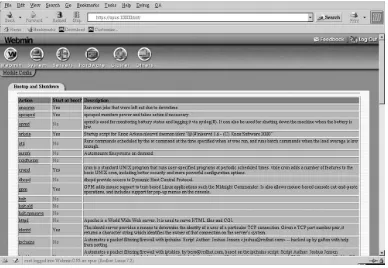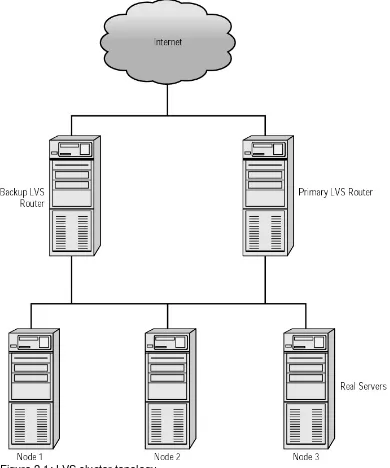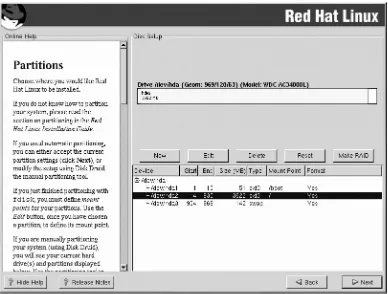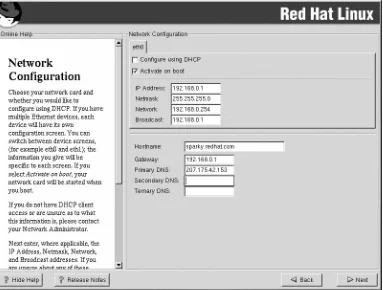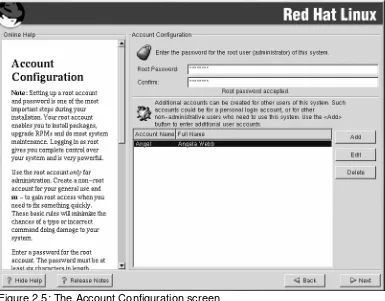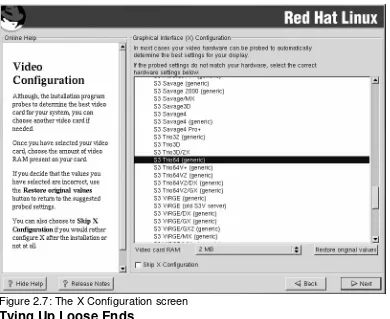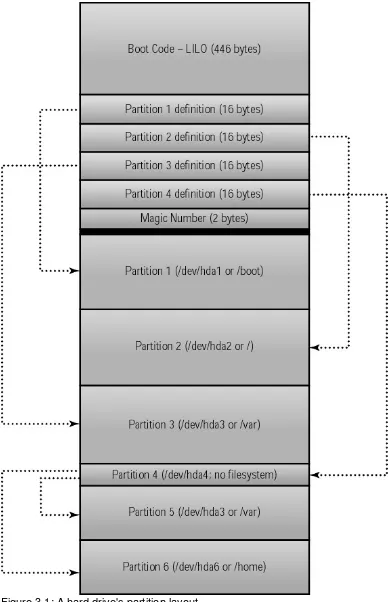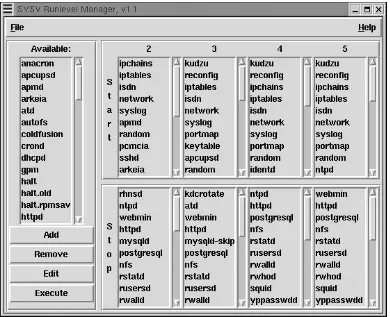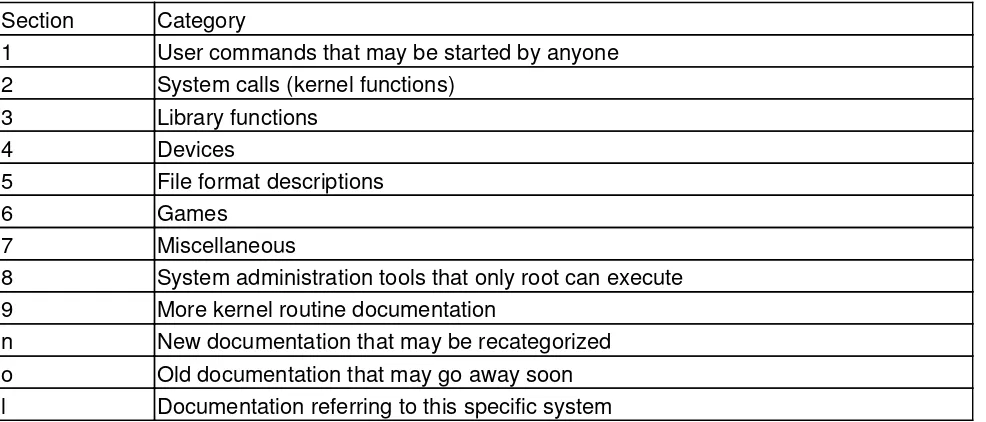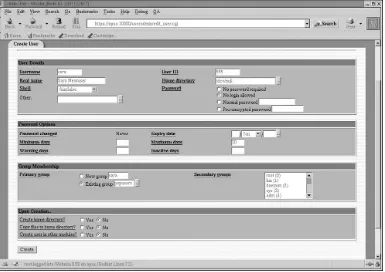Table of Contents
Linux System Administration, Second Edition...1
Foreword...3
Acknowledgments...3
Introduction...4
The Benefits of Linux...4
Who Should Buy This Book...5
About the Second Edition...5
How This Book Is Organized...6
Chapter 1: The Basics of System Administration...6
Chapter 2: Installing Linux...6
Chapter 3: Startup and Shutdown...6
Chapter 4: Tools of the Trade...7
Chapter 5: Creating and Maintaining User Accounts...7
Chapter 6: Filesystems and Disk Management...7
Chapter 7: Linux Files and Processes...7
Chapter 8: Software Administration...7
Chapter 9: Backup and Restore...7
Chapter 10: Printers and the Spooling Subsystem...7
Chapter 11: Serial Communications, Terminals, and Modems...7
Chapter 12: TCP/IP Linux Networking...8
Chapter 13: The X Window System...8
Chapter 14: Setting Up Your Mail Server...8
Chapter 15: Security...8
Chapter 16: Performance Tuning...8
Chapter 17: Making Your Job Easier with Scripts...8
Chapter 18: Troubleshooting Your Linux System...8
Conventions Used in This Book...9
Help Us Help You...10
Part I: The Basics...11
Chapter List...11
Featuring...11
Chapter 1: The Basics of System Administration...12
Overview...12
Your Role as a System Administrator...12
Tasks of a System Administrator...13
Configuring Hardware...13
Installing the Operating System...14
Installing Application Software...14
System Security...14
Configuring the Kernel...14
Creating Users and Groups...15
Software Updates...15
Performance Tuning...15
Disaster Recovery...15
Capacity Planning...16
Table of Contents
Chapter 1: The Basics of System Administration
"When You Have a Minute..."...16
Tools of the Linux Administrator...16
Commands...17
System Logbook...18
Communicating with Users...20
Working on the System as Root...21
Becoming the Root User...21
In Sum...23
Chapter 2: Installing Linux...24
Overview...24
Benchmarks...24
Selecting Hardware...25
Minimal Acceptable Hardware...25
CPU Performance...25
Random Access Memory...26
Selecting Hardware by Intended Usage...27
Specialized Hardware Performance Solutions...28
Types of Hardware to Avoid...33
Selecting a Linux Distribution...35
Red Hat Linux...35
Mandrake...37
Caldera...37
SuSE Linux...38
Slackware Linux...38
Debian...39
The Choice Is Yours...39
Installing Red Hat Linux...40
Preparing for Installation...40
Choosing a Partitioning Scheme...41
Installing a Server...42
Installing a Workstation...50
Tying Up Loose Ends...51
In Sum...51
Chapter 3: Startup and Shutdown...52
Overview...52
The Linux Boot Process...52
The Master Boot Record...53
Boot Loaders...55
GRUB: Definition and Configuration...55
LILO: Definition and Configuration...57
Creating a Boot Floppy...60
Creating a LILO Boot Floppy...60
Creating a Boot Floppy without a Boot Loader...61
Using LOADLIN...61
Single−User Mode...62
Initialization and Startup Scripts...63
Table of Contents
Chapter 3: Startup and Shutdown
The Debian Model...67
User Initialization Files...70
Modifying the Startup Procedure...71
Startup Log Files...75
Shutdown...76
Warning Users...76
Shutdown Log Files...76
In Sum...77
Chapter 4: Tools of the Trade...78
Overview...78
Locating Help Resources...78
Man Pages...79
Info Pages...81
Technical Support...83
Configuration Support...83
Tailored Linux Development...84
General Web Support...84
Webmin...85
Command−Line Tools...85
The Bash Shell...86
Basic Commands...91
In Sum...109
Part II: Managing Users, Processes, and Files...110
Chapter List...110
Featuring...110
Chapter 5: Creating and Maintaining User Accounts...111
Overview...111
User Accounts...111
The /etc/passwd File...112
Shadowed Passwords...113
Adding New Users...116
Modifying User Accounts...118
Disabling User Accounts...121
Deleting User Accounts...122
Groups...123
The Function of Groups...124
The /etc/group File...124
Adding New Groups...126
Modifying Groups...128
Deleting Groups...129
In Sum...130
Chapter 6: Filesystems and Disk Management...131
Overview...131
Linux Filesystem Support...131
Table of Contents
Chapter 6: Filesystems and Disk Management
Linux Native Filesystems...133
Foreign Filesystems...137
Network Filesystems...140
Filesystem Design...141
The Physical Structure...141
Inodes and Directories...141
Accessing Filesystems...142
Mounting and Unmounting Filesystems...142
Using Removable Media...149
Using Swap Space...153
Updating and Maintaining Filesystems...154
Disk Partitioning...154
Creating a Filesystem...158
Adding a Disk...159
Replacing a Disk...160
Checking Filesystem Integrity...161
In Sum...162
Chapter 7: Linux Files and Processes...163
Overview...163
The Filesystem Hierarchy Standard...163
Directory Layout...165
File Characteristics...167
Determining a Linux File's Type...168
File Types Defined...170
Processes...174
The Concept of Multitasking...174
Types of Processes...175
Parent Processes and Their Children...178
The init Process...179
Managing Processes...180
Terminating/Restarting with the kill Command...182
Terminating/Restarting Processes Using Scripts...183
In Sum...184
Chapter 8: Software Administration...185
Overview...185
Installing Binary Packages...185
Installing an RPM...185
Installing a Debian Package...189
Installing a Tarball...190
Compiling Source Code...191
Compiling from Packages...191
Compiling Tarballs...192
Kernel Compilation...194
Why Compile Your Kernel?...194
Obtaining a Kernel...195
Kernel Configuration Options...195
Table of Contents
Chapter 8: Software Administration
Installing the Kernel and Modules...200
Testing Your New Kernel...201
Checking for OS Updates...202
The Importance of OS Updates...202
Locating Updates for Your Distribution...203
Update Utilities...205
In Sum...206
Chapter 9: Backup and Restore...207
Overview...207
Backup Strategies...207
Combining Full and Incremental Backups...207
Including Differential Backups...208
Data−Specific Backups...209
Backup Media...209
Tapes...210
CD−R and CD−RW...215
Other Alternatives...216
Media Storage...217
Backup Commands and Utilities...217
CD−R and CD−RW Backup Tools...219
Linux Backup and Restore Tools...224
dump...224
restore...227
tar...228
cpio...233
afio...234
Third−Party Tools...236
Tips while Restoring...238
Backing Up the Operating System...239
Minimal Backups...239
Complete Backups...240
Disaster Recovery Techniques...240
Single−User Mode...241
Using a Boot Floppy...241
Rescue Mode...242
Third−Party Recovery Software...244
In Sum...244
Part III: Communications and Networking...246
Chapter List...246
Featuring...246
Chapter 10: Printers and the Spooling Subsystem...247
Overview...247
Printer Basics...247
Types of Printers...247
Printer Interfaces...250
Table of Contents
Chapter 10: Printers and the Spooling Subsystem
Tools of the Printing Trade...252
The LPRng Print Spooler...254
Alternative Printing Utilities...258
Configuring Printers Using Red Hat's Printconf...259
Configuring Printers in Webmin...262
Printing with Other Distributions...262
Debian...262
SuSE...262
Slackware...263
Kernel Support...263
Parallel−Port Printers...263
RS−232 Serial Devices...265
USB Devices...265
Remote Printing...265
In Sum...268
Chapter 11: Serial Communications, Terminals, and Modems...269
Overview...269
Understanding Serial Devices...269
Standard Serial Devices...269
Unusual Serial Devices...274
Configuring Terminals...275
Understanding Terminals...275
Configuring a getty Program...276
Using a Serial−Port Console...278
Configuring Modems...279
Dial−out Modem Uses...279
Dial−in Modem Uses...288
Configuring Serial Printers...291
Special Considerations for Serial Printers...292
When to Use a Serial Printer...292
In Sum...292
Chapter 12: TCP/IP Linux Networking...294
Overview...294
Understanding TCP/IP Networking...294
Network Stacks...294
Network Addresses...296
Ports...298
TCP/IP Configuration...299
Configuring Network Hardware...299
Using DHCP for Configuration...300
Manually Configuring TCP/IP...302
Testing the Setup...306
File Sharing...307
Sharing with Unix or Linux: NFS...307
Sharing with Windows: Samba...310
Internet Servers...316
Table of Contents
Chapter 12: TCP/IP Linux Networking
Using a Super Server...318
In Sum...321
Chapter 13: The X Window System...323
Overview...323
X Concepts...323
X as a Network Protocol...323
X Security...325
X Virtual Consoles...327
Configuring an X Server...328
XFree86 4.x...328
XFree86 3.3.x...330
Using an X Configuration Tool...331
Starting X Automatically...333
Configuring a Font Server...334
Adding Fonts to a Font Server...334
Configuring a New Font Server...336
Unusual Font Servers...337
Building a User Interface atop X...338
Window Managers...338
Widget Sets...341
Desktop Environments...341
X Applications...343
In Sum...344
Chapter 14: Setting Up Your Mail Server...345
Overview...345
Understanding E−Mail Protocols...345
Push and Pull Protocols...345
SMTP...347
POP...348
IMAP...349
Configuring Sendmail...351
Configuring Domains...351
Sendmail Configuration Files and Procedures...352
Address Masquerading...353
Configuring Relays...354
Receiving Mail...357
Configuring POP and IMAP...358
Running POP and IMAP Daemons...358
Setting Up Mail−Only Accounts...359
Using Fetchmail to Acquire Mail from an ISP...360
Anti−Spam Measures...364
The Problem of Spam...364
Preventing Outgoing Spam...364
Stopping Incoming Spam...366
Table of Contents
Part IV: System Optimization and Improvement...370
Chapter List...370
Featuring...370
Chapter 15: Security...371
Overview...371
Types of Attacks...372
Trojan Horse...372
Back Door...373
Trusted Host...373
Buffer Overflow...374
Scanning or Sniffing...374
Spoofing...374
Denial of Service...375
Password Cracking...375
Social Attacks...376
Physical Attacks...376
Types of Security...377
Securing the Authentication Process...379
Hashing Passwords...379
Shadow Passwords...381
Pluggable Authentication Modules (PAM)...382
File Permissions...386
Protecting against Network Intrusion...387
Firewalls...387
TCP Wrappers...403
xinetd...406
Detecting Intrusion...406
Applications for Detecting Intrusion...407
In Sum...408
Chapter 16: Performance Tuning...409
Overview...409
The Elements of Performance...409
Hardware Performance...409
Software Performance...411
Measuring Performance...411
Finding Bottlenecks...412
Using top to Find the Bottleneck...412
traceroute...415
Tuning the System...416
nice and renice...416
Virtual Memory Tuning...417
Serial Port Tuning...418
Filesystem Tuning...418
Eliminating Unnecessary Processes...422
Compiling for Efficiency...423
Tuning the X Window System...425
Upgrading...426
Table of Contents
Chapter 17: Making Your Job Easier with Scripts...428
Overview...428
Common Scripting Features...428
Identifying a Script...429
Variables...429
Control Statements...430
Commands...430
The Bash Shell Scripting Language...431
Variables...431
Conditional Expressions...432
Loops...434
Other Types of Scripts...436
Perl Scripts...436
Python Scripts...438
awk and sed Scripts...438
System Initialization Scripts...440
Writing an Initialization Script...440
Tailoring the rc.local Script...445
Using the cron Facility...447
Running a Script at a Specific Time...449
Commands Often Used in Shell Scripts...449
cat...450
cut...450
echo...451
sort...451
xargs...452
Using Pipes...453
In Sum...453
Chapter 18: Troubleshooting Your Linux System...454
Overview...454
General Troubleshooting Techniques...454
Boot Problems...456
FDISK Doesn't Recognize GNU/Hurd Partition...456
Making a New Boot Floppy to Replace a Lost One...456
GRUB Is Installed but Just Hangs...457
LILO Messages and Their Meanings...457
Making the System Boot a New Kernel...458
Hardware Not Detected at Boot...459
Dual−booting with Another OS Like Windows...460
Can't Remove Boot Loader from the Master Boot Record...461
Kernel Won't Load or Loads Only Partially...461
Login Problems...461
Lost Password...461
Login Incorrect after Entering Username...462
System Flashes Quick Message and Drops Back to login Prompt...462
Login incorrect Message Logging in as root...463
Network Problems...463
Unknown Host Message...463
Table of Contents
Chapter 18: Troubleshooting Your Linux System
Kernel Compilation...464
make menuconfig Generates an Error about ncurses.h...464
Signal 11 Error...464
Do I Need to Reconfigure the Kernel with Every Upgrade?...465
ld: unrecognized option −qmagic...465
Filesystem Problems or Questions...465
Creating a Linux Filesystem on a Floppy Disk...465
Creating a Windows Filesystem on a Floppy Disk...466
/proc/kcore...466
Which Interrupts Are Available?...466
X Window System Problems...467
Booting into X, Login Prompt Disappears When Anything Is Entered...467
Cannot Allocate Colormap Entry...467
Bypassing X...467
The System Runs Very Slowly When Running X or Making a Kernel...468
Odds and Ends...468
You've Deleted the Red Hat Package Manager and Can't Reinstall It...468
Shutting Down a System on the Network Remotely...468
Permission Denied When Attempting NFS Mount...469
The free Command Reports Less Memory Than the Machine Has...469
Determining Which Packages Are on the System...470
modprobe Can't Locate Module module−name...470
The "You don't exist. Go away" Error Message...470
The Screen Is Full of Gibberish...471
In Sum...471
List of Figures...472
List of Listings...476
Linux System Administration, Second Edition
Vicki Stanfield Roderick W. Smith
Associate Publisher: Neil Edde
Acquisitions and Developmental Editor: Maureen Adams
Editor: Cheryl Hauser
Production Editor: Kelly Winquist
Technical Editor: Sean Schluntz
Book Designer: Bill Gibson
Graphic Illustrator: Jeff Wilson, Happenstance Type−O−Rama
Electronic Publishing Specialist: Jeff Wilson, Happenstance Type−O−Rama
Proofreaders: Emily Hsuan, Nancy Riddiough, Laurie O'Connell, Yariv Rabinovitch
Indexer: Nancy Guenther
Cover Designer: Ingalls & Associates
Cover Illustrator: Ingalls & Associates
Copyright © 2002 SYBEX Inc., 1151 Marina Village Parkway, Alameda, CA 94501. World rights reserved. The author(s) created reusable code in this publication expressly for reuse by readers. No part of this publication may be stored in a retrieval system, transmitted, or reproduced in any way, including but not limited to photocopy, photograph, magnetic, or other record, without the prior agreement and written permission of the publisher.
First edition copyright © 2001 SYBEX Inc. Library of Congress Card Number: 2002106413 ISBN: 0−7821−4138−2
SYBEX and the SYBEX logo are either registered trademarks or trademarks of SYBEX Inc. in the United States and/or other countries.
Some of the screen reproductions were produced using Gnu Image Manipulation Program. GIMP is a freely available public domain package included as part of Linux.
Some of the screen reproductions were produced using xv (copyright 1994 by John Bradley).
TRADEMARKS: SYBEX has attempted throughout this book to distinguish proprietary trademarks from descriptive terms by following the capitalization style used by the manufacturer.
The author and publisher have made their best efforts to prepare this book, and the content is based upon final release software whenever possible. Portions of the manuscript may be based upon pre−release versions supplied by software manufacturer(s). The author and the publisher make no representation or warranties of any kind with regard to the completeness or accuracy of the contents herein and accept no liability of any kind including but not limited to performance, merchantability, fitness for any particular purpose, or any losses or damages of any kind caused or alleged to be caused directly or indirectly from this book.
To the memory of my father, who was infinitely supportive of all my endeavors. —Rod Smith
Foreword
The Craig Hunt Linux Library is a series of highly technical books focused on specific Linux system administration tasks. Individual books provide in−depth coverage of essential computer services. The library includes books on DNS, Samba, sendmail, security, Apache, and NFS and Amd. An experienced system administrator can pick up one of these books and have all of the information necessary to master a given service. But all of these topical texts assume that the reader understands basic Linux system administration. Where do you start if you need to master the basics?
Start with Linux System Administration, Second Edition, by Vicki Stanfield and Roderick W. Smith. This book covers the fundamental skills of system administration that must be mastered before more advanced system administration tasks can be undertaken.
Daily system administration tasks are an essential part of running any Linux system. The importance of good system administration cannot be exaggerated. The most vital part of a secure, reliable computer system is a skilled system administrator. If you need help building that skill, a system administration book is a good place to start. There is nothing intuitive or obvious about the inner workings of any operating system, including Linux. A good book, like Linux System Administration, Second Edition, helps you draw on the experience of others who have already faced many of the challenges you will encounter.
The importance and appeal of the first edition of Linux System Administration was clearly demonstrated when it was chosen as one of the winning books in the Most Indispensable Linux Book category of the Readers' Choice Awards published in the November 2001 issue of the Linux Journal. The second edition is even better, with expanded coverage and improved chapter organization.
Use Linux System Administration, Second Edition, as the foundation volume of your own personal Linux library. Start here and build your Linux bookshelf, adding books from the Craig Hunt Linux Library that address the special topics you need to master.
—Craig Hunt July 2002
Acknowledgments
The authors would like to thank everyone who supported the project, including Sybex associate publisher Neil Edde, acquisitions and developmental editor Maureen Adams, editor Cheryl Hauser, technical editor Sean J. Schluntz, and production editor Kelly Winquist. We are also grateful for the expert teamwork of Jeff Wilson at Happenstance Type−O−Rama.
—Vicki Stanfield and Rod Smith
Thanks to Craig Hunt, for his insight. To Pat for all his help and support. To my family in Indianapolis for their undying support.
Introduction
Linux has made its mark in the commercial world as a server operating system. Figures from IDC in 2000 gave Linux a 24 percent share of the commercial server market, which is second only to the 38 percent market share held by Microsoft. In 2002, IDC projects Linux's total market share will be 41 percent by 2005. Additionally, the acceptance of Linux for commercial installation is accelerating with the endorsement of companies like IBM, which optionally ship Linux preinstalled on its hardware. The knowledge that a company such as IBM provides support for an operating system comforts even the most timid IT manager.
Yet remote support, even from IBM, is insufficient for most servers. Servers are simply too important. Critical corporate data is stored on servers. Desktop systems rely on servers for vital services such as e−mail and file sharing. Organizations depend upon their servers, and servers depend upon skilled on−site support from knowledgeable system administrators. This book focuses on providing the necessary knowledge for you to become a skilled Linux system administrator. If you're reading this introduction, you are already a Linux system administrator or are planning to become one. Either way, you have made a good choice. Knowledge of Linux is an excellent skill for now and for the future. As the current market share of Linux server systems continues to grow, so does the demand for Linux system administrators.
Knowledge of Linux is an important "crossover" skill that can give you many more job opportunities. If you come to Linux with a Unix background, you're well on your way to mastering Linux. Linux uses the same command shells, file structure, and command−line tools as Unix does. A good book may be all you need to turn Unix skills into Linux skills, even if your Unix experience was limited to the Unix system you worked on in college.
A Windows NT/2000 administrator can use newly acquired Linux skills as a gateway to both Linux and Unix jobs, which often pay more than do comparable jobs administering Windows systems. Many organizations have mixed environments with both Unix and Windows systems. In those organizations an employee with multiple skills is highly valued.
The Benefits of Linux
Linux didn't always get the recognition it now has as a serious server operating system. It began its life as a computer enthusiast's dream—a free operating system available in source code that actually encouraged enthusiasts to create their own operating system code. It originally entered the corporate computer room through the back door. System administrators and programmers knew that Linux could be used to address corporate computing problems. They just couldn't convince management of that fact, and yet they brought Linux in anyway.
There are so many benefits to Linux it is easy to understand why system administrators were willing to take this approach. These benefits are:
Reliability Linux is extremely reliable. It simply does not crash. The Linux kernel is protected from misbehaving applications and the kernel itself is very stable.
Availability Routine maintenance does not require taking the system offline. Software can be installed, configured, started, stopped, and removed without rebooting the system.
Proven tools Although Linux has only been in widespread commercial use for a few years, the software tools that run on a Linux system are well−proven. Many of the tools come from Unix, which has a 30−year history. For example, a tool like sendmail, which provides Internet e−mail service, has been in continuous production use for decades. Tools such as BIND for domain name service and Apache for Web service are the most widely used software packages of their types in the world. Linux gives you access to the best−known, best−tested software tools in existence. The reliability of Linux is matched by the proven reliability of the tools that it uses.
All of these reasons and more contributed to the increasing popularity of Linux as a server operating system. As more companies include Linux in their operating system mix or switch to Linux as their only operating system, administrators find themselves looking for a good reference on Linux as a server. This book fills that role.
Who Should Buy This Book
This book is written for the administrator responsible for the planning, installation, and support of Linux servers. It was not written for the Windows user migrating to Linux with no Linux experience. There are a number of books available for the Linux beginner. This book is for the administrator who understands operating systems and hardware and has some understanding of Linux or Unix.
The Unix professional will benefit from the crossover of Unix to Linux knowledge presented by this book. If you have Linux experience, this book delves into those areas of system administration that you may not have investigated to provide you with a guide to server operations. The emphasis is on performance, reliability, and availability rather than desktop applications.
Some knowledge of Linux or Unix is assumed. If you are a system administrator migrating from another operating system, such as Windows NT/2000, you may find the philosophy of system administration the same, but the techniques are very different. Before jumping into this book, you should read an introductory text such as Mastering Linux, Second Edition, by Arman Danesh and Michael Jang (Sybex, 2001).
About the Second Edition
When we wrote the first edition, the 2.2.x kernel series was current, although the 2.4.x kernel was very close to release. Today, all major distributions ship with 2.4.x kernels, which bring features such as improved support for USB devices and additional filesystems. Likewise, major user−space packages such as KDE and GNOME have seen active development. This edition covers the new and improved features, when appropriate.
Because the major topics relevant to Linux system administration are the same as they were in 2001, this book includes the same number of chapters, with the same titles as the first edition. We've rearranged these chapters to make more coherent sections, however, as described shortly. This change should make for a smoother read for those who want to read the book cover−to−cover. As in the previous edition, Linux System Administration, Second Editon, is intended to be helpful to administrators of all Linux distributions. We tend to use Red Hat Linux as a model whenever specific examples are required, though. In the first edition, this decision led us to refer occasionally to the Linuxconf configuration tool, because that's the GUI tool Red Hat has traditionally used. Red Hat has been moving away from Linuxconf, though, and now ships with proprietary GUI tools. Rather than refer to such tools, we now describe the cross−platform Webmin GUI configuration tool, which c a n b e u s e d w i t h a n y L i n u x d i s t r i b u t i o n . O f c o u r s e , w e c o n t i n u e t o e m p h a s i z e t h e command−line−based administration methods and files that are common to all distributions, and which are more flexible than any GUI configuration tool.
How This Book Is Organized
This book consists of eighteen chapters that illustrate different aspects of Linux system administration. The chapters are grouped into four parts: The Basics; Managing Users, Processes, and Files; Communications and Networking; and System Optimization and Improvement. If you're new to system administration, read Part 1 first—it covers the basics. Beyond that, you can read chapters in any order. Each chapter stands on its own. For example, if you are specifically i n t e r e s t e d i n p e r f o r m a n c e t u n i n g , y o u c o u l d j u m p d i r e c t l y t o C h a p t e r 1 6 . H e r e ' s a chapter−by−chapter summary.
Chapter 1: The Basics of System Administration
This chapter describes the goals of a system administrator and provides an introduction to the tools and techniques that the administrator uses to reach these goals.
Chapter 2: Installing Linux
Hardware selection is crucial when setting up a server. This chapter covers issues to consider in hardware selection and the actual installation of a Linux operating system. Some variations between different Linux distributions are covered.
Chapter 3: Startup and Shutdown
Chapter 4: Tools of the Trade
This chapter covers the basic command−line tools available on Linux systems and how to use these tools to make the job of system administrator easier. Also covered are the concepts of the command−line interface, including pipes and redirection of input and output. The chapter also directs you to some additional sources of documentation on these tools.
Chapter 5: Creating and Maintaining User Accounts
Everyone with a desktop computer does some system administration. Managing multiple users is one of the things that separate the professional system administrator from the part−time administrator. This chapter covers the management of user accounts. The purpose and maintenance of groups is also covered.
Chapter 6: Filesystems and Disk Management
The system administrator is responsible for managing the Linux filesystem. This chapter covers the native, foreign, and networked filesystems used by Linux. You will learn how to add new disks, replace disks, and transfer data. You'll also learn how to work with removable media.
Chapter 7: Linux Files and Processes
When Linux is installed and running, there are a number of important processes running on the system and key files distributed throughout the filesystems. This chapter describes the structure and layout of files on Linux. It also explains the operation of processes (running programs).
Chapter 8: Software Administration
The installation, maintenance, and removal of software are important parts of the administrator's task. This chapter covers the details of software administration from locating and installing software to keeping the operating system updated.
Chapter 9: Backup and Restore
Data backup and recovery are crucial elements of maintaining a reliable system. Things can and do go wrong. When important data is lost, it is the administrator's job to recover it. Backup strategies, disaster recovery techniques, and the Linux tools and media used to implement these plans are covered. Third−party tools are also described in this chapter.
Chapter 10: Printers and the Spooling Subsystem
Printers and the print subsystem on any operating system often give administrators more than their share of problems. This chapter explains printers, the print spooling system, printer installation, and the kernel support for printers.
Chapter 11: Serial Communications, Terminals, and Modems
Chapter 12: TCP/IP Linux Networking
Linux networking is built upon the Internet's TCP/IP protocols. This chapter describes these protocols and explains how they are configured on a Linux system. It covers file sharing across the network, including both the NFS system used to share files with Unix computers and the Samba system used to share files with Windows computers. You'll also learn how to run network applications from inetd and xinetd.
Chapter 13: The X Window System
X is the windowing system used by Linux, but X is more than a windowing system; it is also a network protocol. This chapter describes the nature of X. You'll learn how to configure an XFree86 server and how to build a user desktop environment with X.
Chapter 14: Setting Up Your Mail Server
E−mail is still the most basic of all network services. Users expect it and they expect it to work. In this chapter you'll learn about the protocols that underlie the e−mail system and you'll learn how to properly configure them on a Linux server. Sendmail configuration is covered, as are techniques for blocking unwanted spam.
Chapter 15: Security
Good security is good system administration. Every server must be secured. This chapter describes security threats and the steps you must take to counter those threats. The tools used to secure your system and monitor its security are discussed.
Chapter 16: Performance Tuning
Selecting the right hardware and properly installing the software get you only part of the way to optimal performance. In this chapter you will learn how to tune your system to achieve maximum performance. Everything from locating the bottlenecks to tuning the filesystem and the kernel is addressed.
Chapter 17: Making Your Job Easier with Scripts
Automation of repetitive tasks makes the administrator's job much easier. Backups, report generation, and disk cleanup are just a few areas where automation of tasks can provide relief. This chapter covers shell scripts and Perl scripts. You will learn how to configure the cron utility to schedule jobs for you. Additionally, you will learn how to use awk and sed to make better and simpler scripts.
Chapter 18: Troubleshooting Your Linux System
Conventions Used in This Book
This book uses certain typographic styles in order to help you quickly identify important information, and to avoid confusion over the meaning of specific words. The conventions are listed below.
Italicized text indicates technical terms that are introduced for the first time in a chapter. (Italics are also used for emphasis.)
•
A monospaced font is used to indicate the contents of configuration files, messages displayed at a text−mode Linux shell prompt, filenames, and Internet URLs. This font is also used for code listings, such as configuration files.
•
Italicized monospaced text indicates a variable—information that differs from one system or command run to another, such as the name of a client computer or a process ID number.
•
Bold monospaced text is information that you're to type into the computer, usually at a Linux shell prompt. This text can also be italicized to indicate that you should substitute an appropriate value for your system.
•
Sometimes commands appear on lines by themselves. These lines use a monospaced font, just like the font used for filenames or commands presented in the body of a paragraph. These lines begin with a shell prompt character—a dollar sign ($) for commands that may reasonably be used by ordinary users, or a pound sign (#) for commands that may only be used by the system administrator. In such exchanges, information that the computer displays is in a normal monospaced font and what you type is in a bold monospaced font, which makes it easy to distinguish what you see from what you type.
In addition to these text conventions, which can apply to individual words or entire paragraphs, a few conventions are used to highlight segments of text:
Note A Note indicates information that's useful or interesting, but that's somewhat peripheral to the main discussion. A Note might be relevant to a small number of networks, for instance, or refer to an outdated feature.
TipA Tip provides information that can save you time or frustration, and that may not be entirely obvious. A Tip might describe how to get around a limitation, or how to use a feature to perform an unusual task.
WarningWarnings describe potential pitfalls or dangers. If you fail to heed a Warning, you may end up spending a lot of time recovering from a bug, or even restoring your entire system from scratch.
Sidebars
A Sidebar is like a Note, but is longer. Typically, a Note is one paragraph or less in length, but Sidebars are longer than this. The information in a Sidebar is useful, but doesn't fit into the main flow of the discussion.
Administrator's Logbook
Finally, note that Linux commands and output are often formatted for a screen display that is wider than our printed page. To indicate where we have had to "wrap" part of a longer command onto a separate line, we use the symbol at the beginning of the continued portion. For example:
' /etc/printcap > ${TMP1} && cat ${TMP1} > /etc/printcap && rm −f ${TMP1}
To include this statement in an initialization script (as discussed in Chapter 14), you would type it as a single line, omitting the line break and the symbol. (In other words, don't look for a key on your keyboard!)
Help Us Help You
Part I: The Basics
Chapter List
Chapter 1: The Basics of System Administration Chapter 2: Installing Linux
Chapter 3: Startup and Shutdown Chapter 4: Tools of the Trade
Featuring
The role of a system administrator
•
Linux tools for system administrators
•
Selecting a Linux distribution
•
Sample Red Hat Linux installation
•
Finding help resources and technical support
•
Working with the Bash command line
•
LILO and the Linux boot process
•
Initialization and startup scripts
•
Shutting down the system
Chapter 1: The Basics of System Administration
Overview
If you ask ten system administrators what their job entails, you'll get ten different answers. Linux system administration is a job that defines itself over the time you hold it, and redefines itself over and over thereafter. In simple terms, the system administrator is the person responsible for maintaining a computer system at peak efficiency. The analysis required to maintain the system makes the job both challenging and rewarding. Users are the wildcards that make system administration much more unpredictable than simple system maintenance. Changing user needs, changing security environments, and changing applications, all conspire to change the system administrator's role over time. Despite its changing nature, certain tasks confront all system administrators on all Linux systems.
This chapter introduces some of the tasks that you will be expected to perform as a Linux system administrator, along with a collection of tools that you'll need to be familiar with to do those tasks successfully. A logbook is a critical, job−saving activity, so this chapter discusses some of the issues involved in keeping one. The section on communicating with users discusses different methods of communication and offers some hints about keeping the confidence of your users. Finally, you'll learn about the superuser privilege and related security issues.
Essentially, this chapter outlines what system administration is. In that sense it is a map to the contents of the rest of this book. When we describe a task that you'll perform as a Linux system administrator or a tool that you'll use, we will point you to the chapter where that topic is described in more depth. This book is, in a sense, a "mentor in a box," allowing you to benefit from our experiences, both positive and negative, as you begin your endeavors as a Linux system administrator.
Your Role as a System Administrator
A system administrator aims to be as transparent to the user as possible. How much the users need to contact you is a good indicator of how well you are doing your job. If you do your system administration tasks well, users will seldom need to think of you at all, except to recruit you for the company softball team or, of course, when they want additional services from the Linux system. Your workload will vary dramatically. You'll learn to cherish the lull times when there is little external pressure, because they will enable you to work on projects to improve service and because you'll know from experience that just around the corner something will happen that requires working through the night or even several consecutive nights. If you spend the lull times evaluating your system for potential security problems or areas where performance could be improved, you'll find that there will be more low−pressure times as a result. Use the information in Chapter 15, "Security," when looking at security and in Chapter 16, "Performance Tuning," when examining how to improve your system's performance. The dynamic nature of system administration is the norm rather than the exception.
This, too, is part of the job. When you run into problems, Chapter 18, "Troubleshooting Your Linux System," contains many troubleshooting tips; some of these have been lifesavers and all have been useful as we progressed both as system administrators and as Linux users.
But what exactly is system administration? The term is so broad that no definition will give the whole picture. A simple definition might be "the installation and maintenance of a computer system." However, because a computer system might be anything from one computer to a networked system containing hundreds of computers, and because each employer expects something different, these few words don't define system administration in any strict sense. The real definition must include the system administrator's role as the mediator between machine and user, since you are the judge who decides whether problems are computer− or user−induced and the jury who determines what should be done about it. Certainly you must be a doctor, capable of performing healing rituals when the equipment is sick, but you must also be the counselor who breaks the news to the family when something has gone wrong. You are mother, father, baby−sitter, guru, mentor, mechanic, technician, programmer, hero, and villain to the users of your network.
Tasks of a System Administrator
A better way to define system administration might be to develop a list of tasks performed by a system administrator. This is not a comprehensive list, largely because every time we become comfortable with our job descriptions, something else is added, but it is a fairly complete list of tasks you can expect to perform as a Linux system administrator:
Configuring hardware
•
Installing the operating system
•
Installing application software
•
Implementing system security
•
Configuring the kernel
•
Creating users and groups
•
Updating software
•
Performance tuning
•
Disaster recovery
•
Capacity planning
•
Network administration
•
Configuring Hardware
Installing the Operating System
In the Unix and Microsoft Windows world, computers often come with the operating system preinstalled, but in the Linux world the system administrator most often installs the operating system. Although computers are now available with the Linux operating system preinstalled, most companies prefer to avoid the additional cost and the restrictions imposed by the reseller's preconceived notions about what a Linux system is, so they have their administrators install and configure the computers. If you have multiple systems with similar configurations, you'll want to do something like a "kickstart" installation, which allows you to script the installation and let it run while you do one of the thousand other tasks you've been assigned. Sometimes you will inherit a working system, thereby missing out on the experience of installing the operating system from scratch, but eventually the system will require an upgrade or reinstallation, and that will be your responsibility. Chapter 2, "Installing Linux," demonstrates the procedure for a typical Red Hat installation and includes information on kickstart installations as well.
Installing Application Software
It is the system administrator's duty to install application programs and to make them available to the appropriate users while restricting access by those who aren't intended to use these programs. Typically this software exists on a networked machine and is available via either some type of remote login or an NFS mount. These topics will be discussed in Chapter 12, "TCP/IP Linux Networking." Protecting shared files also involves setting permissions, which we discuss in Chapter 15. You'll also be directly involved with supporting the installation of software on individual desktop computers. This includes determining what the user is allowed to install without you or your staff and providing assistance when needed. Additionally, you will probably be responsible for monitoring software licensing, since strict financial penalties often befall those who are caught abusing a software license. Fortunately, most of the software that you will use on a Linux machine will be nonproprietary, so that will lessen your load.
System Security
Perhaps the most difficult duty of a system administrator is system security. This is the area that can cause the most trouble for you. A corporate system is likely to have 24−hour Internet access, which makes it a prime target for crackers who consider it fun to break into the system and cause unexpected behavior or even crash the entire system. As you can probably imagine, the management is not likely to have much patience in this area. Maintaining system security is a manageable task, however, if you are methodical and cautious. Usually you'll be responsible for changing passwords when the existing ones have exceeded their expiration dates or when an employee has left the company. This involves developing a hard−to−guess password, or several of them, changing them on the systems, and distributing them to those who need them. The topic of passwords is covered in Chapter 15. Check the system's security even when it appears that things are fine and follow the guidelines in Chapter 15, and you'll be fine.
Configuring the Kernel
4, "Tools of the Trade," and 8, "Software Administration." Many new system administrators find this to be a daunting task, but after a few kernel compilations, you'll feel comfortable with it and wonder why it seemed so intimidating.
Creating Users and Groups
Whenever new users are added to the system, accounts must be created and configured to allow them to do their work without creating a security risk. It is often difficult for you to know what resources, for example, a new accountant really needs access to; so you'll benefit from working closely with company management to determine what's appropriate for each position. We prefer to create scripts that allow us to create a user by assigning defaults for the department to which the new user is being assigned. This allows us to easily create an account for a new person in the accounting department by creating a prototypical accounting department user and tweaking the accounts from there. We talk about that more in Chapter 5, "Creating and Maintaining User Accounts." At a minimum, a mail spool must be established for each user, and you'll be responsible for configuring access to the mail spool and to an adequate mail client. Chapter 14, "Setting Up Your Mail Server," covers the configuration of a mail server.
Software Updates
Inevitably, a network and its client machines will need updates to the software they use, both system and application. In system software, these updates may be security fixes that lessen a cracker's opportunity to exploit a flaw in a particular software package that could have been used to get superuser access to the system. These updates are usually published on the manufacturer's Internet sites, and you must make it your habit to check those sites on a regular basis and apply the updates as soon as possible. On the application side, the update may be requested by end users or by management—simply to add functionality to a software package. The users will remind you of these, probably more often than you'd like. Chapter 8, "Software Administration," discusses these and other software administration tasks in more detail.
Performance Tuning
One of the administrative tasks most noticeable to users is how well the administrator has tuned the system. Although a systems person might view efficiency in terms of memory usage, users generally makes this judgment based on how long it takes to bring up a Web browser or how long it takes to load a page. As discussed in Chapter 16, "Performance Tuning," you can often tweak the system to optimize these factors. Of course, no amount of optimization will make a system that is inadequate for its workload run well. Users also judge system administrators by how quickly they can replace or repair components that break. If the user's mouse stops functioning, the correction of this problem is the most important thing in that user's immediate future. If you do not give these problems adequate attention, you will likely find yourself a frequent scapegoat when a task doesn't get finished.
Disaster Recovery
obtaining or creating the software to run the backups unattended. Added features, like a script that e−mails you when the backups have finished, also provide some peace of mind. When the system crashes and there is data that is not contained in a backup, other methods of data recovery are required. Your familiarity with these methods will help you get through troubled times with less frustration. Backups and disaster recovery are covered in Chapter 9, "Backing Up and Restoring."
Capacity Planning
As a Linux system administrator, you'll need to be aware of the limitations imposed by the hardware and software involved in your system. You'll need to watch the network traffic to determine when high usage creates a need for new hardware/software to be added. You'll need to watch disk space usage to determine when a system is about to outgrow its storage. You'll also want to ensure that you have sufficient printing and backup resources for the number and type of users in the system. We'll discuss each of these elements in Chapters 6, "Filesystems and Disk Management," 10, "Printers and the Spooling Subsystem," and 12, "TCP/IP Linux Networking."
Network Administration
Most companies that you'll work for will have an internal network (intranet) and will want connection to the Internet. The system administrator is the person who sets up, maintains, and troubleshoots these networks. Chapter 12, "TCP/IP Linux Networking," deals with networking topic and Chapter 18, "Troubleshooting Your Linux System," contains tips for troubleshooting network problems.
"When You Have a Minute..."
There are so many tasks that are performed by a system administrator that it is impossible to mention them all. Our duties have included building network cables, installing a network, configuring routers, answering user questions, assembling tables upon which the system equipment will sit, and almost anything else you can think of. A system administrator who appears to have free time is fair game. Never mind that you are compiling a kernel on a remote machine while downloading accidentally deleted files from a backup. Users, managers, salespeople—they all think they have the right to interrupt you and start you off on a wholly unexpected task if you aren't obviously doing something already—and sometimes even when you are. Life for a system administrator is never boring.
Tools of the Linux Administrator
Many tools and techniques are available to make the job of system administration less maddening, and seasoned administrators usually have a suite of them that have proven useful. Some of these are commonly used Linux commands, while others are scripting tools or methods that allow you to automate your tasks. Whichever they are, the items listed below are general categories of tools that will prove invaluable to you, as a system administrator. There are a number of Internet sites that allow you to download some of these software tools and try them yourself. A site that provides a c c e s s t o a n u m b e r o f s y s t e m t o o l s s p e c i f i c a l l y f o r L i n u x m a y b e f o u n d a t http://www.linuxapps.com/.
existing ones rather frequently. We escape this problem by using a tool called Webmin, which we'll discuss later in this chapter. However you get them, you will find that they are essential to happy system administration. Here is a brief list of tools that you shouldn't be without.
Commands
There are hundreds of commands you can use to perform your administrative work. These commands may be compiled programs written in C or some other language, programs written in an interpreted language such as Python or Perl, or shell scripts that use the shell's inherent capabilities to perform some task. Whichever type the command represents, each command is executed by entering the command and any applicable parameters on the Linux command line or by clicking an icon which is mapped to that command. We'll discuss specific commands in Chapter 4.
Linuxconf
Practically every flavor of Unix has several individual tools that each performs a single administrative task, but most also have a general tool that combines many of the individual capabilities into a single interface. IBM has its smit utility; Solaris uses the admintool. Until recently Red Hat Linux used Linuxconf as its primary system administration tool. A product of the GNOME project, Linuxconf was designed to perform many administrative duties. Few tools handled so many different types of configuration tasks as the Linuxconf utility, but unfortunately, Linuxconf never reached the state of reliability needed by a do−it−all tool. We'll mention Linuxconf occasionally throughout this book since it is still in use, but our feeling is that there is a better do−in−all tool available.
Webmin
Figure 1.1: The Webmin main screen
As the name implies, Webmin is a web−based system administration tool that can be configured to be accessible from the localhost, from within the local area network (LAN), or from outside the LAN as well. We'll demonstrate Webmin's many uses in various chapters throughout the book.
Special−Purpose Shell Scripts
Many repetitive day−to−day functions, whether simple or complex, are accomplished by a specially designed shell script. A shell script is a list of shell commands batched together in a file so that they can be executed on demand. As Linux system administrators, we have written many, many shell scripts, and you will as well. Chapter 17, "Making Your Job Easier with Scripts," is dedicated to this topic.
System Logbook
To maintain some semblance of sanity, you need to keep your network—and your administrative activities—organized. Many system administrators, at least the ones who have learned from prior mistakes, keep a journal of the overall network configuration and the operating system and software configurations for each computer. The lack of such preparation makes an unexpected reinstall a painful experience. If you ever need to use your backup tapes to reinstall a system, time will be a critical factor, since few users understand the time involved in such a procedure. You can minimize the time required by knowing exactly what you had set up on that system. A journal of each change you made to the system is invaluable at this point. You must keep the journal just as loyally as you make your backups, because it is the combination of the two that will allow you to reinstall and reconfigure quickly and efficiently.
different colors, it makes it easier to find an entry that you need to reference. For instance, red might denote major system problems, blue might be used for application installation and configuration, etc. Keep all the logbooks in the same location, label them clearly, and use them without fail.
Start each journal by defining the system itself, specifically annotating each configuration detail. A system's initial entry should include the computer's identification number as assigned for tracking purposes and all the hardware information you can record. Include the CPU type and speed, the type of motherboard and any configuration you performed, how much memory, the type and size of hard drive(s), the type of video card and how much video memory it contains, what other drives the system contains, what other cards the system contains and how they are configured, identification numbers for each component, IRQ and DMA settings for any card, and any other information which might be useful when installing or upgrading later. It's a lot of work to capture this data, but when you need to assess whether a system will be able to run the newest virtual reality software package, these are the details you'll need to know. Here's an example.
Administrator's Logbook: Initial Entry
System: E12345678 AMD K6−3 400MHz
MB: FIC503+ VIA Apollo MVP3 Chipset 1AGP,3PCI,3ISA,2DIMM 1MB Pipeline Burst SRAM
2 dual−channeled PCI Bus Mastering IDE Baby AT
Memory: 2XCorsair PC−133 128MB sticks
Video: AGP Matrox Marvel G400
Sound: SB16
CD−Writer: Sony CRX140S/C
Next you'll want to create an entry for the operating system installation, to define just how the installation progressed and detail any special configuration features. Certainly if there are any glitches in the installation, this should be noted for future reference. Tracking down a hardware failure is often a step−by−step process in which the diagnosis is made by looking at the system's history of problems rather than a single failure. Include information about kernel configuration and any changes to the default initialization process. You are, in effect, drawing a portrait of the system, so you need to catch as many details as you can. The initial installation information is critical.
Administrator's Logbook: Operating System Installation System: E12345678
Red Hat 7.3 stock KDE workstation installation
SWAP 64MB /dev/hda1
/boot 16MB /dev/hda2
/ 8112MB /dev/hda3
Guest user account created.
encounter a system failure, you'll consider the journal−keeping time well spent.
Some new system administrators realize that they need a journal, but they attempt to keep one on one of the computers under their control. This is fine for a while, but if that system develops a problem, there may be no journal available for use. You might say that you'd never make that mistake. If so, congratulations, but we've heard a number of horror stories in which a computer that was used to maintain the journal was the one that failed.
Throughout the rest of this book, we will include examples of possible journal entries for the topic being discussed, in order to enforce the importance of journal−keeping and to illustrate the information that's relevant in that context.
Communicating with Users
We've alluded to the lack of understanding that users will have of your job and the time required in doing it. This gap in understanding is often caused by a lack of communication between system administrators and users. Sometimes, in a rush to explain a delay that was not immediately communicated to the user, a system administrator will make claims that are simply untrue. "I got called away to do something for the boss, so I was unable to setup your mail client. I'll get to it as soon as I can." Sometimes this is true, of course, but many system administrators make these claims so often that they aren't believed or taken seriously by the users they serve. This makes the job of communicating with users all the more difficult.
We have each found that once we establish ourselves as credible, users are not irritated when we have to tell them that their task has been assessed a lower priority than another. Yes, they want the job done as soon as possible, but most people have more than one responsibility and understand when you do. Earn the trust of your users by being responsible and responsive, and your job will be significantly less taxing. When there is a delay in a promised repair or configuration, a quick phone call or e−mail will usually allow you to keep the user's trust. Many system administrators think that they'll just explain the delay when they actually do the work, but we find that it is preferable to follow the maxim "do unto others as you would have them do unto you." Truthfully, if you show respect to your users, you will have their respect as well, and your work environment will be all the better for it. Of course, most of you learned this from your mothers, but the number of system administrators who don't follow this advice is astonishing.
There are several ways to communicate with your users. Reluctant computer users may respond better to a telephone call; the more computer−savvy may prefer e−mail or an instant message. E−mail is essential whenever you need to communicate something to more than one user or when the communication is lengthy, but unless you use return receipts on your e−mail, you won't know if users have even checked their e−mail at all. Instant messages have the advantage of allowing you to see whether or not the user is online, but since some users remain logged in for days at a time, it is not perfect either. We mention this to suggest that you tailor your communication method to the specific user as much as possible.
However you communicate, be sure to give an approximate completion time for the requested task, if only to give users some way to better estimate when they'll get their own tasks done. If your estimate is far off the mark or you are interrupted by a higher priority task, you will find that a follow−up e−mail will decrease the users' frustration, and you won't be called or e−mailed every few minutes to find out when you'll get to their tasks.
Working on the System as Root
Root access is the power of the system administrator. There's a t−shirt that bears the message, "Bow down before me for I am root," and that isn't far from the way many system administrators view things. For a new system administrator, having access to the root password is a very cool thing. Root access means you are unstoppable. The root user, also known as the superuser, has the authority to do anything, anywhere on the entire system. This power may include any computers that are networked to that machine as well. You can do very significant things, but inherent to your new power is the potential to make very significant mistakes! Root access allows you to make huge mistakes if you are careless. The general rule is "don't log in as root unless you need to." If you need to log in as root, perform the task that requires root access and immediately reassume the identity of your normal user. You can use the sudo utility, which is described shortly, to minimize the number of commands that you or your staff have to log in as root to perform as well as to record which of you performed which task.
You can also use the /etc/securetty file to restrict the set of terminals from which root can log in. This file is a list of TTY numbers, from vc/1 through vc/11 and tty1 through tty11 by default, which the login program reads when it is run. The default settings mean that root is allowed to log in from any of the virtual terminals but not remotely. Adding pseudoterminals (ttypn) would allow root to log in remotely. This method is not very secure and in most cases should not be done. To completely disable root login, forcing the use of su instead, /etc/securetty should be an empty file. Do not delete the /etc/securetty file, since doing so means that root can log in from anywhere. The default setup is very good and should rarely be changed.
NoteIn Linux, terminal and TTY most commonly refer to a virtual terminal, which is simply an alternative login session. There are also physical devices called terminals, which should not be confused with workstations. These teletypewriter (TTY) devices, consisting of little more than a keyboard and monitor, were the only means of connecting to Unix mainframe and minicomputers through the 1980s and still have uses today. Chapter 11, "Serial Communications, Terminals, and Modems," shows how to configure these terminals.
Train yourself and the other users who are allowed access to the root password to be very deliberate when logged in as root and not to abuse the power it gives. A mistake you make while logged in as root could delete files that are required for the system to run properly. We once heard of a system administrator who deleted the /tmp directory, causing the whole system to become unstable. Another system administrator deleted the password file. Still another deleted the entire /home directory, taking all the users' files and functionality away until it could be dumped from a backup tape and making his boss very unhappy. In truth, most of these mistakes are recoverable if you perform regular backups, but they are embarrassing and time−consuming.
Becoming the
Root
User
How does one become the root user? This section outlines the most commonly used techniques. su [username]
change to the superuser is:
$ su
Using the su command without specifying a user name implies root. You will be prompted for the root password and must properly authenticate to be granted root access. Failure to do so will send a message to the root user about a failed su attempt.
If you successfully authenticate, you will retain the environment of your original user account but will be allowed to change into directories owned by the root user, execute binaries that would not be executable by your normal account, create files in directories that are restricted to root, and much more. Your PATH will remain as it was with your normal user, so many of the more dangerous commands will not be accessible unless you specify their full path.
su – [username]
Adding the – parameter starts a root login shell wherein the environment of the root user is assumed as well. The command for this would be:
$ su –
You will be prompted for the root password, and failure to authenticate will leave you as your own user and send a message of the failed su to the root user. If you authenticate successfully, however, your working directory will be changed to root's home directory. From this point on, you are effectively root, although your identity is still known.
Starting an X Session as Root
If your network uses the X Window System GUI interface (discussed in Chapter 13, "The X Window System"), you can run an entire X session as root by changing to the root user and then starting X. Everything done in that session will be performed as if you had logged in as root from the original login prompt, although again your true identity will be recorded. It is easy to forget that you have assumed superuser privileges, so this session should be handled with special care. One method of ensuring that you don't forget that you started an X session as root is to use a totally different X environment for the root user than for the other users. You might make the background of the root user's X session red or yellow to flag the session as initiated by the superuser.
Because of the potential for disaster that is associated with doing general work as the superuser, it's better to use your normal user account to log in and to initiate the X session. Once you have the X session up and running, you can then bring up a terminal and use the su command to "become" root within that terminal and perform the required tasks. As soon as you've finished, exit from the superuser identity and proceed as your normal user. This method is far less dangerous.
sudo
sudo (which stands for "superuser do") is a Linux command that system administrators commonly use to grant "superuser" or root privileges to a user or group of users temporarily so that they can perform specific operations they would not otherwise be allowed to do.
$ sudo shutdown –r now
sudo first validates the user's identity by querying for a password. It then consults the file /etc/sudoers to determine whether that user has permission to execute a command as the specified user or as root if no other user is specified. The /etc/sudoers file looks like this:
# sudoers file. #
# This file MUST be edited with the 'visudo' command as root. #
# See the sudoers man page for the details on how to write a sudoers file. #
# Host alias specification
# User alias specification
# Cmnd alias specification
# User privilege specification root ALL=(ALL) ALL
someuser ALL=(ALL) ALL
If the user is listed in /etc/sudoers, a password prompt is issued. If the user can authenticate with the appropriate password, the referenced operation is performed and a five−minute timer will be set. During that five minutes, the authenticated user can perform sudo commands without re−authenticating.
sudo is a critical tool. Thanks to it, you can grant certain users and administrative staff access to perform some high−level tasks without actually giving them the root password. (Of course, you'll do this only when the benefits of letting the user handle the task outweighs the potential risks. The user needs to be not only trustworthy but technically competent.) This tool is available on most standard distributions of Linux and is available for most flavors of Unix. For more extensive descriptions of sudo, visit its home page at http://www.courtesan.com/sudo/man/sudo.html, and see Ramon Hontanon's Linux Security (Sybex, 2001).
In Sum
Chapter 2: Installing Linux
Overview
Linux system administrators often find themselves at the transition point between some other o p e r a t i n g s y s t e m a n d L i n u x . I n t h e p r o c e s s , t h e y a r e c a l l e d o n t o m a k e h a r d w a r e recommendations, install Linux on servers and workstations, and set these systems up for use. These systems may be installed via a CD−ROM, from a hard disk, or even across a network (using NFS, FTP, HTTP, or some other protocol). Sometimes they are installed individually and sometimes in batch. Sometimes as an administrator you aren't transitioning but developing a plan for a Linux−based network of servers and workstations and implementing that plan. Whatever the case, the information in this chapter will help you along your way. To achieve the perfect system, you need to have both optimized operating system and application software and state−of−the−art hardware. In this chapter, we'll look at hardware performance issues that affect your selection as well as the installation and initial configuration of the very capable Linux operating system onto a server and a workstation.
Benchmarks
Although many claims are made about what hardware works most efficiently, it is very difficult to compare the performance of differently configured systems. There are many benchmarking tools available for Linux; these provide ratings that are easier to compare, but even with these you must ensure that you're comparing systems that differ only in the item being compared. This controlled comparison is not always possible but is preferable if it can be obtained. If you read benchmark results in a white paper or on a Web site, remember to consider the source for dependability and impartiality.
Here's an example. Ziff−Davis Media Inc., one of the leading information authorities for assessing technology and the Internet, in January of 1999 posted on their site a synopsis of benchmarks comparing several distributions of Linux and Windows NT running on like hardware. The Linux boxes were running Apache and Samba only and the Windows NT boxes were running Internet Information Server 4.0 with service pack 4. No unneeded services were running on any of the machines being compared. The benchmarking tool was Ziff−Davis Media Benchmarks, one of the industry standards. This test gave all of the Linux flavors tested a clear win over the Windows NT boxes. Read the results on the Ziff−Davis site at: http://techupdate.zdnet.com/techupdate/filters/sp/. Now consider another example. In April of 1999, a company called Mindcraft developed a set of benchmarks comparing a Microsoft NT 4 server with a Linux server wherein Windows NT came out the clear and decisive winner. Mindcraft ad