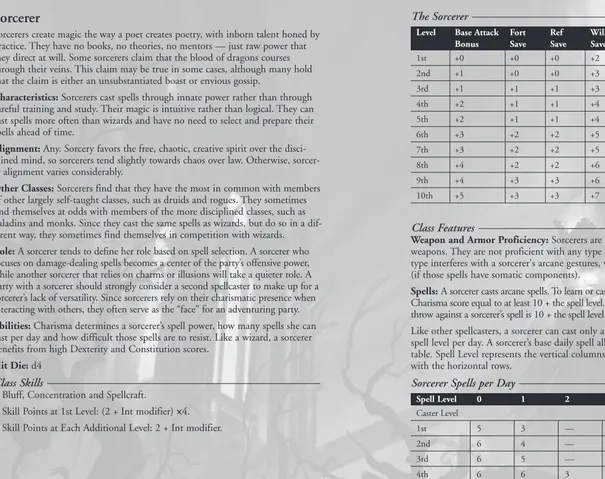1
Keyboard Commands
Action Keys
Accept Enter
Center on character Home or left-click on portrait Select character 1–8 or left-click on character Group add/delete SHIFT+ left-click on character
Group assign CTRL + F1–F8
Group recall F1-F8
Pause Menu/Cancel ESC
QuickLoad F9
QuickSave F12
Quit ALT + Q
Radial Menu hotkey assign CTRL + key
Screenshot Print Scrn
Scroll camera Arrow keys
Select all `
Useable object highlight Tab
Interface
Action Keys
Inventory I
Logbook L
Town/world map M
Formation F
Rest R
Help H
Options O
Combat
Action Keys
Combat end turn Space
Combat mode toggle C
Move mode ALT + left-click on location
Spontaneous cast SHIFT + left-click on spell
3
Special Combat Situations . .111
Adventuring . . . .115
Character/Inventory Screen . .19 Other Commands . . . .22
Special Combat Interface . . . .22
5
5
System Requirements
Operating System: Windows®98/Me/2000/XP
Processor: Pentium®III 700 MHz (Pentium®4 1.7 GHz or higher recommended)
Memory: 128 MB RAM (256 MB recommended)
Hard Disk Space: 1.1 GB Free
CD-ROM Drive: 4X Speed (10X Speed recommended)
Video: 16 MB Windows®98/Me/2000/XP-compatible 3D video card* (64 MB Windows® 98/Me/2000/XP-compatible 3D video card* recommended) Sound: Windows®98/Me/2000/XP-compatible sound card* DirectX®: DirectX®version 9.0 (included) or higher * Indicates device should be compatible with DirectX ®version 9.0 or higher.
Setup and Installation
1. Start Windows®98/Me/2000/XP.
2. Insert the Temple of Elemental EvilCD-ROM game disc into your CD-ROM drive. 3. If AutoPlay is enabled, a title screen should appear. If AutoPlay is not enabled,
or the installation does not start automatically, click on the Start button on your Windows®taskbar, then on Run. Type D:\Setup and click on OK. Note: If your CD-ROM drive is assigned to a letter other than D, substitute that letter. 4. Follow the remainder of the on-screen instructions to finish installing the
Temple of Elemental EvilCD-ROM game.
5. Once installation is complete, click on the Start button on the Windows® taskbar and choose Programs/Atari/ToEE/ToEE to start the game.
Note:You must have the Temple of Elemental Evilgame disc in your CD-ROM drive to play.
Installation of DirectX
®The Temple of Elemental EvilCD-ROM requires DirectX®9.0 or higher in order to run. If you do not have DirectX®9.0 or higher installed on your computer, click “Yes” to accept the DirectX®9.0 License Agreement. This will then launch the DirectX®9.0 Install.
4
4
Getting Started
Introduction
Welcome to the Temple of Elemental Evil™: A Greyhawk Adventure™, or ToEEfor short. ToEEis the first game set in Greyhawk, which is the first DUNGEONS& DRAGONS®campaign setting made by Gary Gygax. What began in 1975 as a small supplement detailing the lands of Oerth, has become the core setting of the latest incarnation of the D&D rule set. From the great magicians, such as Bigby, Leomund and Otiluke, who we know from the mighty spells that bear their names; to the very gods themselves, the personages of Greyhawk infuse the entire D&D game with their own special style.
ToEEis also the first game to ever use the new 3.5 version D&D rules. We think you will find that these new rules clarify and enhance the game system. However, if you are new to D&D, you should know that a detailed knowledge of the rules is not necessary to enjoy ToEE. You can easily create a party of adventurers and set out to explore Oerth without knowing about attack rolls or saving throws or any other D&D terminology. Certainly that information is available to you if you want it (check the Index on page 158), but you can also sit back and relax and let the computer do all of the detailed work.
Keep in mind that ToEEis a reactive game. You will have a different experience depending on what classes you play, what alignments you pick and what skills you raise. We highly recommend that you play through ToEEmore than once, if only to try the different paths available to good and evil parties. You may also find it enjoyable to have at least one simple-minded character (i.e. someone pos-sessing an Intelligence score of no more than seven) in your party, to see how dialog responses change when they are filtered through such a sluggish mind. But above all, have fun exploring the wonderful world of Greyhawk. We hope you enjoy playing this game as much as we enjoyed making it for you.
The Troika Team
Summer 2003
The ReadMe File
The Temple of Elemental EvilCD-ROM game has a ReadMe file where you can view both the License Agreement and updated information about the game. We strongly encourage you to read this file in order to benefit from changes made after this manual went to print.
7
7
Choose Party Alignment
After selecting either Normal or Ironman mode, you must pick a party alignment. Party alignment is your way of telling the game what kind of characters you are making and how you intend to act. The game reacts to party alignment by changing the starting loca-tion of the game, which gives your party its reason for adventuring, and by changing dialog options and storylines in the game. The game has
several possible endings, some of which are restricted to certain party alignments. Your selection of party alignment will also restrict what alignments of characters you can add to this party. Only those alignments that are highlighted when you select a party alignment are allowed in your party. For example, if you select true neutral as your party alignment, then you can add characters who are true neu-tral, neutral good, lawful neuneu-tral, neutral evil and chaotic neutral.
Some party alignments preclude certain classes with alignment restrictions. For example, monks cannot be in any chaotically aligned parties, because a monk’s align-ment must be lawful and paladins cannot be in any evil or chaotic parties. In fact, paladins provide an additional restriction in that they will never group with an evil character. So even though a lawful neutral party could contain lawful good and lawful evil characters, such a party cannot contain both a paladin and a lawful evil character. Once one such character is added to the party, the other is prohibited.
Select Characters
After selecting your party align-ment, you can form your party by selecting characters in the party pool. You can choose any of the pre-made characters that come with the game, or you can create your own by clicking on the Create button (see Character Creation on page 8). In either case, you can add characters to your party by clicking on a character and then clicking on the Add button.
Note:Any character whose alignment is precluded because of party alignment will be shaded red and cannot be added.
6
6
Quick Start
Game Menus
Main Menu
When the game begins, you will see the Main Menu, which contains the following options:
New Game:Start a new game. You will choose between Normal and Ironman mode.
Load Game:Load a previous-ly saved game.
Options:Adjust graphics, controls and sound options (see Options, page 15).
Credits:See the names of the people who helped make this game. Quit Game:Quit to Windows®.
Starting a New Game
Choose a Game Mode
To begin the game, select New Game on the Main Menu. Your first decision will be whether to play in Normal or Ironman mode.
Ironman simulates as closely as possible how the paper-and-pencil D&D game is played. You cannot reroll your character ability scores or buy abilities using the point system and you cannot save your game before opening a dungeon door, checking for traps, attacking an NPC (non-player character), or any other potentially dangerous situation. Just like the paper-and-pencil game, you must accept the consequences of your characters’ actions.
When you quit an Ironman game, your current state is automatically saved and you can re-enter that saved game to continue playing. However, if your party dies, the game ends and you cannot reload it — you must begin a new Ironman game.
9
9
If you choose to roll your scores, then six values will be randomly generated. You can arrange these any way you like by dragging a value from the right column to the chosen ability score box in the left column. If you don’t like the numbers, you can re-roll until you’re satisfied. However, the game keeps track of the num-ber of rolls you make and displays this numnum-ber on your character’s Info Sheet. You can also buy your ability scores directly in Normal mode. When you use this system, your character begins with all abilities at 8 and you are given 25 points to spend on raising your abilities. Abilities cost one point to raise for each score up to 14, two points for scores 15 and 16 and three points for scores 17 and 18. Click on the Advanced tab to use the point-buying method.
In Ironman mode, you can only roll your scores (no point buying is available) and you must accept the first roll. You can still choose how to arrange the scores, however.
Stage 2: Race
Pick one of the seven races for your character. Race affects some ability scores and determines a favored class (see Races on pages 27–33). It will also change the way your character looks in the game.
Stage 3: Gender
Like race, gender also determines your character’s look. Gender will affect some dialog options, mostly in side quests, but the game is no more difficult to com-plete with one gender than the other.
Stage 4: Height
Select a height, which will vary depending on your character’s race and gender. Height has no affect on your character’s abilities.
Stage 5: Class
Select a starting class for your character. While selection of class is very important, bear in mind that your character is not necessarily restricted to one class forever, as she can change to a new class when she gains a level. (See Multiclass Characters on page 68.)
One bit of warning at this stage: The success of your character in a particular class is very dependent on ability scores. Low scores in important class abilities can make an ineffective character. Unless you are planning to play against the stereotype of a particular class, we recommend that you reserve your highest ability scores for the primary abilities of that class. (See Classes on pages 34–69 for details about class abilities.)
Stage 6: Alignment
Choose an alignment. While some classes recommend certain alignments (rogues tend to be more chaotic than lawful, as a group), some classes have alignment restrictions. Barbarians and bards may not be lawful, while monks must be law-ful. Druids must have a neutral alignment and paladins are the most restricted of all — they must be lawful good.
8
8
We recommend that you add at least three characters to your party before ventur-ing forth. You can add up to five player characters and durventur-ing the game you can add up to three NPC followers. In addition, each player character can have an animal companion and/or a familiar if his class allows it. Remember that you can add and remove characters after you begin play (see Adding and Removing Player Characters on page 116), so don’t worry too much about getting the perfect party when you start.
Start Your Adventure
To begin your game, click on the Begin Adventuring button. You will then be given an opportunity to buy equipment for your party members (see Bartering on page 21 for information on how to buy equipment). You will receive 500 gp to buy equipment regardless of the number of characters in your party, so big parties will have to budget themselves, while small parties can splurge a little. To switch who is buying, simply click on the character portrait along the bottom of the screen. In this way, everyone in your group can buy equipment.
After you have made your purchases and outfitted your group, you can select the memorized spells for any cleric, druid or wizard in the party. You can select spells in the Spell section of the Character/Inventory screen. After selecting spells, press the red arrow in the bottom-right corner and your adventure will begin with an opening vignette tailored to your party’s alignment.
Note:If you do not select memorized spells for all cleric, druids, and wizards in the group before beginning the adventure, the game will prompt you to do so. You can also choose to let the game select spells for you.
Character Creation
To create a new character, click on the Create button on the Character Pool screen. Character creation requires a series of steps, which you progress through by clicking on buttons on the right side of the screen. As you complete each cre-ation step, the Next button will light up, indicating you can click on it and advance to the next stage.
At any time during creation, you can back up to an earlier step to change or review previous choices by clicking on the appropriate button. You will need to repeat any intermediate stages. For example, if you are picking your class and want to change your race, click on the Race button. You will then need to rese-lect your gender, height and hair again before serese-lecting class.
Step 1: Ability Scores
11
11
Stage 11: Spells
At this stage, you need to select spells for characters who are arcane spellcasters (bards, sorcerers and wizards). You must select the spells that are known to your spellcasters from the list of all arcane spells available for first-level casters. Later, before adventuring, you will select the spells that the character has actually mem-orized. For more information, see Start Your Adventure (page 8), Classes (pages 34–69) and Spells (pages 123–145).
Stage 12: Portrait
Select a portrait for your character from a list of all available portraits. Although some portraits are more appropriate for your character’s race and gender, you are free to pick any portrait you like. This portrait is displayed in the party bar next to your health indicator and conditions. Portraits also indicate your initiative order in combat.
Stage 13: Voice/Name
Name your character and choose a voice. Your character will use this voice to respond to you when given orders, during combat, or randomly throughout your adventure.
And that’s it! You’ve now made a D&D character!
10
10
Alignment affects your character’s choice of deity, so it is a very important deci-sion for clerics, who derive their domain powers and spells from their deities. Alignment will also affect dialog choices, both because some NPCs will treat you differently based on your alignment and because your alignment will vary the possible responses you can make. The availability of quests and even their solu-tions can be altered by a character’s alignment. In short, alignment does matter. Remember, when creating a party of player characters, the party alignment will limit which characters may adventure together. Consider which characters you may want to group together and select their alignments carefully so that such a group is possible.
Stage 7: Deity
Only deities appropriate to your character’s class, race and alignment are available (the remaining choices are grayed out). Unlike other classes, clerics must choose a deity and a cleric’s choice of deity is supremely important, as they derive their domain powers and spells from their deity. If you select “None” as the deity choice for any non-cleric character, that character may never multiclass as a cleric.
Stage 8: Features
Sometimes, as with the case of selecting a cleric’s domains or a ranger’s favored enemy, this information is required and you cannot complete this stage until you make a choice. In other cases, such as wizard school specialization, this selection is optional and you may skip this stage.
Stage 9: Feats
Select the one or more feats available to your character. Do this by dragging feats from the list on the left into the slots on the right. Some classes, such as fighters, have specific bonus feats available, which are colored gold. You may drag the gold-colored bonus feats into either the white or gold box on the right. (However, you may not drag regular white-colored feats to a gold-colored bonus feats box.) Some feats have prerequisites and you may only select them when your character has achieved those prerequisites (usually another feat, skill or minimum ability score). These feats are colored gray if they are unavailable. For more information, see Feats on pages 76–94.
Stage 10: Skills
13
13
Temporary negative conditions are any conditions that hurt your character or reduce his performance. Usually these conditions are the results of combat, such as when the character is poisoned by a giant snake bite or paralyzed by an enemy spell caster. However, some class abilities can lead to negative conditions, such as the fatigue that affects barbarians after they rage. All temporary negative condi-tions are displayed below your character’s portrait.
Temporary positive conditions are any conditions that help your character. These conditions are always the result of using character abilities or using magic. For example, a bard may use a song to inspire courage in his fellow party members, who will all receive a temporary “Inspired Courage” condition. Or, a fighter may drink a potion of Bull’s Strength and receive that condition. All temporary posi-tive conditions are displayed above your character’s portrait.
Other conditions in the game are shown directly on your character’s portrait. These conditions are mostly combat-related, such as being stunned or flat-footed, or are potentially long lasting, such as being unconscious or dead. A fallen pal-adin also gains a condition shown directly on his character portrait, as a reminder to atone for his misdeeds.
Click on any condition icon to receive information about its effects and possible steps toward its removal.
Main Icon Bar
The main icon bar appears in the lower-right corner of the screen. It contains eight icons, most of which bring up a new
interface: Select All, Formation, Logbook, Town/World Map, Rest/Camp, Help, Options and History. The bottom of the icon bar contains a clock, which graphi-cally displays the time of day, or, when you hover the mouse cursor over it, the exact time and date.
Select All
This icon will select all of your party characters.
Formation
This icon will bring up an interface that lets you create up to four party formations and select an active formation. Use the numbered tabs along the top to select the active for-mation and change a forma-tion by clicking and dragging the character portraits to dif-ferent locations. The game will initialize your formations to several standard formations, but you are free to change these.
12
12
Playing the Game
The game was designed with a minimal interface that still allows access to the richness and variety that D&D provides. You can perform most of the common actions in the game with a left-click or a right-click, followed by a menu selection. Left-click on a location to move all selected characters there. Left-click on an NPC to begin dialog with that character. Left-click on an item to direct a charac-ter to pick up that item. Left-click on any other object to attempt to use that object. Left-click on a door or container to open it. Left-click on a corpse or a container to display its contents. To use a passage icon (which looks like door-ways, stairs or ladders), left-click on it and it will transport the whole party, usu-ally to a new map.
On the other hand (finger?), right-clicking accesses the Radial Menu, which gives you access to a whole host of character abilities and inventory. See Radial Menu on page 17 for more information.
Character Portraits
The character portraits along the bottom of the screen represent your current party, including any NPC followers you may have picked up. Each portrait dis-plays that character’s health as a red bar that decreases as that character takes damage. If the red bar ever reaches zero and disappears, your character is stag-gered (see Combat on pages 105-110). Any further damage, up to –10 hit points, will knock your character unconscious. Your character will die when his health drops to –10 hit points or below.
In addition, any nonlethal damage that a character takes is displayed as a blue bar. If the length of the nonlethal bar ever becomes longer than the red health bar (i.e. your character has taken more nonlethal damage than current hit points), that character will fall unconscious until she heals some of the nonlethal damage. Nonlethal damage goes away much faster than normal damage. A char-acter heals one hit point of nonlethal damage per charchar-acter level per hour. Left-click on any portrait to select that character (as if you had left-clicked on the character) and center the screen on him. You can select more than one character by holding the Shift key while you left-click on additional character portraits. You can also use the “Select All” icon in the main icon bar (see Main Icon Bar on next page) to select the entire party.
Right-click on a character portrait to open that character’s inventory.
In addition, you can use the character portraits as targets for spells. For example, when casting a Cure Light Wounds, you may select the character on screen or that character’s portrait as the target to receive the healing.
Conditions
15
15
Rumors:The Rumors section records any rumors your characters have heard through the use of the Gather Information skill. Each rumor’s description is added to the Logbook, along with the time and date that you heard it. There may be more than two pages of rumors, so be sure to use the Page buttons at the bottom of the Logbook.
Town/World Map
The Town/World Map icon gives you access to an overview of your current location and other locations you have visit-ed, as well as a World Map. The location maps, often called Town Maps, show the location you are in — areas you have not seen are blacked-out on the map. Select different locations using the menu on the right side. Use the buttons along thebot-tom right to manipulate any Town Map. To center the map on your party (drawn as blue circles on the map), click on the first button. The second button lets you place note flags on the map. Simply click anywhere on the map and then type in a note to be attached to that flag. Hovering on the flag will display the note. You can delete note flags by clicking on the third button and then clicking on any note flag you want to delete. Click on the fourth button to zoom in and out of the town map by left-click dragging up and down or by using your mousewheel. The World Map shows an overview of the entire game area, which includes vil-lages, dungeons and several other locations of interest. Click on the button at the top right of the map window to display the World Map. Some locations (usually indoors or underground) do not allow you to access the world map, so you will have to travel to a location outside before you can get to the World Map. You cannot randomly travel the World Map. Instead, you select a location, either by clicking on it on the World Map (such places appear as labeled red circles) or by selecting one of the location names on the list on the right. Your party will then travel to that location and their path of travel will be drawn as a series of dots. Each dot represents 15 minutes and around a third of a mile of travel. You may have random encounters while traveling and you may avoid these if one of your characters’ Survival skill is high enough (see Survival on page 75). When you arrive safely at your destination, the game will drop back to the main inter-face, centering on the party at the entrance point of the new location. The Current Map button on the World Map window will take you back to the Town Map for your current location. The button on the bottom will do that and center the Town Map on your party’s location.
14
14
Logbook
The Logbook icon will bring up the Logbook interface, which is broken into five sec-tions, accessible by the tabs the top of the Logbook: Quests, Reputations, Ego, Keys and Rumors.
Quests:The Quests section keeps track of all quests you have accepted or even heard mentioned. The quests are arranged by the location where you received them and these locations appear as tabs on the top of the left page. Each quest is listed on the left page — you may need to scroll if you have a lot of quests in that location.
Select a quest to see its status and a description on the right page. The status of a quest is Mentioned (you heard about the quest), Accepted (you have agreed to undertake the quest), Completed (you have finished the quest) or Botched (the quest is in a state where you can no longer complete it). You receive experience for a completed quest and sometimes you can “unbotch” a botched quest. For example, if you are supposed to rescue someone and they are killed, that quest is botched. But if you resurrect the person, the quest will be unbotched and you can try to complete it.
Reputations: The Reputations section is similar to the Quests section, in that reputations you have acquired are displayed on the left and information about the reputation is displayed on the right. The Logbook tracks when and where the reputation was received and what effect the reputation has on gameplay. See Reputations on page 116 for more information.
17
17
History
The History icon brings up a scrollable history of all die rolls in the game. Combat attack rolls, damage rolls, saving throws and skill and ability checks are all in there. In addition, the help system is linked to this window, so any blue-colored text is actually a link into the help database that you can click on to get more information.
History is a great way of seeing “what’s going on under the hood,” so to speak and it’s a great way to learn the D&D system. After a combat turn, you can use History to see how all rolls were made and what bonuses applied to them. You can also see how skill checks were made outside of combat, such as when you are picking a lock or disabling a trap.
Radial Menu
The Radial Menu allows you to access the abilities, item powers and combat options of any character — simply right-click to display the Radial Menu for the currently selected character. As you move the mouse over each selection, an array of choices will fan out. You can select some of these choices with a left click, while others will fan out into more choices. Right-click anywhere off of the Radial Menu to close it.
Radial Menu choices are class-dependent. For example, a character that is not a spellcaster will not see a section for spells. There are six possible Radial Menu sections:
Inventory
This lets you open the character’s Inventory screen or use certain items in his inventory, such as a potion, scroll or wand. If you select an item that requires a target, the game will enter a targeting mode for that item.
Skills
This shows all active skills for the character. Note that the skills Move Silently and Hide are activated with the single menu selection of “Sneak.”
Feats
This shows all active feats available to the character.
Spells
This shows all of the current spells that the character can cast, categorized by class and level. If the spell requires a target, the game will enter a targeting mode for that spell when selected. If the character class allows for spontaneous casting (i.e. for clerics and druids), holding down the Shift key while selecting a spell from the Radial Menu will spontaneously cast the appropriate spell.
Abilities
This shows activated class features, such as a wizard calling his familiar, as well as some miscellaneous capabilities, like talking to followers.
Combat
This allows you to specify combat actions and options for the character. It has four main subsections:
16
16
Rest/Camp
The Rest/Camp icon lets you “fast-forward” time, either a set amount, in days and hours, or until a condition is met. Click on the Pass Time or Rest button after making your selection, or click on Cancel to go back to the game. Note:While you can pass time anywhere, you are only allowed to rest in certain loca-tions (usually at inns, if you pay first, or in the wilderness or
in dungeons). If the Rest/Camp icon looks like a watch, you can only pass time. If it looks like a tent, you can rest. You must rest to heal and recover spells. Before resting, look carefully at the Tent icon. If the background is green, you can rest safely without interruption. However, if it is yellow, you may have a ran-dom encounter while you rest. The type of encounter you have will depend on your location and you cannot avoid it with the Survival skill.
Help
The Help icon activates the in-game help system. In this interface, you can access nearly every facet of the game, including the 3.5 D&D rules and definitions. The interface works like a web browser and links appear as blue text. Click on any blue text to access more detailed information on that topic.
The six blue buttons along the bottom allow you to move through the database. The first two buttons are similar to a browser’s back and next buttons. The third button is a home button and takes you to the topmost page of the database. The last three buttons move you to the topic before, above or after the current topic.
Options
19
19
Hotkeys and the Radial Menu
You can assign hotkeys to any Radial Menu selection by pressing Ctrl and the key you wish to assign. The Radial Menu will appear and you can click any menu action you want. Later, whenever you press that key, that menu action will be performed, if possible. If you assign a hotkey to a Radial Menu entry that uses a checkbox or slider, the checkbox will toggle ON or OFF or the slider will move between its minimum and maximum values when you press the key.
Hotkey assignments are global — if you assign a hotkey for one character, it has the same effect for other characters. If the hotkey is not applicable for the cur-rently selected character, then nothing happens. Hotkey assignments are saved with your save game.
Character/Inventory Screen
Access the Character/Inventory screen by key command (see Keyboard Commands on page 1), or by selecting the Inventory tab on the Radial Menu. You can also access this screen by right-clicking on a character’s portrait. This interface is used mainly to manipulate the character’s inventory, but you can also access all basic character information and change memorized spells, when appropriate.
18
18
Options:This lets you activate combat options for the selected character. Options toggle ON or OFF (as shown by the check mark) when you select them. These options are:
• AutoEnd Turn:The character’s combat turn will automatically end when he has no more actions he can perform.
• Deal Nonlethal Damage:The character will attempt to perform nonlethal damage with his fists or melee weapon. Note:This defaults to the unchecked version of the optional attack method for the current weapon. For example, a sword will show an unchecked “Deal Nonlethal Damage” box, but an unarmed attack for a non-monk will show an unchecked “Deal Normal Damage” box. • Fight Defensively:The character will take a defensive stance against an
oppo-nent, which raises his AC, but lowers his attack chances. See Fight Defensively on page 112 for more information.
• Cast Defensively:The character will cast all spells defensively when this option is checked. See Cast Defensively on page 111 for more information. Tactical:This allows you to pick among several tactical combat actions, including: • Ready vs. Spell:The character will gain an attack if your chosen target begins
to cast a spell.
• Ready For Counterspell:The character will get an opportunity to attempt to counter a spell if your chosen target beings to cast a spell (see Counterspell on page 116 for more information).
• Ready vs. Approach:The character will gain an attack on the first creature to enter his threat range.
• Ready vs. Withdrawl:The character will gain an attack on the first creature to attempt to exit his threat range.
• Feint:See Feint on page 109.
• Total Defense:See Total Defense on page 109.
Offense:This offers most of the combat actions (see Combat on pages 105–112) such as coup de grace, trip attack, charge attack, full attack and single attack. Movement:This section allows you to pick any of the move actions (see Movement on page 109) such as run, withdraw, move (see page 23), and 5-foot step. In combat you are limited to one standard action and one move action per turn, therefore selections on the Radial Menu are color-coded to help you make tactical decisions. You can choose green selections and then make another selection when that action is complete. Yellow actions mean you can choose them, but then you cannot perform subsequent actions during that round, except for free actions (see Free Actions on page 110). Red means you cannot choose that action.
For example, using a wand may be colored green, since it is a standard action. After using that wand (or performing any other standard action), that and other standard action selections will turn red, meaning you cannot select them again that turn.
Equipped Gear
Money
Quick Item Configurations Skills Feats Spells Abilities
Carried Inventory
Toggle Character
Display
Character Information
Total Weight Use Item
21
21
Bartering
Some NPCs will barter with you, as indicated by their conversation. The bartering interface looks very similar to the character inventory with an extra pane on the left side for the NPC’s inventory. Hovering over any item in your character’s inventory will display the price that the NPC will buy it for and hovering over any item in the NPC’s inventory will tell you what the NPC will sell it for. To buy or sell an item, simply drag it from one inventory to the other. In some cases, the NPC will refuse to buy or sell an item and he will tell you if that is the case. All shopkeepers can identify magic items, for a price. Simply click the Identify button and you will get a special identify cursor. Click on any unidentified magic item in your inventory and for 100 gp the shopkeeper will identify it. All unidentified magic items sell for the same (low) price. If you want the best price from a shopkeeper, be sure to get your items identified first.
Also, note that the same item can display different prices at different shopkeep-ers. Three things affect the price of an item. First, every shopkeeper sets his own prices, so some will be a little more expensive or a little cheaper than others. Second, your own Appraise skill affects the prices you see, so try to sell items with the character with the highest Appraise skill level. Lastly, shopkeepers will offer lower prices to buy items that they normally do not sell, so for example you will get a lower price for selling a sword to the moneychanger than to the smith and you will get a lower price for selling leather armor to the smith than to the tanner. If you want the best prices, it pays to shop around.
Leveling-Up Interface
When a character gains enough experience to advance a level, an icon appears on his character portrait. Click on his portrait to bring up the leveling up interface. This interface is similar to the creation interface, except there are fewer stages. Stage 1: Class
At the beginning of leveling up, you must pick the class that you want to raise one level. You can pick the character’s current class, or you can switch to a new class. Note:Some classes will not be available, due to alignment restrictions. Remember, you can never add the Cleric class to a character who has no deity. Stage 2: Stats
Every fourth level, you can raise an ability score by one point. Stage 3: Features
Some classes get special abilities (sometimes optional) at certain levels. For exam-ple, a level 1, 5 or 10 ranger must pick a favored enemy and a level 2 ranger must pick a combat style.
Stage 4: Skills
Spend your new skill points for your character at a cost of one point per class skill and two points per cross-class skill. Skill points do not carry over — you must spend all skill points before continuing.
Stage 5: Feats
All classes get a new feat every third level. Fighters get an additional fighter-specific feat at 2nd level, and every two fighter levels thereafter.
20
20
Your character’s equipped gear is shown in the upper left. It contains slots for gloves, headgear, cloak, robes, left weapon, torso armor, right weapon/shield, bracers, ammunition, boots, buckler, bardic instrument, left ring, necklace, right ring and thieves’ tools. If you have a magic item that a character must wield to have an effect, then you must place it into one of these positions before you will gain its effect. Also, note that carrying a shield will prevent an item from going into your right weapon position and vice versa.
The five tabs along the top allow access to different equipped-items configura-tions, which you can set up in advance and then quickly swap configurations using the tabs. To create a configuration, simply drag items into their positions. When you switch away from a configuration, all equipped items return to your Inventory. When you switch back to a configuration, all of its previously equipped items are re-equipped.
The three buttons underneath the wielded inventory are used to toggle between the character’s 3D model to his portrait and back to his equipped inventory. Below these buttons are the displays for the party money, in stacks of platinum, gold, sil-ver and copper. The bottom left panel shows character information, such as experi-ence points, level, ability scores, hit points, armor class and various bonuses. On the right side of the Character/Inventory screen is your character’s carried inventory grid. The vertical tabs toggle between the inventory backpack and any bags the character is carrying (up to four). The number below the grid is the total weight of carried items. There are also two icons for letting you use and drop items. Drag an item to the Use Item icon and the window will close, then the game acts as if you had selected the item to use from the Radial Menu. If you drag an item to the Drop Item icon, the item is removed from that character’s inventory and placed on the ground at the character’s location.
You may use the right mouse button to quickly move inventory around. When looting, a right-click will send the item into your character’s Inventory. In Inventory, right-click on a wielded item to send it back into Inventory. Right-click on an unwielded item to attempt to equip that item, possibly displacing an item already worn (which will return to your Inventory). As a safeguard, you can-not right-click to buy and sell items while bartering.
The top tabs allow you to examine the skills, feats, spells and abilities of the charac-ter. Spellcasters (apart from bards and sorcerers) can change their memorized spells by dragging spells from the known spells list on the left to the memorized spells list on the right. The spells on the memorized list will replace the existing memorized spells (accessed from the Radial Menu) after the character rests for eight hours.
Dialog
The Dialog window opens whenever you talk to an NPC. The top pane of the window shows the conversation thread so far, alternating between lines the NPC has said and lines your character has said. The bottom pane displays all of the current responses. Note:An icon appears to the left of any line that uses a dialog skill, such as Diplomacy.
23
23
Action Bar
The Action bar appears on the left side of the screen during combat, when it is your turn to control one of your characters. The Action bar shows you how much of your move action remains and if you can still perform a standard action after moving. As you move your cursor, the action bar will indicate how much of your move action is used by reducing the amount of the green area. When the bar turns from green to yellow, the character can only perform movement actions.
The action bar has a red End Turn button at the bottom of it. Click on this button during one of your character’s combat turns to immediately end that character’s turn.
Move Mode and Waypoints
During one of your character’s combat turns, you may hold the ALT key (or select the Move mode from the radial menu) while left-clicking on locations. The ALT key triggers a “move mode,” which tells the computer that you wish to tar-get a location and not most usable objects (see below). The computer will display your character’s path in real time as you hover over locations with the mouse cur-sor. You may perform multiple left-clicks, in order to set waypoints that specifi-cally control the path your character will take. Your character will begin to move when you left-click the same location twice in a row.
Note:Even if you click within the bounding circle of most usable objects, such as doors and dead creatures, the computer will only attempt to move your character as close as possible to the specified location. However, you can click on container objects, such as chests, and on items and non-dead creatures, but you may only click on their bounding circles (the circle at their feet), not their bounding cylin-ders (their whole bodies). This allows you to target a creature that is standing behind a larger creature that obscures it.
22
22
Stage 6: SpellsIf your raised class is an arcane spellcaster and thus keeps a list of known spells, pick new spells. Note that these new spells are known spells, not memorized ones. Wizards and divine spellcasters will still need to select new spells to memorize. When you have completed all stages, click on the Finish button and your charac-ter will level up. In addition to the new abilities you have selected, your characcharac-ter will also automatically gain hit points, attack and saving throw bonuses and other abilities (such as the number of spells he can cast each day).
Other Commands
Quicksave / Quickload
Press the F12 key while playing to Quicksave your game. This one-stroke process saves your current progress in a saved game called “Auto-save.” Press F9 at any time to Quickload that saved game. Quickload does nothing if you haven’t previ-ously saved your game using the Quicksave function.
Scroll Camera
When in the main game view, you can scroll the camera by moving your mouse against any edge of the screen. Alternatively, you can use the arrow keys to move the camera in the specified direction.
Highlight Usable Objects
Press the TAB key to highlight all usable objects on the screen, which makes it easier for you to see and target them. Usable objects include doors, chests, corpses and items lying on the ground.
Special Combat Interface
Combat Mode Toggle
Press the combat mode toggle key (C) to begin turn-based combat, if your char-acters are not otherwise engaged. Any nearby creatures will be included in com-bat. If there are no hostile creatures nearby and your party is in combat mode, you may toggle it OFF using the same key.
Initiative Bar
The Initiative bar appears along the top of the screen when combat begins. Each combatant’s portrait appears on this bar in the order of highest initiative roll, from left to right. Each portrait will highlight when it is that character’s turn to act. When the last combatant in the round has acted, the next round begins and the first character on the bar takes his next turn.
25
25
• Fortitude saving throws, for resisting poison and similar threats. • Constitution is the key ability for the Concentration skill and is therefore
important for spellcasters.
Intelligence (INT)
Intelligence determines how well your character learns and reasons. This ability is important for wizards, because it affects how many spells they can cast, how hard their spells are to resist and how powerful their spells can be. It’s also important for any character that wants to have a wide assortment of skills.
A wizard gains bonus spells based on his or her Intelligence score. The minimum Intelligence score needed to cast a wizard spell is 10 + the spell’s level.
An animal has an Intelligence score of 1 or 2. A creature of humanlike intelli-gence has a score of at least 3.
You apply your character’s Intelligence modifier to:
• The number of skill points gained each level. (But your character always gets at least one skill point per level.)
• The Appraise, Disable Device, Search and Spellcraft skills all have Intelligence as their key ability.
Wisdom (WIS)
Wisdom describes a character’s willpower, common sense, perception and intu-ition. While Intelligence represents one’s ability to analyze information, Wisdom represents being in tune with and aware of one’s surroundings. An “absentminded professor” has low Wisdom and high Intelligence. A simpleton (low Intelligence) might still have great insight (high Wisdom). Wisdom is the most important ability for clerics and druids and it is also important for paladins and rangers. If you want your character to have acute senses, give him high Wisdom. Clerics, druids, paladins and rangers get bonus spells based on their Wisdom scores. The minimum Wisdom score needed to cast a cleric, druid, paladin, or ranger spell is 10 + the spell’s level.
You apply your character’s Wisdom modifier to:
• Will saving throws, for negating the effects of charm person and other spells. • The Heal, Listen, Sense Motive, Spot and Survival skills all have Wisdom as
their key ability.
Charisma (CHA)
Charisma measures a character’s force of personality, persuasiveness, personal magnetism, ability to lead and physical attractiveness. This ability represents actu-al strength of personactu-ality, not merely how one is perceived by others in a sociactu-al setting. Charisma is most important for paladins, sorcerers and bards. It is also important for clerics, since it affects their ability to turn undead.
24
24
Ability Scores
Characters are defined by six ability scores. The Abilities Modifiers and Bonus Spells table on page 26 shows the modifier that each score gets and if the ability is used to control bonus spells, how many bonus spells each score provides.
Strength (STR)
Strength measures your character’s muscle and physical power. This ability is especially important for fighters, barbarians, paladins, rangers and monks because it helps them to prevail in combat. Strength also limits the amount of equipment your character can carry.
You apply your character’s Strength modifier to: • Melee attack rolls
• Damage rolls when using a melee weapon or a thrown weapon (including a sling). (Exceptions:Off-hand attacks receive only one-half of the character’s Strength bonus, while two-handed attacks receive one and a half times the Strength bonus. A Strength penalty, but not a bonus, applies to attacks made with a bow that is not a composite bow.)
Dexterity (DEX)
Dexterity measures hand-eye coordination, agility, reflexes and balance. This abil-ity is most important for rogues, but it’s also high on the list for characters that typically wear light or medium armor (rangers and barbarians) or no armor at all (monks, wizards and sorcerers). It is also critical for anyone who wants to be a skilled archer.
You apply your character’s Dexterity modifier to:
• Ranged attack rolls, including those for attacks made with bows, crossbows, throwing axes and other ranged weapons.
• Armor Class (AC), provided that the character can react to the attack. • Reflex saving throws, for avoiding fireballs and other attacks that you can
escape by moving quickly.
• The Hide, Move Silently, Open Lock, Sleight of Hand and Tumble skills have Dexterity as their key ability.
Constitution (CON)
Constitution represents your character’s health and stamina. A Constitution bonus increases a character’s hit points, so it is an important ability for any class. If a character’s Constitution score changes enough to alter his or her Constitution modifier, the character’s hit points also increase or decrease accordingly.
You apply your character’s Constitution modifier to:
27
27
Races
There are seven races to choose and each one has a different set of ability adjustments and a different favored class. Ability adjustments are applied to your character when you select a race during character creation. Note:Humans and half-elves have no inherent strengths or weaknesses and get no ability adjustments at all. A character’s favored class does not count against him or her when determining experience point penalties for multiclassing. For example, as a halfling rogue, Lidda can add a second class later on (becoming a multiclass character) without worrying about an XP penalty, because rogue is the favored class for halflings. Note:Humans and half-elves do not have a favored class. Instead their highest-level class, whatever it may be, is not counted when determining if there is an experience point penalty for that character.
Racial Ability Modifiers and Favored Classes
Races Ability Adjustments Favored Class
Human None Any
Dwarf +2 Constitution, –2 Charisma Fighter
Elf +2 Dexterity, –2 Constitution Wizard
Gnome +2 Constitution, –2 Strength Bard
Half-elf None Any
Half-orc +2 Strength, –2 Intelligence, –2 Charisma Barbarian
Halfling +2 Dexterity, –2 Strength Rogue
Humans
Most humans are the descendants of pioneers, conquerors, traders, travelers, refugees and other people on the move. As a result, human lands are home to a mix of people who are physically, culturally, religiously and politically different. Hardy or fine, light-skinned or dark, showy or austere, primitive or civilized, devout or impious, humans run the gamut.
Physical Description
Humans typically stand from 5 feet to a little over 6 feet tall and weigh from 125 to 250 pounds, with men noticeably taller and heavier than women. Humans have short life spans, reaching adulthood at about age 15 and rarely living even a single century.
Alignment
Humans favor no particular alignment — the best and the worst are found among them.
Religion
Unlike members of the other common races, humans do not have a chief racial deity. Pelor, the sun god, is the most commonly worshiped deity in human lands, but he can claim nothing like the central place that the dwarves give Moradin or the elves give Corellon Larethian in their respective pantheons.
26
26
Sorcerers and bards get bonus spells based on their Charisma scores. The mini-mum Charisma score needed to cast a sorcerer or bard spell is 10 + the spell’s level. You apply your character’s Charisma modifier to:
• Bluff, Diplomacy, Gather Information, Intimidate, Perform and Use Magic Device checks. These are the skills that have Charisma as their key ability. • Checks that represent attempts to influence others.
• Turning checks for clerics and paladins attempting to turn zombies, vampires and other undead.
Ability Modifiers and Bonus Spells
Score Modifier 0 1st 2nd 3rd 4th 5th
1 –5 Can’t cast spells tied to this ability 2––3 –4 Can’t cast spells tied to this ability 4––5 –3 Can’t cast spells tied to this ability 6––7 –2 Can’t cast spells tied to this ability 8––9 –1 Can’t cast spells tied to this ability
10––11 0 — — — — — —
12––13 +1 — 1 — — — —
14––15 +2 — 1 1 — — —
16––17 +3 — 1 1 1 — —
18––19 +4 — 1 1 1 1 —
20––21 +5 — 2 1 1 1 1
22––23 +6 — 2 2 1 1 1
24––25 +7 — 2 2 2 1 1
26––27 +8 — 2 2 2 2 1
28—29 +9 — 3 2 2 2 2
30—31 +10 — 3 3 2 2 2
32—33 +11 — 3 3 3 2 2
34—35 +12 — 3 3 3 3 2
36—37 +13 — 4 3 3 3 3
38—39 +14 — 4 4 3 3 3
40—41 +15 — 4 4 4 3 3
42—43 +16 — 4 4 4 4 3
44–45 +17 — 5 4 4 4 4
29
29
• +2 racial bonus on saving throws vs. spells and spell-like effects. • +1 racial bonus on attack rolls vs. orcs and goblinoids.
• +4 dodge bonus to Armor Class vs. giant-type creatures, such as ogres, trolls and hill giants.
• +2 racial bonus on Appraise checks related to stone or metal items. • Favored Class:Fighter.
Elves
Elves mingle freely in human lands, always welcome yet never at home. They are well known for their poetry, dance, song, lore and magical arts. Elves favor things of natural and simple beauty. When danger threatens their woodland homes, however, elves reveal a more martial side, demonstrating skill with sword, bow and battle strategy.
Physical Description
Elves are short and slim, standing about 4 1/2 to 5 1/2 feet tall and typically weighing 95 to 135 pounds, with elf men the same height as and only marginally heavier than elf women. They are graceful but frail. An elf reaches adulthood at about 110 years of age and can live to be more than 700 years old. Elves do not sleep, as other members of other common races do. Instead, an elf meditates in a deep trance for four hours a day.
Alignment
Since elves love freedom, variety and self-expression, they lean strongly toward the gentler aspects of chaos. Generally, they value and protect others’ freedom as well as their own and they are more often good than not.
Religion
Above all others, elves worship Corellon Larethian, the Protector and Preserver of life. Elven myth holds that it was from his blood, shed in battle with Gruumsh, the god of the orcs, that the elves first arose.
Racial Traits
• +2 Dexterity, –2 Constitution.
• Medium:As Medium creatures, elves have no special bonuses or penalties due to their size.
• Immunity to magic sleep spells and effects and a +2 racial saving throw bonus against enchantment spells or effects.
• Weapon Proficiency:Elves receive the Martial Weapon Proficiency feats for the longsword, rapier, longbow and shortbow as bonus feats.
• +2 racial bonuses on Listen, Search and Spot checks. An elf who merely passes within five feet of a secret or concealed door is entitled to a Search check to notice it as if she were actively looking for it.
• Favored Class:Wizard.
28
28
Racial Traits
• Medium:As Medium creatures, humans have no special bonuses or penalties due to their size.
• Human base land speed is 30 feet. • One extra feat at 1st level.
• Four extra skill points at 1st level and one extra skill point at each additional level. • Favored Class:Any. When determining whether a multiclass human takes an
experience point penalty, her highest-level class does not count.
Dwarves
Dwarves are known for their skill in warfare, their ability to withstand physical and magical punishments, their knowledge of the earth’s secrets, their hard work and their capacity for drinking ale. Their mysterious kingdoms, carved from the insides of mountains, are renowned for the marvelous treasures that they produce as gifts for trade.
Physical Description
Dwarves stand only 4 to 4 1/2 feet tall, but they are so broad and compact that they are, on average, almost as heavy as humans. Dwarf men are slightly taller and noticeably heavier than dwarf women. Dwarf men value their beards and groom them very carefully. Dwarves are considered adults at about age 40 and they can live to be more than 400 years old.
Alignment
Dwarves are usually lawful and they tend toward good. Adventuring dwarves are less likely to fit the common mold, however, since they’re more likely those who didn’t fit perfectly into dwarven society.
Religion
The chief deity of the dwarves is Moradin, the Soul Forger. He is the creator of the dwarves and he expects his followers to work for the betterment of the dwarf race.
Racial Traits
• +2 Constitution, –2 Charisma.
• Medium:As Medium creatures, dwarves have no special bonuses or penalties due to their size.
• Dwarf base land speed is 20 feet. However, dwarves can move at this speed even when wearing medium or heavy armor or when carrying a medium or heavy load. • Weapon Familiarity:Dwarves may treat dwarven war axes as martial weapons
rather than exotic weapons.
• Stability:+4 bonus on ability checks made to resist being bull rushed or tripped when standing on the ground.
31
31
Half-Elves
Humans and elves sometimes wed, the elf attracted to the human’s energy and the human to the elf ’s grace. These marriages end quickly because a human’s life is so brief (compared to an elf ’s life span of hundreds of years), but they leave an enduring legacy —half-elf children. The life of a half-elf can be hard. Most find places for themselves eventually in human lands, but some feel like outsiders all their lives.
Physical Description
Half-elves range from under 5 feet to about 6 feet tall and weigh from 100 to 180 pounds. Half-elf men are slightly taller and heavier than half-elf women. A half-elf reaches adulthood at age 20 and can live to be more than 180 years old.
Alignment
Half-elves share the chaotic bent of their elven heritage, but, like humans, they tend toward good and evil in equal proportion. Like elves, they value personal freedom and creative expression, demonstrating neither love of leaders nor desire for followers. They chafe at rules, resent others’ demands and sometimes prove unreliable, or at least unpredictable.
Religion
Half-elves raised among elves follow elven deities, principally Correlon Larethian. Those raised among humans follow Ehlonna.
Racial Traits
• Medium:As Medium creatures, half-elves have no special bonuses or penalties due to their size.
• Half-elf base land speed is 30 feet.
• Immunity to sleep spells and similar magical effects and a +2 racial bonus on saving throws vs. enchantment spells or effects.
• +1 racial bonus on Listen, Search and Spot checks: A half-elf does not have the elf ’s ability to notice secret doors simply by passing near them.
• +2 racial bonus on Diplomacy and Gather Information checks.
• Favored Class:Any. When determining whether a multiclass half-elf takes an experience point penalty, her highest-level class does not count.
30
30
Gnomes
Gnomes are welcome everywhere as technicians, alchemists and inventors. Despite the demand for their skills, most gnomes prefer to remain among their own kind, living in comfortable burrows beneath the rolling, wooded hills where animals abound.
Physical Description
Gnomes stand 3 to 3 1/2 feet tall and weigh 40 to 45 pounds. Gnomes reach adulthood at about age 40 and they typically live about 350 years, though some can live almost 500 years.
Alignment
Gnomes are most often good. Those who tend toward law are sages, engineers, researchers, scholars or investigators. Those who tend toward chaos are minstrels or wanderers. Gnomes are good-hearted and even the tricksters among them are more playful than vicious. Evil gnomes are as rare as they are frightening.
Religion
The chief gnome god is Garl Glittergold, the Watchful Protector.
Racial Traits
• +2 Constitution, –2 Strength.
• Small:As a Small creature, a gnome gains a +1 size bonus to Armor Class, a +1 size bonus on attack rolls and a +4 bonus on Hide checks, but he must use smaller weapons than humans use and his lifting and carrying limits are three-quarters of those of a Medium character.
• Gnome base land speed is 20 feet.
• +2 racial bonus on saving throws vs. illusions.
• Add +2 to the Difficulty Class for all saving throws against illusion spells cast by gnomes.
• +1 racial bonus on attack rolls against goblinoids (goblins, hobgoblins and bugbears). • +4 dodge bonus to Armor Class against giant-type creatures, such as ogres,
trolls and hill giants.
33
33
Halflings
Halflings are clever, capable opportunists. Halfling individuals and clans find room for themselves wherever they can. Often they are strangers and wanderers and others react to them with suspicion or curiosity. Depending on the clan, halflings might be reliable, hardworking citizens, or they might be thieves just waiting for the opportunity to make a big score and disappear in the dead of night. Regardless, halflings are cunning and resourceful survivors.
Physical Description
Halflings stand about 3 feet tall and usually weigh between 30 and 35 pounds. A halfling reaches adulthood at the age of 20 and usually lives into the middle of her second century.
Alignment
Halflings tend to be neutral. While they are comfortable with change (a chaotic trait), they also tend to rely on intangible constants, such as clan ties and personal honor (a lawful trait).
Religion
The chief halfling deity is Yondalla, the Blessed One, protector of the halflings. Halflings also recognize countless lesser gods, who rule over individual villages, forests, rivers, lakes and so on. The halflings pay homage to these deities to ensure safe journey as they travel from place to place.
Racial Traits
• +2 Dexterity, –2 Strength.
• Small:As a Small creature, a halfling gains a +1 size bonus to Armor Class, a +1 size bonus on attack rolls and a +4 bonus on Hide checks, but she must use smaller weapons than humans use and her lifting and carrying limits are three quarters of those of a Medium character.
• Halflings base land speed is 20 feet. • +2 racial bonus on Move Silently checks. • +1 racial bonus on all saving throws.
• +2 morale bonus on saving throws vs. fear. This bonus stacks with the halfling’s +1 bonus on saving throws in general.
• +1 racial attack bonus with thrown weapons and slings. • +2 racial bonus on Listen checks.
• Favored Class:Rogue.
32
32
Half-Orcs
In the wild frontiers, tribes of humans and orc barbarians live in uneasy balance, fighting in times of war and trading in times of peace. Half-Orcs who are born in the frontier may live with either human or orc parents, but they are nevertheless exposed to both cultures. Some, for whatever reason, leave their homeland and travel to civilized lands, bringing with them the tenacity, courage and combat prowess that they developed in the wilds.
Physical Description
Half-orcs stand between 6 and 7 feet tall and usually weigh between 180 and 250 pounds. Many half-orcs have scars, whether as symbols of pride or shame. Half-orcs mature a little faster than humans and age noticeably faster. They reach adulthood at age 14 and few live longer than 75 years.
Alignment
Half-orcs inherit a tendency toward chaos from their orc parents, but, like their human parents, they favor good and evil in equal proportions. Half-orcs raised among orcs and willing to live out their lives with them are usually the evil ones.
Religion
Like orcs, many half-orcs worship Gruumsh, the chief orc god and archenemy of Corellon Larethian, god of the elves. Half-orcs who want to solidify their connec-tion to their human heritage, on the other hand, follow human gods and they may be outspoken in their shows of piety.
Racial Traits
• +2 Strength, –2 Intelligence, –2 Charisma.
• Medium:As Medium creatures, half-orcs have no special bonuses or penalties due to their size.
35
35
Alignment:Barbarians are never lawful. They may be honorable, but at heart they are wild. This wildness is their strength and it could not live in a lawful soul. At best, barbarians of chaotic alignment are free and expressive. At worst, they are thoughtlessly destructive.
Other Classes:As people of the wild, barbarians are most comfortable in the company of rangers, druids and clerics who worship nature deities. Many barians admire the talents of bards and are enthusiastic about music. However, bar-barians don’t trust what they don’t understand, which includes the practices of wizards. They are more tolerant toward sorcerers, perhaps because sorcerers are so charismatic. Barbarians have little in common with the practical, deliberate approach to combat that monks take, but these two classes are not necessarily hostile to one another. Barbarians have no special attitude toward fighters, pal-adins, clerics, or rogues.
Role:A barbarian’s typical primary role in a group of adventurers is as a front-line combat specialist. No other character can match a barbarian’s sheer toughness. He can also serve as a good scout, thanks to his speed, skill selection and trap sense. Abilities:Strength is important for barbarians, because it boosts combat capabilities. Dexterity is also useful to barbarians, especially those who wear light armor. Wisdom is important for several of the barbarian’s class skills. A high Constitution score lets a barbarian rage longer (and live longer, because it gives him more hit points). Hit Die:d12
Class Skills
• Intimidate, Listen and Survival.
• Skill Points at 1st Level: (4 + Int modifier) ✕4. • Skill Points at Each Additional Level: 4 + Int modifier.
The Barbarian
Level Base Attack Bonus Fort Save Ref Save Will Save Special
1st +1 +2 +0 +0 Fast Movement,
Rage 1 time/day
2nd +2 +3 +0 +0 Uncanny Dodge
3rd +3 +3 +1 +1 Trap Sense +1
4th +4 +4 +1 +1 Rage 2 times/day
5th +5 +4 +1 +1 Improved Uncanny
Dodge
6th +6/+1 +5 +2 +2 Trap Sense +2
7th +7/+2 +5 +2 +2 Damage Reduction
1/—
8th +8/+3 +6 +2 +2 Rage 3 times/day
9th +9/+4 +6 +3 +3 Trap Sense +3
10th +10/+5 +7 +3 +3 Damage Reduction
2/—
34
34
Classes
There are 11 classes from which to choose, each with different features, skills, restrictions on alignment and so forth. There are some level-dependent benefits that all classes share, as shown in the table below. This table also shows the mini-mum experience point total needed to attain each level.
Class Experience Points and Bonuses
Character XP Class Skill Cross-Class Skill Feats Ability Score
Level Max Ranks Max Ranks Increases
1st 0 4 2 1st —
2nd 1,000 5 2.5 — —
3rd 3,000 6 3 2nd —
4th 6,000 7 3.5 — 1st
5th 10,000 8 4 — —
6th 15,000 9 4.5 3rd —
7th 21,000 10 5 — —
8th 28,000 11 5.5 — 2nd
9th 36,000 12 6 4th —
10th 45,000 13 6.5 — —
In addition to these benefits, all classes gain the following increases at each level: • An additional hit die is rolled for hit points
• Base attack bonus is raised • Saving throw bonuses increase • New skill points
• Special class features are gained or improved • Arcane spellcasters learn additional spells
• All spellcasters can cast an additional number of spells
The exact benefit (such as what kind of hit die is rolled for hit points) varies by class.
Barbarian
From the frozen wastes of the north and the hellish jungles of the south come brave, even reckless warriors. Civilized people call them barbarians or berserkers and suspect them of mayhem, impiety and atrocities. These "barbarians" have proven their mettle and their value to those who would be their allies.