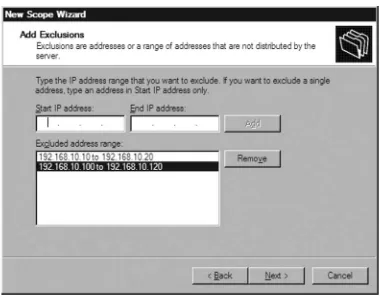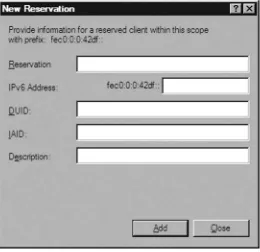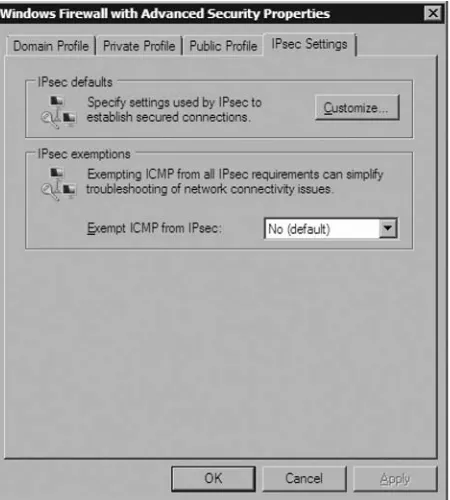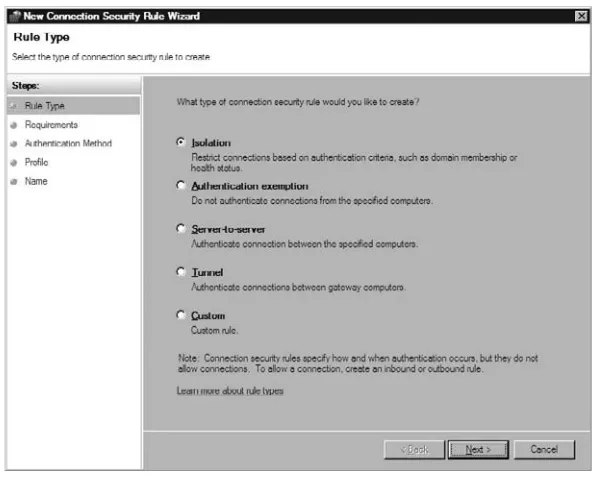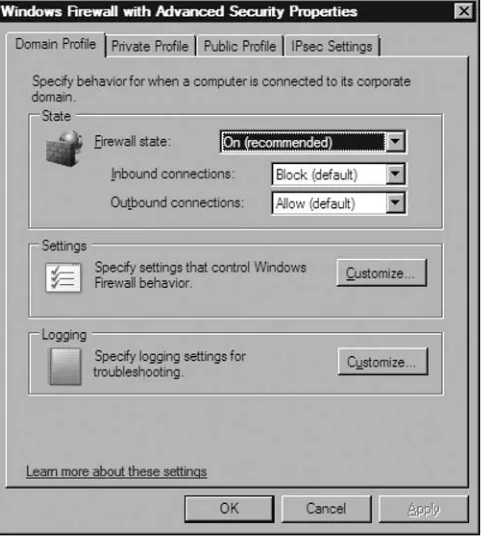w w w. s y n g r e s s . c o m
Syngress is committed to publishing high-quality books for IT Professionals and delivering those books in media and formats that fi t the demands of our cus tomers. We are also committed to extending the utility of the book you purchase via additional materials available from our Web site.
SOLUTIONS WEB SITE
To register your book, visit www.syngress.com/solutions. Once registered, you can access our [email protected] Web pages. There you may fi nd an assortment of valueadded features such as free e-books related to the topic of this book, URLs of related Web sites, FAQs from the book, corrections, and any updates from the author(s).
ULTIMATE CDs
Our Ultimate CD product line offers our readers budget-conscious compilations of some of our best-selling backlist titles in Adobe PDF form. These CDs are the perfect way to extend your reference library on key topics pertaining to your area of expertise, including Cisco Engineering, Microsoft Windows System Administration, CyberCrime Investigation, Open Source Security, and Firewall Confi guration, to name a few.
DOWNLOADABLE E-BOOKS
For readers who can’t wait for hard copy, we offer most of our titles in downloadable Adobe PDF form. These e-books are often available weeks before hard copies, and are priced affordably.
SYNGRESS OUTLET
Our outlet store at syngress.com features overstocked, out-of-print, or slightly hurt books at signifi cant savings.
SITE LICENSING
Syngress has a well-established program for site licensing our e-books onto servers in corporations, educational institutions, and large organizations. Contact us at [email protected] for more information.
CUSTOM PUBLISHING
Susan Snedaker
Ira Herman
Jeffery Martin
Dustin Hannifi n
(collectively “Makers”) of this book (“the Work”) do not guarantee or warrant the results to be obtained from the Work.
There is no guarantee of any kind, expressed or implied, regarding the Work or its contents. The Work is sold AS IS and WITHOUT WARRANTY. You may have other legal rights, which vary from state to state.
In no event will Makers be liable to you for damages, including any loss of profi ts, lost savings, or other incidental or consequential damages arising out from the Work or its contents. Because some states do not allow the exclusion or limitation of liability for consequential or incidental damages, the above limitation may not apply to you.
You should always use reasonable care, including backup and other appropriate precautions, when working with computers, networks, data, and fi les.
Syngress Media®, and Syngress®, are registered trademarks of Elsevier, Inc. Brands and product names mentioned in this book are trademarks or service marks of their respective companies.
KEY SERIAL NUMBER
The Real MCTS/MCITP Exam 70-642 Prep Kit
Copyright © 2008 by Elsevier, Inc. All rights reserved. Printed in the United States of America. Except as permitted under the Copyright Act of 1976, no part of this publication may be reproduced or distributed in any form or by any means, or stored in a database or retrieval system, without the prior written permission of the publisher, with the exception that the program listings may be entered, stored, and executed in a computer system, but they may not be reproduced for publication. Printed in the United States of America
1 2 3 4 5 6 7 8 9 0
ISBN 13: 978-1-59749-246-1
Publisher: Andrew Williams Page Layout and Art: SPI
Brien Posey is a freelance technical writer who has received Microsoft’s MVP award four times. Over the last 12 years, Brien has published more than 4,000 articles and whitepapers, and has written or contributed to more than 30 books. In addition to his technical writing, Brien is the cofounder of Relevant Technologies (www.relevanttechnologies.com) and also serves the IT community through his own Web site at www.brienposey.com.
Prior to becoming a freelance author, Brien served as CIO for a nationwide chain of hospitals and healthcare facilities and as a network administrator for the Department of Defense at Fort Knox. He has also worked as a network administrator for some of the nation’s largest insurance companies.
Brien wishes to thank his wife, Taz, for her love and support throughout his writing career.
Susan Snedaker, (MCSE, MCT) principal consultant for VirtualTeam Consulting, LLC (www.virtualteam.com), is an accomplished business and technology consultant, speaker, and author. During her career, she has held executive and technical positions with companies such as Microsoft, Honeywell, Keane, and Apta Software. As a consultant, she has worked with small, medium-sized, and large companies, including Canyon Ranch, University of Arizona, National University, Sabino Investment Management, Pyron Solar, University of Phoenix, DDB Ventures, ShopOrganic.com, and the Southern Arizona AIDS Foundation.
Susan’s latest book, Business Continuity and Disaster Recovery for IT Professionals, Syngress (978-1-59749-172-3) was released in the spring of 2007. Additionally, Susan has written four other books and contributed chapters to 11 books. She has also written numerous technical articles on a variety of technology, information security, and wireless technologies. Susan is an experienced trainer, facilitator, and speaker.
Susan holds a Master of Business Administration (MBA) and a Bachelor of Arts in Management (BAM) from the University of Phoenix. In 2006, she received an Executive Certifi cate in International Management from Thunderbird University’s Garvin School of International Management. Susan also holds a certifi cate in Advanced Project Management from Stanford University and attained Microsoft Certifi ed Systems Engineer (MCSE) and Microsoft Certifi ed Trainer (MCT) certifi cations. Susan is a member of the Project Management Institute (PMI) and the Information Technology Association of Southern Arizona (ITASA).
networks for more than 20 years. He is an editor, coeditor, author, or coauthor of more than 15 books and enjoys training others in the use of technology.
John Karnay is a freelance writer, editor, and book author living in Queens, NY. John specializes in Windows server and desktop deployments utilizing Microsoft and Apple products and technology. John has been working with Microsoft products since Windows 95 and NT 4.0 and consults for many clients in New York City and Long Island, helping them plan migrations to XP/Vista and Windows Server 2003/2008. When not working and writing, John enjoys recording and writing music as well as spending quality time with his wife, Gloria, and daughter, Aurora.
Ira Herman (MCSE, CCAI, CCNA, CNA, A+, Network+, i- Net+, CIW Associate) is co-chief executive offi cer and cofounder of Logic IT Consulting (www.logicitc.com), a consulting fi rm specializing in business information technology solutions with an emphasis on work-life balance, stress-free productivity, and effi ciency training and coaching. Prior to founding Logic IT Consulting, Ira held various technical and executive positions with companies such as Microsoft, Keane, The University of Arizona, Xynetik, and Brand X LLC. Ira has written and delivered technical training for Logic IT Consulting and its clients as well as various organizations, including Pima Community College, JobPath, and SeniorNet. Ira holds Microsoft Certifi ed S ystems Engineer (MCSE and MCSE+I), Cisco Certifi ed Academy Instructor (CCAI), Cisco Certifi ed Network Associate (CCNA), Certifi ed Novell Administrator (CNA), CompTIA A+ Certifi ed Computer Service Technician (A+), CompTIA Network+, CompTIA Internetworking (i-Net+), and ProsoftTraining Certifi ed Internet Webmaster Associate (CIW Associate) certifi cations as well as Microsoft internal
systems administrator with Crowe Chizek and Company LLC. Crowe (www.crowechizek.com) is one of the nation’s leading public
accounting and consulting fi rms. Under its core purpose of “Building Value with Values®,” Crowe assists both public and private companies in reaching their goals through services ranging from assurance and fi nancial advisory to performance, risk, and tax consulting. Dustin currently works in Crowe’s Information Services delivery unit, where he plays a key role in maintaining and supporting Crowe’s internal information technology (IT) infrastructure. His expertise resides in various Microsoft products, including Offi ce SharePoint Server, System Center Operations Manager, Active Directory, IIS, and Offi ce Communications Server. Dustin holds a bachelor’s degree from Tennessee Technological University and is a founding member of the Michiana IT Professionals Users Group. He regularly contributes to technology communities, including his blog (www.technotesblog.com) and Microsoft newsgroups. Dustin, a Tennessee native, currently resides in South Bend, IN.
PXE Boot . . . 36
Routing and Remote Access Services (RRAS) Authentication . . . 53
Confi guring IP Security (IPsec) . . . 55
Managing Windows Firewall with Advanced Security
via Group Policy . . . 81
Identifying Ports and Protocols . . . 82
Command Line Tools for Windows Firewall with Advanced Security. . . 83
Creating an Active Directory Integrated Forward Lookup Zone . . . .134
Creating a Standard Primary Reverse Lookup Zone . . . .137
Creating a Standard Secondary Reverse Lookup Zone . . . .142
Creating a Zone Delegation . . . .143
Enabling a Domain Controller to Support
Confi guring an AD Integrated or Secondary Zone for Transfers . . . .154
Confi guring Windows Internet Name Service (WINS) and DNS Integration . . . .174
How Name Resolution Works in Windows XP and Later . . . .187
Confi guring the DNS Server List . . . .188
Confi guring the Suffi x Search Order . . . .190
Understanding Link-Local Multicast
Printer Permissions . . . .329
Deploying Printer Connections . . . .331
Installing Printer Drivers . . . .332
Exporting and Importing Print Queues and Printer Settings . . . .333
Adding Counters to Reliability and Performance Monitor to Monitor Print Servers . . . .335
Chapter 5 Monitoring and Managing a Network Infrastructure . . . 353
Introduction . . . .354
Confi guring Windows Server Update Services Server Settings . . . .354
Installing Windows Server Update Services . . . .355
Update Type Selection . . . .367
Client Settings . . . .368
Summary of Exam Objectives . . . .462
Exam Objectives Fast Track . . . .463
Exam Objectives Frequently Asked Questions . . . .465
Self Test . . . .467
Self Test Quick Answer Key . . . .471
Appendix . . . 473
Foreword
This book’s primary goal is to help you prepare to take and pass Microsoft’s Exam 70-642, Windows Server 2008 Network Infrastructure, Confi guring. Our secondary purpose in writing this book is to provide exam candidates with knowledge and skills that go beyond the minimum requirements for passing the exam and help to prepare them to work in the real world of Microsoft computer networking.
What Is MCTS Exam 70-642?
Microsoft Certifi ed Technology Specialist (MCTS) Exam 70-642 is both a stand-alone test for those wishing to master Active Directory technology and a requirement for those pursuing certifi cation as a Microsoft Certifi ed Information Technology Professional (MCITP) for Windows Server 2008. Microsoft’s stated target audience consists of IT professionals with at least one year of work experience on a medium-sized or large company network. This means a multisite network with at least three domain controllers running typical network services such as fi le and print services, messaging, database, fi rewall services, proxy services, remote access services, an intranet, and Internet connectivity.
understand the concepts and procedures described even if you don’t have the requisite experience, while keeping our focus on the exam objectives.
Exam 70-642 covers the basics of managing and maintaining a network environment that is built around Microsoft’s Windows Server 2008. The following task-oriented objectives are included:
■ Confi guring IP Addressing and Services This objective includes confi guring IPv4 and IPv6 addressing, confi guring Dynamic Host Confi guration Protocol (DHCP), confi guring routing, and confi guring IPsec.
■ Confi guring Name Resolution This objective includes confi guring a Domain Name System (DNS) server, confi guring DNS zones, confi gur-ing DNS records, confi gurgur-ing DNS replication, and confi gurgur-ing name resolution for client computers.
■ Confi guring Network Access This objective includes confi guring remote access, confi guring Network Access Protection (NAP), confi guring network authentication, confi guring wireless access, and confi guring fi rewall settings.
■ Confi guring File and Print Services This objective includes confi g-uring a fi le server, confi gg-uring Distributed File System (DFS), confi gg-uring shadow copy services, confi guring backup and restore, managing disk quotas, and confi guring and monitoring print services.
■ Monitoring and Managing a Network Infrastructure This objective includes confi guring Windows Server Update Services (WSUS), capturing performance data, monitoring event logs, and gathering network data.
Path to
MCTS/MCITP/MS Certifi ed Architect
also change rapidly. This book is based on the exam objectives as stated by Microsoft at the time of writing; however, Microsoft reserves the right to make changes to the objectives and to the exam itself at any time. Exam candidates should regularly visit the Certifi cation and Training Web site at www.microsoft.com/learning/mcp/ default.mspx for the most updated information on each Microsoft exam.
Microsoft currently offers three basic levels of certifi cation on the technology level, professional level, and architect level:
■ Technology Series This level of certifi cation is the most basic, and it includes the Microsoft Certifi ed Technology Specialist (MCTS) certifi cation. The MCTS certifi cation is focused on one particular Microsoft technology. There are 19 MCTS exams at the time of this writing. Each MCTS certifi cation consists of one to three exams, does not include job-role skills, and will be retired when the technology is retired. Microsoft Certifi ed Technology Specialists will be profi cient in implementing, building, troubleshooting, and debugging a specifi c Microsoft technology.
■ Professional Series This is the second level of Microsoft certifi cation, and it includes the Microsoft Certifi ed Information Technology Professional (MCITP) and Microsoft Certifi ed Professional Developer (MCPD) certifi cations. These certifi cations consist of one to three exams, have prerequisites from the Technology Series, focus on a specifi c job role, and require an exam refresh to remain current. The MCITP certifi cation offers nine separate tracks as of the time of this writing. There are two Windows Server 2008 tracks, Server Administrator and Enterprise Administrator. To achieve the Server Administrator MCITP for Windows Server 2008, you must successfully complete one Technology Series exam and one Professional Series exam. To achieve the Enterprise Administrator MCITP for Windows Server 2008, you must successfully complete four Technology Series exams and one Professional Series exam.
Prerequisites and Preparation
There are no mandatory prerequisites for taking Exam 70-642, although Microsoft recommends that you meet the target audience profi le described earlier.
Preparation for this exam should include the following:
■ Visit the Web site at www.microsoft.com/learning/exams/70-642.mspx to review the updated exam objectives.
■ Work your way through this book, studying the material thoroughly and marking any items you don’t understand.
■ Answer all practice exam questions at the end of each chapter. ■ Complete all hands-on exercises in each chapter.
■ Review any topics that you don’t thoroughly understand.
■ Consult Microsoft online resources such as TechNet (www.microsoft.com/ technet/), whitepapers on the Microsoft Web site, and so forth, for better understanding of diffi cult topics.
■ Participate in Microsoft’s product-specifi c and training and certifi cation newsgroups if you have specifi c questions that you still need answered.
■ Take one or more practice exams, such as the one included on the
Syngress/Elsevier certifi cation Web site at www.syngress.com/certifi cation.
Exam Day Experience
Taking the exam is a relatively straightforward process. Prometric testing centers
N
OTElistings of testing center locations on these sites. Accommodations are made for those with disabilities; contact the individual testing center for more information.
Exam price varies depending on the country in which you take the exam.
Exam Format
Exams are timed. At the end of the exam, you will fi nd out your score and whether you passed or failed. You will not be allowed to take any notes or other written materials with you into the exam room. You will be provided with a pencil and paper, however, for making notes during the exam or doing calculations.
In addition to the traditional multiple-choice questions and the select and drag, simulation and case study questions, you might see some or all of the following types of questions:
■ Hot area questions, in which you are asked to select an element or elements in a graphic to indicate the correct answer. You click an element to select or deselect it.
■ Active screen questions, in which you change elements in a dialog box (for example, by dragging the appropriate text element into a text box or selecting an option button or checkbox in a dialog box).
■ Drag and drop questions, in which you arrange various elements in a target area.
Test-Taking Tips
Different people work best using different methods. However, there are some common methods of preparation and approach to the exam that are helpful to many test-takers. In this section, we provide some tips that other exam candidates have found useful in preparing for and actually taking the exam.
■ Many test-takers fi nd it especially helpful to take practice exams that are available on the Internet and with books such as this one. Taking the practice exams can help you become used to the computerized exam-taking experience, and the practice exams can also be used as a learning tool. The best practice tests include detailed explanations of why the correct answer is correct and why the incorrect answers are wrong.
■ When preparing and studying, you should try to identify the main points of each objective section. Set aside enough time to focus on the material and lodge it into your memory. On the day of the exam, you be at the point where you don’t have to learn any new facts or concepts; instead, you’ll need simply to review the information already learned.
■ The value of hands-on experience cannot be stressed enough. Exam questions are based on test writers’ experiences in the fi eld. Working with the products on a regular basis—whether in your job environment or in a test network that you’ve set up at home—will make you much more comfortable with these questions.
■ Know your own learning style and use study methods that take advantage of it. If you’re primarily a visual learner, reading, making diagrams, watching video fi les on CD, etc., may be your best study methods. If you’re primarily auditory, classroom lectures, audiotapes you can play in the car as you drive, and repeating key concepts to yourself aloud may be more effective. If you’re a kinesthetic learner, you’ll need to actually do the exercises, implement the security measures on your own systems, and otherwise perform hands-on tasks to best absorb the information. Most of us can learn from all of these methods, but have a primary style that works best for us.
deep breath and relax. Try to arrive slightly early, but not so far in advance that you spend a lot of time worrying and getting nervous about the testing process. You may want to do a quick last-minute review of notes, but don’t try to “cram” everything the morning of the exam. Many test-takers fi nd it helpful to take a short walk or do a few calisthenics shortly before the exam to get oxygen fl owing to the brain.
■ Before you begin to answer questions, use the pencil and paper provided to you to write down terms, concepts, and other items that you think you may have diffi culty remembering as the exam goes on. Then you can refer back to these notes as you progress through the test. You won’t have to worry about forgetting the concepts and terms you have trouble with later in the exam.
■ Sometimes the information in a question will remind you of another concept or term that you might need in a later question. Use your pen and paper to make note of this in case it comes up later on the exam.
■ It is often easier to discern the answer to scenario questions if you can visualize the situation. Use your pen and paper to draw a diagram of the network that is described to help you see the relationships between devices, IP addressing schemes, and so forth.
■ When appropriate, review the answers you weren’t sure of. However, you should change your answer only if you’re sure that your original answer was incorrect. Experience has shown that more often than not, when test-takers start second-guessing their answers, they end up changing correct answers to the incorrect. Don’t “read into” the question (that is, don’t fi ll in or assume information that isn’t there); this is a frequent cause of incorrect responses.
■ As you go through this book, pay special attention to the Exam Warnings, as these highlight concepts that are likely to be tested. You may fi nd it useful to go through and copy these into a notebook (remembering that writing something down reinforces your ability to remember it) and/or go through and review the Exam Warnings in each chapter just prior to taking the exam.
Pedagogical Elements
In this book, you’ll fi nd a number of different types of sidebars and other elements designed to supplement the main text. These include the following:
■ Exam Warning These sidebars focus on specifi c elements on which the reader needs to focus in order to pass the exam (for example, “Be sure you know the difference between symmetric and asymmetric encryption”).
■ Test Day Tip These sidebars are short tips that will help you in organizing and remembering information for the exam (for example, “When preparing for the exam on test day, it may be helpful to have a sheet with defi nitions of these abbreviations and acronyms handy for a quick last-minute review”).
■ Confi guring & Implementing These sidebars contain background information that goes beyond what you need to know from the exam, but provide a “deep” foundation for understanding the concepts discussed in the text.
■ New & Noteworthy These sidebars point out changes in Windows Server 2008 from Windows Server 2003 as they will apply to readers taking the exam. These may be elements that users of Windows Server 2003 would be very familiar with that have changed signifi cantly in Windows Server 2008 or totally new features that they would not be familiar with at all.
■ Head of the Class These sidebars are discussions of concepts and facts as they might be presented in the classroom, regarding issues and questions that most commonly are raised by students during study of
a particular topic.
Each chapter of the book also includes hands-on exercises in planning and confi guring the features discussed. It is essential that you read through and, if possible, perform the steps of these exercises to familiarize yourself with the processes they cover.
You will fi nd a number of helpful elements at the end of each chapter.
and students regarding the topics covered in the chapter. Finally, in the Self Test section, you will fi nd a set of practice questions written in a multiple-choice format that will assist you in your exam preparation These questions are designed to assess your mastery of the exam objectives and provide thorough remediation, as opposed to simulating the variety of question formats you may encounter in the actual exam. You can use the Self Test Quick Answer Key that follows the Self Test questions to quickly determine what information you need to review again. The Self Test Appendix at the end of the book provides detailed explanations of both the correct and incorrect answers.
Additional Resources
There are two other important exam preparation tools included with this study guide. One is the DVD included in the back of this book. The other is the concept review test available from our Web site.
■ A DVD that provides book content in multiple electronic formats for exam-day review Review major concepts, test day tips, and exam warnings in PDF, PPT, MP3, and HTML formats. Here, you’ll cut through all of the noise to prepare you for exactly what to expect when you take the exam for the fi rst time. You will want to watch this DVD just before you head out to the testing center!
Exam objectives in this chapter:
■ Configuring IPv4 and IPv6 Addressing
■ Configuring Dynamic Host Configuration Protocol (DHCP)
■ Configuring Network Authentication
■ Configuring IP Security (IPsec)
■ Windows Firewall with Advanced Security in Windows Server 2008
IP Addressing
and Services
Chapter 1
MCTS/MCITP
Exam 642
Exam objectives review:
˛ Summary of Exam Objectives ˛ Exam Objectives Fast Track
˛ Exam Objectives Frequently Asked Questions ˛ Self Test
Introduction
The Transmission Control Protocol/Internet Protocol (TCP/IP) is a suite of protocols used for communicating across a variety of networks. TCP/IP works well in part because it can send data across dissimilar network types. In this chapter, we’ll look at how IP addressing is configured in the Windows Server 2008 environment and we’ll also explore the related IP services. Much of the information in this chapter should be familiar to those of you who are already network administrators or who have experience with other Windows Server technologies.
We’ll begin by reviewing IPv4 and IPv6 addressing fundamentals as they relate to setting up the network interface on a Windows Server 2008 computer. We’ll walk through setting up DHCP as well as configuring network authentica-tion, configuring IPsec, and configuring firewall settings. In each secauthentica-tion, we’ll cover the basics as well as highlight new features and new areas to focus on for the exam.
This chapter does assume you have a basic familiarity with IP addressing such as how to configure an IPv4 address using the dotted decimal notation and how to create a subnet using the subnet mask. If you’re not familiar with these basics or if you’re a bit rusty, we’ll point you to some resources you can use to brush up on those much-needed networking skills.
Configuring IPv4
and IPv6 Addressing
T
ESTD
AYT
IPThe information in Table 1.1 is a great test day refresher. Even though the exam is not likely to quiz you on these specific details, expect to see a question or two on the exam that uses this information. Often you’ll see several answers that are possibly correct and you’ll need to have a solid understanding of the differences between IPv4 and IPv6 in order to determine the correct response.
Table 1.1 IPv4 and IPv6 Comparison
Category IPv4 IPv6
Address length 32 bits 128 bits
Notation style Four sets of three digits Eight sets of four digits separated by a dot separated by a colon
Compression If all three digits are zero, If all four digits are zero, single zero is used a double colon is used Types of addresses Public, private, multicast Global, local-use unicast,
anycast
IPsec support Optional Required
Fragmentation Done by hosts and routers Done by hosts only
Error reporting ICMP (for IPv4) ICMPv6 and diagnostic
Router discovery Optional Required support
Host configuration DHCP or manual Automatic, DHCP or
manual
DNS record type A record AAAA record for name resolution
IPv4 Quick Review
You can skip this section if you’re familiar with addressing in the IPv4 format. If not, this section will provide a very brief review. If it’s not enough information for you, please refer to additional resources (some of which are mentioned throughout this chapter) to make sure you’re comfortable with addressing in both schemas.
IPv4 typically uses three classes of network addresses—A, B, and C. A is for large networks (like the Internet), B is for medium networks, and C is for small networks. Each has a maximum number of network IDs and host IDs. In recent years as IP addresses became scarce, network address translation became popular. This method enables companies to use private IP addressing internally and then connect through an Internet Service Provider with a public IP address. This translation allows multiple companies to use the same internal IP addressing and it’s only when traffic needs to cross the public network (the Internet) that addressing becomes important—so it gets translated to a unique public IP address for its trip to and from the Internet. Many smaller companies use the Class C 192.168.0.x range of private network addresses, though there are Class A and Class B private network addresses as well. Table 1.2 delin-eates the Class A, B, and C network ID boundaries along with network and host bits.
Table 1.2 IP Address Classes for IPv4 Networks
Maximum
Number of Number of
Class Network Bits Networks Host Bits Hosts
A 8 126 24 16,777,214
B 16 16,384 16 65,534
C 24 2,097,152 8 254
service provider’s (ISP’s) connection to the Internet. This network could be notated as 192.168.0.1/24, indicating the subnet mask or number of bits masked is 24. This style of notation, referred to as network/bits-masked notation is used in the Classless Inter-Domain Routing or CIDR. This same style of notation is used in IPv6 as well.
Configuring & Implementing …
Internet Protocol Basics
If you’re not already familiar with IP addressing, you would do well to study this topic before taking the exam. IPv4 is the familiar IP addressing format with four octets. You’ve probably all seen 192.168.0.1, for example. IPv4 addresses require the use of a subnet mask and use four bytes (32 bits). IPv6 was developed because the world was running out of valid IP addresses under the IPv4 schema. IPv6 uses a different format than IPv4, but the under-lying basics are similar, though there are significant differences between the two. IPv6 uses 16 bytes or 128 bits. There are a lot of great resources on IP addressing, but two of my favorites are www.learntosubnet.com and www.tcpipguide.com/free/t_toc.htm (this one unfortunately has a lot of pop up ads, but the information is solid). You can also get a quick refresher on the Microsoft Web site at http://support.microsoft.com/kb/164015. Of course, there are a lot of great books that discuss IP addressing if you really want to get in-depth knowledge in this area.
If you want to brush up on IPv6, you can read an overview article from Microsoft at http://technet2.microsoft.com/windowsserver/en/library/ 892c53fa-cf13-43d7-8086-11ab9ac1f0e81033.mspx or at http://download. microsoft.com/download/e/9/b/e9bd20d3-cc8d-4162-aa60-3aa3abc2b2e9/ IPv6.doc. If you’re brand new to IPv6, you might find this basic primer helpful, located on the Microsoft Web site at http://technet.microsoft.com/ en-us/library/bb726944.aspx. There are a couple of others you might find helpful at www.windowsnetworking.com/articles tutorials/Crash-Course-IPv6-Part1.html and www.windowsnetworking.com/aritcles tutorials/ Get-Ready-Run-IPv6.html to help you get up to speed on IPv6.
Configuring Local IPv4 Settings
The Windows Server 2008 computer’s network interface card can be configured with IPv4 and IPv6 addressing (see Exercise 1.1). As you know, you can access the computer’s network settings in any one of several ways. Figure 1.1 shows the Local Area Connection Properties dialog box. IPv4 and IPv6 are both installed and enabled by default in Windows Server 2008 due to the implementation of Next Generation TCP/IP stack, which supports a dual IP stack sharing common trans-port and framing layers. If for some reason IPv6 is not installed and enabled on your Windows Server 2008 computer, you can install it by clicking the Install button and following the prompts.
Figure 1.1 Windows Server 2008 Local Area Connection Properties
EXERCISE 1.1
an IP address automatically” so the client can utilize the DHCP server for dynamic addressing. In the case of a server, however, you typically choose a static IP address. We’ll discuss creating a reservation within the DHCP server scope later in this chapter. You create a reservation on the DCHP server to ensure that the static IP address assigned to this server is not used by any other computer on the network. As you can see in this example, the server is manually configured to use 192.168.0.91 with a default gateway located at 192.168.0.2. The subnet mask for this network is 255.255.255.0, the stan-dard subnet mask for a Class C private network address. You can also see that the primary and alternate DNS servers are located at 192.168.0.90 and 192.168.0.91, respectively. Advanced options allow you to configure addi-tional DNS options as well as WINS servers, if needed. Click OK once you’ve configured your IPv4 settings.
Configuring IPv4 Options
In Windows Server 2008, you can use IPv4, IPv6, or a combination of the two. This is similar to Windows Server 2003, though in Windows Server 2008, IPv6 is enabled by default whereas in Windows Server 2003, you can add IPv6 if needed. Briefly, you should understand your network’s physical and logical configuration if you’re modifying IP address configurations, such as creating a new subnet. In addition, if you are implementing a new network altogether, you should take time to map out the physical and logical structure as well as create your IP addressing scheme. Planning in advance of implementation is crucial to avoid time-consuming errors. Each IPv4 host computer needs, at minimum, a host ID, a subnet mask, and a default gateway. You can also designate the preferred and alternate DNS server along with the WINS server, if used. Let’s start with subnetting for IPv4 networks, since this is the most common IP option used.
Subnetting
New & Noteworthy …
The Next Generation TCP/IP Stack
IPv4 and all implementations of IPv6 are considered classless, to distinguish them from this system. We’ll discuss the classless system, known as CIDR, later in this chapter. Class A networks originally were intended for large organizations that had few networks but millions of hosts. Class C networks, on the other end of the spec-trum, were designed for small companies that have perhaps a few hundred hosts. Class D networks are for IP multicast addresses and Class E addresses were not supported by Microsoft as late as Windows Server 2003. In Windows Server 2008, IPv4 and IPv6 are both supported; we’ll discuss IPv6 later in this chapter.
Back to our discussion of classes. Class A addresses used 8 bits to define the net-work address and 24 bits to define host addresses. The left-most bit must be set to zero, so in practice, you can use only the right-most 7 bits of the left-most octet. If you’re really good with binary and octal math, you know that there can be only 126 networks in the Class A category—total worldwide. A Class A network, how-ever, can have 16,777,214 hosts in each network. Table 1.2, earlier in the chapter, shows the number of networks and hosts in each class of network.
As you can see, when you use 7 bits for the network ID in Class A, it yields only 126 possible network addresses, but millions of host IDs. When you use 8 bits for the host ID, it yields only 254 host IDs. If you recall, there are rules about the use of all ones or all zeros; it explains the discrepancy between the number of IDs and the number of bits used in the right-most and left-most segments of the IPv4 address. There are five rules you have to follow when enumerating IPv4 addresses:
■ All bits in the host ID cannot be set to 1. That’s reserved for broadcast addresses.
■ All bits in the host ID cannot be set to 0. That’s reserved for IP network IDs.
■ Class A network IDs must have 0 as the left-most bit.
■ Class B network IDs must have 10 as the two left-most bits.
■ Class C network IDs must have 110 as the three left-most bits.
The host ID must be unique to the network. It makes sense that you can have two IP addresses that are the same only if they are on different networks that never talk to one another. Otherwise, there’d be no way to differentiate between two hosts.
that in the world. As the number of available IP addresses decreased, private network addressing and network address translation grew in popularity and use.
Today many companies are using private IP addresses internally, then using Network Address Translation (NAT) when communicating across a public net-work (the Internet). The benefit of NAT is that you can use an internal addressing scheme that suits your company and network traffic cannot be routed outside the network unless it’s translated into a public address. Internet service provider’s routers will simply discard packets with private IP addresses. In our examples, we’ll use the private IP range of 192.168.0.1 through 192.168.0.254 for illustration, but you can utilize any of the private address ranges, which are:
■ 10.0.0.0 to 10.255.255.255
■ 172.16.0.1 to 172.31.255.255
■ 192.168.0.1 to 192.168.255.255
Private network addresses still come in Class A, B, and C flavors, but Company 1 can use a Class B private network address and so can Company 2, 3, 4.…n. These addresses are not passed through routers heading out to the Internet; instead, they are translated into a public IP address, typically provided by the ISP. This provides a lot of flexibility in terms of addressing for companies and ISPs. In addition, CIDR was introduced, which was a step toward the classless system used in IPv6. More on CIDR later in this chapter.
If you choose to use private network addressing for your network, you will also need to have an ISP provide you with a public IP address and you’ll need to utilize either a Proxy Server or NAT Router so that your private addressing can be routed out of the network to the Internet.
Head of the Class …
one subnet. Here’s the quick way to create a subnet in Active Directory. Remember, though, that this is different than setting up DHCP options, which we’ll discuss later in this chapter.
In Active Directory Sites and Services, shown in Figure 1.3, right-click the Subnets icon in the console tree and select New Subnet from the menu. The New Object Subnet dialog box is displayed. Enter the address prefix using network prefix notation (address/prefix length). You can enter either IPv4 or IPv6 subnet notation. The dialog box gives two examples—one of IPv4 and one of IPv6—along with a text box into which you can enter the prefix. For example, you might enter 192.168.7.0/24. Select the site with which the subnet should be associated, then click OK to apply the change and create a new subnet. When reading an exam question related to subnets, be sure to understand the context so you can decide whether you need to look at AD or DHCP for the answer.
Supernetting
Another IP innovation that was developed prior to the implementation of IPv6 is supernetting. Supernetting is the combining of several smaller Class C networks into one larger network in order to accommodate the need for a network larger than Class C but not as large as a Class B. It is, in essence, the opposite of subnetting. This is also called Classless Inter-Domain Routing (CIDR) and is used to express a range of Class C networks at a single route. A super-netted subnet mask contains fewer network ID bits than a standard IPv4 subnet mask. CIDR sometimes is thought of as a group or range of Class C networks, but with the introduction of IPv6, CIDR is perhaps more fittingly viewed as an address space in which multiple classful networks are combined into a single, classless network.
If you consider a supernet as a range of Class C network IDs, you can easily understand supernetting. In order to create a supernet, you must have contigu-ous Class C network IDs (i.e., they must be sequential) and the number of Class C network IDs must be expressed as a power of 2 (due to the use of weighted binary in IPv4 addressing). Typically, a subnet mask for a Class C network would be 255.255.255.0 or it could be notated as the network ID with /24 indicating that 24 bits were used for the network ID.
Again, we’re assuming you have a basic understanding of IP addressing
including subnetting and supernetting—we’re providing this information as a basic review for you. The Windows Server 2008 exam is likely to focus less on IPv4 than on the coexistence of IPv4 and IPv6 in the enterprise, so that’s where your
T
ESTD
AYT
IPAlternative Configuration
Automatic alternate configuration is an enhancement to TCP/IP that allows for a valid static IP address configuration on DHCP configured machines. Without an alternate configuration defined, a computer that is unable to obtain an IP address lease from a DHCP server would automatically receive an Automatic Private IP Address (APIPA) from the 169.254.0.0/16 pool. If you’re troubleshooting network connectivity (or answering a question about network connectivity on the exam) and you see that an address in this range has been assigned, it indicates the host was unable to obtain a valid IP lease. When answering questions about IP addressing on the exam, always think through the address provided and what the implications of that address might be.
Internet Protocol Version 6 (IPv6)
A discussion of IPv6 could take up an entire chapter and the focus of this chapter is configuring IPv6, so we’re working on the assumption you have some familiarity with IPv6. That said, we’ll spend just a bit of time here reviewing some of the basics to give you a quick refresher. If you’re fully up to speed on IPv6, feel free to skip this section. If there are any concepts you’re not familiar with, you should do addi-tional research to fill in any gaps. Earlier in the chapter, we provided several links to resources you might want to look at it improve your IPv6 skills if you’re not already conversant with the IPv6 addressing requirements.
IPv6 Address Format
As you know, IPv6 provides an alternative to the shortage of IPv4 addresses. As such, it uses 128 bits instead of the 32 bits used in IPv4. This enables 75 trillion trillion (yes, two trillions follow the number 75) potential unique IP addresses (or 296). Much of the newer hardware and software now supports IPv6 addressing (IPv6 has been around a while) but you can’t simply plug in IPv6 equipment and expect everything to work. There are numerous transition technologies available, a full discussion of which is outside the scope of this chapter.
Typically, the IPv6 address is divided in half—64 bits for the network component and 64 bits for the host component. However, the IPv6 addressing format also used the CIDR notation, so that an address might look like this: 2424:DC8:4138::/48 indicating that the network is identified using 48 bits.
There are eight groups of numbers and hypothetically, each can range from 0000 to FFFF (as with IPv4 addressing, there are rules about zeros and ones that we won’t go into at the moment). Thus, an example of an IPv6 address is 4F5C:0000:0000:0000: BA59:093C:D102:4612. You can omit leading zeros and consecutive groups of zeros. When you omit groups of zeros, you use a double colon (::) notation. To determine how many groups of zeroes were omitted, you simply count the number of groups and subtract from eight. Thus, the address 4F5C:0000:0000:0000:BA59:093C:D102:4612 can be represented as 4F5C::BA59:93C:D102:4612.
IPv6 Address Types
Briefly, there are several types of IPv6 addresses. If you’re not familiar with these, you’ll need to do a bit of independent reading to fill in the gaps.
■ Local-link addresses. Addresses that are accessible only on the local network segment.
■ Unique local IPv6 unicast addresses. Routable on your network but not accessible from the Internet.
■ Global unicast addresses. Addresses that can be routed on the IPv6 Internet (a portion of the Internet that uses IPv6).
■ Multicast addresses. Single host can communicate with multiple recipients. ■ Anycast addresses. Addresses that can be assigned to multiple interfaces,
such as assigning a single IPv6 address to a multihomed computer.
■ Special addresses. Includes special purpose addresses like loopback and others.
A local link address is used like a private address in IPv4. As such, it is not routable because the network prefix is always the same. In IPv6, the first left-most 10 digits are always 1111 1110 10. The next 54 bits are always 0. This comprises the 64-bit unroutable network ID. The right-most 64 bits are the host portion of the address. Thus, the local-link address is written as FE80::/64. If you run the ipconfig /all
command from the command line on a Windows Server 2008 computer, you’ll see the local link address listed.
A few of the special addresses include the following:
■ ::1/128 (or just ::1). Local loopback address, refers to the local computer. ■ ::FFFF:0:0/96. Prefix used for IPv4 mapped addresses.
■ 2002::/16. Used for 6to4 addressing (discussed later in this section). ■ FE80::/64. A local-link address. Seeing this address assigned to an
interface indicates there was no DHCPv6 server available.
Note that almost all hosts can self-configure IPv6 local-link addresses them-selves without contacting a DHCP server (or other infrastructure component), but additional configuration information is required for unique local addresses, global addresses, and other address types and that information typically does come from the DHCP server or other infrastructure component. IPv4 clients will look for a local DHCP server when they start up. By contrast, IPv6 clients will try to get address information from a router and perform a DHCP query only if instructed by the router to perform a stateful configuration.
IPv6 Autoconfiguration Options
Depending on how your IPv6 routers are set up, autoconfiguration of an IPv6 client can happen in three ways: stateless, stateful, and both. In stateless mode, an IPv6 client configures its own IPv6 address by using IPv6 Router Advertisements. In stateful
mode, an IPv6 client will get its addressing information from a DHCPv6 server when it receives Router Advertisement messages with no prefix options (and when certain other conditions are met). This also occurs if no IPv6 routers are available. The both
option uses stateful and stateless together. The most common example of this is an IPv6 client using stateless autoconfiguration to obtain an IPv6 address and using stateful autoconfiguration to get DNS and other IP configuration information from a DHCPv6 server.
In addition, addresses can be nontemporary (the equivalent of static IP addresses in IPv4) or temporary. Routers, gateways, and other devices may need these types of addresses and, just as with IPv4, you can allow a host to autoconfigure or you can manually set up the IPv6 addressing.
IPv6 Transition Technologies
■ Dual IP Layer architecture. Allows computers to communicate using both IPv6 and IPv4. This is required for ISATAP and Teredo hosts and for 6to4 routers.
■ IPv6 over IPv4 tunneling. Places IPv6 packet data inside of an IPv4 header with an IP Protocol value of 41. This tunneling technique is used with ISATAP or 6to4.
■ Intra-Site Automatic Tunnel Addressing Protocol (ISATAP). Allows IPv6 hosts to use IPv6 over IPv4 tunneling to communicate on intranets.
■ 6to4. Allows IPv6 hosts to communicate with the IPv6 Internet. A 6to4 router with a public IPv4 address is required.
■ Teredo. Allows IPv4/IPv6 hosts to communicate with the IPv6 Internet even if they are behind a network address translator (NAT).
Head of the Class …
Rolling Out IPv6
As you can imagine, it’s a major job to roll out IPv6 in an organization. Windows Server 2008 and Windows Vista natively understand IPv6, but older operating systems, software programs, and hardware devices may not. Before you decide to run with IPv6, set up a test lab, configure it to use IPv6 and test your hardware, software, routers, and other network infrastructure in a closed environment. If you roll it out into a live envi-ronment, you are all but guaranteed that something will not work as expected. There are numerous tools available via the Microsoft Web site (and others) that will help you plan, assess, and manage your transition.
Configuring IPv6 Settings
follow the on-screen prompts to install IPv6. Then, access the Local Area Connection Properties to configure the settings.
In the Local Area Connection Properties dialog box, shown in Figure 1.1 you can configure IPv6 addressing options by selecting Internet Protocol Version 6 (IPv6) and clicking Properties. The IPv6 Properties dialog box will open, as shown in Figure 1.4.
Figure 1.4 IPv6 Properties and Address Configuration
and enter the specifics. Also remember that if you set a nontemporary IP address here, you should create a reservation for this address in the DHCP server so that this address does not get assigned to another computer on the network. Best practices typically include creating your DHCP server scope and reservations before activating the DHCP server, then activating the DHCP server and assigning nontemporary (and static) IP addresses. This helps avoid potential problems with IP address assignments.
Let’s look at how to configure IPv4 and IPv6 options in DHCP in Windows Server 2008. We’re assuming you’ve enabled the DHCP Server role from within the Windows Server 2008 management console. If not, do so now but keep in mind that you want to do this on a test network or in a lab setting. As you know, activat-ing more than one DHCP server on a network can cause the whole thactivat-ing to crash, so be sure you’re not connected in a way that will cause real-world problems.
Configuring Dynamic
Host Configuration Protocol (DHCP)
Dynamic Host Configuration Protocol (DHCP) allows DHCP servers to assign (lease) IP addresses to computers (hosts) and other devices on the network that are enabled as DHCP clients. We’re assuming you have a solid foundation in DHCP, but we’ll discuss some of the basics in this section as a quick review.
DHCP servers have pools of addresses defined, called scopes, which are handed out to (leased) DHCP clients on the network. The configuration information provided by the DHCP server to the DHCP client includes the IP address, subnet mask, default gateway, DNS server(s), WINS server(s) if any, and other options. The DHCP client will attempt to renew its IP address about halfway through the lease duration. If the
E
XAMW
ARNINGrenewed when 87.5% of the lease period has elapsed, the client will start looking for another DHCP server to provide the IP address. This may mean the client receives a new IP address or new configuration information based on the configuration of the new DHCP server it uses.
The short version of deploying DHCP is this: add the role, configure the scopes, options, and exclusions, then authorize the DHCP server. Configure routers as DHCP relay agents as needed. OK, now that we’ve got that all laid out, let’s step through it in a bit more detail.
Adding the DHCP Server Role
DHCP is managed by the DHCP Server role in Windows Server 2008, as it was in Windows Server 2003. Once you’ve installed Windows Server 2008, you can select various roles to install on that computer, and DHCP is one. Install the role from the
E
XAMW
ARNINGrole to the server, but keep in mind that you should have a well thought out DHCP deployment plan before installing the DHCP server role on any computer. Scopes, reservations, and exclusions also should be planned out and set up on all DHCP servers before activating them so they don’t overlap and accidentally assign identical IP addresses to different hosts on the network. You can see that the DHCP role in the Server Manager console, shown in Figure 1.5, includes both IPv4 and IPv6 configu-ration and options. Note that there are server options that can be configured at the DHCP Server level (click DHCP Server in the left pane and choose Action from the menu or More Actions from the right pane) or at the scope or reservation level. In Figure 1.5, we’re looking at server-level options. We’ll look at scope options in a moment.
Figure 1.5 DHCP Server Role with IPv4 and IPv6 Options
After you install the DHCP server role, you need to configure the DHCP settings. In the sections that follow, we’ll look at:
■ Exclusions
■ Authorizing the DHCP server
Notice that the server isn’t authorized on the AD domain until it’s been properly configured. Adding a DHCP server to the AD domain with improper configuration will likely cause massive problems on the network, so configure, activate, and authorize, in that order. We’ll step through IPv4 first, then go back and step through IPv6 set-tings afterward. The reason for this is that when you’re walking through the set up screens on the DHCP server, you set up all the IPv4 options at once. Of course, you can always go back in and modify settings but it will make more sense to walk through IPv4 completely and then step through IPv6.
Configuring DHCP Scopes
Scopes are groups of IPv4 or IPv6 addresses that can be dynamically assigned to hosts on the network. You can also assign static IPv4 addresses for servers, routers, and other network devices that require a permanent IP address, nontemporary
addresses in IPv6 addressing space. Every subnet for which a DHCP server provides IP address configuration information, including remote subnets using a DHCP relay agent, must have a DHCP scope configured.
Scopes are created to specify IP address ranges available for lease by DHCP clients. For example, you could create a scope called Main Office and assign a range of addresses from 192.168.15.2 to 192.168.15.200. Any device on the Main Office network will contact the DHCP server and be assigned an IP address within that range. Note that scopes can use public or private IPv4 addresses.
A DHCP server can manage multiple scopes, which can be used for various purposes. In addition, there are three types of scopes with IPv4 addresses you can use:
■ Normal. Normal scopes are ranges of IPv4 address pools from Class A, B or C networks.
■ Multicast. Multicast IPv4 addresses are defined as Class D networks and are reserved for multicast traffic.
■ Superscopes. Superscopes are essentially buckets into which you can put scopes to better manage groups of scopes.
for you. Let’s take a quick look at how to configure the scope and options in the IPv4 section of DHCP.
To configure IPv4 within DHCP, open the Server Manager console and click
DHCP Server. Click IPv4 in the left pane, then click Action from the menu and select New Scope. This initiates the New Scope Wizard. The first screen is the Welcome screen; click Next. The second step is to define the IP address range for the scope, as shown in Figure 1.6, where the private address range of 192.168.10.1 through 192.168.10.254 is shown. The subnet mask was calculated automatically for the range by the operating system and the suggested length of 24 bits with a subnet mask of 255.255.255.0 is the default and can be used. You can change this here or click Next to continue.
Figure 1.6 Creating a New DHCP IPv4 Scope
192.168.10.120. Addresses within these ranges will not be assigned automatically to dynamic DHCP clients. When you’ve completed entering any exclusions, click Next.
Figure 1.7 Excluded DHCP IPv4 Ranges
The next screen is the lease duration. This should be relatively short for net-works that have a lot of mobile clients and relatively long for netnet-works with mostly stable clients (desktops, etc.). If you have a mixture, a lease duration of two to four days might make the most sense. The default value is eight days and we’ll leave it at the default for this example. The lease duration screen is self-explanatory and is not shown here.
DHCP IPv4 Reservations
To reserve an address, you create a reservation and specify the Media Access Control (MAC) address of the host. This permanently reserves the designated IPv4 address for that MAC address. As you can see from Figure 1.8, this is a very straightforward process. Remember to set the IP address on the device to match this reservation. If the device is set to obtain an IP address automatically, it will be dynamically assigned an IP address that will not match the reservation. As you can imagine, this can cause problems on the network if static routes have been defined or if computers on the network are looking for a server at a specific IP address.
Figure 1.8 DHCP IPv4 Reservation
Configuring DHCP Scope Options
These values can be overridden if those values are set at either a scope, options class, or reserved client level.
Scope Options
As the name implies, scope options are those set just for a particular defined scope on the DHCP server. Values set here can be overridden by values set at either an options class or reserved client level. We’ll discuss scope options in more detail in a moment.
Reservation Options
Options set here are specific to a client reservation (reserved client level). Though it seems obvious, you must first add a reservation before you can configure options. Only properties manually configured at the client computer can override options assigned at this level.
When using any of the option configuration dialog boxes (Server Options, Scope Options, or Reservation Options), you can click the Advanced tab to set options for assignment to identifying member clients of a specified user class or vendor class. The available options are dependent upon whether you’re configuring server, scope, or reservation options.
Setting Scope Options
To set up scope options, select the scope you want to configure, click Scope Options
in the left pane, then click Action | Scope Options from the Server Manager menu. To set an option, select it from the Available Options by clicking the checkbox to the left of the option. A brief description is shown to the right of each option. When you click an option, the data entry elements below are enabled and you can enter the server name and IP address. There is a long list of scope options that can be set here. A list and brief description of these is included in Table 1.3. You can also click the Advanced tab to select more advanced DHCP scope options. The Vendor class options include DHCP Standard Options, Microsoft Options, Microsoft Windows 2000 Options, and Microsoft Windows 98 Options. In addition to Vendor class options, you can select from among various user class options. These are Default BOOTP Class, Default Network Access Protection Class, Default Routing and Remote Access Class, and Default User Class. The data options beneath the Available Options section change depending on the option selected. These options should be modified only if you have a specific need to do so. In most cases, the default scope options are adequate.
Table 1.3 Scope Options List
Option Name Settings Notes
Router/Default IP address Identifies the default gateway for Gateway clients within this DHCP scope. Domain Name Parent domain, Identifies the parent domain, the and DNS Server server name, DNS server name, and IP address IP address for clients within this DHCP scope.
WINS Node Type Node type The preferred NetBIOS name resolution method for the DHCP client to use such as b-mode for broadcast only or h-node for hybrid. WINS Server(s) Server name, If you have clients within the
Most of the scope options available in Windows Server 2008 are the same as they were in Windows Server 2003. However, there are a lot of options available and if you’re not familiar with these options, you can visit the Microsoft Web site to review details of each option to determine whether any of these more advanced options are appropriate for your network. Head up to http://technet2.microsoft. com/windowsserver/en/library/7f9261b1-92ef-40aa-a3b6-1dd9ab97c46e1033. mspx for more details.
Configuring IPv6 Scopes
As you know, IPv6 provides far more addresses than IPv4. Many firms use Network Address Translation so they can utilize private IP addressing on their local networks and then use public IP addresses to connect to the Internet. IPv6 can be used in a similar manner—it has both global and local IP addresses that correspond to public and private IP addresses. Site local addresses begin with FFE0, local link addresses begin with FE80. These can be used internally and are not routed by ISPs to the public domain.
Just as with IPv4 scopes in DHCP, the scope options for IPv6 are accessed through the Server Manager. Click Server Manager | Roles | DHCP Server | IPv6 to configure IPv6 options. Click IPv6 and then click Action | New Scope
from the Server Manager menu. Like the IPv4 scope configuration process, this launches the New Scope Wizard. Click Next to continue from the Welcome screen. The next screen prompts you to type a name and description of the scope. Using a descriptive name and short description will help you keep your scopes organized. Click Next after entering the name and description. The following screen, shown in Figure 1.10, prompts you to enter the Scope Prefix as well as a Preference
The preference value is optional and it sets the preference for a particular scope, meaning addresses will be assigned from the scope with the lowest preference first. This is an optional setting. Unless you’re sure how to use this feature, leave the default value at 0.
When you’ve completed entering your scope data, click Next to access the
Add Exclusions screen. As with the IPv4 wizard, you are prompted to enter the start and end IPv6 address for exclusions. When you’ve entered the range to exclude, click Add to add that range of addresses to the exclusions. If you want to remove an excluded range, select it and click Remove. When you’re finished con-figuring exclusions, click Next. In the following screen, the Scope Lease screen, you’re prompted to configure both temporary and nontemporary scope leases, as shown in Figure 1.11. As with IPv4 address leases, best practices include setting
When you’ve completed setting the temporary and nontemporary lease dura-tion settings, click Next to complete the scope configuration. The settings you’ve selected are recapped for you and if you’ve made a mistake, you can click Back to change them now. You can also choose to activate the scope at this point by select-ing Yes. The scope is not available for leasing until the scope is activated, but if you want to configure all your scopes before activating, you can click No and come back and activate this scope later. We’ll select No so you can see what it looks like when a scope is not yet activated. To activate the scope, click on the scope and choose Action | Activate from the Server Manager menu. The scope is activated and its status changes from inactive to active. You can deactivate the scope by click-ing the scope and selectclick-ing Action | Deactivate from the menu. If you try to deactivate an active scope, you’ll get a warning message reminding you that if you
Configuring IPv6 Scope Options
The options available in the IPv6 scope settings are different than those available in the IPv4 options section. When you select an IPv6 scope and click Scope Options, you can select from among numerous options listed here:
1. SIP Server Domain Name List
2. SIP Servers IPV6 Address List
3. DNS Recursive Name Server IPV6 Address List
4. Domain Search List
5. NIS IPV6 Address List
6. NIS+ IPV6 Address List
7. NIS Domain List
8. NIS+ Domain Name List
9. SNTP Servers IPv6 Address List
SIP stands for Session Initiation Protocol and a SIP server is an outbound proxy server. See the IEFT draft on SIP and DHCPv6 for more information (www3. tools.ietf.org/html/draft-ietf-sip-dhcpv6-01).
NIS stands for Network Information Service (and Network Information Service Plus, NIS+). You can read more about the NIS RFC specification at www. faqs.org/rfcs/rfc3898.html, where they discuss DHCP configuration options NIS, NIS+, NIS Domain List, and NIS+ Domain List.
As with the IPv4 options, you can configure individual options by clicking the checkbox to the left of the option in the Available Options section, then entering the specific data in the data entry section. The Advanced tab contains the same Vendor class and User class options as the IPv4 scope options dialog box and those options were previously described. Refer back to the section on Advanced IPv4 scope options for details on these options. When you’re finished configuring scope options, click OK.
DHCP IPv6 Client Reservation Configuration
The IAID is the identity association identifier that sets a unique identifier prefix for the client computer. This is typically a 9-digit value. The description is just a short description to help you identify the device. When you’ve configured the reservation, click Add.
Figure 1.12 DHCP IPv6 Client Reservation Configuration Options
Creating New Options
New Options Using the Windows Interface
Right-click the DHCP server in the left pane of Server Manager and select New User Class or New Vendor Class from the shortcut menu. Once you configure the new class, you can open the selected scope; right-click and choose Scope Options
then Configure Scope Options. Click Advanced then click the check boxes next to the items you want to use with the new classes and click OK to accept changes, or Cancel to exit without accepting changes.
New Options Using the Command Line
You can add a new DHCP option type through the command line. This can be helpful if you want to use a batch file to add this option to multiple servers across the enterprise. Clearly, adding DHCP options is not for the faint of heart (or for the novice net admin), but the syntax is included here. You can query the Microsoft Web site for more information on adding DHCP options via the command line. This is accomplished through the command mode interface by typing netsh dchp. From the dhcp> prompt, you can enter this command to add a new option type:
add option defOptCode OptName{BYTE | WORD | DWORD | STRING | IPADDRESS} [ [IsArray=]{0 | 1}] [vendor=VendorClass] [comment=OptComment] [DefValue]
Exclusions
Exclusions are used to prevent a range of addresses from being handed out from within the scope. There are numerous reasons you might do this, but clearly you want to ensure your reservations are part of the excluded range of IP addresses. This helps manage static IP addresses for devices that should remain stable such as servers, routers, and other hardware devices that always need to be found. If an IP address is reserved but not excluded, the device using the static IP address will get the reserved IP address, but the DHCP server may also hand that same IP address out through normal DHCP activities. This would cause connectivity issues for one or both devices.