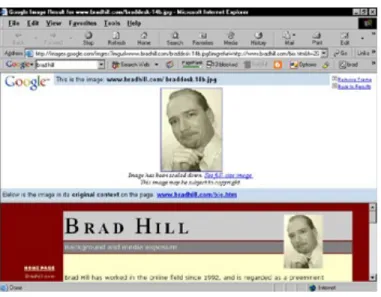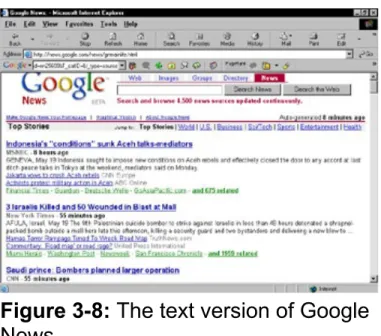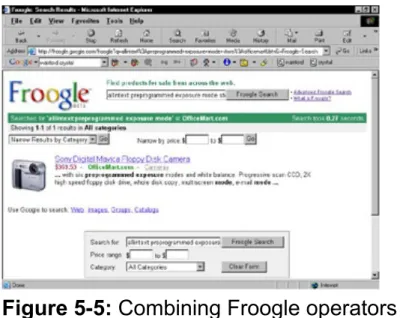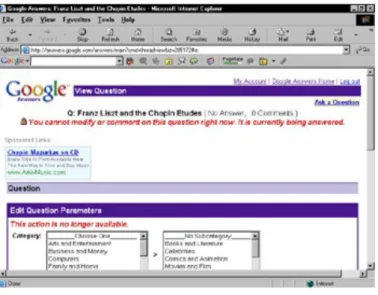Google for Dummies
by Brad Hill
ISBN:0764544209John Wiley & Sons
© 2003 (346 pages)This simplified guide to using
Google will teach you how to
find search shortcuts, add-on
tools, ways to customize
Google, shop, play games,
get news, go blogging, and
much more.
Table of Contents
Google For Dummies
Introduction
Part I - Taming Google
Chapter 1
- Discovering All That Google Can Do
Chapter 2
- Better Googling: Finding the Right Stuff
Chapter 3
- Directory Trolling and News Browsing
Chapter 4
- 800 Million Messages at Your Fingertips: Google
Groups
Part II - Specialty Searching
Chapter 5
- Shopping with Froogle and Google Catalogs
Chapter 6
- Searching the Specialty Categories
Chapter 7
- Searching for Answers
Chapter 9
- Google on Your Browser
Chapter 10
- Googling in Tongues
Chapter 11
- Using Google AdWords
Chapter 12
- Bringing Google and Its Users to Your Site
Part IV - Tricks, Games, and Alternatives to GoogleChapter 13
- Hosting a Weblog with Google’s Blogger
Chapter 14
- Alternatives to Google
Chapter 15
- Twisted Googling and Google Games
Part V - The Part of TensChapter 16
- Ten Google Tricks
Chapter 17
- Ten More Google Tricks
Chapter 18
- Ten Sites about Google
Google For Dummies Cheat Sheet
Index
Back Cover
Sure, you know it searches, but all the other things
Google can do will leave you, well, google-eyed. So
journey into the heart of Google and then to its outer
limits with this friendly guide! Discover how you can
use Google to get the news, go shopping, build your
business, play games, find phone numbers, and even
go blogging.
About the Author
Google For Dummies
Copyright © 2003 by Wiley Publishing, Inc., Indianapolis, Indiana Published by Wiley Publishing, Inc., Indianapolis, Indiana
Published simultaneously in Canada
No part of this publication may be reproduced, stored in a retrieval system or transmitted in any form or by any means, electronic,
mechanical, photocopying, recording, scanning or otherwise, except as permitted under Sections 107 or 108 of the 1976 United States Copyright Act, without either the prior written permission of the Publisher, or
authorization through payment of the appropriate per-copy fee to the Copyright Clearance Center, 222 Rosewood Drive, Danvers, MA 01923, (978) 750-8400, fax (978) 646-8700. Requests to the Publisher for
permission should be addressed to the Legal Department, Wiley
Publishing, Inc., 10475 Crosspoint Blvd., Indianapolis, IN 46256, (317) 572-3447, fax (317) 572-4447, e-mail:
Trademarks: Wiley, the Wiley Publishing logo, For Dummies, the
Limit of Liability/Disclaimer of Warranty: While the publisher and author have used their best efforts in preparing this book, they make no
representations or warranties with respect to the accuracy or
completeness of the contents of this book and specifically disclaim any implied warranties of merchantability or fitness for a particular purpose. No warranty may be created or extended by sales representatives or written sales materials. The advice and strategies contained herein may not be suitable for your situation. You should consult with a professional where appropriate. Neither the publisher nor author shall be liable for any loss of profit or any other commercial damages, including but not limited to special, incidental, consequential, or other damages.
For general information on our other products and services or to obtain technical support, please contact our Customer Care Department within the U.S. at 800-762-2974, outside the U.S. at 572-3993, or fax 317-572-4002.
Wiley also publishes its books in a variety of electronic formats. Some content that appears in print may not be available in electronic books. Library of Congress Control Number is available from the publisher. ISBN: 0-7645-4420-9
Manufactured in the United States of America 10 9 8 7 6 5 4 3 2 1
1O/QV/QZ/QT/IN About the Author
Yahoo! For Dummies. In other venues, Brad writes about cybercultural trends, digital music, virtual investing, and all sorts of online destinations. Brad is often consulted in the media’s coverage of the Internet. He
appears on television and radio Webcasts and is quoted in publications such as Business Week, The New York Times, and PC World.
Brad doesn’t get outdoors much. Sunshine baffles him. As compensation, he is listed in Who’s Who and is a member of The Authors Guild.
Dedication
To my wife, Ann, whose loving support made this book possible.
Author’s Acknowledgments
Every book is a partnership of author and editor. Susan Pink is the editor of this book and a collaborator in other projects as well. Her keenness, careful reading, and incisive comments shine through every paragraph . . . except for the one that I hid from her. You’ll know it when you see it. Besides being an unusually fine editor who makes me look a lot better than I would without her, Susan has a gift for remaining calm during the most intense deadline crises. She also laughs at all the right times.
Allen Wyatt had the challenging job of technical editor. His insights, in this and other books, are invaluable.
Melody Layne at Wiley Publishing nursed this project from the start, getting it off the ground quickly and helping shape its focus. I’m very thankful.
Mary Corder pulled me into the For Dummies family several years ago, and is a delightful friend. She is so sick of seeing her name pop up in my acknowledgments. But I am forever grateful, so she’ll have to deal with it. Many thanks to all the copy editors and production experts who pored over every page of the manuscript.
Publisher’s Acknowledgments
We’re proud of this book; please send us your comments through our online registration form located at www.dummies.com/register/.
Some of the people who helped bring this book to market include the following:
Acquisitions, Editorial, and Media Development
Project Editor Susan Pink
Acquisitions Editor Melody Layne
Technical Editor
LeAndra Hosier Lynsey Osborn Jacque Schneider Shae Lywn Wilson Proofreaders
John Tyler Connoley Andy Hollandbeck Dwight Ramsey Indexer:
TECHBOOKS Production Services
Publishing and Editorial for Technology Dummies
Richard Swadley, Vice President and Executive Group Publisher Andy Cummings, Vice President and Publisher
Mary C. Corder, Editorial Director Publishing for Consumer Dummies
Diane Graves Steele, Vice President and Publisher Joyce Pepple, Acquisitions Director
Composition Services
Overview
There has never been an Internet phenomenon like Google. Not even Yahoo! of 1994 and 1995 could claim the importance in so many lives that Google can claim. Amazon, eBay, Napster — all have been
milestones, but Google is a uniquely big wheel. It has been adopted quickly, its user base is of global scope, and it has influence on society at large. (A recent marketing survey reported that Google was a more
recognized brand than Coca-Cola and Starbucks.) No online activity has become as deeply embedded in our culture and language as Googling. Google is far more than just a search engine and has become more
important than other general search engines. Google’s value is partly due to its amazingly accurate search results, which sometimes seem almost as if Google were intuiting your information needs. Part of Google’s
appeal lies in its reactionary divergence from search engine portal design and its no-fluff presentation. (As of this writing, the English version of Google’s home page contains 36 words.) Not to be forgotten are
Google’s supporting services — all of which are covered in this book — which elevate its usefulness to the level of indispensability. Want to find out something? Google it.
After I wrote three editions of Internet Searching For Dummies, Google was unleashed and started gaining traction. At first I thought that if I were to write another edition of Internet Searching, it might contain one
About This Book
My intent in these pages is to reveal the inner depths and hidden features of the Googling lifestyle. Previous search engines attempted to become home bases and launching pads to the Internet by dint of overwhelming and varied content. These gigantic, customizable portals still scream with colors, facts, advertisements, stuff to read. Google’s power is all under the hood, where it counts. And quietly surrounding the astonishing
Google index and its superlative search results are a host of unpromoted services that you might not be aware of. Even in the core service — the Web search engine — Google silently and without hype implements features that, when known, make daily Googling faster, more powerful, and more targeted.
People get excited when I talk to them about Google. While writing this book I discussed Google’s hidden power with veteran and beginning Googlers alike. Most people were astonished at the many brilliant Google features they didn’t know about. Getting fast stock quotes; searching through every page in thousands of mail-order catalogues; finding files on government and military sites; Googling over the phone; navigating
search results without using the mouse; searching only the titles of Web pages; playing Google games at innumerable Google fan sites; plumbing the amazing Google Groups (one of the most remarkable reference
resources in the world); using Google as a phone book; highlighting a word on any Web page and launching a Google search from that page; using the Google Toolbar to block pop-up ads . . . I could go on. And, in fact, I do for the next few hundred pages.
Conventions Used in This Book
I despise conventions. All that walking; the bad food. Fortunately, that has nothing to do with the conventions used in this text, which are layout styles and typefaces designed to identify certain kinds of information. To make following along easier, this book is consistent in how it presents these items:
Web addresses, also called URLs, look like this:
www.google.com
When I use an unusual term for the first time, I italicize it.
Google keywords appear italicized when embedded in text, and sometimes appear below a paragraph like this:
What You’re Not to Read
This book is not technical, so I don’t need to warn you away from difficult parts. But don’t feel as if you must read straight through from start to finish. This isn’t a novel. Google’s many services fall naturally into distinct chapters, and it’s natural to be interested in some things more than
others.
For the Google beginner, Chapters 1 and 2 are probably the most
Foolish Assumptions
Google has so few requirements that, in writing about it, I don’t need to make many assumptions. Which is a good thing, because I have a long track record of mistaken assumptions. For example, right now I’m
assuming that you’re eating Krispy Kreme donuts. That’s probably wrong, but I can’t get the image out of my head.
I do assume that you can get on the Internet and operate a Web browser. Occasionally it’s helpful to check which browser you’re using, including the version number of that browser, and I blithely assume you can do that. Basic Internet navigation skills — such as visiting a Web site, filling in online forms, and following on-screen download instructions — are useful when exploring Google’s many services. I’m quick to assume that you know all that stuff.
How This Book Is Organized
This book employs a new and startling organizational system by which words are gathered into sentences, which in turn form paragraphs, and the whole shebang is printed on pages. Just turn the page, and . . . more words! I’ve collected thousands of the finest words in circulation, and strung them together in a manner that occasionally approaches
coherence.
The book’s chapters are organized into five parts, as follows.
Part I: Taming Google
The four chapters in Part I present a detailed look at Google’s basic services — the ones you reach from the home page. Here you learn
about Web searching, image search, the Google Directory, Google News, and Google Groups. This part is not merely an overview. To the contrary, I get very detailed about search operators (they can improve your life, trust me), finding certain types of document, trolling through newsgroups, and explaining how the directory works. Don’t skim past these chapters if you know basic Googling! This part is stocked with tips and little-known facts about Google’s under-publicized features.
Part II: Specialty Searching
Part II goes somewhat further afield to Google’s fringe services. Chapter 5 describes how Google provides a product database for virtual window shopping. Chapter 6 explores several specialty search engines that Google operates in parallel to the main Web engine. Google Answers, a for-pay research service, gets the next chapter. Finally, Chapter 8
examines several search-lab experiments that Google throws open to the public.
Part III: Putting Google to Work for You
can be put to work. First, and for many most importantly, Google can attach to Web browsers in various ways, offering one-click searching from anywhere on the Web. I venture to say that the Google Toolbar is the single most important Google service beyond the basic search engine, and I strongly recommend that you read Chapter 9. Google’s translation services are covered in the next chapter. Chapters 11 and 12 are of special interest to site owners. The complex AdWords service takes over Chapter 11. Chapter 12 explains how Google searches the Web and how anyone with a Web page can get into Google’s search results.
Part IV: Tricks, Games, and Alternatives to Google
Part IV is almost all recreational. Google’s Blogger.com service, which provides Weblogs free of charge, is in Chapter 13. If you’re new to
blogging, a whole new world awaits you. The next two chapters take you all over the Web, trying Google-related sites developed by individuals who took advantage of Google’s standing invitation to build alternate search interfaces. Google’s index is available to any programmer, and some of the results are spectacularly successful — improvements, even, on Google’s own pages. Fun and games are in Chapter 15. If you’ve heard of Googlewhacking and wondered what it is, this is the chapter for you.
Part V: The Part of Tens
In the traditional For Dummies list-of-ten chapters, I stashed the
miscellaneous features, tricks, and tips that didn’t fit into other chapters. Chapters 16 and 17 together contain twenty tips for more effective
Icons Used in This Book
See how big these pages are? We have to put something in these wide margins, so we came up with icons. Figuring that they might as well be more than just decorative, we assigned meaning to the pictures you see marking some paragraphs:
Tip This book is full of these things. They remind you to tip your waitress. Also, these icons indicate that the paragraph contains an especially usable nugget of information.
Remember I throw in a lot of these, too, but I forget why. It’ll come to me.
Technical
Stuff Rarely, I slip into the kind of technobabble that makespeople avoid me at parties. Just slap me when I get like that. And feel free to ignore these paragraphs if you’re not interested — they don’t contain anything you need to know.
Where to Go from Here
I don’t know about you, but I’m going to lie down. It’s 2:00 in the
afternoon, for goodness sake, and time for a nap. If you’re in the mood to keep reading, do it quietly.
Starting at the beginning never hurts, but if you’re ready for the advanced stuff, I suggest leaping to the section on search operators in Chapter 2. Jumping to Chapters 14 and 15 can be fun, too. If you do nothing else with this book, look in Chapter 9 and make sure you’re up to speed with the Google Toolbar.
Chapter List
Chapter 1: Discovering All That Google Can Do Chapter 2: Better Googling: Finding the Right Stuff Chapter 3: Directory Trolling and News Browsing
In this part . . .
In the first part of Google For Dummies, I introduce Google’s main search areas — which, of course, anybody can see by going to the Google home page. Ah, but by introduce, I mean that this part lovingly peels back layer after layer of Google search functions to reveal dozens of ways to
maximize your daily Google experience.
Google is good when you know just the bare minimum. Imagine how much better it can get for a laser-minded, Web-addicted power user who can blast apart a results page with a few simple search operators. Are you ready for this? Because that’s what this collection of chapters is all about.
Chapter 1 sets you up with the overview; Chapter 2 goes way beyond basic keyword plodding; and Chapter 3 rebuilds your life around daily Google information feeds. Chapter 4 navigates the rocky shoals of the incredible Google Groups and spits you out safely on the other side — with your mind recalibrated to new realities. This isn’t about sharing pictures of your kids on AOL. This is life-altering information designed to rattle your matrix and supercharge your relationship to the living global network writhing on the other side of your computer screen. So shift your eyes to the right and start the first moment of your new virtual life.
In This Chapter
Getting an overview of Google’s many services Understanding Google’s many search realms Uncovering Google’s hidden features
Introducing Google’s non-search services
Understanding why Google’s is better . . . much better
You’re about to embark on an adventure that will stimulate your mind and gratify the most urgent desires of your soul. Then, after you drink that triple cappuccino, you’ll start discovering Google.
I know what you’re saying: You’ve already discovered Google. Who
hasn’t? Not since the early Web days of 1994 and 1995, when everybody surfed through Yahoo!, have people flocked so unanimously to a single, dominant search engine as they do to Google.
During the time since Yahoo! got the ball rolling, many keyword-oriented search engines have come. Many have gone. Some remain, offering specialty searches or emulating Google. (Imitation and flattery — you know the drill.)
Now, with Googling a common term in the mainstream vernacular,
general searching of the Web has become standardized into a universal ritual. Anybody wanting to find an online destination follows this three-step process:
1. Go to Google.
2. Type a few words related to the search goal.
3. Click the search results to visit relevant Web sites.
In my life as an online citizen (no, I don’t get out much), two
destinations are indispensable. One is Yahoo!, a gargantuan domain that provides more free services than a sane person would try to
count. The other is Google, which makes my virtual movements faster and more exact than ever. Online life without either is inconceivable. The amazing thing is that Google has been around only since the fall of 1999. Yahoo! has been building its reputation and service platform for nearly ten years. And it can be argued that Google has embedded itself into the lifestyles of ordinary Internet citizens and the business practices of companies more profoundly and securely than Yahoo! ever has. Whereas Yahoo! spent millions on the “Do you Yahoo!?” ad campaign, everybody started saying “Google this” and “Google that” with little or no formal advertising from Google.
I’ve written Yahoo! For Dummies and Google For Dummies. Each service is a cornerstone of the Internet. Prediction is a risky business, but when I’m in a divining mood, I can easily see Google becoming the most important online service in history, approaching the
geek-idealist’s dream of indexing every bit of network knowledge and virtual expression, with an awareness of the surrounding context, each
contribution ranked by its peers and instantly accessible. A profoundly foolish vision? The surprising part is how closely Google is chasing it already.
Life without Google? With each passing day, the thought becomes more inconceivable.
All well and good. Google is lightning fast and devastatingly accurate. And the chapters in Part II dismantle general searching to help you
Beyond Keywords
The term search engine, so apt for the lumbering, early-generation monsters that crunched through the Web looking for sites, seems only fractionally fitting for Google. Rather, Google should be called an
information engine. Or a knowledge life-form. The stuff you get from Google might come from its vast and smart index of Web pages, or it might come from other indices seamlessly woven into the core data dump. Some of the usefulness that you can pry out of Google, such as Weblogging, comes from autonomous companies that Google has acquired and put under its service umbrella. However you use Google, greater awareness of what’s under the hood is certain to make your online life easier, better informed, and more fluid.
The Mythical Internet Library
The World Wide Web was developed to bring order to the chaotic
Internet, which had been lurking in academia and the government since the 1960s. Because the Internet was regarded primarily as an information source — more than an entertainment medium or a community space — it was natural to imagine the quick construction of a universal,
all-inclusive online library. Through the years, I often heard people
mistakenly speak of the Internet as an information realm in which one could find anything, read any book, and access all knowledge.
But the truth splintered away from that ideal. First, the Web became a distinct and autonomous entity with its own content, disregarding for the most part the academic material that was already online. Second, regular folks who stormed into the new virtual playground were interested in
other, more recreational pursuits than learning. So the mecca of unlimited access to knowledge withered away from reality — and even from the imagination.
I am not going to imply that Google single-handedly manifests an Alexandrian library of human knowledge. (Yet.) However, through the astounding accuracy of its search results, Google does ease access to an unprecedented breadth of knowledge. To whatever extent the Internet comprises the communal content of the human mind, Google illuminates the gray matter with clarity and usefulness. Want to know something? Google it. That’s the modern recipe for learning in this information-saturated age.
Finding all sorts of stuff
In Google, basic Web searching couldn’t be simpler. The next chapter covers the basics, plus powerful ways of grabbing the information you want quickly. In addition to offering traditional Web searching, Google blends other types of searching into the basic keyword process:
Google Directory: Yahoo! set the standard of integrated
topical directory). In the beginning, Yahoo!’s search engine
searched the directory, which was carefully hand-constructed by a staff of editors. Yahoo! still builds its directory manually and also contracts another search engine to generate its nondirectory search results. As of this writing, that other search engine is
Google, which won an unprecedented two consecutive Yahoo! contracts. Google also presents a topical directory for browsing, and you can search it separately from the basic Web search. See Chapter 3.
Newsgroup reader: Newsgroups make up the portion of the Internet called Usenet, which is far older (and probably still bigger in some measure) than the Web. It has more than 30,000 groups, organized by topic, covering everything from astrophysics to ER. Usenet is a hangout for academicians, pornographers, armchair pundits, and nearly everyone else. It’s a wild-and-wooly realm that’s normally accessed through a dedicated computer program called a newsgroup reader. Outlook Express and other e-mail programs contain newsgroup-reading features. Google got into the act by purchasing the old Deja News, the groundbreaking company that first put Usenet on the Web. Google presents a deep archive of newsgroup messages, entirely searchable. Furthermore, it lets you establish an identity and post messages to groups, all through your Web browser. See Chapter 4.
Image finder: The Web is a picturesque place. Every photograph and drawing that you see on a Web page is a distinct file residing at a specific Internet location, and Google knows how to search that tremendous store of images. See Chapter 2.
International newsstand: In one of the most dramatic additions to the Google spectrum of features, Google News has replaced Yahoo! News as the default headline engine on countless
These features hook into Google’s basic search engine. At the same time, each one stands on its own as an independent search tool. Other features, sketched next, exist more in the background but are no less important than the high-profile search realms.
Hidden strengths
You might be surprised to find what Google can tell you if prompted in certain ways. Active Googlers stumble across some of these features in the course of daily rummaging, because Google spits out information in unrequested configurations when it thinks (yes, Google does seem like a thinking animal sometimes) you need it. Other chapters describe exactly how to coax explicit types of search results from the site. Here, my aim is to briefly summarize what’s under the hood:
A phone book: You heard me, a phone book. Actually, it’s both a phone book and an address book — it works in both directions. And in my experience, the Google address finder works better, faster, and with less clutter than similar services provided by Yahoo!, Switchboard, WhoWhere, and others. See Chapter 16. A shopping portal: This is one of Google’s huge, hidden, under-appreciated strengths. Again, comparisons to Yahoo! Shopping are difficult to avoid, and again, Google shames its competitor with its depth of innovation and superb ease of use. The two services differ crucially, though, in that you don’t actually buy things through a Google transaction system as you can in
Yahoo!. (For example, Google has no Google Wallet for storing credit card information for one-click purchasing.) Google has two main shopping services, Froogle and Google Catalogs. You use Froogle to find shopping sites. Google Catalogs — arguably the more important of Google’s two shopping services and certainly the more fun — gives you a paper-free sense of accessing a mail-order universe. See Chapter 5.
almost every modern computer comes with the capability to view PDF files, which are documents such as articles, white papers, research texts, and financial statements that retain their original formatting instead of being altered to fit a Web page. Google includes documents other than Web pages in its general search results and also lets you narrow any search to a specific file type. See Chapter 2.
A translator: Google is ferociously multilingual. Its fluency is occasionally evident in search results and comes to life on special pages that invite you to dump foreign text into an on-screen box for instant conversion to the tongue of your choice. See Chapter 10.
A government and university tracker: Not to get all paranoid on you, but if you’re into watching your back, the first of these features could prove helpful. More benignly, Google reserves distinct portions of its search engine for university domains and another for government domains. This arrangement has uses explored in Chapter 6.
These and other new aspects of the Google experience came from a dedicated technology incubation project called Google Labs. Remember when entire businesses were built solely on cultivating online ideas? Most of them crashed and burned, adding to the rubble of the exploded Internet bubble. Google is modestly, but importantly, continuing the incubating tradition by continually evolving ways of enhancing its information engine. See Chapter 8.
Answers from real people
One problem with the Web as an information source is the question of authenticity. Anybody can put up a Web site and publish information that might or might not be true. True expertise is difficult to verify on the Web. Google Answers is . . . well, the answer. Staffed by a large crew of
That’s up to you; an auction system is used whereby you request an answer for a specified price, and individual researchers either take on your question or not. (See Chapter 7.)
One nice touch: Google maintains a directory of previously asked and answered questions, sorted by topic. Browsing through the archives is a nice way to audition the quality of the service (it’s good), and possibly find that your query has already been solved.
And now . . . Weblogs
Are you ready for Weblogs? They’re ready for you. Weblogs — blogs for short — aren’t new, but awareness of them is still growing at a terrific clip, and I believe the phenomenon of blogging is still in the early stage of popu- larity and prevalence. Google thinks so, too, leading the company to acquire one of the most popular do-it-yourself Weblog providers: Blogger.com. With Blogger.com in the fold — and incorporated into the new version of the Google Toolbar (see Chapter 9) — this book treats that service as part of the Google suite of features.
Chapter 13 covers Blogger in some detail. For now, know that Blogger is free and even hosts Weblogs at no charge. Both the hosting and the basic blog service can be upgraded to more powerful versions for modest subscription fees. Blogger is not the fanciest Weblog tool around — in fact, it’s one of the least fancy. Its simplicity is a selling point to beginners who like the idea of easy Internet publishing and don’t want to surmount the learning curve other programs and services demand.
Portable information butler
Google provides excellent results for the lazy, one-stop Internet searcher. And don’t we all deserve a search engine that works hard on our behalf? Well, Google goes beyond the call of duty by following you around even after you’ve left the site. Only if you want it to, of course.
Wireless Google: The most portable style of Googling possible, the wireless method works with Web-enabled cell phones (and, boy, is the built-in phone book handy then), on Palm handheld computers, and on Handspring PDA (personal digital assistants). See Chapter 16 if you’re ready to Google away from your desktop or laptop.
Google Toolbar: If you’re aware of the Google Toolbar, you’re probably using it. You should be, anyway. If this is the first you’ve heard of it, today is the first day of the rest of your online
citizenship. Internet life will never be the same. The Google Toolbar bolts right into your browser, up near the top where your other toolbars reside. It enables you to launch a Google search without surfing to the Google site. I believe that in some
dictionaries there’s a picture of the Google Toolbar next to the definition of cool. (See Chapter 9.)
Google browser buttons: Perhaps even snazzier than the Google Toolbar, the browser buttons attach to your browser’s existing toolbar, where they inscrutably await your mouse clicks. By so clicking, you can highlight a word of text on any Web page and launch a Google search with that keyword. Another button takes stock of the page you’re on and delivers similar pages. (See Chapter 9.)
Google the Business Partner
With the Google AdWords program, Internet advertising has been brought to the masses — and boy, people are eating it up.
AdWords (see Chapter 11) is a revolutionary system that lets anybody with a Web site advertise for a reasonable cost on the Google search results page. This exposure, on one of the Internet’s most highly
trafficked domains, was unthinkably expensive and inaccessible in the past.
AdWords is stunningly innovative but also complicated. Here’s the gist: You hook a small ad to certain keywords and assign a price you’re willing to pay. That price is based on clickthroughs, which occur when a Googler conducts a search with one of your keywords, sees your ad on the results page, and clicks the ad to visit your Web site. Other site owners might have hooked their ads to the same keyword(s); if they offered a higher price per clickthrough, their ads are listed above yours. No matter how much you pay, your final bill is determined by actual visits to your site, and you can set a limit to the total amount you pay.
All this is handled automatically, making AdWords a surprisingly
sophisticated system. The complexities are all explained in Chapter 11. AdWords isn’t a search service, but the program is definitely part of the Google lifestyle for entrepreneurial types with Web sites ready for
increased traffic.
Note: You might be wondering whether the AdWords system destroys the famous integrity of a Google search. Have hordes of Internet advertisers purchased placement in the search results pages, warping the accuracy of Google’s engine? It’s a good question because other search engines have been in public-relations trouble over this issue. The answer,
The Open Index
Technical
Stuff All search engines operate by building an index ofboth Web pages and the content of those pages. This index is constructed with the help of bots (software robots), sometimes called spiders or crawlers. The index is every search engine’s prime asset, the ever-shifting body of information that the engine matches against your keywords to deliver results. The formula that each search site uses to compile and search the index is a closely guarded secret.
Although Google doesn’t breathe a word about its indexing formulas, it does do something else that’s unprecedented and exciting. Google has released its application programming interface (API) to the public. APIs enable software programmers to incorporate one program or body of data into another program. For example, Microsoft releases its Windows APIs to authorized developers who write stand-alone Windows software. Google’s API lets software geniuses write programs that can access Google’s index directly, bypassing the familiar interface at Google’s site. The public API is more important than it might seem at first. In the short time that the API has been available, many alternatives to Google have sprung up, each a legitimate and authorized new method of Googling. A few people have created instant-message conduits to Google, so you can launch a search while chatting in certain IM programs. Some graphic presentations of Google search results are being developed that are, frankly, mind-blowing. These and many other Google stunts are explored in Chapters 14 and 15.
Google’s expansion through third-party development lends variety to the search experience that is basically a rather drab chore — no matter how skillfully accomplished. And, like other Google innovations, the public API will probably serve to drive Google even deeper into the mass
The Greatness of Google
In this chapter, I serve a sample platter of Google’s buffet of services. But one central question remains: What makes Google so great in the first place? How did it become so rampantly popular that it nearly eradicated other general search engines? Those, of course, are two questions, not one, and my inability to count is one reason Stephen Hawking doesn’t return my phone calls. (In typing that little quip, I wasn’t sure how to spell Hawking’s first name. Naturally, I Googled it.)
Google’s success depends to some extent on the size of its index, which has long passed the billion-page mark — Google claims to have the largest Web search index in the world.
Technical
Stuff But the big index is hardly the entire story. Moreimportant is a certain intelligence with which the index interprets keywords. Google’s groundbreaking
innovation in this department is its capability to not only find pages but also rank them based on their popularity. The legendary Google PageRank is determined largely by measuring how many links to that page exist on other sites all over the Web. The logic here is simple and hard to refute: Page A links to page B for one reason only, and that is because page B contains something worthwhile. If pages C, D, E, F, and G also link to page B, odds increase that page B has something important going for it. If 500,000 pages link to page B, it is without question truly important in some way.
or Web destinations, Google delivers stunning results with incredible speed and accuracy.
In This Chapter
Setting your Google preferences
Choosing keywords and searching the Web Interpreting and using the search results page Understanding advanced searching
Discovering the convenience and power of search operators Searching for images
This is where we get down to business. Searching for sites, finding files, wrangling with results, and generally raiding Google for all it’s worth. You might be thinking, “I know how to search Google. You type a few words, press Enter, blink rapidly, and view the results.” I won’t comment on disturbing facial tics, but that process is essentially correct. And if you’re impatient to explore more esoteric stuff, feel free to skip this chapter. I won’t be hurt, bitter, or resentful. (And if I am hurt, bitter, or resentful, you’ll never know it, so don’t trouble yourself over my misery.)
Now. For those of you remaining, I’m going to send you each a million dollars. Which pales beside the wealth of useful information that follows in these pages. I get the basics out of the way quickly, leading straight to the finer points of the search results page, advanced searching,
narrowing your search results in various ways, and other life-altering techniques.
Setting Preferences
Many people breeze through Google umpteen times a day without bothering to set their preferences — or even being aware that there are preferences to set. A recent Internet study asked users whether they would rather set Google preferences or get bathed in chocolate syrup. Sentiment was overwhelmingly against setting Google preferences. But I’m here to tell you that the five settings on the Preferences page (see Figure 2-1) enhance the Google experience far more than the effort required to adjust them.
Figure 2-1: Part of the Google Preferences page. Its settings enhance the Google experience.
To adjust Google preferences, click the Preferences link on the Google home page or go here:
www.google.com/preferences
like this:
www.google.com/preferences?hl=en
Your best bet for reaching the Preferences page after first setting your preferences (when you want to readjust them, for example) is to use the Preferences link on the home page.
How Google remembers your preferences
When you set preferences in Google, the site is customized for you every time you visit it, as long as you’re using the same computer through which you set the preferences. To provide this convenience, Google must place a cookie (a small information file) in your
computer. The site and the cookie high-five each other whenever you visit Google, and the site appears according to your settings. For this system to work, cookies must be turned on in your browser.
Some people are militantly anti-cookie, claiming that the data files represent an invasion of computer privacy. Indeed, some sites plant cookies that track your Internet movements and identify you to
advertisers.
The truth is, Google’s cookie is fairly aggressive. It gets planted when you first visit the site, whether or not you visit the Preferences page. Once planted, the Google cookie records your clicks in Google and builds a database of visitor behavior in its search results pages. For example, Google knows how often users click the first search result and to what extent they explore results lower on the page. Google uses this information to evaluate the effectiveness of its service and to improve it.
As to privacy, Google does indeed share aggregate information with advertisers and various third parties and even publicizes knowledge about how the service is used by its millions of visitors. The key word is aggregate. Google’s privacy policy states that individual information is never divulged except by proper legal procedure, such as a warrant or a subpoena, or by individual consent. The privacy policy is
www.google.com/privacy.html
I have no problem with the Google cookie or with cookies in general. The convenience is helpful, and I don’t mind adding to the aggregate
information. It’s rather comforting being a data droplet in Google’s information tsunami.
A single basic process changes one or several preferences. Just follow these steps:
1. Go to the Preferences page.
2. Use the pull-down menus, check boxes, and radio buttons to make your adjustments.
3. Click the Save Preferences button.
4. In the confirmation window (which merely says “Your
preferences have been saved” and is unnecessary), click the OK button.
The next sections describe what you can accomplish on the Preferences page.
The international Google
If you’re reading the English-language edition of this book, you probably enjoy Google in its default English interface. If you’re reading the
Icelandic edition of this book, please send me a copy — I want to see whether my jokes are any funnier in a chilly language. Whatever your native language, you should know that you can get Google to appear in one of dozens of languages unpronounceable by George W. Bush (besides English, I mean).
directories.
Remember Changing the interface language does not alter the language on the search results page or the search results themselves. (To change the language on those pages, you use the Search Language preference, up next.)
Warning Interface Language changes the Interface Language list in the pull-down menu. If you choose an obscure language that uses an unfamiliar alphabet while playing around (it’s irresistible), you might have trouble finding your way back to the mother tongue. (English is the only language
identified in its native tongue no matter which language is selected.)
Google is nothing if not occasionally silly, and Interface Language offers a few must-try languages:
Elmer Fudd: First on the list, Elmer Fudd (or should I say
Ewmew Fudd) capriciously changes all Rs and Ls to Ws. On the home page, Groups is now Gwoups, and Directory has been cartoonized to Diwectowy. Most hilariously of all, the I’m Feeling Lucky button is denatured to I’m Feewing Wucky. Before
changing the language menu back to its original state, be sure to ponder the difference between Twaditional and Simpwified
Chinese.
Pig Latin: You nowkay owhay histay orksway.
Figure 2-2: Google in the mythical Hacker language.
Interlingua: A vaguely Euro blend of tourism-speak roughly understandable by nearly everyone.
Klingon: If I have to explain it, you don’t watch enough Star Trek.
In fact, the folks at Google should bone up on their reruns, too, because the term is Klingonese, not Klingon. (Have they no honor?)
All right, stop playing around with the languages. Let’s move on.
Searching for non-English pages
After you have the Google interface speaking your language, you can turn your attention to searching for Web pages written in certain
languages.
Tip The language you search for doesn’t need to match the
language you search in. In other words, the first two preferences can be set to different languages. Furthermore, you can select more than one language in the Search Language setting, whereas the Interface Language preference, naturally, can be only one language at a time.
Choosing French, for example, returns Web pages written only in French. Use the check boxes to select as many languages as you want.
Remember If you don’t select any languages, leaving the Search Language preference in its default setting, your search results do not discriminate based on language. You’re likely to see an international array of pages if you rummage through enough results.
G-rated searching
Google uses a filter called SafeSearch to screen out pornography from Web-page and image searches. In its default setting (moderate),
SafeSearch applies fairly strict filtering to image searches and leaves Web search results unedited. Change the setting to strict for harsher filtering of images and clean Web-page searches. You can turn off the filter entirely for an unbiased search session. You select the filtering strength on the Preferences page, as shown in Figure 2-3.
Figure 2-3: The bottom portion of Google’s Preferences page.
Tip SafeSearch operates automatically but can be modified manually by the Google staff. They accept suggestions of sites and
search (with SafeSearch set to moderate or strict), feel free to send a link to the offending page or image to the following e-mail address:
Opening the floodgates
You can increase the number of search results that appear on the page, raising it from the default 10 results. It’s a good idea, I think; I keep my preference set at the maximum — 100 results per page.
Google reminds you that shorter pages are displayed more quickly, which is a good point for people who hit the site for lightning-quick searches many times a day. Google’s results are so uncannily accurate that you might not often need more than 10 results. Still, I like the higher number because the long page of search results arrives more rapidly than shorter pages at competing search engines. Furthermore, I have the impatient attitude of a demanding Web surfer, and I never like calling up a second page of search results. If the content I want isn’t on the first page of
results, I usually try new keywords, so stocking the results page with 100 hits gives me a better chance of quick success.
You might not agree with my reasoning, in which case you should leave the number or results set to the default or choose a medium number of results from the drop-down menu.
Tip Google is fast no matter how many results per page you request. The only thing that might hold you back is your modem speed. If you access the Internet using a high-speed connection (cable modem, DSL, corporate, or university connection), you might as well set the results number to 100 and be done with it.
New windows
to sample several Web pages that match your keywords. Without this preference, your browser opens the Web pages in the same window that Google is in, forcing you to Back-button your way back to Google if you want to see the search results again. And if you drill deeply into a site, it becomes even more difficult to get back to Google.
Basic Web Searches
Searching the Web is when you draw close to the life-form called Google. Entering a keyword is like venturing near the multilimbed Goddess of Knowledge and basking in the blazing glory of her wisdom. Or
something. It’s just a Web search, but with results so astute that you can’t help wondering whether a person — a person who knows you very, very well — is lurking inside the machine.
The Google home page is a reactionary expression against the 1990s trend that turned search engines into busy, all-purpose information portals. (See Figures 2-4 and 2-5.) Yahoo!, Lycos, Excite, and others engaged in portal wars in which victory seemed to depend on which site could clutter the page with the most horoscopes, weather forecasts, news headlines, and stock market bulletins. This loud and lavish competition resulted from the failure of plain search engines to earn the traffic and money necessary to keep their businesses afloat. They piled more features into their pages and, in some cases, ruined their integrity by selling preferred placement in search results. During this mad gold rush, some specialty engines retained their primary focus on Web searching, and a few, such as HotBot, to this day keep their home pages clean of any distractions.
jungle. And you’re not seeing the pop-up ads.
Figure 2-5: By contrast, Google is a clean mountain stream with just one purpose: to quench your thirst for search
results.
Google has embraced the purity of searching with an ad-free, horoscope-absent home page that leaves no doubt that searching is the task at
hand. And its search results are so good that it has singly reshaped the search industry. Lycos, Excite, Netscape, and others barely register on anybody’s radar as search engines, attractive though they might be as broad Internet portals. Some (Yahoo! and Netscape, for example) use the Google engine to deliver Web-search results. These days, for most
people, to search is to use Google.
So let’s get to it. A six-year-old would find the Google home page easy to use. When you log onto Google’s home page, the mouse cursor is
already waiting for you in the keyword search box. Type a word — any word. Or more than one. Or type a sentence in plain English. Press Enter or click the Google Search button. The results are on your screen within seconds.
skip the search results page and make it work out so well, so often. Try it. Remember: It’s not a random-search button, and it works only when you’ve typed a keyword.
How insensitive!
Rules dictating when to use uppercase or lowercase letters have taken a beating in the Internet’s linguistic culture. The prevailing dialect of chat rooms, message boards, and e-mail discards the uppercase start to sentences as if it were an outgrown fad. Fortunately, nobody has to spruce up their typing habits for Google’s sake because the search engine is oblivious to case issues — the technical term is case-insensitive.
Choosing the right keywords
Google is possibly the most forgiving search engine ever created. You can type just about any darn thing into it and get good results.
Sometimes you can even get away with sloppy spelling — Google often catches it and suggests the correct spelling. Much of the crafty keywording I wrote about in Internet Searching for Dummies goes out the window in Google, which turns vague hints and plain-English queries into gold. Still, some tips apply.
The golden rule in Internet searching is that more keywords deliver fewer results. So pile them on to narrow your search. With that technique, however, you run the risk of having conflicting or
obfuscating keywords, creating a mixed bag of search results. Ideally, you want to concisely convey to Google what you need. I’ve found that two is the golden number of keywords to use in Google searches. At my Web sites, the tracking software tells me which search queries get to my pages, and invariably the two-word strings reach my best stuff. On the other end of the pith spectrum, many people get good results by typing entire sentences in the keyword box. Google always
seem to devalue questions but doesn’t in practice.
Beware of words that have more than one meaning, especially if you search for one keyword at a time.
For power searching, in which the goal is not more results but fewer, better results, use the Advanced Search pages or the search
operators, both described later in this chapter.
The tabs atop the keyword box — Web, Images, Groups, Directory, News — take you to the home pages of those sections when clicked. If you’re on a search results page and click a tab, however, you get results for that tab (Web, Images, Groups, Directory, or News) instantly. So, the tabs shuttle between home pages when you don’t have search results yet. The tabs shuttle between search results pages when you have one set of results in any area.
Understanding the Google Results Page
Every Google search results page for a Web search includes at least three basic types of information:
A summary of the search results The search results themselves
A few things you can do with the results
As you can see in Figure 2-6, the results summary is located in the shaded bar, above and to the right of the results list. The summary tells you how many total results for your keywords exist in the Google index and how long the search took. (Rarely does a Google search require more than two seconds.)
Figure 2-6: A Google Web search results page. Notice the suggested spelling correction.
On the left side of the summary bar, your keywords are displayed as links. When you click one of those links, you go to Dictionary.com for a definition of the word. This seems a bit gratuitous — if you didn’t know what a word means, why would you use it as a keyword? But don’t
dictionary. Dictionary. com also functions as a thesaurus, so if a certain keyword isn’t delivering good results, perhaps a synonym (derived from Dictionary.com) would. Note that the links to Dictionary.com appear only when Google’s language is set to English — naturally enough, because Dictionary.com is an English dictionary.
The search results consist of the page name, which is hyperlinked to the page itself. Below that is a short bit of relevant text from the page. Below the text you can see the page’s URL, which is there for information value and is not a link. Next to the URL is a number indicating the size of the page. Glancing at the page size helps you decide whether or not to visit it; pages more than 50K (that’s 50 kilobytes) are too large for a quick visit if you don’t have high-speed Internet access.
Remember The Google staff doesn’t compose the page title nor the accompanying text, which explains why they’re a little goofy sometimes and incoherent other times. The page title is created by the page developer as part of the HTML code underlying all Web pages. Some page designers forget how important the page title is, or they pack in lots of words to try and get the page higher on the search results pages of search engines such as Google. (The tactic generally doesn’t work in Google, as I explain in Chapter 12.)
The text is not necessarily descriptive of the target page or even cogent. Google clips sentences and fragments that contain your keywords and presents them as evidence that you have a good hit. This is more useful than you might think. In fact, it’s absolutely amazing how often a glance at the first few results and their accompanying text answers a search query without even visiting an outside page.
Note: The result link does not identify where on the target page your
Breaking Down Web Search Results
Other elements on the search results page enable you to understand the result, continue the search, narrow the search, or avoid Internet traffic jams when seeing the target page. Some of these features are present on every search result, and some exist occasionally. Here they are.
Page description
Remember when I said that the search result text wasn’t composed by the Google staff? Well, sometimes part of the accompanying text is so composed. If the search result appears in Google Directory (which is built by humans), the brief description that appears in the directory is imported to the search result. It is set apart from the snippets of page text by the Description header.
Directory category
Again, when the target page appears in Google Directory, its directory category is presented. The category is a link, and you can proceed directly to that page of Google Directory by clicking the link. Figure 2-7 shows a search whose first result is a directory listing.
listing, click the Category link to see that listing.
There’s little difference between this method and starting your search in Google Directory. But the Category link on the Web search results page is helpful in a surprising way: When you want to see pages similar to the target page, Google Directory is better than the Similar Pages feature (described shortly). If your experience mirrors mine, the more you try the Category link, the more you’ll come to rely on it for high-quality, related results. The hand-picked Google Directory houses more stable sites than an index search is likely to house.
The Google cache
A cache (pronounced “cash”) is a storage area for computer files. Google maintains an enormous cache of Web pages. Don’t confuse the cache with the index. Actually, for practical purposes, it doesn’t matter whether you confuse them or not, but they are different. The index is a database of Web-page content, stripped of its formatting. The cache contains the pages themselves. By and large, clicking the Cached link provides a quicker display of the target page because you’re getting it from Google’s computer instead of from the Internet at large.
Tip So why would you ever not use the Cached link instead of the main page title link? Mainly because the cached page is not necessarily up to the minute, especially with pages that change frequently (such as Weblogs). If you view the cached version of a page that you know is changed frequently and dated, such as the front page of a newspaper site, you can see that Google’s cache is about three days behind. For users without high-speed Internet access, it’s more convenient to pull from the cache when looking for a big page (about 50K or so) that doesn’t change much. Also, use the Cached link if the page title link refuses to display the page for some reason.
resolution of 800 x 600. Besides being an eyesore, the notice sometimes makes additional scrolling necessary if you want to see the entire page. If you get tired of the notice, click its link to the uncached page.
Figure 2-8: Viewing a Googlecached page. Google’s cache notice takes up a lot of screen
space.
Similar pages
The Similar Pages link is interesting although not always tremendously useful. Clicking this link starts a new search for pages that somehow resemble the original search result. Sorry to be vague, but Google isn’t very talkative about its Similar Pages formula.
The results are interesting and more diverse than you might expect. You’d think the search would yield a narrowed set of results, but my
experience is to the contrary. Search for Kelly Clarkson, for example, and you get a solid set of results including fan sites and official American Idol destinations. Click the Similar Pages link under kellyclarkson.com and you get a far-ranging assortment of pages including sites dedicated to other singers and bands.
should say it’s an adventure. Sometimes a pointless one. Let’s get back to the Kelly Clarkson search results page. If you click Similar Pages for a fan site hosted by the Angelfire service, the ensuing results page
contains nothing but links to the home pages of other hosting services similar to Angelfire. At this point, Google has taken you far away from Kelly Clarkson, American Idol, and the crass personality-manufacturing machine that propels reality TV to its unseemly impact on our cultural sensibilities. (That uncalled-for editorial rant was brought to you free of charge. And I’m a helpless American Idol addict.)
Tip So when should you use Similar Pages? It’s useful to get a sense of the network lurking around a Web page. Part of what the engine does with Similar Pages is explore outgoing links from the target page. On my site, for example, if I have a link going to an article I wrote on another site, Similar Pages for bradhill.com will list that other site. Last time I checked, though, Similar Pages to my site also listed a Web page titled Amish Tech Support. There’s no connection that I can see, though I respect the Amish and some day would like to try plowing a field. So, whenever you use Similar Pages, do so with a sense of
adventure.
Indented results
Some search results are offset from the main body of results with an indentation (look back to Figure 2-6). These indented sites are located in the same domain (such as bradhill.com or kellyclarkson.com) as the target page above them. They are indented to remind you that it might be redundant to click both.
Google refrains from listing all the pages in a single domain that match your keywords. But you can see more results from that domain by clicking the More results from www.domain.com link in any indented search result. Doing so is a great way to perform a minisearch within any domain that has already proved useful to you.
called the site operator. This operator tells Google to apply your keywords to a specified domain. You type the site operator, the domain, and the keywords in a single glop of instructions. For example, if you want to search my site for the dummies keyword, you could do so with a single entry:
site:www.bradhill.com dummies
Using Advanced Search
Later in this chapter, I cover the use of special query terms (similar to the site operator just described), general search operators that can be used with keywords, and searching for specified types of documents. All these tricks and more are consolidated on the Advanced Search page, which is shown in Figure 2-9. To get to this page, you click the Advanced Search link on the Google home page.
Figure 2-9: Google’s Advanced Search page for Web searches. Image search has its own advanced page.
Use Advanced Search for any one of three reasons:
You want to focus a search more narrowly than a general keyword search
You don’t want to bother with the complexity and thorny syntax of search operators
You want to combine more than one search operation
conduct a simple, one-keyword search from here, although that would be like using a race car to buy groceries.
Following is a review of the Advanced Search features. After setting any combination of these features, click the Google Search button to get your results.
Using multiple keywords
At the top of the Advanced Search page are a series of keyword boxes grouped in a shaded area called Find results. (See Figure 2-9.) You use the four keyword boxes in this area to tell Google how to manage multiple keywords. If you have just one keyword, type it in the top box. The
instructions next to each keyword box correspond to Boolean operators, which are typed shorthand instructions covered later in this chapter. The Advanced Search page gives you the laser exactness of Boolean
searching without all the typing.
Use these keyword boxes in the following ways:
With all of the words: Putting keywords here forces Google to scour for pages that contain every word, with no exceptions. It has the effect of narrowing search results. For example, if you type alan greenspan federal reserve, you won’t see irrelevant pages that contain only alan or only federal.
With the exact phrase: This is like using quotation marks in most search engines and delivers pages that contain your
keywords in the exact order, and with the exact spelling, that you type. You might use this option for people’s names (david hyde pierce), sport teams with their cities (los angeles dodgers), and colloquial phrases (jump the shark).
Without the words: Much confusion can be avoided with this keyword box, which instructs Google to eliminate matches that contain certain words. This command is useful when one of your keywords is often (undesirably) associated with other words. It has the effect of narrowing search results and making them more accurate. For example, if you’re looking for pages about giants in fairy tales, you can stack words into this box that would match with pages about certain sports teams, such as new york san francisco baseball football. At the same time, you’d need to place the giants keyword in the top box and fairy tale in the exact
phrase box.
Here’s an unprecedented truth to keep in mind: Google’s general search results are so accurate that Boolean commands are usually unnecessary. It all depends on your level of searching. If, during a general search, you find yourself looking beyond the first page of results (given 30 or fewer results per page), the Advanced Search keyword boxes might speed your searches along. Using the Advanced page is also simply fun and helps focus the search goal in your mind.
Tip You can see how your Find results entries translate into Boolean operators by looking in the keyword box atop the search results page (and also in the blue summary bar). In the preceding
example about instrument building, the Boolean search string comes out as
Instrument building violin OR cello OR viola
Examining the search string on the results page is one way to get the hang of Boolean language on the fly. The appearance of the string also gives you a chance to adjust it for a new search without returning to the Advanced Search page.
Other Advanced Search features
The central portion of the Advanced Search page contains six settings designed to narrow your results. They are
Preferences page (see the “Setting Preferences” section earlier in this chapter), this pull-down menu instructs Google to return
search results only in the specified language. The default setting is any language. Whereas the Preferences page has check
boxes, allowing you to select multiple target languages, this menu limits your choice to a single language (or all languages). And whereas your Preferences setting affects all your Googling until you change it, the Advanced Search setting affects just one search at a time.
File Format: Google recognizes certain distinct file formats, such as Microsoft Word documents (which end in the .doc extension) and Adobe Acrobat (.pdf) files. You can use the File Format setting to include or exclude selected file formats. Use the drop-down menu to select Only (to include your selected format) or Don’t (to exclude your selected format). Then use the second pull-down menu to select the format. Feel free to ignore this setting if you’re conducting a general Web search. When Any Format is selected in the second drop-down menu, your search results include all file types recognized by Google and will mostly consist of Web pages. When you get a search result in non-Web format, you can read it in its original form if you have the program associated with the file type. Or, conveniently, you can view
Google’s translation to Web-page format (HTML).
Date: Google’s index crawler can determine when a page was last changed. A page update might be as trivial as changing one word, or it might involve a massive content revision. The drop-down menu for this feature doesn’t give you fine control over the update time — you may select pages updated in the past 3
months, past 6 months, and past year. That might seem useless, but one purpose of choosing the 3-month setting over the default (anytime) is to reduce the occurrence of dead links (pages that no longer exist) in your search results.
Occurrences: This powerful and useful setting whisks away questionable search results and gives you control of how
is not to determine where your keywords exist in the page’s text (that is, how near to the top of the page they occur), nor is it to help you avoid scrolling the page. This feature culls pages in which your keywords appear in the page title, in the page URL, or — amazingly — in the page’s incoming links. (Again, Google’s capability to sense the network surrounding each page is
astounding and helpful.) Using the title or URL choice powerfully narrows the search results, returning high-probability matches. Domain: Like the Occurrences setting, you can use this feature to include or exclude matches with certain properties. In this
case, you’re allowing or eliminating a certain domain, which is the portion of a site’s URL after www. When typing the domain, you may type the www or leave it out. So, for the New York Times domain, you could type www.nytimes.com or nytimes.com. Use the first drop-down menu to choose Only (includes the selected domain and no others) or Don’t (excludes the selected domain and admits all others).
SafeSearch: The default position of this setting turns off
SafeSearch if you have it turned on in your Preferences. You can activate SafeSearch on a per-search basis by using this feature of the Advanced Search page. No matter what you do here, it doesn’t affect your Preferences setting for Google searches launched from the home page.
Following are the two page-specific Advanced Search features:
Similar: Identical to the Similar Pages link on the search results page, this feature finds pages related to the URL you type in the keyword box.