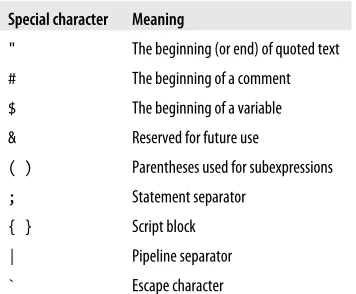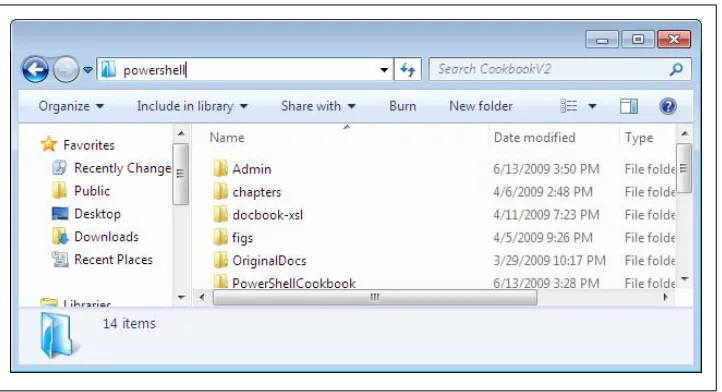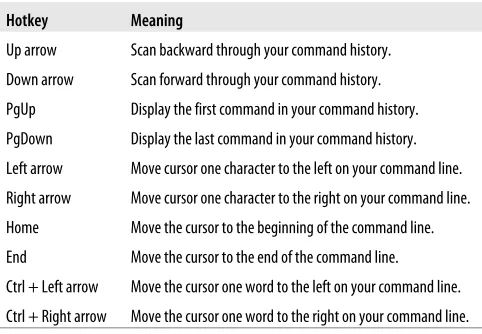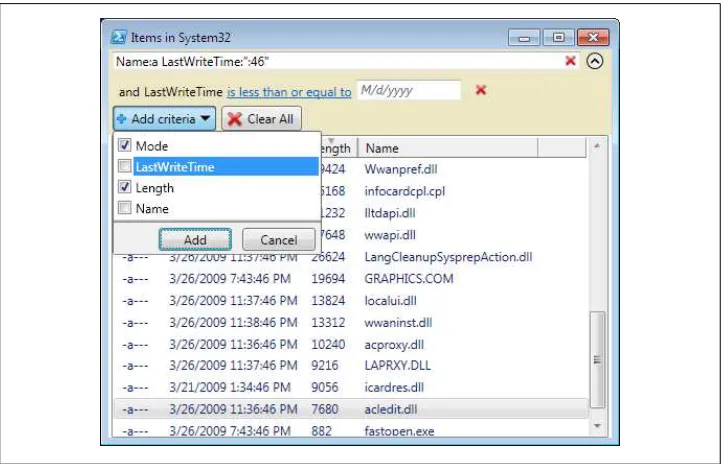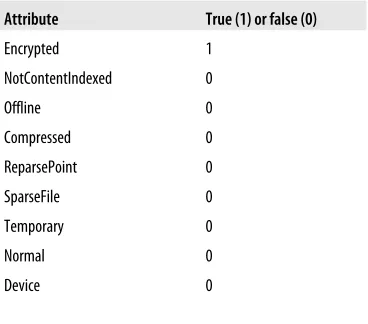SECOND EDITION
Windows PowerShell Cookbook
Lee Holmes
Windows PowerShell Cookbook, Second Edition
by Lee Holmes
Copyright © 2010 Lee Holmes. All rights reserved. Printed in the United States of America.
Published by O’Reilly Media, Inc., 1005 Gravenstein Highway North, Sebastopol, CA 95472.
O’Reilly books may be purchased for educational, business, or sales promotional use. Online editions are also available for most titles (http://my.safaribooksonline.com). For more information, contact our corporate/institutional sales department: (800) 998-9938 or [email protected].
Editor: Mike Hendrickson
Production Editor: Teresa Elsey
Copyeditor: Genevieve d’Entremont
Proofreader: Teresa Elsey
Indexer: Newgen North America, Inc.
Cover Designer: Karen Montgomery
Interior Designer: David Futato
Illustrator: Robert Romano
Printing History:
October 2007: First Edition. August 2010: Second Edition.
Nutshell Handbook, the Nutshell Handbook logo, and the O’Reilly logo are registered trademarks of O’Reilly Media, Inc. Windows PowerShell Cookbook, the image of a box turtle, and related trade dress are trademarks of O’Reilly Media, Inc.
Many of the designations used by manufacturers and sellers to distinguish their products are claimed as trademarks. Where those designations appear in this book, and O’Reilly Media, Inc., was aware of a trademark claim, the designations have been printed in caps or initial caps.
While every precaution has been taken in the preparation of this book, the publisher and authors assume no responsibility for errors or omissions, or for damages resulting from the use of the information con-tained herein.
ISBN: 978-0-596-80150-2
[M]
Table of Contents
Foreword . . . xvii
Foreword to the First Edition . . . xxi
Preface . . . xxv
Part I. Tour
A Guided Tour of Windows PowerShell . . . 3
Part II. Fundamentals
1. The Windows PowerShell Interactive Shell . . . 19
1.1 Run Programs, Scripts, and Existing Tools 19
1.2 Resolve Errors Calling Native Executables 21
1.3 Run a PowerShell Command 23
1.4 Invoke a Long-Running or Background Command 24
1.5 Notify Yourself of Job Completion 27
1.6 Customize Your Shell, Profile, and Prompt 28
1.7 Find a Command to Accomplish a Task 31
1.8 Get Help on a Command 32
1.9 Program: Search Help for Text 34
1.10 Program: View PowerShell’s HTML Help 36
1.11 Launch PowerShell at a Specific Location 37
1.12 Invoke a PowerShell Command or Script from Outside PowerShell 38
1.13 Customize the Shell to Improve Your Productivity 40
1.14 Program: Learn Aliases for Common Commands 42
1.15 Program: Learn Aliases for Common Parameters 44
1.16 Access and Manage Your Console History 46
1.17 Program: Create Scripts from Session History 48
1.18 Invoke a Command from Your Session History 49
1.19 Program: Search Formatted Output for a Pattern 51
1.20 Interactively View and Process Command Output 52
1.21 Store the Output of a Command into a File 54
1.22 Add Information to the End of a File 55
1.23 Record a Transcript of Your Shell Session 55
1.24 Extend Your Shell with Additional Commands 56
1.25 Use Commands from Customized Shells 57
1.26 Save State Between Sessions 59
2. Pipelines . . . 63
2.1 Filter Items in a List or Command Output 64
2.2 Group and Pivot Data by Name 65
2.3 Program: Simplify Most Where-Object Filters 68
2.4 Program: Interactively Filter Lists of Objects 70
2.5 Work with Each Item in a List or Command Output 72
2.6 Automate Data-Intensive Tasks 74
2.7 Program: Simplify Most Foreach-Object Pipelines 78
2.8 Intercept Stages of the Pipeline 80
2.9 Automatically Capture Pipeline Output 81
2.10 Capture and Redirect Binary Process Output 83
3. Variables and Objects . . . 89
3.1 Display the Properties of an Item as a List 90
3.2 Display the Properties of an Item as a Table 92
3.3 Store Information in Variables 94
3.4 Access Environment Variables 95
3.5 Program: Retain Changes to Environment Variables Set by a Batch
File 98
3.6 Control Access and Scope of Variables and Other Items 100
3.7 Program: Create a Dynamic Variable 102
3.8 Work with .NET Objects 104
3.9 Create an Instance of a .NET Object 108
3.10 Program: Create Instances of Generic Objects 110
3.11 Reduce Typing for Long Class Names 113
3.12 Use a COM Object 115
3.13 Learn About Types and Objects 115
3.14 Get Detailed Documentation About Types and Objects 117
3.15 Add Custom Methods and Properties to Objects 119
3.16 Create and Initialize Custom Objects 121
3.17 Add Custom Methods and Properties to Types 125
4. Looping and Flow Control . . . 131
4.1 Make Decisions with Comparison and Logical Operators 131
4.2 Adjust Script Flow Using Conditional Statements 133
4.3 Manage Large Conditional Statements with Switches 135
4.4 Repeat Operations with Loops 136
4.5 Add a Pause or Delay 139
5. Strings and Unstructured Text . . . 141
5.1 Create a String 141
5.2 Create a Multiline or Formatted String 143
5.3 Place Special Characters in a String 144
5.4 Insert Dynamic Information in a String 144
5.5 Prevent a String from Including Dynamic Information 146
5.6 Place Formatted Information in a String 147
5.7 Search a String for Text or a Pattern 148
5.8 Replace Text in a String 151
5.9 Split a String on Text or a Pattern 152
5.10 Combine Strings into a Larger String 154
5.11 Convert a String to Upper/Lowercase 156
5.12 Trim a String 157
5.13 Format a Date for Output 158
5.14 Program: Convert Text Streams to Objects 160
5.15 Generate Large Reports and Text Streams 164
5.16 Generate Source Code and Other Repetitive Text 166
6. Calculations and Math . . . 171
6.1 Perform Simple Arithmetic 171
6.2 Perform Complex Arithmetic 173
6.3 Measure Statistical Properties of a List 175
6.4 Work with Numbers as Binary 177
6.5 Simplify Math with Administrative Constants 180
6.6 Convert Numbers Between Bases 181
7. Lists, Arrays, and Hashtables . . . 183
7.1 Create an Array or List of Items 183
7.2 Create a Jagged or Multidimensional Array 185
7.3 Access Elements of an Array 186
7.4 Visit Each Element of an Array 188
7.5 Sort an Array or List of Items 189
7.6 Determine Whether an Array Contains an Item 190
7.7 Combine Two Arrays 191
7.8 Find Items in an Array That Match a Value 192
7.9 Compare Two Lists 193
7.10 Remove Elements from an Array 193
7.11 Find Items in an Array Greater or Less Than a Value 194
7.12 Use the ArrayList Class for Advanced Array Tasks 195
7.13 Create a Hashtable or Associative Array 197
7.14 Sort a Hashtable by Key or Value 198
8. Utility Tasks . . . 201
8.1 Get the System Date and Time 201
8.2 Measure the Duration of a Command 202
8.3 Read and Write from the Windows Clipboard 203
8.4 Generate a Random Number or Object 206
8.5 Program: Search the Windows Start Menu 208
8.6 Program: Show Colorized Script Content 209
Part III. Common Tasks
9. Simple Files . . . 217
9.1 Get the Content of a File 217
9.2 Search a File for Text or a Pattern 219
9.3 Parse and Manage Text-Based Logfiles 222
9.4 Parse and Manage Binary Files 224
9.5 Create a Temporary File 227
9.6 Search and Replace Text in a File 228
9.7 Program: Get the Encoding of a File 231
9.8 Program: View the Hexadecimal Representation of Content 233
10. Structured Files . . . 237
10.1 Access Information in an XML File 237
10.2 Perform an XPath Query Against XML 240
10.3 Convert Objects to XML 242
10.4 Modify Data in an XML File 243
10.5 Easily Import and Export Your Structured Data 245
10.6 Store the Output of a Command in a CSV or Delimited File 247
10.7 Import CSV and Delimited Data from a File 248
10.8 Use Excel to Manage Command Output 249
10.9 Parse and Interpret PowerShell Scripts 251
11. Code Reuse . . . 255
11.1 Write a Script 255
11.2 Write a Function 258
11.3 Find a Verb Appropriate for a Command Name 260
11.4 Write a Script Block 261
11.5 Return Data from a Script, Function, or Script Block 263
11.6 Package Common Commands in a Module 265
11.7 Write Commands That Maintain State 268
11.8 Selectively Export Commands from a Module 270
11.9 Diagnose and Interact with Internal Module State 272
11.10 Handle Cleanup Tasks When a Module Is Removed 274
11.11 Access Arguments of a Script, Function, or Script Block 276
11.12 Add Validation to Parameters 280
11.13 Accept Script Block Parameters with Local Variables 284
11.14 Dynamically Compose Command Parameters 286
11.15 Provide -WhatIf, -Confirm, and Other Cmdlet Features 287
11.16 Add Help to Scripts or Functions 290
11.17 Add Custom Tags to a Function or Script Block 292
11.18 Access Pipeline Input 295
11.19 Write Pipeline-Oriented Scripts with Cmdlet Keywords 296
11.20 Write a Pipeline-Oriented Function 300
11.21 Organize Scripts for Improved Readability 301
11.22 Invoke Dynamically Named Commands 303
11.23 Program: Enhance or Extend an Existing Cmdlet 304
12. Internet-Enabled Scripts . . . 313
12.1 Download a File from the Internet 313
12.2 Download a Web Page from the Internet 314
12.3 Program: Get-PageUrls 318
12.4 Connect to a Web Service 321
12.5 Program: Connect-WebService 323
12.6 Export Command Output as a Web Page 326
12.7 Send an Email 327
12.8 Program: Send-MailMessage 328
12.9 Program: Interact with Internet Protocols 329
13. User Interaction . . . 335
13.1 Read a Line of User Input 335
13.2 Read a Key of User Input 336
13.3 Program: Display a Menu to the User 337
13.4 Display Messages and Output to the User 339
13.5 Provide Progress Updates on Long-Running Tasks 342
13.6 Write Culture-Aware Scripts 344
13.7 Support Other Languages in Script Output 347
13.8 Program: Invoke a Script Block with Alternate Culture Settings 349
13.9 Access Features of the Host’s User Interface 350
13.10 Program: Add a Graphical User Interface to Your Script 352
13.11 Interact with UI Frameworks and STA Objects 355
14. Debugging . . . 359
14.1 Prevent Common Scripting Errors 360
14.2 Trace Script Execution 362
14.3 Set a Script Breakpoint 365
14.4 Debug a Script When It Encounters an Error 368
14.5 Create a Conditional Breakpoint 370
14.6 Investigate System State While Debugging 372
14.7 Program: Watch an Expression for Changes 375
14.8 Program: Get Script Code Coverage 377
15. Tracing and Error Management . . . 381
15.1 Determine the Status of the Last Command 381
15.2 View the Errors Generated by a Command 383
15.3 Manage the Error Output of Commands 385
15.4 Program: Resolve an Error 386
15.5 Configure Debug, Verbose, and Progress Output 387
15.6 Handle Warnings, Errors, and Terminating Errors 389
15.7 Output Warnings, Errors, and Terminating Errors 392
15.8 Program: Analyze a Script’s Performance Profile 393
16. Environmental Awareness . . . 399
16.1 View and Modify Environment Variables 399
16.2 Access Information About Your Command’s Invocation 401
16.3 Program: Investigate the InvocationInfo Variable 403
16.4 Find Your Script’s Name 405
16.5 Find Your Script’s Location 406
16.6 Find the Location of Common System Paths 407
16.7 Get the Current Location 409
16.8 Safely Build File Paths Out of Their Components 411
16.9 Interact with PowerShell’s Global Environment 411
16.10 Determine PowerShell Version Information 412
17. Extend the Reach of Windows PowerShell . . . 415
17.1 Automate Programs Using COM Scripting Interfaces 415
17.2 Program: Query a SQL Data Source 416
17.3 Access Windows Performance Counters 419
17.4 Access Windows API Functions 422
17.5 Program: Invoke Simple Windows API Calls 428
17.6 Define or Extend a .NET Class 431
17.7 Add Inline C# to Your PowerShell Script 434
17.8 Access a .NET SDK Library 436
17.9 Create Your Own PowerShell Cmdlet 438
17.10 Add PowerShell Scripting to Your Own Program 440
18. Security and Script Signing . . . 445
18.1 Enable Scripting Through an Execution Policy 446
18.2 Disable Warnings for UNC Paths 449
18.3 Sign a PowerShell Script, Module, or Formatting File 450
18.4 Program: Create a Self-Signed Certificate 452
18.5 Manage PowerShell Security in an Enterprise 453
18.6 Block Scripts by Publisher, Path, or Hash 455
18.7 Verify the Digital Signature of a PowerShell Script 457
18.8 Securely Handle Sensitive Information 458
18.9 Securely Request Usernames and Passwords 460
18.10 Program: Start a Process as Another User 461
18.11 Program: Run a Temporarily Elevated Command 463
18.12 Securely Store Credentials on Disk 465
18.13 Access User and Machine Certificates 467
18.14 Program: Search the Certificate Store 468
18.15 Add and Remove Certificates 470
18.16 Manage Security Descriptors in SDDL Form 471
19. Integrated Scripting Environment . . . 473
19.1 Debug a Script 475
19.2 Customize Text and User Interface Colors 477
19.3 Connect to a Remote Computer 479
19.4 Extend ISE Functionality Through Its Object Model 479
19.5 Add an Item to the Tools Menu 481
Part IV. Administrator Tasks
20. Files and Directories . . . 485
20.1 Determine the Current Location 486
20.2 Get the Files in a Directory 487
20.3 Find All Files Modified Before a Certain Date 488
20.4 Clear the Content of a File 489
20.5 Manage and Change the Attributes of a File 490
20.6 Find Files That Match a Pattern 491
20.7 Manage Files That Include Special Characters 494
20.8 Program: Get Disk Usage Information 495
20.9 Monitor a File for Changes 497
20.10 Get the Version of a DLL or Executable 497
20.11 Program: Get the MD5 or SHA1 Hash of a File 498
20.12 Create a Directory 501
20.13 Remove a File or Directory 502
20.14 Rename a File or Directory 502
20.15 Move a File or Directory 504
20.16 Program: Move or Remove a Locked File 504
20.17 Get the ACL of a File or Directory 506
20.18 Set the ACL of a File or Directory 508
20.19 Program: Add Extended File Properties to Files 509
20.20 Program: Create a Filesystem Hard Link 511
20.21 Program: Create a ZIP Archive 513
21. The Windows Registry . . . 517
21.1 Navigate the Registry 517
21.2 View a Registry Key 518
21.3 Modify or Remove a Registry Key Value 519
21.4 Create a Registry Key Value 520
21.5 Remove a Registry Key 521
21.6 Safely Combine Related Registry Modifications 522
21.7 Add a Site to an Internet Explorer Security Zone 524
21.8 Modify Internet Explorer Settings 526
21.9 Program: Search the Windows Registry 527
21.10 Get the ACL of a Registry Key 529
21.11 Set the ACL of a Registry Key 530
21.12 Work with the Registry of a Remote Computer 531
21.13 Program: Get Registry Items from Remote Machines 533
21.14 Program: Get Properties of Remote Registry Keys 535
21.15 Program: Set Properties of Remote Registry Keys 537
21.16 Discover Registry Settings for Programs 539
22. Comparing Data . . . 543
22.1 Compare the Output of Two Commands 543
22.2 Determine the Differences Between Two Files 545
22.3 Verify Integrity of File Sets 545
23. Event Logs . . . 549
23.1 List All Event Logs 549
23.2 Get the Newest Entries from an Event Log 551
23.3 Find Event Log Entries with Specific Text 552
23.4 Retrieve and Filter Event Log Entries 553
23.5 Find Event Log Entries by Their Frequency 556
23.6 Back Up an Event Log 558
23.7 Create or Remove an Event Log 560
23.8 Write to an Event Log 561
23.9 Run a PowerShell Script for Windows Event Log Entries 562
23.10 Clear or Maintain an Event Log 563
23.11 Access Event Logs of a Remote Machine 565
24. Processes . . . 569
24.1 List Currently Running Processes 570
24.2 Launch the Application Associated with a Document 571
24.3 Launch a Process 572
24.4 Stop a Process 573
24.5 Debug a Process 575
25. System Services . . . 577
25.1 List All Running Services 577
25.2 Manage a Running Service 579
25.3 Configure a Service 580
26. Active Directory . . . 581
26.1 Test Active Directory Scripts on a Local Installation 582
26.2 Create an Organizational Unit 585
26.3 Get the Properties of an Organizational Unit 586
26.4 Modify Properties of an Organizational Unit 587
26.5 Delete an Organizational Unit 587
26.6 Get the Children of an Active Directory Container 588
26.7 Create a User Account 589
26.8 Program: Import Users in Bulk to Active Directory 590
26.9 Search for a User Account 592
26.10 Get and List the Properties of a User Account 593
26.11 Modify Properties of a User Account 594
26.12 Change a User Password 594
26.13 Create a Security or Distribution Group 595
26.14 Search for a Security or Distribution Group 596
26.15 Get the Properties of a Group 597
26.16 Find the Owner of a Group 598
26.17 Modify Properties of a Security or Distribution Group 599
26.18 Add a User to a Security or Distribution Group 600
26.19 Remove a User from a Security or Distribution Group 600
26.20 List a User’s Group Membership 601
26.21 List the Members of a Group 602
26.22 List the Users in an Organizational Unit 602
26.23 Search for a Computer Account 603
26.24 Get and List the Properties of a Computer Account 604
27. Enterprise Computer Management . . . 607
27.1 Join a Computer to a Domain or Workgroup 607
27.2 Remove a Computer from a Domain 608
27.3 Program: List Logon or Logoff Scripts for a User 609
27.4 Program: List Startup or Shutdown Scripts for a Machine 610
27.5 Deploy PowerShell-Based Logon Scripts 612
27.6 Enable or Disable the Windows Firewall 612
27.7 Open or Close Ports in the Windows Firewall 613
27.8 Program: List All Installed Software 614
27.9 Uninstall an Application 616
27.10 Manage Computer Restore Points 617
27.11 Reboot or Shut Down a Computer 619
27.12 Determine Whether a Hotfix Is Installed 620
27.13 Manage Scheduled Tasks on a Computer 621
27.14 Retrieve Printer Information 622
27.15 Retrieve Printer Queue Statistics 623
27.16 Manage Printers and Print Queues 624
27.17 Program: Summarize System Information 626
27.18 Renew a DHCP Lease 627
27.19 Assign a Static IP Address 629
27.20 List All IP Addresses for a Computer 630
27.21 List Network Adapter Properties 631
28. Windows Management Instrumentation . . . 633
28.1 Access Windows Management Instrumentation Data 635
28.2 Modify the Properties of a WMI Instance 637
28.3 Invoke a Method on a WMI Class 639
28.4 Program: Determine Properties Available to WMI Filters 640
28.5 Program: Search for WMI Classes 642
28.6 Use .NET to Perform Advanced WMI Tasks 645
28.7 Improve the Performance of Large-Scale WMI Operations 646
28.8 Convert a VBScript WMI Script to PowerShell 647
29. Remoting . . . 651
29.1 Find Commands That Support Their Own Remoting 652
29.2 Program: Invoke a PowerShell Expression on a Remote Machine 653
29.3 Test Connectivity Between Two Computers 656
29.4 Limit Networking Scripts to Hosts That Respond 658
29.5 Enable PowerShell Remoting on a Computer 659
29.6 Enable Remote Desktop on a Computer 661
29.7 Program: Remotely Enable PowerShell Remoting 662
29.8 Configure User Permissions for Remoting 664
29.9 Enable Remoting to Workgroup Computers 665
29.10 Interactively Manage a Remote Computer 667
29.11 Invoke a Command on a Remote Computer 669
29.12 Implicitly Invoke Commands from a Remote Computer 673
29.13 Create Sessions with Full Network Access 676
29.14 Pass Variables to Remote Sessions 680
29.15 Configure Advanced Remoting Options 681
29.16 Invoke a Command on Many Computers 683
29.17 Run a Local Script on a Remote Computer 684
29.18 Program: Transfer a File to a Remote Computer 685
29.19 Determine Whether a Script Is Running on a Remote Computer 688
29.20 Program: Create a Task-Specific Remoting Endpoint 688
30. Transactions . . . 693
30.1 Safely Experiment with Transactions 695 30.2 Change Error Recovery Behavior in Transactions 697
31. Event Handling . . . 699
31.1 Respond to Automatically Generated Events 700 31.2 Create and Respond to Custom Events 703 31.3 Create a Temporary Event Subscription 706 31.4 Forward Events from a Remote Computer 707 31.5 Investigate Internal Event Action State 708 31.6 Use a Script Block as a .NET Delegate or Event Handler 710
Part V. References
A. PowerShell Language and Environment . . . 715
B. Regular Expression Reference . . . 765
C. XPath Quick Reference . . . 773
D. .NET String Formatting . . . 777
E. .NET DateTime Formatting . . . 781
F. Selected .NET Classes and Their Uses . . . 787
G. WMI Reference . . . 795
H. Selected COM Objects and Their Uses . . . 803
I. Selected Events and Their Uses . . . 807
J. Standard PowerShell Verbs . . . 815
Index . . . 821
Foreword
As someone who has written, or contributed to, more than a dozen books, I am well aware of the incredible amount of work and monumental commitment of time and resources involved with writing a book. That someone would choose to do this at essentially the same time one is burning the midnight oil while developing one of the most exciting products in Microsoft’s history bespeaks a most committed person. However, more than simple commitment is involved. From my conversations with Lee, I can tell that he is passionate about Windows PowerShell. He sees the revolutionary changes introduced with the 2.0 release of the product. If Windows PowerShell 1.0 was the concept, Windows PowerShell 2.0 is the answer. If Windows PowerShell 1.0 was the vision, Windows PowerShell 2.0 is the reality. If Windows PowerShell 1.0 was for early adopters, Windows PowerShell 2.0 is moving into the mainstream.
With the inclusion of Windows PowerShell 2.0 in Windows 7 and Windows Server 2008 R2, we are beginning to see the commitment Microsoft is making to the product. That the SharePoint, SQL, Exchange, Active Directory Domain Services (AD DS), In-ternet Information Server (IIS) teams, and others have all made cmdlets should tell you that Windows PowerShell is not a passing fad. Windows PowerShell questions are already cropping up on Microsoft Certification Examinations, and as a network ad-ministrator or a consultant, you will need to learn Windows PowerShell.
Learning Windows PowerShell need not be tedious, boring, or exhausting. In fact, you will be joining a community that is at least as passionate about Windows PowerShell as Lee (or the rest of the Windows PowerShell team) or me (I write the Hey, Scripting Guy! blog seven days a week—the only Microsoft blog updated daily, by the way). What other product from Microsoft has inspired a half dozen songs to be written about it? Not by the marketing department, but by people who fell in love with Windows PowerShell, or, better yet, to use the community term: became addicted.
I attended a recent SQL Saturday in Charlotte, North Carolina, because I wanted to meet and interact with members of the Windows PowerShell community. That is right: there is a huge group of hardcore SQL administrators who are adopting Windows PowerShell because of its cool server management capabilities. In addition, a project known as the SQL Server PowerShell Extensions (SQLPSX) module (available from CodePlex) has wrapped much of the SQL Management Objects (SMO) into more than
130 useful functions. This provides ease of use for people who are not experts with SQL SMO and Windows PowerShell. By leveraging modules, the community is taking advantage of one of the great new features of Windows PowerShell 2.0. In fact, there are more than 200 Windows PowerShell projects on CodePlex. One person presenting at SQL Saturday declared that the active Windows PowerShell community was one of the great strengths of Windows PowerShell. You are not alone when it comes to learning and implementing Windows PowerShell.
I do not own every Windows PowerShell book ever written. I have probably looked at most Windows PowerShell books, but I found some of them redundant and some others confusing. However, a few of the Windows PowerShell books are essential. Lee’s 1.0 version of this book fell into that category. I keep it within arm’s length of my desk and grab it often. I have highlighted certain sections, dog-eared others, and placed sticky tabs on the more essential pages. Over the last couple years, Lee’s Windows PowerShell Cookbook has grown to look more like a skinny porcupine on a bad hair day than a typical scripting book—and that is a good thing, because his book is not a typical scripting book; it is a cookbook. Just like a “real cookbook” that contains recipes for meals, this fascinating volume is what I find myself thumbing through when I am hungry to try something new with Windows PowerShell.
In reviewing Lee’s upgraded Windows PowerShell Cookbook, I see that I will not be placed on a diet of “foo” and “bar”; instead, there are tasty morsels such as Get-PageUrls, a way-cool script that illustrates using regular expressions to extract URLs from a downloaded web page. It even fixes relative URLs so that they include the server from which they originated. All this happens faster than you can say “super useful” three times.
I found Chapter 14 on debugging to be well worth a careful read. Lee has a number of really good points, the premier one being: do not make the mistake in the first place. This echoes my own best practice. Of course, mistakes are made, errors are introduced, and that is when the debugger commands are called upon. Windows PowerShell 2.0 ships with some great debugging cmdlets, and Lee has some extremely cool scripts to simplify the process, or at least to reduce some of the tedium. I really like the Watch-Expression script because it automatically displays the values of expressions you wish to track.
If Chapter 14 is worth a careful read, Chapter 18 is worth a sticky tab because you will find yourself coming back to it often. Security and script signing is a subject of much debate in the Windows PowerShell community. You will want to hear about security from the horse’s mouth. A common question I hear when giving presentations on Windows PowerShell is “How can I invoke a command as another user without switch-ing contexts?” The genesis of this question is, of course, the Unix sudo command. Lee
has a useful script named Invoke-ElevatedCommand that allows you to accomplish this
task. Most excellent.
One other thing you need to read about is the Windows PowerShell Integrated Scripting Environment (ISE), in Chapter 19. A common request for years was for Microsoft to write a script editor. For years, I have been telling people we did write a script editor— Notepad. The Windows PowerShell ISE is much better than Notepad. Not only is the Windows PowerShell ISE a great script editor in its own right, but the Windows PowerShell team also exposed an object model that allows you to modify its behavior and to configure it to work in the way you wish to work. Lee has a whole section in Chapter 19 that talks about the ISE and how to modify it.
Working with files, directories, the registry, services, processes, WMI, remoting, trans-actions, and event handling—it is all in this book. I am not going to go over all that, because I do not want to spoil the plot. Suffice it to say that once this book sees print, it will rapidly join its dog-eared younger brother in that small collection of Windows PowerShell books that I consider essential.
—Ed Wilson Microsoft Scripting Guy and author of Windows PowerShell 2.0 Best Practices
Foreword to the First Edition
When Lee asked me to write the foreword to his new book I was pleasantly surprised. I was under the impression that forewords were written by people who were respected and accomplished in their chosen field. Apparently, that isn’t the case at all. My closest brush with accomplishment and respect came at a New Year’s celebration long ago and involved hairspray and a butane lighter. I guess it doesn’t matter too much—I mean, who reads the foreword to a scripting book anyway, right?
Lee wanted one of the Microsoft Scripting Guys to write the foreword. He wrote this book for the same hard-working admin scripters who frequent the TechNet Script Center. Lee thought it would make sense to have an original member of that team provide some perspective on where Windows admin scripting has been and where, with Windows PowerShell, it is going.
A lot has happened since Lee and I first spoke about this. I’ve left the Microsoft Scripting Guys team to work on the WMI SDK, and the Scripting Guys name has become a bit of a joke, given that the current driving force behind the team is a slight, half-sandwich-eating lady named Jean Ross. For now, Jean is keeping Greg around to do menial labor like packing up and shipping Dr. Scripto bobblehead dolls, but we’ll just see what happens when he finally runs out of topics for his Hey, Scripting Guy column. The future of scripting could very well be The Scripting Girl.
Glue, Enablers, and a WSH
Whenever I think “perspective” and “scripting”—which is far too often—I think Bob Wells. Bob takes his scripting very seriously and has been promoting it inside and outside of Microsoft for years. When I joined the Scripting Guys team, Bob would preach to me about “glue” and “enablers.” It took some time before I understood why he was talking about it so often and why finding just the right term for enablers was so important to him. I now know that it’s because crisply defining these two concepts establishes a simple, useful framework in which to think about admin scripting. The glue part is the scripting language itself—the foreachs, ifs, and vars.
It’s what you use to orchestrate, or glue together, the set of subtasks you need to do to complete a larger task. The enablers (and, no, we never came up with a better term for them) are the instruments that actually accomplish each of the subtasks.
This table lists the glue and enablers that we, as Windows scripters, have had available to us over the years.
Glue Enabler
Cmd.exe batch language Command-line tools (OS, ResKit, Support Tools) WSH Command-line tools (OS, ResKit, Support Tools) Automation-enabled COM objects (WMI, ADSI) Windows PowerShell Command-line tools (OS, ResKit, Support Tools)
Automation-enabled COM objects (WMI, ADSI) .NET Framework Class Library
Notice how each new environment lets you work with the enablers of the previous environment. This is important because it lets you carry forward your hard-earned knowledge. Objectively, we can say that WSH scripting is more powerful than batch scripting because it provides access to more enablers. You can automate more tasks because you have access to the additional functionality exposed by automatable COM objects. Less objectively, you could argue that even if you’re only going to use command-line tools as enablers, WSH is a better choice than batch because it provides some really useful glue functionality; advances in available enablers make more things possible while advances in glue (sometimes) make things more convenient.
WSH scripting is a pretty capable environment. The WMI and ADSI COM libraries alone provide admins around the world with countless cycles of pain and elation. But there’s always that pesky task that you just can’t do with WSH, or that requires you to download a tool from some strangely named website at 2 a.m., when you really shouldn’t be making decisions about what to install on your production servers. If only VBScript included the infamous Win32 API among its enablers, then, like those strange creatures known as developers, you could do anything.
Well, in developer land these days, the .NET Framework Class Library (FCL) is the new Win32 API. So, what we really need is a scripting environment that includes the FCL as an enabler. That’s exactly what Windows PowerShell does. In fact, Windows PowerShell runs in the same environment as that library and, as a result, works seam-lessly with it. I read a lot of press about the object-pipelining capabilities of Windows PowerShell. Those capabilities are very cool and represent an excellent advance in the glue department—an advance that certainly makes working with the FCL more natural. But the addition of the FCL as an enabler is the thing that makes Jeffrey et al.’s creation objectively more powerful than WSH. And even if you don’t run into anything in the FCL that you need right away, it’s comforting to know that when you make an
investment and develop expertise in this latest environment, you gain access to all the enablers that your developer counterparts currently have or will have in the foreseeable future. It should also be comforting to know that if you spend the time to learn Win-dows PowerShell, that knowledge should last you as long as the .NET Framework lasts Microsoft.
Windows PowerShell follows in the tradition of WSH by improving on the glue aspect of its predecessor. One of the real pain points of working with COM objects in WSH was finding out what properties and methods were available. Unless you shelled out the bucks for a smart editor, you lost a lot of productivity context switching from writing a script and consulting documentation. Not so when working with objects in Windows PowerShell. Type this at a Windows PowerShell prompt:
$objShell = New-Object -com Shell.Application $objShell | Get-Member
It does a scripter good, does it not?
That Lee Guy
Hopefully my rambling has convinced you that Windows PowerShell is a good thing and that it’s worth your time to learn it. Now, why do I think you should learn it by buying and reading this book?
First off, I should tell you that the Windows PowerShell team is a bunch of odd ducks.* These folks are obsessed. From Jeffrey Snover on down, they are incredible teachers who love and believe in their technology so much that it’s difficult to stop them from teaching you! Even among that bunch of quackers, Lee stands out. Have you ever heard the sound an Exchange server makes when it cringes? Well, ours cringe when Lee comes to work and starts answering questions on our internal Windows PowerShell mailing list. Lee has amassed unique knowledge about how to leverage Windows PowerShell to address problems that arise in the real world. And he and O’Reilly have done us a great service by capturing and sharing some of that knowledge in this book. Windows system admin scripters are the coolest people on the planet. It continues to be a pleasure to work for you, and I sincerely hope you enjoy the book.
—Dean Tsaltas Microsoft Scripting Guy Emeritus
* Canadian ducks (Canuck ducks) in many cases.
Preface
In late 2002, Slashdot posted a story about a “next-generation shell” rumored to be in development at Microsoft. As a longtime fan of the power unlocked by shells and their scripting languages, the post immediately captured my interest. Could this shell provide the command-line power and productivity I’d long loved on Unix systems?
Since I had just joined Microsoft six months earlier, I jumped at the chance to finally get to the bottom of a Slashdot-sourced Microsoft Mystery. The post talked about strong integration with the .NET Framework, so I posted a query to an internal C# mailing list. I got a response that the project was called “Monad,” which I then used to track down an internal prototype build.
Prototype was a generous term. In its early stages, the build was primarily a proof of concept. Want to clear the screen? No problem! Just lean on the Enter key until your previous commands and output scroll out of view! But even at these early stages, it was immediately clear that Monad marked a revolution in command-line shells. As with many things of this magnitude, its beauty was self-evident. Monad passed full-fidelity .NET objects between its commands. For even the most complex commands, Monad abolished the (until now, standard) need for fragile text-based parsing. Simple and powerful data manipulation tools supported this new model, creating a shell both powerful and easy to use.
I joined the Monad development team shortly after that to help do my part to bring this masterpiece of technology to the rest of the world. Since then, Monad has grown to become a real, tangible product—now called Windows PowerShell.
So why write a book about it? And why this book?
Many users have picked up PowerShell for the sake of learning PowerShell. Any tangible benefits come by way of side effect. Others, though, might prefer to opportunistically learn a new technology as it solves their needs. How do you use PowerShell to navigate the filesystem? How can you manage files and folders? Retrieve a web page?
This book focuses squarely on helping you learn PowerShell through task-based solu-tions to your most pressing problems. Read a recipe, read a chapter, or read the entire book—regardless, you’re bound to learn something.
Who This Book Is For
This book helps you use PowerShell to get things done. It contains hundreds of solutions to specific, real-world problems. For systems management, you’ll find plenty of exam-ples that show how to manage the filesystem, the Windows Registry, event logs, pro-cesses, and more. For enterprise administration, you’ll find two entire chapters devoted to WMI, Active Directory, and other enterprise-focused tasks.
Along the way, you’ll also learn an enormous amount about PowerShell: its features, its commands, and its scripting language—but you’ll most importantly solve problems.
How This Book Is Organized
This book consists of five main sections: a guided tour of PowerShell, PowerShell fun-damentals, common tasks, administrator tasks, and a detailed reference.
Part I: Tour
A Guided Tour of Windows PowerShell breezes through PowerShell at a high level. It introduces PowerShell’s core features:
• An interactive shell • A new command model • An object-based pipeline
• A razor-sharp focus on administrators • A consistent model for learning and discovery • Ubiquitous scripting
• Integration with critical management technologies • A consistent model for interacting with data stores
The tour lets you become familiar with PowerShell as a whole. This familiarity will create a mental framework for you to understand the solutions from the rest of the book.
Part II: Fundamentals
Chapters 1 through 8 cover the fundamentals that underpin the solutions in this book. This section introduces you to the PowerShell interactive shell, fundamental pipeline and object concepts, and many features of the PowerShell scripting language.
Part III: Common Tasks
Chapters 9 through 19 cover the tasks you will run into most commonly when starting to tackle more complex problems in PowerShell. This includes working with simple and structured files, Internet-connected scripts, code reuse, user interaction, and more.
Part IV: Administrator Tasks
Chapters 20 through 31 focus on the most common tasks in systems and enterprise management. Chapters 20 through 25 focus on individual systems: the filesystem, the registry, event logs, processes, services, and more. Chapters 26 and 27 focus on Active Directory, as well as the typical tasks most common in managing networked or domain-joined systems.
Part V: References
Many books belch useless information into their appendixes simply to increase page count. In this book, however, the detailed references underpin an integral and essential resource for learning and using PowerShell. The appendixes cover:
• The PowerShell language and environment
• Regular expression syntax and PowerShell-focused examples • XPath quick reference
• .NET string formatting syntax and PowerShell-focused examples • .NET DateTime formatting syntax and PowerShell-focused examples • Administrator-friendly .NET classes and their uses
• Administrator-friendly WMI classes and their uses • Administrator-friendly COM objects and their uses • Selected events and their uses
• PowerShell’s standard verbs
What You Need to Use This Book
The majority of this book requires only a working installation of Windows PowerShell. Windows 7 and Windows Server 2008 R2 include Windows PowerShell by default. If you do not yet have PowerShell installed, you may obtain it by following the download link at http://www.microsoft.com/PowerShell. This link provides download instructions for PowerShell on Windows XP, Windows Server 2003, and Windows Vista. For Win-dows Server 2008, PowerShell comes installed as an optional component that you can enable through the Control Panel like other optional components.
The Active Directory scripts given in Chapter 26 are most useful when applied to an enterprise environment, but Recipe 26.1 shows how to install additional software (Active Directory Lightweight Directory Services, or Active Directory Application Mode) that lets you run these scripts against a local installation.
Conventions Used in This Book
The following typographical conventions are used in this book: Plain text
Indicates menu titles, menu options, menu buttons, and keyboard accelerators Italic
Indicates new terms, URLs, email addresses, filenames, file extensions, pathnames, directories, and Unix utilities
Constant width
Indicates commands, options, switches, variables, attributes, keys, functions, types, classes, namespaces, methods, modules, properties, parameters, values, ob-jects, events, event handlers, tags, macros, or the output from commands Constant width bold
Shows commands or other text that should be typed literally by the user Constant width italic
Shows text that should be replaced with user-supplied values
This icon signifies a tip, suggestion, or general note.
This icon indicates a warning or caution.
Code Examples
Obtaining Code Examples
To obtain electronic versions of the programs and examples given in this book, visit the Examples link at:
http://www.oreilly.com/catalog/9780596801519
Using Code Examples
This book is here to help you get your job done. In general, you may use the code in this book in your programs and documentation. You do not need to contact us for permission unless you’re reproducing a significant portion of the code. For example, writing a program that uses several chunks of code from this book does not require permission. Selling or distributing a CD-ROM of examples from O’Reilly books does require permission. Answering a question by citing this book and quoting example
code does not require permission. Incorporating a significant amount of example code from this book into your product’s documentation does require permission.
We appreciate, but do not require, attribution. An attribution usually includes the title,
author, publisher, and ISBN. For example: “Windows PowerShell Cookbook by Lee
Holmes. Copyright 2010 Lee Holmes, 978-0-596-80150-2.”
If you feel your use of code examples falls outside fair use or the permission given, feel free to contact us at [email protected].
Comments and Questions
Please address comments and questions concerning this book to the publisher: O’Reilly Media, Inc.
1005 Gravenstein Highway North Sebastopol, CA 95472
800-998-9938 (in the United States or Canada) 707-829-0515 (international or local)
We have a web page for this book, where we list errata, examples, and any additional information. You can access this page at:
http://www.oreilly.com/catalog/9780596801502
To comment or ask technical questions about this book, send email to:
For more information about our books, conferences, Resource Centers, and the O’Reilly Network, see our website at:
http://www.oreilly.com
Safari® Books Online
Safari Books Online is an on-demand digital library that lets you easily search over 7,500 technology and creative reference books and videos to find the answers you need quickly.
With a subscription, you can read any page and watch any video from our library online. Read books on your cell phone and mobile devices. Access new titles before they are available for print, and get exclusive access to manuscripts in development and post feedback for the authors. Copy and paste code samples, download chapters, bookmark key sections, and benefit from tons of other time-saving features.
O’Reilly Media has uploaded this book to the Safari Books Online service. To have full digital access to this book and others on similar topics from O’Reilly and other pub-lishers, sign up for free at http://my.safaribooksonline.com.
Acknowledgments
Writing is the task of crafting icebergs. The heft of the book you hold in your hands is just a hint of the multiyear, multirelease effort it took to get it there. And by a cast much larger than me.
The groundwork started decades ago. My parents nurtured my interest in computers and software, supported an evening-only bulletin board service, put up with “viruses” that told them to buy a new computer for Christmas, and even listened to me blather about batch files or how PowerShell compares to Excel. Without their support, who knows where I’d be.
My family and friends have helped keep me sane for two editions of the book now. Ariel: you are the light of my life. Robin: thinking of you reminds me each day that serendipity is still alive and well in this busy world. Thank you to all of my friends and family for being there for me. You can have me back now. :)
I would not have written either edition of this book without the tremendous influence of Guy Allen, visionary of the University of Toronto’s Professional Writing program. Guy: your mentoring forever changed me, just as it molds thousands of others from English hackers into writers.
Of course, members of the PowerShell team (both new and old) are the ones that made this a book about PowerShell. Building this product with you has been a unique chal-lenge and experience—but most of all, a distinct pleasure. In addition to the PowerShell team, the entire PowerShell community defined this book’s focus. From MVPs, to early adopters, to newsgroup lurkers: your support, questions, and feedback have been the inspiration behind each page.
Converting thoughts into print always involves a cast of unsung heroes, even though each author tries his best to convince the world how important these heroes are. Thank you to the many technical reviewers who participated in O’Reilly’s Open Feed-back Publishing System, especially Johannes Rössel, Aleksandar Nikolic, Jerome L. Cruz, David Moravec, Richard Siddaway, and Andrew Tearle. I truly appreciate you donating your nights and weekends to help craft something of which we can all be proud.
To the awesome staff at O’Reilly—Mike Hendrickson, Genevieve d’Entremont, Teresa Elsey, Laurel Ruma, the O’Reilly Tools Monks, and the production team—your pa-tience and persistence helped craft a book that holds true to its original vision. You also ensured that the book didn’t just knock around in my head but actually got out the door. This book would not have been possible without the support from each and every one of you.
PART I
TOUR
A Guided Tour of Windows
PowerShell
Introduction
Windows PowerShell promises to revolutionize the world of system management and command-line shells. From its object-based pipelines, to its administrator focus, to its enormous reach into other Microsoft management technologies, PowerShell drastically improves the productivity of administrators and power users alike.
When learning a new technology, it is natural to feel bewildered at first by all the unfamiliar features and functionality. This perhaps rings especially true for users new to Windows PowerShell because it may be their first experience with a fully featured command-line shell. Or worse, they’ve heard stories of PowerShell’s fantastic integrated scripting capabilities and fear being forced into a world of programming that they’ve actively avoided until now.
Fortunately, these fears are entirely misguided; PowerShell is a shell that both grows with you and grows on you. Let’s take a tour to see what it is capable of:
• PowerShell works with standard Windows commands and applications. You don’t have to throw away what you already know and use.
• PowerShell introduces a powerful new type of command. PowerShell commands (called cmdlets) share a common Verb-Noun syntax and offer many usability im-provements over standard commands.
• PowerShell understands objects. Working directly with richly structured objects makes working with (and combining) PowerShell commands immensely easier than working in the plain-text world of traditional shells.
• PowerShell caters to administrators. Even with all its advances, PowerShell focuses strongly on its use as an interactive shell: the experience of entering commands in a running PowerShell application.
• PowerShell supports discovery. Using three simple commands, you can learn and discover almost anything PowerShell has to offer.
• PowerShell enables ubiquitous scripting. With a fully fledged scripting language that works directly from the command line, PowerShell lets you automate tasks with ease.
• PowerShell bridges many technologies. By letting you work with .NET, COM, WMI, XML, and Active Directory, PowerShell makes working with these previ-ously isolated technologies easier than ever before.
• PowerShell simplifies management of data stores. Through its provider model, PowerShell lets you manage data stores using the same techniques you already use to manage files and folders.
We’ll explore each of these pillars in this introductory tour of PowerShell. If you are running Windows 7 or Windows 2008 R2, version two of PowerShell is already installed. If not, visit the download link at http://www.microsoft.com/PowerShell to in-stall it. PowerShell and its supporting technologies are together referred to as the Win-dows Management Framework.
An Interactive Shell
At its core, PowerShell is first and foremost an interactive shell. While it supports scripting and other powerful features, its focus as a shell underpins everything. Getting started in PowerShell is a simple matter of launching PowerShell.exe rather than cmd.exe—the shells begin to diverge as you explore the intermediate and advanced functionality, but you can be productive in PowerShell immediately.
To launch Windows PowerShell, do one of the following:
• Click Start→All Programs→Accessories→Windows PowerShell • Click Start→Run, and then type “PowerShell”
A PowerShell prompt window opens that’s nearly identical to the traditional command prompt window of Windows XP, Windows Server 2003, and their many ancestors. The PS C:\Documents and Settings\Lee> prompt indicates that PowerShell is ready for
input, as shown in Figure T-1.
Once you’ve launched your PowerShell prompt, you can enter DOS-style and Unix-style commands to navigate around the filesystem just as you would with any Windows or Unix command prompt—as in the interactive session shown in Example T-1. In this example, we use the pushd, cd, dir, pwd, and popd commands to store the current loca-tion, navigate around the filesystem, list items in the current directory, and then return to the original location. Try it!
Example T-1. Entering many standard DOS- and Unix-style file manipulation commands produces the same results you get when you use them with any other Windows shell
PS C:\Documents and Settings\Lee> function Prompt { "PS > " } PS > pushd .
PS > cd \ PS > dir
Directory: C:\
Mode LastWriteTime Length Name - -- ----d---- 11/2/2006 4:36 AM $WINDOWS.~BT d---- 5/8/2007 8:37 PM Blurpark d---- 11/29/2006 2:47 PM Boot d---- 11/28/2006 2:10 PM DECCHECK
d---- 10/7/2006 4:30 PM Documents and Settings d---- 5/21/2007 6:02 PM F&SC-demo
d---- 4/2/2007 7:21 PM Inetpub d---- 5/20/2007 4:59 PM Program Files d---- 5/21/2007 7:26 PM temp
[image:37.504.72.435.57.328.2]d---- 5/21/2007 8:55 PM Windows -a--- 1/7/2006 10:37 PM 0 autoexec.bat
Figure T-1. Windows PowerShell, ready for input
-ar-s 11/29/2006 1:39 PM 8192 BOOTSECT.BAK -a--- 1/7/2006 10:37 PM 0 config.sys -a--- 5/1/2007 8:43 PM 33057 RUU.log
-a--- 4/2/2007 7:46 PM 2487 secedit.INTEG.RAW
PS > popd PS > pwd
Path
----C:\Documents and Settings\Lee
In this example, our first command customizes the prompt. In cmd.exe, customizing the prompt looks like prompt $P$G. In bash, it looks like PS1="[\h] \w> ". In PowerShell,
you define a function that returns whatever you want displayed. Recipe 11.2 introduces functions and how to write them.
The pushd command is an alternative name (alias) to the much more descriptively named PowerShell command Push-Location. Likewise, the cd, dir, popd, and pwd
com-mands all have more memorable counterparts.
Although navigating around the filesystem is helpful, so is running the tools you know and love, such as ipconfig and notepad. Type the command name and you’ll see results like those shown in Example T-2.
Example T-2. Windows tools and applications such as ipconfig run in PowerShell just as they do in cmd.exe
PS > ipconfig
Windows IP Configuration
Ethernet adapter Wireless Network Connection 4:
Connection-specific DNS Suffix . : hsd1.wa.comcast.net. IP Address. . . : 192.168.1.100 Subnet Mask . . . : 255.255.255.0 Default Gateway . . . : 192.168.1.1 PS > notepad
(notepad launches)
Entering ipconfig displays the IP addresses of your current network connections.
En-tering notepad runs—as you’d expect—the Notepad editor that ships with Windows.
Try them both on your own machine.
Structured Commands (Cmdlets)
In addition to supporting traditional Windows executables, PowerShell introduces a powerful new type of command called a cmdlet (pronounced command-let). All cmdlets are named in a Verb-Noun pattern, such as Get-Process, Get-Content, and Stop-Process.
PS > Get-Process -Name lsass
Handles NPM(K) PM(K) WS(K) VM(M) CPU(s) Id ProcessName --- --- --- --- --- --- -- 668 13 6228 1660 46 932 lsass
In this example, you provide a value to the ProcessName parameter to get a specific
process by name.
Once you know the handful of common verbs in PowerShell, learning how to work with new nouns becomes much easier. While you may never have worked with a certain object before (such as a Service), the standard Get, Set, Start, and Stop actions still apply. For a list of these common verbs, see Table J-1 in Appendix J.
You don’t always have to type these full cmdlet names, however. PowerShell lets you use the Tab key to auto-complete cmdlet names and parameter names:
PS > Get-Pr<TAB> -N<TAB> lsass
For quick interactive use, even that may be too much typing. To help improve your efficiency, PowerShell defines aliases for all common commands and lets you define your own. In addition to alias names, PowerShell only requires that you type enough of the parameter name to disambiguate it from the rest of the parameters in that cmdlet. PowerShell is also case-insensitive. Using the built-in gps alias (which represents the
Get-Process cmdlet) along with parameter shortening, you can instead type: PS > gps -n lsass
Going even further, PowerShell supports positional parameters on cmdlets. Positional parameters let you provide parameter values in a certain position on the command line, rather than having to specify them by name. The Get-Process cmdlet takes a process
name as its first positional parameter. This parameter even supports wildcards: PS > gps l*s
Deep Integration of Objects
PowerShell begins to flex more of its muscle as you explore the way it handles structured data and richly functional objects. For example, the following command generates a simple text string. Since nothing captures that output, PowerShell displays it to you:
PS > "Hello World" Hello World
The string you just generated is, in fact, a fully functional object from the .NET Frame-work. For example, you can access its Length property, which tells you how many characters are in the string. To access a property, you place a dot between the object and its property name:
PS > "Hello World".Length 11
All PowerShell commands that produce output generate that output as objects as well. For example, the Get-Process cmdlet generates a System.Diagnostics.Process object,
which you can store in a variable. In PowerShell, variable names start with a $ character.
If you have an instance of Notepad running, the following command stores a reference to it:
$process = Get-Process notepad
Since this is a fully functional Process object from the .NET Framework, you can call methods on that object to perform actions on it. This command calls the Kill()
meth-od, which stops a process. To access a methmeth-od, you place a dot between the object and its method name:
$process.Kill()
PowerShell supports this functionality more directly through the Stop-Process cmdlet,
but this example demonstrates an important point about your ability to interact with these rich objects.
Administrators as First-Class Users
While PowerShell’s support for objects from the .NET Framework quickens the pulse of most users, PowerShell continues to focus strongly on administrative tasks. For ex-ample, PowerShell supports MB (for megabyte) and GB (for gigabyte) as some of its
standard administrative constants. For example, how many disks will it take to back up a 40 GB hard drive to CD-ROM?
PS > 40GB / 650MB 63.0153846153846
Although the .NET Framework is traditionally a development platform, it contains a wealth of functionality useful for administrators too! In fact, it makes PowerShell a great calendar. For example, is 2008 a leap year? PowerShell can tell you:
PS > [DateTime]::IsLeapYear(2008) True
Going further, how might you determine how much time remains until summer? The following command converts "06/21/2011" (the start of summer) to a date, and then
subtracts the current date from that. It stores the result in the $result variable, and then accesses the TotalDays property.
PS > $result = [DateTime] "06/21/2011" - [DateTime]::Now PS > $result.TotalDays
283.0549285662616
Composable Commands
Whenever a command generates output, you can use a pipeline character (|) to pass that output directly to another command as input. If the second command understands the objects produced by the first command, it can operate on the results. You can chain together many commands this way, creating powerful compositions out of a few simple operations. For example, the following command gets all items in the Path1 directory and moves them to the Path2 directory:
Get-Item Path1\* | Move-Item -Destination Path2
You can create even more complex commands by adding additional cmdlets to the pipeline. In Example T-3, the first command gets all processes running on the system. It passes those to the Where-Object cmdlet, which runs a comparison against each
in-coming item. In this case, the comparison is $_.Handles -ge 500, which checks whether the Handles property of the current object (represented by the $_ variable) is greater
than or equal to 500. For each object in which this comparison holds true, you pass the
results to the Sort-Object cmdlet, asking it to sort items by their Handles property. Finally, you pass the objects to the Format-Table cmdlet to generate a table that contains
the Handles, Name, and Description of the process.
Example T-3. You can build more complex PowerShell commands by using pipelines to link cmdlets, as shown in this example with Get-Process, Where-Object, Sort-Object, and Format-Table
PS > Get-Process |
Where-Object { $_.Handles -ge 500 } | Sort-Object Handles |
Format-Table Handles,Name,Description -Auto
Handles Name Description --- ---- 588 winlogon
592 svchost
667 lsass 725 csrss 742 System
964 WINWORD Microsoft Office Word 1112 OUTLOOK Microsoft Office Outlook 2063 svchost
Techniques to Protect You from Yourself
While aliases, wildcards, and composable pipelines are powerful, their use in com-mands that modify system information can easily be nerve-wracking. After all, what does this command do? Think about it, but don’t try it just yet:
PS > gps [b-t]*[c-r] | Stop-Process
It appears to stop all processes that begin with the letters b through t and end with the
letters c through r. How can you be sure? Let PowerShell tell you. For commands that modify data, PowerShell supports -WhatIf and -Confirm parameters that let you see
what a command would do:
PS > gps [b-t]*[c-r] | Stop-Process -whatif
What if: Performing operation "Stop-Process" on Target "ctfmon (812)". What if: Performing operation "Stop-Process" on Target "Ditto (1916)". What if: Performing operation "Stop-Process" on Target "dsamain (316)". What if: Performing operation "Stop-Process" on Target "ehrecvr (1832)". What if: Performing operation "Stop-Process" on Target "ehSched (1852)". What if: Performing operation "Stop-Process" on Target "EXCEL (2092)". What if: Performing operation "Stop-Process" on Target "explorer (1900)". (...)
In this interaction, using the -WhatIf parameter with the Stop-Process pipelined
com-mand lets you preview which processes on your system will be stopped before you actually carry out the operation.
Note that this example is not a dare! In the words of one reviewer:
Not only did it stop everything, but on Vista, it forced a shutdown with only one minute warning!
It was very funny though … At least I had enough time to save everything first!
Common Discovery Commands
While reading through a guided tour is helpful, I find that most learning happens in an ad hoc fashion. To find all commands that match a given wildcard, use the
Get-Command cmdlet. For example, by entering the following, you can find out which PowerShell commands (and Windows applications) contain the word process.
PS > Get-Command *process*
CommandType Name Definition - ----
---Cmdlet Get-Process Get-Process [[-Name] <Str... Application qprocess.exe c:\windows\system32\qproc... Cmdlet Stop-Process Stop-Process [-Id] <Int32...
To see what a command such as Get-Process does, use the Get-Help cmdlet, like this: PS > Get-Help Get-Process
Since PowerShell lets you work with objects from the .NET Framework, it provides the
Get-Member cmdlet to retrieve information about the properties and methods that an
object, such as a .NET System.String, supports. Piping a string to the Get-Member
com-mand displays its type name and its members: PS > "Hello World" | Get-Member
TypeName: System.String
Name MemberType Definition ---- ---(...)
PadLeft Method System.String PadLeft(Int32 tota... PadRight Method System.String PadRight(Int32 tot... Remove Method System.String Remove(Int32 start... Replace Method System.String Replace(Char oldCh... Split Method System.String[] Split(Params Cha... StartsWith Method System.Boolean StartsWith(String... Substring Method System.String Substring(Int32 st... ToCharArray Method System.Char[] ToCharArray(), Sys... ToLower Method System.String ToLower(), System.... ToLowerInvariant Method System.String ToLowerInvariant() ToString Method System.String ToString(), System... ToUpper Method System.String ToUpper(), System.... ToUpperInvariant Method System.String ToUpperInvariant() Trim Method System.String Trim(Params Char[]... TrimEnd Method System.String TrimEnd(Params Cha... TrimStart Method System.String TrimStart(Params C... Chars ParameterizedProperty System.Char Chars(Int32 index) {... Length Property System.Int32 Length {get;}
Ubiquitous Scripting
PowerShell makes no distinction between the commands typed at the command line and the commands written in a script. Your favorite cmdlets work in scripts and your favorite scripting techniques (e.g., the foreach statement) work directly on the
com-mand line. For example, to add up the handle count for all running processes: PS > $handleCount = 0
PS > foreach($process in Get-Process) { $handleCount += $process.Handles } PS > $handleCount
19403
While PowerShell provides a command (Measure-Object) to measure statistics about
collections, this short example shows how PowerShell lets you apply techniques that normally require a separate scripting or programming language.
In addition to using PowerShell scripting keywords, you can also create and work di-rectly with objects from the .NET Framework that you may be familiar with. PowerShell
becomes almost like the C# immediate mode in Visual Studio. Example T-4 shows
how PowerShell lets you easily interact with the .NET Framework.
Example T-4. Using objects from the .NET Framework to retrieve a web page and process its content
PS > $webClient = New-Object System.Net.WebClient
PS > $content = $webClient.DownloadString("http://blogs.msdn.com/PowerShell/rss.aspx") PS > $content.Substring(0,1000)
<?xml version="1.0" encoding="UTF-8" ?>
<?xml-stylesheet type="text/xsl" href="http://blogs.msdn.com/utility/FeedS tylesheets/rss.xsl" media="screen"?><rss version="2.0" xmlns:dc="http://pu rl.org/dc/elements/1.1/" xmlns:slash="http://purl.org/rss/1.0/modules/slas h/" xmlns:wfw="http://wellformedweb.org/CommentAPI/"><channel><title>Windo (...)
Ad Hoc Development
By blurring the lines between interactive administration and writing scripts, the history buffers of PowerShell sessions quickly become the basis for ad hoc script development. In this example, you call the Get-History cmdlet to retrieve the history of your session.
For each item, you get its CommandLine property (the thing you typed) and send the
output to a new script file.
PS > Get-History | Foreach-Object { $_.CommandLine } > c:\temp\script.ps1 PS > notepad c:\temp\script.ps1
(save the content you want to keep) PS > c:\temp\script.ps1
If this is the first time you’ve run a script in PowerShell, you will need to configure your Execution Policy. For more information about select-ing an execution policy, see Recipe 18.1.
For more detail about saving your session history into a script, see Recipe 1.17.
Bridging Technologies
We’ve seen how PowerShell lets you fully leverage the .NET Framework in your tasks, but its support for common technologies stretches even further. As Example T-5 (con-tinued from Example T-4) shows, PowerShell supports XML.
Example T-5. Working with XML content in PowerShell
PS > $xmlContent = [xml] $content PS > $xmlContent
xml xml-stylesheet rss -- ---version="1.0" encoding... type="text/xsl" href="... rss
PS > $xmlContent.rss
version : 2.0
dc : http://purl.org/dc/elements/1.1/ slash : http://purl.org/rss/1.0/modules/slash/ wfw : http://wellformedweb.org/CommentAPI/ channel : channel
PS > $xmlContent.rss.channel.item | select Title
title
---CMD.exe compatibility Time Stamping Log Files
Microsoft Compute Cluster now has a PowerShell Provider and Cmdlets The Virtuous Cycle: .NET Developers using PowerShell
(...)
PowerShell also lets you work with Windows Management Instrumentation (WMI): PS > Get-WmiObject Win32_Bios
SMBIOSBIOSVersion : ASUS A7N8X Deluxe ACPI BIOS Rev 1009 Manufacturer : Phoenix Technologies, LTD
Name : Phoenix - AwardBIOS v6.00PG SerialNumber : xxxxxxxxxxx
Version : Nvidia - 42302e31
Or, as Example T-6 shows, Active Directory Service Interfaces (ADSI).
Example T-6. Working with Active Directory in PowerShell
PS > [ADSI] "WinNT://./Administrator" | Format-List *
UserFlags : {66113} MaxStorage : {-1} PasswordAge : {19550795} PasswordExpired : {0}
LoginHours : {255 255 255 255 255 255 255 255 255 255 255 255 255 255 255 255 255 255 255 255 255} FullName : {}
Description : {Built-in account for administering the compu ter/domain}
BadPasswordAttempts : {0}
LastLogin : {5/21/2007 3:00:00 AM} HomeDirectory : {}
LoginScript : {} Profile : {} HomeDirDrive : {} Parameters : {} PrimaryGroupID : {513}
Name : {Administrator} MinPasswordLength : {0}
MaxPasswordAge : {3710851} MinPasswordAge : {0} PasswordHistoryLength : {0} AutoUnlockInterval : {1800} LockoutObservationInterval : {1800} MaxBadPassword