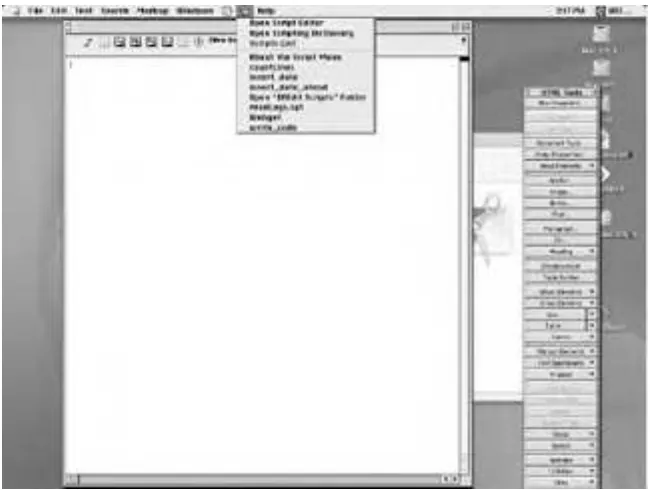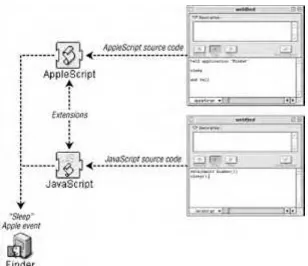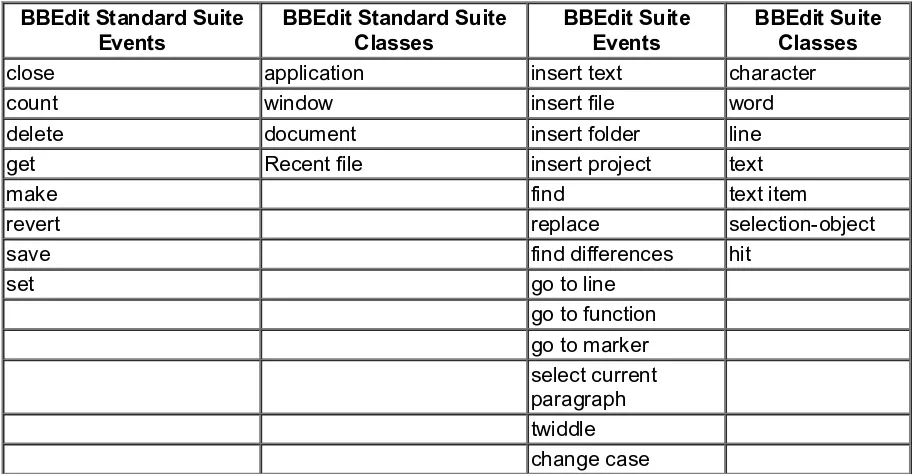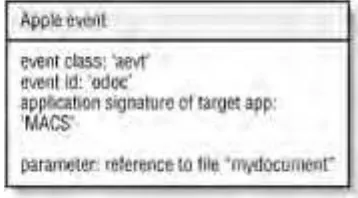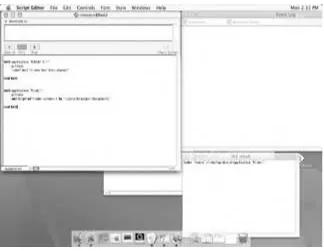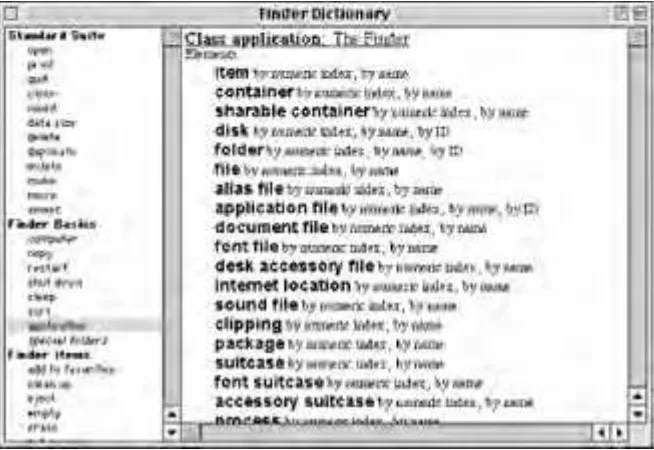• Table of
Contents • Index • Reviews • Examples • Reader
Reviews • Errata
AppleScript in a Nutshell
By Bruce W. Perry Publisher: O'Reilly Pub Date: June 2001
ISBN: 1-56592-841-5 Pages: 526
Slots: 1
AppleScript in a Nutshell is the first complete reference to AppleScript, the popular programming language that gives both power users and sophisticated enterprise customers the important ability to automate repetitive tasks and customize applications. AppleScript in a Nutshell is a high-end handbook at a low-end price--an essential desktop reference that puts the full power of this user-friendly programming language into every AppleScript user's hands.
• Table of
Contents • Index • Reviews • Examples • Reader
Reviews • Errata
AppleScript in a Nutshell
By Bruce W. Perry Publisher: O'Reilly Pub Date: June 2001
ISBN: 1-56592-841-5 Pages: 526
Slots: 1
Copyright Preface
Organization of This Book Conventions Used in This Book How to Contact Us
Acknowledgments
Part I: Introduction to AppleScript Chapter 1. AppleScript: An Introduction Section 1.1. How Is AppleScript Used? Section 1.2. Apple Events
Section 1.3. Using Script Runner with OS X Section 1.4. Using OSA Menu with OS 9 Section 1.5. Checking Your AppleScript Version Section 1.6. Diving In
Chapter 2. Using Script Editor with OS 9 and OS X Section 2.1. Script Editor Controls/Commands Section 2.2. Scripting the Script Editor
Part II: AppleScript Language Reference Chapter 3. Data Types
record reference RGB color string
Styled Clipboard Text Styled Text
text
Unicode Text
Unit of Measurement Classes
Chapter 4. Operators &
( )
*
+
/ ÷ div < <= = > >= ^
[a] reference to
and
as
begin[s] with contains
does not contain does not equal ends with is contained by is not contained by
m od
not
or
Chapter 5. Reference Forms
after
back
before
beginning
first, second, third, fourth, etc.
every
every ... from ... to ...
id last middle name some whose
Chapter 6. Variables and Constants Section 6.1. Variables
Section 6.2. Constants and Predefined Variables
Chapter 7. Flow-Control Statements
considering [but ignoring] end [considering] continue
error
exit [repeat] if simple statement
if [then] [else if] [else] end [if]
ignoring [but considering] end [ignoring] repeat end [repeat]
repeat until end [repeat] repeat while end [repeat]
repeat with {loop variable} from {integer} to {integer}[by stepVal] end [repeat] repeat with {loop variable} in {list} end [repeat]
repeat {integer} times end [repeat] return [return value]
tell simple statement tell end [tell]
try [on error] [number | from | partial result | to] end[error | try] using terms from end [using terms from]
with timeout [of] {integer} second[s] end [timeout] with transaction [session object] end [transaction]
Chapter 8. Subroutines
Section 8.1. Subroutines with Positional Parameters Section 8.2. Subroutines with Labeled Parameters
Chapter 9. Script Objects and Libraries Script Objects
Libraries
Part III: Scripting Mac OS 9 Applications Chapter 10. Apple Guide and Help Viewer Apple Guide
Help Viewer
Chapter 11. Apple System Profiler Apple System Profiler
Chapter 12. Keychain Scripting and Apple Verifier Keychain Scripting
Apple Verifier
Chapter 13. Desktop Printer Manager Desktop Print Manager
Chapter 14. Mac OS 9 Finder Commands Section 14.1. Example Finder Scripts
Finder Classes
Chapter 16. Network Setup Scripting Network Setup Scripting
Chapter 17. Scripting Sherlock 2 Sherlock 2
Chapter 18. URL Access Scripting URL Access Scripting
Part IV: Scripting Mac OS 9 Control Panels and Extensions Chapter 19. Appearance Control Panel
Appearance Control Panel
Chapter 20. Apple Data Detectors Extension Apple Data Detectors
Chapter 21. Apple Menu Options Control Panel Apple Menu Options
Chapter 22. Application Switcher Extension Application Switcher
Chapter 23. ColorSync Extension ColorSync
Chapter 24. File Exchange Control Panel File Exchange
Chapter 25. File Sharing Control Panel File Sharing
Chapter 26. Folder Actions Extension Folder Actions
Chapter 27. FontSync Control Panel and Extension FontSync Control Panel
FontSync Extension
Chapter 28. Location Manager Control Panel Location Manager
Chapter 29. Memory and Mouse Control Panels Memory Control Panel
Mouse Control Panel
Chapter 30. Speech Listener and SpeakableItems Extension Speech Listener Application
SpeakableItems Extension Embedded Speech Commands
Part V: Scripting the Mac OS X System Chapter 32. Scripting the OS X Desktop
Section 32.1. Working with Files, Folders, Disks, and Windows in OS X
Chapter 33. Scripting Mail
Section 33.1. Setting Up an Email Message Section 33.2. Exploring the Mail Application Object Section 33.3. Getting Information about an Email Account
Chapter 34. Executing Scripts with the Terminal App osacompile
osalang
osascript
Chapter 35. Scripting TextEdit TextEdit
Part VI: Appendixes
Appendix A. Standard Scripting Additions Standard Additions
Standard Additions
Appendix B. AppleScript Resources
Section B.1. Apple Computer AppleScript URLs
Section B.2. AppleScript FAQs, Mailing Lists, and Tutorials Section B.3. Macintosh Scripting Sites
Section B.4. Commercial AppleScript Development Environments Section B.5. Freeware AppleScript Development Environments
Colophon Index
Copyright © 2002 O'Reilly & Associates, Inc. All rights reserved.
Printed in the United States of America.
Published by O'Reilly & Associates, Inc., 101 Morris Street, Sebastopol, CA 95472.
Nutshell Handbook, the Nutshell Handbook logo, and the O'Reilly logo are registered trademarks of O'Reilly & Associates, Inc. Many of the designations used by manufacturers and sellers to distinguish their products are claimed as trademarks. Where those designations appear in this book, and O'Reilly & Associates, Inc. was aware of a trademark claim, the designations have been printed in caps or initial caps. The association of the image of a Boston terrier and the topic of AppleScript is a trademark of O'Reilly & Associates, Inc.
Apple Computer, Inc. boldly combined open source technologies with its own programming efforts to create Mac OS X, one of the most versatile and stable operating systems now available. In the same spirit, Apple has joined forces with O'Reilly & Associates to bring you an indispensable collection of technical publications. The ADC logo indicates that the book has been technically reviewed by Apple engineers and is recommended by the Apple Developer Connection.
Apple, Macintosh, AppleScript, Mac OS, and Mac OS X are registered trademarks of Apple, Inc.
While every precaution has been taken in the preparation of this book, the publisher assumes no responsibility for errors or omissions, or for damages resulting from the use of the information contained herein.
Preface
AppleScript continues to evolve on Mac OS 9 and Mac OS X as the ultimate scripting tool for the Macintosh. AppleScript's power to automate the operating system and complex applications such as graphics, desktop-publishing, and database programs, as well as a friendly English language dialect that helps ambitious scripters get up to speed quickly with their own applets, is not matched by any other platform's programming language. Yet, only a small percentage of
Macintosh users are even aware that AppleScript is installed with their operating system. Those who are aware of AppleScript's presence on their machine often do not take full advantage of this tool to automate their daily computing activities, both on their local machine and over the Internet.
Who should and can use AppleScript? The following users come to mind right away: system administrators who are automating tasks with networks and applications; web and graphics professionals who want to control the development of web sites and publications; scientists, mathematicians, and engineers who require applets to make calculations and automate their own software tools, as well as day-to-day programmers and students who are designing and
prototyping new programs. Not to mention everday users who want to automate their own computing tasks, such as file and folder backups.
If you are on a Macintosh, then you should be putting AppleScript to work for you.
The purpose of this book is primarily three-fold:
1. Describe AppleScript and its tools (Part I) and provide a core language reference (Part II) that all users can keep next to their computers as they write new scripts.
2. Provide detailed descriptions, examples, and reference information on how to script the numerous system-level programs on Mac OS 9 ( Part III and Part IV) and Mac OS X (Part V), such as the Finder on both OS versions, Sherlock, and Network Setup Scripting.
3. Give scripters general insight on how to approach the scripting of several programs that can be automated by AppleScript, such as Adobe Illustrator and Photoshop, FileMaker Pro, QuarkXPress, SoundJam MP, and OutLook Express. The mantra is, study the "application class" in the program's AppleScript dictionary and you'll be up and running with scripting that program before you know it. (Chapter 1 discusses the application class in general terms; while the application classes of all the various system components are described in detail throughout the book.)
Hopefully, this book will help reveal AppleScript to more Macintosh users, thus providing them with another outlet for creativity and productivity.
Organization of This Book
AppleScript in a Nutshell is structured in six parts.
Part I
This section provides an overview of AppleScript and Script Editor, the free AppleScript
development tool that installs with the Macintosh. Quick studies and experienced programmers will probably be able to develop their first AppleScripts (if you have never used AppleScript before) based on a reading of this introductory section alone. Chapter 1 describes how
AppleScript is primarily used and also describes the relevance to AppleScript of Apple events, an internal messaging system that the Macintosh operating system uses for interapplication
communication. The end of Chapter 1 summarizes AppleScript's core language features (Part II
provides a more comprehensive language reference). You can use Chapter 2 as a helpful reference to Script Editor as you use this Apple Computer tool to develop your scripts.
Chapter 1
This AppleScript overview includes a description of how AppleScript is primarily used, an Apple-event tutorial, and a compressed language reference for those who want to dive right into scripting. Novice users should start here with the book, while very experienced AppleScripters may use this section as a review or skip over it.
Chapter 2
This chapter describes all of Script Editor's primary menu commands and controls. It also explains the various options for saving AppleScript files.
Part II
If scripters need more information on specific language features, this is the place to look. The core-language information is presented with syntax examples, code examples, and text descriptions. Everything is arranged in alphabetical order to make things easy to locate. This includes the various data types (i.e., how AppleScript stores data in memory), operators (such as the common Math operators and the string-concatenation operator "&"), and how to set
AppleScript variables and create user-defined functions, as well as advanced features, such as creating object-oriented script objects (Chapter 9).
Chapter 3
This chapter describes the built-in AppleScript data types, including string, integer, real,
list, and record. Comparisons with programming languages are made where it is appropriate (e.g., a list is like an array, and a record is an associative array).
Chapter 4
Use this chapter as a reference to the built-in symbols (e.g., &, +, *, - ) that you can use in AppleScript expressions.
AppleScript provides several English-language terms to use when the script refers to objects on your computer system, such as files, folders, disks, and applications. This chapter is an
alphabetical reference to these terms (e.g., first, every, id, where).
Chapter 6
AppleScript, like other languages, uses variables as placeholders that represent data (e.g., strings or numbers). This chapter describes the rules for naming and creating your own variables; it also provides a reference to AppleScript's constants and predefined variables (like pi).
Chapter 7
This chapter is an alphabetical reference to AppleScript's flow-control statements, such as if,
repeat, try, exit, and continue.
Chapter 8
This chapter is a tutorial on creating user-defined subroutines, which are also called handlers, functions, or methods (in object-oriented parlance). The second part of this chapter describes five special handlers in AppleScript: idle, open, quit, reopen, and run.
Chapter 9
AppleScripters can create script objects, which are user-defined types that can have their own attributes and methods. This chapter also describes function libraries, which are script objects that give other external scripts the ability to load and/or call the object's own functions.
Part III
This section is devoted to the scripting of system-level Mac OS 9 programs, such as Apple System Profiler, Keychain Scripting, the Finder, Network Setup Scripting, and Sherlock 2. The scriptable control panels and extensions are covered in the nextsection, Part IV. The programs that are covered in this section for the most part have comprehensive AppleScript dictionaries and can be used to extend your computer's capabilities (particularly with AppleScript!); however; they are not control panels or extensions. The exception to this scheme is Apple Guide, which is an extension but was included in this section so that the reader has access in a single chapter to a description of AppleScript and the help-related programs. Each chapter describes the purpose of the application, then describes each dictionary command and class in a reference-style form.
Chapter 10
This chapter describes the dictionaries and includes scripting tips for Apple Guide, the traditional automated Apple-help program, and the newer browser-based Help Viewer tool.
Chapter 11
Accessible from the Apple menu, Apple System Profiler displays a wealth of information about the hardware and software on your system. This chapter describes its commands and classes and includes numerous code examples.
Chapter 12
These are two Apple-security tools. Keychain Scripting is used to encrypt files and passwords, and Apple Verifier can verify digitally-signed files. This chapter tells where to find these
applications and describes their commands and classes in reference form.
Chapter 13
Scripters can use Desktop Printer Manager, a program introduced with Mac OS 8.5, to create and manage desktop icons that can be used for printing or otherwise processing documents and files. This chapter describes the proper syntax for controlling this application with AppleScript and also includes a reference to its dictionary commands and classes.
Chapter 14
The Finder is the Mac OS 9 application that controls the user's visual interface to the computer: its desktop controls as well as hard disks, network volumes, printers, and other devices. A lot of fun and useful AppleScripts deal with automating Finder activities, such as reading from and writing to files. This chapter covers the Finder commands, like restart, shutdown, sleep, and
make, with detailed references to each command and any of their parameters.
Chapter 15
This chapter covers the Finder classes, which are all the objects or things you are likely to control when scripting the Finder (e.g., files, folders, disks, and running applications). Finder Classes
provides a detailed reference to each object's elements (if any) and properties.
Chapter 16
As the Macintosh becomes a sophisticated client and server on TCP/IP networks, Network Setup Scripting shows how you can use the commands and classes of this program with Open
Transport to script a machine's various network configurations.
Chapter 17
You can automate sophisticated searches of local networks and the Web with AppleScript and Sherlock 2. Scripting Sherlock 2 provides a description of this program and a reference, with code examples, to its commands (e.g., index containers, search) and classes.
Chapter 18
URL Access Scripting describes the download and upload commands of this program, which can be used with the FTP and HTTP protocols to grab and save files off the Web.
This section is dedicated to the scripting of the Mac's control panels and extensions, which are located in the Control Panels and Extensions folders of the System Folder. Each chapter describes the purpose of this system software, then includes a reference to their dictionary commands and classes. Some of the more exciting new scriptable technologies are included in this section, including Apple Data Detectors, Folder Actions, and the Speech-related extensions in
Chapter 30.
Chapter 19
This scriptable control panel lets you use AppleScript to set and change the visual and audible aspects of your computer, such as its background color, the font for desktop text, and how window title bars and scroll bars work. We show you how to do this and include a detailed reference to this software's commands and classes.
Chapter 20
This chapter describes a powerful scripting technology by which you can assign an AppleScript to be triggered based on certain information that a user selects inside of a contextual menu, such as an email or web address. Apple Data Detectors Extension describes the Apple Data Detectors scripting-addition class and commands in reference form.
Chapter 21
This chapter describes how to use AppleScript to automate various menu items (e.g., Recent applications, documents, and servers) in the Apple menu (the drop-down menu in the upper-left part of the computer screen).
Chapter 22
The Application Switcher is the floating palette that the user can "tear" off of the Application menu (on the upper-right part of the computer screen). This chapter describes how to set various Switcher elements (e.g., its size, position, button order) with AppleScript and includes a reference to its extensive application class.
Chapter 23
ColorSync Extension describes the AppleScript commands and classes for this built-in Macintosh software, which helps synchronize color-matching between the devices that create an image (e.g., scanners) and printers.
Chapter 24
This chapter describes the File Exchange commands that you can use to create new extension mappings (i.e., a way to tell the Macintosh how to handle files with certain extensions like .html ), for instance, or view the existing file-type mappings on a machine.
This chapter first summarizes file sharing on the Macintosh, which establishes the level of access network users have to a machine's disks and folders. Then it shows how to create new users or groups (or delete miscreants) with code examples and a reference section on File Sharing's dictionary commands and classes.
Chapter 26
Folder actions are AppleScripts that are triggered when items are added to or removed from a folder. Folder action commands constitute the Folder Actions suite of the Standard Additions osax andthe dictionary commands that derive from the Folder Actions extension. This chapter
describes both sets of commands.
Chapter 27
This chapter describes the dictionaries for the FontSync control panel and extension. They are used to synchronize the fonts between devices during image production and printing.
Chapter 28
This chapter shows how you can use AppleScript to switch between the various computer and networking configurations that are displayed by the Location Manager control panel.
Chapter 29
This chapter describes the dictionary commands and classes for both the Memory and Mouse control panels. For example, the chapter shows how you can use an applet to find out about the computer's virtual-memory settings or disk-cache size.
Chapter 30
This chapter describes the different ways that you can integrate speech into your scripts, such as the listen for and say AppleScript commands. Speech listener is actually an application that is located in the Scripting Additions folder of the System Folder, but it will not work unless the Speech Recognition extension is installed and enabled.
Chapter 31
This chapter describes the functionality of the Web Sharing control panel and also gives an example of how to use AppleScript with a Common Gateway Interface (CGI) script. CGI scripts execute in response to web page requests, in order to process the incoming data from a form a web user has filled out, for instance. The Web Sharing control panel can be used to allow a computer to perform as a light-weight web server.
Part V
AppleScript: Mail, Terminal application (a command-line tool), and TextEdit. Part V begins with a discussion of AppleScript and scripting the new Mac OS X Finder, which is the OS 9 Finder after a major facelift.
Chapter 32
This chapter explains some of the familiar Finder-like scripting that you can accomplish on Mac OS X, such as getting information about desktop items (e.g., files, folders, and disks) and making new files. This chapter compares the Mac OS X Finder dictionary to the Mac OS 9 Finder
dictionary (and finds few differences, but that is likely to change with new OS X versions).
Chapter 33
This chapter describes the use of AppleScript with Apple Computer's new email application, aptly called "Mail." This chapter provides descriptions and code examples on setting up a new mail message and getting information about an email account.
Chapter 34
Terminal application is the command-line tool or interface (a window or shell that you type script commands into) that comes with Mac OS X. This chapter shows how you can create, compile, and execute AppleScripts from the Terminal program.
Chapter 35
It is likely that the TextEdit's available AppleScript commands will change with new Mac OS X releases, so this chapter focuses on TextEdit's major commands (e.g., count, open, save) and text-related classes, such as character, document, paragraph, and text.
Part VI
Our AppleScript book would not be complete without a description and reference information on the many scripting additions or "osaxen" that veteran scripters use in almost every script
(remember display dialog or current date ?). Appendix A covers the Standard Additions (a group of scripting additions that Apple Computer bundles with the OS installation) that are installed with both Mac OS 9 and Mac OS X. This section describes each of the Standard Additions (e.g., ASCII number, beep, choose application) and any parameters that these osax commands use.
Appendix B, is a list of URLs that are relevant to AppleScript users.
Appendix A
This appendix focuses on the several dozen Standard Addition scripting additions, which are installed along with Mac OS 9 and Mac OS X. These are extensions to the built-in AppleScript commands that you can use virtually anywhere in your script (Chapter 1 also discusses scripting additions). The Standard Additions are located in the startup disk:System Folder:Scripting Additions folder in OS 9 and, with Mac OS X, /System/Library/ScriptingAdditions/ (the primary location on OS X).
Appendix B
This is an extensive list of web pages relating to Macintosh scripting and AppleScript.
Conventions Used in This Book
The followi typographical conventions are used in this book:
Constant width
Is used to indicate command-line computer output and code examples, as well as
AppleScript class names, objects, parameters, data types, properties, methods, constants, variables, and flow-control statements like repeat.
Constant width bold
Is used to indicate user input in examples.
Italic
Is used to introduce new terms and to indicate URLs, user-defined files and directories, commands, file extensions, filenames, directory or folder names, and UNC pathnames.
Italic is also used to highlight chapter titles and, in some instances, to visually separate the topic of a list.
This is an example of a note, which signifies valuable and timesaving information.
This is an example of a warning, which alerts to a potential pitfall in the program. Warnings can also refer to a procedure that might be dangerous if not carried out in a specific way.
Keyboard Shortcuts
When keyboard shortcuts are shown (Command-N), a hyphen means that the keys must be held down simultaneously, while a plus means that the keys should be pressed sequentially.
Path Notation
We use a shorthand path notation to show you how to reach a given user interface element or option. The path notation is relative to a well-known location. For example, the following path:
Script Editor's File Open Dictionary
means "Open the Script Editor's File menu, then choose Open Dictionary."
File path delimiters
AppleScript uses the colon to separate the directories in a file path, as in
MyStartupDisk:Desktop Folder:myfile. The major scripting additions that deal with file paths, such as choose file, choose file name (Mac OS X and OS 9.1), choose folder, and
Unix origins. The opening slash character in the file path /users/bruceper/ sets the beginning of the path to the "users" folder on the disk or partition where Mac OS X is located. AppleScript on Mac OS X still generally uses colons as the path delimiter, however, which maintains consistency with older scripts (OS 8/9). One place where you can use the slash character to locate a path for AppleScript is in setting the target
property for a Finder window, as in:
set the target of Finder window 1 to "/users/bruceper/"
Italic Constant Width
On occasion, you will find a command description such as connectremoteaccess configuration object, which means that the connect command takes a remote access configuration object as a parameter.
How to Contact Us
We have tested and verified the information in this book to the best of our ability, but you may find that features have changed (or even that we have made mistakes!). Please let us know about any errors you find, as well as your suggestions for future editions, by writing to:
O'Reilly & Associates, Inc. 101 Morris Street
Sebastopol, CA 95472
1-800-998-9938 (in the U.S. or Canada) 1-707-829-0515 (international/local) 1-707-829-0104 (FAX)
You can also send us messages electronically. To be put on the mailing list or request a catalog, send email to:
To ask technical questions or comment on the book, send email to:
We have a web site for the book, where we'll list examples, errata, and any plans for future editions. You can access this page at:
http://www.oreilly.com/catalog/aplscptian/
For more information about this book and others, see the O'Reilly web site:
http://www.oreilly.com
Acknowledgments
Every book is a prodigious effort that could never be accomplished by the author alone. I would first like to thank my wife Stacy LeBaron and daughter Rachel, who have patiently and
sympathetically waited for me to emerge from what has seemed, to them, a never-ending process of word- and code-crunching. Next I would like to gratefully acknowledge Anne and Robert Perry, my parents, who have instilled in me a love of books and the intellectual discipline it takes to digest and write them. The O'Reilly team has been indispensable: my editors Simon Hayes, for his insightful nudging and prodding when I first proposed the project, and the tireless efforts of Troy Mott and Bob Herbstman as the book entered the final production stages.
Chris Stone at O'Reilly also has made tremendous contributions to the shaping of this book. Thanks to Bill Cheeseman and Paul Berkowitz for helpful technical reviews of several chapters. Finally, I would also like to acknowledge all the AppleScript experts and engineers at Apple Computer who took time out from their busy schedules to comment on this book.
Part I: Introduction to AppleScript
Chapter 1. AppleScript: An Introduction
AppleScript is a scripting tool that installs with the Mac OS, including the newest release, Mac OS X. Programmers and power users use AppleScript to create scripts and applets, which are small Mac programs that can both accomplish useful tasks on their own and greatly extend the
capabilities of other software systems.
This chapter covers the following topics:
How AppleScript is used (for example, for software automation and the attaching of scripts within an application's menus).
An overview of Apple events, a messaging technology that AppleScript uses to control scriptable applications. This section briefly describes (1) how AppleScript code sends Apple events, as well as (2) Apple event classes and objects.
Two applications that you can use to access and run your scripts from the file system: Script Runner (for Mac OS X) and OSA Menu (Mac OS 9). Chapter 2, is completely devoted to Script Editor, which is the script development environment that installs with the Macintosh OS.
AppleScript's language elements, such as data types, variables, handlers (i.e., subroutines or functions), and flow-control statements. This is a "quick reference" for the readers who want to dispense with narrative and dive right into scripting. Part II then covers all of these elements in detail.
1.1 How Is AppleScript Used?
AppleScript can be used for both simple, self-contained solutions, such as a program whose sole purpose is to monitor how much space is left on a disk, and comprehensive systems that
automate or control a suite of software programs. Let's begin with a simple script type, a standalone applet that is not attached to or designed to automate another software program.
You generally create an applet by typing AppleScript source code into an Apple Computer scripting program called Script Editor. You then compile the script (if it does not have any errors) into a small program called a compiled script or an applet that can be double-clicked on the desktop. An AppleScript applet is a self-contained program with its own desktop icon, while a compiled script requires a host program like Script Editor or Script Runner (see "Using Script Runner with OS X" later in this chapter) to run it. Figure 1-1 shows an applet icon. Chapter 2 also explains the various options for saving an AppleScript.
Figure 1-1. An applet icon
AppleScript is a great tool for writing everyday utilities, such as managing files, folders, disks, and networking activities. The utility scripts provide all the functionality you need, without the necessity to automate another software program. These tasks, such as file backups or getting a browser to access certain web pages, would be time-consuming and tedious if they always had to be
performed manually. Two examples of scripts that I run at least once every day are:
A script that displays a dialog listing the names of all of the running programs on the Mac, including invisible background processes. I can select one or more of these programs and click a button on the dialog window to close them.
An applet that calculates the remaining free space on all of the volumes that are mounted on the desktop, then displays the result for each volume and the total free storage space on all of the volumes put together.
A single hard disk can be divided into several volumes, which the Mac OS represents as disk icons on the user's desktop.
By now you would probably like to see just what applet source code looks like. The script in
Example 1-1 displays the largest unused block of Random Access Memory (RAM) remaining on the computer where the script is run.
Example 1-1. AppleScript Displaying the Largest Block of Free Memory
tell application "Finder"
activate
set memblock to (largest free block / 1024 / 1024)
display dialog "The largest free block is now about " & (memblock) &¬
" megabytes."
end tell
This script asks the Finder application for a piece of data that the Finder maintains called "largest free block." This represents the size of the largest free memory block in bytes. The following script fragment:
(largest free block / 1024 / 1024)
divides this byte-size figure twice by 1024 to represent the result in megabytes, since most people convey the amount of computer memory they have using this measurement. display dialog is an often-used extension to the built-in AppleScript language called a scripting addition, which I explain later in this chapter (Appendix A, of the book is devoted to descriptions of the standard scripting additions that are installed with Mac OS 9 and OS X). display dialog shows a dialog window containing the message label that you specify in the source code following the display dialog command, as in this part of Example 1-1:
display dialog "The largest free block is now about " & (memblock) & ¬
" megabytes."
The tell statement that opens the script, such as:
tell application "Finder"
is AppleScript's method of targeting an application to request some data from it or to control the program in some manner. Since the script displays some Finder information to the computer user, the activate command is used to make the Finder the frontmost program (i.e., its windows, if any are open, become the active desktop windows). tell statements, commands, and other syntax elements are described elsewhere in this chapter, as well as in detail in Chapter 3 through
Chapter 8.
1.1.1 Automation
Along with creating a number of useful utilities, AppleScript has won a reputation as a premier tool for automating software workflows. In workflows, one or more separate software programs
cooperate in a sequence of actions to complete a job. This means that launching an AppleScript can orchestrate several actions that involve software applications that are not otherwise designed to share data or call each other's menu commands. AppleScript does the calling of each
program's commands (targeting them in a similar manner to how the Finder is targeted in
Example 1-1), acting as a conductor for busy software medleys. AppleScript has earned the undying loyalty of many Mac scripters in the print and web publishing industries by its ability to simultaneously control applications such as QuarkXPress, Adobe Illustrator, InDesign, and Photoshop, Canto Cumulus, FileMaker Pro, as well as the Microsoft Office members like Word and Excel.
As an example of automation, I designed an AppleScript in the summer of 2000 to convert thousands of text files to web pages. A company that publishes legal decisions wanted to make them available to a search engine on their web site. Since they were already plain text or Word files, and the page designs were very simple, we used an AppleScript to feed the pages to Word and to trigger its "Save as HTML..." menu command (which creates a simple, almost crude, web-page design at best). The company converted about 20,000 legal decisions in a matter of days, using this rather modest script that I developed in Script Editor.
example, Illustrator and Photoshop are generally much more scriptable on the Mac platform than their Windows versions, which may influence some buyers to prefer the Mac versions (along with the fact that graphics professionals tend to prefer the Apple platform).
[1] Photoshop requires the licensing of the PhotoScripter plugin from Main Event Software (http://www.mainevent.com)
to be extensively automated with AppleScript.
Similar to OLE automation on the Windows platform, many software programs allow themselves to be automated by exposing an object model to a scripting tool, in this case AppleScript.
Conceptually, an object model is a tree-like diagram (see Figure 1-7 later in this chapter) showing the objects or "things" that the software represents as computer data (such as files, folders, or database records), as well as the objects' attributes or properties. AppleScript talks to these scriptable programs by exchanging Apple events with them. These are high-level operating-system events that are used for interapplication communication on the Mac. See Section 1.2 for more information.
With the release of Mac OS 9 and OS 9.1 in 2000 and early 2001, Apple Computer has made most of the computer's built-in software controllable by AppleScript. These are some of the scriptable OS 9 applications and control panels:
Appearance control panel
Apple Help Viewer
Apple System Profiler
Apple Verifier
Application Switcher
ColorSync extension
File Exchange
Memory control panel
Sherlock 2 (the Find application)
Speech Recognition
Some previously scriptable features have not been included in the Mac OS X installation,
including preferences scripting, Folder Actions, printing scripting, and program linking. Future OS X releases will address these elements, according to Apple Computer, which adds that a number of Mac OS X applications are scriptable (with some qualifications):
Finder (some Finder commands, such as move or duplicate, are not yet implemented or are not yet functioning)
TextEdit
Sherlock
QuickTime Player (the Pro version of this application is quite scriptable; visit
http://www.apple.com/applescript to download the QuickTime scripts collection for Mac OS X)
Stuffit Expander
Internet Explorer
ColorSync Scripting
URL Access Scripting
Image Capture Extension (a background application that works with the Image Capture program; its dictionary supports the scaling and rotating of image files)
In addition, the AppleScript engineers are apparently working on ways to let AppleScript interact with the command-line shells that come with OS X, such as the Bourne shell. OS X already permits the launching of AppleScripts from a shell (see Chapter 34).
1.1.2 Attachability/Recordability
If an application is either attachable or recordable (or both), it is considered a near paragon of scriptability. Attachable means that you can create a script and then attach it to a program, so that the script is added to the program's internal menus. Applications usually implement attachability with Mac OS 9 by providing a folder for scripts and a menu item on their menubars that lists these available scripts. Figure 1-2 shows a menubar that contains a list of attached scripts for the BBEdit text editor.
Figure 1-2. Attached scripts in BBEdit
Attached scripts will often run much faster than scripts that run as self-contained applets even if the script doesn't have anything to do with the application it is attached to (i.e., the script never sends Apple events to the host application). For example, I have an AppleScript that reads large web logs (more than 1 MB in size) looking for and recording for later display certain file paths. When attached to BBEdit 5.1, the script runs about six times as fast as it does when run as an applet outside of BBEdit (40 seconds as opposed to about 240 seconds). Try it with some of your own scripts.
A few applications allow themselves to be recorded by Script Editor, which is a great way to get started with scripting them. To do this, open Script Editor and click its Record button (see Chapter 2). You then activate an application and perform the actions that you are trying to record, or simply go in and manipulate its menus to see what happens. Once you click Stop in Script Editor, the Script Editor window will display the AppleScript source code representing the recorded actions. If the application is not recordable, the Script Editor window will be empty after you click Stop. Otherwise, you can then save the AppleScript as a macro that you can use and/or modify in the future. The Finder, BBEdit, and Microsoft Word are examples of recordable applications.
1.1.3 Scripting Additions
Scripting additions are extensions to the AppleScript language. The Standard Additions and some others are written by Apple; however, there are hundreds of scripting additions the scripters can add themselves. They are added by placing the scripting addition file into the Scripting Additions folder. Once installed, scripting additions can be used by any script.
Another term for scripting addtion is osax (the plural form is osaxen), which stands for Open Scripting Architecture eXtention. The OSA is explained in an upcoming section of this chapter.
In Mac OS 9, the scripting additon files are stored in the startup disk:System Folder:Scripting Additions folder. They are stored in more than one location in Mac OS X, including
/System/Library/ScriptingAdditions/. Examples of two scripitng addition commands that are often used are display dialog (see Example 1-1) and current date. The latter command returns a date
object that contains data about today's date and time. The Standard Additions are installed with the Mac OS.
There is a large database of scripting additions at http://osaxen.com.
1.2 Apple Events
AppleScript and scriptable programs communicate with each other via Apple events or internal, invisible messages. This section provides an overview of how Apple events are implemented with AppleScript. As this information goes beyond basic script development, some readers may choose to jump ahead to the book's language-reference sections, do some scripting, and then revisit this section at another time.
1.2.1 OSA
The Open Scripting Architecture, which has been present on the Mac since the early 1990s, is Apple Computer's mechanism for making interapplication communication available to a spectrum of scripting languages. AppleScript is the OSA language that Apple provides, but there are other OSA-compliant languages, including UserLand Frontier and JavaScript.[2]
[2] Late night Software, Ltd.'s JavaScript for OSA tool, is accessible from http://www.latenightsw.com.
OSA accomplishes this "the-more-the-merrier" approach to scripting systems by using Apple events as the unifying technology. The situation is similar to Open Database Connectivity (ODBC) on the Windows platform, where any client application can talk to different database management systems using ODBC as a common conduit (as long as ODBC driver software exists for that particular database). In terms of OSA, the conduit (on Mac OS 9) is a scripting component that can convert whatever scripting language is used (AppleScript or JavaScript) into one or more properly constructed Apple events. Figure 1-3 shows the sameApple event being sent to an application in two different scripting languages.
Figure 1-3. OSA scripting tools send Apple events
Before AppleScripts or other scripting languages can be compiled and run, their corresponding extension files have to be installed (the AppleScript extension is included in an OS 9 installation) and then loaded into the computer's memory. The AppleScript extension or component is depicted in Figure 1-3.
1.2.2 Apple Event Registry
Along with scripting components, another important OSA element is the Apple Event Registry. The Registry is an Apple Computer-maintained database that maps all of the Apple events that the Mac OS standard software uses to a corresponding English-language command. This means that the activate AppleScript command is mapped to an activate Apple event, quit is mapped to a
quit Apple event, and so on. You can use the Registry to discover the Apple event codes that are used by the Mac's standard software (such as the Appearance control panel, the ColorSync extension, or Sherlock 2). Section 1.2.4 describes what these codes are.
The AppleScript software development kit (SDK) includes a FileMaker Pro file that contains the Apple Event Registry for AppleScript Version 1.3.4. Go to http://developer.apple.com/sdkfor more SDK information.
To make them easier to understand and incorporate into applications, Apple events are logically grouped into suites or categories, such as the Database Suite, the Standard Suite, and the Text Suite. All Mac applications are required to support four Standard Suite events (open, print, quit, and run; this was the "Required Suite" prior to AppleScript 1.3). This does not mean that all Mac programs do support these events; software developers don't go to jail if they have not
implemented these Apple events in their programs. However, this does mean that the vast majority of applications will reliably quit if, for example, your script sends them a quit Apple event.
Applications and scripting additions can (and usually do) define their own Apple events and corresponding human-language commands. For example, the BBEdit text editor supports a subset of the Standard Suite of Apple events that you can look up in the Registry database. BBEdit also contains a set of events and classes known as the BBEdit Suite, which is unique to BBEdit. Table 1-1 shows the Standard Suite Apple events and Apple event classes that BBEdit 5.1 supports. It also shows the Apple events and Apple event classesthat are listed in the BBEdit Suite. (Section 1.2.6 describes Apple event classes in more detail.)
Table 1-1. BBEdit 5.1's Standard Suite and BBEdit Suite
BBEdit Standard Suite Events
BBEdit Standard Suite Classes
BBEdit Suite Events
BBEdit Suite Classes
close application insert text character
count window insert file word
delete document insert folder line
get Recent file insert project text
make find text item
revert replace selection-object
save find differences hit
set go to line
shift hard wrap insert line breaks remove line breaks unwrap
zap gremlins entab detab
insert glossary entry get FTP file
put FTP file
1.2.3 Client/Server
The application or applet that initiates an exchange of Apple events is called the client application. The client requests the help of the server ("do something for me!"). The client's Apple event(s) may requestdata (e.g., text, database records) or just a sequence ofactions that the server should take ("Open a file and send me the paragraph that begins with 'Top-secret information.'"). The client can also be thought of as the Apple event "source," and the server can be thought of as a "target." An application can be both an Apple-event client and a target (if a client receives a reply Apple event, then it's the target of that event).
A machine can send up to about 2,000 Apple events per second (and can be as pokey as about 5 per second). This speed depends on factors such as how quickly the target application can process the Apple event(s).
How Many Apple Events Can Your Machine Send?
An Apple Computer engineer suggests that you use the following code to test how many Apple events a particular machine can send per second:
set start_time to current date
repeat 1000 times
tell application "Finder"
name -- gets the Finder's name, "Finder"
end tell
end repeat
set elapsed_time to (current date) - start_time
display dialog "Average " & 1000 / elapsed_time & " events per¬ second"
This code sends the Finder 1,000 Apple events, and then displays the event-per-second results. Running this as a compiled script out of Script Editor, my machine (a PowerMac 8500 upgraded to a G3 with plenty of memory) registered only 5 per second. However, when saved as an applet and attached to BBEdit, the speed improvement was 20-fold—100 Apple events per second!
Let's drill down further into Apple events. Section 1.2.4 shows you what an Apple event looks like at the system level, using the sleep Apple event, a Finder command, as an example.
1.2.4 Inside an Apple Event
Here's how it works when Script Editor compiles and executes the following code, which comprises a complete compilable script:
tell application "Finder" to sleep
This is what happens:
1. The AppleScript component has to find out which Apple event lies behind the sleep
command. The component knows that the Finder is one of the places it should look for these details, because the Finder is targeted by the tell statement:
tell application "Finder"...
2. Remember that sleep is an English-language term for putting the computer to sleep, but it is implemented as the sleep Apple event beneath the surface. Figure 1-4 shows the structure of the sleep Apple event.
Figure 1-4. A sleep Apple event
The AppleScript component discovers the attributes of the sleep Apple event (e.g., the event id) from a segment of the Finder file called the Apple event terminologyextension ('aete') resource. The 'aete' resource maps the sleep script command to the Apple event depicted in Figure 1-4.
3. The component then sends that Apple event to the Finder, which responds to sleep by powering down the computer.
Here is an explanation of the structure behind the Apple event in Figure 1-4.
Every Apple event is comprised of unique four-character codes that represent the:
Event class
Event id
Address of the target application
The event class represents a grouping of similar Apple events. The event id uniquely identifies the Apple event. The target address is a complex data structure that could contain the application's creator code or its Process Serial Number (PSN) or another piece of identifying information. For example, the sleep Apple event has event class 'fndr' and event id 'slep'. Table 1-2
contains the event classes and event ids for the Standard Suite in the Apple Event Registry. Apple events often get reorganized within different suites when Apple updates its Registry.
Table 1-2. Apple Event Codes for Standard Suite
open aevt odoc application capp
run aevt oapp document docu
reopen aevt rapp file file
print aevt pdoc alias alis
quit aevt quit selection-object csel
close core clos window cwin
count core cnte insertion-point cins
delete core delo
duplicate core clon
exist core doex
make core crel
move core move
save core save
Most of the time, however, a scripter does not have to deal with event classes and event ids, just their AppleScript language equivalents.
Apple events specify the target programs that should receive the Apple event. Otherwise, your script would cause an execution or runtime error, because the operating system does not know where the Apple event is supposed to go.
The common way to specify the target programs for an Apple event in AppleScript is to use a code such as in Example 1-2. You enclose the Apple events you will send to a program within the tell block, as in Example 1-2, which sends a quit Apple event to "FileMaker Pro".
Example 1-2. A Script Targeting FileMaker Pro
tell application "FileMaker Pro"
quit
end tell
The value of the application signature attribute in Figure 1-4 is also a four-character code ('MACS' for the Finder), just like the event class and event id. You might recognize this code as the Finder's creator code.
Each Macintosh file is distinguished by its file type (for example, a text file has file type "TEXT") and creator code (BBEdit's is "R*ch"). This is how the operating system knows which program to open when you double-click a desktop file. It examines the file's creator code.
1.2.5 Apple Event Parameters
Sometimes a lone Apple event like quit or activate will do the trick in a script. At other times, Apple events have to specify Apple event parameters. These are the data the receiver of the Apple event needs to carry out the Apple event's instructions. For instance, if the Example 1-3
script did not include the parameter:
file "mydocument"
then the OS 9 Finder would return an error, because its open Appleevent requires a reference to the object(s) to open.
Example 1-3. A Finder open Command
tell application "Finder"
(*open is the command; file "mydocument" is the parameter *)
open file "mydocument"
end tell
Examples in this book will usually include comments explaining code elements. Comment characters in AppleScript are two hyphens (—) for single-line comments and parentheses containing asterisk characters (* *) for multi-line or single-line comments.
Figure 1-5 illustrates the Finder's open Apple event with the reference to the mydocument file.
Figure 1-5. The Finder's open Apple event
Apple event parameters can include standard data types (e.g., integer or string) or
references to Apple event objects, such as a document file. Apple event objects are the items or "nouns" (e.g., a file, a folder, a database record) that some scripts interact with. See Section 1.2.6
for further explanation on handling objects in your scripts.
An Apple event can have more than one required or optional parameter. In another example, if you want your script to tell FileMaker Pro to create a new row in a database, then create is the Apple event (followed by the required keyword new). The create Apple event requires a
parameter such as a recordobject(as in a database record or row).Otherwise, how would the database program know what you wanted to create?
The code in Example 1-4 opens a database file and then creates a new record with empty fields.
Example 1-4. Getting FileMaker to Create a New Database Row
tell application "FileMaker Pro"
activate --brings the target application to the front
open file "startupdisk:fm databases:myDB.fm4"
create new record - "record" is the parameter
end tell
1.2.6 Apple Event Classes and Objects
You have read about Apple events, which are action words or verbs (activate, delete). Apple event classes (and the objects that are based on those classes) are the nouns that your script might want to manipulate in some manner (see Table 1-1). Example 1-2 told the Finder to open a file object (basically, a file on the desktop). Objectsare the data or "things" that you are interested in querying or changing when you send an Apple event to a program.
For example, a script that controls a database program usually deals with database, field, record, or cell objects. An AppleScript that sends commands to a text editor works with character, word, paragraph, and document objects.
These Apple event objects are based on classes or blueprints, such as the file class or the
database class. Table 1-3 shows some of the Apple event classes from the Apple Event Registry. The operating system represents these classes internally as four-character codes.
Table 1-3. Examples of Apple Event Classes in OS 9
Class Four-Character Code
character 'cha '
disk 'cdis' document 'docu' file 'file' folder 'cfol' paragraph 'cpar' text 'ctxt' window 'cwin' word 'cwor'
A class is a blueprint or data type for a noun or object that you can manipulate with a script.
When an architect creates a blueprint for a structure, all the homes that are subsequently built off of the blueprint are the offspring of her original design. The real wooden, brick, or metallic homes are "instances" (in object-oriented parlance)or objects of the blueprint or class. The architect creates a home class in her blueprint, then the builders generate real home objects based on the original class. For example, the BBEdit text editor defines a word class, which is a bunch of characters that are unbroken by a space, tab, or new-line character (e.g., "apple"). The five characters that make up the word (a,p,p,l,e) are all objects based on the BBEdit character
class.So a word object constitutes a group of character objects. If you grouped together several separate character objects they might look like ("a", "p", "p", "l", "e").
For example, when you get the Finder to open a folder with a phrase like:
open folder "my_folder"
then you are telling the Finder to open the folder object(based on the folder class) whose name is "my_folder." This line of code will specifically create a Finder window showing the contents of the folder called "my_folder."
It is always important to describean Apple event object in your script by its containment hierarchy, which is an exact specification of where an application like the Finder can find the object. Apple event objects are located in a similar manner to taking apart one of those wooden Russian dolls, where the dolls get smaller and smaller until you finally locate the last solid peanut-shaped doll inside of all the bigger ones. In other words, if you wanted to get information about the sender of the first message in your Outlook Express inbox folder, then you couldn't just tell Outlook to:
get the sender of the first message
because the emailer would not know where to look (i.e., in the "inbox" folder) for the email message. Consider Example 1-5, which incompletely describes the containment hierarchy for a file (assuming that the file is not located on the desktop).
Example 1-5. A File-Access Script That Causes an Error
tell application "Finder"
open file "taxes2000"
end tell
The Finder cannot find this file because the script does not give a complete container reference, as in:
open file "taxes2000" of folder "Taxes" of startup disk
The script will therefore produce a dialog box reporting an error if it is run.
AppleScript has a number of ways to express containment relationships.
file "taxes2000" of folder "Taxes" of startup disk
(an "inside-out" reference).This is like describing the smallest Russian doll as "the tiny doll inside the slightly bigger doll that is contained by all the larger dolls." Or, you can use a possessive form such as:
startup disk's (folder "Taxes"'s file "taxes2000")
Using the possessive style with long container references like this one is usually less readable than the inside-out method.
1.2.7 Elements and Properties
Two other very important characteristics of Apple event objects are elements and properties.The class that these objects are based on defines the object's elements and properties. An object has zero or more of its defined elements, and exactly one each of its properties.
For example, SoundJam™ MP, a digital music player and encoder, defines a playlist window
class. These objects are windows that contain lists of audio tracks that can play on the computer.
Figure 1-6 shows the definition of the playlist window class from SoundJam's dictionary. (Chapter 2explains a program's dictionary, which can be viewed by using Script Editor's File Open Dictionary menu command.) A playlist window object has three elements: track,
file track, and URL track. Further, playlist windows have a modified property (a true
or false value depending on whether the window was modified since it was last saved).
playlist windows also inherit several properties from SoundJam™ MP's window class. So a
playlist window object can contain zero or more "track" elements, but it only has exactly one "modified" property value.
Rest assured that it is easy to grab the values of elements and properties in AppleScript. You can use syntax such as:
tell app "SoundJam™ MP" to get first file track of first playlist window
This code sends SoundJam™ a get Apple event requesting a reference to an element, such as the first file track (an MP3 audio file) in the foremost playlist window that you see when
SoundJam™ MP is open. The return value looks like:
'file track id 4 of playlist window id 5 of application "SoundJam™ MP"'
Once your script gets a reference to a track, it can then command SoundJam™ MP to play it with (you guessed it) the play Apple event that SoundJam™ MP defines.
Our introduction to Apple events concludes with a description of the all-important application
class, which is the "king of the objects" in a scriptable program. The program that you script, such as application "SoundJam™ MP," is actually an object itself, an "instance" ofthe SoundJam™ MP
application class.
1.2.8 Application Class
Many scriptable applications define an application class, which is the gem to study if you want to automate that program. Your quickest route to the application class is its description in the program's dictionary. We mentioned before that Mac programs can expose an object model to scripting components like AppleScript. An object model is a software abstraction, usually in tree-like form, showing the Apple event objects and Apple events that you can use with a program.
The application class is the root or top-level class in the program's object model. An Apple-event object model shows the application class and all of its elements and properties(if it has any defined elements). Figure 1-7 shows a simple object model for Sherlock 2, the Mac's fancy Find program. Sherlock 2 has three properties and contains zero or more channel elements. (I am sticking to the strict definition of an object's elements, which is that an object can have zero or more of them. In reality, Sherlock 2 always has at least one defined channel, which is the domain that it is searching.)
and properties of the application class are the things that you will be able to control and derive values from with your AppleScripts.
If you are on friendly terms with an illustration tool, then it helps to sketch out an object model of a program you are trying to script.
Figure 1-7. Sherlock 2's application class
1.3 Using Script Runner with OS X
OS X has a little application called Script Runner that you can use to run your scripts. Figure 1-8
shows what the open Script Runner looks like on the OS X desktop. You can find Script Runner in the AppleScript folder inside the Applications folder. Open the program by double-clicking it. If you want to add your own scripts to the Script Runner menu, choose "Open Scripts Folder" from the Script Runner menu. This opens a Finder window on to the following directory:
/Users/yourname/Library/Scripts/. Then drag any compiled scripts (they have to be saved as compiled scripts) into this window. You can of course add compiled scripts to this /Scripts folder by navigating to it yourself (i.e., not using the Script Runner "Open Scripts Folder" menu
command). After you close and restart Script Runner, you can run these scripts by choosing them in the Script Runner menu. If you create folders in the /Scripts folder, then Script Runner will display these folders as sub-menus. This is a good way to categorize and present lots of different scripts in the Script Runner menu.
Figure 1-8. Script Runner on OS X
1.4 Using OSA Menu with OS 9
I mentioned previously that you can run AppleScripts from within Script Editor or save them as applets that can be double-clicked. In Mac OS 9, an application called OSA Menu gives you a third script running option. OSA Menu is a non-Apple system extension that you can install from the OS 9 installation CD-ROM (you can find it in the folder CD Extras:AppleScript Extras). OSA Menu adds its own menu to the upper-right corner of the OS 9 Finder or desktop. Figure 1-9
shows the OSA Menu after it has been activated.
Figure 1-9. Activating the OSA Menu
The OSA Menu shows a list of compiled scripts that can be run straight from the desktop by choosing their filenames from the menu. OSA Menu will show the scripts that are stored in the following folder in OS 9: startup disk:System Folder:Scripts:Universal Scripts. To run properly from this menu, however, the AppleScripts have to be saved in Script Editor as compiled scripts, not applets. Chapter 2 contains more information on these script-saving options.
1.5 Checking Your AppleScript Version
This introduction would not be complete without mentioning how important it is to check which version of AppleScript is running on the machine executing your scripts. This is particularly true if your script is used on computers that might not be running Mac OS 9 or later.New versions of AppleScript are generally released along with the latest generation of the operating system.Mac OS 9 contains AppleScript Version 1.4 (an updated version of AppleScript, Version 1.4.3, also runs on OS 9). In the Spring of 2001, Mac OS 9.1 and Mac OS X used AppleScript 1.6.
There is an extremely simple way to find out which version of AppleScript is installed on the machine where the script is running. Checking the value of the version property in Script Editor will return the version number, as in 1.4 in Mac OS 9 or 1.3.4 in Mac OS 8.5. If you do not understand certain aspects of this script, Part II of the book is a detailed AppleScript language reference.
Your script can check the version property with code such as that shown in Example 1-6.
Example 1-6. Checking the AppleScript Version Number
set ASversion to version as string -- initialize ASversion to a string
set ASversion to (characters 1 thru 3 of ASversion as string) as real
(* coerce ASversion to a real number like 1.4 *)
if ASversion is greater than or equal to 1.4 then (* test whether the version
value is 1.4 *)
display dialog "Good, you're running at least AppleScript 1.4" (* give the
user some feedback with a dialog box *)
else
display dialog "You're running AppleScript " & ASversion
end if
Example 1-6 first gets the AppleScript version property as a string value (e.g., "1.4") and stores it in an ASversion variable. The first three characters of this variable (such as 1.3 if the version was 1.3.4
are then coerced to a real type, as in 1.3. We had to take just the first three characters of the string
because a string with two decimal points in it, as in 1.3.7, cannot be coerced to a real value (since a
string with two dots in it is an invalid representation of a number). Chapter 3 discusses the real data type.
This numerical value is then checked to see if the user is running at least AppleScript 1.4. The script uses the display dialog scripting addition to display information to the user about the found version value. You can also check the version property of the Finder, and other applications that have this property, by first targeting the application in a tell statement, as in Example 1-7.
Example 1-7. Displaying the Finder Version Number
tell application "Finder"
set fVersion to version as string
display dialog "You're running Finder version " & fVersion
end tell
1.6 Diving In
No doubt there are readers who are eager to dive into AppleScripting before they go on to this book's upcoming language reference. This section summarizes the important AppleScript language elements you need to know before you start coding:
Case sensitivity
Statement termination
Line continuation character
Naming identifiers or variables
Variable declaration
Comments
Data types
Operatorsand reference forms
Flow-control statements
Subroutines
Script objects and libraries
All of these language elements are described in more detail in Part II (except for case sensitivity and statement termination, which are taken care of adequately in the following sections).
1.6.1 Case Sensitivity
Unlike other scripting languages such as JavaScript and Perl, AppleScript is not case-sensitive. In other words, MYVAR is the same as myvar, or myfunc is the same as MyFunc in terms of function definitions. Script Editor will not let you define two functions with the same name, even if their letters are different
combinations of upper- and lowercase characters. The numerous AppleScript constants and reserved words (case, current application, and other constants are covered in Chapter 6) cannot be reused as your own variable or method names.A script can change the values of predefined variables such as pi or
space; however, scripters are better off using these predefined variables for the variables' intended purpose and creating their own variable names. Script Editor sees "pi" and "PI" as the same thing ("PI" would be corrected to "pi" when you compile the script). Class and command names within applications, while mostly lowercase, are corrected when you compile the script to the spelling that is specified in the app's dictionary. (Chapter 2 explains an application's dictionary.) For instance, if you typed the class name tcpip v4 configuration into Script Editor, inside of a tell app "Network Setup Scripting" block, it would be corrected to "TCPIP v4 configuration" when the statement was compiled.
1.6.2 Statement Termination
You don't have to terminate an AppleScript statement using any special characters, as you do with Perl (the semi-colon character).You do, however, have to complete each statement on a line before you go on next statement, unless you use the continuation character (¬ ).
1.6.3 Line Continuation Character
You can split a very long statement into several lines by typing Option-Return on the Macintosh. This produces a continuation character (¬). This character only affects how the code looks in Script Editor and is not part of the compiled code. If you store a string literal in a variable, however, and add a continuation character to the middle of the literal string, then this character becomes a visible part of the compiled
string of characters (you usually want to avoid this). Splitting long code statements with the continuation character makes the script more readable.You will use this character often.
1.6.4 Naming Identifiers or Variables a