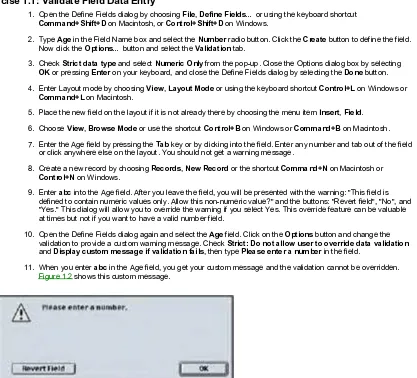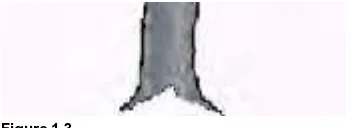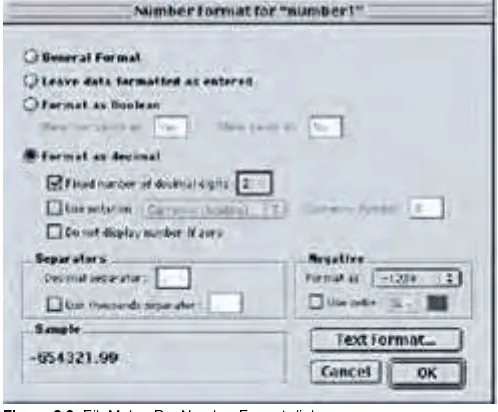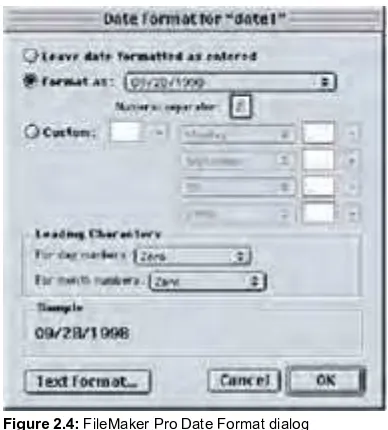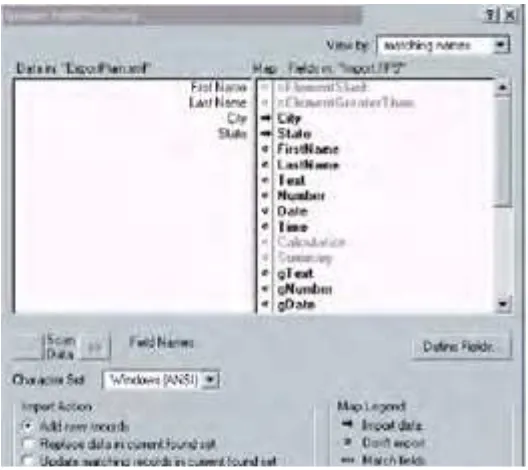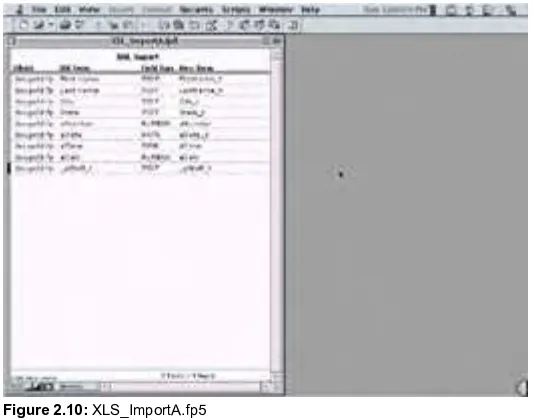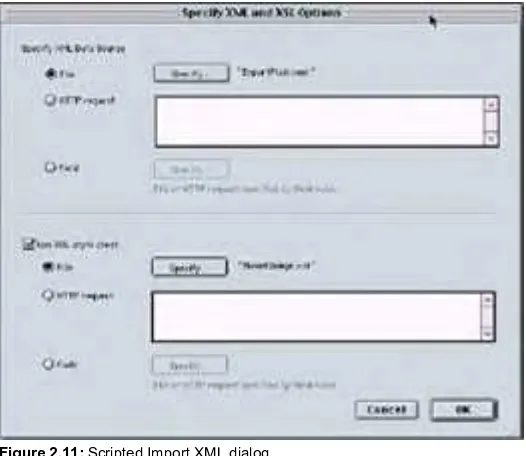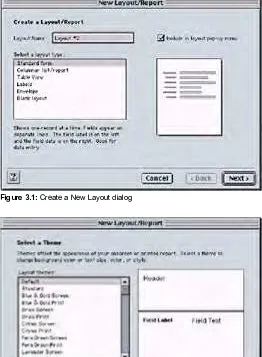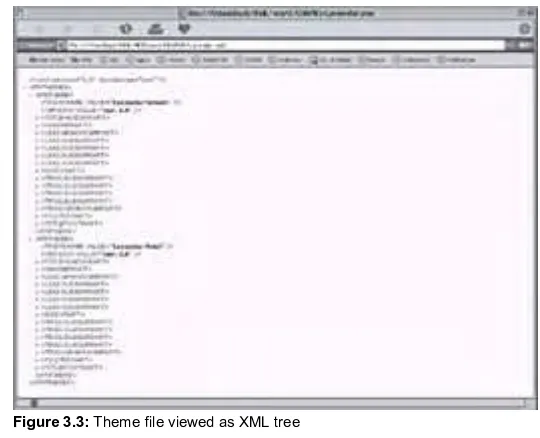Filemaker Pro 6 Developer's Guide to XML/XSL
by Beverly Voth
ISBN:155622043xWordware Publishing
© 2003 (395 pages)Suitable for both PC and Macintosh users, is designed to help the FileMaker Pro
developer understand what XML is and how to create XML documents for the purpose
of facilitating data exchange.
Companion Web Site
Table of Contents
FileMaker Pro 6 Developer's Guide to XML/XSL
Introduction
Chapter 1
- The Basics of XML
Chapter 2
- XML Import and Export with FileMaker Pro 6
Chapter 3
- Document Type Definitions (DTDs)
Chapter 4
- FileMaker Pro XML Schema or Grammar Formats (DTDs)
Chapter 5
- XML and FileMaker Pro Web Publishing
Chapter 6
- Using HTML and XHTML to Format Web Pages
Chapter 7
- Extensible Stylesheet Language (XSL) and FileMaker Pro
Chapter 8
- XSLT Examples for FileMaker Pro XML
Appendix A
- Glossary of Acronyms and Terms
Appendix B
- Resources
Index
Back Cover
FileMaker Pro 6 Developer’s Guide to XML/XSL, suitable for both PC and Macintosh users, is designed to
help the FileMaker Pro developer understand what XML is and how to create XML documents for the
purpose of facilitating data exchange. In FileMaker Pro 6, XML-formatted text can be imported into
databases, XML documents, HTML files, and text files through the use of XSL stylesheets. XML can also be
used to publish web databases with FileMaker Pro. Examples and exercises throughout the book provide
hands-on experience on a variety of topics including Document Type Definitions (DTDs), XPath function
similarities, and importing and exporting XML.
Learn about the basics of XML, including the advantages of using XML and how to create XML
documents.
Find out how to import and export XML using FileMaker Pro 6.
Understand how Document Type Definitions (DTDs) relate to XML.
Learn how FileMaker Pro web publishes XML and how to design your databases for optimum web
publishing.
Explore stylesheet transformation of XML with XSL and how browsers handle XSL.
About the Author
FileMaker Pro 6 Developer's Guide to XML/XSL
Beverly Voth
Wordware Publishing, Inc.
Library of Congress Cataloging-in-Publication Data
Voth, Beverly.
FileMaker Pro 6 developer's guide to XML/XSL / Beverly Voth. p. cm.
ISBN 1-55622-043-X (paperback)
1. FileMaker pro. 2. Database management. 3. XML (Document markup language) 4. XSL (Document markup language). 1. Title.
QA76.9.D3V685 2003 005.75'65--dc21 2003002416 CIP
Copyright © 2003 Wordware Publishing, Inc.
All Rights Reserved 2320 Los Rios Boulevard Plano, Texas 75074
No part of this book may be reproduced in any form or by any means without permission in writing from Wordware Publishing, Inc. 1-55622-043-X
10 9 8 7 6 5 4 3 2 1 0303
FileMaker is a registered trademark of FileMaker, Inc.
All brand names and product names mentioned in this book are trademarks or service marks of their respective companies. Any omission or misuse (of any kind) of service marks or trademarks should not be regarded as intent to infringe on the property of others. The publisher recognizes and respects all marks used by companies, manufacturers, and developers as a means to distinguish their products.
All inquiries for volume purchases of this book should be addressed to Wordware Publishing, Inc., at the above address. Telephone inquiries may be made by calling:
(972) 423-0090
Acknowledgments
First, I must thank Rich Coulombre for recommending that I write this book. Yes, I thank him even though he knows the time and effort needed for such an undertaking! Mostly, I thank Rich for reminding me to put everything in perspective, as life seems to happen while you're writing a book.
The Friday night FileMaker chat group chimed in with so much support to get me going and to keep me going. Among them I found my first technical editor, Chad Gard. Our initial focus was XML in web publishing and Chad's help was invaluable! When XML became another format for import and export in FileMaker Pro, my current technical editor, Doug Rowe, another chat buddy, took on the challenge. Both of these wonderful people are great at taking the "technical" and making it "human." They are busy being great FileMaker Pro developers and you'll find examples from both of them on the companion web sites. Another great FileMaker Pro developer, Jon Rosen, has been helpful in my quest for a publisher.
I could not have written this book without some terrific people at FileMaker, Inc. I have been working with web publishing and databases for a very long time. When FileMaker, Inc. moved in the same direction, I was extremely delighted. They also saw the oncoming freight train, XML, and integrated that technology in many ways. Now you have the chance to understand why we all think this is exciting.
Kevin Mallon has been my main contact and extremely helpful by getting information for me on the products. I think he's more than a public relations person at FileMaker, Inc. I think he's a "believer"! Jimmy Jones, Dave McKee, Marcel De Maria, and Dave Dumas are among my heros at FileMaker, Inc. They give freely to the FileMaker community, through the mail lists, and support the developers' quest for the ultimate database.
Rick Kalman, technical liaison at FileMaker, Inc., is an "XML devotee," too. Rick and Jay Welshofer have been instrumental in pushing the rest of us into preparing for the journey. You'll find them on the XML-talk list at
http://www.filemaker.com/xml/xml_talk.html, and in some of the XSLT examples, http://www.filemaker.com/xml/xslt_library.html.
Wordware Publishing has been so wonderful at taking a chance on me. I could not have finished without Jim Hill, Wes Beck with, Beth Kohler, and Paula Price! I just knew that this book would fit in with their other FileMaker Pro titles.
The most understanding bunch of people, my coworkers, family, and friends, have supported me in more ways than one! The Moondudes Extraordinaire, Fred Smith and Herman Adams, let me work on this project when my talents were needed elsewhere at Moonbow Software. But I hear the pride in their voices when they tell clients that "we are writing a book!" It's definitely "we," because I couldn't have done it without their support.
My parents, Duane and Lynne Rabbitt, and sister, Kathy Branch, always knew I could do something like this! They wouldn't let me give up when I had the rest of my life to contend with. My fiance, Jesse Lockard, and his parents, TJ and Carole, also supported me, even though I should have been spending time getting a new life!
Finally, I thank you for taking the time to read FileMaker Pro 6 Developer's Guide to XML/XSL. That tells me that you are as interested as I am about XML and how we can achieve something wonderful with it and FileMaker Pro.
The companion files can be downloaded from http://www.wordware.com/fmxml and http://www.moonbow.com/xml. These files include examples discussed in the book, as well as demo plug-ins from Troi Automatisering, information on networking FileMaker Pro solutions, and examples provided by third parties.
The examples are organized into folders according to chapters. Simply copy the folders to your hard drive to work with them.
Introduction
XML (Extensible Markup Language) is a standardized way of formatting text to facilitate data exchange for machines and humans. Documents are composed of tags, or markup, surrounding the data content. The markup can describe the content or be a generic text or binary data holder:
<descriptor>data content</descriptor> <COL><DATA>field content</DATA></COL>
That is all you really need to know about XML and FileMaker Pro 6, unless, of course, you also need some hints as to what to do with that knowledge! This book will help you understand what XML is and how to create XML documents with Filemaker Pro 6 export and web publishing. You will learn how FileMaker Pro XML can be transformed with Extensible Stylesheet Language (XSL) into text, Hypertext Markup Language (HTML), or other XML formats. Other XML formats can be transformed for importing data into FileMaker Pro 6 databases, so you will appreciate why XML is useful to you as a means of data exchanges.
The Design of This Book
Throughout the book, you will find examples of XML and XSL and corresponding FileMaker Pro 6 scripts and functions, if relevant.
Chapter 1 contains a brief history of XML, including samples of markup formatting and how SGML (Standard Generalized Markup Language), HTML, and XML are related. You will learn about the advantages of XML with some examples and definitions of XML terms. Character encoding, Unicode, and how it is used in XML and FileMaker Pro 6 is presented here. XPath, the process for determining the location of data within a XML documents, is also introduced.
Chapter 2 is about exporting and importing XML with FileMaker Pro 6. The first examples of the XML grammars,
FMPXMLRESULT and FMPDSORESULT, are discussed here. You will learn how to create manual, calculated, and scripted exports of XML documents. How FileMaker Pro produces related fields, repeating fields, and other field formats in XML exports, imports, and web publishing is discussed. An introduction to XSL is also presented here, along with calculated and scripted imports of XML data into FileMaker Pro 6.
Chapter 3 teaches you about the Document Type Definition (DTD) and how it relates to XML. Many XML formats use a DTD to describe how the document should be formatted. Understanding DTDs is most useful if you are importing and exporting data between FileMaker Pro 6 and other systems. An exercise for creating Document Type Definitions uses FileMaker Pro 6 layout theme files and is included in this chapter.
Chapter 4 explores the DTD further by drilling down into the FileMaker Pro 6 grammars for XML import, export, and web publishing. The FMPXMLLAYOUT grammar is introduced along with more details about the FMPXMLRESULT and the FMPDSORESULT grammars. The Database Design Report found in FileMaker Developer 6 has its own grammar and the discussion of how XML and XSL is used for the report may help you understand these two technologies.
Chapter 5 explains how FileMaker Pro web publishes XML. You will be given suggestions and hints for designing your databases for optimum web publishing. How to make a Hypertext Transfer Protocol (HTTP) request to FileMaker Pro 6 is discussed. You will learn about the use of scripts with web-published databases. Some security hints and tips to add to recommendations by FileMaker, Inc., can be found in this chapter.
Chapter 6 discusses Hypertext Markup Language (HTML) and XHTML. This format for web pages or text pages displayed by browsers is a common method of displaying text, images, and hyperlinks to other documents. XML can be transformed into HTML, thus, detailed information about the HTML elements is presented here. To make HTML documents compliant with XML, XHTML recommendations are also considered. Form requests can be made to web-published FileMaker Pro 6 databases, so the similarities with hyperlink requests can be found in this chapter. The difference for using HTML on smaller browsers, such as mobile telephones, is discussed in this chapter.
To Be or Not
No attempt is made to assist you in creating databases with FileMaker Pro, but your thoughts will be guided toward designing databases for optimal data exchange with XML. All efforts will be made to explain these design considerations and to help you use XML within your current files. There are excellent resources for working with FileMaker Pro that are beyond the scope of this book. The FileMaker, Inc. web site has example files, a special XML section at http://www.filemaker.com/xml/, and a list of books.
Chapter 1:
The Basics of XML
This chapter is intended for the FileMaker Pro database designer. You will be presented with examples of markup languages and a brief history of XML. You will begin to understand why XML can be important to you and how XML documents are structured. You will learn about some of the other standards based on XML for document presentation. If examples of similar usage in FileMaker Pro are helpful, you will find them here next to the XML examples.
1.1 A Brief History of XML
Extensible Markup Language (XML) is based upon SGML (Standard Generalized Markup Language). The simplest explanation of SGML is that it is a method of writing documents with special formatting instructions, or markup, included. A publishing editor makes notations in the margin of a document to alert an author of changes needed to a document. The notations are markup of the document and, indeed, this is where the term "markup" originated. Markup allows the SGML or XML document to be distributed electronically while preserving the format or style of the text. An SGML document contains the content and the markup. The emphasis is placed on the formatting rather than the content, otherwise you would simply have an ordinary document.
SGML can be used to facilitate the publishing of documents as electronic or printed copy. Some programs that read the markup may also translate the styles, for example, to Braille readers and printers. The same document might be viewed on a smaller screen such as those on personal digital assistants (PDAs) or pagers and cellular telephones. The markup can mean something completely different based upon the final destination of the document and the translation to another format. Using stylesheets or transformation methods, a single document with content and markup can be changed upon output.
1.11 Markup Simplified
To help you understand markup, four examples are given in this section. They are based on the same results but have very different means of getting there. The first example illustrates that "there may be more than you see" on a monitor or printed page. The second example uses Rich Text Format (RTF) to show a way to embed formatting in a document for transportability. The third example shows the PostScript file (commands) to produce the desired results consistently on a laser printer. The fourth example uses the nested tag style found in SGML, HTML, and XML documents. You will begin to see how this final markup method can provide the formatting that you don't see, the transportability and the consistency of methods two and three, along with additional information about the document and document contents.
Example 1: Text Containing Bold Formatting
This has bold words in a sentence.Using a word processor or electronic text editor, you may simply click on the word or phrase and apply the text style with special keystrokes (such as Control+B or Command+B) or choose Bold from a menu. On the word processor or computer screen, you can easily read the text, but you do not see the machine description, or code, describing how this text is to be displayed. You may not care how or why that happens, but the computer needs the instructions to comply with your wishes for a format change.
If you save the document and display or print it later, you want the computer to reproduce the document exactly as you designed it. Your computer knows what the stored code (or character markup) means for that text. A problem may arise if you place that code on another operating system or have a different word processor. There may be a different interpretation of the code that produces undesired results. This markup is consistent only if all other variables are equal. The next example uses a text encoding method to change the machine or application code into something more standard and portable.
Example 2: Revealing the Markup in Some Text Editors
{\rtf
{This has }{\b bold words}{ in a sentence. \par }}
The above sentence shows Rich Text Format (RTF) markup interspersed and surrounding the words of a document. The characters "{", "}", and "\" all mean something in this document but have nothing to do with the content. Rich Text Format markup is used by many word processors to change the visual format of the displayed text. As each new style is encountered, the formatting changes without changing the content of the document. A document becomes easily transportable to other word processors by using Rich Text Format. Each application that knows how to interpret Rich Text Format can show the intent of the author. This book was composed on a word processor, saved as RTF, and electronically submitted to the publisher. Regardless of the application, electronic device, or operating system used to create the document, the styling is preserved.
Rich Text Format markup adds no other information about the text. We may not know who wrote the sentence or when it was written. This information can be included as part of the content of the document but may be difficult to extract easily. We may have no control over the formatting or be allowed to change it for use with other devices. Using a translation application, we can convert it to the next example, the commands our printer understands.
%!PS-Adobe-3.0 %%Title: () %%Creator: ()
%%CreationDate: (10:29 AM Saturday, May 26, 2001) %%For: ()
%%Pages: 1
%%DocumentFonts: Times-Roman Times-Bold %%DocumentData: Clean7Bit
%%PageOrder: Ascend %%Orientation: Portrait
// more code here has been snipped for brevity // %%EndPageSetup
gS 0 0 2300 3033 rC 250 216 :M
f57 sf (This has )S 431 216 :M f84 sf
.032 .003(bold words)J 669 216 :M
f57 sf
( in a sentence.)S endp
showpage %%PageTrailer %%Trailer end %%EOF
The third example, above, is the same text used in the previous two examples and printed to a file as a PostScript document. It uses a different markup even though it is the same text and same document. PostScript is a language, developed by Adobe in 1985, that describes the document for printers, imagesetters, and screen displays. These files can also be converted to Adobe Portable Document Format (.pdf). The markup retains the document or image style so that it can be printed exactly the same way every time. It is a language that is specific to these PostScript devices. An application can translate this document to make it portable, too.
Example 4: Rules-based Nested Structure Used for Document Markup
<? Command: use stylesheet1 for external rules ?><document author="Beverly" creationDate="06 AUG 2001"> <paragraph importance="highest">
<sentence>This has <b>bold words</b> in a sentence.</sentence> </paragraph>
<paragraph importance="optional">
<sentence>The styling may be lost.</sentence> </paragraph>
</document>
Unlike the Rich Text Format, nested markup may also contain a description of the text contents. The markup is often called a tag and may define various rules for the document. Sometimes the rules are internal such as "<b>" and "</b>" or external such as a stylesheet (set of rules) to apply to the whole document or portions of a document.
There can be rules for characters, words, sentences, paragraphs, and the entire document. Characters inherit the rules of the word they are in. Words inherit the rules of the sentence, and sentences inherit the rules of the paragraph. The rules may not be just the formatting or style of the text but may also allow for flexibility in display.
<sentence color="blue">Some markup allows for a
<text color="red">change</text> in the document.</sentence>
Some formatting rules may also be different and change the inherited rules. All of the characters and words in the sentence above have a rule telling them to be blue. The text color can change to red without changing the sentence's blue color. In this nested markup, only the inner tags make the rule change.
Whether you use Rich Text Format or the nested structure found in SGML, HTML, and XML, changing the content of the words and phrases in the document does not change the style, the format, or the rules. Documents created with markup can be consistent. As the content changes, the style, formatting, and rules remain the same. The portability of documents containing markup to various applications and systems makes them very attractive. Standards have been recommended to ensure that every document that uses these standards will maintain portability.
1.12 The Standard in SGML
Charles Goldfarb, Ed Mosher, and Ray Lorie created General Markup Language (GML) in 1969. These authors wanted to adapt documents to make them readable by various applications and operating systems. They also saw the need to make the markup standard to industries with diverse requirements. Two or more companies could agree on the markup used in order to facilitate the exchange of information. Different standards could be designed for each industry yet could have elements common to them all.
Another requirement for GML was to have rules for documents. To maintain an industry standard, rules could be created to define a document. One rule could define the type of content allowed within the document. Another rule could define the structure of the document. You might say these rules could be the map of the document. If you had the map, you could go to any place on the map. Using this kind of markup, you could locate and extract portions of the document more easily.
GML evolved and was renamed Standard Generalized Markup Language. In 1986 the International Organization for
Standardization (ISO) designated SGML as standard ISO-8879. SGML is now used worldwide for the exchange of information.
(HTML). HTML is a document standard for the Internet. Although the set of rules for HTML is limited, HTML still fulfills many of the SGML goals. The HTML markup includes text formatting for the display of content to web browsers and hyperlinks to connect separate documents. An example of this markup for web browsers is shown in Listing 1.1. HTML is application independent, and documents using HTML can be viewed with various operating systems.
Listing 1.1: Example of Hypertext Markup Language <HMTL>
<HEAD>
<TITLE>My Document in HTML</TITLE> </HEAD>
<BODY>
<H1>This Is The Top Level Heading</H1> Here is content<BR>
followed by another line. <HR>
I can include images <IMG SRC="mygraphic.gif"> in a line of text!<BR>
Good-bye for now.<BR>
<A HREF="anotherPage.html">Go to another page with this link.</A>
</BODY> </HTML>
Unlike SGML, HTML was not originally designed to be open to the creation of new markup. However, custom HTML markup was designed for separate applications, and documents lost some of their ability to be easily portable to other applications and systems. One application had defined a rule one way, and another had defined it differently or could not understand all the rules. Hypertext Markup Language became nonstandard.
1.14 HTML Can Become XHTML
XHTML is a standard for revising HTML to make Hypertext Markup Language documents more compatible with XML. You will learn more about HTML and XHTML in Chapter 6, "Using HTML and XHTML to Format Web Pages." You can also read more about XHTML for the World Wide Web Consortium at the Hypertext Markup Language home page, http://www.w3.org/Markup/. The example of XHTML in Listing 1.2, below, is very similar to Listing 1.1. XHTML is HTML with minor revisions to some of the tags.
Listing 1.2: Example of XHTML
<html> <head>
<title>My Document in XHTML</title> </head>
<body>
<h1>This Is The Top Level Heading</h1> Here is content<br />
followed by another line. <hr />
I can include images <img src="mygraphic.gif" /> in a line of text!<br />
Good-bye for now.
<a href="anotherPage.html">Links to another page are the same in XHTML</a>
</body> </html>
1.15 XML as a Standard
The World Wide Web Consortium (W3C) set up a task force for recommending a language more useful to electronic transmission and display of documents. They wanted this language to be based on SGML but not as complex. They wanted the language to be more flexible than HTML but maintain standards. The first version of the Extensible Markup Language (XML) specification was presented in 1997 as the "Document Object Model (DOM) Activity Statement", http://www.w3.org/DOM/Activity.
1.2 XML Advantages
This section expands upon the goals for XML data exchange and how they can help you as a FileMaker Pro developer. The recommendations for the design of the Extensible Markup Language show some of the advantages this format offers. These XML design goals can be found in the document "Extensible Markup Language (XML) 1.0 (Second Edition), W3C Recommendation 6 October 2000", http://www.w3.org/TR/REC-xml.
XML shall be straightforwardly usable over the Internet.
XML shall support a variety of applications.
XML shall be compatible with SGML.
It shall be easy to write programs that process XML documents.
The number of optional features in XML is to be kept to the absolute minimum, ideally zero.
XML documents should be human-legible and reasonably clear.
The XML design should be prepared quickly.
The design of XML shall be formal and concise.
XML documents shall be easy to create.
Terseness in XML markup is of minimal importance.
1.21 Why XML Data Exchange is Extensible
Common formats currently exist for exchanging data among applications and systems. Text formats may use fixed-length fields or a delimiter such as a comma, tab, or other character between data types. These formats are wonderfully compact, but they were designed for the days when storage was at more of a premium. These formats rarely offer the description of the type of data. Unless a map is included with the data, you will likely have difficulty extracting specific data. For example, one piece of data as a series of numbers could be an identification key, a telephone number, an account number, or several concurrent number data types. These older formats are often limited in what information can be exchanged.
Text Formats in FileMaker Pro
FileMaker Pro can import and export comma-separated values (.csv), tab-delimited text (.tab or .txt), and other formats. If the first row (or record) of the data contains the field names and the data is commaseparated, the format is of merge (.mer) type. ODBC, JDBC, Web Publishing, and XML use the field names for data exchange. You may think of XML publishing in FileMaker Pro as extending the data exchange already available! You can read "About file formats" in FileMaker Pro Help for more information on the formats available for import and export.
With FileMaker Pro 6, data can be exported as XML in one of two formats. The FMPXMLRESULT grammar uses a metadata format to describe the field names. This is somewhat similar to the merge format, which includes the field or column names as the first record. The actual data is placed in repeating row elements with a column element for each field in the export. The other grammar for FileMaker Pro 6 export, FMPDSORESULT, has less information about the fields but uses the field names as the element names. You can read more about these two grammars in Chapters 2 and 4.
Text Formats in XML
XML documents include the description along with the data. Remember that XML is a markup language for creating markup, so you can create whatever descriptions you want. The goal is to create markup that is "sensible" as well as extensible. The document becomes more human readable by including the description. The document also becomes more machine extractable when the description of the content is included. With XML, the map is included with the document.
A typical XML document may have hundreds of markup tags yet can be quickly searched for a particular one. Imagine looking in a document for a customer whose first name is John. A text editor or word processor can perform a fast search, but how would you know that you have found the correct piece of information? Look at the example in Listing 1.3 for the markup for people, then find all the people who are customers. Finally, search for a customer with the first name of John. You have just narrowed down your search in a hierarchical manner.
Listing 1.3: people.xml <people>
<vendor>
<firstname>John</firstname> <company>Paper Cutters</company> </vendor>
<customer>
<firstname>Jane</firstname> <lastname>Doe</lastname> </customer>
<customer>
<firstname>John</firstname> <lastname>Doe</lastname> </customer>
</people>
Extensible also means "flexible" when using XML. An XML document may provide alternate versions of text. Listing 1.4, greeting.xml, contains explicit text in a variety of languages (xml:lang). Providing alternate content in the same document can make a document flexible for multiple uses. XML is an international standard and provides for the use of non-English text in the documents.
Listing 1.4: greeting.xml <greetings>
<!-- English -->
<greeting xml:lang="en">Hello World!</greeting> <!-- French -->
<greeting xml:lang="fr">Bonjour Monde!</greeting> <!-- Spanish -->
<greeting xml:lang="es">Buenos dias, Mundo!</greeting> <!-- German -->
<greeting xml:lang="de">Guten tag, die Welt!</greeting> </greetings>
XML is also flexible in the way document contents can be transformed for multiple uses. Regardless of platform or application (personal computer, portable digital assistant, or Braille printers and readers, for example), the document can be processed for the proper device. Each application can read the same document and interpret the markup differently. Some of these devices and applications can also write XML. This flexibility opens up much greater communication among many applications and devices. The exchange of information is the key!
1.22 Saving Information for the Future
One of the greatest advantages of documents formatted with XML is that these documents will be accessible long after the devices or methods used to create them are gone. Historical creation and storage of data often relies upon proprietary applications and systems to write and read the documents. The meaning of a document may be lost if that system becomes unavailable. Because XML documents can provide descriptions along with the data, these documents will be easier to interpret later.
1.3 XML Document Examples and Terms
XML documents are composed of entities. These entities are storage units for pieces of the document structure. Each entity has a name and can be referenced by its name. The document entities can be parsed or unparsed. Parsed entities are all of the character content of the document and the markup tags. Parsed entities are also called replacement text and are processed like mail merge documents in a word processor. Unparsed entities are all of the non-content and may be text other than XML, graphics, and sound, according to the World Wide Web Consortium, http://www.w3.org/TR/REC-xml#sec-physical-struct. This section discusses XML document terms and gives you examples of these terms.
Note You will see references to DTDs, Document Type Definitions, throughout this chapter. FileMaker Pro has provided these for you for use with XML publishing on the web or for imports and exports with XML. FileMaker Pro DTDs will be discussed in Chapters 2 and 4. If you wish to write your own Document Type Definitions, see Chapter 3.
1.31 Well-formed and Valid XML Documents
To meet the goals of the XML standard, all documents should be well formed. This means: 1. The document contains at least one entity.
2. The document begins with a root or document element, which is the starting point for XML processors.
3. XML processors build a tree-like nested structure from the text of the well-formed document.
4. All parsed entities are also well formed.
5. All markup is composed of start tags, end tags, or empty tags that are properly nested.
The nested markup in many of the listings in this book is indented for reader convenience, but this is not a requirement for a well-formed XML document. In some cases the tab and return characters are considered viable to the XML document, and extraneous indentation can invalidate the document. Study the needs for your data exchange and don't introduce extra data.
The well-formed XML document has one or more elements: root element, parent elements, and child elements. The XML document in Listing 1.5 starts and ends with a root element, but the name of the element can be anything. All the elements are properly formatted with a start and end tag or empty tag. The child elements are nested within the parent elements, and all elements are within the root element.
Listing 1.5: Properly nested markup tags in a document
<root>
<parent> <child>
<grandchild /> </child>
</parent> </root>
The same document could be compacted with no white space and still follow the rules for well-formedness: <root><parent><child><grandchild /></child></parent></root>
Conforming XML parsers and processors should verify that a document is well formed. If not, they stop processing and produce a report as soon as any errors are encountered. Improper nesting of elements causes a typical error.
XML parsers can be validating or nonvalidating. A valid XML document has an associated Document Type Definition (DTD), but not all XML documents require a DTD. An XML formatted document can be well formed and not valid. However, a valid XML document must be well formed.
A Document Type Definition is a list of the "fields" that are allowable in a particular XML document type. However, in XML they are not called fields but entities. The DTD contains the entities with element names, attributes of those elements, and the rules governing the entities and the document. For data exchange in a business-to-business situation, the DTD can be the map of the entities of a document. Creating well-formed and valid documents increases the accuracy of the data in those documents. Creating well-formed and valid XML documents also helps standardize the data to assist the exchange of information. There are many DTDs, schemas, XML grammars, and other XML standards such as MathML (Mathematical Markup Language), SMIL (Synchronized Multimedia Integration Language), and XBRL (Extensible Business Reporting Language).
1.32 Data Validation in FileMaker Pro
Figure 1.1: FileMaker Pro Define Fields Options dialog
Exercise 1.1: Validate Field Data Entry
1. Open the Define Fields dialog by choosing File, Define Fields…… or using the keyboard shortcut Command+Shift+D on Macintosh, or Control+Shift+D on Windows.
2. Type Age in the Field Name box and select the Number radio button. Click the Create button to define the field. Now click the Options…… button and select the Validation tab.
3. Check Strict data type and select Numeric Only from the pop-up. Close the Options dialog box by selecting OK or pressing Enter on your keyboard, and close the Define Fields dialog by selecting the Done button.
4. Enter Layout mode by choosing View, Layout Mode or using the keyboard shortcut Control+L on Windows or Command+L on Macintosh.
5. Place the new field on the layout if it is not already there by choosing the menu item Insert, Field.
6. Choose View, Browse Mode or use the shortcut Control+B on Windows or Command+B on Macintosh.
7. Enter the Age field by pressing the Tab key or by clicking into the field. Enter any number and tab out of the field or click anywhere else on the layout. You should not get a warning message.
8. Create a new record by choosing Records, New Record or the shortcut Command+N on Macintosh or Control+N on Windows.
9. Enter abc into the Age field. After you leave the field, you will be presented with the warning: "This field is defined to contain numeric values only. Allow this non-numeric value?" and the buttons: "Revert field", "No", and "Yes." This dialog will allow you to override the warning if you select Yes. This override feature can be valuable at times but not if you want to have a valid number field.
10. Open the Define Fields dialog again and select the Age field. Click on the Options button and change the validation to provide a custom warning message. Check Strict: Do not allow user to override data validation and Display custom message if validation fails, then type Please enter a number in the field.
11. When you enter abc in the Age field, you get your custom message and the validation cannot be overridden.
Figure 1.2 shows this custom message.
Figure 1.2: FileMaker Pro invalid entry alert dialog
1.33 XML Document Structure
An application that opens or reads files needs to know the type of document to process. Few applications are capable of processing all file types. Often the file type is determined by the file extension (.txt, .sit, .exe, .csv, .jpeg, .FP5, or .html) or the Creator Code and File Type on the Macintosh operating system. Sometimes the file type will also be embedded in the document itself. For example, you will find "%PDF" at the beginning of a Portable Document Format file created by Adobe Acrobat or "GIF89a" at the beginning of a Graphics Interchange Format (.gif) file.
Well-formed XML documents begin with a prolog. This opening statement tells the XML parser the type of file it will be processing. The XML document prolog contains an optional XML declaration, one or more miscellaneous entities (comments and processing instructions), and optional Document Type Declarations. An HTML document, for example, can be a well-formed XML document with minor corrections to the standard HTML markup. The well-formed HTML document includes the XML declaration in the prolog. You can read more about the other optional elements of the prolog in section 2.8 of the XML specification, "Prolog and Document Type Declaration", http://www.w3.org/TR/REC-xml#sec-prolog-dtd. Examples of XML declarations are listed below. <?xml version="1.0" encoding="encoding type" standalone="yes" ?>
<?xml version='1.0'?>
<?xml version="1.0" encoding="ISO 8859-1" ?>
The version attribute is required in all XML declarations. When you include the version attribute, the document contains the information used should there be future versions of the XML specifications. The current version number is 1.0 and is based on the W3C Recommendation as of October 6, 2000, http://www.w3.org/TR/REC-xml.
The encoding attribute, optional in the XML declaration statement, specifies the character sets used to compose the document. This encoding attribute uses Unicode Transformation Formats (UTF-8) as the default. The 256 letters, digits, and other characters we commonly use for transmitting text are called ASCII (American Standard Code for Information Interchange) characters and are a subset of UTF-8. ASCII may also be called ISO 8859-1 or Latin-1, although only the first 128 characters of all these formats may be the same depending upon platform and font faces.
XML processors must be able to read both UTF-8 and UTF-16 encoding. UTF-16 allows for more characters, such as would be used to compose ideographical alphabets. Graphical alphabets could be symbols, icons, or Asian characters. You may specify other UTF or encoding types. See "Unicode vs. ASCII" in section 1.42 of this chapter, for further explanation and examples of encoding types. Three common encoding types are listed below.
encoding="UTF-8" encoding="UTF-16" encoding="ISO-8859-1"
FileMaker Pro and UTF-8
According to the FileMaker Pro Developer's Guide, p. 7-8, "About UTF-8 encoded data": All XML data generated by the Web Companion is encoded in UTF-8 (Unicode Transformation 8 Bit) format… UTF-8 encoded data is compressed almost in half (lower ASCII characters are compressed from 2 bytes to 1 byte), which helps data download faster. Note: Because your XML data is UTF-8 encoded, some upper ASCII characters will be represented by two or three characters in the text editor—they will appear as single characters only in the XML parser or browser. An example of this type of encoding is shown in Listing 2.4.
The new XML parser in FileMaker Pro 6 uses a larger set of encodings. The FileMaker Pro Help topic "Importing XML data" states: "FileMaker uses the Xerces-C++ XML parser which supports ASCII, UTF-8, UTF-16 (Big/Small Endian), UCS4 (Big/Small Endian), EBCDIC code pages IBM037 and IBM1140 encodings, ISO-8859-1 ('Latin1'), and Windows-1252." You can find additional information FileMaker Pro supports for encodings by typing "UTF" in FileMaker Pro Help under the Find tab.
Standalone Documents
Standalone is also optional in the XML declaration statement. If standalone="yes", there are no external markup declarations associated with this document. The XML processor needs to know whether to process or skip these. If standalone="no", then you will need to specify the location of the external declarations. A document can have both embedded markup declarations and external markup declarations. Documents that might have external calls could contain references to stylesheets or graphics and sounds. The following prolog tells the processors to look for external definitions and where to find them.
<?xml version="1.0" standalone="no"?>
<!ENTITY % image1 SYSTEM "http://www.mydomain.com/images/image1.gif"> %image1;
1.34 Document Type Declarations (DOCTYPE)
You may have seen Document Type Declarations in web pages. The Document Type Declaration (DOCTYPE) should be one of the first statements in an HTML document, because it is part of the prolog of the document. The DOCTYPE tells more about the document and where the definition for this type of format can be found. A common declaration for an HTML 4.0 document follows. <!DOCTYPE HTML PUBLIC "-//W3C//DTD HTML 4.0 Transitional//EN"
"http://www.w3.org/TR/1998/REC-html40-19980424/loose.dtd">
They may sound similar, but Document Type Declaration (DOCTYPE) should not be confused with Document Type Definition (DTD). However, the declaration (DOCTYPE) can point to the location of any definition (DTD) to which a particular document should conform.
Tip While using an HTML editor, you may have the option or preference to check the syntax of your document as you edit. You can specify how strict (precise) the document should be if you insert the DOCTYPE statement first. When you check the document, the editor should warn you if you have not followed the rules according to the specified DOCTYPE. Good HTML editors will tell you what the error is and where it is located in your document.
Let's analyze the parts of the DOCTYPE declaration. Only the topElement is required. Each of the other parts may be optional but occur in the declaration as follows:
that the DOCTYPE is part of the prolog and is placed above the root element in the document. Valid documents must have this element match the root element.
availability is a "PUBLIC" or a "SYSTEM" resource. Documents used internally or references to documents related to this one would have "SYSTEM" availability.
registration is "ISO" (an approved ISO standard), "+" (registered but not approved by the ISO), or "−" (not registered by the ISO). The International Organization for Standardization might not register XML or HTML DOCTYPEs.
organization is a unique label of the owner ID or entity that created the DTD. Common organizations are "IETF" (Internet Engineering Task Force) and "W3C" (World Wide Web Consortium).
type is the type of object being referenced. "DTD" is the default.
label is a unique description for the text being referenced. "HTML 4.0", for example, refers to the version of these recommendations.
definition is the type of document. "Frameset", "Strict", or "Transitional" are common definitions for HTML documents. Strict documents have more limited markup but can be used across a broader set of devices.
language is the two-character code of the language used to create the document. "EN" is English and "ES" is Spanish. The ISO 639 standard is used for this code, which are the same codes used for the "xml:lang" attribute. Here, language is used for the entire document, although specific elements in the document can still be redefined by using "xml:lang."
URL (Uniform Resource Locator) is the location of the DTD.
You can name your own document type. This is the only required element of the DOCTYPE statement. You should remember this naming suggestion: Stick with alphanumeric characters and the underscore character and you cannot go wrong! Also avoid any combination of the letters "X" or "x", "M" or "m", and "L" or "l", in that order, when naming your document type, as these are reserved.
DOCTYPES can contain internal Document Type Definitions (DTDs) or external DTDs. Internal DTDs stay with the document and can only be used with that document. You are making the definition of the document in itself. External DTDs can be used for multiple documents and are referenced by the PUBLIC location, or if used internally, by the SYSTEM location as relative path to the document. Listing 1.6 shows some examples of XML documents with external DTD references. Compare them to the code below, which is complete with internal DTD:
<?xml version="1.0" standalone="yes" ?> <!DOCTYPE myDoc [<!ELEMENT myDoc (#PCDATA)>]> <mydoc>Here's the text!</mydoc>
Listing 1.6: XML documents with external DTD references Example 1:
<?xml version="1.0" standalone="no" ?> <!DOCTYPE myDoc SYSTEM "myDoc.dtd"> <myDoc>
<head>This is the first element of my document</head> <main>
<para>Now I can add content.</para>
<para>Each line is another child of the main element</para> </main>
</mydoc> Example 2:
<?xml version="1.0" standalone="no" ?>
<!DOCTYPE html PUBLIC "-//W3C//DTD XHTML 1.0 Strict//EN" "http://www.w3.org/TR/2000/REC-xhtml1-20000126/DTD/ xhtml1-strict.dtd">
<html xmlns="http://www.w3.org/1999/xhtml" xml:lang="en" lang="en"> <head>
<meta http-equiv="content-type" content="text/html; charset=utf-8" />
<title>New Document</title> </head>
<body> <div>
Because this is strict XHTML, every tag needs "closure"<br />
Including the break just inserted before this line and the meta tag in the head.
</div> <div>
Also note the way the quote mark is encoded around the word closure.<br />
You will see this later as a predefined entity in Element Content.
</div> </body> </html>
You can include processing instructions in your document prolog. Processing instructions begin with "<?" and end with "?>." Although the XML declaration in the prolog has similar markup, it is not used as a processing instruction. You may find processing instructions used to reference an XSL (XML Stylesheet Language) document. Use processing instructions rather than comments if you wish the XML processor to see them.
<? target ?>
The target is the name of the application to receive the instruction. Because the end of this special markup is "?>", do not use these characters in your target declaration. The code below shows examples of the processing instructions that FileMaker Pro produces if you use a stylesheet. In section 5.2, "XML Request Commands for Web Companion", you will see the request for stylesheets.
<? xml-stylesheet href="headlines.css" type="text/css" ?> <? xml-stylesheet href="headlines.xsl" type="text/xsl" ?>
1.36 Comments
When you create documents, you may wish to add comments near any statements that need further clarification. Comments should not contain any important part of the document as any processing may ignore them. However, some processors may use comments or they may be helpful to humans reading the document. Comments may be anywhere in the document; they are not only for inclusion in the prolog of the document.
Comments are placed outside any other markup. Comments are simply created using "<!–" at the start of the comment and "–>" at the end. These characters are reserved, so they should not be used anywhere else in a document. Additional "–" or "-" should not be used within any comment. Any white space is ignored, so you may have spaces and returns in a comment. Example comments can be found in Listing 1.7.
Listing 1.7: Example comments
<!-- THIS IS A COMMENT --> <!-- THIS IS ALSO
A COMPLETE COMMENT
ALTHOUGH IT SPANS MULTIPLE LINES -->
<!-- While it is permissible to begin and end the comment next to the --> <!-- markup, it may be easier to read if you include some white space --> <!-- as well. This is an ILLEGAL comment. Note the additional dash at --> <-- the end: --->
Using Comments to Test HTML Documents
Comments can be very useful when checking HTML and CDML documents for accuracy in the markup, including FileMaker Pro replacement tags, such as "[FMP-Field: myField]". This can be a valuable tool when troubleshooting or debugging a problematic document. You may place comment tags around a large portion of the document so a browser will not process this part of the document. If the result is as you desired, move the comments around a smaller portion and check again. Errors in HTML and CDML markup can be found easily this way.
Be careful when commenting out table elements. If you place the comment tags around complete tables or rows, you will not receive browser errors. If you need to be more precise, add the comment around the contents of a particular table cell but not the tags themselves. Listings 1.8 and 1.9 show the proper placement of comments inside of HTML table code.
Listing 1.8: Comments around table cell
<table> <tr>
<td>content here</td> </tr>
<tr>
<td><!-- a new row --><td> </tr>
</table>
Listing 1.9: Comment around table row
<table> <tr>
<td>content here</td> </tr>
<!-- <tr>
<td><!-- a new row --><td> </tr> -->
</table>
Comments for Future Reference
Comments may also be valuable if more than one person is helping create a document. Notes to others can be provided in the comments. Additional examples of comments are shown in Listing 1.10.
... your static document text here ... <!-- *** --> <!-- *** end "do not revise" -->
... free to edit text here ... <!-- === NEW RECORD ENDS HERE === --> <!-- ******************************* * make comment highly visible * ******************************* --> <!-- created by me on 09 MAR 1999 --> <!-- revised by you on 21 MAR 2000 -->
1.37 Elements and Attributes
Each XML document has one or more elements. These elements are the entities where the content is declared. The construction of the element is simply the type of element as the name of the tag. Elements have a start and end tag. The tag name is the same for the start tag with "/" added to the end tag:
<elementName>content</elementName>
An empty element contains no content but may have attributes: <elementName />
<elementName></elementName>
<elementName attrName="attrValue"/>
<elementName attrName="attrValue" attr2="too!" />
The question arises whether to place a space before the "/>" in the standalone empty element. Should you use "
<emptyElement/>", "<emptyElement />", or simply make all elements paired ("<empty></empty>")? Section 3.1, "Start-Tags, End-Tags, and Empty-Element Tags", of the XML specification http://www.w3.org/TR/REC-xml, states that the empty element tag is composed of "<" followed by the name of the element, zero or more occurrences of spaces and attribute name/value pairs, ending with an optional space and "/>". For human readability, the space before the final characters in the empty element may be preferable. Another suggestion is made by the XHTML 1.0 recommendation: section C.2, "Empty Elements",
http://www.w3.org/TR/xhtml1/, to always include the space for compatibility with browsers and other applications that may read or write HTML and XHTML.
Tag Names
Tag names may contain one or more of the following (in any combination): letter, number, period (.), dash (-), underscore (_), and colon (:). These tag names should begin with a letter, underscore, or colon. You should avoid the use of these reserved words (in any combination of upper- and lowercase): "XML" or "xml". Section 2.3, "Common Syntactic Constructs", of the XML specification http://www.w3.org/TR/REC-xml#sec-common-syn, gives some ideas of how names are to be constructed for elements and attributes in an XML document. The World Wide Web Consortium suggestions allow for more than alpha-numeric characters and the underscore in element and attribute names. However, you may have discovered that different systems use the period, dash, and colon to signify something special on each system. To maintain the portability of your documents, you should carefully consider the names you choose. For example, you may use lowerUppercase notation for element and attribute names, such as <myElement myPositive="yes" myNegative="no" />.
Attributes
Attributes are found in the start tag or empty tag for elements and are composed of name and value pairs. Attributes are used to refine the definition of the element. You do not want to name your attributes the same within a single element, but the same attribute name may be used for different elements. Generally, one piece of information is included in each attribute, although an element may have one or more attributes.
Attributes should always be quoted in element start tags and in empty elements. Attributes can use double or single quotes, but the quotes surrounding any single element must match (for example, <element myAttribute="bad quotes' /> is incorrect). Try to avoid "smart quotes" (also called curly quotes), as they may be interpreted incorrectly in documents that need to be read by different applications and systems. Listing 1.11 shows proper element attributes.
Listing 1.11: Examples of elements with attributes <elementName attributeName="attributeValue" /> <child firstborn="yes" />
<child firstborn='yes' /> <child firstborn="yes">
<firstName>Dawn</firstName> </child>
<pen color="#EEEEEE" pattern="1" size="2" /> <fill color="#FF00FF" pattern="" />
1.38 Element Content
The content of most elements is your information. The content is the text or character data that you want to pass along from one application or system to another. Any text that is not considered markup is character data. You could think of this character data as the leaves on a tree. In the family tree metaphor, any branch can have multiple branches. Therefore, elements can also contain other elements. When an element contains character data and other elements, that element has mixed content. Listing 1.12
mixes content with other elements inside the root element element1.
<element1>
<element2>Some text here</element2> Some content to element1
<emptyElement3/>
<emptyElement4></emptyElement4> </element1>
Elements used for XML export or XML web publishing in FileMaker Pro do not contain mixed content. You may encounter XML documents using this format for the elements and need to understand the structure if you are importing XML into FileMaker Pro.
Character data can be composed of any letters, numbers, or symbols. The XML processors need to know if you are using characters as markup or as a part of your text content. The comparison symbols greater than (>) and less than (<) might be interpreted incorrectly if used in a computation statement. You might also be writing an XML document about markup that contains text that you do not want to be processed as markup. There is unique markup used to tell the processor to not parse the literal contents. You can see this unique markup in Listing 1.13. The only special character sequence is the "]]>" pattern, so you must not use this pattern anywhere in your content. You may, however, use the "<![CDATA[" beginning pattern within the content. The XML processors are looking for the end of the character data ("]]>" ) after encountering the beginning pattern.
Listing 1.13: Markup for raw or unparsed data
<![CDATA[your data goes here]]>
<![CDATA[This text contains less than and greater than in a calculation, so must be treated in a special way. Is 1 >2 (one greater than two)? No,1 < 2 (one is less than two).]]>
<![CDATA[In your HTML document if you want to hide data in an input form, use this: <input type="hidden" name="myField" value="">.]]>
<![CDATA[
The text can be many lines & contain values that might otherwise be converted. ]]>
<![CDATA[An example of an XML prolog statement is: <?xml version="1.0" encoding="encoding type" standalone="yes" ?>.]]>
Another way to include data that might otherwise get translated is to use predefined entities. The characters are encoded so that they will be passed through the XML parser but can be converted by the displaying application. The encoding uses the reserved character "&" (ampersand) followed by the entity name and ";" (semicolon). These entities are found in Table 1.1 and are used in the examples in Listing 1.14.
Table 1.1: Some predefined entities
Character Entity Name
& & ampersand
< < less than
> > greater than
' ' apostrophe or single quote
" " double quote
Listing 1.14: Character data using predefined entities
<element1>This has a greater than symbol in the function: if(a > b).</element1>
<company>Brown & Jones Excavating</company> <title>"Gone With the Wind"</title>
1.39 The Element Tree Completed
Figure 1.3
Listing 1.15: The complete tree
<?xml version="1.0" standalone="yes" ?> <!DOCTYPE tree [
<!ELEMENT tree (BRANCH)>
<!ELEMENT BRANCH (branchlet, twig)> <!ELEMENT branchlet (#PCDATA)> <!ELEMENT twig (#PCDATA)> ]>
<tree>
<!-- the root or trunk of the tree has some main branches --> <BRANCH>
<!-- a BRANCH can have branchlets and twigs --> <branchlet>
<twig>leaves</twig>
<!-- empty element (no leaves) --> <twig/>
<twig>leaves</twig> </branchlet>
<branchlet>
<twig>leaves</twig> <twig>leaves</twig> </branchlet>
<twig>leaves</twig> </BRANCH>
<BRANCH>
<branchlet>
<twig>leaves</twig> </branchlet>
<branchlet>
<twig>leaves</twig> <twig>leaves</twig> </branchlet>
1.4 XML Character Conventions
To keep XML documents well formed, you should remember the requirements and recommendations for naming elements, attributes, and documents. While the recommendations are not requirements, you may find later that they facilitate the exchange of data. Here you will learn about white space and end-of-line characters, and how Unicode and ASCII, the standards for character representation, are used in XML documents. More about the name of entities, such as links, can be found in section 1.51, "URI, URL, and URN."
1.41 White Space and End-of-Line Characters
White space is not just the space character between words. White space is a set of invisible characters that perform visual spacing of the words and lines of text. These characters are introduced in Table 1.2. White space is important if you are displaying or printing text. The beginning of this paragraph, for example, would be difficult to read if there were no spaces between the words or if a new line began at the wrong place. Below is an example of improper white space.
Whitespaceisnot justthespac echaracter betweenwords.
Table 1.2: White space characters
Character ASCII Unicode
space 32 #x0020
horizontal tab 9 #x0009
carriage return 13 #x000D
line feed 10 #x000A
White space in an XML document is important if the character is retained within your content where you intended, but it is ignored otherwise. White space in an HTML document is compressed down to one character, even in the content. Multiple spaces become one space in HTML but are ignored in the markup in the XML document. Using white space to make a document more human readable is permissible (and advisable) because the XML processor does not attach significance to it. Since white space is ignored in the markup by the XML processors, you will want to avoid using white space in any element or attribute name. You and the XML processors would have difficulty determining the element name in the example below because of the use of improper white space.
<!-- incorrect element -->
<an element name attribute="here you go" /> <!-- should be: -->
<anElementName attribute="here you go" />
The end-of-line character is the special white space that we rarely see as we type a new line or a new paragraph of text. You press the Return or Enter key and magically you can begin typing to the left and one line down in the document. You do not actually see any "character" there, although one or more exists in the electronic document. Your word processor or text editor may have a utility to toggle the display of white space on and off. The paragraph symbol (¶) may be shown at the end of a line or paragraph if the toggle is on.
Figure 1.4: Showing invisibles
Where Do We Get These End-of-Line Characters?
If you have ever typed on an old manual (non-electric) typewriter, you probably pulled a lever to return the carriage (the type head) to the left margin and you made the roller feed the paper up one line (or more for multiple spacing). When the process for document composition is automated, printers and teletype machines have to be given precise instructions for everything they do. The two instructions for the location of the print head are carriage return and line feed. The return to the beginning of a line does not necessarily mean that you want the line to feed down at the same time. Separating these two instructions allows for printing text on top of text in the same line and creating unique symbols or simulated graphics from a limited set of characters.
the system processor, which takes the return to the left margin and moves down a line when the text is displayed on a monitor or as a printed document. A new line is created when the instruction for end of line is received. We also may see the text flow to the next line if the screen is a particular width. This is not a new line but is called text wrap and is the continuation of the same line. End-of-line or new line instructions may be called a hard return or end of paragraph. Hard returns occur only where you specifically press the Return or Enter key.
The end-of-line character is different on various systems. On Macintosh, the end-of-line character is the carriage return. The UNIX operating system uses line feed for the end-of-line character. Carriage return and line feed are both utilized on the Windows operating system. The document is stored with these invisible characters wherever there is an end of line. Sometimes they are not interpreted correctly by applications if the document is written on one system and read on another. You may have seen text appear incorrectly or contain a box character to replace the invisible character it cannot interpret.
XML documents can be processed on any operating system. If the document contains carriage returns, line feeds, or any combination of these two characters, an XML processor may convert the end of line to the line feed character (Unicode #x00010) after processing. This keeps the document consistent for further processing.
1.42 Unicode vs. ASCII
There are so many ways to say the same thing and so little time! We have graphical representations for many of our spoken languages. These are our written languages. Machines need a way to transmit a representation of our spoken and written languages. Just like typing white space characters, other characters on a computer keyboard send a signal for each key or combination of keys. This signal is a numerical representation of the key pressed. Most keyboards use the standard ASCII 256-character set, and often a sort will use the ASCII numerical value. Some of the ASCII 256-characters can be found in Listing 1.16. An exercise to create the ASCII character set in HTML is also included in this section.
Listing 1.16: Sample ASCII codes and character representation 65 A
66 B 67 C 97 a 98 b 99 c 191 ⊘ 59 ; 49 1 50 2 51 3 184 π 60 < 163 £
This representation can be used to translate text from one written language to another representation of the same language. Note these special symbols: the Greek pi (π), Scandinavian o-slash (⊘), and British pound symbol (£). However, the American Standard Code for Information Interchange (ASCII) is quite limited for use internationally. ASCII omits a way to represent Japanese, Chinese, symbols, and other highly ideographical languages. ASCII can also be limiting if different applications and systems do not translate the numerical representations identically.
Exercise 1.2: Create Your Own ASCII Table
1. Open FileMaker Pro.2. Create a database called ASCII.FP5 and define these four fields:
ASCII (number)
Character (calculated, text result, = "&#" & ASCII & ";")
HTML (text)
gCounter (global number)
3. Create the script Create ASCII Table: Set Error Capture [ On ] Show All Records
Delete All Records [ No dialog ] # Comment: Set the counter to zero Set Field [ "gCounter", "0" ] Loop
New Record/Request
Set Field [ "ASCII", "gCounter" ]
Set Field [ "HTML", "If(ASCII = 0, "<html><head><title>ASCII TABLE</title></head>
<body><table border=0>¶ <tr><th>ASCII</th>
<th>Character</th></tr>¶", "") &
"<tr><td>" &ASCII & "</td><td>" & Character & "</td></tr>¶" & If(ASCII = 255, "</table></body></html>", "")" ]
Set Field [ "gCounter", "gCounter + 1" ] Exit Loop If [ "gCounter = 256" ] End Loop
[ Restore export order, No dialog ]
After you perform the script and export this table, you can open the document in a text editor to see the results. You can also open the document in your browser to see the characters created. You may get different results from the same document if you change the font type or size in your browser preferences. Viewing the same document on different systems may also produce different results as the character mapping may be different.
A standard (ISO/IEC 10646) has been devised for representing characters used for electronic transmission. Information about the International Organization for Standardization can be found at http://www.iso.ch/iso/en/ISOOnline.frontpage. This representation of characters is called Unicode. If you tested the above exercise, you may have seen how the same character may not be precisely rendered the same by changing your browser default font. The Unicode standard was created to avoid these problems. Unicode attempts to include characters such as those used for scientific symbols and non-English text characters, thus making it a UNIversal CODE set. Only the first 128 characters are the same in Unicode and the ASCII table.
1.43 Names Using Alphanumeric Characters
The use of white space can cause problems when naming your XML elements. Other characters not in the ASCII and Unicode tables might also be a problem for all systems to process. Even within those first 128 characters, you will have control characters that may not be visible. If you follow the recommendation of only using alphanumeric characters for naming entities, you will be assured of compatibility with most systems and applications. The common letters and numbers have ASCII and Unicode equivalents. These ranges can be found in Table 1.3.
Table 1.3: Alphanumeric, ASCII, and Unicode equivalents
Characters ASCII UTC Unicode
0-9 48-57 #x0030-#X0039
A-Z 65-90 #x0041-#x005A
a-z 97-122 #x0061-#x007A
FileMaker Pro Help makes recommendations for naming fields. Figure 1.5 is a screen shot of this information. The same recommendations might apply to all object names, such as file names, value list names, relationship names, layout names, and script names. Your preference may work well for single databases or complete sets of databases, but for XML or any web publishing, you may need to reconsider current choices.
1.5 Beyond Basic XML—Other Standards
So far we have studied well-formed and valid documents containing data and other elements. XML is a language that allows other standards to be built upon it. Included in the list of additions to the XML family is XSL (XML Stylesheet Language). You will read more about XSL and how it can be used to transform XML data into neatly formatted output in Chapter 7.
The World Wide Web Consortium has also recommended additional standards for interconnecting documents and addressing precise locations within XML documents. Among these other XML standards are XPointer and XPath, which extend XML. This section gives an overview of each of these and the URI (Uniform Resource Identifier) standard for identifying and locating resources used by XML documents. These recommendations have been grouped together here, as they often work together. However, they can also work independently.
Keep in mind that this section is a very basic overview to help you understand these additions to XML, parsing of XML with FileMaker Pro, and how these standards work with XML and FileMaker Pro. Remember, too, that the specifications and recommendations may change, although it is unlikely that these changes will affect the current technology. The changes may enhance the current specifications just as XPath and XPointer have added to the functionality of XML. You may consult the World Wide Web Consortium for the latest information, http://www.w3.org/.
1.51 URI, URL, and URN (The Uniform Resource Standards)
Uniform Resource Identifiers (URIs) encompass all references to web files: text, images, mailboxes, and other resources. URIs include URLs (Uniform Resource Locators): ftp, gopher, http, mailto, file, news, https, and telnet, common protocols for accessing information on the Internet. Some examples of these are found in Listing 1.18. Remember that the World Wide Web is only a part of the Internet. URIs may be used in XPaths and XPointers if they refer to an address on the Internet.
Another URI type is the URN (Uniform Resource Name). The URN has globally persistent significance; only the name of the resource need be known, not the location of it as in the URL. The Uniform Resource Name can be associated with Uniform Resource Characteristics (URC), which allows descriptive information to be associated with a URN. A URN can also have a URL. A more complete URL is found in Listing 1.17.
Listing 1.17: URL with more information
<link href="http:anyserver/documents/myPaper.txt"> <author>Me!</author>
<date>03 JAN 1999</date> <revised>05 FEB 1999</revised> <title>My Important Paper</title> </link>
Uniform Resource Identifiers can be absolute or relative. Relative paths assume the current document location, and every link from there builds upon the path. A document can have a BASE path specified at the beginning of the document.
Warning While the password may be included in a URI, it is not advisable, as it may be a security risk. The URI format is: protocol user : password @ host : port / path document ? query # fragment
Listing 1.18: Example URIs
http://www.mydomain.com/mypage.html ftp://username:[email protected]/ file:///myDesktop/Documents/fmpxmllayout_dtd.txt urn:here://iris
mailto:me@mydomain