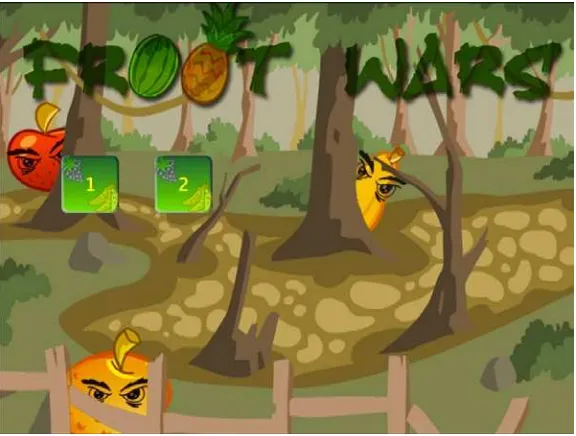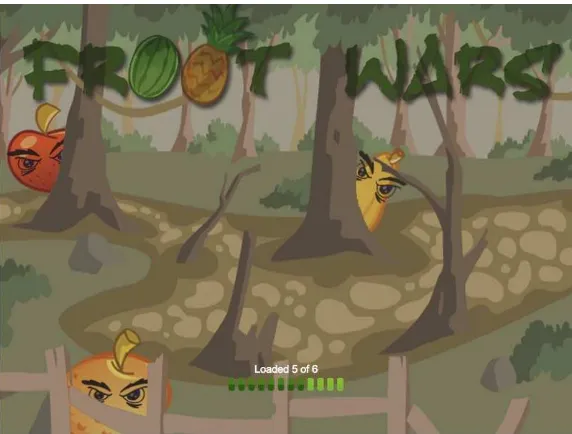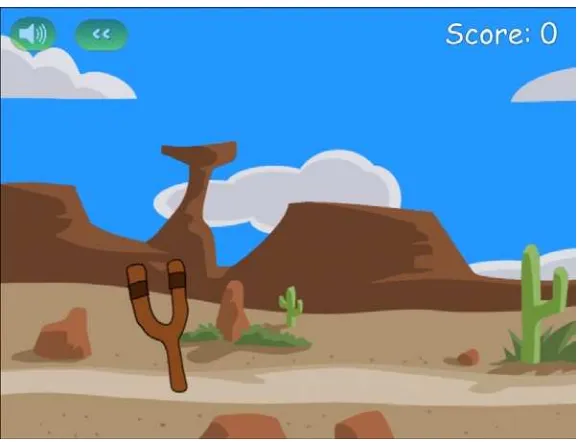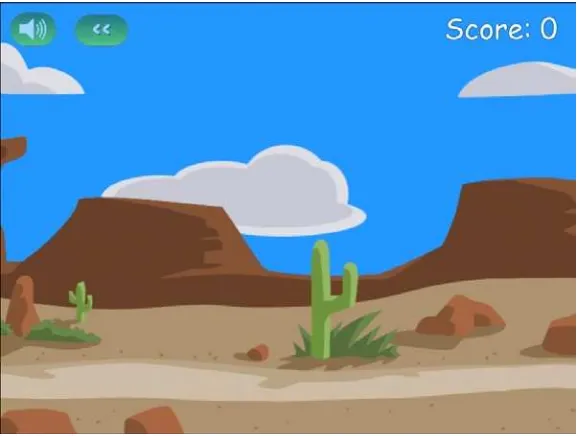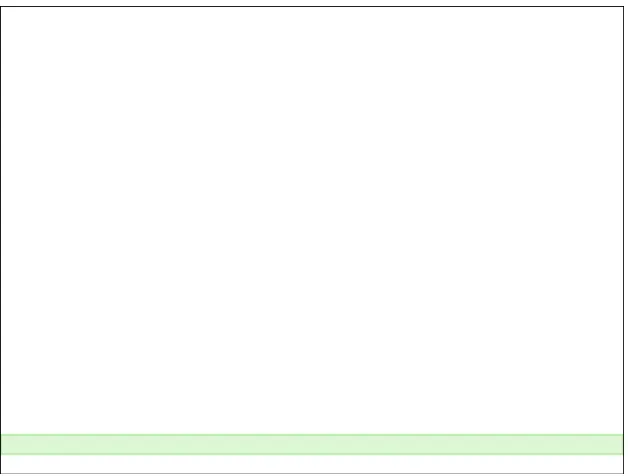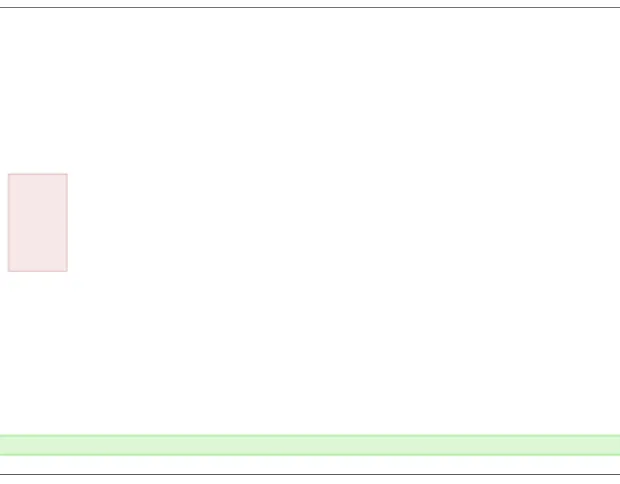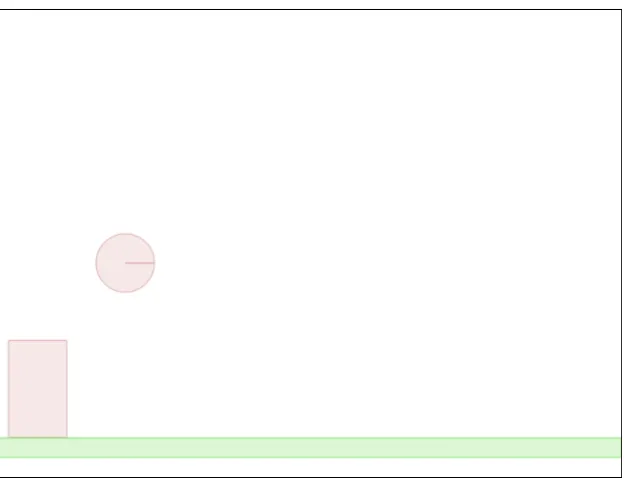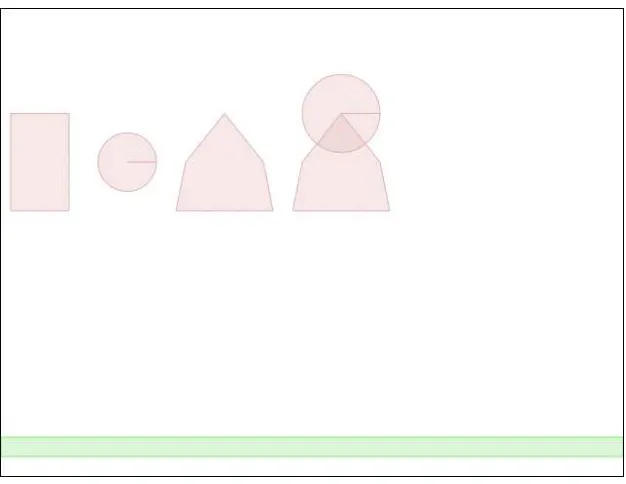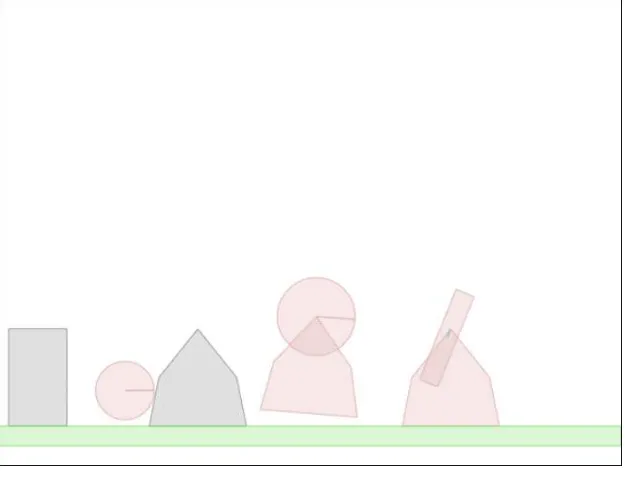For your convenience Apress has placed some of the front
matter material after the index. Please use the Bookmarks
and Contents at a Glance links to access them.
Contents at a Glance
About the Author ...xiii
About the Technical Reviewers ...
xv
Introduction ...
xvii
Chapter 1: HTML5 and JavaScript Essentials
■
...
1
Chapter 2: Creating a Basic Game World
■
...19
Chapter 3: Physics Engine Basics
■
...39
Chapter 4: Integrating The Physics Engine
■
...65
Chapter 5: Creating the RTS Game World
■
...101
Chapter 6: Adding Entities to Our World
■
...125
Chapter 7: Intelligent Unit Movement
■
...165
Chapter 8: Adding More Game Elements
■
...
195
Chapter 9: Adding Weapons and Combat
■
...231
Chapter 10: Wrapping Up the Single-Player Campaign
■
...
263
Chapter 11: Multiplayer with WebSockets
■
...
293
Chapter 12: Multiplayer Gameplay
■
...
319
Introduction
Welcome to Pro HTML5 Games.
In writing this book, I wanted to create the resource that I wish someone had given me when I was starting out learning game programming.
Unlike other books with abstract examples that you will never ever use, this book will show you irsthand how HTML5 can be used to make complete, working games.
I speciically chose a physics engine game and a real-time strategy game as examples because between the two, these genres encompass all the elements needed to build most of the game types that are popular today.
As you follow along, you will learn all the essential elements needed to create games in HTML5 and then see how these elements come together to form professional-looking games.
By the end of this book, I hope you will walk away with the conidence and the resources to start making amazing games of your own in HTML5.
Who his Book Is For
Pro HTML5 Games is meant for programmers who already have some HTML and JavaScript programming experience and who now want to learn to harness the power of HTML5 to build amazing-looking games but don’t know where to begin.
Readers who have experience making games in other languages such as Flash and would like to move to HTML5 will also ind a lot of useful information in this book.
If you do not feel conident about your game programming skills, don’t worry. his book covers all the essentials needed to build these games so you can follow along and learn to design large, professional games in HTML5. he book will also point to resources and reference material for supplemental learning in case you are having trouble keeping up.
With dedicated chapters on HTML5 basics, the Box2D engine, pathinding and steering, combat and efective enemy AI, and multiplayer using Node.JS with WebSockets, you should get a lot from this book no matter how much game programming experience you have.
How his Book Is Structured
Pro HTML5 Games takes you through the process of building two complete games over the course of 12 chapters. In the irst four chapters, you will build Froot Wars, a Box2D engine–based physics game similar to the very popular Angry Birds.
Chapter 1 discusses the basic elements of HTML5 needed to build games, such as drawing and animating on the canvas, playing audio, and using sprite sheets.
Chapter 2 covers building a basic game framework with splash screens, game menus, an asset loader, and a basic level with parallax scrolling.
Chapter 3 is a detailed introduction to the Box2D physics engine and shows how Box2D can be used to model a game world.
he second game in the book is an RTS game with both a single-player campaign mode and a multiplayer mode. You will build the single-player campaign over the next six chapters.
Chapter 5 covers building a basic game framework with splash screens, game menus, an asset loader, and a basic level with panning using the mouse.
Chapter 6 adds diferent entities such as vehicles, aircraft, and buildings to the game.
Chapter 7 shows how to add intelligent unit movement to the game using a combination of pathinding and steering steps.
Chapter 8 adds some more elements such as an economy and a trigger-based system that allows scripting events. Chapter 9 covers implementing a weapons and combat system in the game.
Chapter 10 wraps up the single-player by showing how to create several challenging single-player levels using the framework developed so far.
Finally, in the last two chapters, you will look at building the multiplayer component of the RTS game.
Chapter 11 discusses the basics of using the WebSocket API with Node.js and creating a multiplayer game lobby. Chapter 12 covers implementing a framework for multiplayer gameplay using the lock-step networking model and compensating for network latency while maintaining game synchronization.
Downloading the Code
he code for the examples shown in this book is available on the Apress web site, www.apress.com. You can ind a link on the book’s information page on the Source Code/Downloads tab. his tab is located underneath the Related Titles section of the page.
Contacting the Author
Chapter 1
HTML5 and JavaScript Essentials
HTML5, the latest version of the HTML standard, provides us with many new features for improved interactivity and media support. hese new features (such as canvas, audio, and video) have made it possible to make fairly rich and interactive applications for the browser without requiring third-party plug-ins such as Flash.
he HTML5 speciication is currently a work in progress, and browsers are still implementing some of its newer features. However, the elements that we need for building some very amazing games are already supported by most modern browsers (Google Chrome, Mozilla Firefox, Internet Explorer 9+, Safari, and Opera).
All you need to get started on developing your games in HTML5 are a good text editor to write your code (I use TextMate for the Mac—http://macromates.com/) and a modern, HTML5-compatible browser (I use Google Chrome—http://www.google.com/chrome).
he structure of an HTML5 ile is very similar to that of iles in previous versions of HTML except that it has a much simpler DOCTYPE tag at the beginning of the ile. Listing 1-1 provides a skeleton for a very basic HTML5 ile that we will be using as a starting point for the rest of this chapter.
Executing this code involves saving it as an HTML ile and then opening the ile in a web browser. If you do everything correctly, this ile should pop up the message “Hello World!”
Listing 1-1. Basic HTML5 File Skeleton
<!DOCTYPE html> <html>
<head>
<meta http-equiv = "Content-type" content = "text/html; charset = utf-8"> <title > Sample HTML5 File</title>
<script type = "text/javascript" charset = "utf-8">
// This function will be called once the page loads completely function pageLoaded(){
alert('Hello World!'); }
</script> </head>
<body onload = "pageLoaded();"> </body>
</html>
Note
Before we start developing games, we need to go over some of the basic building blocks that we will be using to create our games. he most important ones that we need are
he
• canvas element, to render shapes and images he
• audio element, to add sounds and background music he
• image element, to load our game artwork and display it on the canvas he browser timer functions, and game loops to handle animation
•
The canvas Element
he most important element for use in our games is the new canvas element. As per the HTML5 standard
speciication, “he canvas element provides scripts with a resolution-dependent bitmap canvas, which can be used for rendering graphs, game graphics, or other visual images on the fly.” You can find the complete specification at
www.whatwg.org/specs/web-apps/current-work/multipage/the-canvas-element.html.
he canvas allows us to draw primitive shapes like lines, circles, and rectangles, as well as images and text, and has been optimized for fast drawing. Browsers have started enabling GPU-accelerated rendering of 2D canvas content, so that canvas-based games and animations run fast.
Using the canvas element is fairly simple. Place the < canvas > tag inside the body of the HTML5 file we created earlier, as shown in Listing 1-2.
Listing 1–2. Creating a Canvas Element
<canvas width = "640" height = "480" id = "testcanvas" style = "border:black 1px solid;"> Your browser does not support HTML5 Canvas. Please shift to another browser.
</canvas>
he code in Listing 1-2 creates a canvas that is 640 pixels wide and 480 pixels high. By itself, the canvas shows up as a blank area (with a black border that we specified in the style). We can now start drawing inside this rectangle using JavaScript.
Note
■
Browsers that do not support
canvaswill ignore the
< canvas>tag and render anything inside the
< canvas>
tag. You can use this feature to show users on older browsers alternative fallback content or a message
directing them to a more modern browser.
We draw on the canvas using its primary rendering context. We can access this context with the getContext()
method in the canvas object. he getContext() method takes one parameter: the type of context that we need. We will be using the 2d context for our games.
Listing 1-3 shows how we can access the canvas and its context once the page has loaded.
Listing 1-3. Accessing the Canvas Context
<script type = "text/javascript" charset = "utf-8"> function pageLoaded(){
// Get a handle to the canvas object
CHAPTER 1 ■ HTML5 AND JAVASCRIPT ESSENTIALS
var context = canvas.getContext('2d'); // Our drawing code here. . .
} </script>
Note
■
All browsers support the
2dcontext that we need for 2D graphics. Browsers also implement other contexts with
their own proprietary names, such as
experimental-webglfor 3D graphics.
his context object provides us with a large number of methods that we can use to draw our game elements on the screen. his includes methods for the following:
Drawing rectangles
•
Drawing complex paths (lines, arcs, and so forth)
•
Drawing text
•
Customizing drawing styles (colors, alpha, textures, and so forth)
•
Drawing images
•
Transforming and rotating
•
We will look at each of these methods in more detail in the following sections.
Drawing Rectangles
he canvas uses a coordinate system with the origin (0,0) at the top-left corner, x increasing toward the right, and y increasing downward, as illustrated in Figure 1-1.
We can draw a rectangle on the canvas using the context’s rectangle methods:
• fillRect(x, y, width, height): Draws a filled rectangle
• strokeRect(x, y, width, height): Draws a rectangular outline
• clearRect(x, y, width, height): Clears the specified rectangular area and makes it fully transparent
Listing 1-4. Drawing Rectangles Inside the Canvas
// FILLED RECTANGLES
// Draw a solid square with width and height of 100 pixels at (200,10) context.fillRect (200,10,100,100);
// Draw a solid square with width of 90 pixels and height of 30 pixels at (50,70) context.fillRect (50,70,90,30);
// STROKED RECTANGLES
// Draw a rectangular outline of width and height 50 pixels at (110,10) context.strokeRect(110,10,50,50);
// Draw a rectangular outline of width and height 50 pixels at (30,10) context.strokeRect(30,10,50,50);
// CLEARING RECTANGLES
// Clear a rectangle of width of 30 pixels and height 20 pixels at (210,20) context.clearRect(210,20,30,20);
// Clear a rectangle of width 30 and height 20 pixels at (260,20) context.clearRect(260,20,30,20);
he code in Listing 1-4 will draw multiple rectangles on the top-left corner of the canvas, as shown in Figure 1-2.
Figure 1-2. Drawing rectangles inside the canvas
Drawing Complex Paths
he context has several methods that allow us to draw complex shapes when simple boxes aren’t enough:
• beginPath(): Starts recording a new shape
• closePath(): Closes the path by drawing a line from the current drawing point to the starting point
CHAPTER 1 ■ HTML5 AND JAVASCRIPT ESSENTIALS
• moveTo(x, y): Moves the drawing point to x,y
• lineTo(x, y): Draws a line from the current drawing point to x,y
• arc(x, y, radius, startAngle, endAngle, anticlockwise): Draws an arc at x,y with specified radius
Using these methods, drawing a complex path involves the following steps:
Use
1. beginPath() to start recording the new shape. Use
2. moveTo(), lineTo(), and arc() to create the shape. Optionally, close the shape using
3. closePath().
Use either
4. stroke() or fill() to draw an outline or filled shape. Using fill() automatically closes any open paths.
Listing 1-5 will create the triangles, arcs, and shapes shown in Figure 1-3.
Listing 1-5. Drawing Complex Shapes Inside the Canvas
// Drawing complex shapes // Filled triangle context.beginPath();
context.moveTo(10,120); // Start drawing at 10,120 context.lineTo(10,180);
context.lineTo(110,150);
context.fill(); // close the shape and fill it out // Stroked triangle
context.beginPath();
context.moveTo(140,160); // Start drawing at 140,160 context.lineTo(140,220);
context.lineTo(40,190); context.closePath(); context.stroke();
// A more complex set of lines. . . context.beginPath();
context.moveTo(160,160); // Start drawing at 160,160 context.lineTo(170,220);
context.lineTo(240,210); context.lineTo(260,170); context.lineTo(190,140); context.closePath(); context.stroke(); // Drawing arcs
// Drawing a semicircle context.beginPath();
// Drawing a full circle context.beginPath();
// Draw an arc at (500,50) with radius 30 from 0 to 360 degrees,anticlockwise context.arc(100,300,30,0,2*Math.PI,true); //(2*PI radians = 360 degrees) context.fill();
// Drawing a three-quarter arc context.beginPath();
// Draw an arc at (400,100) with radius 25 from 0 to 270 degrees,clockwise
context.arc(200,300,25,0,3/2*Math.PI,false); //(3/2*PI radians = 270 degrees) context.stroke();
he code in Listing 1-4 will create the triangles, arcs and shapes shown in Figure 1-3.
Drawing Text
he context also provides us with two methods for drawing text on the canvas:
• strokeText(text,x,y): Draws an outline of the text at (x,y)
• fillText(text,x,y): Fills out the text at (x,y)
Unlike text inside other HTML elements, text inside canvas does not have CSS layout options such as wrapping, padding, and margins. he text output, however, can be modified by setting the context font property as well as the stroke and fill styles, as shown in Listing 1-6. When setting the font property, you can use any valid CSS font property.
Listing 1-6. Drawing Text Inside the Canvas
// Drawing text
context.fillText('This is some text. . .',330,40);
CHAPTER 1 ■HTML5 AND JAVASCRIPT ESSENTIALS
// Modifying the font
context.font = '10 pt Arial';
context.fillText('This is in 10 pt Arial. . .',330,60); // Drawing stroked text
context.font = '16 pt Arial';
context.strokeText('This is stroked in 16 pt Arial. . .',330,80);
he code in Listing 1-6 will draw the text shown in Figure 1-4.
Figure 1-4. Drawing text inside the canvas
Customizing Drawing Styles (Colors and Textures)
So far, everything we have drawn has been in black, but only because the canvas default drawing color is black. We have other options. We can style and customize the lines, shapes, and text on a canvas. We can draw using diferent colors, line styles, transparencies, and even fill textures inside the shapes
If we want to apply colors to a shape, there are two important properties we can use:
• fillStyle: Sets the default color for all future fill operations
• strokeStyle: Sets the default color for all future stroke operations
Both properties can take valid CSS colors as values. his includes rgb() and rgba() values as well as color constant values. For example, context.fillStyle = "red"; will define the fill color as red for all future fill operations (fillRect, fillText, and fill).
he code in Listing 1-7 will draw colored rectangles, as shown in Figure 1-5.
Listing 1-7. Drawing with Colors and Transparency
// Set fill color to green with an alpha of 0.5 context.fillStyle = "rgba(0,255,0,0.6)";
// Draw a semi transparent green filled rectangle context.fillRect (450,180,100,50);
Drawing Images
Although we can achieve quite a lot using just the drawing methods we have covered so far, we still need to explore how to use images. Learning how to draw images will enable you to draw game backgrounds, character sprites, and efects like explosions that can make your games come alive.
We can draw images and sprites on the canvas using the drawImage() method. he context provides us with three diferent versions of this method:
• drawImage(image, x, y): Draws the image on the canvas at (x,y)
• drawImage(image, x, y, width, height): Scales the image to the specified width and height and then draws it at (x,y)
• drawImage(image, sourceX, sourceY, sourceWidth, sourceHeight, x, y, width, height): Clips a rectangle from the image (sourceX, sourceY, sourceWidth, sourceHeight), scales it to the specified width and height, and draws it on the canvas at (x, y)
Before we start drawing images, we need to load an image into the browser. For now, we will just add an < img > tag after the < canvas > tag in our HTML file:
<img src = "spaceship.png" id = "spaceship">
Once the image has been loaded, we can draw it using the code shown in Listing 1-8.
CHAPTER 1 ■ HTML5 AND JAVASCRIPT ESSENTIALS
Listing 1-8. Drawing Images
// Get a handle to the image object
var image = document.getElementById('spaceship'); // Draw the image at (0,350)
context.drawImage(image,0,350);
// Scaling the image to half the original size context.drawImage(image,0,400,100,25);
// Drawing part of the image
context.drawImage(image,0,0,60,50,0,420,60,50);
he code in Listing 1-8 will draw the images shown in Figure 1-6.
Transforming and Rotating
he context object has several methods for transforming the coordinate system used for drawing elements. hese methods are
• translate(x, y): Moves the canvas and its origin to a diferent point (x,y)
• rotate(angle): Rotates the canvas clockwise around the current origin by angle (radians)
• scale(x, y): Scales the objects drawn by a multiple of x and y
A common use of these methods is to rotate objects or sprites when drawing them. We can do this by
Translating the canvas origin to the location of the object
•
Rotating the canvas by the desired angle
•
Drawing the object
•
Restoring the canvas back to its original state
•
Let’s look at rotating objects before drawing them, as shown in Listing 1-9.
Listing 1-9. Rotating Objects Before Drawing hem
//Translate origin to location of object context.translate(250, 370);
//Rotate about the new origin by 60 degrees context.rotate(Math.PI/3);
context.drawImage(image,0,0,60,50,-30,-25,60,50);
//Restore to original state by rotating and translating back context.rotate(−Math.PI/3);
context.translate(−240, -370);
//Translate origin to location of object context.translate(300, 370);
//Rotate about the new origin context.rotate(3*Math.PI/4);
context.drawImage(image,0,0,60,50,-30,-25,60,50);
//Restore to original state by rotating and translating back context.rotate(−3*Math.PI/4);
context.translate(−300, -370);
he code in Listing 1-9 will draw the two rotated ship images shown in Figure 1-7.
Figure 1-7. Rotating images
Note
■
Apart from rotating and translating back, you can also restore the canvas state by first using the
save()method before starting the transformations and then calling the
restore()method at the end of the transformations.
The audio Element
Using the HTML5 audio element is the new standard way to embed an audio file into a web page. Until this element came along, most pages played audio files using embedded plug-ins (such as Flash).
CHAPTER 1 ■ HTML5 AND JAVASCRIPT ESSENTIALS
Listing 1-10. he HTML5 < audio > Tag
<audio src = "music.mp3" controls = "controls">
Your browser does not support HTML5 Audio. Please shift to a newer browser. </audio>
Note
■
Browsers that do not support audio will ignore the
< audio>tag and render anything inside the
< audio>
tag. You can use this feature to show users on older browsers alternative fallback content or a message
direct-ing them to a more modern browser.
he controls attribute included in Listing 1-10 makes the browser display a simple browser-specific interface for playing the audio file (such as a play/pause button and volume controls).
he audio element has several other attributes, such as the following:
• preload: Specifies whether or not the audio should be preloaded
• autoplay: Specifies whether or not to start playing the audio as soon as the object has loaded
• loop: Specifies whether to keep replaying the audio once it has finished
here are currently three popular file formats supported by browsers: MP3 (MPEG Audio Layer 3), WAV (Waveform Audio), and OGG (Ogg Vorbis). One thing to watch out for is that not all browsers support all audio formats. Firefox, for example, does not play MP3 files because of licensing issues, but it works with OGG files. Safari, on the other hand, supports MP3 but does not support OGG. Table 1-1 shows the formats supported by the most popular browsers.
Table 1-1. Audio Formats Supported by Diferent Browsers
Browser
MP3
WAV
OGG
Internet Explorer 9+ Yes No No
Firefox 3.6+ No Yes Yes
Chrome 3+ Yes No Yes
Safari 4+ Yes Yes No
Opera 9.5+ No Yes Yes
he way to work around this limitation is to provide the browser with alternative formats to play. he audio
element allows multiple source elements within the < audio> tag, and the browser automatically uses the first recognized format (see Listing 1-11).
Listing 1-11. he < audio > Tag with Multiple Sources
<audio controls = "controls">
<source src = "music.ogg" type = "audio/ogg" /> <source src = "music.mp3" type = "audio/mpeg" />
Audio can also be loaded dynamically by using the Audio object in JavaScript. he Audio object allows us to load, play, and pause sound files as needed, which is what will be used for games (see Listing 1-12).
Listing 1-12. Dynamically Loading an Audio File
<script>
//Create a new Audio object var sound = new Audio();
// Select the source of the sound sound.src = "music.ogg";
// Play the sound sound.play(); </script>
Again, as with the < audio> HTML tag, we need a way to detect which format the browser supports and load the appropriate format. he Audio object provides us with a method called canPlayType() that returns values of “”, “maybe” or “probably” to indicate support for a specific codec. We can use this to create a simple check and load the appropriate audio format, as shown in Listing 1-13.
Listing 1-13. Testing for Audio Support
<script>
var audio = document.createElement('audio'); var mp3Support,oggSupport;
if (audio.canPlayType) {
// Currently canPlayType() returns: "", "maybe", or "probably" mp3Support = "" ! = myAudio.canPlayType('audio/mpeg');
oggSupport = "" ! = myAudio.canPlayType('audio/ogg; codecs = "vorbis"'); } else {
//The audio tag is not supported mp3Support = false;
oggSupport = false; }
// Check for ogg, then mp3, and finally set soundFileExtn to undefined var soundFileExtn = oggSupport?".ogg":mp3Support?".mp3":undefined; if(soundFileExtn) {
var sound = new Audio();
// Load sound file with the detected extension sound.src = "bounce" + soundFileExtn;
sound.play(); }
</script>
he Audio object triggers an event called canplaythrough when the file is ready to be played. We can use this event to keep track of when the sound file has been loaded. Listing 1-14 shows an example.
Listing 1-14. Waiting for an Audio File to Load
<script>
if(soundFileExtn) {
var sound = new Audio();
CHAPTER 1 ■ HTML5 AND JAVASCRIPT ESSENTIALS
alert('loaded'); sound.play(); });
// Load sound file with the detected extension sound.src = "bounce" + soundFileExtn;
} </script>
We can use this to design an audio preloader that will load all the game resources before starting the game. We will look at this idea in more detail in the next few chapters.
The image Element
he image element allows us to display images inside an HTML file. he simplest way to do this is by using the < image> tag and specifying an src attribute, as shown earlier and again here in Listing 1-15.
Listing 1-15. he < image > Tag
<img src = 'spaceship.png' id = 'spaceship' >
You can also load an image dynamically using JavaScript by instantiating a new Image object and setting it’s src property, as shown in Listing 1-16.
Listing 1-16. Dynamically Loading an Image
var image = new Image(); image.src = 'spaceship.png';
You can use either of these methods to get an image for drawing on a canvas.
Image Loading
Games are usually programmed to wait for all the images to load before they start. A common thing for
programmers to do is to display a progress bar or status indicator that shows the percentage of images loaded. he Image object provides us with an onload event that gets fired as soon as the browser finishes loading the image file. Using this event, we can keep track of when the image has loaded, as shown in the example in Listing 1-17.
Listing 1-17. Waiting for an Image to Load
image.onload = function() {
alert('Image finished loading'); };
Using the onload event, we can create a simple image loader that tracks images loaded so far (see Listing 1-18).
Listing 1-18. Simple Image Loader
this.totalImages++; this.loaded = false; var image = new Image(); image.src = url;
image.onload = function(){ imageLoader.loadedImages++;
if(imageLoader.loadedImages === imageLoader.totalImages){ imageLoader.loaded = true;
} }
return image; }
}
his image loader can be invoked to load a large number of images (say in a loop). Checking to see if all the images are loaded can be done using imageLoader.loaded, and a percentage/progress bar can be drawn using
loadedImages/totalImages.
Sprite Sheets
Another concern when your game has a lot of images is how to optimize the way the server loads these images. Games can require anything from tens to hundreds of images. Even a simple real-time strategy (RTS) game will need images for diferent units, buildings, maps, backgrounds, and efects. In the case of units and buildings, you might need multiple versions of images to represent diferent directions and states, and in the case of animations, you might need an image for each frame of the animation.
On my earlier RTS game projects, I used individual images for each animation frame and state for every unit and building, ending up with over 1,000 images. Since most browsers make only a few simultaneous requests at a time, downloading all these images took a lot of time, with an overload of HTTP requests on the server. While this wasn’t a problem when I was testing the code locally, it was a bit of a pain when the code went onto the server. People ended up waiting 5 to 10 minutes (sometimes longer) for the game to load before they could actually start playing. his is where sprite sheets come in.
Sprite sheets store all the sprites (images) for an object in a single large image file. When displaying the images, we calculate the ofset of the sprite we want to show and use the ability of the drawImage() method to draw only a part of an image. he spaceship.png image we have been using in this chapter is an example of a sprite sheet.
Looking at Listings 1-19 and 1-20, you can see examples of drawing an image loaded individually versus drawing an image loaded in a sprite sheet.
Listing 1-19. Drawing an Image Loaded Individually
//First: (Load individual images and store in a big array)
// Three arguments: the element, and destination (x,y) coordinates. var image = imageArray[imageNumber];
context.drawImage(image,x,y);
Listing 1-20. Drawing an Image Loaded in a Sprite Sheet
// First: (Load single sprite sheet image)
// Nine arguments: the element, source (x,y) coordinates, // source width and height (for cropping),
CHAPTER 1 ■ HTML5 AND JAVASCRIPT ESSENTIALS
context.drawImage (this.spriteImage, this.imageWidth*(imageNumber), 0, this.imageWidth, this.imageHeight, x, y, this.imageWidth, this.imageHeight);
he following are some of the advantages of using a sprite sheet:
• Fewer HTTP requests: A unit that has 80 images (and so 80 requests) will now be downloaded in a single HTTP request.
• Better compression: Storing the images in a single file means that the header information doesn’t repeat and the combined file size is significantly smaller than the sum of the individual files.
• Faster load times: With significantly lower HTTP requests and file sizes, the bandwidth usage and load times for the game drop as well, which means users won’t have to wait for a long time for the game to load.
Animation: Timer and Game Loops
Animating is just a matter of drawing an object, erasing it, and drawing it again at a new position. he most common way to handle this is by keeping a drawing function that gets called several times a second. In some games, there is also a separate control/animation function that updates movement of the entities within the game and is called less often than the drawing routine. Listing 1-21 shows a typical example.
Listing 1-21. Typical Animation and Drawing Loop
function animationLoop(){
// Iterate through all the items in the game //And move them
}
function drawingLoop(){ //1. Clear the canvas
//2. Iterate through all the items //3. And draw each item
}
Now we need to figure out a way to call drawingLoop() repeatedly at regular intervals. he simplest way of achieving this is to use the two timer methods setInterval() and setTimeout(). setInterval(functionName, timeInterval) tells the browser to keep calling a given function repeatedly at fixed time intervals until the
clearInterval() function is called. When we need to stop animating (when the game is paused, or has ended), we use clearInterval(). Listing 1-22 shows an example.
Listing 1-22. Calling Drawing Loop with setInterval
// Call drawingLoop() every 20 milliseconds var gameLoop = setInterval(drawingLoop,20);
// Stop calling drawingLoop() and clear the gameLoop variable clearInterval(gameLoop);
Listing 1-23. Calling Drawing Loop with setTimeout
function drawingLoop(){
//1. call the drawingLoop method once after 20 milliseconds var gameLoop = setTimeout(drawingLoop,20);
//2. Clear the canvas
//3. Iterate through all the items //4. And draw them
}
When we need to stop animating (when the game is paused, or has ended), we can use clearTimeout():
// Stop calling drawingLoop() and clear the gameLoop variable clearTimeout(gameLoop);
requestAnimationFrame
While using setInterval() or setTimeout() as a way to animate frames does work, browser vendors have come up with a new API specifically for handling animation. Some of the advantages of using this API instead of setInterval()
are that the browser can do the following:
Optimize the animation code into a single reflow-and-repaint cycle, resulting in smoother
•
animation
Pause the animation when the tab is not visible, leading to less CPU and GPU usage
•
Automatically cap the frame rate on machines that do not support higher frame rates, or
•
increase the frame rate on machines that are capable of processing them
Diferent browser vendors have their own proprietary names for the methods in the API (such as Microsoft’s
msrequestAnimationFrame and Mozilla’s mozRequestAnimationFrame). However, there is a simple piece of code (see Listing 1-24) that acts as a cross-browser polyfill providing you with the two methods that you use:
requestAnimationFrame() and cancelAnimationFrame().
Listing 1-24. A Simple requestAnimationFrame Polyfill
(function() {
var lastTime = 0;
var vendors = ['ms', 'moz', 'webkit', 'o'];
for(var x = 0; x < vendors.length && !window.requestAnimationFrame; ++x) { window.requestAnimationFrame = window[vendors[x] + 'RequestAnimationFrame']; window.cancelAnimationFrame =
window[vendors[x] + 'CancelAnimationFrame'] || window[vendors[x] + 'CancelRequestAnimationFrame']; }
if (!window.requestAnimationFrame)
window.requestAnimationFrame = function(callback, element) { var currTime = new Date().getTime();
CHAPTER 1 ■HTML5 AND JAVASCRIPT ESSENTIALS
var id = window.setTimeout(function() { callback(currTime + timeToCall); }, timeToCall);
lastTime = currTime + timeToCall; return id;
};
if (!window.cancelAnimationFrame)
window.cancelAnimationFrame = function(id) { clearTimeout(id);
}; }());
Note
■
Now that we have no guarantee of frame rate (the browser decides the speed at which it will call our drawing
loop), we need to ensure that animated objects move at the same speed on the screen independent of the actual frame
rate. We do this by calculating the time since the previous drawing cycle and using this calculation to interpolate the
location of the object being animated.
Once this polyfill is in place, the requestAnimationFrame() method can be called from within the drawingLoop() method similar to setTimeout() (see Listing 1-25).
Listing 1-25. Calling Drawing Loop with requestAnimationFrame
function drawingLoop(nowTime){
//1. call the drawingLoop method whenever the browser is ready to draw again var gameLoop = requestAnimationFrame(drawingLoop);
//2. Clear the canvas
//3. Iterate through all the items
//4. Optionally use nowTime and the last nowTime to interpolate frames //5. And draw them
}
When we need to stop animating (when the game is paused, or has ended), we can use
cancelAnimationFrame():
// Stop calling drawingLoop() and clear the gameLoop variable cancelAnimationFrame(gameLoop);
Summary
In this chapter, we looked at the basic elements of HTML5 that are needed for building games. We covered how to use the canvas element to draw shapes, write text, and manipulate images. We examined how to use the audio element to load and play sounds across diferent browsers. We also briefly covered the basics of animation, preloading objects and using sprite sheets.
he topics we covered here are just a starting point and not exhaustive by any means. his chapter is meant to be a quick refresher on HTML5. We will be going into these topics in more detail, with complete implementations, as we build our games in the coming chapters.
If you have trouble keeping up and would like a more detailed explanation of the basics of JavaScript and HTML5, I would recommend reading introductory books on JavaScript and HTML5, such as JavaScript for Absolute Beginners by Terry McNavage and he Essential Guide to HTML5 by Jeanine Meyer.
Chapter 2
Creating a Basic Game World
The arrival of smartphones and handheld devices that support gaming has created a renewed interest in simple puzzle and physics-based games that can be played for short periods of time. Most of these games have a simple concept, small levels, and are easy to learn. One of the most popular and famous games in this genre is Angry Birds (by Rovio Entertainment), a puzzle/strategy game where players use a slingshot to shoot birds at enemy pigs. Despite a fairly simple premise, the game has been downloaded and installed on over 1 billion devices around the world. The game uses a physics engine to realistically model the slinging, collisions, and breaking of objects inside its game world.
Over the next three chapters, we are going to build our own physics-based puzzle game with complete playable levels. Our game, Froot Wars, will have fruits as protagonists, junk food as the enemy, and some breakable structures within the level.
We will be implementing all the essential components you will need in your own games—splash screens, loading screens and preloaders, menu screens, parallax scrolling, sound, realistic physics with the Box2D physics engine, and a scoreboard. Once you have this basic framework, you should be able to reuse these ideas in your own puzzle games.
So let’s get started.
Basic HTML Layout
The first thing we need to do is to create the basic game layout. This will consist of several layers:
• Splash screen: Shown when the game page is loaded
• Game start screen: A menu that allows the player to start the game or modify settings
• Loading/progress screen: Shown whenever the game is loading assets (such as images and sound files)
• Game canvas: The actual game layer
• Scoreboard: An overlay above the game canvas to show a few buttons and the score
• Ending screen: A screen displayed at the end of each level
Creating the Splash Screen and Main Menu
We start with a skeleton HTML file, similar to the first chapter, and add the markup for our containers, as shown in Listing 2-1.
Listing 2-1. Basic Skeleton (index.html) with the Layers Added
<!DOCTYPE html> <html>
<head>
<meta http-equiv="Content-type" content="text/html; charset=utf-8"> <title > Froot Wars</title>
<script src="js/jquery.min.js" type="text/javascript" charset="utf-8"></script> <script src="js/game.js" type="text/javascript" charset="utf-8"></script>
<link rel="stylesheet" href="styles.css" type="text/css" media="screen" charset="utf-8"> </head>
<body>
<div id="gamecontainer">
<canvas id="gamecanvas" width="640" height="480" class="gamelayer"> </canvas>
<div id="scorescreen" class="gamelayer">
<img id="togglemusic" src="images/icons/sound.png"> <img src="images/icons/prev.png">
<span id="score" > Score: 0</span> </div>
<div id="gamestartscreen" class="gamelayer">
<img src="images/icons/play.png" alt="Play Game"><br> <img src="images/icons/settings.png" alt="Settings"> </div>
<div id="levelselectscreen" class="gamelayer"> </div>
<div id="loadingscreen" class="gamelayer"> <div id="loadingmessage"></div> </div>
<div id="endingscreen" class="gamelayer"> <div>
<p id="endingmessage" > The Level Is Over Message</p>
<p id="playcurrentlevel"><img src="images/icons/prev.png" > Replay Current Level</p>
<p id="playnextlevel"><img src="images/icons/next.png" > Play Next Level </p> <p id="showLevelScreen"><img src="images/icons/return.png" > Return to Level Screen</p>
CHAPTER 2 ■ CREATING A BASIC GAME WORLD
</div> </body> </html>
As you can see, we defined a main gamecontainer div element that contains each of the game layers:
gamestartscreen, levelselectscreen, loadingscreen, scorescreen, endingscreen, and finally gamecanvas. In addition, we will also add CSS styles for these layers in an external file called styles.css. We will start by adding styles for the game container and the starting menu screen, as shown in Listing 2-2.
Listing 2-2. CSS Styles for the Container and Start Screen (styles.css)
#gamecontainer { width:640px; height:480px;
background: url(images/splashscreen.png); border: 1px solid black;
}
.gamelayer { width:640px; height:480px; position:absolute; display:none; }
/* Game Starting Menu Screen */ #gamestartscreen {
padding-top:250px; text-align:center; }
#gamestartscreen img { margin:10px; cursor:pointer; }
We have done the following in this CSS style sheet so far:
Define our game container and all game layers with a size of 640px by 480px.
•
Make sure all game layers are positioned using absolute positioning (they are placed on top of
•
each other) so that we can show/hide and superimpose layers as needed. Each of these layers is hidden by default.
Set our game splash screen image as the main container background so it is the first thing a
•
player sees when the page loads.
Add some styling for our game start screen (the starting menu), which has options such as
•
starting a new game and changing game settings.
Note
We need to add some JavaScript code to start showing the main menu, the loading screen, and the game. To keep our code clean and easy to maintain, we will keep all our game-related JavaScript code in a separate file (js/game.js).
We start by defining a game object that will contain most of our game code. The first thing we need is an init()
function that will be called after the browser loads the HTML document.
Listing 2-3. A Basic game Object (js/game.js)
var game = {
// Start initializing objects, preloading assets and display start screen init: function(){
// Hide all game layers and display the start screen $('.gamelayer').hide();
$('#gamestartscreen').show();
//Get handler for game canvas and context game.canvas = $('#gamecanvas')[0];
game.context = game.canvas.getContext('2d'); },
}
The code in Listing 2-3 defines a JavaScript object called game with an init() function. For now, this init()
function just hides all game layers and shows the game start screen using the jQuery hide() and show() functions. It also saves pointers to the game canvas and context so we can refer to them more easily using
game.context and game.canvas.
Figure 2-1. The game splash screen
CHAPTER 2 ■ CREATING A BASIC GAME WORLD
Trying to manipulate image and div elements before confirming that the page has loaded completely will result in unpredictable behavior (including JavaScript errors). We can safely call this game.init() method after the window has loaded by adding a small snippet of JavaScript code at the top of game.js (shown in Listing 2-4).
Listing 2-4. Calling game.init() Method Safely Using the load() Event
$(window).load(function() { game.init();
});
When we run our HTML code, the browser initially displays the splash screen and then displays the game start screen on top of the splash screen, as shown in Figure 2-2.
Figure 2-2. The game start screen and menu options
Level Selection
So far we have waited for the game HTML file to load completely and then show a main menu with two options. When the user clicks the Play button, ideally we would like to display a level selection screen that shows a list of available levels.
Before we can do this, we need to create an object for handling levels. This object will contain both the level data and some simple functions for handling level initialization. We will create this levels object inside game.js and place it after the game object, as shown in Listing 2-5.
Listing 2-5. Simple levels Object with Level Data and Functions
var levels = { // Level data data:[
{ // First level
background:'clouds-background', entities:[]
},
{ // Second level
foreground:'desert-foreground', background:'clouds-background', entities:[]
} ],
// Initialize level selection screen init:function(){
var html = "";
for (var i = 0; i < levels.data.length; i++) { var level = levels.data[i];
html + = ' < input type = "button" value = "' + (i + 1) + '" > '; };
$('#levelselectscreen').html(html);
// Set the button click event handlers to load level $('#levelselectscreen input').click(function(){ levels.load(this.value-1);
$('#levelselectscreen').hide(); });
},
// Load all data and images for a specific level load:function(number){
} }
The levels object has a data array that contains information about each of the levels. For now, the only level information we store is a background and foreground image. However, we will be adding information about the hero characters, the villains, and the destructible entities within each level. This will allow us to add new levels very quickly by just adding new items to the array.
The next thing the levels object contains is an init() function that goes through the level data and dynamically generates buttons for each of the levels. The level button click event handlers are set to call the load() method for each level and then hide the level selection screen.
We will call levels.init() from inside the game.init() method to generate the level selection screen buttons. The game.init() method now looks as shown in Listing 2-6.
Listing 2-6. Initializing Levels from game.init()
init: function(){
// Initialize objects levels.init();
// Hide all game layers and display the start screen $('.gamelayer').hide();
CHAPTER 2 ■ CREATING A BASIC GAME WORLD
//Get handler for game canvas and context game.canvas = $('#gamecanvas')[0];
game.context = game.canvas.getContext('2d'); },
We also need to add some CSS styling for the buttons inside styles.css, as shown in Listing 2-7.
Listing 2-7. CSS Styles for the Level Selection Screen
/* Level Selection Screen */ #levelselectscreen {
padding-top:150px; padding-left:50px; }
#levelselectscreen input { margin:20px;
cursor:pointer;
background:url(images/icons/level.png) no-repeat; color:yellow;
font-size: 20px; width:64px; height:64px; border:0; }
The next thing we need to do is create inside the game object a simple game.showLevelScreen() method that hides the main menu screen and displays the level selection screen, as shown in Listing 2-8.
Listing 2-8. showLevelScreen Method Inside the game Object
showLevelScreen:function(){ $('.gamelayer').hide();
$('#levelselectscreen').show('slow'); },
This method first hides all the other game layers and then shows the levelselectscreen layer, using a slow animation.
The last thing we need to do is call the game.showLevelScreen() method when the user clicks the Play button. We do this by calling the method from the play image’s onclick event:
<img src = "images/icons/play.png" alt = "Play Game" onclick = "game.showLevelScreen()">
Right now, we only have a couple of levels showing. However, as we add more levels, the code will automatically detect the levels and add the right number of buttons (formatted properly, thanks to the CSS). When the user clicks these buttons, the browser will call the levels.load() button that we have yet to implement.
Loading Images
Before we implement the levels themselves, we need to put in place the image loader and the loading screen. This will allow us to programmatically load the images for a level and start the game once all the assets have finished loading.
We are going to design a simple loading screen that contains an animated GIF with a progress bar image and some text above it showing the number of images loaded so far. First, we need to add the CSS in Listing 2-9 to styles.css.
Listing 2-9. CSS for the Loading Screen
/* Loading Screen */ #loadingscreen {
background:rgba(100,100,100,0.3); }
#loadingmessage { margin-top:400px; text-align:center; height:48px; color:white;
background:url(images/loader.gif) no-repeat center; font:12px Arial;
[image:31.540.37.325.49.267.2]}
CHAPTER 2 ■CREATING A BASIC GAME WORLD
This CSS adds a dim gray color over the game background to let the user know that the game is currently processing something and is not ready to receive any user input. It also displays a loading message in white text.
The next step is to create a JavaScript asset loader based on the code from Chapter 1. The loader will do the work of actually loading the assets and then updating the loadingscreen div.element. We will define a loader object inside game.js, as shown in Listing 2-10.
Listing 2-10. The Image/Sound Asset Loader
var loader = { loaded:true,
loadedCount:0, // Assets that have been loaded so far
totalCount:0, // Total number of assets that need to be loaded init:function(){
// check for sound support var mp3Support,oggSupport;
var audio = document.createElement('audio'); if (audio.canPlayType) {
// Currently canPlayType() returns: "", "maybe" or "probably" mp3Support = "" != audio.canPlayType('audio/mpeg');
oggSupport = "" != audio.canPlayType('audio/ogg; codecs = "vorbis"'); } else {
//The audio tag is not supported mp3Support = false;
oggSupport = false; }
// Check for ogg, then mp3, and finally set soundFileExtn to undefined loader.soundFileExtn = oggSupport?".ogg":mp3Support?".mp3":undefined; },
loadImage:function(url){ this.totalCount++; this.loaded = false;
$('#loadingscreen').show(); var image = new Image(); image.src = url;
image.onload = loader.itemLoaded; return image;
},
soundFileExtn:".ogg", loadSound:function(url){ this.totalCount++; this.loaded = false;
$('#loadingscreen').show(); var audio = new Audio();
audio.src = url + loader.soundFileExtn;
audio.addEventListener("canplaythrough", loader.itemLoaded, false); return audio;
},
$('#loadingmessage').html('Loaded ' + loader.loadedCount + ' of ' + loader.totalCount); if (loader.loadedCount === loader.totalCount){
// Loader has loaded completely.. loader.loaded = true;
// Hide the loading screen $('#loadingscreen').hide();
//and call the loader.onload method if it exists if(loader.onload){
loader.onload();
loader.onload = undefined; }
} } }
The asset loader in Listing 2-10 has the same elements we discussed in Chapter 1, but it is built in a more modular way. It has the following components:
An init() method that detects the supported audio file format and saves it.
•
Two methods for loading images and audio files—
• loadImage() and loadSound(). Both methods increment the totalCount variable and show the loading screen when invoked. An
• itemLoaded() method that is invoked each time an asset finishes loading. This method updates the loaded count and the loading message. Once all the assets are loaded, the loading screen is hidden and an optional loader.onload() method is called (if defined). This lets us assign a callback function to call once the images are loaded.
Note
■
Using a callback method makes it easy for us to wait while the images are loading and start the game once all
the images have loaded.
Before the loader can be used, we need to call the loader.init() method from inside game.init() so that the loader is initialized when the game is getting initialized. The game.init() method now looks as shown in Listing 2-11.
Listing 2-11. Initializing the Loader from game.init()
init: function(){
// Initialize objects levels.init(); loader.init();
// Hide all game layers and display the start screen $('.gamelayer').hide();
$('#gamestartscreen').show();
//Get handler for game canvas and context game.canvas = $('#gamecanvas')[0];
CHAPTER 2 ■ CREATING A BASIC GAME WORLD
Note
■
You can optionally have different images for each of these screens by setting a different background property
style for each div.
Loading Levels
Now that we have an image loader in place, we can work on getting the levels loaded. For now, let’s start with loading the game background, foreground, and slingshot images by defining a load() method inside the levels object, as shown in Listing 2-12.
Listing 2-12. Basic Skeleton for the load() Method Inside the levels Object
// Load all data and images for a specific level load:function(number){
// declare a new currentLevel object game.currentLevel = {number:number,hero:[]}; game.score=0;
[image:34.540.55.341.95.312.2]$('#score').html('Score: ' + game.score); var level = levels.data[number];
Figure 2-4. The loading screen
//load the background, foreground, and slingshot images
game.currentLevel.backgroundImage = loader.loadImage("images/backgrounds/" + level.background + ".png");
game.currentLevel.foregroundImage = loader.loadImage("images/backgrounds/" + level.foreground + ".png");
game.slingshotImage = loader.loadImage("images/slingshot.png");
game.slingshotFrontImage = loader.loadImage("images/slingshot-front.png"); //Call game.start() once the assets have loaded
if(loader.loaded){ game.start() } else {
loader.onload = game.start; }
}
The load() function creates a currentLevel object to store the loaded level data. So far we have only loaded three images. We will eventually use this method to load the heroes, villains, and blocks needed to build the game.
One last thing to note is that we call the game.start() method once the images are loaded by either calling it immediately or setting an onload callback. This start() method is where the actual game will be drawn.
Animating the Game
As discussed in Chapter 1, to animate our game, we will call our drawing and animation code multiple times a second using requestAnimationFrame. Before we can use requestAnimationFrame, we need to place the requestAnimation
polyfill function from Chapter 1 at the top of game.js so that we can use it from our game code, as shown in Listing 2-13.
Listing 2-13. The requestAnimationFrame Polyfill
// Set up requestAnimationFrame and cancelAnimationFrame for use in the game code (function() {
var lastTime = 0;
var vendors = ['ms', 'moz', 'webkit', 'o'];
for(var x = 0; x < vendors.length && !window.requestAnimationFrame; ++x) { window.requestAnimationFrame = window[vendors[x] + 'RequestAnimationFrame']; window.cancelAnimationFrame =
window[vendors[x] + 'CancelAnimationFrame'] || window[vendors[x] + 'CancelRequestAnimationFrame']; }
if (!window.requestAnimationFrame)
window.requestAnimationFrame = function(callback, element) { var currTime = new Date().getTime();
var timeToCall = Math.max(0, 16 - (currTime - lastTime));
var id = window.setTimeout(function() { callback(currTime + timeToCall); }, timeToCall);
lastTime = currTime + timeToCall; return id;
CHAPTER 2 ■ CREATING A BASIC GAME WORLD
if (!window.cancelAnimationFrame)
window.cancelAnimationFrame = function(id) { clearTimeout(id);
}; }());
We next use the game.start() method to set up the animation loop, and then we draw the level inside the
game.animate() method. The code is shown in Listing 2-14.
Listing 2-14. The start() and animate() Functions Inside the game Object
// Game mode mode:"intro",
// X & Y Coordinates of the slingshot slingshotX:140,
slingshotY:280, start:function(){
$('.gamelayer').hide();
// Display the game canvas and score $('#gamecanvas').show();
$('#scorescreen').show(); game.mode = "intro"; game.offsetLeft = 0; game.ended = false;
game.animationFrame = window.requestAnimationFrame(game.animate,game.canvas); },
handlePanning:function(){
game.offsetLeft++; // Temporary placeholder – keep panning to the right },
animate:function(){
// Animate the background game.handlePanning(); // Animate the characters
// Draw the background with parallax scrolling
game.context.drawImage(game.currentLevel.backgroundImage,game.offsetLeft/4,0,640,480,0,0,640,480); game.context.drawImage(game.currentLevel.foregroundImage,game.offsetLeft,0,640,480,0,0,640,480); // Draw the slingshot
game.context.drawImage(game.slingshotImage,game.slingshotX-game.offsetLeft,game.slingshotY); game.context.drawImage(game.slingshotFrontImage,game.slingshotX-game.offsetLeft,game. slingshotY);
if (!game.ended){
game.animationFrame = window.requestAnimationFrame(game.animate,game.canvas); }
Again, the preceding code consists of two methods, game.start() and game.animate(). The start() method does the following:
Initializes a few variables that we need in the game—
• offsetLeft and mode. offsetLeft will be used for panning the game view around the entire level, and mode will be used to store the current state of the game (intro, wait for firing, firing, fired).
Hides all other layers and displays the canvas layer and the score layer that is a narrow bar on
•
the top of the screen that contains.
Sets the game animation interval to call the
• animate() function by using
window.requestAnimationFrame.
The bigger method, animate(), will do all the animation and drawing within our game. The method starts with temporary placeholders for animating the background and characters. We will be implementing these later. We then draw the background and foreground image using the offsetLeft variable to offset the x axis of the images. Finally, we check if the game.ended flag has been set and, if not, use requestAnimationFrame to call animate() again. We can use the game.ended flag later to decide when to stop the animation loop.
One thing to note is that the background image and foreground image are moved at different speeds relative to the scroll left: the background image is moved only one-fourth of the distance that the foreground image is moved. This difference in movement speed of the two layers will give us the illusion that the clouds are further away once we start panning around the level.
Finally, we draw the slingshot in the foreground.
Note
■
Parallax scrolling is a technique used to create an illusion of depth by moving background images slower than
foreground images. This technique exploits the fact that objects at a distance always appear to move slower than objects
that are close by.
Before we can try out the code, we need to add a little more CSS styling inside styles.css to implement our score screen panel, as shown in Listing 2-15.
Listing 2-15. CSS for Score Screen Panel
/* Score Screen */ #scorescreen { height:60px;
font: 32px Comic Sans MS; text-shadow: 0 0 2px #000; color:white;
}
#scorescreen img{ opacity:0.6; top:10px;
CHAPTER 2 ■ CREATING A BASIC GAME WORLD
Our crude implementation of panning currently causes the screen to slowly pan toward the right until the image is no longer visible. Don’t worry, we will be working on a better implementation soon.
As you can see, the clouds in the background move slower than the foreground. We could, potentially, add more layers and move them at different speeds to build more of an effect, but the two images illustrate this effect fairly well.
Now that we have a basic level in place, we will add the ability to handle mouse input and implement panning around the level with game states.
Handling Mouse Input
[image:38.540.54.343.183.404.2]JavaScript has several events that we can use to capture mouse input—mousedown, mouseup, and mousemove. To keep things simple we will use jQuery to create a separate mouse object inside game.js to handle all the mouse events, as shown in Listing 2-16.
Figure 2-5. A basic level with the score
#scorescreen #score { position:absolute; top:5px;
right:20px; }
The scorescreen layer, unlike the other layers, is just a narrow band at the top of our game. We also add some transparency to ensure that the images (for stopping music and restarting the level) do not distract from the rest of the game.
Listing 2-16. Handling Mouse Events
var mouse = { x:0, y:0, down:false, init:function(){
$('#gamecanvas').mousemove(mouse.mousemovehandler); $('#gamecanvas').mousedown(mouse.mousedownhandler); $('#gamecanvas').mouseup(mouse.mouseuphandler); $('#gamecanvas').mouseout(mouse.mouseuphandler); },
mousemovehandler:function(ev){
var offset = $('#gamecanvas').offset(); mouse.x = ev.pageX - offset.left; mouse.y = ev.pageY - offset.top; if (mouse.down) {
mouse.dragging = true; }
},
mousedownhandler:function(ev){ mouse.down = true;
mouse.downX = mouse.x; mouse.downY = mouse.y;
ev.originalEvent.preventDefault(); },
mouseuphandler:function(ev){ mouse.down = false; mouse.dragging = false; }
}
This mouse object has an init() method that sets event handlers for when the mouse is moved, when a mouse button is pressed or released, and when the mouse leaves the canvas area. The following are the three handler methods that we use:
• mousemovehandler(): Uses jQuery’s offset() method and the event object’s pageX and pageY
properties to calculate the x and y coordinates of the mouse relative to the top-left corner of the canvas and stores them. It also checks whether the mouse button is pressed down while the mouse is being moved and, if so, sets the dragging variable to true.
• mousedownhandler(): Sets the mouse.down variable to true and stores the location where the mouse button was pressed. It additionally contains an extra line to prevent the default browser behavior of the click button.
• mouseuphandler(): Sets the down and dragging variables to false. If the mouse leaves the canvas area, we call this same method.
CHAPTER 2 ■ CREATING A BASIC GAME WORLD
Listing 2-17. Initializing the Mouse from game.init()
init: function(){
// Initialize objects levels.init(); loader.init(); mouse.init();
// Hide all game layers and display the start screen $('.gamelayer').hide();
$('#gamestartscreen').show();
//Get handler for game canvas and context game.canvas = $('#gamecanvas')[0];
game.context = game.canvas.getContext('2d'); },
With this bit of functionality in place, let’s now implement some basic game states and panning.
Defining Our Game States
Remember the game.mode variable that we briefly mentioned earlier when we were creating game.start()? Well, this is where it comes into the picture. We will be storing the current state of our game in this variable. Some of the modes or states that we expect our game to go through are as follows:
• intro: The level has just loaded and the game will pan around the level once to show the player everything in the level.
• load-next-hero: The game checks whether there is another hero to load onto the slingshot and, if so, loads the hero. If we run out of heroes or all the villains have been destroyed, the level ends.
• wait-for-firing: The game pans back to the slingshot area and waits for the user to fire the “hero.” At this point, we are waiting for the user to click the hero. The user may also optionally drag the canvas screen with the mouse to pan around the level.
• firing: This happens after the user clicks the hero but before the user releases the mouse button. At this point, we are waiting for the user to drag the mouse around to decide the angle and height at which to fire the hero.
• fired: This happens after the user releases the mouse button. At this point, we launch the hero and let the physics engine handle everything while the user just watches. The game will pan so that the user can follow the path of the hero as far as possible.
We may implement more states as needed. One thing to note about these different states is that only one of them is possible at a time, and there are clear conditions for transitioning from one state to another, and what is possible during each state. This construct is popularly known as a finite state machine in computer science. We will be using these states to create some simple conditions for our panning code, as shown in Listing 2-18. All of this code goes inside the game object after the start() method.
Listing 2-18. Implementing Panning Using the Game Modes
// Minimum and Maximum panning offset minOffset:0,
maxOffset:300,
// Current panning offset offsetLeft:0,
// The game score score:0,
//Pan the screen to center on newCenter panTo:function(newCenter){
if (Math.abs(newCenter-game.offsetLeft-game.canvas.width/4) > 0
&& game.offsetLeft <= game.maxOffset && game.offsetLeft > = game.minOffset){ var deltaX = Math.round((newCenter-game.offsetLeft-game.canvas.width/4)/2); if (deltaX && Math.abs(deltaX) > game.maxSpeed){
deltaX = game.maxSpeed*Math.abs(deltaX)/(deltaX); }
game.offsetLeft + = deltaX; } else {
return true; }
if (game.offsetLeft < game.minOffset){ game.offsetLeft = game.minOffset; return true;
} else if (game.offsetLeft > game.maxOffset){ game.offsetLeft = game.maxOffset;
return true; }
return false; },
handlePanning:function(){ if(game.mode=="intro"){ if(game.panTo(700)){
game.mode = "load-next-hero"; }
}
if(game.mode=="wait-for-firing"){ if (mouse.dragging){
game.panTo(mouse.x + game.offsetLeft) } else {
game.panTo(game.slingshotX); }
}
if (game.mode=="load-next-hero"){ // TODO:
// Check if any villains are alive, if not, end the level (success)
CHAPTER 2 ■CREATING A BASIC GAME WORLD
// Load the hero and set mode to wait-for-firing game.mode = "wait-for-firing";
}
if(game.mode == "firing"){ game.panTo(game.slingshotX); }
if (game.mode == "fired"){ // TODO:
// Pan to wherever the hero currently is }
},
We first create a method called panTo() that slowly pans the screen to a given x coordinate and returns true
if the coordinate is near the center of the screen or if the screen has panned to the extreme left or right. It also caps the panning speed using maxSpeed so that the panning never becomes too fast. We have also improved the
handlePanning() method so it implements a few of the game states we described earlier. We haven’t implemented the
load-current-hero, firing, and fired states yet.
If we run the code we have so far, we will see that as the level starts, the screen pans toward the right until we reach the right extreme and panTo() returns true (see Figure 2-6). The game mode then changes from intro to
[image:42.540.54.343.326.544.2]wait-for-firing and the screen slowly pans back to the starting position and waits for user input. We can also drag the mouse to the left or right of the screen to look around the level.
Summary
In this chapter we set out to develop the basic framework for our game.
We started by defining and implementing a splash screen and game menu. We then created a simple level system and an asset loader to dynamically load the images used by each level. We set up the game canvas and animation loop and implemented parallax scrolling to give the illusion of depth. We used game states to simplify our game flow and move around our level in an interesting way. Finally, we captured and used mouse events to let the user pan around the level.
At this point we have a basic game world that we can interact with, so we are ready to add the various game entities and game physics.
Chapter 3
Physics Engine Basics
A physics engine is a program that provides an approximate simulation of a game world by creating a mathematical model for all the object interactions and collisions within the game. It accounts for gravity, elasticity, friction