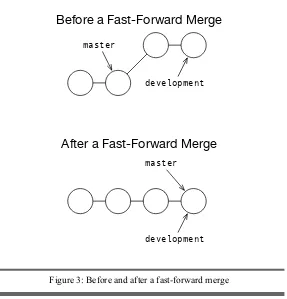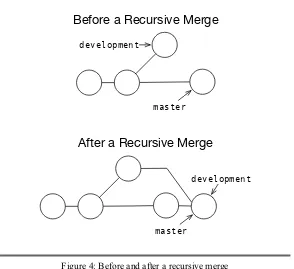What Readers Are Saying AboutPragmatic Guide to Git
I’d heard a lot of the hype surrounding Git. It wasn’t until I read Travis’ book that I learned why people are so enthusiastic about it. Travis does a great job explaining the power of Git in a digestible format.
Ivo Jansch
PHP evangelist, author, and founder, Egeniq.com
Git can be intimidating and frustrating to new users.Pragmatic Guide to Git alleviates that pain with a straightforward, concise walk-through that arms readers with exactly what they need to use Git productively.
Luigi Montanez
Software developer, Sunlight Labs
This book is a must-have for anyone using Git or just getting started with Git. It has saved me time in finding the best practices for managing my Git repositories and will sit on my bookshelf as the go-to resource for anything Git.
John Mertic
Senior software engineer, SugarCRM
With two years of experience with Git, I thought I would have known most everything inPragmatic Guide to Git. After reading it cover to cover, I learned that’s not the case. It’s a well-organized collection of useful Git techniques for all audiences.
Luke Pillow
Software engineer, pillowfactory.org
Pragmatic Guide to Git
Travis Swicegood
The Pragmatic Bookshelf
Raleigh, North Carolina Dallas, Texas
Many of the designations used by manufacturers and sellers to distinguish their products are claimed as trademarks. Where those designations appear in this book, and The Pragmatic Pro-grammers, LLC was aware of a trademark claim, the designations have been printed in initial capital letters or in all capitals. The Pragmatic Starter Kit, The Pragmatic Programmer, Pragmatic Programming, Pragmatic Bookshelf and the linkinggdevice are trademarks of The Pragmatic Programmers, LLC.
Every precaution was taken in the preparation of this book. However, the publisher assumes no responsibility for errors or omissions, or for damages that may result from the use of information (including program listings) contained herein.
Our Pragmatic courses, workshops, and other products can help you and your team create better software and have more fun. For more information, as well as the latest Pragmatic titles, please visit us athttp://www.pragprog.com.
The team that produced this book includes:
Editor: Susannah Davidson Pfalzer Indexing: Potomac Indexing, LLC Copy edit: Kim Wimpsett Layout: Steve Peter Production: Janet Furlow Customer support: Ellie Callahan International: Juliet Benda
Copyright © 2010 Pragmatic Programmers, LLC.
All rights reserved.
No part of this publication may be reproduced, stored in a retrieval system, or transmitted, in any form, or by any means, electronic, mechanical, photocopying, recording, or otherwise, without the prior consent of the publisher.
Printed in the United States of America.
ISBN-10: 1-934356-72-7
ISBN-13: 978-1-934356-72-2
Printed on acid-free paper.
P1.0 printing, October 2010
Version: 2010-10-29
Contents
Acknowledgments 8
Introduction 9
Who Is This Book For? . . . 9@
How to Read This Book . . . 10@
How Git Is Different. . . 12@
The Git Workflow . . . 13@
Online Resources . . . 16
I Getting Started 17
Task 1. Installing Git 20
Task 2. Configuring Git 22
Task 3. Creating a New Repository 24
Task 4. Creating a Local Copy of an Existing Repository 26
II Working with Git 28
Task 5. Seeing What Has Changed 32
Task 6. Staging Changes to Commit 34
Task 7. Committing Changes 36
Task 8. Ignoring Files 38
Task 9. Undoing Uncommitted Changes 40
Task 10. Moving Files in Git 42
Task 11. Deleting Files in Git 44
CONTENTS 6
Task 12. Sharing Changes 46
III Organizing Your Repository with Branches and Tags 48
Task 13. Creating and Switching Branches 54
Task 14. Viewing Branches 56
Task 15. Merging Commits Between Branches 58
Task 16. Rewriting History by Rebasing 60
Task 17. Deleting Branches 62
Task 18. Tagging Milestones 64
IV Working with a Team 66
Task 19. Adding and Removing Remotes 70
Task 20. Retrieving Remote Changes 72
Task 21. Retrieving Remote Changes, Part II 74
Task 22. Sending Changes to Remotes 76
Task 23. Handling Remote Tags and Branches 78
V Branches and Merging Revisited 80
Task 24. Handling Conflicts 82
Task 25. Handling Conflicts with a GUI 84
Task 26. Temporarily Hiding Changes 86
Task 27. Cherry-Picking Commits 88
Task 28. Controlling How You Replay Commits 90
Task 29. Moving Branches 92
Report erratum
this copy is(P1.0 printing, October 2010)
CONTENTS 7
VI Working with the Repository’s History 94
Task 30. Viewing the Log 98
Task 31. Filtering the Log Output 100
Task 32. Comparing Differences 102
Task 33. Generating Statistics About Changes 104
Task 34. Assigning Blame 106
VII Fixing Things 108
Task 35. Fixing Commits 110
Task 36. Reverting Commits 112
Task 37. Resetting Staged Changes and Commits 114
Task 38. Erasing Commits 116
Task 39. Finding Bugs with bisect 118
Task 40. Retrieving “Lost” Commits 120
VIII Moving Beyond the Basics 122
Task 41. Exporting Your Repository 124
Task 42. Doing Some Git Housekeeping 126
Task 43. Syncing with Subversion 128
Task 44. Initializing Bare Repositories 130
A Glossary 132
Index 136
Report erratum
this copy is(P1.0 printing, October 2010)
Acknowledgments
Like any book, this is the result of much more than an author such as me sitting in front of their computer typing a bunch of words. Please give me a few minutes to thank those involved in bringing this book to you.
First, I’d like to thank a reader of my first book, who shot me an email that planted the seed that became this book.
Next, Dave, Andy, and the entire crew at Pragmatic Bookshelf have been great to work with a second time. Both books I’ve written for them have been gambles—first as a rookie author and then with this book as an author charting the territory of a new format—and they haven’t blinked an eye. My editor, Susannah Davidson Pfalzer, has been indispensable. She was al-ways there with advice, tips, the occasional tough love, and an ever-optimistic attitude; every author should be so lucky.
Reviewers of early drafts of this book provided me with a tremendous amount of constructive feedback that helped shaped this book into what you’re hold-ing in your hands (or lookhold-ing at on your computer’s screen). Thanks to Joel Clermont, Javier Collado, Geoff Drake, Chad Dumler-Montplaisir, Wayne Huang, Michael Hunger, Ivo Jansch, Jerry Kuch, Johnathan Meehan, John Mertic, Luigi Montanez, Karl Pfalzer, Luke Pillow, Christophe Portneuve, Tom Sartain, Stefan Turalski, Tom Van Herreweghe, Matt Warren, and Nick Watts.
No acknowledgments for a book on an open source tool would be complete without acknowledging the work of the legion of volunteers who made the project possible. A huge debt is owed by all of us who use Git to the nearly 700 people who have contributed to the project.
My family and friends, in particular my wife (whom I’m lucky enough to count as both), have been amazing—as always. Without their support, and that of the rest of my family and friends, this book would not have happened.
Introduction
The world of version control systems (VCSs) has undergone a major shift over the past few years. Fast, reliable, and approachable distributed version control systems (DVCSs) such as Git have burst onto the scene and changed the landscape of open source software development and corporate software workflows.
This book is your guide to this new paradigm. It’s not a complete reference; instead, it focuses on getting you up and running quickly.Pragmatic Guide to Gitcovers the 95 percent of Git that you’ll use at least once a week, as well as a few tasks that will come in handy but aren’t used as often.
Git started when the license of VCS software that the Linux kernel used to track changes was revoked. After investigating the other alternatives, Linus Torvalds decided he could write a better version control system in a few weeks than what currently existed, so he set off to do that.
Git, then in a very rough form, was the result of that two weeks of hacking together some shell scripts back in the spring of 2005. Linus had to calculate pieces of the commits by hand on the first few commits (commits are the changes Git tracks for you). Since those original hand-rolled commits, Git has become the leader in the field of DVCS.
Who Is This Book For?
This book is geared for someone new to Git who is looking to get up to speed quickly. This book is for you if you’re already familiar with another VCS such as Subversion and are looking for a quick guide to the Git landscape or if you’re a quick study and want a concise guide. It’s organized by task to make it easy to translate from the task you need to accomplish to how the process works in Git.
If you’ve never used a version control system before and thought Subversion was something you did to overthrow governments, this book will get you up and running with Git. For much more detail on version control concepts, you should readPragmatic Version Control Using Git,1my other book, as well. 1. http://pragprog.com/titles/tsgit/@
HOW TOREADTHISBOOK 10
How to Read This Book
This book is organized in parts to guide you from starting out through more complex situations, with each part broken down into tasks. Tasks follow a specific formula: the left page explains the task and the commands related to it, and the right page gives you the raw commands with a little bit of informa-tion about them and a cross-reference to related tasks.
You can read this book in paper form as an open book to see the tasks side by side, but it’s also an excellent reference in digital form, especially when searching for a particular Git task.
If you’re reading a digital version of this book on a computer with a large enough display, I recommend setting your reader to display two pages side by side instead of a single page. That gives you the same visual that’s intended in the book.
On your first pass, I suggest that you read the introductions to each part. They give you a broad overview of how to approach each part of the Git workflow, as well as a synopsis of the tasks contained in that part.
Armed with high-level information, you can determine where to dive in. You can read this book from start to finish or cherry-pick the tasks relevant to what you’re trying to accomplish.
The parts of this book are organized to walk you through the various phases of use in Git.
• Part I,Getting Started, starts with the absolute basics—installing and configuring Git and creating your first repository.
• Part II, Working with Git, covers the basic commands you need as part of your day-to-day interaction with Git by yourself. These are the building blocks, and they’re a must-read if this is your first time using Git.
• Part III,Organizing Your Repository with Branches and Tags, intro-duces branches, a powerful and central part of Git that’s necessary for understanding how everything works together.
• Part IV,Working with a Team, covers the most powerful aspect of any VCS: collaborating with other developers. This part gets you up to speed on how to share your work with other developers and retrieve changes from them.
• Part V,Branches and Merging Revisited, builds on the information in Part III and teaches you how to handle it when things go wrong, as
Report erratum
this copy is(P1.0 printing, October 2010)
HOW TOREADTHISBOOK 11
well as some of the more complex ways to handle merging and moving branches around.
• Part VI,Working with the Repository’s History, introduces you to all the history you’ve been generating. Using this information, you can figure out what another developer (or maybe even you) was thinking when you made a particular change.
• Part VII,Fixing Things, shows you how Git can help you fix things in your repository—be that commits that need to be adjusted or finding bugs in your code.
• Part VIII,Moving Beyond the Basics, introduces you to a few concepts that don’t fit into the normal everyday workflow but are useful when they’re needed.
There are diagrams throughout this book. Whenever you see a circle, it repre-sents a commit—with the exception of Figure2, on page16, where the circles represent repositories.
This matches the style used throughout the Git manual when it shows example repository structures to explain commands. In addition to the standard graph-ical diagrams throughout, in some places I’ve opted for a plain-text diagram to introduce you to the Git manual diagram style.
Throughout the book you’ll see examples of the output you can expect Git to generate for a given command. Keep in mind that your output won’t be exactly the same because of the way Git keeps track of commit IDs—more on that in a minute.
Several commands don’t generate any output after they run successfully, though. For these commands, I include an emptyprompt>after the success-ful command to show that there is no output.
The first reference to each new term includes an explanation of what the term means. If you read the book from start to finish, you’ll know all of the terms from previous introductions to them.
Did you forget a term or are you using the book as a reference and not reading it straight through? You’re covered there, too. You can refer to AppendixA, on page132; there you’ll get explanations of all the common—and some not so common—jargon you’ll encounter in this book and in your adventures in Git.
Report erratum
this copy is(P1.0 printing, October 2010)
HOWGITISDIFFERENT 12
What Version of Git to Use
I used the 1.7.xversion of Git while writing the majority of this book. All of the commands as of this writing work with 1.7.2.1 and should work with the majority of Git 1.6.xversions.
The installation methods mentioned in Task1,Installing Git, on page20all have recent versions of Git available, so make sure you’re running a recent version, and you won’t have any trouble following along. You can rungit --versionfrom the command line to see what version you have.
Before we dive into the tasks, let’s talk a bit about Git and what makes it unique.
How Git Is Different
Git is a bit different from traditional version control systems. If you’re com-ing to Git from another centralized system, this section explains some of the differences and gets you thinking in Git style.
Distributed vs. Centralized
There are generally two models in version control systems: centralized and distributed. Tools such as Subversion typically require a network connection to a centralized server. You make a change to your project and then commit that change, which is sent to the centralized server to track. Other developers can then immediately access your changes.
Distributed version control systems, such as Git, break the process of com-mitting code and sharing it with others into two parts. You can commit your code to your local private repository without having to talk to a centralized server, removing the need to be connected to a network to make a change.
Private vs. Public Repositories
Each developer who is sharing code with other developers has at least two repositories: a private and a public repository. The private repository is the one that exists on your computer and is the one you make commits to. Public repositories are the repository that you use to share your changes with other developers. Multiple developers might have access to push changes to the same public repository, or each developer may have their own public repositories.
You can push to and fetch from multiple repositories. This allows you to pull in changes from another developer who’s working on the same project.
Report erratum
this copy is(P1.0 printing, October 2010)
THEGITWORKFLOW 13
Commit IDs Instead of Revision Numbers
Centralized VCS have the benefit of having one system that doles out revi-sion numbers. Because everyone is committing and sharing their code in one repository, that repository can control what numbers it assigns to a particular commit.
That model doesn’t work in a decentralized system. Who’s to say which com-mit is actually the second comcom-mit, me or you? Git uses comcom-mit IDs that are SHA-1 hashes instead. The hash is based on the code, what came before it, who made the commit, when they made it, and a few other pieces of metadata. The chances are incredibly small of there being two different commits with the same commit ID.
Forking Is Good
For the longest time, forking a project was a bad thing. It drained resources away from the main project, and merging changes between the two projects was time-consuming when possible.
Git’s superior merge capabilities, rooted in its distributed nature, make merg-ing changes from a “forked” repository trivial. In fact, the idea of forkmerg-ing is so ingrained in the Git community that one of the largest Git communities online, GitHub,2is built around the concept. To offer your changes, you fork a repository, commit your changes, and then ask the original developer to pull your changes in through apull request.
Instead of an indicator of a project suffering from internal strife, the num-ber of forks on a repository is considered the sign of an active community working on a project.
The Git Workflow
Working by yourself on a project with no version control, you hack a little, test it out and see whether it does what you want, tweak a few more lines of code, and repeat. Adding version control into the mix, you start committing those tweaks to keep a record of them. The high-level overview of Git’s general workflow is shown in Figure1, on the next page.
My Standard Workflow
My standard day working with Git goes something like this: I fetch all the changes from the other developers on my team to make sure I’m working with the latest code, and then I start working on the user stories I have for the day. As I make changes, I create a handful of commits—a separate commit for each change that I make.
2. http://github.com/
Report erratum
this copy is(P1.0 printing, October 2010)
THEGITWORKFLOW 14
!"#$%&'%()*"+& ,-./&#%"&0"(/
1(2"&'%()*"+ 3&'.//4#&0%"/ 5-"6"(#&7)#48&9.)":
;"<4"=&'.//4#+ >%(-"&'%()*"+
=4#%&#%"&0"(/
!"#$"%&'($%)#&%*+$+
Figure 1: The Git workflow
Occasionally, I end up with several separate changes that all need to be com-mitted. I’ll break out Git’s patch mode, stage, and finally commit each set of changes separately.
Once I have the feature complete, I give the commits I’ve created a quick review to make sure all the changes are necessary. At this point I look for commits that can be combined and make sure they are in the most logical order.
Finally, once I have those commits ready, I share those commits by push-ing them (pushis the term for sending commits to another repository) back upstream to my public repository so the rest of the team can view them and integrate them with their repositories.
Small Teams with a Shared Repository
Many small teams use Git like a traditional version control system. They have one main repository that all the developers can send changes to, and each developer has their own private repository to track their changes in.
You make your changes locally; then when you’re ready to share them with other developers, you push them back to the repository you all share. If someone else has shared their changes since the last time you updated from the shared repository, you will get an error. You must first get the changes from the shared repository and integrate them into your repository through a process calledmerging. Once the changes are merged, you can push your changes to share with the rest of the team.
Report erratum
this copy is(P1.0 printing, October 2010)
THEGITWORKFLOW 15
Git in Open Source
Each open source project has its own methods of accepting changes. Some projects use a fully distributed model where only one person can push changes to the main repository, and that person is responsible for merging changes from all the contributors into the main repository.
Having only one person capable of pushing changes is often too demanding a job for a large open source project. Many have a main repository that all of thecommitterscan send changes to.
The main developers encourage people who are just starting out to fork their project—create a copy of the repository somewhere else—so the main devel-opers and other members of the community can review their changes. If they’re accepted, one of the main contributors merges them back into the project’s repository.
These different scenarios constitute different repository layouts. Git allows several different layouts, and covering them deserves a section to itself.
Repository Layouts
The distributed nature of Git gives you a lot of flexibility in how you manage your repositories. Every person on your team has their own private repository —the repository that only that person can update. However, there are two distinct ways to handle public repositories. For a visual explanation of these layouts, see Figure2, on the following page.
One method is the fully distributed model. In this, each developer has their own public repository that the developer uses to publish their changes to. All the other developers on the team then pull changes from everyone else’s repositories to keep current.
In practice, most teams have a lead developer who is responsible for making sure all the changes are integrated. This limits the number of repositories you and your team have to pull changes from to one, but it increases the workload on the person who has to integrate everyone’s changes.
Another method is the shared repository model, where all developers can push to ashared repository. This resembles the standard centralized model and is often adopted by teams when they first start using Git—it requires the least amount of mental overhead when it comes to thinking about where a change is shared.
You can mix both of these as well to create a hybrid solution. Use a shared repository for all of the code that’s ready for production, and each developer maintains their own public repository for sharing code that’s still a work in progress. This is the model I’ve employed successfully at my company and
Report erratum
this copy is(P1.0 printing, October 2010)
ONLINERESOURCES 16
!"#
$"% &'()* +,-.*/
0*1"2(3".4
!"#
$"% &'()*
5#2, 5#''
6(23.(%#3*/ 0*1"2(3".(*2
Figure 2: Shared and distributed repository layout with three developers. Gray circles are the private repositories; outlined circles are public repositories.
that’s used by many open source projects—push final changes to the main repository, and keep experimentation in your own repository.
Online Resources
Several online resources are available for this book. The book’s website is the jumping-off point for all of them:
http://pragprog.com/titles/pg_git/
From here, you can view the errata (and add any errors you find) and head to the book’s forum where you can discuss and ask questions—both about the book and about Git.
Now that you know what this book is about, let’s get started.
Report erratum
this copy is(P1.0 printing, October 2010)
Part I
Getting Started
GETTINGSTARTED 18
Ready to get started with Git?3 Git is an extremely powerful tool that’s relatively easy to start using. Like all software, it requires instal-lation and minimal setup before you can start using it.
Covered in this part:
• We start off with Task1,Installing Git, on page 20to handle installation. Git’s heritage in the Linux world means it can be compiled directly from source, but there are other (easier) options for every major operating system.
• You need to tell Git a few configuration settings before you start using it, covered in Task2,Configuring Git, on page22. • Now that Git is installed and configured, you start using it in
Task3,Creating a New Repository, on page24. You learn how to create a completely new repository.
• Another way to start a Git repository is to create a clone of someone else’s repository, covered in Task4,Creating a Local Copy of an Existing Repository, on page26.
Once you’ve made it through these basic steps, you’ll be ready to start working with Git. Feel free to skim the following tasks if you already have Git installed and configured and have created a new repository or cloned an existing one.
3. I promise, no more get/Git puns the rest of the book.
Report erratum
this copy is(P1.0 printing, October 2010)
GETTINGSTARTED 19
Report erratum
this copy is(P1.0 printing, October 2010)
INSTALLINGGIT 20
1
Installing Git
You can install Git in several different ways: by using one of the GUI installers, by using a package management system, or, in the time-honored Linux tradition that spawned Git, by compiling it from source.
Don’t worry if you’re not ready to start compiling software; all major operating systems provide alternatives to compiling Git yourself. For example, Ubuntu provides Git via itsapt-gettool, so a few commands from the terminal are enough to get you going. Likewise, OS X users have the option of using MacPorts4or the new Homebrew5to handle the installation. Not to be left out, Windows users who use Cygwin6can also install it via Cygwin’ssetup.exe.
Windows and OS X users who prefer GUI installations have alternatives available as well. Windows users can use the msysGit7installer to get up and running, and OS X users can install Git using the Git OS X Installer8to install Git via a DMG.
The original way to install Git, which is still the best if you want to remain on the latest version, is to build it from source. The various dependencies can be hard to track down, especially if you plan on building the user manual. Tools likeapt-get build-depon Ubuntu are helpful for tracking down all of the dependencies.
Watch mixing installation tools. For example, if you use a Mac and have installed most of your software using MacPorts, stick with MacPorts; if you compile all your own software on Linux, now probably isn’t the time to start usingapt-get. Switching to Git provides you with enough learning
opportunities, so be careful to guard that installing Git doesn’t cause the yak to get a trim.9
4. http://www.macports.org/
5. http://github.com/mxcl/homebrew—Homebrew is relatively new tool that handles compiling software on a Mac. It stores all of its formulas, the instructions for installing software, in a Git repository.
6. http://www.cygwin.com/ 7. http://code.google.com/p/msysgit/ 8. http://code.google.com/p/git-osx-installer/ 9. http://en.wiktionary.org/wiki/yak_shaving
Report erratum
this copy is(P1.0 printing, October 2010)
INSTALLINGGIT 21
Compile Git from its source code.
Download the latest tarball from the Git website.10
prompt> tar -xjf git-YOUR-VERSION.tar.bz2
prompt> cd git-YOUR-VERSION
prompt> make
prompt> make install
You can compile the documentation from source as well. Replace the last two lines in the previous steps with this:
prompt> make all doc
prompt> make install install-doc
Install Git on Ubuntu.
prompt> sudo apt-get install git-core
To install the user manual, do this:
prompt> sudo apt-get install git-doc
To install the Git to Subversion functionality, do this:
prompt> sudo apt-get install git-svn
You can useapt-getto handle all of the dependencies and then compile Git from source using the previous steps.
prompt> sudo apt-get build-dep git-core git-doc git-svn
Install Git on OS X.
You can use MacPorts and install Git with SVN functionality:
prompt> sudo port install git-core +svn
There is also a Git Installer for OS X available on Google Code.
Install on Windows.
Download latest msysGit installer from here:
http://code.google.com/p/msysgit/
Or, install as part of Cygwin’s setup process.
10. http://git-scm.com/
Report erratum
this copy is(P1.0 printing, October 2010)
CONFIGURINGGIT 22
2
Configuring Git
Git requires some configuration to work. You must tell Git your name and your email address since there is no central repository to keep track of that information. Git uses both to calculate the commit ID—an SHA-111 hash—that identifies each commit.
The first two commands on the next page use--globalto specify that they are configuration values for every repository you interact with on this machine. The configuration file is stored in~/.gitconfig. You can edit the file directly in addition to using thegit configcommand.
You can set every setting on a global or per-repository basis. By leaving
--globalout of the command, the settings will be stored in the repository’s
.git/configfile.
You might want to set a few other useful configuration values while configuring Git. You can setcolor.uitoautoif you like to have your command-line interfaces colorized.
Theautosetting tells Git to use color whenever it is generating output to be displayed but to render plain text whenever the output is being piped to another process. This makes it easy to output a raw diff—the changes between two versions of the file—to a file but still allows you to see the colorized diff when you view the output directly.
Finally, Git usescore.editorto specify a particular editor. Git launches an editor whenever you need to create a commit message, edit patches, and do a few other tasks.
Git doesn’t require you to set thecore.editorvalue, though. It tries to figure out what editor to use by checking the following values, in order:
GIT_EDITORenvironment variable;core.editorconfiguration value;VISUAL
environment variable;EDITORenvironment variable; and, finally, plainvi. The value is the command-line script to launch your editor. In Windows, this is a bit tricky, but there’s an excellent thread on Stack Overflow12that can help you get started.
11. http://en.wikipedia.org/wiki/SHA 12. http://j.mp/git-editor-on-windows
Report erratum
this copy is(P1.0 printing, October 2010)
CONFIGURINGGIT 23
Configure Git to know who you are.
prompt> git config --global user.name "Your Name"
prompt> git config --global user.email "user@domain.com"
prompt>
Set the Git user for a specific repository.
prompt> cd /path/to/repository
prompt> git config user.name "Your Name"
prompt> git config user.email "user@domain.com"
prompt>
Turn colors on wherever possible in the Git UI.
prompt> git config --global color.ui auto
prompt>
Configure Git’s editor.
prompt> git config --global core.editor /path/to/editor
prompt>
Report erratum
this copy is(P1.0 printing, October 2010)
CREATING ANEWREPOSITORY 24
3
Creating a New Repository
Repositories in Git are stored on your local file system right alongside the code they track. You create a repository by typinggit initin the directory that you want to start tracking files in.
You use two repositories in Git to collaborate with others: a private one and a public one. Your private repository—the one we’re creating here—is where you do all your work. It’s the repository with the working tree.
This two-tier system gives you the ability to track local experimental changes while only sharing changes via your public repository that are ready for others to work with. Be careful that you don’t allow yourself to code in a cave, though. Hoarding all your changes until they are “just right” is the quickest way to harm a project. Share early; share often.
git initcreates a.gitdirectory in your current directory and initializes the Git repository inside that. Once you’ve initialized a repository, you still need to add and commit the files usinggit add(see Task6,Staging Changes to Commit, on page34) andgit commit(see Task7,Committing Changes, on page36), respectively, but both of these require an initialized repository first. You have to initialize the repository only once.
Once you’ve initialized a repository, you have aworking treethat you can interact with. The working tree is your view into what’s stored in your repository. It typically represents the latest copy of what’s stored in your repository.
Report erratum
this copy is(P1.0 printing, October 2010)
CREATING ANEWREPOSITORY 25
Create a repository.
prompt> mkdir some-repository
prompt> cd some-repository
prompt> git init
For example, to create a repository calledwidgetsin the/workdirectory, use this:
prompt> mkdir /work/widgets
prompt> cd /work/widgets
prompt> git init
Initialized empty Git repository in /work/widgets/.git/
Create a repository in an existing directory, and add all files from that directory.
prompt> cd /path/to/some/directory
prompt> git init
prompt> git add .
prompt> git commit -m "some commit message"
For example, to create a repository inside an existing directory called
/work/existing-widget, use this:
prompt> cd /work/existing-widget
prompt> git init
Initialized empty Git repository in /work/existing-widget/.git/ prompt> git add .
prompt> git commit -m "initial commit"
[master (root-commit) 6e477fa] initial commit
101 files changed, 4083 insertions(+), 0 deletions(-) create mode 100644 AUTHORS
... and 100 more files ...
Related Tasks
• Task4,Creating a Local Copy of an Existing Repository, on the next page
• Task7,Committing Changes, on page36 • Task12,Sharing Changes, on page46
• Task44,Initializing Bare Repositories, on page130
Report erratum
this copy is(P1.0 printing, October 2010)
CREATING ALOCALCOPY OF ANEXISTINGREPOSITORY 26
4
Creating a Local Copy of an Existing
Repository
You need to create a clone of a remote repository to start making changes to it. Thegit clonecommand initializes a new repository on your computer and fetches the entire history—all the changes that have been tracked during the life of that repository. After it’s complete, you can start making changes to the files in your local working tree and tracking commits locally. Sometimes you don’t need the entire history of the repository. You don’t always need the last ten years of changes—the last year’s might suffice. You can use the--depthparameter to limit how many revisions you fetch. This is called ashallow repository.
There are a few limitations to this type of repository clone. For example, you can’t create another clone from it. There is a place for these clones, however. Say you want to submit a patch—a change—to a project with a long history. You only need the recent changes to show your change against, so a shallow repository is perfect.
Depending on how the firewall on your computer or local area network (LAN) is configured, you might get an error trying to clone a remote repository over the network. Git uses SSH by default to transfer changes over the network, but it also uses the Git protocol (signified by havinggit://
at the beginning of the URI) on port 9418. Check with your local network administrator to make sure communication on ports 22—the port SSH communicates on—and 9418 are open if you have trouble communicating with a remote repository.
You usegit cloneto fetch changes when a repository already exists, but you don’t have to clone a repository to work with a remote repository. Remote repositories are repositories that you can talk to, generally over a network, to push and pull changes from. You can initialize a new repository, like we talked about in Task3,Creating a New Repository, on page24, and then add a remote repository later with thegit remotecommand (see Task19,Adding and Removing Remotes, on page70).
Report erratum
this copy is(P1.0 printing, October 2010)
CREATING ALOCALCOPY OF ANEXISTINGREPOSITORY 27
Clone a repository.
prompt> git clone some-repository
... example ...
prompt> git clone git://github.com/tswicegood/bobby-tables.git
Cloning into bobby-tables... remote: Counting objects: 39, done.
remote: Compressing objects: 100% (25/25), done. remote: Total 39 (delta 16), reused 26 (delta 9) Receiving objects: 100% (39/39), 39.23 KiB, done. Resolving deltas: 100% (16/16), done.
Clone a repository into a specific path.
prompt> git clone some-repository some-path
... example ...
prompt> git clone git://github.com/tswicegood/bobby-tables.git btbls
Cloning into btbls...
remote: Counting objects: 39, done.
remote: Compressing objects: 100% (25/25), done. remote: Total 39 (delta 16), reused 26 (delta 9) Receiving objects: 100% (39/39), 39.23 KiB, done. Resolving deltas: 100% (16/16), done.
Create a shallow clone with the last fifty commits.
prompt> git clone --depth 50 some-repository
These are valid Git repository URIs.
user@ssh host:path_to_repo git://some_domain/path_to_repo http://some_domain/path_to_repo/
https://some_domain/path_to_repo/path/to/repo
Related Tasks
• Task3,Creating a New Repository, on page24 • Task12,Sharing Changes, on page46
• Task19,Adding and Removing Remotes, on page70 • Task44,Initializing Bare Repositories, on page130
Report erratum
this copy is(P1.0 printing, October 2010)
Part II
Working with Git
WORKING WITHGIT 29
Now that you have Git and your repository set up, it’s time to start learning how to interact with Git. A handful of commands are all you need to get you through most tasks. Once you finish the tasks in this part, you’ll know them all.
As we saw in the introduction, the workflow in Git is different from other version control systems and definitely different from working without any version control system. Each time you make a change you want to track, you need to commit it.
The workflow goes like this. First, create your repository—either cre-ate a new repository or clone an existing one. Then make some changes, test that they do what you want, commit those changes, make some more changes, and so on. Finally, you share those changes when they’re ready.
One thing to keep in mind when working with a distributed version control system (DVCS) like Git is that committing a change and shar-ing that change are two different processes. This is different from centralized VCS such as Subversion and CVS, where the two actions are synonymous.
This separation provides you with a lot of freedom. You can experi-ment locally, try a whole bunch of things, and then share the best solution, but to paraphrase an old uncle, “With great freedom comes great responsibility.”
Lots of small, discrete changes that touch very specific portions of the code are better than a few monolithic changes. Make sure you don’t sit on a whole bunch of changes until they’re perfect. First, they’llnever be perfect. There’s always something else to refactor and abstract away. Second, the bigger the change becomes, the harder it becomes to fully understand, review, and test.
Third, it makes tracking down bugs later easier. Tools such asgit bisect
(see Task39,Finding Bugs with bisect, on page118) make finding which commit introduced a bug easy. Smaller commits mean that once you know which commit caused the bug, you can figure out the exact change that much faster.
We’ve already covered how to create a new repository or clone an existing one (git initandgit clonein Task3,Creating a New Reposi-tory, on page24and Task4,Creating a Local Copy of an Existing
Report erratum
this copy is(P1.0 printing, October 2010)
WORKING WITHGIT 30
Repository, on page26, respectively). Making changes and testing are up to you and how you interact with the code in your project. Seeing what changes need to be committed is where we pick up. The tasks in this part are ordered roughly the same way you’ll use them in Git.
Covered in this part:
• The first thing is seeing what has changed. We cover this in Task
5,Seeing What Has Changed, on page32, which shows you how to compare your working tree with what the repository knows about.
• After you know what has changed, then you need to stage the changes you want to commit. This is covered in Task 6,
Staging Changes to Commit, on page34.
• The changes are staged; now it’s time to commit them. Task7,
Committing Changes, on page36shows you how to create a commit and add a log message to it.
• With any project, files will be generated that you don’t need to commit. Task8,Ignoring Files, on page38teaches you how to tell Git to ignore those files.
• What happens when you accidentally stage a file you didn’t mean to or you decide that you want to get rid of a change that you made to a file before committing it? Task9, Undo-ing Uncommitted Changes, on page40covers how to undo those staged changes so you don’t accidentally commit something.
• Files sometimes need to change where they live. A new pro-ject layout is adopted, or files or directories are renamed. Task
10,Moving Files in Git, on page42shows you how to handle these inevitable changes.
• Likewise, some files or directories outlive their usefulness. Since the repository keeps a record of all files that it has ever tracked, you can delete those old files without worrying about not having them to reference later if you need to do so. Task
11,Deleting Files in Git, on page44shows you how.
Report erratum
this copy is(P1.0 printing, October 2010)
WORKING WITHGIT 31
• Finally, Task12, Sharing Changes, on page 46is a whirlwind tour of how to share changes with other developers. It’s done at 30,000 feet and is enough to get you started. A lot more about collaboration is covered in Part IV,Working with a Team. Now, let’s dive into the specifics.
Report erratum
this copy is(P1.0 printing, October 2010)
SEEINGWHATHASCHANGED 32
5
Seeing What Has Changed
Your local repository tracks changes. Before you start committing just anything, you need to see what changes exist between your working tree and your repository and what changes are staged and ready to commit.git status
is the tool for the job.
git statushas several different outputs, depending on what’s in your working tree. The example on the next page is from one of my repositories, and it contains all three types of outputs: staged changes, changes to known files, and untracked files. Let’s go over them in reverse order of how they appear on the next page—the order of least important to most.
Starting at lines 14 and ending at 17, Git outputs the files and paths that it doesn’t know anything about—the files that you haven’t told Git about yet. This section has the headerUntracked filesbefore it starts, and if you turned on color output like we discussed in Task2,Configuring Git, on page22, it displays the files and paths in red.
Next up are the files that Git knows about but that have changed. These are listed between lines 8 and 12 and are preceded byChanged but not updated. Like untracked files, these show up as red if you have colors configured.
Finally, the top section listed between lines 3 and 6 shows what files you would commit if you rangit commitright now. For more on committing, flip to Task7,Committing Changes, on page36. Files in this section show up as green if you turned colors on and are preceded byChanges to be committed.
Depending on the state of your repository, the output fromgit statusmight contain any of those sections or none at all. It adapts itself as needed.
Report erratum
this copy is(P1.0 printing, October 2010)
SEEINGWHATHASCHANGED 33
What the status of a new repository looks like.
If you just created a repository usinggit init, this is what your repository looks like:
prompt> git status # On branch master #
# Initial commit #
nothing to commit (create/copy files and use "git add" to track)
Whatgit statuslooks like in a repository with changes.
git statusrequires a repository with some changes in its working tree to see the various output. The following is the output ofgit statuson my local Castanaut repository:
Line 1 prompt> git status - # On branch master
- # Changes to be committed:
- # (use "git reset HEAD <file>..." to unstage)
5 #
- # modified: castanaut.gemspec
- #
- # Changed but not updated:
- # (use "git add <file>..." to update what will be committed) 10 # (use "git checkout -- <file>..." to discard changes in ...
- #
- # modified: README.txt
- #
- # Untracked files:
15 # (use "git add <file>..." to include in what will be ...
- #
- # pkg/
Whatgit statuslooks like with no changes.
prompt> git status # On branch master
nothing to commit (working directory clean)
Related Tasks
• Task3,Creating a New Repository, on page24 • Task6,Staging Changes to Commit, on the next page • Task7,Committing Changes, on page36
Report erratum
this copy is(P1.0 printing, October 2010)
STAGINGCHANGES TOCOMMIT 34
6
Staging Changes to Commit
Git uses a two-step process to get changes into the repository. The first step is staging changes throughgit add. Staging a change adds it to theindex, or staging area. This sits between the working tree—your view of the
repository—and the actual repository.
Through the staging area, you can control what is staged from the most coarse-grained—adding everything within the repository—down to editing the changes, line by line.
First you can select individual files or paths to add by callinggit addand passing the filename or path as the parameter. Git adds everything under a path if you provide that. It uses standard shell-style wildcards, so wildcards work:base.*matchesbase.rbandbase.py.
Another quick way to add all files is the-Aparameter. This adds all the files inside the repository that are not explicitly ignored (see Task8,Ignoring Files, on page38). Closely related, you can add files that have changed using the-uparameter. It doesn’t add any new files, though, only files that have already been tracked and have modifications in them.
You can control which parts of a file you commit using the-pparameter. Running this, you’re presented with each section of the file that has changed, and you’re given the opportunity to add or skip it. You can stage the change by pressingyor skip a change withn.slets you break the change into smaller pieces. This and a few other options aren’t always available. You can press?inside patch mode to get a list of all the commands and what they do. Taking the control a step further, you can directly edit the changes that are being staged by using the-eparameter. This opens the diff in your configured editor (we talked about that in Task2,Configuring Git, on page22). Your editor has the file in a diff format—additions are prefixed with+, and removals are prefixed with-.
One quirk of Git is that it can’t track empty directories (at least as of version 1.7.2.1). There’s a reason for this in the underlying architecture and the way Git tracks data in the repository, but that’s a bigger topic than this page allows for. To track an “empty” directory, you can add an empty dot file (a file beginning with a dot). An empty.gitignoreworks (see Task8,Ignoring Files, on page38). I use.include_in_git.
Report erratum
this copy is(P1.0 printing, October 2010)
STAGINGCHANGES TOCOMMIT 35
Stage an entire file to commit.
prompt> git add path/to/file
... or ...
prompt> git add path/
... or everything under the current directory ... prompt> git add .
prompt>
Add all files in the current repository.
prompt> git add -A|--all
prompt>
Add all tracked files that have been changed.
prompt> git add -u|--update
prompt>
Choose which changes to commit.
prompt> git add -p|--patch
... or a specific file ... prompt> git add -p path/to/file
prompt>
Open the current diff in the editor.
prompt> git add -e
... or a specific file ... prompt> git add -e path/to/file
prompt>
Related Tasks
• Task5,Seeing What Has Changed, on page32 • Task7,Committing Changes, on the next page
Report erratum
this copy is(P1.0 printing, October 2010)
COMMITTINGCHANGES 36
7
Committing Changes
Git tracks changes to your repository through commits, which you make with thegit commitcommand. It is the workhorse of Git and something you’ll use a ton.
Prior to most commits, you need to stage the files you want to commit using thegit add. You can use it to stage specific changes, portions of files, and other things that are covered in more detail in Task6,Staging Changes to Commit, on page34.
Each commit requires a commit message. You can use-mand a string in quotation marks as your message or use Git’s editor to write a message. There’s more information on the editor in Task2,Configuring Git, on page22. You can specify multiple paragraphs by specifying multiple-m
parameters.
You can avoidgit addand commit every change in your working tree with the-aparameter. It commits everything you have staged and all the changes to your working tree.
Because Git breaks committing and sharing into two separate tasks, you can change commits that haven’t been shared. We’ve all accidentally committed a file that we weren’t supposed to and realized the second after we hit Enter that there was a problem with the commit. You can amend your commit with the--amendparameter. You can add-C HEAD(HEADpoints to the latest commit in your branch) to the call to reuse the commit’s original log message if you don’t need to change it. There’s more on--amendin Task 35,Fixing Commits, on page110.
Report erratum
this copy is(P1.0 printing, October 2010)
COMMITTINGCHANGES 37
Stage and commit changes.
prompt> git add <some file>
prompt> git commit -m "Some message"
[master a276f08] Some message
1 files changed, 2 insertions(+), 0 deletions(-)
Commit all modified files.
prompt> git commit -m "Some message" -a
[master 5d251db] Some message
1 files changed, 1 insertions(+), 0 deletions(-)
Commit and launch editor for commit message.
prompt> git add <some file>
prompt> git commit
Related Tasks
• Task5,Seeing What Has Changed, on page32 • Task6,Staging Changes to Commit, on page34 • Task12,Sharing Changes, on page46
• Task35,Fixing Commits, on page110
Report erratum
this copy is(P1.0 printing, October 2010)
IGNORINGFILES 38
8
Ignoring Files
Software projects generate a lot of cruft. Some of it you don’t need to commit. For example, I do a lot of work in Python, which leaves a ton of
.pycfiles laying around, and I edit using MacVim, which creates a swap file for each file that you’re editing. We don’t need or want these files cluttering up our repository or showing up ingit status. That’s where the.gitignore
and friends comes in.
Each line of the.gitignoreis scanned, and any matches it finds are ignored by Git. Your.gitignorefile is inside your repository, so you can track it like any other file. You can put it at the top level of your repository, and in that case the rules cascade through all subdirectories. You can also use
subdirectory-specific.gitignore, and those rules will only apply to files and directories inside that subdirectory.
Sometimes you don’t want to commit your.gitignorefile to your repository. Maybe you’re be contributing to an open source project—there’s no need to add your*.swpto the project-wide.gitignore. You have two options in this case: use the.git/info/excludesfile or add the ignore cases to your global
excludesfile.
The.git/info/excludesis the same as a.gitignorefile, except it’s not tracked by Git since it’s inside the.gitdirectory. It’s useful for excluding files that are specific to a project without adding a.gitignorefile to the repository. For files that you want to ignore in every repository on your computer, you can set thecore.excludesfileconfiguration value to point to a file that contains your global ignore rules. It follows the same format as the
.gitignoreand.git/info/excludesfiles.
Report erratum
this copy is(P1.0 printing, October 2010)
IGNORINGFILES 39
Ignore a specific file and/or path calledcache.
Add the following to.gitignore:
cache
Ignore all.swpfiles from Vim.
Add the following to.gitignore:
*.swp
Set up a global excludes file.
Yourexcludesfilecan exist anywhere you want on your computer. The following example puts it in your home directory in the.gitignorefile:
prompt> git config --global core.excludesfile \ ~/.gitignore
I have the following my~/.gitignoresince I’m on a Mac and use Vim:
.DS_Store *.swp
Report erratum
this copy is(P1.0 printing, October 2010)
UNDOINGUNCOMMITTEDCHANGES 40
9
Undoing Uncommitted Changes
Git’s two-step process for tracking a commit means you can have files that are staged for commit that you’re not ready to commit. You usegit reset HEADorgit rm --cacheddepending on the circumstance.
Scenario 1: You staged a change to file and want to unstage it—usegit reset HEAD. This is the most common use. You’re telling Git, “Change the index—the staging area—to the latest version of this file.”
Scenario 2: You have a new file that’s been staged that you don’t want to commit now—usegit rm --cached. Normally,git rmis used to remove files from your repository, but adding the--cachedoption tells Git to leave your working tree alone.
Another common problem is making changes that you want to undo completely. You can usegit checkoutto do this, but be careful.git checkouthappily removes all untracked changes from a file or directory. You can’t get those changes back if they were never tracked by Git.
Report erratum
this copy is(P1.0 printing, October 2010)
UNDOINGUNCOMMITTEDCHANGES 41
Unstage a modified file that’s been staged.
For example, to undo changes tocache.py, use this:
prompt> git reset HEAD -- cache.py
Unstaged changes after reset: M cache.py
If you’re not familiar with command-line programs, you might not recognize that--. It tells Git that all arguments are done and that the rest are files or paths. It’s useful when files and branch or tag names clash.
Undo all uncommitted changes to a file.
Warning: Doing this deletes files and cannot be undone.
prompt> git checkout -- cache.py
Related Tasks
• Task36,Reverting Commits, on page112
• Task37,Resetting Staged Changes and Commits, on page114
Report erratum
this copy is(P1.0 printing, October 2010)
MOVINGFILES INGIT 42
10
Moving Files in Git
Performing tasks such as reorganizing files, changing file formats, and so on, requires that files and sometimes entire directories get moved.git mv
handles this for you.
You provide it with two options: the name of the original file and the new name. This works on files, directories, or symlinks—anything Git can track. You can move files, directories, and symlinks into other directories as well. Providegit mva directory as the second option, and you’re set.
Git stages the change for you after you callgit mv. You must callgit commitaftergit mvto make the move permanent.
git mvwon’t overwrite an existing file; it displays an error instead. You can override this behavior by providing--force(or-f). Be careful, though, because this makes Git overwrite the existing file. That’s dangerous if the existing file you’re overwriting isn’t tracked by Git. You have no way of getting that file back.
Report erratum
this copy is(P1.0 printing, October 2010)
MOVINGFILES INGIT 43
Move a file or directory.
For example, to moveREADME.mdtoREADME.rst, use this:
prompt> git mv README.md README.rst
prompt> git commit -m "Changed README from Markdown to ReSTructured text"
[master f810d86] Changed README from Markdown to ReSTructured text 1 files changed, 0 insertions(+), 0 deletions(-)
rename README.md => README.rst (100%)
Move a file or directory into another directory.
prompt> git mv README.rst docs/
prompt> git commit -m "Moved README into docs/ directory"
[master 99a0de8] Moved README into docs/ directory 1 files changed, 0 insertions(+), 0 deletions(-) rename README.rst => docs/README.rst (100%)
Related Tasks
• Task6,Staging Changes to Commit, on page34 • Task7,Committing Changes, on page36
Report erratum
this copy is(P1.0 printing, October 2010)
DELETINGFILES INGIT 44
11
Deleting Files in Git
Files and directories sometimes outlive their usefulness. You can remove them from your working tree and tell Git to quit tracking them using thegit rmcommand.
This doesn’t remove the file from your repository’s history; it removes it only from your working tree going forward. You can always go back in the history of the repository and see the files or directories that have been removed.
You callgit rmand provide it with a filename to tell Git to remove it (or a standard shell pattern—*.phpmatches all files that end in.php). You don’t have to provide the--, but it’s necessary if you’re trying to remove a file that conflicts with a command-line option. It tells Git that you’re done providing options, and everything else is a file.
You must provide the-roption if you are deleting a directory and all the files under it. It tells Git to recursively delete all the files starting at the provided directory.
Like most other actions in Git,git rmrequiresgit committo finalize its action.git rmstages the removal, andgit commitfinalizes it.
You can undo agit rmbefore you make a commit through a two-step process. First, you have to reset the index usinggit reset HEAD. Be sure to provide the filename if you want to leave other staged files alone. Second, check out the file from the repository to restore it usinggit checkout --path/to/file.
git rmattempts to keep you from accidentally deleting a file that has changes that have not been committed. You can override this behavior with-f, but be careful. Forcing Git to delete the file removes the file and all traces of the changes that haven’t been committed yet.
Report erratum
this copy is(P1.0 printing, October 2010)
DELETINGFILES INGIT 45
Delete a file from Git.
To delete a file calledoutdated.py, use this:
prompt> git rm -- outdated.py
rm 'outdated.py'
prompt> git commit -m "remove outdated.py"
[master 42010bf] remove outdated.py
1 files changed, 0 insertions(+), 17 deletions(-) delete mode 100644 outdated.py
Delete a directory from Git.
To delete a directory calledold/, use this:
prompt> git rm -r -- old/
rm 'old/outdated.py'
prompt> git commit -m "remove the old/ directory"
[master ddbd005] remove the old/ directory
1 files changed, 0 insertions(+), 17 deletions(-) delete mode 100644 old/outdated.py
Get a directory back after deleting it but before committing it.
This example uses the previous example whereold/is deleted usinggit rm, but before the staged deletes are committed. There are two steps. First, reset the index:
prompt> git reset HEAD -- old/
Unstaged changes after reset: M old/outdated.py
Second, check out the files from the repository:
prompt> git checkout -- old/
Force a file to be removed.
prompt> git rm -f -- outdated.py
rm 'outdated.py'
Related Tasks
• Task9,Undoing Uncommitted Changes, on page40 • Task10,Moving Files in Git, on page42
Report erratum
this copy is(P1.0 printing, October 2010)
SHARINGCHANGES 46
12
Sharing Changes
Remember that Git is different from most traditional version control systems; committing a change and sharing that change are two distinct tasks. Committing changes is covered in detail in Task7,Committing Changes, on page36; this task gives you a quick cheat sheet for the various tasks you need to perform to collaborate with others. For more detail on these steps, see Part IV,Working with a Team.
Once you have a local clone (see Task4,Creating a Local Copy of an Existing Repository, on page26) or have set up a remote after initializing your repository (see Task19,Adding and Removing Remotes, on page70), you need to fetch changes from the remote repository to keep your local branches (we’ll cover what branches are in just a second in Part III,Working with Branches) in sync usinggit fetch. After fetching changes, you must merge those changes using any of the methods covered in Part III. Fetching is covered in more detail in Task20,Retrieving Remote Changes, on@ page72.
You can also fetch changes and merge them at the same time usinggit pull. It fetches the changes and then merges them into the current branch. You can specify the--rebaseparameter to have Git rebase your local branch on top of the remote changes (see Task16,Rewriting History by Rebasing, on@ page60). Pulling is covered in more detail in Task21,Retrieving Remote Changes, Part II, on page74.
Sending changes back to a remote repository to share is done via thegit pushcommand. Consider it the inverse ofgit pull; it sends your changes to the remote repository and merges those changes into the remote branch via a fast-forward merge, which is a merge where both branches share a common ancestor and only the branch being merged in has changes in it.
Don’t worry if parts of this sound like Greek. This is a high-level overview without diving into the specifics. The next two parts are going to fill in all the missing pieces.
Report erratum
this copy is(P1.0 printing, October 2010)
SHARINGCHANGES 47
1. Set up the remote repository.
• You clone a repository. Or...
• You add a remote to an existing repository.
2a. Fetch changes from a remote repository.
prompt> git fetch <remote name>
... then merge the changes into your work ...
2b. Pull changes from a remote repository.
prompt> git pull <remote name>
... pull from a repository you cloned ... prompt> git pull origin
... pull, but rebase your local changes on top ... of the remote change instead of merging them prompt> git pull --rebase origin <remote branch name>
3. Push changes to a remote repository.
prompt> git push <remote name> <branch name>
Related Tasks
• Task4,Creating a Local Copy of an Existing Repository, on page26 • Task7,Committing Changes, on page36
• Task19,Adding and Removing Remotes, on page70 • Task20,Retrieving Remote Changes, on page72 • Task21,Retrieving Remote Changes, Part II, on page74 • Task22,Sending Changes to Remotes, on page76
Report erratum
this copy is(P1.0 printing, October 2010)
Part III
Organizing Your Repository with
Branches and Tags
ORGANIZINGYOURREPOSITORY WITHBRANCHES ANDTAGS 49
Now that you have the basics down, it’s time to learn about branches. Branches allow you to segregate different lines of devel-opment. They’re integral how Git works, so having a good concep-tual understanding of what they are is crucial to becoming profi-cient with Git.
Version control systems of yesterday had poor support for branches and even worse support for merging those branches back together. Git changes this. In fact, one of the most compelling features of Git is its ability to easily handle creating branches and gracefully merge them back together.
Branches track changes to multiple versions of a project. For exam-ple, you might be finishing up version 1.0 and already starting on new features for version 1.1. Using branches, you can keep the code from version 1.0 isolated so new features from 1.1 don’t accidentally slip into the version that is getting ready to release.
You give branches names, making it easier track them based on their name, rather than some commit ID.masteris the name of the default branch that Git uses. All your commits so far in this book have been in that branch. You can create as many branches as you want.
Branches in Git are relatively simplistic—they’re simply a text file in-side the repository that marks the latest commit in the branch. Treat-ing branches as pointers makes operations with branches painless and fast.
There are several different ways to approach using branches. One approach is thetopic branch. You can use this style of branch to work on a specific feature, fix a bug, or deal with any other “topic.” Once it’s complete, then you merge the finished changes back into yourmasterbranch.
Another common type of branch is therelease branch, the type of branch mentioned earlier. You create release branches as you approach a release in your project. They’re useful when you or other members on your team are working on multiple versions of your project.
You can create a branch calledrelease_v1.0for the1.0version to isolate that release from features that aren’t supposed to ship until version 1.1. Work on version 1.1 continues like normal in the
mas-Report erratum
this copy is(P1.0 printing, October 2010)
ORGANIZINGYOURREPOSITORY WITHBRANCHES ANDTAGS 50
terbranch, and any changes from the final work on version 1.0 get merged back intomaster.
You can use tags to mark milestones in your project, such as re-leases. Tags are similar to branches, except they are read-only. Once you create a tag, you can’t change it. Well, that’s almost true, but for now consider them completely unchangeable. Branches and tags are not shared by default. Like commits, you’re given the ability to decide which branches and tags to share with other developers and when.
Branches in Git are pointers to a specific commit in your repository’s history. Since each commit knows about its parent (or parents), Git can reconstruct what’s in a branch by looking at the latest com-mit in that branch and walking the history backward to find all the ancestors. This simplified approach to branches makes them quick to create, rename, merge, and even delete.
You occasionally have to merge changes between branches to keep from duplicating the same work in different branches. Git makes this easy by tracking which commits have been merged be-tween branches for you. Many modern VCS do not do this at all or do it poorly.
Git can employ several different merge strategies to merge branches together. The first is thefast-forward merge. Fast-forwards are performed when two conditions are met: when the branch you are merging in is being merged back into the branch it was created from and when the original branch hasn’t had any new commits since the branch was created. For an example, check out Figure3, on the next page.
Fast-forward merges do not actually create anything new in the repository. They “fast-forward” the branch pointer to the new location.
Recursive merges are used by default when both the branches have commits that are not in the other branch. Git creates amerge commit that has two parent commits—the latest commit in each branch (see Figure4, on page52).
Another way to get information from one branch into another is through rebasing the branch. Rebasing is a powerful tool in Git that’s often misunderstood, which is understandable—there’s no corollary in traditional VCS. It’s best explained with an example workflow.
Report erratum
this copy is(P1.0 printing, October 2010)
ORGANIZINGYOURREPOSITORY WITHBRANCHES ANDTAGS 51
!"#$%"&'&(')*+($%,'%-&."%/"
!"#$%&
'%(%)*+!%,$
0#*"%&'&(')*+($%,'%-&."%/"
!"#$%&
'%(%)*+!%,$
Figure 3: Before and after a fast-forward merge
Consider the following example