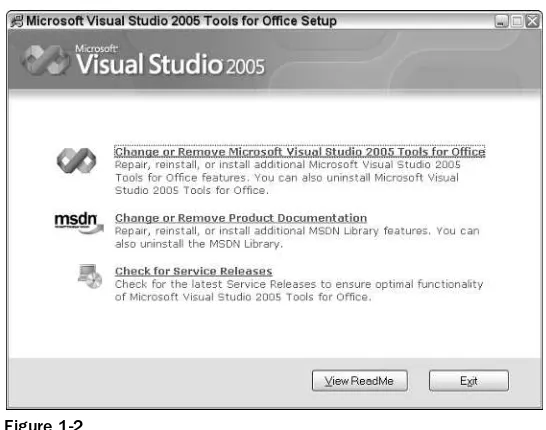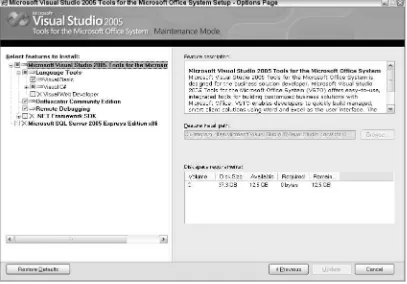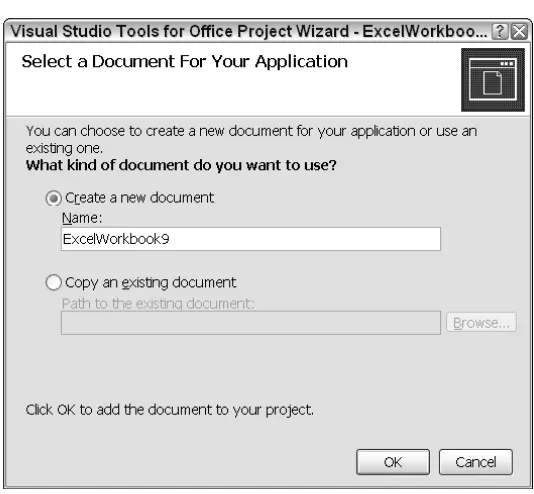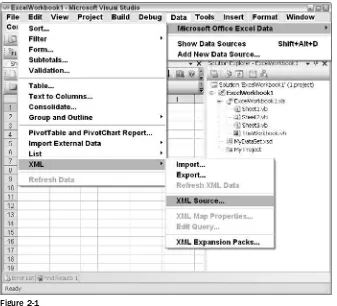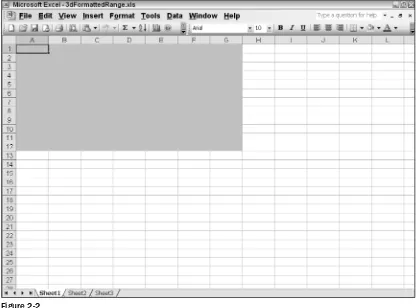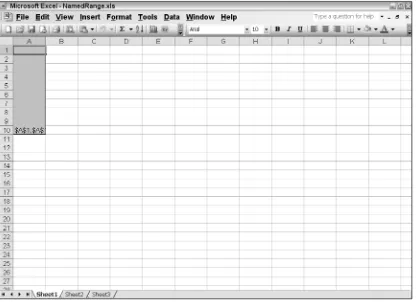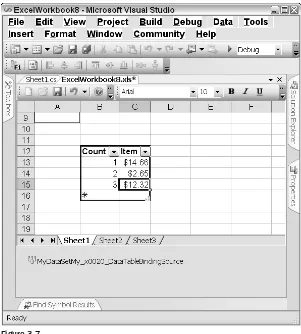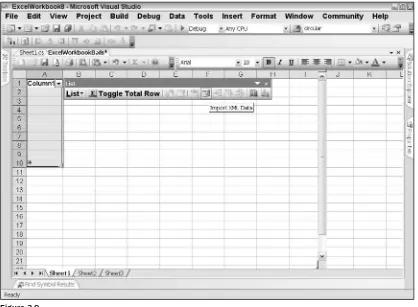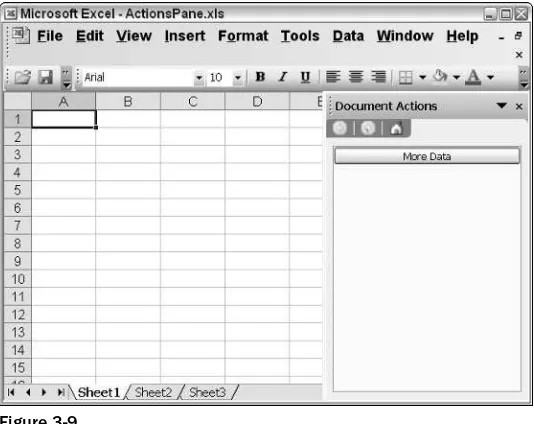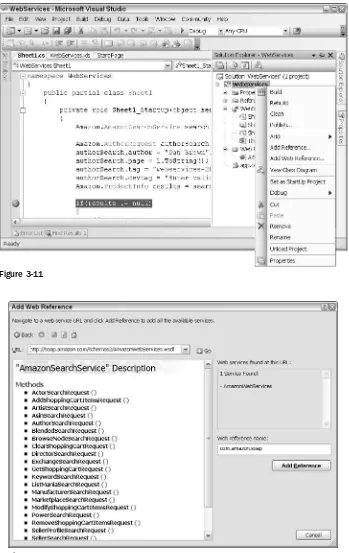VSTO 2005
Visual Studio
®
2005
VSTO 2005
Visual Studio
®
2005
VSTO 2005
Visual Studio
®
2005
Tools for Office
Wiley Publishing, Inc.
10475 Crosspoint Boulevard Indianapolis, IN 46256
www.wiley.com
Copyright © 2006 by Wiley Publishing, Inc., Indianapolis, Indiana Published simultaneously in Canada
ISBN-13: 978-0-471-78813-3 ISBN-10: 0-471-78813-9
Manufactured in the United States of America 10 9 8 7 6 5 4 3 2 1
1O/RX/QU/QW/IN
Library of Congress Cataloging-in-Publication Data:
Bruney, Alvin,
1971-Professional Visual studio 2005 tools for Office / Alvin Bruney. p. cm.
Includes index.
ISBN-13: 978-0-471-78813-3 (paper/website) ISBN-10: 0-471-78813-9 (paper/website)
1. Microsoft Visual studio. 2. Web site development--Computer programs. 3. Microsoft Office. I. Title. TK5105.8885.M57B786 2006
005.5--dc22
2006005385
No part of this publication may be reproduced, stored in a retrieval system or transmitted in any form or by any means, electronic, mechanical, photocopying, recording, scanning or otherwise, except as permitted under Sections 107 or 108 of the 1976 United States Copyright Act, without either the prior written permission of the Publisher, or authorization through payment of the appropriate per-copy fee to the Copyright Clearance Center, 222 Rosewood Drive, Danvers, MA 01923, (978) 750-8400, fax (978) 646-8600. Requests to the Publisher for permission should be addressed to the Legal Department, Wiley Publishing, Inc., 10475 Crosspoint Blvd., Indianapolis, IN 46256, (317) 572-3447, fax (317) 572-4355, or online at http://www.wiley.com/go/permissions.
LIMIT OF LIABILITY/DISCLAIMER OF WARRANTY: THE PUBLISHER AND THE AUTHOR MAKE NO REP-RESENTATIONS OR WARRANTIES WITH RESPECT TO THE ACCURACY OR COMPLETENESS OF THE CON-TENTS OF THIS WORK AND SPECIFICALLY DISCLAIM ALL WARRANTIES, INCLUDING WITHOUT LIMITATION WARRANTIES OF FITNESS FOR A PARTICULAR PURPOSE. NO WARRANTY MAY BE CREATED OR EXTENDED BY SALES OR PROMOTIONAL MATERIALS. THE ADVICE AND STRATEGIES CONTAINED HEREIN MAY NOT BE SUITABLE FOR EVERY SITUATION. THIS WORK IS SOLD WITH THE UNDERSTAND-ING THAT THE PUBLISHER IS NOT ENGAGED IN RENDERUNDERSTAND-ING LEGAL, ACCOUNTUNDERSTAND-ING, OR OTHER PRO-FESSIONAL SERVICES. IF PROPRO-FESSIONAL ASSISTANCE IS REQUIRED, THE SERVICES OF A COMPETENT PROFESSIONAL PERSON SHOULD BE SOUGHT. NEITHER THE PUBLISHER NOR THE AUTHOR SHALL BE LIABLE FOR DAMAGES ARISING HEREFROM. THE FACT THAT AN ORGANIZATION OR WEBSITE IS REFERRED TO IN THIS WORK AS A CITATION AND/OR A POTENTIAL SOURCE OF FURTHER INFORMA-TION DOES NOT MEAN THAT THE AUTHOR OR THE PUBLISHER ENDORSES THE INFORMAINFORMA-TION THE ORGANIZATION OR WEBSITE MAY PROVIDE OR RECOMMENDATIONS IT MAY MAKE. FURTHER, READ-ERS SHOULD BE AWARE THAT INTERNET WEBSITES LISTED IN THIS WORK MAY HAVE CHANGED OR DISAPPEARED BETWEEN WHEN THIS WORK WAS WRITTEN AND WHEN IT IS READ.
For general information on our other products and services please contact our Customer Care Department within the United States at (800) 762-2974, outside the United States at (317) 572-3993 or fax (317) 572-4002.
Trademarks:Wiley, the Wiley logo, Wrox, the Wrox logo, Programmer to Programmer, and related trade dress are trademarks or registered trademarks of John Wiley & Sons, Inc. and/or its affiliates, in the United States and other countries, and may not be used without written permission. Visual Studio is a registered trademark of Microsoft Cor-poration in the United States and/or other countries. All other trademarks are the property of their respective own-ers. Wiley Publishing, Inc., is not associated with any product or vendor mentioned in this book.
Senior Acquisitions Editor
Jim Minatel
Development Editor
Brian MacDonald
Technical Editors
Jay B. Harlow Phred Menyhert
Production Editor
Pamela Hanley
Copy Editor
Foxxe Editorial Services
Editorial Manager
Mary Beth Wakefield
Production Manager
Tim Tate
Vice President and Executive Group Publisher
Richard Swadley
Vice President and Executive Publisher
Joseph B. Wikert
Quality Control Technicians
John Greenough Charles Spencer Brian H. Walls
Graphics and Production Specialists
Denny Hager Barbara Moore Alicia B. South
Proofreading and Indexing
Acknowledgments
ix
Introduction
xvii
Chapter 1:
Visual Studio Tools for Office
1
What’s New in VSTO?
1
VSTO Architecture
2
User Interface
3
Client Interface
3
Server Component
3
The VSTO Package
4
About Microsoft Office PIAs
5
System Requirements
6
Alternatives to the VSTO Office Systems
7
VBA
7
Office Web Components
8
Excel COM Interop Libraries
8
Third Party Products
9
Disadvantages of VSTO
9
.NET Framework Required
9
Security
9
Performance
10
VSTO Automation
10
Office XML Schemas
11
Installation and deployment
11
Creating VSTO Projects
13
VSTO Installation Issues
16
Summary
17
Chapter 2: Excel Automation
19
Excel Data Manipulation
19
Design-Time Data Loads
20
Loading Files at Runtime
21
Application Object Manipulation
30
Workbook Manipulation
31
Excel Range Manipulation
34
Working with Named Ranges
35
Working with Cells
37
Working with Unions
38
Working with Intersections
39
Working with Offsets
40
Data Formatting and Presentation
42
Considerations for Excel Automation
44
Excel Case Study — Time Sheet Software
45
Summary
52
Chapter 3: Advanced Excel Automation
55
VSTO Security
55
Workbook Password Protection
55
Worksheet Security
57
Protection through Hidden Worksheets
60
Protecting Ranges
61
VSTO Security through the .NET Framework
62
Working with Excel Formulas
66
Using Formulas at Design Time
66
Using Formulas at Runtime
68
Working with the WorksheetFunctions Method
69
Excel Spreadsheet Error Values
69
Responding to Events
71
Working with Workbook Controls
74
The Range Control
75
The List Control
76
The Actions Pane
78
Printing Workbook Data
80
Excel Toolbar Customization
82
Excel Menu Customization
85
VSTO and Web services
89
Excel Server Automation
95
Excel COM Add-Ins
101
Summary
104
Chapter 4: Word Automation
107
Key Application Objects in Word
107
ThisApplication Instance
108
Working with the Range Object
109
Working with the Selection Object
114
VSTO Table Manipulation
115
Working with Documents
119
Manipulating Office Documents
120
Working with Word Templates
123
Toolbar Customization
126
Menu Customization
131
Working with Other Office Applications
134
A PowerPoint Automation Example
134
An Office Automation Executable Example
137
A Smart Tag Example
139
Manipulating Office Controls
143
Word Event Model
147
Printing Documents from Word
149
Considerations for Word Development
149
PIAs and RCWs for Office Word
149
Assemblies and Deployment
150
Custom Actions Panes
150
Summary
151
Chapter 5: Outlook Automation
153
Configuring VSTO Outlook
154
Key Outlook Objects
157
What Is MAPI?
157
Application Object
158
Explorer Object
158
Inspector Object
159
Email Integration
161
Creating Emails
161
Manipulating Email Messages
163
Appointments and Meetings
165
Creating and Scheduling Appointments
165
Deleting Appointments
170
Creating Meetings
172
Creating and Scheduling Outlook Items
173
Folder Manipulation
176
Address Book Manipulation
177
Events
180
Data Manipulation
183
Searching for Data
184
Advanced Data Search
187
Working with Office Controls
191
Toolbar Customization
192
Menu Customization
195
Integrating Windows Applications with Outlook
198
Summary
206
Chapter 6: The Charting Tool
209
Design-Time Charting
209
Chart Wizard
210
Charting Nomenclature
211
Creating VSTO Charts
219
Stand-Alone Charts
219
Embedded Charts
220
Loading Charts with Data
221
Essential Chart Object Hierarchy
226
Series Manipulation
226
Axes and Scaling
226
Tick Marks
228
Titles and Captions
232
Chart Groups
234
Formatting Chart Data
236
Font Object Customizations
237
Number Format Customization
238
Chart Surface Customization
240
Chart Legend Manipulation
242
Analysing Data
245
Trending through Trend Lines
246
Internally Supported Trendlines
246
Custom Trendlines
248
Error Bar Analysis
250
Chart Customization through Events
251
Advanced Chart Manipulation
254
Charts with Multiple Series
254
Combination Charts
256
Perspectives and 3-D Drawing
258
Chart Point Customization
260
Adding Objects to the Chart Surface
265
Charts with Special Needs
268
Chart Limitations
271
Chapter 7: Pivot Table Automation
273
Design-Time Pivoting
274
VSTO PivotTable Wizard
275
Pivoting and Drilling
277
Pivot Table Terminology
278
PivotCache Object
279
PivotData Objects
279
Pivot Axis
279
Pivot Fields
280
Pivot Cell Object
280
Pivot Labels
281
Creating Pivot Tables through Code
281
Formatting Pivot Data
285
Font Object Customizations
285
Label Format Customization
286
Style Object Customization
287
Data Formatting with NumberFormats
289
Pivot Axis Iteration
290
Pivot Filtering
292
Adding Miscellaneous Columns
293
Pivot Table Events
294
Creating Pivot Charts
295
Pivot Table Limitations
297
Summary
298
Visual Studio Tools for Office (VSTO) grew out of a need to write enterprise software based on Office technology. The book chooses to satisfy this need from a practical perspective. Therefore, the book is focused on delivering practical solutions for those seeking to port existing functionality to VSTO. Where necessary, however, the book injects a healthy dose of theory so that developers can learn to think and feel in this new technology.
The book is especially written for enterprise developers, the VBA or COM Interop savvy—who need to leverage the power and productivity of VSTO today. .NET developers seeking to explore VSTO as a potential solution will also find ample material that suits their needs. Even if you are not at all familiar with VSTO, the book is designed to build your knowledge in this new technology, working first with simple concepts on up to more involved strategies and solutions for enterprise software.
Who This Book Is For
This book is written for developers who are considering adopting VSTO as an enterprise solution. The book assumes that you are familiar with object-oriented concepts. The book also assumes that you are familiar with Visual Studio .NET. However, knowledge of Visual Studio .NET is not necessarily a requirement.
For the most part, the technical language in the book is mild to moderate. Concepts are presented from a coding perspective targeting intermediate to advanced developers. The material is presented in such a way that it serves to encourage non-.NET programmers. The language and focus of the examples are not intimidating and have been specifically refined to encourage learning.
The book adopts a code-first approach to satisfy VBA and COM Interop developers. The code to implement common programming tasks possesses a premium above the theory behind the requirement. For the most part, developers seeking to port functionality from VBA to VSTO are less interested in the why and more interested in the how. This book caters wholly to this school of thought.
If you find yourself already comfortable with core concepts, then you may benefit from reading the latter chapters. Even if you are a seasoned developer, you will still find a lot of useful techniques and strate-gies for solving enterprise-level software problems from an Office perspective.
What This Book Covers
This book is not a discourse in theory. The emphasis is on code. Code is presented in both Visual Basic and C# with no bias toward either. However, the code is always explained with a dose of theory when needed. Toward the end of each chapter, the book dives into wider strategies for common problems. VSTO 2005 is a well-oiled machine, but too often, the focus of this new technology has been on Excel and Outlook. While this book offers complete coverage of these objects, it also presents the lesser-known parts of VSTO, including pivot tables and charts. For instance, there are many companies developing applications based on VSTO while using third-party charting products. VSTO contains a potent charting engine second to none. And this book explores every facet of charting.
While you may certainly apply techniques learned in this book to Visual Studio Tools for Office 2003, that is not the intent of this book. For the most part, Visual Studio Tools for Office 2005 has undergone drastic changes that really separate it from its predecessor.
How This Book Is Str uctured
This book is organized into chapters that present the building blocks of VSTO first. Microsoft Excel and its Rangeobjects form the cornerstone of range manipulation across the VSTO suite. For that reason, the first few chapters explain these basic concepts. Subsequent chapters use these building blocks as a start-ing point, so it is important to be familiar with these concepts before skippstart-ing to the back of the book. Once you gain a complete understanding of the Excel Rangeobject in Chapters 2 and 3, you can apply that knowledge to the remaining chapters. In fact, Microsoft Word, charts, and pivot table manipulation are all based on the Excel Rangeobject. The obvious benefit of this clever architecture is that it signifi-cantly reduces the learning curve for those who wish to adopt this relatively new technology. And this book is designed to show you how to exploit this architecture.
What You Need to Use This Book
To compile and run the examples in this book, you will need to install Visual Studio 2005 and Microsoft Office Professional Edition with Service Pack 1. The Professional Edition is an absolute requirement because VSTO cannot run without it. However, Visual Studio 2005 is not an absolute requirement. If you have purchased the stand-alone version of Visual Studio Tools for Office 2005, you do not need Visual Studio 2005 to compile and run VSTO-based applications.
Conventions
To help you get the most from the text and keep track of what’s happening, we’ve used a number of con-ventions throughout the book.
Tips, hints, tricks, and asides to the current discussion are offset and placed in italics like this.
As for styles in the text:
❑ We highlightnew terms and important words when we introduce them.
❑ We show keyboard strokes like this: Ctrl+A.
❑ We show file names, URLs, and code within the text like this:
persistence.properties.
❑ We present code in two different ways:
In code examples we highlight new and important code with a gray background.
The gray highlighting is not used for code that’s less important in the present context or has been shown before.
Source Code
As you work through the examples in this book, you may choose either to type in all the code manually or to use the source code files that accompany the book. All of the source code used in this book is avail-able for download at www.wrox.com. Once at the site, simply locate the book’s title (either by using the Search box or by using one of the title lists) and click the Download Code link on the book’s detail page to obtain all the source code for the book.
Because many books have similar titles, you may find it easiest to search by ISBN; this book’s ISBN is 0-471-78813-9.
Once you download the code, just decompress it with your favorite decompression tool. Alternately, you can go to the main Wrox code download page at www.wrox.com/dynamic/books/download.aspxto see the code available for this book and all other Wrox books.
Errata
We make every effort to ensure that there are no errors in the text or in the code. However, no one is per-fect, and mistakes do occur. If you find an error in one of our books, such as a spelling mistake or faulty piece of code, we would be very grateful for your feedback. By sending in errata you may save another reader hours of frustration and at the same time you will be helping us provide even higher-quality information.
To find the errata page for this book, go to www.wrox.comand locate the title using the Search box or one of the title lists. Then, on the book details page, click the Book Errata link. On this page, you can view all errata that has been submitted for this book and posted by Wrox editors. A complete book list including links to each book’s errata is also available at
If you don’t spot “your” error on the Book Errata page, go to www.wrox.com/contact/techsupport .shtmland complete the form there to send us the error you have found. We’ll check the information and, if appropriate, post a message to the book’s errata page and fix the problem in subsequent editions of the book.
p2p.wrox.com
For author and peer discussion, join the P2P forums at p2p.wrox.com. The forums are a web-based sys-tem for you to post messages relating to Wrox books and related technologies and interact with other readers and technology users. The forums offer a subscription feature to email you topics of interest of your choosing when new posts are made to the forums. Wrox authors, editors, other industry experts, and your fellow readers are present on these forums.
At http://p2p.wrox.comyou will find a number of different forums that will help you not only as you read this book, but also as you develop your own applications. To join the forums, just follow these steps:
1.
Go to p2p.wrox.comand click the Register link.2.
Read the terms of use and click Agree.3.
Complete the required information to join as well as any optional information you wish to pro-vide, and click Submit.4.
You will receive an e-mail with information describing how to verify your account and com-plete the joining process.You can read messages in the forums without joining P2P, but in order to post your own messages, you must join.
Once you join, you can post new messages and respond to messages other users post. You can read mes-sages at any time on the Web. If you would like to have new mesmes-sages from a particular forum emailed to you, click the Subscribe to this Forum icon by the forum name in the forum listing.
for Office
Visual Studio Tools for Office is the new kid on the block for harnessing the power and functional-ity of Microsoft Office technology. And Microsoft is investing heavily in getting the word out. The marketing push forms part of an overall strategy to secure the dominance of Office technology and Microsoft Office products on the desktop while also providing a solid platform for developing enterprise level applications based on Microsoft Office technology.
At its core, Visual Studio Tools for Office (VSTO, pronounced “visto”) is simply a platform that allows Microsoft Office documents to execute code wrapped in a .NET assembly. It is certainly not the only technology available for developing applications based on Microsoft Office. In fact, web developers have been using classic ASP and regular COM Interop to build Office based software for years. But VSTO has been designed to make development of such applications easier and more reliable than the current approaches available today.
What’s New in VSTO?
VSTO has been completely reworked for .NET 2005. The rework includes tighter integration with Excel as well as the promotion of native Excel and Word binaries to bona fide .NET objects. These new objects expose more functionality than what is currently available through the aging Microsoft Office Application Programming Interface (API). Also, these new .NET objects resolve many of the memory management issues that plagued the previous Microsoft Office Component Object Modeler (COM) components.
One advantage is that there is more room to scale because business logic can be cleanly separated from the presentation of data. Another advantage is that Office automation can occur on the web application server in a thread-safe way without the need to write code to adjust the presentation of the data. A third advantage is that the new model allows executing code to exploit the rich feature set of the .NET Framework Class Library. The downside, and there always is one, is that these improvements come at the expense of an increased learning curve, and the need to write code to target a new model.
To help drive the acceptance of VSTO, Microsoft is using the .NET framework as the vehicle to move the new Office development platform into the midst of the .NET developer population. The marketing strat-egy is geared toward enticing .NET developers into building applications based on Microsoft Office technology. Hopefully, if .NET developers find it easy to write Office applications, then they will. Unfortunately, the marketing picture may not always present the whole story. This book will peel back the marketing hype baked into Visual Studio Tools for Office to show you what works well and what does not. The book also intends to show you, in a very practical way, how to build and deliver industrial strength applications based on Microsoft Office technology. The material in the next few sections will compare and contrast VSTO with some current approaches for developing Microsoft Office based appli-cations so you can decide whether or not VSTO is the right tool for the job.
VSTO Architecture
VSTO is not entirely new. The first .NET tool suite appeared with Visual Studio 2003. Before that, savvy developers simply used COM Interop and Visual Basic for Applications (VBA) to etch out Office based software. The effort required was considerable due in part to the limitations of the COM based VBA pro-gramming model. The chosen few who succeeded in building Office applications took on the crown of “Office Developers”.
Office developers used any means necessary — macros, hacks, Interop — to coax performance and sta-bility out of these crude, unforgiving environments. Along the way, the approach to building Office applications got a bad rap because hacks and macros cultivated an environment for malicious software to flourish even today, embedded macros in applications still cause all sorts of security concerns. Microsoft is hoping to turn a new page with Visual Studio Tools for Office. VSTO is safer and more secure than previous technologies used to build Microsoft Office applications. In fact, VSTO can build fully operational applications without macros.
VSTO.NET addresses the safety and security issues in a couple of ways. Firstly, the new document/view architecture allows code to be separated from presentation. The code that runs behind the Office docu-ment can have security restrictions applied to it so that it is guaranteed safe and its authenticity can be verified before being run. Contrast this to the macro approach where embedded macros are permitted to execute on the user system unbounded. The new VSTO approach provides developers with more free-dom to build secure, scalable applications than what was possible before. In that sense, VSTO carves out new ground, and it does so in a way that eliminates the need to write trick code.
VSTO also hosts the Excel and Word objects inside the Microsoft Visual Studio designer. When you open a new Excel project in Visual Studio 2005, the Excel spreadsheet appears in the Microsoft Visual Studio designer. The Excel object is able to respond to design-time settings and is fully customizable. By hosting Excel and Word on the document surface, debugging the application is a lot more manageable.
VSTO exposes bona fide .NET objects that seamlessly integrate with the .NET framework. These objects expose more functionality and are cleaner to incorporate in managed software development efforts. The approach also stems the tide of memory exhaustion issues and component instability that plagued the previous generation of Office software.
VSTO offers n-tier architecture for Microsoft Office document development. The model is tiered into the user interface, client interface, server components, and backend data.
User Interface
The user interface tier functions as the front-end of the document. It handles user input, validation, and document navigation. This is all handled through the same Excel, Word, InfoPath, or Outlook interface that users are accustomed to. By basing the user interface on popular, proven front-end, very little end-user training is required for those already familiar with Microsoft Office functionality.
Client Interface
The client component is made up of a combination of the .NET assembly developed for the new VSTO-based application and the VSTO.NET engine provided by Visual Studio Tools for Office System. The engine floats on top of the Common Language Runtime infrastructure and allows the Microsoft Office document to execute managed code inside the .NET assembly.
Server Component
Every VSTO-based application has direct access to VSTO’s new server component class. This server component piece functions as a document processing layer that is able to create and manipulate Microsoft Office documents without the need to automate Microsoft Office or Microsoft Excel on a web server. In case you missed it, server-side processing of Microsoft Office documents have traditionally been the weakest link in software applications that run in a web-server environment. The new server component strengthens this link by allowing software applications based on Microsoft Office to scale correctly while making prudent use of web-server resources.
Figure 1-1
From Figure 1-1, you can see that the new architecture is flexible enough to leverage the VSTO engine for new applications based on Visual Studio Tools for Office. In other cases, the architecture allows the developer the flexibility to build applications that perform a legacy role; that is, documents may be opened without firing code housed in the .NET assembly. The new architecture also allows VSTO based applications to be written and run with embedded macros. Although this is discouraged, you should understand that there are no architectural fences that prevent such an implementation.
The VSTO Package
VSTO offers Excel, Access, Word, InfoPath, and Outlook functionality. The functionality targets the win-dows platform to include smart client and remoting scenarios. Although VSTO allows users to publish functionality such as spreadsheets and pivot tables on the web, the tool suite isn’t specifically designed for full–blown, interactive web applications. Part of the reason lies in the fact that VSTO is primarily built for Windows-based applications.
Still, this book will explore the concept of server-side automation of Microsoft Office applications that provide ways to build code that is scalable and well-behaved when compared with other methods of building application software. Since more and more real world applications are blurring the line between desktop and web platforms, the material presented in later chapters will shed some light on these gray areas so that you can make informed choices when building new application software. The Visual Studio Tools for Office suite also includes Visual Basic standard edition. The standard edition allows developers to write code to target the Office system. Microsoft Access and SQL server developer edition are also included. These products allow you to develop solutions based on Access and SQL server for the Office system. Finally, Microsoft also offers a separate stand-alone VSTO version that encompasses all the power and productivity of Visual Studio.
Server component
XML data store Word document
About Microsoft Office PIAs
Primary Interop Assemblies (PIA) are .NET wrappers built around existing COM components that allow .NET code to communicate with the COM component. Microsoft strongly recommends that Primary Interop Assemblies are to be used instead of your own auto-generated assemblies. The literature indi-cates that PIAs can make certain optimizations that may be beneficial to the application. While this may be true in some cases, it certainly is not always true. In fact, the dominant reason for using PIAs is that it helps combat an insidious assembly version issue in applications built with Microsoft .NET.
Microsoft .NET run-time cannot communicate directly with COM components. When communication with COM components is required, the .NET Common Language Runtime (CLR) requires an adapter or proxy to sit between the .NET assembly and the COM component. This adapter translates .NET requests into COM requests making the automation possible. It’s important to understand that the proxy or Runtime Callable Wrapper (RCW) does not re-implement functionality in the COM component. It sim-ply makes the type information inside the COM object available to the calling assembly so communica-tion or marshalling can take place.
Visual Studio is automatically configured to generate RCWs when a reference to a legacy COM compo-nent is detected in the Integrated Development Environment (IDE). For small projects that remain in-house, these extra RCWs do not provide a cause for alarm. However, if this software must be deployed to customers, you need to package all the RCWs along with the application for it to function correctly. Consider a scenario where one vendor makes their RCW available to a customer who already has a wrapper available for a home grown assembly of the same name. The final result will be run-time errors for the mismatched types since the assemblies used to create the wrappers are different but both of the wrappers have the same name.
To put this in perspective, consider a practical example. If company A creates an RCW for a Microsoft Outlook application for third party software called Outlooklibthat is used by company C, the
OutlooklibRCW must be deployed to company C. However, company C may be running another application from company B who also has an RCW for Microsoft Outlook called Outlooklib. This cre-ates an ugly situation where company C’s software starts to misbehave since it may be using the wrong RCW for Microsoft Outlook automation. Bugs of this caliber can be extremely difficult to resolve to say the least.
To prevent such chaos, Microsoft recommends that only one RCW be used per Microsoft Office product. This RCW or Interop assembly would be the primary source of type information for the automation call hence the term Primary Interop Assembly. In the theoretical example provided, company C’s software would not misbehave since the RCW provided by company A and company B would be the same; that is, both company A and company B would be using a Microsoft Outlook PIA. Finally, note that this is a recommendation only. PIAs cannot possibly be enforced in the real world.
System Requirements
VSTO offers several benefits, but there is a cost associated with reaping the rewards of this new architec-ture. VSTO.NET requires the Professional version of Office 2003 Service Pack 1 on the development machine. In the absence of this requirement, the VSTO projects will not work. The requirement also makes it impossible to bind a .NET assembly to third party Excel or Office interfaces. However, Microsoft insists that applications built today based on VSTO.NET will be forward compatible with Office version 12 due out sometime in 2006. The guarantee is based in part on the fact that the data stor-age model is XML.
The installation packages must be installed in a specific order because there are tight dependencies between these packages. Install Microsoft Office 2003 Professional Edition first. Microsoft Office 2003 Professional Edition is an absolute requirement; VSTO 2005 cannot work with any other Office edition. Follow this install with any updates or service packs that are available. You may download and install the latest updates and service packs for Microsoft Office 2003 by visiting the Microsoft Office website. Then, install Visual Studio.NET 2005 followed by Visual Studio Tools for Office. Finally, install MSDN library so that help documentation is available. Unless you require customized features, you can simply install the products with the default settings.
The total install package can range in size from 1 to 3 gigabytes of space requirements depending on the options you choose to install. If you are challenged for space on your hard drive, you may elect to use the online help documentation instead. It is automatically configured to retrieve help documentation from the F1 short-cut key. After installing the help documentation, you should use the “check for updates” feature of the Microsoft Visual Studio 2005 installation to check for updates and patches. Normally, the entire process may take a couple of hours.
You also need to have the .NET framework installed on the end-user system. While the framework offers significant advantages over legacy COM based frameworks, the requirement is a serious hindrance today. Eventually, as more end-users adopt the framework, the hindrance will fade away.
Though .NET languages are fairly numerous today, VSTO only supports C# and Visual Basic — formerly known as Visual Basic.NET. You may use either language to build applications based on Microsoft Office technology. Visual Studio Tools for Office does not currently support assemblies built from a combination of Visual Basic and C#. To be fair, this limitation is actually imposed by the Common Language Runtime. However, for those not familiar with the underpinnings of the Common Language Runtime (CLR) this lack of flexibility will be blamed on VSTO.
Of the two programming languages, Visual Basic is better for building VSTO applications. There are sev-eral reasons for this due in part to the history of the Microsoft Excel and Word components.
C# has no support for optional parameters in method calls. However, the objects that form the core part of the Office system are built on COM and tuned for VBA code. These API’s expect optional parameters. Because of the lack of support in C#, special place holders must be passed in for each call. Using these placeholders for each method call can be tedious and demanding. For instance, the document’s open
Me.CheckSpelling()
Now consider a C# example.
this.CheckSpelling(ref missing, ref missing, ref missing,
ref missing, ref missing, ref missing, ref missing, ref missing, ref missing, ref missing, ref missing, ref missing);
The PIA’s that are installed during VSTO setup enforce a pass by reference semantic on the caller for Microsoft Word development. For C#, the refkeyword must be included to satisfy the requirement or a compilation error will be generated. There is no workaround other than to add the refkeyword. The arguments also must be variable references. Literals or strings cannot be passed in because these do not satisfy the compiler requirement.
C# does not allow multiple arguments to properties. However, the Excel object model supports such expressions. This is not a problem for Visual Basic because the support has been continued for historic reasons. Range manipulation in particular makes heavy use of multiple arguments to properties. In such instances, you can use the optional methods provided by the Excel PIA in C#.
Visual Basic
ThisApplication.Range(“A1”)
C#
ThisApplication.get_Range(“A1”);
Although the PIA’s have been updated to add substitute properties for C# developers, these properties often do not show up in the intellisense engine of Microsoft Visual Studio.NET 2005. Without solid docu-mentation, C# developers are left holding the short end of the stick.
If you care for a vigorous exercise in typing, you may choose to develop VSTO-based applications using C#. However, if you don’t particularly care for the exercise or are running on a lean productivity budget, Visual Basic is the most appropriate choice. This book will present code in both languages for the benefit of all.
Alternatives to the VSTO Office Systems
As mentioned before, VSTO is not the only approach to harnessing the power of Microsoft Office tech-nology in next generation application software, but it offers significant advantages over other
approaches as we shall see. In fact, some of these existing approaches have only been tolerated because there was no suitable alternative available to justify the expense of adopting a new approach to building Office applications. Today, with VSTO, the expense of adopting a new approach can be justified in terms improved security, scalability, and reliability.
VBA
However, one major drawback was that security was an afterthought in the VBA approach. VBA macros can run embedded inside a document, often underneath the security blanket of the application.
Executing code cannot usually determine the origin of the macros. For instance, the macro can be embedded by the program or it may be embedded by malicious code.
VBA falls underneath the umbrella of unmanaged code. Unmanaged code extracts a performance penalty when interacting with managed code. VBA also cannot lessen this performance hit by routing calls through a Run-time Callable Wrapper, so the performance penalty is dead weight.
VBA is also a procedural programming language. It cannot take advantage of some of the niceties such as inheritance, interfaces, and polymorphism. These terms aren’t just buzzwords, they enable the cre-ation of large, scalable appliccre-ation software.
VBA exposes arcane approaches to error handling. VSTO uses the mature exception handling mecha-nism in .NET. The transition from clunky error handling constructs in VBA to a polished exception han-dling surface in .NET enables applications to scale properly and remain well-behaved in abnormal circumstances. For instance, exceptions that are thrown in a remoting call contain the full context of the exception. A VBA implementation would typically involve reading an error code when some exception occurred.
VBA does provide certain advantages that VSTO cannot provide. For instance, VBA allows code to be executed in worksheet functions. VSTO is unable to perform this task. The VBA Office model is more mature than VSTO. Maturity offers certain benefits such as better documentation, developer familiarity and end-user acceptance that tend to make development in VBA a more natural choice than VSTO. VSTO has not yet achieved that comfort level because it is the new kid on the block.
Another important advantage of VBA is that VBA is available on virtually every machine running Microsoft Office 97 or later. VSTO requires installation of some key infrastructure pieces, such as the .NET Framework.
Office Web Components
The Office web components (OWC) may be used both on the desktop and on the web. They exactly mir-ror the fit and finish of Microsoft Excel. However, this functionality comes at a price. The components are more strictly licensed than VSTO and are only intended to be used in intranet web application sce-narios. A suitable book to help you negotiate the pitfalls of Office development for the web is my recent book The Microsoft Office Web Components Black Book with .NET.
The OWC is based on unmanaged code so the .NET framework is not a requirement. It may be down-loaded for free and installed on demand. The OWC is light enough to fit inside a browser as an ActiveX control. The components provide the full power and functionality of Microsoft Excel. Other Microsoft Office functionality is not provided.
Excel COM Interop Libraries
One serious issue with Excel COM automation is that it possesses serious problems in concurrent envi-ronments. In fact, instability in these environments most often leads to application failure, memory exhaustion issues, and very unpleasant end-user experiences.
Third Party Products
A number of independent software vendors make products that target Excel and Word. The common theme of these third party application software addresses the short fall of what is available to the cus-tomer through Microsoft channels. Usually, these products are not free, contain licensing restrictions, and have shaky support that limits the use and effectiveness of these products in industry.
On the other hand, some third party products such as SoftArtisan’s Excel writer are very stable and mature, have a wide customer base, and perform well under load. If you are considering adopting an Office technology, it is important to become familiar with the choices that are available. Build some test applications based on these products and expose them to a variety of real world conditions such as load and stress to see how well they perform before deciding on one product over another.
Disadvantages of VSTO
As with any sizeable piece of real world software, there are advantages and disadvantages. The following sections describe in detail the major drawbacks of VSTO. This is not a complete list. But it represents the thorniest issues that decision makers must understand before making a final decision on adopting a new technology.
.NET Framework Required
One major drawback to VSTO is that it requires the .NET framework to execute. In most corporate environments, end-users simply cannot install application software, much less run-time frameworks. This requirement alone puts VSTO-based applications at a serious disadvantage. In fact, it practically rules out off-the-shelf applications based on VSTO.
Independent Software Vendors are more likely to build application software based on one of the alternatives presented previously simply because these applications are light and are guaranteed to work on Microsoft Windows systems. Even with the framework packaged along with the software, end-users may be skeptical about installing it due to the size of the .NET framework.
Security
to execute in a controlled manner since the user cannot always guarantee that the application is friendly. If you intend to secure your VSTO applications, it is worth your while to invest some time and effort in understanding .NET security. If you must build real world software based on VSTO, you will need to learn about .NET security.
Performance
Much of the hype around VSTO includes claims that VSTO out-performs VBA and COM approaches. That argument is without merit! While performance is not a serious cause for concern, the performance of a VSTO application does lag behind VBA and COM approaches. There are several factors that influ-ence VSTO performance, and it is important to put these factors in perspective if you intend to draw any meaningful conclusion
The .NET start up cost is inherently expensive. Applications written with .NET must incur the overhead of Just-In-Time (JIT) compilation. JIT compilation is a necessary evil and cannot be avoided. However, steps may be taken to reduce the performance expense of JIT compilation.
One approach is to use the NGEN.exeapplication that ships with the .NET framework. This utility forces a JIT compilation of all the methods in the assembly. Since the methods are Jitted, JIT compilation is no longer necessary when the application first starts up. There are several disadvantages to using NGEN. For one, NGEN files can get out-of-sync. Another issue is that the JIT code is no longer optimized for the underlying platform, since it is done offline. A third issue is that NGEN offers no performance gains in server application code.
Another performance factor influencing VSTO-based applications has to do with the expense of calling through the thick layers of automation skin that wrap the Microsoft Office COM objects. VBA, built and optimized to interact with Microsoft Office, has a shorter distance to travel than .NET.
Finally, hosting the Excel and Word objects in the Visual Studio IDE is expensive in terms of resources. VSTO applications have a larger memory footprint than VBA applications. This resource expense bleeds into the application run-time in noticeable ways.
In essence, if you are considering adopting VSTO as a development platform for Microsoft Office tech-nology, it is worth your while both in time and resources to become familiar with the advantages, disad-vantages, and idiosyncrasies of this relatively new technology. Otherwise, the investment may not be worth it.
VSTO Automation
Strictly speaking, automation refers to the process of controlling one object with another. In that regard, VSTO is an automation controller whose primary function is to automate the objects that form part of the Microsoft Office System.
the umbrella term of Office products. Usually, these objects contain internal optimizations that make them particularly well-disposed to VSTO automation. Unfortunately, products such as Microsoft Outlook Express are not part of the Microsoft Office System and contain no internal support for VSTO. Products such as Microsoft Access and InfoPath are supported in VSTO as Add-ins. Add-ins can take advantage of special internal pathways that offer some gains in performance over regular COM approaches. However, add-ins are not first-class VSTO citizens.
Automation problems have been addressed in VSTO but there are still steps that need to be taken to ensure that an automation environment is well-behaved. The dominant reason for these extra steps has to do with the fact that the underlying Microsoft Office legacy code is still based on a COM platform. Since these memory models and resource allocations differ dramatically from managed environments, you need to make sure that resource de-allocation has occurred. Later chapters will show exactly how to build these checks and balances into your code approaches.
Office XML Schemas
When developing applications for the internet, Microsoft Excel or Office is not needed on the web appli-cation server. The reason for this magic lies in the divorced document/view architecture. This separa-tion, amicable as divorces go, actually allows processing code to operate on the data contained in the document while leaving the view untouched. It is this clever separation that provides opportunities for scaling out applications based on VSTO.
To further enhance application development, Microsoft has released the XML reference schema for Office applications. This release makes the Office XML available to developers. The implication here is that developers are now free to create customized XML documents that are guaranteed compatible with Microsoft Office applications.
In case you missed it, this is a very huge step forward coming from Redmond. Don’t get it confused with generosity though, it is a calculated move to ensure the dominance of Microsoft Office products and the stifling of external competition from open-source initiatives nipping at the Office products heels. The Microsoft Office XML schema is available for Word, Excel, and Infopath as WordprocessingML, SpreadsheetML, and FormTemplateML, respectively. There is obvious merit to this initiative. It means that client software can now read and write data in a platform independent way taking full use of the advan-tages and platform affinity of the XML standard. Microsoft hopes that this initiative will have broad adop-tion releasing developers from the tedium of customized storage access for Office integraadop-tion.
Installation and deployment
Before installing VSTO, ensure that you have first installed the .NET framework, followed by Visual Studio.NET in that specific order. The following sections show how to install the tools suite on your system.
1.
From the install media containing Visual Studio Tools for Office Microsoft System, run the setup application in the root folder, as shown in Figure 1-2.3.
Examine the installation log for possible setup problems that occurred during the installation process.4.
Open the Visual Studio Integrated Development Environment.5.
Examine the project types window pane in the left window to make certain that the VSTO tem-plates are available.Figure 1-2
Visual Studio Tools for Office depends on the Microsoft Office Primary Interop Assemblies (PIA). During a typical installation, the Office PIA’s are automatically installed. However, if you have chosen a custom installation, you may need to manually install the Microsoft Office PIA’s.
Follow these few steps to install the necessary PIA’s on your system.
1.
Run the setup file for the Primary Interop Assembly package.2.
Select the programmability support that you require, as shown in Figure 1-3. The Language Tools node contains the currently supported languages that may be used to build Office applica-tions. The Dotfuscator Community Edition and Remote Debugging selections are optional. The .NET Framework SDK provides tools for working with the .NET framework. Although it is optional, you should install it.Figure 1-3
Creating VSTO Projects
Once Visual Studio Tools for Office is installed correctly, you may create a new project based on VSTO. Follow these few steps to install the necessary PIA’s on your system.
1.
Open Visual Studio 2005.2.
From the File menu, create a new project. The action launches the Microsoft Visual Studio Project wizard.Figure 1-4
4.
In the right window pane labeled Templates, select Excel workbook. You may choose to accept the default name at the bottom of the window – ExcelWorkbook1, or you may add a more meaningful name. In any event, the project will be assigned the name from the Name property text box in the wizard and the project will be created in the Visual Studio Project folder. Notice the checkbox off to the right. It allows you to keep projects in their own directory.5.
Click OK to generate a new project. Behind the scenes, VSTO first verifies that the minimum system requirements are at least present. Then, the internal plumbing is laid for the new project. If there is no misstep in the process, the wizard generates a project template and opens to a Microsoft Excel spreadsheet nested inside the Integrated Development Environment, as shown in Figure 1-5. If you had selected a word template, the application would open to a Microsoft Word document hosted inside the Integrated Development Environment.Notice that the templates section contains the possible templates that are available in VSTO. It does not mean that these templates are configured on your system. For instance, if you do not have Microsoft Outlook professional edition installed, the template will still be available. However, it will fail to open. The purpose of the template is two-fold. It allows .NET code to automate the Excel object and it allows .NET code to be linked to the Microsoft Office document.
Figure 1-5
VSTO Installation Issues
In some instances, VSTO installations may be problematic. This section contains some tips for figuring out how to repair broken installations.
When you run VSTO for the first time, a security dialog box appears informing you to explicitly enable access to the Microsoft Office Visual Basic for Applications project. While this isn’t an installation prob-lem per se, selecting Cancel will cause VSTO projects to fail. Simply click OK to dismiss the dialog. Access to the Microsoft Office VBA project system is required for VSTO to run correctly. If you choose Cancel, you will need to re-open the project again so that the option can be corrected.
In certain instances, the Microsoft Office Primary Interop Assemblies may fail to install correctly. The remedy is to manually re-install the PIA’s from the installation media. Locate the PiaInstall.htmfile on the installation media. This file opens in a web browser and provides instructions for PIA installation, as shown in Figure 1-7. The PiaInstall.htm file resides a few folders deep in the install media. Figure 1-7 shows a typical install path F:\vs\setup.
Figure 1-7
In some versions, the application may install without errors but fail to create Excel projects. To remedy this annoyance, make sure the following key is accessible in the windows registry. If it is not present, back up the registry and perform the following steps.
1.
Navigate to the following registry hive.[HKEY_LOCAL_MACHINE\SOFTWARE\Microsoft\VisualStudio \8.0\Setup\VSTO]
2.
Add the following keyString Value Name - ProductDir
Data - C:\Program Files\Microsoft Visual Studio 8\Visual Studio Tools for Office
The Path in the Data field must point to your actual Visual Studio Tools for Office folder. Use Internet Explore to find the path to your Visual Studio Tools for Office folder. For more help editing the windows registry, please consult the Microsoft Windows help system.
A list of known issues is summarized in VSknownIssues.rtm. This file may be found on the installation media. Be sure to check the Visual Studio setup log for any installation failures. Issues that arise must be addressed in order for VSTO to function correctly.
Before re-installing Visual Studio.NET to repair broken installations, run the Vstor.exeapplication manually. This application can be found on the installation media of Visual Studio. The application fixes a number of pesky issues inherent in the installation process.
Summar y
While it is certainly romantic to think that VSTO was born out of innovative technology, in reality VSTO was born out of a need to stem the tide of open source competitors like OpenOffice and the like whose open source product offerings steadily erode the bottom line of Microsoft Office profitability. Even so, VSTO does bring a lot to the table where Office development is concerned.
VSTO adds productivity because applications based on the Microsoft Office System can tap into the vast reservoir of the .NET framework. Though it is still possible to accomplish all this with VBA and COM Interop, VSTO makes these tasks a lot easier. For instance, incorporating web-services into VSTO appli-cations is a snap. The end result of these and other features really make it possible to develop applica-tions that span corporate boundaries in a safe and secure way. VSTO is focused on increasing developer productivity.
The language support for Visual Studio is also in its infancy; that is, only Visual Basic and C# are sup-ported with Visual Basic being the language of choice for historical reasons. However, both these lan-guages are powerful enough to build commercial-grade software. The intellisense engine in both C# and Visual Basic offer full support for VSTO.
We also covered the unpolished side of VSTO to include performance concerns. While this is certainly not a popular route and is less likely to be traveled in other resources, it is very necessary if you are to form an educated opinion of Visual Studio Tools for Office. You may recall that some of these perfor-mance problems have nothing to do with VSTO at all. In fact, much of the startup costs have to do with the .NET JIT compilation process. However, .NET and VSTO are titled tangled so that VSTO perfor-mance perception is influenced negatively through guilt by association.
Much of the power and flexibility of VSTO comes from the new architecture model. If you have ever spent time developing server-side applications, you will recall that these applications failed to scale well because, as load increased, the COM components started to misbehave. Part of the reason for this malfeasance has to do with the inter-twining of logic and presentation code. The new model offers a new approach so that data can be manipulated without the need to touch the code that presents the data. The implication here is that Excel is no longer needed on the web-server for document processing. And that, by itself, is one compelling reason to make the switch to VSTO.
VSTO ships with an Excel object that contains a user interface and a component object. Both pieces have been repackaged for .NET. The rewrite provides tighter integration and a more robust model that resolves some of the stubborn issues that were prevalent in the earlier version of the tool suite. The new model exposes the Excel user interface object hosted inside the Visual Studio IDE. The user interface is able to respond to design-time manipulation and customization. It is also able to load and display data in design mode.
This chapter will focus on walking through Excel data loads using various data sources. The material in the following sections will show how to manipulate data using the various objects designed for manipulating data. Once you have these basic concepts, you will be able to put a bare-bones application together.
To help you learn more about the Excel model, a large portion of this chapter is dedicated to Excel manipulation to include worksheet and workbook customizations. Finally, a case study is presented to piece together the concepts so that you can build value-added software.
Excel Data Manipulation
Perhaps the most well-known functionality of Microsoft Excel is its ability to manipulate data from a wide variety of sources across different environments. For instance, the knowledge worker may use Excel’s processing power to analyze large amounts of data. Decision makers may use the spreadsheet to analyze business trends, while information technology workers may use the spreadsheet to track hardware over different departments.
Although these tasks are very different, Microsoft Excel is able to perform the tasks easily and effi-ciently in a way that puts the end user in the control seat. Applications based on VSTO can lever-age this power and flexibility, too.
Open Database Connectivity (ODBC) interface; XML files; most Windows file types (.txt, .csv, .doc, etc.) as well as user-defined custom file types. Excel can load this data at runtime or at design time. The next section examines design-time data loads.
Design-Time Data Loads
The design-time data load is a first measure for protecting your code against nasty surprises. It is not a substitute for building robust code, but it certainly goes a long way toward providing application stabil-ity. Consider this example, where data needs to be loaded into the Excel spreadsheet at design time. Figure 2-1 shows that an XML data source is being selected from the Visual Studio main menu bar. This action opens a dialog box enabling the user to choose an XML file. VSTO will automatically create an XML schema for the file if it does not exist. The right window pane shows the solution with the newly created schema *.xsdat the bottom.
Figure 2-1
Once the data is loaded into the Visual Studio IDE, the user or developer can inspect and manipulate the data to produce charts or reports. Consult the Excel help documentation if you require more information on Excel data manipulation features.
VSTO is able to merge Excel menu bars with Visual Studio IDE menu bars. One example of this occurs when using the XML import feature. If you try to perform the data load at runtime instead of design time, you should notice that the XML import feature described previously and located in the Data ➪
XML menu is moved to Data ➪Microsoft Office Excel Data of the menu bar during runtime. Although the menu orientation and position has been adjusted by VSTO, the functionality remains the same.
Loading Files at Runtime
VSTO supports file loading at runtime internally and through the .NET Framework. File loads that use the .NET Framework approach depend on the system.io.filestreamobject to facilitate the data load. The System.IOassembly must be imported into a Visual Studio project in order for the project to com-pile. Once the files are read, the contents may be stored in a variable and assigned to the cells in the spreadsheet.
File Loads Using .NET
As noted previously, Excel is able to load files using the classes exposed through the .NET Framework. Consider this example that loads a comma-delimited file. To run the following snippets of code, first cre-ate a VSTO project. If you develop in Visual Basic, the Visual Basic code must be placed in sheet1.vb. The System.IOnamespace needs to be imported as well so that the solution will compile correctly. Listing 2-1 shows code that reads from a file called csvdata.txton the user’s local hard drive. In case you are wondering, the data in csvdata.txtfile is test data. For your test case, you can add any piece of text and/or numerical data on multiple lines. Using commas to separate the data in the text is optional. VSTO will load the data successfully with or without delimiters.
Visual Basic
Public Class Sheet1
Private Sub FileProcessor(ByVal fileName As String)
Dim fs As FileStream = New FileStream(fileName, FileMode.Open, FileAccess.Read, FileShare.Read)
‘Process file here fs.Close()
End Sub
Private Sub New_Startup(ByVal sender As Object, ByVal e As System.EventArgs) FileProcessor(“c:\download\csvdata.txt”)
End Sub
Private Sub New_Shutdown(ByVal sender As Object, ByVal e As System.EventArgs) End Sub
End Class
C#
using System; using System.Data; using System.Drawing; using System.Windows.Forms;
using Excel = Microsoft.Office.Interop.Excel; using Office = Microsoft.Office.Core;
using System.IO; using System.Text;
namespace Chpt2_Listing2_2 {
public partial class Sheet1 {
private void FileProcessor(string fileName) {
FileStream fs = new FileStream(fileName, FileMode.Open, FileAccess.Read, FileShare.Read);
//process file here fs.Close();
}
private void Sheet1_Startup(object sender, System.EventArgs e) {
FileProcessor(@”c:\download\csvdata.txt”); }
private void Sheet1_Shutdown(object sender, System.EventArgs e) {
} } }
Listing 2-1 File load using .NET
When a VSTO-based application starts up, and sometime after the initialization event has occurred, the startup event for the sheets object is fired. By placing code in the startup event handler, the VSTO run-time guarantees that the sheet object will be ready to service client requests. In the code example in Listing 2-2, the FileProcessormethod is used to open a file on disk in read mode.
This piece of code is not expected to win any award for elegance; however, it does illustrate a few impor-tant concepts that warrant further explanation. There is no exception handling in the code. The code simply assumes that the file exists and is readable. Such assumptions may easily be violated in real-world software. The example is without this safety net for illustrative purposes only.
The code also assumes that the executing process has the necessary permissions to read a file from disk. By default, the executing process only has permission to read files in the application directory. Although the file load may occur without exception on the development machine, it will fail when the application is deployed if that file is located outside the application directory structure. Permissions configuration will be examined in the Chapter 3.
File Loads Using VSTO
The FileStreamobject is handy in the above scenario, but the approach is fairly unappealing because VSTO implements its own file loading functions, which are considerably more elegant and a lot richer than the meager file load implementation that the .NET Framework provides. Remember, .NET code must be generic in nature to service a wide variety of applications; however, VSTO code is optimized to take advantage of the fact that the application being built is an Office-based application. Consider the code in Listing 2-2.
Visual Basic
Private Sub Sheet1_Startup(ByVal sender As Object, ByVal e As System.EventArgs) Application.ScreenUpdating = False
Application.Workbooks.Open(“C:\Download\CSVData.txt”, Delimiter:=”,”, Editable:=True, AddToMru:=True)
Application.ScreenUpdating = True End Sub
C#
private void Sheet1_Startup(object sender, System.EventArgs e) {
Application.ScreenUpdating = false;
Application.Workbooks.Open(@”C:\Download\CSVData.txt”, System.Type.Missing, false, System.Type.Missing, System.Type.Missing, System.Type.Missing, System.Type.Missing, System.Type.Missing, “,”, true, System.Type.Missing, System.Type.Missing, true, System.Type.Missing, System.Type.Missing);
Application.ScreenUpdating = true; }
Listing 2-2
From the code presented in Listing 2-2, the Sheet1_Startuproutine causes the workbook’s Open
method to be called. The applicationobject, a global object that stores references to each user interface of the Excel spreadsheet, provides a convenient hook to the Workbooksobject. The Openmethod takes a file path and a few optional parameters. As stated before, most file types are supported. If Excel does not recognize the file type, a dialog is displayed to allow the user to choose a file-handling format. If the user fails to choose a format or cancels the dialog, the data is loaded as plain text into the document.
Notice the call to ScreenUpdating. This call turns off the screen-updating feature of Microsoft Excel so that each row of data will not be displayed in the Excel spreadsheet as it is loaded. The option saves pro-cessing power for the resource-intensive rendering process, while providing a significant boost in per-formance. It is important to remember to set this property back to a value of true; otherwise, the spreadsheet will not be updated.
The Openmethod is powerful enough to load files from different locations. Listing 2-2 summarizes these locations with examples. To run these examples, simply replace the file path in the code snippet in Listing 2-3 with the appropriate selection from the table.
Source Example
Absolute file path C:\Download\CSVData.txt
Relative file path \myDefaultCSVData.txt
UNC \\Home\Download\CSVData.txt HTTP file path http://somedomain.com/CSVData.txt HTTPS file path https://somedomain.com/CSVData.txt
For the relative file path option presented in Listing 2-2, the application directory is assumed and its path is concatenated to the relative file path during application execution. For instance, the full path for a VSTO application may look like this:
C:\Documents and Settings\abruney\My Documents\Visual Studio 2005\Projects\Excel Workbook2\myDefaultCSVData.txt
Excel also exposes the OpenTextmethod that provides a greater degree of control in the file load. For instance, consider the code snippet in Listing 2-3. The code assumes that a website is available and con-figured correctly to point to the Download domain.
Visual Basic
private void Sheet1_Startup(object sender, System.EventArgs e) me.Application.Workbooks.OpenText(“http://Download/CSVData2.txt”, Excel.XlPlatform.xlMacintosh,3)
end sub
C#
private void Sheet1_Startup(object sender, System.EventArgs e) {
this.Application.Workbooks.OpenText(“http://Download/CSVData2.txt”, Excel.XlPlatform.xlMacintosh, 3,
Excel.XlTextParsingType.xlDelimited,Excel.XlTextQualifier.xlTextQualifierNone, missing, missing, missing, false, missing, missing, missing, missing, missing, missing, missing, missing, missing);
}
Listing 2-3 OpenText method
The observant reader should realize a few differences here. The Type.Missingvariable has been replaced with missing. It isn’t groundbreaking, but C# programmers will appreciate the marginal typ-ing gains. The second parameter tells Excel to expect a file load from a Macintosh platform. Although that type of functionality is not yet supported — the CLR only supports Windows platforms — it’s good to see that it’s included today. That type of functionality may come in handy when developing cross-platform applications.