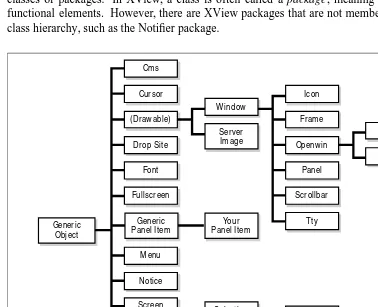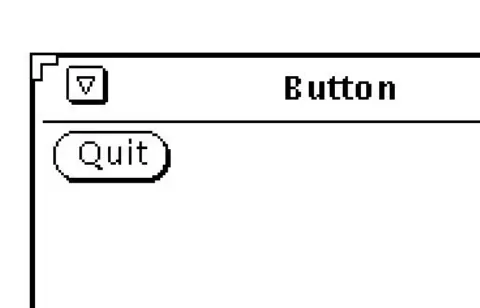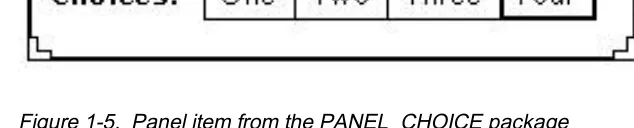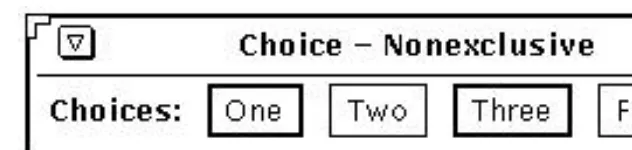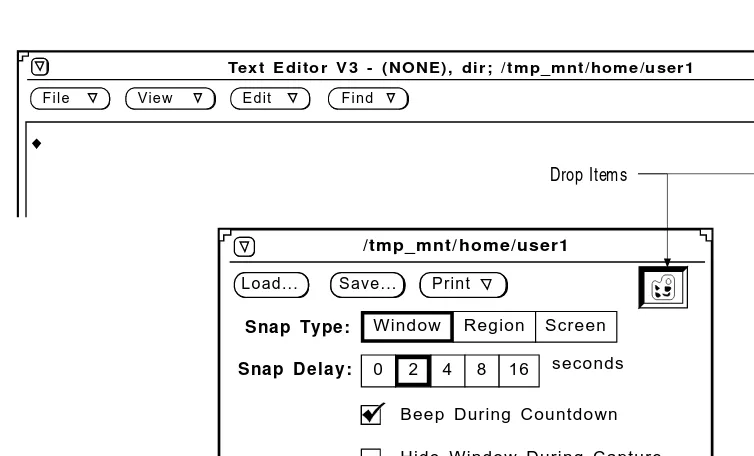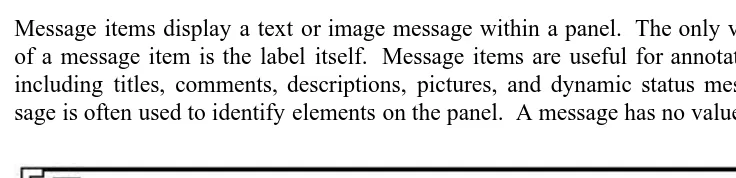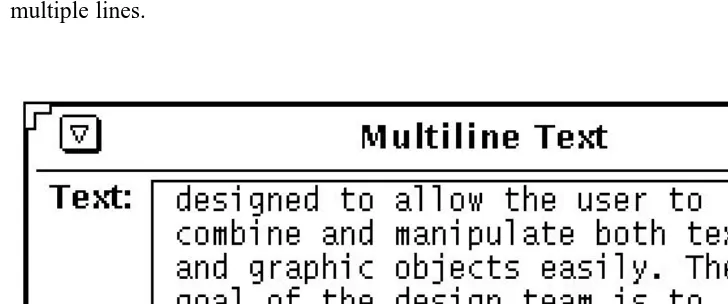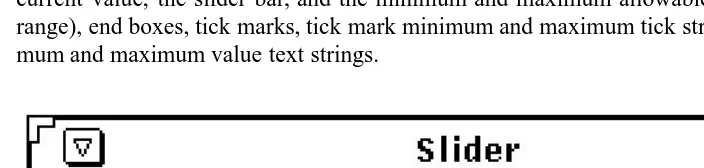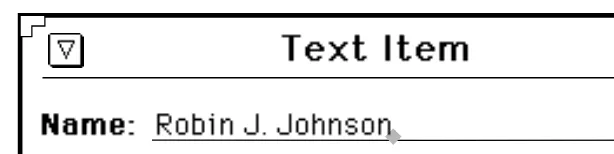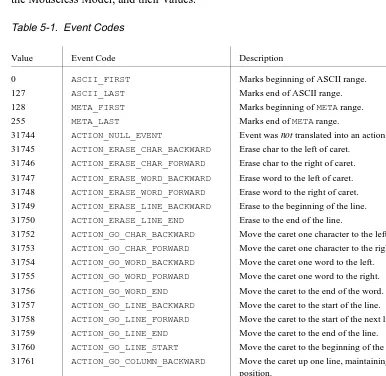Volume Seven
XView Reference
Manual
By Dan Heller
Updated for XView Version 3.2 by Thomas Van Raalte
XView Programming Manual
by Dan Heller
Updated for XView Version 3.2 by Thomas Van Raalte
Copyright © 1990-1991 O’Reilly & Associates, Inc. All rights reserved. Printed in the United States of America.
X Series Editor:
Tim O’Reilly
Editor:
Dale Dougherty
Printing History:
January 1990: First edition. April 1990: Minor corrections.
July 1990: Second edition. Updated for XView Version 2. October 1990: Minor corrections.
September 1991: Third edition. Updated for XView Version 3. March 1992: Minor corrections.
August 1992: Minor corrections.
August 1993: Minor additions. Updated for XView Version 3.2.
Many of the designations used by manufacturers and sellers to distinguish their products are claimed as trademarks. Where those designations appear in this book, and O’Reilly & Associates, Inc. was aware of a trademark claim, the designations have been printed in caps or initial caps.
While every precaution has been taken in the preparation of this book, the publisher assumes no responsibility for errors or omissions, or for damages resulting from the use of the information contained herein.
This book is printed on acid-free paper with 50% recycled content, 10-15% post-consumer waste. O’Reilly & Associates is committed to using paper with the highest recycled content available consistent with high quality.
Volume 7B: XView Reference Manual
Table of Contents
Page
Preface
xi
How to Use This Manual
xi
Font Conventions Used in This Manual
xii
Related Documents
xiii
Requests for Comments
xiv
Acknowledgements
xiv
Chapter 1 XView Package Summary
3
1.1 XView and OPEN LOOK
3
1.2 XView Packages
4
1.2.1 Object Handles
5
1.2.2 Attribute-based Functions
6
1.2.3 Creating and Manipulating Objects
6
1.3 The CANVAS Package
7
1.4 The CMS Package
8
1.5 The CURSOR Package
8
1.6 The DRAGDROP and DROP_SITE_ITEM Packages
9
1.7 The FONT Package
9
1.8 The FRAME Package
10
1.9 The FULLSCREEN Package
11
1.10 The ICON Package
12
1.11 The MENU and MENUITEM Packages
12
1.11.1 Menu Types
13
1.11.2 Menu Items
13
1.12 The NOTICE Package
14
1.13 The PANEL Package
15
1.13.1 Panel Items
15
1.13.2 Scrollable Panels
23
1.15 The SCROLLBAR Package
24
1.16 The SELECTION Package
24
1.17 The SERVER Package
24
1.18 The TEXTSW Package
25
1.19 The TTYSW Package
25
1.20 The Notifier
26
1.20.1 Mainline Input Handling
26
1.20.2 Event-driven Input Handling
26
1.20.3 Functions of the Notifier
27
1.20.4 How the Notifier Works
27
Chapter 2 XView Attributes
31
Chapter 3 Procedures and Macros
175
Chapter 4 Data Types
221
Chapter 5 Event Codes
231
Chapter 6 Command-line Arguments and XView Resources
239
6.1 Command-line Options with Resources
240
6.2 Additional Resources
250
Appendix A Selection Compatibility Attributes
275
Appendix B Selection Compatibility Procedures and Macros
281
Appendix C Textsw Action Attributes
289
Figures
Page
1-1 XView class hierarchy
5
1-2 Panel item created with PANEL_BUTTON package
16
1-3 Panel button with an attached menu
16
1-4 Panel item created with the PANEL_ABBREV_MENU_BUTTON package
17
1-5 Panel item from the PANEL_CHOICE package
17
1-6 Panel item from the PANEL_CHECK_BOX package
17
1-7 Panel item created with PANEL_TOGGLE macro
18
1-8 Panel item created with PANEL_CHOICE_STACK macro
18
1-9 Panel drop target items
19
1-10 Panel item created with the PANEL_GAUGE package
19
1-11 Panel list item created with the PANEL_LIST package
20
1-12 Panel item created with PANEL_MESSAGE package
20
1-13 Another panel item created with PANEL_MESSAGE package
21
1-14 Panel item created with the PANEL_MULTILINE_TEXT package
21
1-15 Panel item created with the PANEL_NUMERIC_TEXT package
22
1-16 Panel item created with the PANEL_SLIDER package
22
Tables
Page
1-1 Generic Functions
6
1-2 XView Packages
6
5-1 Event Codes
231
This page intentionally left blank
This page intentionally left blank
Preface
This manual describes the XView attributes, callbacks, procedures, macros, data structures,
as well as additional reference material. XView (
X
Window-System-based
V
isual /
I
ntegrated
E
nvironment for
W
orkstations) is a user-interface toolkit to support interactive,
graphics-based applications running under the X Window System. This toolkit, developed by Sun
Microsystems, Inc., is derived from earlier toolkits for the SunView windowing system.
With over 2000 SunView applications in the workstation market, there are many
program-mers already familiar with SunView application programmer’s interface (API).
XView is based upon Xlib, the lowest level of the X Window System available to the
pro-grammer. While developing XView user interfaces does not require Xlib programming
expe-rience, there are good reasons for learning more about Xlib, especially if your application
renders graphics.
How to Use This Manual
The
XView Reference Manual
includes reference material for each of the XView attributes
and procedures, information about XView resources, and data structures. Within each
sec-tion, reference pages are organized alphabetically.
This book is designed to be used with the
XView Programming Manual
. The
XView
Pro-gramming Manual
provides an explanation of XView, including tutorial material and
numer-ous programming examples. To get the most out of the
XView Programming Manual
, you
will need the exact arguments for the attributes and the calling sequence for the callbacks
and procedures that this reference manual provides.
The following paragraphs briefly describe the contents of this book:
Section 1,
XView Package Summary
, provides an introduction to XView and provides a
sum-mary of each of the XView packages.
Section 2,
XView Attributes
, provides alphabetically arranged descriptions of all attributes,
and the callback procedures that are supplied by the application programmer.
Section 3,
Procedures and Macros
, provides alphabetically arranged descriptions of all the
XView procedures and macros.
P
re
fa
Section 4,
Data Types
, lists the data types defined by XView.
Section 5,
Event Codes
, lists the event codes in numerical order by value.
Section 6,
Command-line Arguments and XView Resources
, lists the XView options that can
be set using command-line options. This section also lists the resources that XView uses to
define certain default values when an application is initialized.
Appendix A,
Selection Compatibility Attributes
, provides the attributes for the old selection
mechanism. A new selection package has been added in XView Version 3. The new
selec-tion package supports the standard XView API. The old selecselec-tion mechanism is still
sup-ported in XView Version 3.
Appendix B,
Selection Compatibility Procedures and Macros
, provides the procedures and
macros for the old selection mechanism. A new selection package has been added in XView
Version 3. The new selection package supports the standard XView API. The old selection
mechanism is still supported in XView Version 3.
Appendix C,
Textsw Action Attributes
, provides the
ACTION_* attributes that are available for
use with a client-supplied notify procedure. These attributes are not standard attributes and
cannot be used with
xv_create()
,
xv_get()
, or
xv_set()
.
Font Conventions Used in This Manual
Italic
is used for:
•
UNIXpathnames, filenames, program names, user command names, and options
for user commands.
•
New terms where they are introduced.
Typewriter Font
is used for:
•
Anything that would be typed verbatim into code, such as examples of source
code and text on the screen.
•
XView packages.*
•
The contents of include files, such as structure types, structure members,
sym-bols (defined constants and bit flags), and macros.
•
XView and Xlib functions.
•
Names of subroutines of the example programs.
Italic Typewriter Font
is used for:
•
Arguments to XView functions, since they could be typed in code as shown but
are arbitrary.
Helvetica Italics
are used for:
•
Titles of examples, figures, and tables.
Boldface
is used for:
•
Sections and headings.
Related Documents
The C Programming Language
by B. W. Kernighan and D. M. Ritchie.
The following documents are included on the X11 source tape:
OPEN LOOK
Graphical User Interface Functional Specification
OPEN LOOK
Graphical User Interface Style Guide
The following books in the X Window System series from O’Reilly & Associates, Inc. are
currently available:
Volume Zero
—
X Protocol Reference Manual
Volume One —
Xlib Programming Manual
Volume Two —
Xlib Reference Manual
Volume Three —
X Window System User’s Guide
Volume Four —
X Toolkit Intrinsics Programming Manual
Volume Five —
X Toolkit Intrinsics Reference Manual
Volume Six A —
Motif Programming Manual
Volume Six B —
Motif Reference Manual
Volume Seven —
XView Programming Manual
Volume Eight —
X Administrator’s Guide
Quick Reference —
The X Window System in a Nutshell
PHIGS
Programming Manual
PHIGS
Reference Manual
Pexlib Programming Manual
Pexlib Reference Manual
P
re
fa
Requests for Comments
Please write to tell us about any flaws you find in this manual or how you think it could be
improved, to help us provide you with the best documentation possible.
Our U.S. mail address, phone numbers, and e-mail addresses are as follows:
O’Reilly & Associates, Inc.
103 Morris Street, Suite A
Sebastopol, CA 95472
in USA 1-800-338-6887,
international +1 707-829-0515
UUCP
: uunet!ora!xview
Internet: xview@ora.com
Acknowledgements
The initial material for this manual was the appendices to the previous version of the
XView
Programming Manual
by Dan Heller. This material has been considerably expanded and
should be a helpful addition to the XView documentation.
Thanks to John Stone for all his help in preparing this manual. John dealt with formatting
issues and checked and re-checked all the new attributes. Special thanks also go to Darci
Chapman and Jon Lee for their assistance.
Dale Dougherty kept the big picture in sight and managed this project. Thanks to Lenny
Muellner, Stephen Spainhour, Kismet McDonough, Chris Reilley, and the rest of the
produc-tion and graphics team at O’Reilly and Associates who put the final manual together.
The XView developers at Sun Microsystems spent many hours going over many versions of
this manual. In particular, Chris Kasso added extensively to this material and answered
numerous questions. Thanks also go to Isa Hashim and Mitch Jerome for their comments and
additions. Darren Austin, Sri Atreya, Shirley Joe, and Shanmugh Natarajan reviewed this
manual and helped in numerous ways. Thanks also go to Tony Hillman, Bhaskar Prabhala,
Greg Kimura, and Stan Raichlen. Despite all the reviews, any errors that remain are my own.
This page intentionally left blank
This page intentionally left blank
1
XView Package Summary
This section provides a brief introduction to XView and then goes on to introduce each of the
XView packages. The packages are described in alphabetical order; their order in this
sec-tion does not correspond to how they are used in any particular applicasec-tion. Refer to the
XView Programming Manual
for a general introduction to XView and for details on creating
and working with XView objects.
The last part of this section provides a description of the Notifier. The Notifier maintains the
flow of control in an application. The Notifier controls XView’s
notification-based
event
handling using
callback procedures
supplied by application programmers. Also refer to the
XView Programming Manual
for more information on the Notifier.
1.1 XView and OPEN LOOK
XView provides a set of windows that include:
•
Canvases
on which programs can draw.
•
Text subwindows
with built-in editing capabilities.
•
Panels
containing items such as buttons, choice items, and sliders.
•
TTYsubwindows
that emulate character-based terminals.
These windows are arranged as
subwindows
within
frames
, which are themselves windows.
Frames can be transitory or permanent. Transient interactions with the user can also take
place in
menus
which can pop up anywhere on the screen.
An important feature of the XView Toolkit is that it implements the OPEN LOOK Graphical
User Interface (GUI). The OPEN LOOK GUI provides users with a simple, consistent, and
efficient interface.
OPEN LOOK is supported by Sun and AT&T as the graphical user interface standard for
Sys-tem V Release 4. Users and developers benefit from a standard because it ensures consistent
behavior across a number of diverse applications. Programmers can concentrate on the
design of the application without having to “invent” a user interface for each application.
XView was built based entirely on OPEN LOOK specifications that could be mapped easily
into the X Window System.
X
V
ie
w
P
a
ck
a
g
e
S
u
m
m
a
The visual design of OPEN LOOK is restrained. The design of each component in the user
interface is simple and uncomplicated. The interface is based on a few simple concepts that
result in a system that is easy to learn initially. And an XView application is relatively
simple, and is easy to implement because many of the default values of interface components
work well for most applications.
The definitive document on OPEN LOOK for application programmers is the
OPEN LOOK
Graphical User Interface Style Guide
.
1.2 XView Packages
XView defines classes of objects in a tree hierarchy. For example,
frame
is a subclass of the
more general class
window
, which in turn is a subclass of
drawable
. Drawable, like user
interface object classes, is a subclass of the
Generic Object
class. Figure 1-1 shows the
XView class hierarchy. Each class has identifying features that make it unique from other
classes or packages. In XView, a class is often called a
package
, meaning a set of related
functional elements. However, there are XView packages that are not members of the object
class hierarchy, such as the Notifier package.
Server Cursor
Generic Object
Screen (Drawable)
Fullscreen Font
Menu
Selection Item (Selection)
Drop Site
Notice
Frame
Openwin
Tty Icon
Scrollbar
DRAGDROP Window
Ser ver Image
Selection Owner
Selection Requestor
Canvas
Textsw Cms
Generic Panel Item
Your Panel Item
Panel
Some objects are visual and others are not. Visual objects include windows, scrollbars,
frames, panels, and panel items, among others. Nonvisual objects are objects which have no
appearance, per se, but they have information which aids in the display of visual objects.
Examples of nonvisual objects include the server, screen, and font objects. The screen, for
example, provides information such as the type of color it can display or the default
fore-ground and backfore-ground colors that objects might inherit. The display can provide
informa-tion about what fonts are available for objects that display text.
All objects, both visual and nonvisual, are a part of this object classing system. The system is
extensible, so you can create new classes that might or might not be based on existing
classes.
XView uses static subclassing and chained inheritance as part of its object-oriented model.
All objects of a particular class inherit the properties of the parent class (also known as a
superclass). The Generic Object
XV_OBJECTcontains certain basic properties that all objects
share. For example, the same object can appear in many places on the screen to optimize
storage. To keep a record of this, the Generic Object maintains a reference count of its
instances. Since all objects have an owner, the parent of the object is stored in a field of the
generic part of the object. As the needs of an object get more specific to a particular look or
functionality, lower-level classes define properties to implement it.
Each class contains properties that are shared among all instances of that object. For
example,
panels
are a part of the
PANELpackage, which has properties that describe, among
other things, its layout (horizontal or vertical) or the spacing between items (buttons) in the
panel. All panels share these properties, even though the state of the properties might differ
for each instance of the object.
As mentioned earlier, XView uses subclassing so that each package can inherit the properties
of its superclass. The
PANELpackage is subclassed from the
WINDOWpackage, which has
pro-perties specific to all windows, such as window dimensions, location on the screen, border
thickness, depth, visual, and colormap information. The
WINDOWpackage is subclassed from
the root object
XV_OBJECT, as are all objects, and the panel can access generic information
such as the size and position of itself.
1.2.1 Object Handles
When you create an object, an XView function returns a
handle
for the object. Later, when
you wish to manipulate the object or inquire about its state, you pass its handle to the
appro-priate function. This reliance on object handles is a way of
information-hiding
. The handles
are
opaque
in the sense that you cannot see through them to the actual data structure which
represents the object.
Each object type has a corresponding type of handle. Since C does not have an
opaque
type,
all the opaque data types mentioned above are
typedef
’d to the XView type
Xv_opaque
or
Xv_object
. In addition to the opaque data types, there are several
typedef
s that refer not
to pointers but to structures:
Event
,
Rect
, and
Rectlist
. Generally, pointers to these
structures are passed to XView functions, so they are declared as
Event *
,
Rect *
, etc. The
reason that the asterisk (*) is not included in the
typedef
is that the structures are publicly
X
V
ie
w
P
a
ck
a
g
e
S
u
m
m
a
1.2.2 Attribute-based Functions
A model such as that used by XView, which is based on complex and flexible objects,
pres-ents the problem of how the client is to manipulate the objects. The basic idea behind the
XView interface is to provide a small number of functions, which take as arguments a large
set of
attributes
. For a given call to create or modify an object, only a subset of the set of all
applicable attributes will be of interest.
1.2.3 Creating and Manipulating Objects
There is a common set of functions that allows the programmer to manipulate any object by
referencing the object handle. The functions are listed in Table 1-1.
Table 1-1. Generic Functions
Function
Role
xv_init()
Establishes the connection to the server, initializes the Notifier and the
Defaults/Resource-Manager
database, loads the Server Resource
Manager database, and parses any generic toolkit command-line
options.
xv_create()
Creates an object.
xv_destroy()
Destroys an object.
xv_find()
Finds an object that meets certain criteria; or if the object doesn’t exist,
creates it.
xv_get()
Gets the value of an attribute.
xv_set()
Sets the value of an attribute.
Using these six routines, objects can be created and manipulated from all packages available
in XView. Table 1-2 lists the XView packages. Each of these packages is introduced in this
section.
Table 1-2. XView Packages
CANVAS NOTICE PANEL_NUMERIC_TEXT
CMS PANEL PANEL_SLIDER
CURSOR PANEL_ITEM PANEL_TEXT
DRAGDROP PANEL_BUTTON SCREEN
DROP_SITE_ITEM PANEL_CHOICE SCROLLBAR
FONT PANEL_CHECK_BOX SELECTION
FRAME PANEL_DROP_TARGET_ITEM SERVER
FULLSCREEN PANEL_GAUGE TEXTSW
ICON PANEL_LIST TTYSW
MENU PANEL_MESSAGE WINDOW
1.3 The CANVAS Package
A canvas is the area in which an application displays graphics and handles its input. An
XView canvas object allows the user to view a graphic image that is similar to a painter’s
canvas. This image may be too large for the window or even too large for the display screen.
The viewable portion of the graphic image is part of image’s
viewport
or
view window
.
Many different views of an image can use the same canvas object. While each view
main-tains its own idea of what it is displaying, the canvas object manages all the view windows as
well as the graphic image that all views share. The ability for the canvas to maintain
differ-ent views of the graphic image is a property that is inherited from the canvas’s superclass, the
OPENWIN
package. These properties provide for
splitting
and
scrolling
views. You cannot
create a canvas object with multiple views; views are split and joined generally by the user
via the attached scrollbars. It is possible to programmatically split and scroll views, but
OPEN LOOK’s interface specification indicates that scrollbars provide the ability to split
views. When a view is split, each new view may be further split into two more views, and so
on. All the views are still a part of the same canvas object.
There are three types of windows involved with the canvas object:
Canvas Subwindow
Owned by a frame and manages one or more views. The canvas is
subclassed from the
OPENWINpackage so all Openwin attributes must
be set to the instance of the canvas object.
View Window
Represents the visible portion of the paint window—whenever the
paint window associated with a view window changes, it is reflected
in the view window. If there is more than one view window, the
views are tiled. Vertical and/or horizontal scrollbars can be attached
to the view subwindow to allow the user to modify which portion of
the paint window is displayed for that particular view. The size of the
view window can vary among all the views. Only views can be split.
No graphics or user events take place in this window.
Paint Window
Graphics and events (mouse/keyboard) take place in the paint
dow. There is one paint window per view window. All paint
win-dows in the canvas are the same size regardless of the size of the
can-vas or of the corresponding view windows. When a view is split, the
old view reduces in size and a new view is created. With the new
view, a new paint window is created that is identical to the paint
win-dow from the old view. This includes the same visual, width, height,
depth and graphic image. However, callback functions and event
masks are not inherited and must be manually installed in all new
paint windows.
The
CANVASpackage is defined in the header file <
xview/canvas.h
> so programs that use
can-vases must include this file. This header file includes the
OPENWINpackage automatically.
The
owner
of a canvas must be a
FRAMEobject.
X
V
ie
w
P
a
ck
a
g
e
S
u
m
m
a
1.4 The CMS Package
The X Window System has various ways of allocating, specifying, and using colors. While
all of these methods are available to applications without XView intervening, XView
pro-vides its own model for color specification that may be used as an alternative. It does not
provide anything more than what is already available, but it may provide a simpler interface
to request and specify colors. This model is especially useful when specifying colors for
XView objects, such as panel buttons and scrollbars.
XView applications deal with color by using
colormap segments
. Window-based objects
(canvases, panels, textsw, etc.) use colormap segments to get their colors. These objects get
a default colormap segment when they are created, but you can assign a new one using the
WIN_CMS
attribute. Colormap segments must be applied to windows to assure that the
win-dow can access the color you are attempting to draw into.
A colormap segment from the
CMS
package is a subset of the available cells in a colormap on
the X server. These are XView entities (i.e., not Xlib) that provide a veneer over the Xlib
color mechanism. Colormap segments can be created as either
static
or
dynamic
and are
derived from an underlying colormap of the same type.
Applications that use color must include the file <
xview/cms.h
>. The
owner
of a colormap
segment is the XView screen object with which the colormap is associated. If an owner is
not specified (
NULLowner), the default screen of the default server is used as the owner.
1.5 The CURSOR Package
A
cursor
is an image that tracks the mouse on the display. Each window has its own cursor
which you can change. There are some cursors defined by OPEN LOOK that correspond to
specific window manager operations such as resizing or dragging windows. For these cases,
you cannot redefine a cursor. However, for windows in your application, you can assign any
cursor image you like.
To use the
CURSORpackage, include the header file <
xview/cursor.h
>. The
owner
of the
cur-sor may be any XView object. The root window associated with the XView object is used
internally by the
CURSORpackage. If the owner is
NULL, then the root window of the default
screen is used.
A number of predefined cursors are available in the
CURSORpackage for use as OPEN LOOK
cursors. To use these cursors, you may specify the
CURSOR_SRC_CHARand
CURSOR_
MASK_CHAR
attributes with certain predefined constants as values for these attributes. There
are some OPEN LOOK cursor
define
s prefixed by
OLC_in <
xview/cursor.h
>.
1.6 The DRAGDROP and DROP_SITE_ITEM Packages
Drag and drop operations are facilitated using two packages: the
DRAGDROPpackage and the
DROP_SITE_ITEM
package.
DRAGDROPis subclassed from the
SELECTION_OWNERpackage and
represents the source of the drag.
DROP_SITE_ITEMis subclassed from the Generic package.
A drop-site item indicates a destination that is a valid drop-site. A valid drop-site is a region
that may either preview a drop or receive a drop. A drag and drop operation, such as the
familiar procedure of dragging a file from a folder and dropping it into another folder, allows
you to easily transfer data.
Applications need to include the file <
xview/dragdrop.h
> to use these packages. Drag and
drop supports
drop previewing
where the drop-site image changes to show that it is a valid
drop-site and
drag feedback
where the pointer image (cursor) changes to indicate that an item
is being dragged.
Attributes for
DRAGDROPuse a
DND_prefix. Attributes for
DROP_SITE_ITEMuse a
DROP_SITEprefix. The owner of either a
DRAGDROPobject, or a
DROP_SITE_ITEMobject is a window.
1.7 The FONT Package
In X, a large number of fonts are provided on the server. Deciding which font to use and then
trying to specify fonts by name can be difficult since there are many different styles and sizes
of fonts. Most fonts are used to render text strings. So the images, or
glyphs
, represent a
character set-defined language used. However, a font may be built to support glyphs for
other languages or to provide a set of glyphs. Fonts are stored on the server and are
associ-ated with the display of your workstation. The
font ID
is stored in the graphics context (
GC
),
which is used by Xlib functions like
XDrawString()
. Using fonts to render text is perhaps
the most common application. For example, the
Courier
font family displays the classic
typewriter or constant-width character set. This text is set in Times-Roman, a proportionally
spaced font. Often within a font family, there are different styles, such as bold or
italic
, and
different point sizes.* For example,
Helvetica bold 14
refers to the Helvetica font family;
bold is the style and 14 is the point size.
Not all server fonts have a variety of styles and sizes. These special-purpose fonts are
gener-ally specified by name only—there are no corresponding styles or families for these fonts.
When accessing fonts, you typically want to specify a font either by
name
or by the
family
,
style
, and
size
or
scale
of the font. In addition, XView provides an interface for determining
the dimensions (in pixels) of characters and strings rendered in a specified font.
OPEN LOOK uses predefined fonts for certain items such as panel buttons and other user
interface elements. These items cannot be changed, but you can assign text fonts to panel
choices, text subwindows and other types of windows.
*Note that point sizes on workstations are based on pixels, whereas point sizes for typesetters and printers are based on inches.
X
V
ie
w
P
a
ck
a
g
e
S
u
m
m
a
Applications that use the
FONTpackage must include the header file, <
xview/font.h
>. In
XView, when a font object is created, it loads the font from the X server. When we say,
“cre-ate a font,” we really mean, “load a font from the server and cre“cre-ate an XView font object
associated with that font.”
While fonts can be created using
xv_create()
, it may not be necessary to create a new
instance of a font. Fonts are typically cached on the server, and XView may already have a
handle to a particular font. Therefore, you would obtain a handle to the font, if it already
exists, rather than open another instance of the same font.
xv_find()
can be used to return
the handle of an existing font. If the handle does not exist,
xv_find()
can create a new
instance of the font.
The owner of the font is usually the window in which the font is going to be used. The actual
X font is loaded from the server associated with the owner object. If the owner is
NULL, the
default server is used. Fonts may be used on any window, or in memory pixmaps, or a server
image (a
Server_image
object), but these objects must have the same display (Server)
associated with them as the font, or you will get an X Protocol error. What this means, is that
a font can only be used on the server on which it was created.
1.8 The FRAME Package
A frame is a container for other windows. It manages the geometry and placement of
subwindows
that do not overlap and are fixed within the boundary of the frame. The
OPEN LOOK specification refers to subwindows, or
panes
, as
tiled
windows because they do
not overlap one another. Subwindow types include canvases, text subwindows, panels, and
scrollbars. These subwindows cannot exist without a parent frame to manage them.
The
FRAMEpackage provides the following capabilities:
•
A communication path between the application and the window manager.
•
A mechanism to receive input for the application.
•
A visual container for user interface objects.
•
A method to group windows with related functionality.
•
A mechanism to manage footers.
Frames do not manage events; this task is left up to the windows that the frame manages.
That is, frames do not get mouse and keyboard events and propagate them to child windows.
While frames are subclassed from the window package, the frame’s window rarely sees any
events at all, and if they do, these are not intended to be processed by the application
pro-grammer.
Basically, two types of frames are available in XView: base frames and command frames.
The main frame of the application is called the
base frame
. The base frame resides on the
root window; its handle is passed to
xv_main_loop()
to begin application processing.
A special kind of frame, called a
command frame
, is created with a panel subwindow by
default. Command frames are useful as help frames, property frames, and such defined by
OPEN LOOK. Programmatically, a command frame is no different from a frame with one
subwindow that is a panel and a pushpin if run under the olwm (OPEN LOOK window
manager).
A base frame’s
parent
or owner, is the root window, whereas a subframe’s parent is another
frame (either a base frame or a subframe). When a frame goes away (quit or close), all of its
child windows, including subframes, also go away. For example, assume you create a
com-mand subframe to display application-specific help. When this comcom-mand subframe is
activated, it might display explanatory text along with an OK button to dismiss the help. If
you close the base frame, the help subframe also closes.
XView allows for multiple frames that are not children of the base frame. For instance, you
could create a help frame that is independent of the application’s base frame. The parent of
this frame is the root window of the display and not the base frame. The help frame will
remain visible even if the base frame goes away. The term subframe defines a relationship
among frames at creation time and a slight difference in functionality.
1.9 The FULLSCREEN Package
The
FULLSCREENpackage is used to grab the X server, and an instance of it is considered a
nonvisual object. Nonvisual objects are not viewed on the screen, but they have a place in
the XView object hierarchy. Nonvisual objects are typically used internally by XView and
are seldom used directly in an application. Working with
FULLSCREENobjects may not be
essential to all programmers.
X
V
ie
w
P
a
ck
a
g
e
S
u
m
m
a
1.10 The ICON Package
A user may
close
an application to save space on the display. The program is still running
and it may even be active, but it is not receiving input from the user. In order to represent the
application in its closed state, an
icon
is used. An icon is a small picture that represents the
application.
The graphic image that icons use may be used for other purposes and, therefore, may be
shared among other objects in the application. But the icon image should be designed to
eas-ily identify the application while in a closed state. Icons may also have text associated with
them. Space is limited, so the text is usually the name of the application.
To use the
ICONpackage, include the header file <
xview/icon.h
>. The
owner
of an icon is a
base frame, but it may be created with a
NULLowner. Once an icon is assigned to a frame, the
owner of the icon is changed to that frame. This is an example of
delayed binding
.
When destroying an icon, the server image associated with the icon is not destroyed —it is
the application programmer’s responsibility to free the server image and the pixmap
associ-ated with the icon if needed.
1.11 The MENU and MENUITEM Packages
Menus play an important role in an application’s user interface. An OPEN LOOK menu may
display text or graphics. Menus may be attached to most XView objects such as
menu
but-tons
,
scrollbars
, or
text subwindows
, or they may exist independently from objects and be
displayed on demand.
The user may cause a menu to be pinned up by selecting an optional
pushpin
in the pop-up
menu. When this happens, the menu is taken down and a corresponding command frame is
put up at the same location. Panel items in the pinup window correspond to the menu items
in the menu. Once a menu has been pinned up, the user continues to interact with it just as if
the menu were popped up each time. Menus that are used frequently are good candidates for
having pushpins so the user does not have to repeat the sequence of redisplaying the menu to
make selections.
OPEN LOOK requires that menus have titles. Menus or submenus that originate from
menu
buttons
or
pullright
items do not need to have titles, since the name of the menu button or
menu item acts as the title.
Fonts may not be specified in either menu items or menu titles; menu items follow the same
constraints outlined for
panel buttons
. However, if text is not used, then menu items may
contain graphic images, in which case, the font is of no concern. That is, you could specify a
1.11.1 Menu Types
There are three different types of menus:
pop-up
,
pulldown
, and
pullright
menus. The
gen-eral term pop-up menu may describe all three types in certain contexts since menus are
popped up
. However, pulldown and pullright menus have distinct characteristics that make
them unique.
Pop-up Menus
Pop-up menus are displayed when the user selects the
MENUmouse
button over XView objects such as
scrollbars
or
text subwindows
. An
OPEN LOOK window manager also utilizes pop-up menus in the root
window and from base frame title bars. XView objects handle the
dis-play of menus automatically.
Pulldown Menus
Pulldown menus are attached to
menu buttons
. Menu buttons have a set
of choices associated with them that the user can access only via the
pulldown menu. When the user presses the
MENUmouse button over a
menu button, the choices are displayed in the form of a pulldown menu.
If the menu button is selected using the
SELECTbutton, the default
menu item is selected.
Pullright Menus
OPEN LOOK provides for items in the menu to have pullright menus
associated with them. Also called
cascading menus
, these menus are
activated from the user dragging the
MENUmouse button to the right of
a menu item that has an arrow pointing to the right. The cascading
menu that results is a pop-up menu that can also have menu items with
pullrights attached.
1.11.2 Menu Items
In addition to the menu types, there are different types of menu items:
choice
,
exclusive
, and
nonexclusive
. The different menu item types may be associated with each type of menu.
Each menu has a
default selection
associated with it. This item is displayed uniquely from
other menu items and designates a default action to take if the user wants to select the menu
without displaying it (see
pulldown menus
above). Typically, the 0th item in the menu is the
default, but that may be changed either by the application or by the user.
Choice Items
The choice item is the default menu item type used when a menu is
created. The default selection in a menu has a ring around it. When a
pop-up menu is displayed, it is positioned so that the mouse is pointing
at the default item. Choice menu items may have pullright menus
asso-ciated with them, in which case there is a pullright arrow at the right
side of the item. If the selection of a menu item brings up a dialog box
(command frame), then the label for the menu item typically ends in
ellipses ( . . . ).
Exclusive Items
When a choice item is selected, an action is taken and the menu forgets
about it. Exclusive menu items retain the fact that they are selected
X
V
ie
w
P
a
ck
a
g
e
S
u
m
m
a
the new item is remembered. Because this is an exclusive menu, only
one choice may be selected at a time. The
default
item is indicated by a
double-lined box around the item.
When exclusive settings are used on menus, the current choice has a
bold border when the pointer is not on a menu choice. When the user
drags the pointer onto other settings, the bold border follows the
pointer. Exclusive choice menus may not have items with pullright
menus.
Nonexclusive Items Also called
toggle items
, menus that have toggle items support multiple
choices from the menu to be selected at the same time. That is, the user
may toggle whether a particular choice is selected. This action has no
affect on the other menu items.
The
MENUITEMpackage allows you to create separate menu items using separate calls to
xv_create()
. The attributes used are menu item-specific attributes—the same as those that
are used for a menu’s
MENU_ITEMattribute.
1.12 The NOTICE Package
A notice is a pop-up window that notifies the user of a problem or asks a question that
requires a response. Generally, notices report serious warnings or errors. OPEN LOOK
notices do not have headers or footers and cannot be moved.
XView defines two types of notices,
standard notices
and
screen-locking
notices:
•
Standard notices do not lock the screen and are placed centered in the “owner” frame.
This type of notice may either block the application’s thread of execution, or not block.
•
Screen-locking notices lock the screen and block the thread of execution for all
applica-tions (the screen is locked with X grabs). These notices appear with a shadow that
ema-nates from the location where an action in an application initiates the notice. This may
be a panel button, such as “Quit”, or some other XView object.
1.13 The PANEL Package
The
PANELpackage implements the OPEN LOOK
control area
. Panels are used in many
dif-ferent contexts—property sheets, notices, and menus all use panels in their implementation.
The main function of a panel is to manage a variety of
panel items
. Because some panel
items may not contain windows that handle their own events, the
PANELpackage is
responsi-ble for propagating events to the appropriate panel item.
Panels set up and manage their own event handling masks and routines for themselves and
their panel items. The application does not set event masks or install an event callback
rou-tine unless it needs to track events above and beyond what the
PANELpackage does by
default (typical applications will not need to do this). The
PANELpackage handles all the
repainting and resizing events automatically. Panels are not used to display graphics, so
there is no need to capture repaint events. Rather than deal with other events specifically,
callback routines are not installed on panels, but set for each panel item. Because of the
varying types of panel items, each item’s callback function may be invoked by a different
action from the user. While clicking on a panel button is all that is necessary to activate the
button’s callback routine, a text panel item might be configured to call its notification
call-back routine upon the user pressing the
RETURNkey.
Since panel items express interest in different events, it is the responsibility of the
PANELpackage to track all events within the panel’s window and dispatch events to the proper panel
item depending on its type. In some cases, if an event happens over a certain panel item and
that item is not interested in that event, the event may be sent to another panel item. For
example, what happens if a key is pressed over a panel button? Because the panel button has
no interest in the event, the panel will send the event to a text panel item, if one exists
else-where in the panel.
A panel’s owner is a frame. All programs that use panels or panel items must include
<
xview/panel.h
>.
1.13.1 Panel Items
The user interacts with items through various methods ranging from mouse button selection
to keyboard input. This interaction typically results in a
callback
function being called for
the panel item. The callback functions also vary on a per-item basis. Each item type is
described in the following sections.
1.13.1.1 Button Items
A button item allows the user to invoke a command or bring up a menu. The button’s label
identifies the name of the command or menu. A button label that ends in three dots ( . . . )
indicates that a pop-up menu will be displayed when the button is selected.
X
V
ie
w
P
a
ck
a
g
e
S
u
m
m
a
There are several types of panel button items:
•
Panel Buttons (shown in Figure 1-2)
•
Menu Buttons (shown in Figure 1-3)
•
Abbreviated Menu Buttons (shown in Figure 1-4)
Figure 1-2. Panel item created with PANEL_BUTTON package
Figure 1-4. Panel item created with the PANEL_ABBREV_MENU_BUTTON package
1.13.1.2 Choice Items
Choice items provide a list of different choices to the user in which one or more choices may
be selected. There are variations of choice items which implement different OPEN LOOK
objects such as:
•
Exclusive and Nonexclusive Choices (or Settings)
•
Abbreviated Choice Items
•
Checkboxes
The figures below show several, but not all of the different types of choice items.
Figure 1-5. Panel item from the PANEL_CHOICE package
Figure 1-6. Panel item from the PANEL_CHECK_BOX package
X
V
ie
w
P
a
ck
a
g
e
S
u
m
m
a
Figure 1-7. Panel item created with PANEL_TOGGLE macro
Figure 1-8. Panel item created with PANEL_CHOICE_STACK macro
1.13.1.3 Drop Target Items
A panel drop target item is a bordered image in a panel area that is used to transfer data to or
from applications. Before you use a panel drop target item you need to be familiar with the
SELECTION
and
DRAGDROPpackages.
A panel drop target item is an object in the class
Panel_drop_target_item
which is
equivalent to a
Panel_item
. A drop target item’s owner is a
Panel
.
1.13.1.4 Panel Extension Items
1.13.1.5 Gauges
Gauges are just like sliders, but they are “output only” items. That is, you set the value of the
item and the display of the gauge changes just as it would for sliders. Also, there is no
optional type-in field and there is no slider bar for the user to interactively change the value
of the gauge. The gauge is intended to be used only as a feedback item.
To create a gauge, use the
PANEL_GAUGEpackage.
File View Edit Find
Load... Save... Print
Snap View
Text Editor V3 - (NONE), dir; /tmp_mnt/home/user1
/tmp_mnt/home/user1
Snap Type:
Snap Delay:
Window Region Screen
0 2 4 8 16 seconds
Beep During Countdown
Hide Window During Capture
SELECT - Select Window. ADJUST or MENU - Can
Drop Items
Figure 1-9. Panel drop target items
Figure 1-10. Panel item created with the PANEL_GAUGE package
X
V
ie
w
P
a
ck
a
g
e
S
u
m
m
a
1.13.1.6 List Items—Scrolling Lists
OPEN LOOK’s specification for
scrolling lists
is implemented by the
PANEL_LISTpanel
item. List items allow the user to make selections from a scrolling list of choices larger than
can be displayed on the panel at one time. The selections can be exclusive or nonexclusive,
like the choice items outlined in the previous section. The list is made up of strings or
images and a scrollbar that functions like any scrollbar in XView, except that it cannot be
split.
Figure 1-11. Panel list item created with the PANEL_LIST package
1.13.1.7 Message Items
Message items display a text or image message within a panel. The only visible component
of a message item is the label itself. Message items are useful for annotations of all kinds,
including titles, comments, descriptions, pictures, and dynamic status messages. The
mes-sage is often used to identify elements on the panel. A mesmes-sage has no value.
Figure 1-13. Another panel item created with PANEL_MESSAGE package
1.13.1.8 Multiline Text Items
Multiline text items are a special type of panel text item that allow a text field containing
multiple lines.
Figure 1-14. Panel item created with the PANEL_MULTILINE_TEXT package
1.13.1.9 Numeric Text Items
Panel numeric text items are virtually the same as panel text items except that the value
displayed is of type
int
. Also, convenience features (such as increment and decrement
but-tons) ease the manipulation of the text string’s numeric value, but there is little programmatic
difference between the text item and the numeric text item. You can create a numeric text
item using the
PANEL_NUMERIC_TEXTpackage.
X
V
ie
w
P
a
ck
a
g
e
S
u
m
m
a
Figure 1-15. Panel item created with the PANEL_NUMERIC_TEXT package
1.13.1.10 Slider Items
Slider items allow the graphical representation and selection of a value within a range as
shown in Figure 1-16. Sliders are appropriate for situations where it is desired to make fine
adjustments over a continuous range of values. The user selects the slider bar and drags it to
the value that he wishes. A slider has the following displayable components: the label, the
current value, the slider bar, and the minimum and maximum allowable integral values (the
range), end boxes, tick marks, tick mark minimum and maximum tick strings, as well as
mini-mum and maximini-mum value text strings.
Figure 1-16. Panel item created with the PANEL_SLIDER package
1.13.1.11 Text Items
Figure 1-17. Panel item created with the PANEL_TEXT package
1.13.2 Scrollable Panels
Scrollable panels are not OPEN LOOK-compliant, but are provided for historical reasons.
They are basically just like panels, except that typically not all panel items are in view. A
vertical scrollbar attached to the panel allows the user to navigate to the panel items desired.
Again, because this type of interface is not OPEN LOOK-compliant, you are discouraged
from using this package.
Scrollable panels are created the same way panels are, but the package name to use is
SCROLLABLE_PANEL
. However, the scrollable panel package does not create the scrollbars,
you must create them separately.
1.14 The SCREEN Object
An
Xv_Screen
is associated with virtually all XView objects. To use the
Xv_Screen
object, you must include the file <
xview/screen.h
>. The
Xv_Screen
object carries useful
information such as the screen number of the root window, all the visuals, the colormap, the
server and so on, that are associated with that screen.
The
Xv_Screen
object differs from the
Screen
data structure defined by Xlib and, in fact,
has nothing to do with the X11
Screen
data type (defined in <
X11/Xlib.h
>).
X
V
ie
w
P
a
ck
a
g
e
S
u
m
m
a
1.15 The SCROLLBAR Package
Scrollbars are used to change what you view in a subwindow. For instance, in a text
subwin-dow, scrollbars are used to scroll through a document. In a canvas subwinsubwin-dow, scrollbars can
be used to see another portion of the paint window (which can be larger than the canvas
subwindow).
The definitions necessary to use scrollbars are found in the header file <
xview/scrollbar.h
>.
The
owner
must be an object subclassed from the
OPENWINpackage or the
FRAMEpackage.
The scrollbar inherits certain attributes from the parent while other attributes are initialized
automatically. For example, if the owner of the scrollbar is a canvas, the scrollbar’s color is
inherited from the canvas, while the scrollbar’s object length is set by the canvas explicitly;
that is, you are not required to set it. This is usually desirable when creating objects that are
used together.
1.16 The SELECTION Package
The X Window System provides several methods for applications to exchange information
with one another. One of these methods is the use of the selections. A
selection
transfers
arbitrary information between two clients. XView Version 3 provides a selection mechanism
that is implemented using the
SELECTIONand
SELECTION_ITEMpackages. The selection
package and its sub classes, including:
the
SELECTION_REQUESTORpackage and the
SELECTION_OWNER
package, allow data to be move between applications or within an
appli-cation. These packages replace the selection service used in previous versions of XView,
which required special functions and structures. The old selection service is still supported;
it is described in Appendix A,
The Selection Service
, of the
XView Programming Manual
.
1.17 The SERVER Package
The
SERVERpackage may be used to initialize the connection with the X server running on
any workstation on the network. Once the connection has been made, the package allows
you to query the server for information.
xv_init()
, the routine that initializes the XView
Toolkit, opens a connection to the server and returns a handle to an
Xv_Server
object.
While more than one server can be created,
xv_init()
only establishes a connection to
one
server. The server object returned by
xv_init()
is also the server pointed to by the external
global variable,
xv_default_server
. Programs that do not save the
Xv_Server
object
returned by
xv_init()
can reference this global variable instead.
When making any reference
to
Xv_Server
objects, applications
should include
<
xview/server.h
>. There is no owner for a server, the owner parameter is ignored and you
may pass
NULL.
1.18 The TEXTSW Package
This
TEXTSWpackage allows a user or client to display and edit a sequence of
ASCIIcharac-ters. A text contains a vertical scrollbar but may not contain a horizontal scrollbar. The
ver-tical scrollbar can be used to split views into several views. The font used by the text can be
specified using the
TEXTSW_FONTattribute, but only one font per text subwindow can be used,
regardless of how many views there may be.
The contents of a text subwindow are stored in a file or in memory on the client side, not on
the X server. Whether the
source
of the text is stored on disk or in memory is transparent to
the user. When the user types characters in the text subwindow, the source might be changed
immediately or synchronized later depending on how the text subwindow is configured. The
TEXTSW
package provides basic text editing features such as inserting arbitrary text into a file.
It also provides complex operations such as searching for and replacing a string of text.
Applications need to include the file <
xview/textsw.h
> to use text subwindows.
1.19 The TTYSW Package
The
TTY
(or
terminal emulator
) subwindow emulates a standard terminal, the principal
dif-ference being that the row and column dimensions of a tty subwindow can vary from that of a
standard terminal. In a tty subwindow, you can run arbitrary programs, including a complete
interactive shell. Or you can emulate terminal interface applications that use the
curses
(3X)
terminal screen optimization package without actually running a separate process. The
TTY
subwindow accepts the standard
ANSIescape sequences for doing
ASCIIscreen manipulation,
so you can use
termcap
or
termio
screen-handling routines.
Programs using tty subwindows must include the file <
xview/tty.h
>. The default tty
subwin-dow will fork a shell process and the user can use it interactively to enter commands. This
program does not interact with the processing of the application in which the
TTY
subwindow
resides; it is an entirely separate process.
X
V
ie
w
P
a
ck
a
g
e
S
u
m
m
a
1.20 The Notifier
The Notifier maintains the flow of control in an application. To understand the basic
con-cepts of the Notifier, we must distinguish between two different styles of input handling,
mainline
input and
event-driven
input, and consider how they affect where the flow of control
resides within a program.
1.20.1 Mainline Input Handling
The traditional type of input handling of most text-based applications is mainline-based and
input-driven. The flow of control resides in the main routine and the program
blocks
when it
expects input. That is to say, no other portion of the program may be executed while the
pro-gram is waiting for input. For example, in a mainline-driven application, a C propro-grammer
will use
fgets()
or
getchar()
to wait for characters that the user types. Based on the
user’s input, the program chooses an action to take. Sometimes, that action requires more
input, so the application calls
getchar()
again. The program does not return to the main
routine until the processing for the current input is done.
The tight control represented by this form of input handling is the easiest to program since
you have control at all times over what to expect from the user and you can control the
direc-tion that the applicadirec-tion takes. There is only one source of input —the keyboard —and the
user can only respond to one interface element at a time. A user’s responses are predictable
in the sense that you know that the user is going to type
something
, even if you do not know
what it is.
1.20.2 Event-driven Input Handling
1.20.3 Functions of the Notifier
The Notifier can do any of the following:
•
Handle
software interrupts
—specifically,
UNIXsignals such as
SIGINTor
SIGCONT.
•
Notice state changes in processes that your process has spawned (e.g., a child process that
has died).
•
Read and write through file descriptors (e.g., files, pipes and sockets).
•
Receive notification of the expiration of timers so that you can regularly flash a caret or
display animation.
•
Extend, modify or monitor XView Notifier clients (e.g., noticing when a frame is opened,
closed or about to be destroyed.)
•
Use a non-notification-based control structure while running under XView (e.g., porting
programs to XView).
The Notifier also has provisions, to a limited degree, to allow programs to run in the Notifier
environment without inverting their control structure.
1.20.4 How the Notifier Works
When you specify
callbacks
or
notify procedures
, the XView object specified is said to be the
client
of the Notifier. Generally stated, the Notifier detects events in which its clients have
expressed an interest and dispatches these events to the proper clients in a predictable order.
In the X Window System, events are delivered to the application by the X server. In XView,
it is the Notifier that receives the events from the server and dispatches them to its clients.
After the client’s notify procedure processes the event, control is returned to the Notifier.
1.20.4.1 Restrictions
The Notifier imposes some restrictions on its clients. Designers should be aware of these
restrictions when developing software to work in the Notifier environment. These
restric-tions exist so that the application and the Notifier do not interfere with each other. More
pre-cisely, since the Notifier is multiplexing access to user process resources, the application
needs to respect this effort so as not to violate the sharing mechanism.
For example, a client should not call
signal
(3). The Notifier is catching signals on behalf
of its clients. If a client sets up its own signal handler, then the Notifier will never notice the
signal. The program should call
notify_set_signal_func()
instead of
signal
(3).
X
V
ie
w
P
a
ck
a
g
e
S
u
m
m
a
This page intentionally left blank
This page intentionally left blank
2
XView Attributes
This section lists all XView attributes in alphabetical order. Each attribute’s description is in
the format shown by the entry on this page. Only the fields appropriate to the particular
attri-bute are shown.
INTRODUCTION
This field provides a brief description of the attribute.
Return Type: The return type describes the type that the attributeshouldreturn on a call toxv_get(). Note that this return type is normally coerced by the programmer. This field is only shown when the attribute is valid withxv_get().
Argument: This shows the first programmer supplied value associated with the attribute. If an attri-bute has multiple values, then the type of each value is shown in multiple Argument fields.
Valid Values: Shows a list {in brackets} of values that are valid for the attribute. Default: The default field shows the default value for the attribute.
Procs: Shows the attribute’s valid procedures. In this field,xv_create,xv_find,xv_get, andxv_setexclude thexv_ prefix.
Objects: The objects field shows the valid object or objects for the attribute. Attributes are divided into three classes: generic, common, and specific. (For more information, refer to the XView Programming Manual, Section 2.2.3,Types of Attributes.)
Callback:
returntype
function_name_proc(arg1, arg2, arg3) type1 arg1;
type2 *arg2; type3 *arg3;
The callback field shows the application programmer defined callback procedure associ-ated with the attribute. If there are multiple callbacks associassoci-ated with the attribute, each callback has its own Callback field. The function’s return value is provided, along with a description of its arguments, if any.
Usage: If an example is provided it will be shown in this field.
See Also: Where there are numbers, they refer to chapters and sections in theXView Programming Manual, where the attribute is described (letters refer to appendices). A list of related attributes and/or other related information may also be shown.
X
V
ie
w
A
ttr
ib
u
te
ATTR_LIST
Specifies aNULL-terminated attribute-value list. It has no value type or default, but when used, it must be the first attribute in an attribute-value list. ATTR_STANDARD_SIZE, defined inattr.h, defines the maximum size of the attribute-value list.
Argument: Attr_avlist
Procs: create,set
Objects: All Usage:
xv_create(object, pkg, ATTR_LIST, avlist, other_attrs, ..., 0);
See Also: 25.2.2.1,attr_create_list()in Section 3,Procedures and Macros
CANVAS_AUTO_CLEAR
Same as theOPENWIN_AUTO_CLEARattribute.
CANVAS_AUTO_EXPAND
IfTRUE, canvas width and height are never allowed to be less than the edges of the canvas window. Argument: Bool
Default: TRUE
Procs: create,get,set
Objects