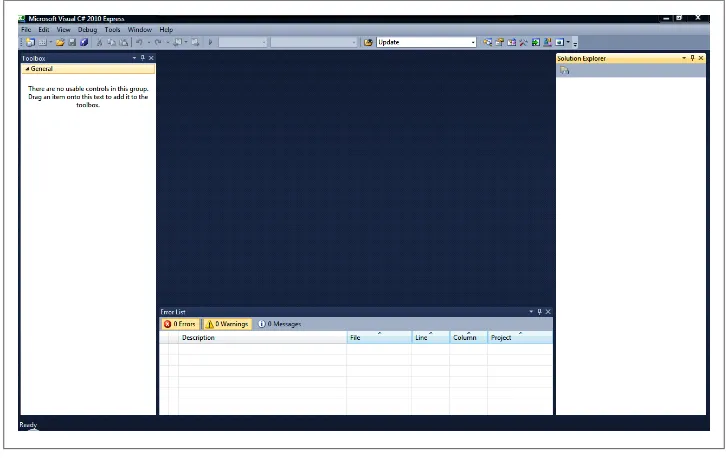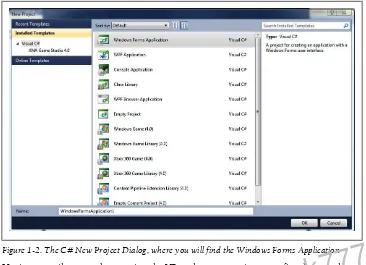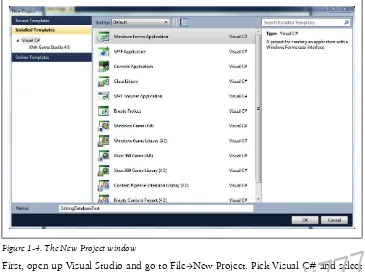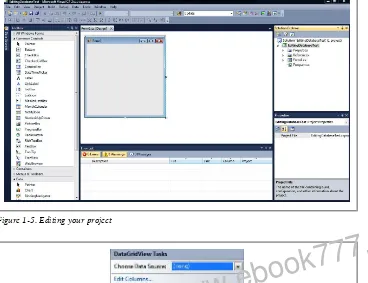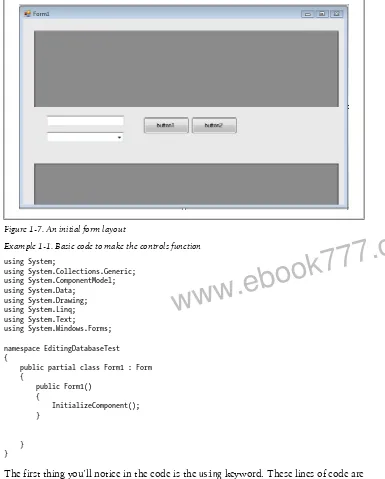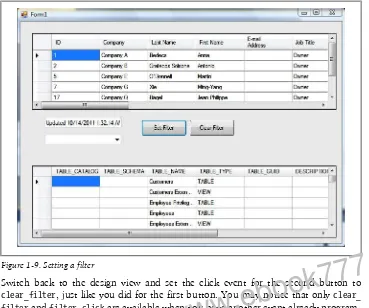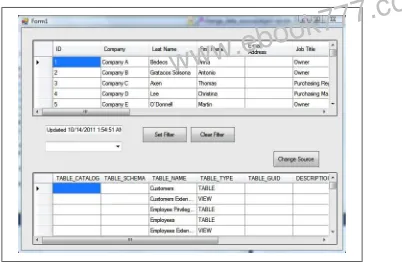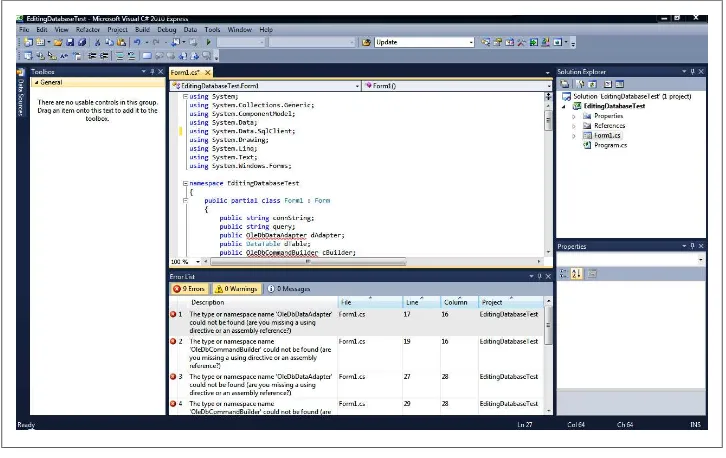www.
ebook777.
www.
ebook777.
C# Database Basics
Michael Schmalz
Beijing • Cambridge • Farnham • Köln • Sebastopol • Tokyo
www.
ebook777.
C# Database Basics
by Michael Schmalz
Copyright © 2012 Michael Schmalz. All rights reserved. Printed in the United States of America.
Published by O’Reilly Media, Inc., 1005 Gravenstein Highway North, Sebastopol, CA 95472. O’Reilly books may be purchased for educational, business, or sales promotional use. Online editions are also available for most titles (http://my.safaribooksonline.com). For more information, contact our corporate/institutional sales department: (800) 998-9938 or [email protected].
Editor: Simon St. Laurent
Production Editor: Holly Bauer
Proofreader: O’Reilly Production Services
Cover Designer: Karen Montgomery
Interior Designer: David Futato
Illustrator: Robert Romano
Revision History for the First Edition:
2012-01-25 First release
See http://oreilly.com/catalog/errata.csp?isbn=9781449309985 for release details.
Nutshell Handbook, the Nutshell Handbook logo, and the O’Reilly logo are registered trademarks of O’Reilly Media, Inc. C# Database Basics, the image of a capybara, and related trade dress are trademarks of O’Reilly Media, Inc.
Many of the designations used by manufacturers and sellers to distinguish their products are claimed as trademarks. Where those designations appear in this book, and O’Reilly Media, Inc. was aware of a trademark claim, the designations have been printed in caps or initial caps.
While every precaution has been taken in the preparation of this book, the publisher and authors assume no responsibility for errors or omissions, or for damages resulting from the use of the information con-tained herein.
ISBN: 978-1-449-30998-5 [LSI]
1327510187
www.
ebook777.
Table of Contents
Preface . . . v
1. First Steps: Form with a Datagrid . . . 1
Installing Software 1
Basic Syntax 2
C# Operators 2
Selection Statements 4
Adding Filtering 12
Some Other Considerations 16
What’s Next? 19
2. C# Data Access to SQL Server . . . 21
What’s Next 30
3. Building Data Entry Forms . . . 31
Binding a TextBox to Data 32
Simple Data Entry Form 36
4. Creating Data Entry Forms with Built-In Controls . . . 51
5. Data in a Web Service . . . 63
Writing a Web Service 64
What’s Next 78
6. Editing Access Data on the Web . . . 79
What’s Next? 88
7. Additional C# and Database Topics . . . 89
Referring to Connection Strings 89
Building Strings with Database Data 91
Reporting 93
iii
www.
ebook777.
Wrap-Up 95
iv | Table of Contents
www.
ebook777.
Preface
Using databases in C# can be daunting for developers moving from VB6, VBA, or Access. From the differences in the .NET syntax to the curly braces and semicolons, just looking at the code in C# for the first time can be intimidating. As you start to use C#, the small changes you need to make become easier and the code starts to flow nicely. However, you will likely find that many ways of working with data and databases that were easy in VB6 and VBA can be challenging when attempted for the first time in C#.
When you were programming in Classic VB, you could count on a good solid example of how to use a particular method, and it would be in context. For instance, if you were looking at a connection string example, it would likely include how to connect to the database, and it would probably also include a recordset or query. In C# and the other .NET languages, you will find fewer full examples and more examples that simply show the syntax. Or worse, they’ll show the other objects in the example, but won’t explain how to create those objects or explain where the object needs to be declared (at the form level or at the procedure level).
What led to this book was a challenge that I faced while doing something that I thought should have been very simple. I wanted to create a form with a datagrid that would load a table or query at runtime with the ability to filter, sort, and edit the records. I could do this task with Classic VB in a few minutes and in even less time with VBA inside of Access. With C#, there were pieces that were very simple, but only simple when building the connection to a single database and a single table that you define at design time. Getting code to change the datasource at runtime or connecting to a dif-ferent table when your database schema changes was significantly more challenging. In addition, the help available online from within Visual Studio or even from an Internet search wasn’t very complete. It isn’t enough to know the method that you need to call; you need to understand where the variables are declared, the changes that are needed to the properties on the datagrid, the “using” references that are required, etc. Once you see it, the code is very clear, but it is less than straightforward when you are starting out.
v
www.
ebook777.
Objectives
This book teaches you some specific items to help you get started with C# and data-bases. You won’t tackle a full project, but rather you will get a chance to use C# in a way that helps you learn by example. Many programmers learn best by simply doing: using a concept in code that can eventually be applied to situations in the future. That is the essence of what you will accomplish by reading this book. No knowledge of C# or even VB is really required, but specific differences between Classic VB and C# will be highlighted. You don’t even need to purchase any software; you can use the freely available Visual Studio Express and SQL Server Express if you don’t have the full version of Visual Studio and/or Microsoft Office (for Access Databases). Also, you should gen-erally be able to cut and paste code that you generate while working through this book to use in your other projects.
When you finish this book, you should be able to do the following: 1. Create a Windows Forms Application with a datagrid
2. Connect to multiple data sources (Access and SQL Server) 3. Add, Edit, and Update database data with a source set at runtime 4. Connect to a datasource at design time that cannot be changed
5. Understand roles of DataTable, DataView, BindingSource, Filters, and other ob-jects
6. Understand that where variables are declared impacts the code 7. Build a simple webservice that connects to a database
As you follow the examples in this book, you will gain confidence in using C# and will be able to leverage this knowledge in other projects. Also, it is worth noting that both VB.Net and C# are powerful languages, and one isn’t necessarily better than the other. Typically, in the past, people have used VB and VB.Net for data-rich and line-of-busi-ness applications and C# for the enterprise-level applications. But, this distinction is changing. It is true that if you are building a business application, many of the functions that you might want to use, such as net present value or other time value of money calculations, are built in to VB.Net and not to C#, which makes VB.Net the natural choice when you need that functionality. However, given how data-intense the world is becoming, you simply must know how to access, add, update, and delete data in C# if you plan to program with it. You will be able to do that if you follow the examples in this book.
vi | Preface
www.
ebook777.
Conventions Used in This Book
The following typographical conventions are used in this book: Italic
Indicates new terms, URLs, email addresses, filenames, and file extensions. Constant width
Used for program listings, as well as within paragraphs to refer to program elements such as variable or function names, databases, data types, environment variables, statements, and keywords.
Constant width bold
Shows commands or other text that should be typed literally by the user.
Constant width italic
Shows text that should be replaced with user-supplied values or by values deter-mined by context.
This icon signifies a tip, suggestion, or general note.
This icon indicates a warning or caution.
Using Code Examples
This book is here to help you get your job done. In general, you may use the code in this book in your programs and documentation. You do not need to contact us for permission unless you’re reproducing a significant portion of the code. For example, writing a program that uses several chunks of code from this book does not require permission. Selling or distributing a CD-ROM of examples from O’Reilly books does require permission. Answering a question by citing this book and quoting example code does not require permission. Incorporating a significant amount of example code from this book into your product’s documentation does require permission.
We appreciate, but do not require, attribution. An attribution usually includes the title, author, publisher, and ISBN. For example: “C# Database Basics by Michael Schmalz (O’Reilly). Copyright 2012 Michael Schmalz, 978-1-449-30998-5.”
If you feel your use of code examples falls outside fair use or the permission given above, feel free to contact us at [email protected].
Preface | vii
www.
ebook777.
Safari® Books Online
Safari Books Online is an on-demand digital library that lets you easily search over 7,500 technology and creative reference books and videos to find the answers you need quickly.
With a subscription, you can read any page and watch any video from our library online. Read books on your cell phone and mobile devices. Access new titles before they are available for print, and get exclusive access to manuscripts in development and post feedback for the authors. Copy and paste code samples, organize your favorites, down-load chapters, bookmark key sections, create notes, print out pages, and benefit from tons of other time-saving features.
O’Reilly Media has uploaded this book to the Safari Books Online service. To have full digital access to this book and others on similar topics from O’Reilly and other pub-lishers, sign up for free at http://my.safaribooksonline.com.
How to Contact Us
Please address comments and questions concerning this book to the publisher: O’Reilly Media, Inc.
1005 Gravenstein Highway North Sebastopol, CA 95472
800-998-9938 (in the United States or Canada) 707-829-0515 (international or local)
707-829-0104 (fax)
We have a web page for this book, where we list errata, examples, and any additional information. You can access this page at:
http://shop.oreilly.com/product/0636920021469.do
To comment or ask technical questions about this book, send email to:
For more information about our books, courses, conferences, and news, see our website at http://www.oreilly.com.
Find us on Facebook: http://facebook.com/oreilly
Follow us on Twitter: http://twitter.com/oreillymedia
Watch us on YouTube: http://www.youtube.com/oreillymedia
viii | Preface
www.
ebook777.
CHAPTER 1
First Steps: Form with a Datagrid
It’s time to dive into C#. Whether you’re moving from Visual Basic or Microsoft Access, getting started means moving through a number of things that look familiar but work just a little differently.
Installing Software
If you haven’t done it already, you can go to the Microsoft website and download the Express version of Visual Studio 2010 for C#. The site is presently at http://www.mi crosoft.com/visualstudio/en-us. At the bottom of the page, you can go to Express Product Downloads, or you can download the 90-day trial of the full version. Links change all the time, so if it isn’t there when you look, a simple search from a search engine will direct you to where you can download it. Once you have it installed and opened it, you will see a screen similar to the one shown in Figure 1-1.
If you want the Express version of SQL Server, it is available on the Express Product Downloads page as well. If you don’t have Microsoft Access loaded on your computer, you will need this to work with the data examples. The examples we will use are virtually interchangeable between the two platforms. The main difference is the connection string you will use. While SQL Server has many additional features, it is be-yond the scope of this book.
Now that you have the programs installed, you are ready to create a new project. To do this, from the main screen in Visual Studio, you can go to File→New Project, or simply press Ctrl+Shift+N to bring up the new project dialog box that you see in Figure 1-2.
If you click on the Windows Forms Application and enter FirstTestApplication into
the name field in that dialog box, you will get a screen like you see in Figure 1-3. The Solution Explorer will be on the right (if you don’t see that, press Ctrl+W, then press
1
www.
ebook777.
the S key); it shows all of the objects that are in your solution. (Note that a solution can contain multiple projects.) Below that, you will see the Properties Window, where you will view and edit the object properties. To the left of the screen, you will see the Toolbox Window (you may see more or fewer tools, depending on what you have installed). You can use items in the Toolbox by dragging and dropping onto your form just like you would in Classic VB. At the bottom of the screen, you will notice the Error Window. This window will show you errors and warnings as you write code. This can be very helpful for you as you learn the language. You don’t need to wait until you compile to find errors.
Basic Syntax
Most of the work you’ll be doing here involves object manipulation, not complex object creation, so you don’t need to know the entire C# language to get started. There are some key differences between VB6 and C# that are helpful to be aware of up front. These will be briefly covered here and also in more detail as they come up in the code examples throughout the book.
C# Operators
These can take some time to get used to. The standard Boolean operations that you may have been used to in Classic VB are sometimes the same and sometimes slightly different in C#. In Table 1-1, you will see the VB6 Operator and the C# Operator.
Figure 1-1. The main screen for the Microsoft Visual C# 2010 Express
2 | Chapter 1: First Steps: Form with a Datagrid
www.
ebook777.
Having compile errors due to using the VB-style operators is easy to fix when you know about it.
Table 1-1. The differences are in the equality and inequality operators. Be careful to use the == when you are testing for equality and = when you are trying to set a value.
Operator Name VB6 Operator C# Operator
Equality Operator = == Inequality Operator <> != Greater Than > > Less Than < < Greater Than or Equal >= >= Less Than or Equal <= <=
Outside of the Boolean operators, there are some other slight differences in operators that can save you some time. The first is the increment operator. In VB, you might have done something like:
X = X + 1
Whereas in C#, you can use:
X + = 1;
Figure 1-2. The C# New Project Dialog, where you will find the Windows Forms Application
Basic Syntax | 3
www.
ebook777.
The addition, subtraction, multiplication, and division increment operators are +=, –=, *=, and /=. So, anywhere that you would use something like X = X (operator) Y, you can use these as shortcuts.
In addition, there are a few other operators that can help you with intense data oper-ations that were not in Classic VB. For example, if you have a situation where you are trying to evaluate an OR expression and each side of the OR expression is data- and processor-intensive, you can use the || operator. Doing this will only evaluate the ex-pressions until it gets a true; once an expression returns true, the statement returns true and the rest of the expressions are not evaluated. In non-processor-intensive operations, you won’t get much time savings from this. But, when you are looking at thousands of rows of data for potentially thousands of customers, you might be able to use this operator to save some time. These aren’t the only operator changes, however, these are the ones that are relevant to the examples in this book.
Selection Statements
The other changes that can take some getting used to are the selection statements. In Classic VB, we had If ... Then ... Else and Select ... Case. In C#, we have if ... else and switch ... case. Let’s assume that we have an integer variable called count that we are trying to evaluate and we have a string variable called reply that we want to populate with a message. See if you can spot the differences compared to VB for both statements:
Figure 1-3. The screen for a blank new Windows Forms Application
4 | Chapter 1: First Steps: Form with a Datagrid
www.
ebook777.
If (count == 0) {
reply = "The count is 0"; }
else {
reply = "The count is not 0"; }
Notice that in VB, we would have had to use the Then keyword, which is not used in C#. Also, where we would use Select ... Case in VB, we have to use switch ... case. In addition, in VB, we have a capital letter at the beginning of the keywords, whereas in C#, they are in all lowercase. Finally, take note of the braces and semicolons that you don’t use in VB. Again, these differences certainly stand out in terms of how they look, but once you write a few statements, you will easily pick up on them. There are many other differences between the languages—I highlighted these examples because they are often used in data-intensive applications. You can get a full list of operators, keywords, and statements in the help that comes with Visual Studio. Also, the Intellisense in Visual Studio is fantastic and can greatly help you, and the error window also gives surprisingly good help, particularly when you are missing a curly brace, semicolon, or an includes statement.
If you are used to working in Microsoft Access, you can get spoiled by things that are done for you automatically. It is pretty straightforward to make a form in Access that will let you add, update, and delete records. In addition, changing the source data for a grid can really be accomplished with one line of code in VBA. But, building the same functionality from a C# application take some work. Even if you get all of the syntax correct, you have to be careful where you declare objects in C#, where you initialize them, etc. Once you realize where things need to be done, it becomes very easy, and you’ll move quickly up the learning curve.
For this example, we will be showing the screens from Visual Studio 2010 Express, but the code doesn’t change if you use a different version. In addition, we will be using the Northwind Database that comes with Access. Using the Northwind Database poses some challenges that you will run into when using databases where you don’t have control of the schema. These instances will be pointed out and you’ll learn how to handle them.
If you don’t have Access or the Northwind Database, you can download the database from the Microsoft website.
Basic Syntax | 5
www.
ebook777.
First, open up Visual Studio and go to File→New Project. Pick Visual C# and select Windows Forms Application. On the bottom of that dialog box, type in
EditingDatabaseTest and then click OK, as shown in Figure 1-4. Once you do that, you
will see the screen shown in Figure 1-5.
To start with, we’ll recreate more or less what Access does automatically when you build a form. You will fill a grid with data, add buttons to filter the data, and have a second grid that will let you choose different tables with which to populate the first grid. In addition, you will be adding code to allow you to add, update, and delete rows of data. While this seems pretty simple, you’ll see that there is some planning involved to make this work.
Take a look at the toolbox on the left side of your screen. (If the toolbox isn’t there, go to View→Toolbox to show it.) Take notice of the sections—you will be using controls from the Common Controls and Data sections for this sample. On the form, drag on a datagrid from the Data section, a text box from the Common Controls section, a combo box from the Common Controls section, two buttons from the Common Con-trols section, and a second datagrid from the Data section. When you add the datagrid, you will get the popup dialog shown in Figure 1-6. For the first datagrid, leave the boxes checked to add, update, and delete records. For the second datagrid, uncheck those boxes. On both, leave the datasource as None. You can create a project datasource and use it here, but we are going to start with programming the datasource because it will give you more flexibility. You can lay out these controls however you’d like; you can
Figure 1-4. The New Project window
6 | Chapter 1: First Steps: Form with a Datagrid
www.
ebook777.
see how I did it in Figure 1-7. If you pressed F5 to start the project, it would open up and nothing would function yet.
Next, you will need to put in some code to get the controls functioning. You can get to the code for a Form by pressing F7, or you can right-click on the form’s name in the Solution Explorer on the righthand side of your screen and select View Code from the list. Once there, you will see the lines of code shown in Example 1-1 prefilled for you.
Figure 1-5. Editing your project
Figure 1-6. Choosing data sources for the datagrid
Basic Syntax | 7
www.
ebook777.
Example 1-1. Basic code to make the controls function
using System;
using System.Collections.Generic; using System.ComponentModel; using System.Data;
using System.Drawing; using System.Linq; using System.Text;
using System.Windows.Forms;
namespace EditingDatabaseTest {
public partial class Form1 : Form {
public Form1() {
InitializeComponent(); }
} }
The first thing you’ll notice in the code is the using keyword. These lines of code are very similar to adding a reference in VBA. When you add a using directive, it turns on the Intellisense for the objects, properties, and methods related to that namespace.
Figure 1-7. An initial form layout
8 | Chapter 1: First Steps: Form with a Datagrid
www.
ebook777.
Please note that you can and often do have to add references to a C# project; I’m only describing it this way to give you a familiar example.
There is an additional using directive that you will need to add for this example to work. Right under using System.Data;, add the following line of code:
using System.Data.OleDb;
This line of code tells C# to use the .NET Framework Provider for OLE DB. You will use objects, properties, and methods in this namespace to connect to the datasource. Also, you need some of the variables and objects that you are using to remain available continuously while the form is open. For this reason, you need to declare those at the class level and not in the individual procedures that you will be writing. Add the nec-essary lines to have your code read as shown in Example 1-2.
Example 1-2. Connecting to the datasource with OLE DB
using System;
public OleDbCommandBuilder cBuilder; public DataView myDataView; these will be necessary for the updating, sorting, filtering, and other operations that you’ll program. If you didn’t declare them at the class level, those objects won’t be available outside of the procedure in which they were declared. After the Initialize Component(); statement, add the following lines of code:
Basic Syntax | 9
www.
ebook777.
Source=C:\\users\\michael\\documents\\Northwind 2007.accdb";
The connection string is very similar to what you would see in VBA. However, you should notice the \\ in the path name. If you use a single \, you will get an unrecognized escape sequence error. The query variable is a string that defines the Select statement that you are using to access the data. The OleDbDataAdapter is the class that holds the data commands and connection that you will use to fill the DataTable. The OleDb CommandBuilder class generates the commands that reconcile changes that happen in a DataTable and the connected database.
Since you are connecting to the Northwind Database, you need the QuotePrefix and QuoteSuffix properties defined with the square brackets. This is because the Northwind Database has spaces in the field names. If you try to update a cell in your datagrid that has spaces in field names without these properties defined, you will get an error. You can always trap that error, but it would make updating impossible in tables with spaces in field names. If you don’t add these properties and your datasource doesn’t have spaces in field names, you will still be able to run error-free. However, I recommend always adding these lines just in case. Next, add the following lines of code to finish up this first procedure: Table with the data in the data adapter. Then, you are creating a binding source for the form. (The BindingSource class is part of the System.Windows.Forms namespace.) Then, you are finally ready to set the datasource for the datagrid. Once you do this, the data you selected will populate the grid.
10 | Chapter 1: First Steps: Form with a Datagrid
www.
ebook777.
The next part of the code is a for loop, which is being used to populate the combo box with the field names. The code isn’t going to do anything with this data, but you could use that to set the sort field or do any other number of tasks. It is being included here simply to show you an example of how to iterate through the columns of a datagrid. Finally, the bottom section of that code snippet is being used to populate the second datagrid with the schema of the OleDbConnection.
If you press F5 at this point, the form will open and you will see the screen in Fig-ure 1-8. Because you told the first datagrid that it could add, update, and delete, you will be able to edit those fields. But, you didn’t add code yet to reconcile those changes in the database. So, you can edit the field and everything will show on the screen like it is changed; however, if you close the form and open it again, the changes will not be in the database. Also, you will notice that the bottom datagrid cannot be edited. This is because you unchecked the boxes. The important thing to note here is that those settings only impact the grid; they do not impact the database. If you search for help on datagrids in C# online, you will see many questions from people who made the change in the grid but didn’t add the code to apply the updates—they can’t understand why the data isn’t being changed in the database.
So, let’s add the code for updates. Add this code right below the curly brace ending the Form1() procedure:
Figure 1-8. A populated datagrid
Basic Syntax | 11
www.
ebook777.
{
Once you do this, you need to set up the grid to call this procedure. Switch to the design view screen (Shift+F7), right-click on the first datagrid, and select Properties. On that box, click on the lightning bolt to get to the events and find the event called RowValidated. In that event, select Cell_Update from the drop-down box. It should be the only item available in the list at this time.
When you are creating an application, the last thing you want to do is have your users get dropped to a debug window or throw an unhandled exception. So, what I’ve done in this section of code is put the code that does the updating in a try ... catch statement. You could accomplish that update in one line of code: dAdapter.Update (dTable);. However, that code can throw an error for any number of reasons. For example, you could be updating a table that doesn’t have a primary key defined (that will always throw an error), or you might have skipped the step where you define the QuotePrefix and QuoteSuffix on the command builder and you have a table with spaces in field names. So, when that happens, you want the code to handle that exception gracefully. In this case, the code will try to execute that line and if it works, it will update the text box telling the user that it updated. If there is an OleDbException, it will update the text box, telling the user that it wasn’t updated. The grid will also show a red X on the left side of the row that didn’t update. Note that you are only trapping an OleDb Exception. You can trap all exceptions instead of defining one, but it is best to write specific sections of code to handle each type of error you may get.
The other item to note is the dAdapter variable. If you declare that variable in the Form1() procedure, it will run fine when the application first starts running, but it will give you an error when writing the update section of code because the dAdapter variable will be out of context.
Adding Filtering
The next thing you are going to program here is the filtering functionality. Go back to the design view on the form and change the button text for the buttons to be Set Filter and Clear Filter. Then come back to the code window and we’ll add the procedures for this functionality.
12 | Chapter 1: First Steps: Form with a Datagrid
www.
ebook777.
There are a number of ways that you can add filtering functionality. What you’ll do here is essentially the filter by selection functionality from Access, but we will default to using the entire field. You can do wildcards and such, but for now, we will focus on the basics. Enter the following code below the update procedure:
private void filter_click(object sender, EventArgs e) mystr += " = '" + dataGridView1.CurrentCell.Value.ToString() + "'"; myDataView.RowFilter = mystr;
} }
A couple of things are important here. First, there is a line of code checking to see if the grid is already filtered. If the grid is filtered, clicking the filter button again adds to the filter. If the filter is empty, the code just sets the filter. Second, since we are not using the OleDbCommandBuilder class here, the brackets will not be added to our column names automatically. So, you just need to add the square bracket to the front and back of the column name. Finally, you should take a look at all of the properties and methods that are available on the CurrentCell. In this case, you are referencing the OwningCol umn of the cell and the HeaderText of that column; the HeaderText is the same as the field name in the table. Also, as in the other procedure, the object that we are referring to (myDataView in this case) is declared at the class level, so it is available to all procedures in the form.
Next, you will want to set this code to run when the Set Filter button is clicked. So, go back to the design view and right-click on the first button (you should have already set the Text property to Set Filter), then click on the lightning bolt to show the events. Find the click event and in the drop-down box, select filter_click.
Switch back to the design view and set the click event for the second button to clear_filter, just like you did for the first button. You may notice that only clear_ filter and filter_click are available when you have another event already program-med for the row updating. This is because the Cell_Update procedure is specific to DataGridViewCellEventArgs, so it will only show up for datagrid events.
Once you have done this, press F5, and when the form opens, click in the first cell under Job Title, which should say owner. Then click on the button to Set Filter. You will see a form like the one shown in Figure 1-9.
If you click Clear Filter, it will remove the Filter. This functionality is fairly simple, but you can see how actually programming it is a bit complex. It wouldn’t make sense to go through all of this if all we wanted to do was edit a static table. If you wanted to do that, you could create a project datasource, which would set the code to allow updates, adds, deletes, etc. So, what I’m trying to show here is how you can select a different table and populate the first datagrid.
Your next task is to add another button to the form and call it Change Source. Add the following code below the last procedure you wrote:
private void change_data_source(object sender, EventArgs e) {
string tbl_str = dataGridView2.CurrentRow.Cells[2].Value.ToString(); query = "SELECT * FROM [" + tbl_str + "]";
Figure 1-9. Setting a filter
14 | Chapter 1: First Steps: Form with a Datagrid
www.
ebook777.
dAdapter = new OleDbDataAdapter(query, connString); dTable = new DataTable();
cBuilder = new OleDbCommandBuilder(dAdapter); cBuilder.QuotePrefix = "[";
cBuilder.QuoteSuffix = "]"; myDataView = dTable.DefaultView; dAdapter.Fill(dTable);
BindingSource bSource = new BindingSource(); bSource.DataSource = dTable;
this.dataGridView1.DataSource = bSource;
for (int q = 0; q <= dataGridView1.ColumnCount - 1; q++) {
this.comboBox1.Items.Add(this.dataGridView1.Columns[q].HeaderText.ToString()); }
}
This is essentially the same code as our opening code except that we are setting the table name equal to the third column of the schema grid. Please note that the columns of the grid are 0-based, so the third column has an int index of 2. Once you’ve done this, go back to the design view and set the click event to change_data_source. Your final form should look like the one shown in Figure 1-10.
Figure 1-10. Form with an added Change Source button
Basic Syntax | 15
www.
ebook777.
Some Other Considerations
You should be aware of some errors that you will see with the datagrid, particularly with the Northwind Database. If you try to add records to some tables, you will see a red exclamation point to the left of the row, and if you hover over it, you will see “An INSERT INTO query cannot contain a multi-valued field.” This is because some of the tables in the Northwind Database take advantage of an Access-only feature of storing more than one value in a field (for example, multiple examples from a list). Since you won’t be able to insert records into the database if your table has a field like that, I would avoid it if you are planning on updating outside of Access.
Let’s take a look at a situation where you can update. In the second datagrid, click on the cell that says Invoices (you will need to scroll down), and then click the Change Source button. The data in the first datagrid will change to show the Invoices table. Then scroll down to the bottom and try to add a new row. Use 125 as the Order ID and use 7/1/2011 as the Invoice Date, then put zeroes in the columns with numbers. Then tab down to the next row or click off the row that you are trying to add. When you do this, you will get a red exclamation point. When you hover over it, it will tell you that you need a related record in the table Orders. So, change the Order ID to 58 (which exists in the Orders table), and then click off the row. You will see that the update works. Then, click on Inventory Transactions (right above Invoices in the bot-tom grid) and click on Change Source. Then, go right back to Invoices and hit the Change Source button again. If you scroll to the bottom, you will see the row of data that you added and you’ll see that the database added the primary key automatically. Now, you can try to delete that row. Click on the space right to the left of the first column on that row that you added. This will highlight the row. Now press the Delete key. This deletes the row from the database.
You can see from this example that while this is slightly more complicated than doing the same thing in Access, once you have the pattern down, it is relatively straight-forward to add a datagrid and change the datasource, filter, etc.
Example 1-3 provides the full code listing for the example in this chapter.
Example 1-3. Putting all of the code together
using System;
16 | Chapter 1: First Steps: Form with a Datagrid
www.
ebook777.
public partial class Form1 : Form
public OleDbCommandBuilder cBuilder; public DataView myDataView;
private void Cell_Update(object sender, DataGridViewCellEventArgs e) {
mystr = "[" + dataGridView1.CurrentCell.OwningColumn.HeaderText.ToString()
private void clear_filter(object sender, EventArgs e) {
myDataView.RowFilter = ""; }
private void change_data_source(object sender, EventArgs e) {
string tbl_str = dataGridView2.CurrentRow.Cells[2].Value.ToString(); query = "SELECT * FROM [" + tbl_str + "]";
Before we head to the next chapter and connect to SQL Server, let’s review some of the differences between data access inside of Microsoft Access and from C#. One of the biggest challenges is setting the events to fire at the right time and declaring the variables in the right place. In this example, it was done for you. But when you are writing from scratch, it is easy to get this part wrong. You’ll know when it happens when you try to
18 | Chapter 1: First Steps: Form with a Datagrid
www.
ebook777.
access a variable that Visual Studio says is out of context. So, when that happens, you’ll know exactly where to look.
The events are a little trickier. As an example, some people will go through the events that are available in the datagrid, and they might choose an event like CellEndEdit to put the update code in. However, you will end up with errors when you try to add new rows because you will be missing required fields when the update fires right after the first column is updated. If you look around some of the technology forums, you’ll see some debate about where to fire the update event. My personal opinion is that doing it after the row validates is best, as it will only fire when you leave a row. You also have the option of having a Save button and only firing the updates when that button is pressed. The point is that you have options for when you call events and you can test them to see where it works the best in your particular application.
The final item of importance is to understand when you are dealing with an object or control that is in the Windows Forms namespace or the System.Data namespace, and when you are in the System.Data.OleDb namespace. There are times when you may want to try something, but you can’t find the object or method that you want. When you run into situations like that, all you need to do is hover over the class name where you declare the variable and it will tell you what namespace that class is in.
What’s Next?
The next chapter will connect SQL Server. If you don’t have SQL Server, you can download SQL Server Express. In addition, you will see some other examples in future chapters on databinding without a grid and even on returning data from a database on a webservice. This first coding chapter really lays the foundation for everything else that is covered. If you want to take advantage of what’s next, you will want to make sure you understand everything in this chapter before you move on.
What’s Next? | 19
www.
ebook777.
www.
ebook777.
CHAPTER 2
C# Data Access to SQL Server
While building an Access database is usually enough to get data access for your appli-cation, you are often trying to get at data that already exists. Many times, that data exists in SQL Server or another ODBC database. So, the examples in this chapter will use data that exists in the sample databases provided by Microsoft. When using SQL Server 2008, the sample databases are not installed by default. You can download Northwind or Pubs and install them, but in this chapter, I will be basing the examples on the AdventureWorks database that is available on the Microsoft website.
The nice thing about accessing the data with SQL Server as the backend database is that almost all of your code will still work. So, if you have data in Microsoft Access and you move it to SQL Server, you don’t need to go back to the drawing board on every line of code. Certainly, you will have to make some changes, but you can get Visual Studio to identify them for you.
In this chapter, you’ll take the example from Chapter 2 and make the minimum changes to get the data to work with SQL Server. First, I will cover what needs to be changed and then I will show you a shortcut. To get started, take your directory from the last chapter, which should have been called EditingDatabaseTest, make a copy of it, and paste it into the same folder. When you do this, change the name from EditingData-baseTest – Copy to EditingDatabaseTest_SQL. You don’t need to change the project
solution file name. (You certainly could, but I didn’t do that here.)
Open up that project and go into the code for Form1 (you can right-click on Form1 in the Solution Explorer and click View Code) and you will see the code that you wrote in the previous chapter. In the last chapter, we used the following line of code to tell Visual Studio that we wanted to use the OleDB provider:
using System.Data.OleDb;
While you can connect to multiple data sources with the OleDB provider, C# has a special type for SQL Server, which is what you want to use when you are working with SQL Server. To do that, you just need to change that line to:
using System.Data.SqlClient;
21
www.
ebook777.
When you do that (provided that you change the existing line and don’t simply write a new line), you will see nine errors come up in the error list, as shown in Figure 2-1. The errors are caused by the change from System.Data.OleDb to System.Data.Sql Client. All of the objects that are in System.Data.OleDb are no longer available to be used because that reference is gone. While that might sound bad, it actually makes it very easy for you to find what to change.
Before you go to fix any errors, you need to make sure that your SQL Server is running and that you are using Integrated Security (meaning it is going to use your Windows User Account to access the database) on the Adventure Works database (if you didn’t install that database yet, you should do that now). There are six Adventure Works databases that install with the download from Microsoft. What you will be using is just the AdventureWorks database, however, this code will work with really any other SQL Server database.
Once you have verified that your server is running, you will need to change the con-nection string that you have from the Access database to your SQL Server database. The following code:
connString = "Provider=Microsoft.ACE.OLEDB.12.0;Data Source=C:\\users\\michael\ \documents\\Northwind 2007.accdb";
becomes:
connString = "Data Source=.\\Server_Name;Initial Catalog=AdventureWorks;Integrated Security=True;";
Figure 2-1. Trying to make a change simply produces errors
22 | Chapter 2: C# Data Access to SQL Server
www.
ebook777.
For Server_Name, you need to enter the name of your SQL Server Database. In SQL Server Management Studio, it is in the first line in the Object Explorer. It will have your computer name\server name. In this case, I am showing an example of connecting to a server on the same machine, so I use .\\Server_Name because the “.” refers to the local machine, but it could be replaced with something else like: IP Address\Server_Name or Computer_Name\Server_Name. If you run into any issues finding out how you connect to a remote machine (for example, a SQL Server database on a web server), generally the administrator can get you the connection string. Later in this book, con-necting to SQL Server with a username and password is also covered.
The only thing the connection string is doing for you is telling it where the SQL Server is, what database you should connect to (Initial Catalog), and that you are using the Windows User’s permissions to log in to the database.
You may have noticed that in the SQL Server Object Browser, there is a single \ in between the computer and server names, but in the line of code, there are two \’s. The reason for that is that a single \ in regular quotes is taken as an escape sequence. It will tell you that it is an unrecognized escape sequence. So, you fix it by putting in two \’s, or you can change the line to:
connString = @"Data Source=.\MJS_SQL;Initial Catalog=AdventureWorks;Integrated Security=True;";
Either way will work—I generally put in the double forward slashes, but it doesn’t matter which one you use. The next thing you need to change is the initial query because the table structure is different. I made the query string:
query = "SELECT * FROM HumanResources.Employee";
You could pick any table in that database; I just chose this one randomly. One of the changes that you’ll notice in SQL Server is that there is a Table_Schema and a Table_Name. In a lot of cases, you will see dbo as the Table_Schema, but in the Adven-tureWorks database, they use dbo, HumanResources, Person, Production, Purchasing, and Sales. Since you don’t always know ahead of time if you are going to need it, you should always include both in your code.
Now that you have done that, the only other changes that need to be made are with the object types. Here are the lines that should show errors for you:
public OleDbDataAdapter dAdapter;
You should notice that all of the error object types have OleDb as the prefix. You can edit each of these to the Sql prefixed object. Or, you can do a simple Find .. Replace and do a search for OleDb and set the replace to be Sql (case is important on both).
C# Data Access to SQL Server | 23
www.
ebook777.
type twice).
If you run this program, it will work until you try to change the table name using the Change Source button. This is because you need the schema name. This is a very easy fix. The lines that read:
string tbl_str = dataGridView2.CurrentRow.Cells[2].Value.ToString(); query = "SELECT * FROM [" + tbl_str + "]";
become:
string tbl_str = "[" + dataGridView2.CurrentRow.Cells[1].Value.ToString() + "].[" + dataGridView2.CurrentRow.Cells[2].Value.ToString() + "]";
query = "SELECT * FROM " + tbl_str + "";
This looks complicated but is very straightforward. Since you can’t be sure of the Schema or Field Names, you need to put brackets around them. (Remember that you already have lines of code that designate the brackets to be used by setting the Quote Prefix and QuoteSuffix, but that only applies to the SqlCommandBuilder object, meaning that when it builds the commands for the Create, Read, Update, and Delete operations, it will automatically include the brackets, but not in normal queries.) Since the columns are a zero-based collection, you refer to Cell 1 and Cell 2 for columns 2 and 3. See Figure 2-2 for the difference in the database table information. We have four columns of data in the SQL Client’s table information compared to the nine columns in the OleDB provider’s.
If you run the code, you will see that you can edit rows, add rows, etc. The only changes that you needed to make were to the connection string and object types, and then you needed to add the Schema Name to the table that you selected when you clicked the Change Source button. All of the filtering of data, filling of the grid, etc., is exactly the same as it is with the OleDb datasource.
There are some other things that you can use here as well as in the OleDb objects. For example, if the data you wanted was in a view instead of in a table, you would just change one line of code:
DataTable tbl = xyz.GetSchema("Tables");
becomes
DataTable tbl = xyz.GetSchema("Views");
When you do this and open it up, you will see something like Figure 2-3.
When you look at this, you should notice that the IS_UPDATABLE flag is set to NO for all of the views. So, everything will seem great until you try to update a row. If you change the source to vEmployee and try to change data in a cell, you will get an error on this line:
dAdapter.Update(dTable);
24 | Chapter 2: C# Data Access to SQL Server
www.
ebook777.
This is because the error we were trapping on Cell Update was a SqlException. How-ever, a table that cannot be updated is an InvalidOperationException. There are couple of things you can do here. You can make the code that reads:
catch (SqlException f)
become:
catch (Exception f)
That is fine, but it will catch every type of exception. So, let’s assume that you want to do something different for an invalid operation. For now, you will set it to tell you in a message box and to update the box to tell you that it wasn’t updated. If you don’t know what type of exception that error is, you can run it to get the error and the box will tell you what type of exception was unhandled. See the box in Figure 2-4.
Figure 2-2. Different database information
C# Data Access to SQL Server | 25
www.
ebook777.
Figure 2-3. Looking at a view
Figure 2-4. Error reporting
26 | Chapter 2: C# Data Access to SQL Server
www.
ebook777.
You can just enter in the code for the InvalidOperationException inside the current try ... catch statement. It will look like this:
private void Cell_Update(object sender, DataGridViewCellEventArgs e)
While this is a simple example, in a real-world situation, you could have certain ex-ceptions send emails to a particular team of people and have another write data to a log file, etc. The key is that during your testing, you should try to figure out errors that your users could have, then you can trap them in the try ... catch loops. There are a lot of times that I just don’t know what type of errors I could even get, and letting the error happen lets me trap each one differently. Again, you can just catch all with Ex-ception, but you might be sweeping a away a problem that you would want to know about. So, my recommendation is to trap each one separately versus having a catchall. There are clearly many other things that you might want to do with SQL Server, and there are some additional examples in the book. The key items are covered here, and if you want to populate a grid and let people do editing on a desktop application, this simple application gets it done.
C# Data Access to SQL Server | 27
www.
ebook777.
public SqlCommandBuilder cBuilder;
private void Cell_Update(object sender, DataGridViewCellEventArgs e) {
{
private void clear_filter(object sender, EventArgs e) {
myDataView.RowFilter = ""; }
private void change_data_source(object sender, EventArgs e) {
string tbl_str = "[" + dataGridView2.CurrentRow.Cells[1].Value.ToString() + "].[" + dataGridView2.CurrentRow.Cells[2].Value.ToString() + "]";
C# Data Access to SQL Server | 29
www.
ebook777.
What’s Next
Chapter 3 shows how to make a data entry form that isn’t on a grid like you would see in a typical Access database application. What is very straightforward in Microsoft Access becomes challenging to implement in C#. You’ll also learn how easy it is to deal with related records in multiple tables in a DataSet. If you think about how you have multiple forms (Parent/Child) in an Access application, you can do something very similar in C#, but you can do it within a single form. While there is some complexity that initially seems difficult, I think you’ll find the flexibility that you gain is worth the effort.
30 | Chapter 2: C# Data Access to SQL Server
www.
ebook777.
CHAPTER 3
Building Data Entry Forms
Building data entry forms has always been pretty simple in Access VBA and even Classic VB. This process is more complicated in C#, and really any of the .NET languages. When using DAO and ADO, the main data object is the recordset, which is connected to the database, and you can easily move through records and perform all of the CRUD operations (create, read, update, and delete). You can certainly do all of those things in C#, but the data objects that you will be working with are disconnected, which means that you will need to take explicit steps to keep the datasource in sync with the changes.
There are controls in Visual Studio that can help you build a data entry form and navigate through the records. Those controls won’t be covered until the next chapter. While it is less likely that you’ll need to make a data entry form that dynamically adjusts to different datasources, it is still useful to build the data connections with code, even if it is just to help you understand what is happening behind the scenes when you use the controls.
The first thing that will be covered is a simple change to the project that we covered in Chapter 2. What you’ll be doing is adding a couple buttons to the form to allow you to browse through the records. Also, you will be adding a text box that will bind to a field in the table, and you will be able to make edits to the table in the grid or in the text box. This is an unlikely scenario in the real world, but it is a good learning exercise for how to build a data entry form that will work with multiple tables.
Once you have done this, you will be building a simple data entry form for a specific table. Again, you might find it easier to use the controls provided in Visual Studio in the future, but going through this exercise will be helpful for future programming. Also, before explaining these items, there are a couple of things that you should know about the .NET objects that we have been and will be using. In the example in Chap-ter 2, we used a DataTable to get the data. There is another object called a DataSet, which contains a collection of the DataTables that you are connecting to. The Data Set contains information about the relationships between tables in the DataSet. This lets you navigate through parent records and also show the child records at the same
31
www.
ebook777.
similar functionality in C#. However, you don’t need to create a separate form to browse and edit the child records; you will be doing everything in one form. You will find that it is very convenient to have all the data you are working with in one object. Also, the same objects that you are going to be creating are created when you use the built-in controls.
Binding a TextBox to Data
When you are binding data, you will need the BindingSource object available while the form is open, and you will also need a couple extra controls on the form. So, for this example, you just need to put a label (named label1), a text box (named textbox3), and a button (named button4) on the form. It really doesn’t matter where you put them for this example, but in the screenshot, you will see that I put them at the bottom of the form. To make the BindingSource object available, you need to put the following line of code up where you are defining variables at the class level:
public BindingSource bndSource;
Then you will need to add the following lines of code at the bottom of the Form1() and change_data_source procedures:
this.textBox3.DataBindings.Add(new Binding("Text", bndSource, this.dataGridView1.Columns[1].HeaderText.ToString(),true));
this.label1.Text = this.dataGridView1.Columns[1].HeaderText.ToString();
The first line is setting the DataBindings property of the textbox control. That property is a collection of data bindings for the control. You can link any number of properties for the control to data. In this case, the property of the control that we want to drive is the Text property—this is what drives the display on the screen. Going from left to right, you are adding a binding to the collection, then creating a new binding object. The new binding object takes the following parameters: property name, data source, data member, and a formatting flag. Since for this hypothetical example we don’t know the name of the field that we are binding to, we are just using the name of the second column (the column numbers are zero-based, so Columns[1] is the second column). The example uses the second column because I didn’t want to link to the primary key, in order to show how we can update data. The last line of code sets the text for the label to be the name of the field that you are binding to.
The last step is to set a click event for the button to move through the data. You could add multiple buttons, but this is really just to demonstrate this concept, so one button is fine for now. There is only one line of code needed within the event to do this:
private void button4_Click(object sender, EventArgs e) {
bndSource.MoveNext(); }
32 | Chapter 3: Building Data Entry Forms
www.
ebook777.
We are missing one line of code, but I want you to run this to see where the error is. When you open this, you will see the screen shown in Figure 3-1.
You can click the Move Next button and you will see that your text box updates with the Company field. You will also see that the current record in the datagrid is moving as well. This is because the binding object is being shared by both. So, where is the error? Well, if you pick a different table and click the Change Source button, you will see an error on the line where you are setting the bindings. This is because there is already a binding to the Text property. So, you will need to add the following line of code above the line where you are setting the binding in the change_data_source pro-cedure:
this.textBox3.DataBindings.Clear();
All this line of code does is remove all the bindings for that control. If you run it again, you will be able to change tables without error. Because we are still using the datagrid, we already have code that is updating the datasource (it is on the RowValidated event). So, you will be able to edit data in the text box or up in the grid, and when you move around with the button or within the datagrid, you will see that the data updates on the screen and in the database. You will see later that we need to add code to accomplish the edits when we aren’t using the datagrid, and it is really unlikely that you would have both a datagrid and a text box like we have here. However, this demonstrates how to use the bindings to get a control to sync up with data in the database.
Figure 3-1. Current state of the form
Binding a TextBox to Data | 33
www.
ebook777.
using System;
public OleDbCommandBuilder cBuilder; public DataView myDataView;
public BindingSource bndSource;
public Form1() {
InitializeComponent();
connString = "Provider=Microsoft.ACE.OLEDB.12.0;Data Source=C:\\users\ \michael\\documents\\Northwind 2007.accdb";
this.textBox3.DataBindings.Add(new Binding("Text", bndSource, this.dataGridView1.Columns[1].HeaderText.ToString(),true)); this.label1.Text = this.dataGridView1.Columns[1].HeaderText.ToString(); }
34 | Chapter 3: Building Data Entry Forms
www.
ebook777.
private void Cell_Update(object sender, DataGridViewCellEventArgs e)
private void filter_click(object sender, EventArgs e) {
private void clear_filter(object sender, EventArgs e) {
myDataView.RowFilter = ""; }
private void change_data_source(object sender, EventArgs e) {
string tbl_str = dataGridView2.CurrentRow.Cells[2].Value.ToString(); query = "SELECT * FROM [" + tbl_str + "]";
Binding a TextBox to Data | 35
www.
ebook777.
this.comboBox1.Items.Add(this.dataGridView1.Columns[q].HeaderText.ToString()); }
this.textBox3.DataBindings.Clear();
this.textBox3.DataBindings.Add(new Binding("Text", bndSource, this.dataGridView1.Columns[1].HeaderText.ToString(), true)); this.label1.Text = this.dataGridView1.Columns[1].HeaderText.ToString();
}
private void button4_Click(object sender, EventArgs e) {
bndSource.MoveNext();
}
} }
Now that you have tried to do everything with some existing code, next you will have the chance to build a simple data entry form with your own navigation buttons.
Simple Data Entry Form
To do this, save and close the project you were working on and create a new Windows Forms Application project. In this example, I’ve called it SimpleDataEntryForm. You will be using the Northwind database again, and this is just a simple form to navigate through Invoice and Invoice Details records. Since this is just an example, we are going to use the bare-minimum number of fields. So, create a text box, two DateTimePicker controls, and labels for each. These will be for Order ID, Order Date, and Ship Date. Then, add five more text boxes with labels. These will be for the Order Details fields for ID, Order ID, Quantity, Unit Price, and Discount. Then, add two more text boxes with a label in the middle that says “of.” Then add four buttons that say Next Parent, Next Child, Add New Order Detail, and Save Changes. How your form looks isn’t that important, but Figure 3-2 shows you what mine looks like.
You will be adding a bunch of additional objects when compared to the previous ex-ample, and you will also be adding event handlers to determine when the form has been updated. In addition, since I will be introducing the DataSet object here, you will see how updates are handled differently there. Please note that you could add Previous, Next, Move First, Move Last, and a host of other buttons if you wanted. Those button click events are handled just like Next buttons—you would just call the corresponding navigation method.
The only special things you need to take care of on the form design is setting the Enabled property of the “ID” TextBox (textBox2 on my form) to False. You also need
36 | Chapter 3: Building Data Entry Forms
www.
ebook777.
to make sure that you put the button click events onto the right buttons. So, let’s dig into this.
As in the other code, you need to add the line of code to use System.Data.OleDb, and you will need to add the following variables at the class level:
public string connString; public string query1; public string query2;
public OleDbDataAdapter orders_dAdapter; public OleDbDataAdapter order_details_dAdapter; public DataSet NW_Orders;
public OleDbCommandBuilder cBuilder; public OleDbCommandBuilder cBuilder1; public BindingSource orders_bndSource; public BindingSource order_details_bndSource; public Boolean saveprompt;
The new items to discuss here are the two data adapters, two command builders, two binding sources, the lack of DataTable objects as variables, and the DataSet object. Because this form is using a parent table and the related records in a child table, you need to have different variables for all of those items. In addition, there is also a Boolean variable to track when you need to prompt the user to save changes. For the most part, the various data objects are going to be doing the exact same things that they were doing in the other examples; the new step in the code is going to be when you add the DataTables to the DataSet and then set the relation between the tables.
The DataSet object is very handy when compared to the ADO/DAO objects that you would have used in Access. Typically in VBA and Classic VB programming, you would get related records through a join query or a parameterized query. In C#, the DataSet object lets you add any of the tables that you want to the one object. You can then show
Figure 3-2. The Simple Data Entry Form
Simple Data Entry Form | 37
www.
ebook777.
process of adding and updating related records. You can also show parent and child records on the same form and handle the navigation without having to resort to separate forms. It does make sense in most cases to have your form laid out in a way to accom-plish that. But there are times when you might be storing some related data in a separate table where it won't matter to the end user. As an example, you might store phone numbers in a separate table but only want to allow editing of the primary phone number in your form. In those cases, you can have one form that shows all your data, and you can have a very simple form that you couldn’t achieve with VBA or Classic VB. There is certainly some complexity in setting up this data structure, but I think once you break down the steps you will find that it isn’t too complicated. When I was learning this, the biggest challenge that I had was finding complete examples showing what I was trying to do. When I was learning Classic VB and VBA, I could usually count on a good example with the particular function, method, or event being used in context in a complete example that I could run. Often, when you are searching for the same thing in C#, you see a partial example that you may or may not be able to use as-is in your code.
When I built my first form using a DataSet with multiple tables that were related, it took me some time to figure out how to use all of the objects in the right way to make updating the database work, etc. As it turns out, the methods are the same, but how you call them and which overloads you use to make them work are different.
The next snippet of code is what you need to set-up the DataSet:
InitializeComponent();
query2 = "Select * from [Order Details]";
orders_dAdapter = new OleDbDataAdapter(query1, connString); DataRelation relation = new System.Data.DataRelation("OrderstoDetails", parentcolumn, childcolumn);
NW_Orders.Relations.Add(relation);
38 | Chapter 3: Building Data Entry Forms