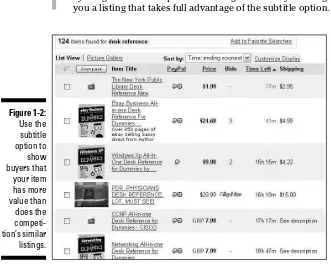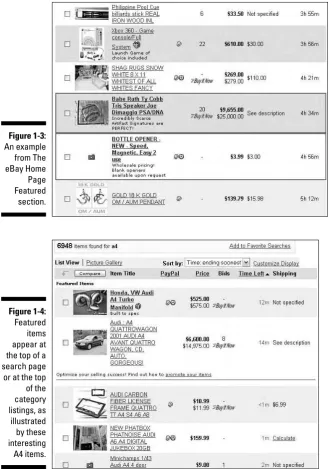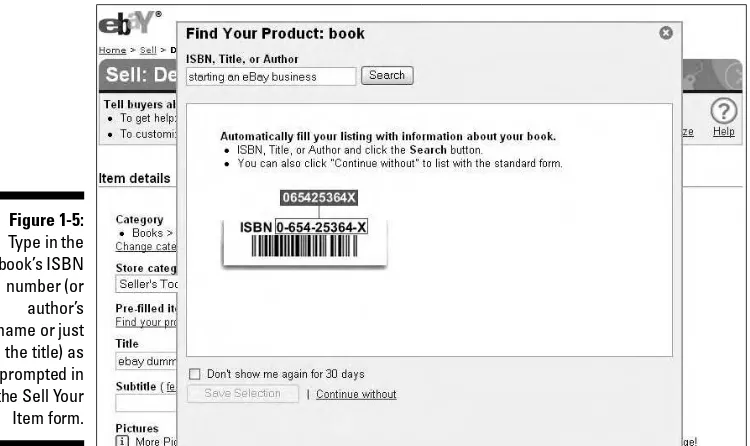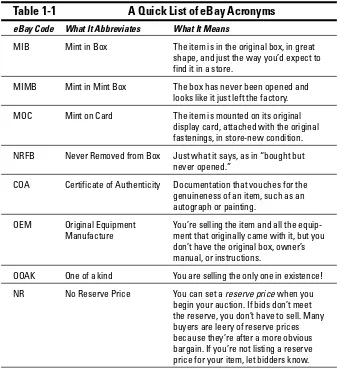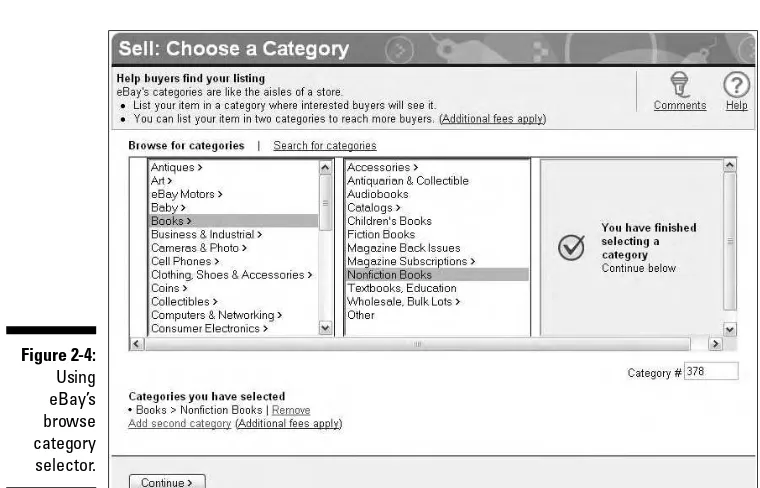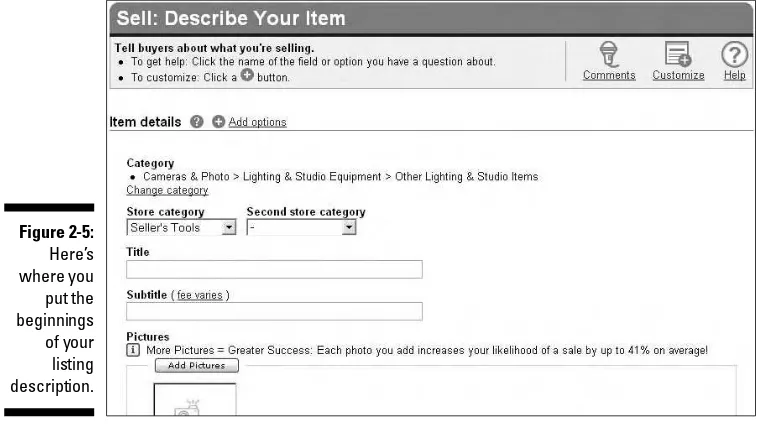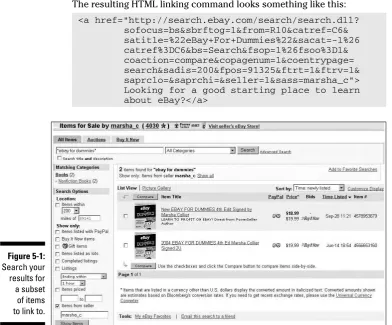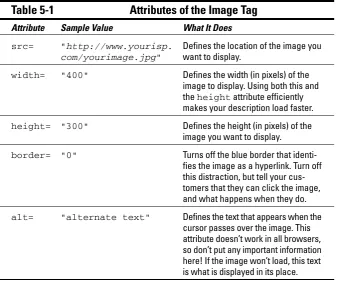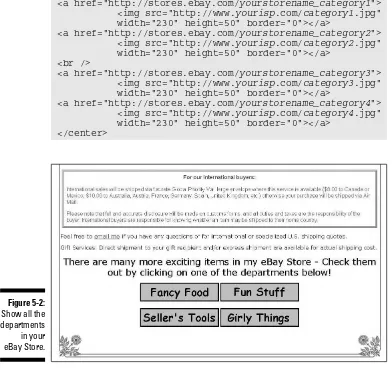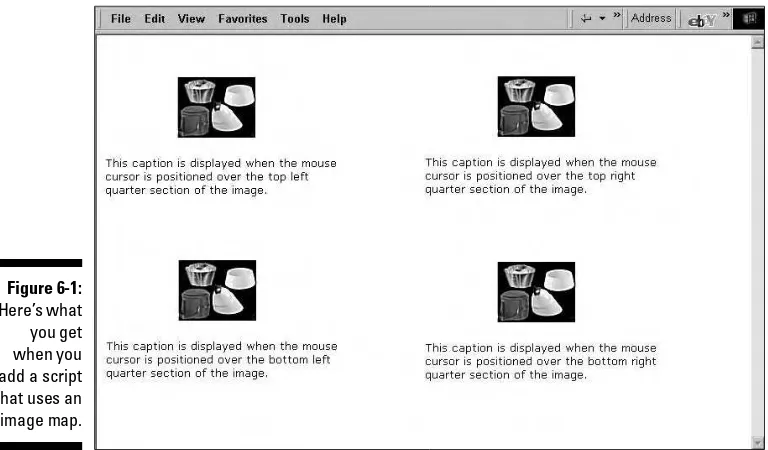That Sell
FOR
by Marsha Collier
and
Patti Louise Ruby
That Sell
FOR
111 River Street Hoboken, NJ 07030-5774
www.wiley.com
Copyright © 2006 by Wiley Publishing, Inc., Indianapolis, Indiana Published by Wiley Publishing, Inc., Indianapolis, Indiana Published simultaneously in Canada
No part of this publication may be reproduced, stored in a retrieval system or transmitted in any form or by any means, electronic, mechanical, photocopying, recording, scanning or otherwise, except as permit-ted under Sections 107 or 108 of the 1976 Unipermit-ted States Copyright Act, without either the prior written permission of the Publisher, or authorization through payment of the appropriate per-copy fee to the Copyright Clearance Center, 222 Rosewood Drive, Danvers, MA 01923, (978) 750-8400, fax (978) 646-8600. Requests to the Publisher for permission should be addressed to the Legal Department, Wiley Publishing, Inc., 10475 Crosspoint Blvd., Indianapolis, IN 46256, (317) 572-3447, fax (317) 572-4355, or online at
http://www.wiley.com/go/permissions.
Trademarks:Wiley, the Wiley Publishing logo, For Dummies, the Dummies Man logo, A Reference for the Rest of Us!, The Dummies Way, Dummies Daily, The Fun and Easy Way, Dummies.com, and related trade dress are trademarks or registered trademarks of John Wiley & Sons, Inc. and/or its affiliates in the United States and other countries, and may not be used without written permission. eBay is a registered trade-mark of eBay, Inc. All other tradetrade-marks are the property of their respective owners. Wiley Publishing, Inc., is not associated with any product or vendor mentioned in this book.
LIMIT OF LIABILITY/DISCLAIMER OF WARRANTY: THE PUBLISHER AND THE AUTHOR MAKE NO REP-RESENTATIONS OR WARRANTIES WITH RESPECT TO THE ACCURACY OR COMPLETENESS OF THE CON-TENTS OF THIS WORK AND SPECIFICALLY DISCLAIM ALL WARRANTIES, INCLUDING WITHOUT LIMITATION WARRANTIES OF FITNESS FOR A PARTICULAR PURPOSE. NO WARRANTY MAY BE CRE-ATED OR EXTENDED BY SALES OR PROMOTIONAL MATERIALS. THE ADVICE AND STRATEGIES CON-TAINED HEREIN MAY NOT BE SUITABLE FOR EVERY SITUATION. THIS WORK IS SOLD WITH THE UNDERSTANDING THAT THE PUBLISHER IS NOT ENGAGED IN RENDERING LEGAL, ACCOUNTING, OR OTHER PROFESSIONAL SERVICES. IF PROFESSIONAL ASSISTANCE IS REQUIRED, THE SERVICES OF A COMPETENT PROFESSIONAL PERSON SHOULD BE SOUGHT. NEITHER THE PUBLISHER NOR THE AUTHOR SHALL BE LIABLE FOR DAMAGES ARISING HEREFROM. THE FACT THAT AN ORGANIZATION OR WEBSITE IS REFERRED TO IN THIS WORK AS A CITATION AND/OR A POTENTIAL SOURCE OF FUR-THER INFORMATION DOES NOT MEAN THAT THE AUTHOR OR THE PUBLISHER ENDORSES THE INFOR-MATION THE ORGANIZATION OR WEBSITE MAY PROVIDE OR RECOMMENDATIONS IT MAY MAKE. FURTHER, READERS SHOULD BE AWARE THAT INTERNET WEBSITES LISTED IN THIS WORK MAY HAVE CHANGED OR DISAPPEARED BETWEEN WHEN THIS WORK WAS WRITTEN AND WHEN IT IS READ.
For general information on our other products and services, please contact our Customer Care Department within the U.S. at 800-762-2974, outside the U.S. at 317-572-3993, or fax 317-572-4002. For technical support, please visit www.wiley.com/techsupport.
Wiley also publishes its books in a variety of electronic formats. Some content that appears in print may not be available in electronic books.
Library of Congress Control Number: 2005939204 ISBN-13: 978-0-471-78912-3
ISBN-10: 0-471-78912-7
Manufactured in the United States of America 10 9 8 7 6 5 4 3 2 1
That Sell
FOR
Marsha Collier spends most of her time on things related to eBay. She’s a charter member eBay PowerSeller, as well as one of the original instructors for eBay University. As a columnist, an author of four best-selling books on eBay, a television and radio expert, and a lecturer, she shares her knowledge of eBay with millions of online shoppers. Thousands of eBay fans also visit her Web site, www.coolebaytools.com, to get Marsha’s latest insights on e-commerce.
Out of college, Marsha worked in fashion advertising for the Miami Herald and then as special-projects manager for the Los Angeles Daily News. She also founded a home-based advertising and marketing business. Her successful business, the Collier Company, Inc., was featured by Entrepreneurmagazine in 1986, and in 1990, Marsha’s company received the Small Business of the Year award from her California State Assemblyman and the Northridge Chamber of Commerce.
Bargains drew Marsha to eBay in 1996, but profitable sales keep her busy on the site now. Marsha applies her business acumen and photography skills to her eBay business — and in this book, she shares her knowledge about what makes good, profit-promoting listings on eBay.
Patti “Louise” Ruby, an Indianapolis native, was born to work on a computer. In junior high, she took a class in the programming language Fortran. She excelled and enjoyed the class: The die was cast. Patti went through several jobs as a programmer and then became a consultant.
In the late ’90s, Patti was part-owner of an antique mall, and coincidentally found a Web site called AuctionWeb (the original eBay). She was fascinated by the concept, and began selling on the site. She also became an integral part of the chat rooms, which initially served as loose customer support where users helped other users. Patti’s ease with computers helped many a new user feel comfortable on the boards — and with using the AuctionWeb system.
Marsha and Patti dedicate this book to the thousands of members of the eBay community who strive for better listings and higher revenues. We know just how difficult the striving can be and want to help in every way we can. We hope to meet as many of you as possible at eBay University classes and eBay Live.
We take our lead from the legions of sellers who continue to inspire us to do what we can to carry them through the fun, challenging, and profitable jour-ney we call eBay.
Authors’ Acknowledgments
Without the amazing talents of Leah Cameron and Barry Childs-Helton, this book would not be one iota as good as it is (and it really is darn good). They are one top-drawer editorial team, and only by working with them can you possibly know how very talented (and patient) they are. We’d also like to thank our tech editor, Cindy Lichfield, for going over the book — and check-ing it twice!
Steven Hayes, thank you. You’re always thinking and working a new angle. Its part of what makes working with you fun.
Andy Cummings, it’s wonderful that someone as high up on the corporate food chain as you really cares about the writers. You’re a rarity in the pub-lishing field.
Acquisitions, Editorial, and Media Development
Editors:Leah Cameron, Barry Childs-Helton
Acquisitions Editor:Steven Hayes
Technical Editor:Cindy Lichfield
Media Development Manager:
Laura VanWinkle
Editorial Assistant:Amanda Foxworth
Cartoons:Rich Tennant (www.the5thwave.com)
Composition Services
Project Coordinator: Erin Smith
Layout and Graphics: Andrea Dahl, Stephanie D. Jumper, Barbara Moore, Lynsey Osborn, Jill Proll,
Heather Ryan
Proofreaders: Jessica Kramer, Techbooks
Indexer: Techbooks
Publishing and Editorial for Technology Dummies
Richard Swadley,Vice President and Executive Group Publisher
Andy Cummings,Vice President and Publisher
Mary Bednarek,Executive Acquisitions Director
Mary C. Corder,Editorial Director
Publishing for Consumer Dummies
Diane Graves Steele,Vice President and Publisher
Joyce Pepple,Acquisitions Director
Composition Services
Gerry Fahey,Vice President of Production Services
Introduction ...1
Part I: Getting Chummy with the Basics...9
Chapter 1: Attracting Buyers with Your eBay Listing ...11
Chapter 2: Getting a Quick Start with the Sell Your Item Page ...25
Chapter 3: Knowing How HTML Works ...37
Part II: Lining Your Pockets with HTML ...45
Chapter 4: HTML Text — Formatting Basics...47
Chapter 5: Playing the (Hyper) Links...63
Chapter 6: Brewing JavaScripts (Not the Starbucks’ Kind) ...75
Chapter 7: Embedding Images for Flash and Effect ...87
Chapter 8: Plumping Up Your Description ...101
Chapter 9: Adding Some Bells and Whistles ...109
Part III: Turning Pictures into Dollars...119
Chapter 10: Choosing and Knowing Your Camera ...121
Chapter 11: Outfitting Your Studio...133
Chapter 12: Getting the Right Light (or the Light Right)...147
Chapter 13: Setting Up Your Pictures ...161
Chapter 14: Special-Situation Photography ...173
Chapter 15: Getting the Pictures from Your Camera to eBay ...189
Part IV: Advanced Applications for Your
Newfound Skills ...207
Chapter 16: Making Perfect Pictures...209
Chapter 17: Dolling Up Your eBay Store ...223
Chapter 18: Porting Your Listings to Other Sites ...235
Appendix: Mechanizing Your Sales with
Introduction...1
About This Book...2
Our Foolish Assumptions...3
Conventions Used in This Book ...4
Tiptoeing through the steps ...4
Watching the icons, yes, I con . . . ...5
And about that HTML code . . ...5
How This Book Is Organized...5
Part I: Getting Chummy with the Basics...5
Part II: Lining Your Pockets with HTML...6
Part III: Turning Pictures into Dollars ...6
Part IV: Advanced Applications for Your Newfound Skills...7
Part V: The Part of Tens...7
Icons Used in This Book...7
Where Do You Go from Here? ...8
Part I: Getting Chummy with the Basics ...9
Chapter 1: Attracting Buyers with Your eBay Listing . . . .11
Creating Listings That Are Uniquely You ...11
Making Your Listing Stand Out from the Others ...13
Constructing Catchy Listings ...18
Writing a title that sells...18
Adding information with a subtitle ...21
Gathering the tools you’ll need ...21
Copywriting, eBay-style...22
Chapter 2: Getting a Quick Start with the Sell Your Item Page . . . .25
Understanding the Sell Your Item Area ...25
Decision #1: Choosing a category (or two)...26
Decision #2: Choosing a listing type ...28
Filling in the Blanks — Carefully ...29
Deciding on your Item Specifics ...30
Writing up the description ...31
Checking Your Work and Starting the Listing...36
Chapter 3: Knowing How HTML Works . . . .37
Getting to Know HTML and the Web ...37
Hypertext...38
Web servers...40
Deconstructing an HTML Tag ...41
Cascading Styles Sheets (CSS)...42
Sure and Simple Formatting Tricks...43
Part II: Lining Your Pockets with HTML ...45
Chapter 4: HTML Text — Formatting Basics . . . .47
Making Text Clear but Catchy with HTML ...48
Formatting builds strong listings ...48
Only what you need to know about coding HTML...48
Getting Bolder (Or Larger, or More Colorful) as You Go...49
Picking fun (but readable) type...49
Trying out different sizes ...52
Showing your text in different colors ...53
Drawing attention with bold and italics ...55
. . . etc...56
Grouping and Positioning Your Listing Text ...56
Centering sometimes fits the bill ...57
Breaking up large text blocks...57
Emphasizing with bullets ...59
Setting Up Your Own Auction Template...60
Chapter 5: Playing the (Hyper) Links . . . .63
Teeing Off with Simple Links ...64
Linking to your eBay Store ...65
Linking to specific items or categories in your eBay Store...66
Linking to other listed items ...66
Linking to related Web sites...68
Providing an e-mail link ...68
Making a Hole-in-One: Linking to an Image ...69
The Nineteenth Hole: Using Silly Linking Tricks ...72
Opening a new browser window ...72
Connecting thumbnails and larger images...72
Rollovers and other fancy tricks ...73
Chapter 6: Brewing JavaScripts (Not the Starbucks’ Kind) . . . .75
Knowing What You Can Do with JavaScript...76
Finding Ready-to-Use Scripts...76
Searching for scripts online ...77
Copying free scripts for your own use ...78
Making Sure Your JavaScript Is Allowed in Listings ...78
Handy Scripts for Any Listing...79
Disabling right-click functions ...80
Chapter 7: Embedding Images for Flash and Effect . . . .87
Sizing (and Resizing) Your Pictures ...87
Zooming in on your subject ...89
Maintaining your aspect ratio...89
More than you ever wanted to know about dpi, ppi, pixels, resolutions . . ...90
Placing Your Pictures for Maximum Effect ...93
Embedding the Image in Your Listing...94
Selling Up with Multiple Pictures ...94
Choosing a Main or Dominant Photo...95
Saving Space with Thumbnails...96
Selecting the Gallery image...96
Creating thumbnails in two steps ...97
Offering a larger view...99
Chapter 8: Plumping Up Your Description . . . .101
Filling In the Background ...102
Arranging Stuff by Nesting Tables...105
Deciding When Enough Is Enough ...108
Chapter 9: Adding Some Bells and Whistles . . . .109
Animating Your Graphics ...110
Playing Some Music ...111
Telling Your Story with Speech ...112
Streaming Video to the Bidder ...112
Finding Third-Party Solutions...113
Checking credentials of solution providers ...114
Letting buyers silence the bells and whistles...117
Part III: Turning Pictures into Dollars ...119
Chapter 10: Choosing and Knowing Your Camera . . . .121
Deciding How Much to Spend ...122
Checking Out the Important Parts...128
Making the Magic Setting(s) for Quality Images ...131
White balance ...131
Chapter 11: Outfitting Your Studio . . . .133
Storing Your Studio Equipment...133
Stocking Up on Studio Essentials...135
Getting the basics...136
Checking out some common setups ...138
Adding on Other Valuable Equipment ...140
Tripod ...141
Power supplies ...141
Software ...145
Chapter 12: Getting the Right Light (Or the Light Right) . . . .147
Using the Flash ...148
Seeing the Light about Light Bulbs ...150
Getting warmer with incandescent bulbs ...150
Cooling it (the light, that is) with fluorescent bulbs...152
Setting Up Your Lighting ...156
Shooting jewelry and coins ...157
Using light cubes, panels, and umbrellas...158
Chapter 13: Setting Up Your Pictures . . . .161
Getting the Cleanest Image Possible ...164
Checking your white balance...164
Using the Timer shooting mode ...165
Shooting for Online: Dos and Don’ts ...166
Patti & Marsha’s Gallery of Horrors ...168
Horror #1 ...168
Photographing Jewelry and Coins ...174
Take the pictures outdoors...174
Scanning the small stuff...175
Going pro with the Cloud Dome ...177
Selling Fashion through Pictures ...181
Gathering fashion photography tools...181
Cleaning and pressing essentials ...183
Turning Cars into Dollars...185
Chapter 15: Getting the Pictures from Your Camera to eBay . . . .189
Finding the Pictures in Your Camera ...190
Retrieving images from your camera’s memory ...190
Mounting the flash media card ...192
Removing the media ...194
Uploading Your Images to a Server...195
Using your free ISP space ...195
Uploading images to AOL ...199
Uploading your picture to eBay ...201
Using your hosted images ...203
Part IV: Advanced Applications for Your
Newfound Skills ...207
Chapter 16: Making Perfect Pictures . . . .209
Sizing for Dollars — and Quick Load Times ...209
Editing for Perfection (or Close Enough)...212
Employing Image-Editing Software and Services ...212
Quick touch-up and FTP in Fast Photos ...213
Using eBay’s Enhanced Picture Services...217
Chapter 17: Dolling Up Your eBay Store . . . .223
Deciding on Custom Pages...224
Setting Up a Theme...224
Customizing Your Store Header ...225
Using eBay Store Promotion Boxes ...227
Promotion-box placement and size ...228
Choosing a type of promotion box...230
Chapter 18: Porting Your Listings to Other Sites . . . .235
Understanding Browser Compatibility...235
In a galaxy far, far away . . . ...236
Viewing a listing in various browsers ...236
Checking Out Half.com, an eBay Company...238
The what and how of selling on Half.com ...239
Listing your items at Half.com...240
Trading Space on Amazon.com...241
Selling Your Wares at Overstock.com...242
Selling on Your Own Web Site...242
Choosing a Web-hosting company ...243
Checking out eBay’s ProStores ...244
Chapter 19: Automating with HTML Generators . . . .245
HTML Generator Symbols...245
Using eBay’s Turbo Lister ...247
Features and minimum requirements...247
Downloading Turbo Lister ...248
Listing with Turbo Lister ...250
Using Third-Party HTML Generators...255
Mpire.com Launcher ...255
Chapter 20: Debunking the Ten (or so) Online Photography Myths .263
Putting together a makeshift photo studio from household items ...264
Dressing up your pictures for more appealing images ...265
Saving time by taking a picture of one in a set...266
Adding fancy camera attachments to make up for bad lighting ...267
Using fancy backgrounds to make a “more interesting shot” ...267
Saving your image without compression...268
Adjusting the f-stops and shutter speed ...269
Using bright white bulbs for your lighting...269
Chapter 21: Ten Tips for Your Auction Design . . . .271
Writing a Detailed Description ...271
Taking Sufficient Pictures...272
Using Color Only to Enhance...272
Keeping Your Customer Informed...273
Establishing Your Brand Identity ...273
Avoiding Unnecessary Complexity ...274
Encouraging Multiple Purchases...274
Using HTML to Your Advantage ...276
Keeping an Eye on the Competition ...279
Reviewing Your Listings ...280
Appendix: Mechanizing Your Sales with Third-Party
Management Tools . . . .281
Choosing Your Auction-Management Tools...282
Looking for essential features...284
Exploring advanced features ...285
Online or Offline Management?...286
Online auction management sites ...286
Auction-management software ...289
Finding More to Automate ...290
Setting up an auction photo gallery...291
Sorting auction e-mail ...292
Automating end-of-auction e-mail ...293
Keeping inventory ...293
One-click relisting or Selling Similar ...294
Scheduling listings for bulk upload...295
I
f we were to catalog all the misinformation we’ve seen about selling on eBay, it might take days! We wrote this book to get you started in the right direction, and even provide some shortcuts.Marsha has been writing eBay reference books since 1998, selling on eBay since 1996, tracking the buying trends as they change from year to year, and keeping her readers clued in about the differences as they crop up. In her ongoing quest for eBay accuracy in the midst of complexity, she’s joined forces with Patti Ruby, her ace technical editor on previous books. Result: a fearless venture into the intricacies of selling, of taming the dreaded HTML, of attracting more eBay profits!
(By the way: Thank you if you’ve bought eBay For Dummiesbooks before — and if this is your first one, welcome. We’re sure this book will add some high-caliber know-how to your eBay selling arsenal.)
There are good ways to display your eBay listings, and there are bad ways. How many times have you opened an item on eBay and found barely enough of a description to identify the item — especially if the listing had no picture! (Let’s see . . . you didn’t buy that item, right? Call it a hunch.) That one exam-ple is just the tip of the eBay-mistake iceberg. In this book, we set you on the path to efficient listing content and attractive online appearance for your item — and we show you how to produce your listings in record time. The aim, of course, is to beat out your competition and rake in those elusive bidder-dollars.
The bulk of the information you find in this book is not covered in depth in any of the other For Dummiesbooks on eBay. Due to the nature of the other books, there just wasn’t the space to devote to such specifics about HTML and photography. So this book gives you all the handy, practical information on these topics that you’ve asked for over the years — and having put it down here, moves on. Enjoy!
About This Book
This book isn’t written in a linear style, and you don’t have to read it right through like a novel, either. You can check out the titles of the chapters in the Table of Contents, and when you find something that interests you, just flip to that page and start reading. When you have a question on something
We can help you!
Patti Ruby — or “Louise” as she was known on the eBay chat boards — was one of the very first pinks on eBay. (A pink is a customer-sup-port person whose job includes posting on the chat and message boards. These posts are highlighted in pink so eBay members will know that they come from “official” eBay employees.) In February 1997, Patti joined eBay as a con-tractor, handling customer support from her home in Indianapolis. She was the second person that Pierre (eBay’s founder) contracted with to handle the ever-growing chat on the eBay community boards. The first person in those trenches was eBay’s indomitable Jim “Griff” Griffith, who made eBay posts from his computer in his Vermont studio. Patti “retired” from her eBay employment in 2002, and Griff still carries the flag for the rest of us at eBay.
Both Patti and Marsha have spent many hours buying and selling on eBay. In her mysterious past, Patti was a coder — one of those wizards smart enough to write the code that makes computer programs do their magic. Meanwhile, Marsha was working in the hustle and bustle of retail advertising — and as a photo stylist for retail catalogs, she gleaned arcane tips from
professional photographers (including gurus of product photography). So you can see why we wanted to write this book: We wanted to share some really useful stuff from our earlier careers.
Well, okay, we also had an ulterior motive: To elevate (in our own little way) the quality of the item listings on eBay — and to add to the bottom line of the sellers who heed our advice. We promise to make things as simple as possible — hey, we know you can handle the complexities, but why bother if you don’t have to? We’d rather see you spending your time packing and shipping profitable items!
particular, we suggest you slide to the back of the book and visit our very-nicely-put-together Index. (Our publisher, Wiley Publishing, Inc., does a thor-ough index, and you should be able to connect to just about anything in this book from there.)
There’s no need to even take notes when you read this book. Just dog-ear the corner and use a highlighter. That’s the sign of a well-read, well-studied book. While you’re folding and marking, you can find answers to lots of important questions as we take you through the following tracks:
⻬Seeing what makes eBay photography different from traditional digital camera work
⻬Discovering “just-enough” HTML to make an attractive listing and yet not waste your time
⻬Designing your own reusable listing templates (or use ours!)
⻬Setting up for specific, unique photographic situations
⻬Deciding what additional software you might need for your eBay listings
⻬Finding and using the right camera and equipment
⻬Getting what you need to produce quality images for eBay
Our Foolish Assumptions
Anyone who buys this book is either currently selling on eBay or is seriously planning on making some money online. In our tenure at eBay University, we have seen documentation stating that the average eBay user takes about 80 minutes to put together an eBay listing. We can hear the chorus now: An hour and 20 minutes . . . are you kidding? How could anyone possibly list enough items to run a business if listing one item takes this long?
Our goal is to shave those 80 minutes into a maximum of 5. Five minutes from start to finish. Time is money, and the more items you can list, the more money you can make. We assume that making money is a serious goal for you as well.
Are we right? If it’s time to buckle down and make some serious cash, this is the book for you. Below are some other foolish assumptions we’ve made about you:
⻬You have a computer and an Internet connection.
⻬You’ve bought and sold at eBay and are fairly familiar with how it works.
⻬You would like to have nicer-looking listings than you currently have.
punch.
⻬You feel that working from home in jeans and a sweatshirt is a great idea.
If you can say yes to our foolish assumptions, we’re off and running! Both Patti and I are about to flood your head with lots of stuff that can (upon thor-ough digesting) speed up your day and boost you toward reaching your sales goals! Take a few moments to read the following section to get a feel for how we’ve put together this book.
Conventions Used in This Book
Our publisher loves that word conventions,and we like it because it reminds us of going to parties and collecting free stuff that we can resell on eBay. But that’s not the type of convention they want us to talk about here. The pub-lisher’s conventions are consistent ways of presenting the stuff in this book. So here’s how they work . . .
Tiptoeing through the steps
When faced with a somewhat daunting task, we often take you through it in a numbered, step-by-step fashion. We separate and number the steps, like this:
1. Acquire a bag of cookies.
2. Carefully tear open the bag.
Make sure that you leave the bag opening in good enough shape that resealing is possible — assuming, of course, that you don’t plan to eat all the cookies at once.
3. Insert three fingers and pull out selected cookie.
We like to use three fingers because using more just gets messy and too much chocolate on your fingers can really be a bother, but you may find that two will do in some instances.
4. Stuff cookie in mouth and chew.
Watching the icons, yes, I con . . .
You’re going to see some icons and sidebars in this book; our editors seem to think that some of this is optional reading material. Harrumph. We want you to know that we feel every single word is indispensable. (Okay, sure, you may be more drawn to some topics than to others.) Although the sidebars will be separate from the text, we put them in to add a little spice — to give you an extra bit of information to emphasize the current lesson. We write ’em because we want you to read ’em. Enough said?
You’ll also notice some clever little icons in the margins that point out some very important facts that you need to know. They’re often the online equiva-lent of the laws of nature: truths that it would be foolhardy to ignore.
And about that HTML code . . .
If you’ve ever suspected that telling a computer to do something means using language weirdly, you’re right. So we use a strange font to highlight the HTML commands that are plentiful in the book. If, for example, you want to tell your computer to set off type in bold text (with italics for emphasis), the HTML that does that job looks like this:
<b>My auctions look gud</b>, now all I <i>need</i> is a spell-checker!
How This Book Is Organized
As with all the books in the For Dummiesline, the information in this book is neatly tucked into several different parts. The goal is to make it easier for you to progress through from the beginning to the advanced information we’re offering — or, if you jump around in it like a Jack Russell Terrier, to make sure you always know where to find what you’re jumping to.
We’ve laid out this book in five parts.
Part I: Getting Chummy with the Basics
Photography” is different from everything you may have encountered in other books. The way we see it, all you want to do is post clean listings that sell your items for high prices. Okay, that’s our bias as eBay sellers with back-grounds in marketing and selling. We figured you wouldn’t mind.
Part II: Lining Your Pockets with HTML
Following our theory that “less is more,” here’s where you go to discover how to set up some good-looking auctions yourself — and move the stuff with minimum fluff. That means (be brave) venturing into HTML, but the good news is that some of the best tools for working with it already exist on your computer. For example, did you know that the Verdana font was developed exclusively to make video-monitor text easier to read? It was designed by a world-renowned type designer, Matthew Carter, and Monotype’s Tom Rickner. In the family of Verdana sans-serif fonts, you can see unique examples of type design that’s just right for the computer screen.
We show you, step by step, how to gussy up your listings efficiently.As we get into more and more advanced HTML coding, Patti’s no-baloney approach speeds up your learning curve to Warp Factor 9. She’ll have you designing listings with all the cool options you need in no time at all. You’ll be glad to have her expertise at your side as you design your auctions.
Part III: Turning Pictures into Dollars
In Part III, we get the benefit of Marsha’s years in professional photography. We’ve based this part on a pretty safe hunch: that 98 percent of all digital camera users haven’t a clue about how to use half the options available on their cameras. This part is where you see how to use your camera to its fullest — and get the skinny on setting up your own eBay photo studio.
Since lighting is so crucial to tweaking out the details of an item, this part also gives you the scoop on how lighting affects your final images. It’s almost scary to know that changing a mere light bulb can mean a big change in the way your camera (and later, your buyer) sees your merchandise. But it’s true.
Part IV: Advanced Applications
for Your Newfound Skills
In Part IV, you find out which software programs can help you with your list-ings with a minimal amount of pomp and circumstance. (Remember that making money and saving time are our goals — not entering our images in an art contest.) We point you in the direction of easily available software that you can use to generate and edit digital images that grab the viewer (figura-tively) and sell the item (literally). Hey, it’s an art.
We also expand your selling horizons beyond eBay. This part introduces you to some extended skills that can help you design and open a super eBay Store (without paying extra for pre-built graphic on-screen nonsense). We also show you how to get your listings seen on other selling Web sites such as Amazon.
Part V: The Part of Tens
Tradition dictates that nobody can write a Dummiesbook without including the very traditional Part of Tens. (We also get to have some fun in this sec-tion, but don’t tell our editors we said so.) We debunk some online photogra-phy myths and show you ten tips for your auction designs.
Icons Used in This Book
If there’s something we really want you to know, we interrupt our (and your) train of thought with a tip. We’re a very excitable pair when it comes to get-ting folks up to speed on these subjects — and sometimes things we’ve learned just bubble up until we can’t hold them in. So here they are, with the For DummiesTip icon in the margin next to them. Follow the tip, and you’ll be right on target!
We put this little bomb icon next to things that can figuratively “blow up in your face.” (We’ve left out the traditional photos of the guy taking photos of large polished silver vessels in his underwear — but if we did publish them, they’d definitely have the Warning icon next to them.)
Occasionally, as memory serves, we’ll throw in an interesting little story that applies to the current topic. Each story is either something that we’ve done ourselves, or something we’ve learned from other eBay sellers. Whatever these stories’ origins are, we promise they’ll be fun (and don’t be surprised if they’re useful, too).
Where Do You Go from Here?
Take the information we give you in this book and, well, playwith it. HTML coding can be fun (really, we promise) — and so is taking pictures. Play with our instructions and use the knowledge to post better listings.
Better Listings + Better Photographs = More Money
Isn’t that the goal we’re working toward?
Our goal is to give you a boost toward building your eBay business. Marsha’s Web site has been garnering good stuff for that purpose for years:
www.coolebaytools.com
Attracting Buyers with Your
eBay Listing
In This Chapter
䊳Matching listings to your goods and your style
䊳Attracting attention to your listings
䊳Using the tools and techniques that make catchy listings
䊳Copywriting, eBay style
W
hy is it that some eBay sellers are successful while others can’t seem to move their similar items? We get e-mails every day from sellers who just can’t figure out why their listings aren’t generating sales. For some reason, they’re not moving items as quickly as they feel they should. And they sense that other sellers are highly successful despite those sellers’ con-fusing and overly graphic ads.This quandary sets the stage for the advice in this chapter and the how-to information in this book. Your item listings (and more specifically, the text and images you include there) become your face to the buyers, and your auc-tions reflect your image. When you walk into a retail store; the décor projects an image. A visit to K-Mart (with the Blue Light Specialblaring from above) gives you an entirely different feeling than does your stroll into Nordstrom (and subsequent lull into shopping heaven via the music of a pianist). This is the goal for your eBay listings: to make prospective customers feel com-fortable spending their money with you.
known to do it; rumor has it that Marsha (early on in her eBay days) tried copying the style of a seller who sold hundreds of items a day. (Hey, learn by doing.) But no matter how she tried, no dice — until she did a little home-work and figured out that there was more to this seller than met the eye.
Sometimes the only way to know the real story is to do some online research. Marsha looked at the completed listings from the “big-time” seller — and found that only about 1 in 20 of the listings resulted in the item being sold. So how on earth could this person be such a huge success on eBay? Here’s the scoop:
⻬Quantity does matter: The seller listed hundreds of items per day, and whatever sold, sold. If it didn’t sell on eBay, the item then came up for sale in the seller’s retail location.
⻬Service fees make money, too: This seller was an eBay Trading Assistant (a seller who sells items on eBay for those who choose not to sell their own) — and charged clients a minimum fee to cover the time and expenses for every item listed.
Research— whether it’s for an item you plan on selling or buying, or for just about any situation you face on eBay — is your number-one tool for success. If you think that a certain seller is a whiz-bang success, confirm your suspi-cions by taking a look at that seller’s completed listings.
As sellers, you need to concentrate on what works best for your own style of listings and the type of items you sell. Learning from other sellers can be helpful, but copying the look of someone else’s listings is really a waste of time (not to mention unfair to the person who worked hard to develop his or her own branded templates).
Oddly enough, whether you sell auto parts or designer dresses, the basic rules for successful listings (which we outline in this book) are the same. You may choose different colors for your descriptive text (as an automotive seller versus a fashion peddler), but all the information this book provides about the structure and content of your listing still applies.
Making Your Listing Stand Out
from the Others
Aside from all the sage advice we give you in this book, eBay — not so sur-prisingly — offers you a good many options to up the value of your listings. Prudent use of these options (translation:not spending too much of your profits on them) can bring greater attention to your listings; Figure 1-1 shows a typical listing that uses them successfully. Here are a few of the more popu-lar options:
⻬Buy It Now (BIN):Gives your buyers the benefit of their two favorite options: auctions and fixed-price sales. For a fee from 5 to 25 cents (depending on the BIN price), you can sell your item directly to the first buyer who meets the fixed price (optional), or if someone places a bid, the Buy It Now option disappears.
⻬Subtitle:Wow. When eBay first came out with this option, we thought that it was a pretty darned expensive tool. Fifty cents is an awful lot of coin to pay for additional text to appear next to your title — especially since that text is findable only when a potential buyer searches for title and description.But (being the open-minded sellers we are) we thought we’d give it a try. Double wow, son-of-a-gun, it works.
Figure 1-1:
so the cost of including a descriptive subtitle can be worth it! For exam-ple, a subtitle works really well when you have a lot of competition (meaning lots of other sellers are selling the same item). By putting together a well-phrased, 55-character subtitle, you can pull the buyers’ eyes right off the competition’s listings and onto yours. Figure 1-2 shows you a listing that takes full advantage of the subtitle option.
⻬Bold Title:When you select the Bold option, your listing appears in boldface type in searches, as well as in category browsing. It’s a good option to use if you’re in competition with other sellers hawking the same items. But we suggest you use this option only if your item can sell for a good price; otherwise the $1 bold fee can take a large chunk out of your profits!
⻬Highlight:Let’s hear it for the big yellow highlighter! Nothing like it for getting to the gist of a book. Strangely, however (beats us as to why), the eBay highlight feature is lilac. Be sure to look at the category in which you choose to list before selecting this feature. Some categories (such as Home Page Featured) are overwhelmed with sellers using the highlight option — the pages look completely shaded in lilac. In these categories, notusing highlight (and using perhaps a bold title instead) might make your listing stand out even more.
Figure 1-2:
Five dollars is a pretty large investment to make in an option, so be sure that it will really work for you before laying down that kind of scratch.
⻬Box border: Here’s one of my personal favorites. You can put a box around your listing to draw the page viewers’ eyes right to your item. Using a box border is attention-getting — and a real bargain to boot — at only $3! For some reason, sellers occasionally choose to use this option in combination with the Highlight option, which hikes their additional fees to $8. Why use both when the box alone will do the trick for your item?
⻬Home Page Featured:Location, location, locationis the byword for prime real estate; the Home Page Featured option gives you the highest level of visibility at eBay: a spot on the home page. Your listing may show up in that captivating little box that appears smack dab in the center of the eBay Home page — although there’s no guaranteethat it will. But since a huge percentage of visitors to the eBay site enter through — and scour — the home page, they tend to be attracted to this boxed area, and usually click the See All Featured Items link. This link leads them to the special Featured Items auction section. When you list with this option, your item is also featured (at the top of the page) on the individual category pages of the featured items (kinda hard to miss).
Bidders browse the Featured Items tabs (Auctions, Buy It Now, or All Items) to see what’s listed in there, just as you might make a beeline to the New Releases section of your video store. The charges that put your listing in this special area are $39.95 to list a single Home Page Featured item and $79.95 for multiple items.
Figure 1-3 shows a typical example from The eBay Home Page Featured section, featuring some popular options: Bold, Highlight, Box and Gallery. (And yes, sometimes the Home Page Featured sellers go a bit overboard on the options!)
Figure 1-4:
Featured items appear at the top of a search page or at the top of the category listings, as illustrated by these interesting A4 items.
Figure 1-3:
⻬Gallery Picture:This is one of the few “musts” in our eBay repertoire. For only 35 cents, you can display a mini-postage-stamp-size version of your item’s picture next to its title. This Gallery picture shows up when a prospective buyer is browsing in a category or performing a search and perusing the results.
If you don’t use a Gallery picture and just include a picture in your description, eBay displays a silly green camera icon next to your listing. There’s no way that the little camera icon can compete with the other sellers’ appropriately placed Gallery images. Bottom line: If you’re going to sell, you’d better spend that 35 cents for the extra exposure.
If you’re selling a media product such as a book, CD, or DVD, eBay supplies the picture for you; it doesn’t get any easier than that. For the same 35 cents, eBay will show a stock picture (and some pre-filled text) fed in from an online media library. All you have to do is type in the number below the barcode (the ISBN or UPC code number) as found on the back of your item in the Pre-filled information, find your item area, and eBay does the rest. You can also input the author’s or artist’s name, or the work’s title. If you choose this input method, eBay presents you with a page of images to select from. eBay also adds stock information (a prewritten description of the item) about your media item in the description.
Figure 1-5 shows you the area from the Sell Your Item (SYI) form where you input your data, and Figure 1-6 shows you how the picture appears in the listing.
Figure 1-5:
Constructing Catchy Listings
You have several things to keep in mind when creating listings that will draw the eyes (and the wallets) of the buying market. For example, you need a catchy title and a winning description. Read on to see the ultimate tips to luring bidders to your sales.
Writing a title that sells
Your title is (next to your Gallery image) the most important way to draw people to your listing. eBay buyers are search-engine-driven — they find most of their items by typing selected keywords into the search box and clicking the Search button. Those keywords should be all your title consists of. No fancy prose. No silly words that people won’t search for. Here are a few examples of eBay’s worst title words:
⻬L@@K
⻬Nice
⻬WOW
⻬RARE
Do yourself a favor — neverinclude these words in your title. No one ever searches for these words — ever! (For that matter, nobody’s looking for “!!!!!!” in the title, either. Can’t think why . . . )
Figure 1-6:
Okay, we’re gonna say it up front: If you’ve finished writing your item title and you have spaces left over, pleasefight the urge to dress it up with lots of exclamation points and asterisks. No matter how gung-ho you are about your item, the eBay search engine may overlook your item if the title is encrusted with meaningless ****, $$$$, and !!!! symbols. If bidders do see your title, they may become annoyed by their virtual shrillness and ignore them!!!!!!!! (See what I mean?)
Another distracting habit is overdoing capital letters. To buyers, seeing everything in caps is LIKE SEEING A CRAZED SALESMAN SCREAMING AT THEM TO BUY NOW! Using all caps online is considered shouting— it’s annoying and tough on the eyes. Use capitalization SPARINGLY, and only to finesse a particular point or name.
Look for keywords that pay off
Hands down, the most valuable real estate on eBay is the 55-character title of your item. The majority of buyers do title searches, and that’s where your item must come up if it’s going to be sold!
Here are some ideas to help you fill in the keywords in your item title:
⻬Use the most common name for the item, and only if there’s room, list the alternate name. For example, say salt shaker,and if there’s room, add saltcellar.
⻬If the item isactually rare or hard to find, okay, mention that. But instead of the word RARE(so overused it’s practically invisible), include the acronyms (OOAK, OOP, or HTF) that eBay users have come to rely on. (No, they aren’t cartoon noises; the table in the next section lists what they mean.)
⻬Mention the item’s condition and whether it’s new or old. When applica-ble (as with gently used items), include the item’s age or date of manu-facture.
⻬Mention the item’s special qualities, such as its style (for a handbag), model (for a camera), or edition (for a book).
⻬Include brand names, if those names are significant. If you’re selling a for-real Tiffany lamp, you want people to know it!
Here’s a crash course in eBay lingo that can help bring you up to speed on attracting buyers to your auction. Table 1-1 summarizes some abbreviations used frequently in eBay auctions; they can do wonders to jump-start your title.
Also, a whole smattering of acronyms that abbreviate item characteristics are part of the eBay business experience. As eBay has grown, so has this spe-cialized lingo. Members use these acronyms as shortcuts to describe their merchandise.
So here, as promised, is Table 1-1: a handy list of common acronyms and related phrases used to describe items on eBay. (Hint:Mintmeans “may as well be brand new,” not “cool chocolate treat attached.”)
Table 1-1
A Quick List of eBay Acronyms
eBay Code What It Abbreviates What It Means
MIB Mint in Box The item is in the original box, in great
shape, and just the way you’d expect to find it in a store.
MIMB Mint in Mint Box The box has never been opened and
looks like it just left the factory.
MOC Mint on Card The item is mounted on its original
display card, attached with the original fastenings, in store-new condition.
NRFB Never Removed from Box Just what it says, as in “bought but never opened.”
COA Certificate of Authenticity Documentation that vouches for the genuineness of an item, such as an autograph or painting.
OEM Original Equipment You’re selling the item and all the
equip-Manufacture ment that originally came with it, but you
don’t have the original box, owner’s manual, or instructions.
OOAK One of a kind You are selling the only one in existence!
NR No Reserve Price You can set a reserve price when you
eBay Code What It Abbreviates What It Means
NWT New with Tags An item, possibly apparel, is in new
con-dition with the tags from the manufac-turer still affixed.
HTF, OOP Hard to Find, Out of Print Out of print, only a few ever made, or people grabbed up all there were. (HTF doesn’t mean you spent a week looking for it in the attic.)
Normally, you can rely on eBay slang to get your point across, but make sure that you mean it and that you’re using it accurately.Don’t label something MIB (Mint in Box) when it looks like it’s been Mashed in Box by a meat-grinder. You’ll find more abbreviations on Marsha’s Web site at www.cool ebaytools.com.
Use the spell checker to verify your titling! It bears repeating: Check and recheck your spelling. Savvy buyers use the eBay search engine to find mer-chandise; if the name of your item is spelled wrong, the search engine can’t find it. In addition, poor spelling and incomprehensible grammar reflect badly on you. If you’re in competition with another seller, the buyer is likelier to trust the seller hoo nose gud speling.
Adding information with a subtitle
eBay allows you to buy an additional 55-character subtitle, which will appear under your item title in a search or in a category browse. The fee for this extra promotion is 50 cents; in a few circumstances, it may be worth your while. Any text you input will reallymake your item stand out in the crowd — but (You knew there would be a but,didn’t you?) these additional characters don’t come up in a title search. So if you have the same words as your subti-tle in your description, the words will be found either way with a tisubti-tle and description search. The benefit of the subtitle is that it makes your listing stand out when users browse or look up searches.
Gathering the tools you’ll need
merchants that sell on eBay — attract buyers with exactly the same methods you find in this book. Pick out your chapters and use the information that applies to your needs, as follows:
⻬If you’re interested in spicing up the appearance of your listing text, get yourself a text editor and get ready to brush up on your HTML skills. For example, you can use Windows Notepad and the free “try before you buy” version of a major program: CuteHTML 2.3.
⻬If you want your product photos to do the work, check out the photogra-phy tricks that you can accomplish with a simple digital camera and inexpensive accessory equipment. Try a snappy little software called Fast Photos (there’s a free trial on the coolebaytools.comWeb site).
We promise that this book’s advice on improving the text and pictures you use in your listings will serve you well. Your mission (should you decide to accept it) is to ease into using them. At first, take baby steps toward enhanc-ing your item listenhanc-ings. As your online business grows, you can expand your methods and offerings — but only if you want to.
Copywriting, eBay-style
A fabulous description goes a long way to upping your bottom line. Those aforementioned big guys don’t leave any details out of their descriptions, so why should you? Don’t think Hemingway here; think infomercial.Figure 1-7 shows a listing with a great description — and yours can be magnificent. All you have to do is click in the Description text box of the Sell Your Item form and start typing — glancing at this book now and then for sage guidance, of course.
Figure 1-7:
Here’s a list of suggestions for writing an effective item description:
⻬List the item’s benefits.Give the buyer a reason to buy your item and be enthusiastic when you list all the reasons everyone should bid on it. Unlike the listing’s title, you can use as much space as you want. Be precise in your description: tell how big it is, what color, what kind of fabric, what design, and so on. Also, mention any alternative uses for the item — perhaps those pantyhose can also be used for straining yogurt?
⻬Include the negative.Don’t hide the truth of your item’s condition. Trying to conceal flaws costs you in the long run — in terms of (for openers) returned items, bad feedback, or (at very worst) a fraud inves-tigation. If the item has a scratch, a nick, a dent, a crack, a ding, a tear, a rip, missing pieces, replacement parts, faded color, dirty smudges, or a bad smell (especially if cleaning might damage the item), mention it in the description. If your item has been overhauled, rebuilt, repainted, or hot-rodded, say so. You don’t want the buyer to flip out because you weren’t truthful about imperfections or modifications.
⻬Promote your other listings.The pros always do a little cross-promotion, and it works. When the hosts on the morning news tell you to tune in for something special, they’re trying to prevent you from turning to the competition. So, a word to the wise: If you’re selling photography equip-ment and cat toys, be sure to point to bothstore categories.
⻬While you’re at it, promote yourself, too.As you build your feedback rating, point out your terrific track record to potential bidders. Add statements like “I’m great to deal with. Check out my feedback.” You can even take it a step farther by inviting prospective bidders to your About Me page (where you may also include a link to your personal Web site if you have one).
⻬Spell out pre-sale details.Occasionally, sellers offer an item as a pre-sell, or an item that the seller doesn’t yet have in stock but expects to. If you’re offering this kind of item, make sure that you spell out all the details in the description.
eBay policy (and Federal Trade Commission law) states that you must ship a pre-sell item within 30 days of receiving payment, so be sure you will have the item within that time span. Also don’t forget to include the actual shipping date. And don’t forget that putting up an item for sale with-out actually having it in handis a practice fraught with risk. The item you are expecting may not arrive in time, or it may arrive damaged. We’ve heard too many sad tales of sellers who got caught in this situation — and had to go out and purchase an item at retail for a buyer in order to pre-serve their feedback.
transaction, and you can set the tone for your auction and post-auction exchanges by including some simple phrases that show your friendly side. Always end your description by wishing bidders good luck, inviting potential bidders to e-mail you with questions, and offering the option of providing additional photos of the item if you have them.
Like stores that hang signs saying “No shirt, no shoes, no service,” eBay members can refuse to do business with other members. You have the right to be selective (within reason and the law, of course) about whom you want as a prospective buyer for your item. The listing is yours, and you can pro-tect your investment any way you want. However, you can’t discriminate or break any state or federal laws in your description. If you’ve had bad experi-ences with certain members of the eBay community, you may block them as bidders from your business. Just don’t be rude and negative. There’s no faster way to turn off a bidder than by having more warnings and rules than you have description. Take a look at Figure 1-8 for a listing that doesn’t exactly exude customer service.
Following our tips will go a long way to helping you raise your bottom line. Since there are two of us, we offer two unique perspectives for enhancing an item description. Here they are:
⻬Remember what your English teacher taught you. Make your descrip-tion like a woman’s skirt: Long enough to cover the subject but short enough to keep it interesting.
⻬Write your description as if you didn’t have a picture. Use words to draw a mental image of your item. That way, your prospective buyer will know what the item looks like if the photo server fails and the image doesn’t show up. (“Electric guitar” just doesn’t say much if what you’re selling is a “near-mint Fender Stratocaster, American Deluxe Series, maple neck, abalone inlays, Transparent Crimson finish, gold hardware, in original plush-lined hardshell case.”)
Getting a Quick Start with the
Sell Your Item Page
In This Chapter
䊳Understanding the Sell Your Item form
䊳Carefully filling in the blanks
䊳Knowing what all the options mean
E
very item listed on eBay has been set up on the eBay Sell Your Item (SYI) form (or something very similar sent through a third party provider). However you approach selling an item on eBay, you always have to make the same decisions, fill in the same blanks, and check the same boxes — kind of. There are variations. So, in this chapter, we take you step-by-step through the Sell Your Item page — the page you fill out to get your sales going on eBay. We explain all the facets of this page, offer some advice that can increase your odds of making money, and provide pointers on the best way to position your item so buyers see it and bid on it.Remember that eBay’s technocoders are constantly changing things (we all have to justify our paychecks, you know), so perhaps the next time you go to sell an item on eBay, the form may look a tad bit different. But never mind this minor inconvenience. The basic questions and decisions will stay the same.
Understanding the Sell Your Item Area
After you’ve decided you’re ready to list your item, the first order of business is to sit down and settle on your title and description copy. With this well-thought-out text in hand, it’s time to face the eBay Sell Your Item form. To find eBay’s SYI page from the eBay Home page, click the Sell link on the navi-gation bar at the top of the page, and you’re whisked there immediately.Now comes decision time. You’re going to have to nail down a slew of details about howto list your item. Believe it or not, each of these small choices can have a strong effect on whether your sale is a success. So, pay attention.
Decision #1: Choosing a
category (or two)
Your first decision is what category you want your item to appear in. Figure 2-2 shows you the category-selection page where you find several useful tools:
⻬Recently Used Categories link. Clicking this link takes you to another page, as shown in Figure 2-3, to select a category from among those you’ve already used for listing items on eBay.
⻬Browse Category Directory selector.Click this link to get to a Java-based selection page, as shown in Figure 2-4. When you click Continue at the bottom of the page, you’re transferred to yet another page where you can drill down into the sub, sub-sub and sub-sub-sub categories to list your item (even if it’s a submarine).
⻬Keyword Finder box.Type the specific name of your item in this box (see Figure 2-2), and you’re presented with a list of the categories that have items to match your keywords.
We prefer to run a complete item search with our keywords so we can see which categories are likely to gross the highest dollar amounts for our items.
Figure 2-2:
Type keywords to help select your category.
Figure 2-1:
After you select your category, you have the option to list your item in a second category. The caveat here: You’re charged double your listing fee if you list in two categories.
Figure 2-4:
Using eBay’s browse category selector.
Figure 2-3:
1. Select a main category by clicking it.
The appropriate subcategories appear in the next square.
2. Select the most appropriate subcategory.
More subcategories appear in the next square.
3. Continue selecting subcategories until you have narrowed down your item listing as much as possible.
You know you’ve come to the last available subcategory when you don’t see any more arrows on the category list.
Most bidders scan for specific items in subcategories. For example, if you’re selling a Swaroski crystal pin, don’t just list it under Jewelry; keep narrowing down your choices (fortunately, eBay makes that easy: Just keep clicking until you hit the end of the line).
Selecting your category can make or break your listing. For more about savvy category selection and other eBay techniques, check out any of Marsha Collier’s eBay books in the For Dummiesseries. And if you’re looking to start an online business, there’s also a book for that: Starting an eBay Business For Dummies,2nd Edition.
Decision #2: Choosing a listing type
Another important decision is what type of listing you want to post on eBay. As with the dizzying menu at your favorite restaurant, there are three ways to sell an item on eBay (flip over to the first figure in Chapter 1 for a quick visual refresher). There is a fourth way — selling real estate — but we’re dealing with consumer items here. Four ways to list may not seem too dizzying (unless you’re trying to psychically decide just which format will be the best for you).
Here are the pros and cons of each type:
⻬Online Auction.This is the original, traditional sale format on eBay. This is what those eager new shoppers look for when they come to the eBay site in search of bargains. Remember that this option is flexible; you can combine an auction listing with a Buy-It-Now option for those who want to purchase the item immediately. The Buy-It-Now option will give the prospective buyer the opportunity to buy the item at the price you post.
⻬Fixed Price.Fixed-price sales make shopping on eBay as easy as going to the local mall. It’s an easy transaction for the buyer to complete. The only problem is that many prospective buyers get confused when they see this option. (“This is eBay — where’s the auction?”) Also, they may prefer an auction because of the innocent perception that they mayget a better deal automatically.
⻬Store Inventory.After you’ve opened your eBay Store, here’s where you click to list an item in the store. It’s a convenient place to sell items related to your auctions or your fixed-price sales.
For this stroll through the Sell Your Item form, we want to list an old-fashioned eBay auction. We might be willing to sell the item for a fixed price, but we’re also willing to let the item go to auction. After you’ve put a check mark next to that option, you’re off to the races.
Filling in the Blanks — Carefully
Now is the time to get exacting with your listing. In Chapter 1, we discuss the pros and cons and the pluses and minuses of your listing’s title, optional sub-title, and description. Figure 2-5 shows you where to begin in the main part of the Sell Your Item form.
eBay is constantly working on perfecting the layout of these forms, and when you look at the SYI page, it may be set up a bit differently than the page depicted in this book. But regardless of the look, please recognize that you still have to make all these decisions and fill in the blanks about your item listing.
If you have an eBay Store, the first thing you do is customize in which store categories you want your new item to appear. You may select 2 of your possi-ble 20 custom listing categories from two drop-down menus. Here’s a chance to get creative — why not list your items in more than one category? And remember to check out Chapter 5 for instructions on setting up links to your store on your listings.
Deciding on your Item Specifics
Every eBay category gives you the opportunity to list Item Specifics(shown in Figure 2-6),even if those specifics are as simple as the Item Condition selection — that is, choosing whether the item is New or Used. Most cat-egories have a more elaborate setup — and the more complex the item, the more it needs those extra details (for example, Item Specifics for the Apple Laptop category tend to be more complicated than those for, say, Jeans).
These specifics are used during an eBay search. Many eBay search pages show a product finder(at the left of the screen) that helps the shopper narrow down their choices.
Different categories offer specifics for their unique products. For example:
⻬Women’s Jeans Finder: Style, Size Type (as in Misses, Juniors, Maternity, and so on), Size, and Condition. Take a look at how these filled-in specifics appear in the description shown in Figure 2-6.
⻬Men’s Shoe Finder: U.S. Size, Type, and Condition.
⻬Golf Club Finder:Club Type, Brand, Model, Condition, Shaft Material, Dexterity, and Gender.
⻬Wristwatches Finder:Gender, Brand, Condition, and Age.
Get the picture? Be prepared to know the answers about your item and fill in these specifics. You don’t want to loose a sale because you forgot to indicate that your item was new.
Figure 2-5:
Writing up the description
Chapter 1 lays out the basics of item description; here’s where we get down to the basics of putting the description into the eBay system. If you don’t want to monkey around with HTML (not just yet, anyway), you can use the Standard way of inputting your text — which is (blessedly) much like using a word processor. Figure 2-7 shows you the standard input area for creating your description.
For those not familiar with the boxes, bars and menus, we list them here (from left to right):
⻬Font Name:This is a drop-down menu that will change the type face of the text on your screen. Merely highly your text to select the text you want to change, and then use your cursor to select the typeface of your choice from the drop-down menu. You have choices of Arial, Courier, Times, and Verdana.
The Verdana font was designed exclusively for legibility on computer screens.
Figure 2-7:
Dolling up a listing here is as simple as using a word processor.
Figure 2-6:
of your type. The numbers in the drop-down menu indicate the types point size. The higher the number, the larger the text.
⻬Color:Want some fiery red text? Here’s your chance! You can change your highlighted text to Black, Blue, Brown, Red, or Green.
⻬B:Stands for Boldface.Clicking the B changes your type from regular text to bold.
⻬I:I is for italic.You want to slant the text in part of a sentence for effect? Just highlight your text and click here.
⻬Flush Left:When you want your text to align to the left, just highlight it and click the simulated left-aligned text.
⻬Centered Text:Sometimes text looks best centered (especially when your picture is a horizontally-based rectangle). Highlighting the text and clicking here centers your text perfectly.
⻬Flush Right:Sometimes the most effective look aligns your text to the right side of the page. Just click here and voilà!
⻬Numbered List:Highlight a group of paragraphs and click here for a nicely ordered, numbered list.
⻬Bulleted List:We use this one a great deal for listing an item’s features. Highlight (just as in the numbered list) and eBay’s magic will produce a cleanly ordered, bulleted list like this one.
⻬Move Right: This pushbutton command moves the entire selected para-graph of text to the right.
⻬Move Left: Surprise! Clicking here will move your block of text to the left.
⻬Inserts:Here’s a drop-down menu that helps you insert certain pre-assigned links into your text — or, for that matter, create a link. Figure 2-8 shows the range of choices on this drop-down menu.
After you create a link using eBay’s system, you can choose to save it to use again.
⻬Spell Checker:Hallelujah! Finally we’ll be able to check the spelling in our listing before going live. What we can’t understand is why we still see plenty of misspellings in eBay listings. Be sure to use this feature — and check your work carefully! (A word to the wise: Try reading it out loud to catch some of the embarrassing typos that spell checkers can miss.)
After you’ve input all of your description, you still have to go step-by-step through the form, indicating some very important essentials:
1. Pricing and duration:Here’s where the hard part starts again: Think like a marketer! Can you give the prospective buyer the option of making a low, low opening bid? (No guts, no glory.) Or do you want to play it safe with a middle-of-the-road opening bid? (Okay, that’s my usual approach.) Whatever your strategy, list your opening price here. If you want to place a reserve or a Buy-It-Now price — well, now’s your chance.
To list an item with Buy It Now, you must have a feedback of ten or be ID Verified.
There’s also a drop-down menu where you select the number of days you want your listing to run. You can choose anywhere from one to ten days.
2. Start Time:If you’d rather not schedule your listing just now, put it off till the future. You can schedule a future time for the listing to start; here’s where you kick in the extra 10¢ fee to do it.
If insomnia has you up in front of the computer listing your auctions at 0-dark-thirty, don’t let your auctions closein the middle of the night — say, at 2:30 a.m.? Unless you’re prominent in the community of vampires and werewolves, there aren’t enough bidders around to cause any last-minute bidding wars that would bump up the price. Of course, if you’re hoping to get bids from the other side of the globe (which also means the other side of the clock), that’s a different story.
Figure 2-8: