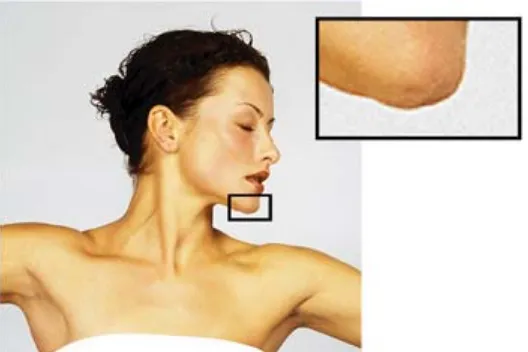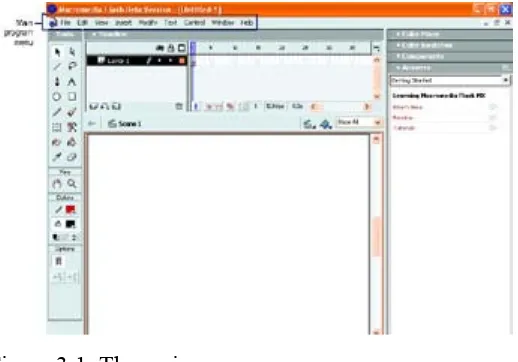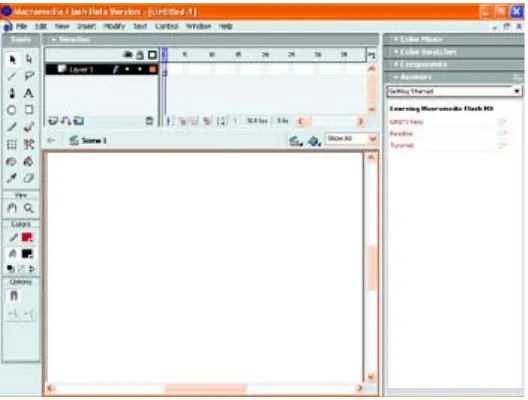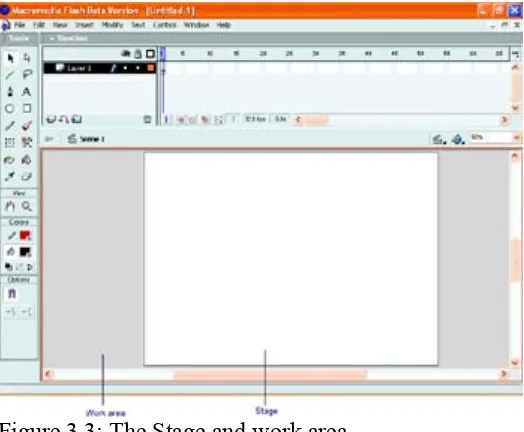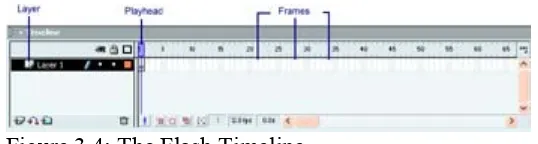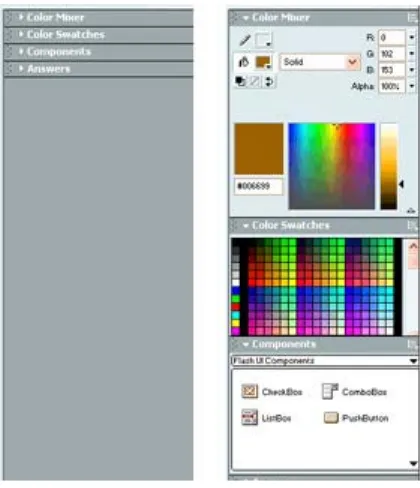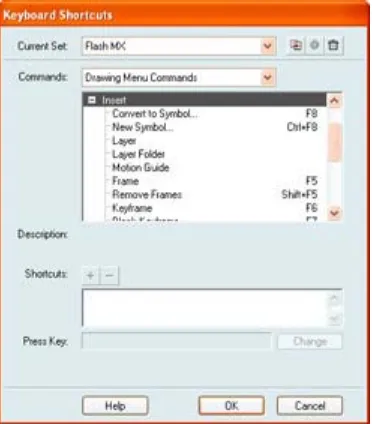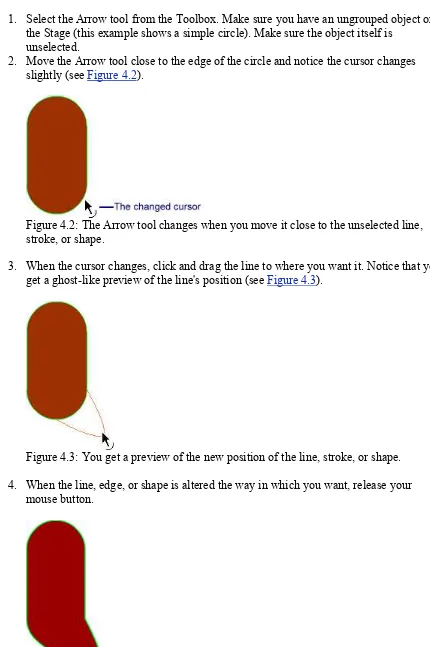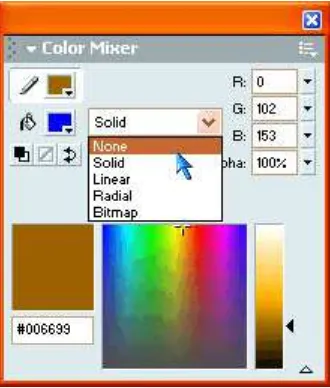Flash MX Savvy
Ethan Watrall | Norbert Herber
Associate Publisher: Dan Brodnitz
Acquisitions and Developmental Editor: Mariann Barsolo
Editors: Jim Gabbert, Kim Wimpsett, Carol Henry
Production Editor: Dennis Fitzgerald
Technical Editors: Eric Bell, Denise Tyler
Production Manager: Amy Changar
Cover, Interior, and Technical Illustration Designer: Caryl Gorska
Icon Illustrator: Tina Healey Illustrations
Compositor: Maureen Forys, Happenstance Type-O-Rama
Proofreaders: Amey Garber, Dave Nash, Laurie O'Connell, Nancy Riddiough, Suzanne Stein
Indexer: Ted Laux
CD Coordinator: Dan Mummert
CD Technician: Kevin Ly
Cover Photographer: Peter Purdy, Hulton Archive
Copyright © 2002 SYBEX Inc., 1151 Marina Village Parkway, Alameda, CA 94501. World rights reserved. The authors created reusable code in this publication expressly for reuse by readers. Sybex grants readers limited permission to reuse the code found in this publication or its accompanying CD-ROM so long as the authors are attributed in any application containing the reusable code and the code itself is never distributed, posted online by electronic
transmission, sold, or commercially exploited as a stand-alone product. Aside from this specific exception concerning reusable code, no part of this publication may be stored in a retrieval system, transmitted, or reproduced in any way, including but not limited to photocopy, photograph, magnetic, or other record, without the prior agreement and written permission of the publisher.
Library of Congress Card Number: 2002104564 ISBN: 0-7821-4108-0
SYBEX and the SYBEX logo are either registered trademarks or trademarks of SYBEX Inc. in the United States and/or other countries.
Savvy is a trademark of SYBEX Inc.
Screen reproductions produced with FullShot 99. FullShot 99 © 1991-1999 Inbit Incorporated. All rights reserved. FullShot is a trademark of Inbit Incorporated.
Screen reproductions produced with Snapz Pro 2. Snapz Pro 2 © 1995-1999 Ambrosia Software Inc. All rights reserved. Snapz Pro 2 is a trademark of Ambrosia Software Inc. The CD interface was created using Macromedia Flash, © 1995-2002 Macromedia, Inc. For more information on Macromedia and Macromedia products, please visit
Netscape Communications, the Netscape Communications logo, Netscape, and Netscape Navigator are trademarks of Netscape Communications Corporation.
Netscape Communications Corporation has not authorized, sponsored, endorsed, or approved this publication and is not responsible for its content. Netscape and the Netscape
Communications Corporate Logos are trademarks and trade names of Netscape
Communications Corporation. All other product names and/or logos are trademarks of their respective owners.
Internet screen shots using Microsoft Internet Explorer 5.0 reprinted by permission from Microsoft Corporation.
Pro Tools and Pro Tools LE are trademarks of Digidesign, a division of Avid Technology Inc. TRADEMARKS: SYBEX has attempted throughout this book to distinguish proprietary trademarks from descriptive terms by following the capitalization style used by the manufacturer.
The authors and publisher have made their best efforts to prepare this book, and the content is based upon final release software whenever possible. Portions of the manuscript may be based upon pre-release versions supplied by software manufacturer(s). The authors and the
publisher make no representation or warranties of any kind with regard to the completeness or accuracy of the contents herein and accept no liability of any kind including but not limited to performance, merchantability, fitness for any particular purpose, or any losses or damages of any kind caused or alleged to be caused directly or indirectly from this book.
Manufactured in the United States of America 10 9 8 7 6 5 4 3 2 1
Software License Agreement: Terms and Conditions
The media and/or any online materials accompanying this book that are available now or in the future contain programs and/or text files (the "Software") to be used in connection with the book. SYBEX hereby grants to you a license to use the Software, subject to the terms that follow. Your purchase, acceptance, or use of the Software will constitute your acceptance of such terms. The Software compilation is the property of SYBEX unless otherwise indicated and is protected by copyright to SYBEX or other copyright owner(s) as indicated in the media files (the "Owner(s)"). You are hereby granted a single-user license to use the Software for your personal, noncommercial use only. You may not reproduce, sell, distribute, publish, circulate, or commercially exploit the Software, or any portion thereof, without the written consent of SYBEX and the specific copyright owner(s) of any component software included on this media. In the event that the Software or components include specific license
Reusable Code in This Book The authors created reusable code in this publication expressly for reuse for readers. Sybex grants readers limited permission to reuse the code found in this publication or its accompanying CD-ROM so long as the authors are attributed in any
application containing the reusable code and the code itself is never distributed, posted online by electronic transmission, sold, or commercially exploited as a stand-alone product.
Software Support Components of the supplemental Software and any offers associated with them may be supported by the specific Owner(s) of that material, but they are not supported by SYBEX. Information regarding any available support may be obtained from the Owner(s) using the information provided in the appropriate read.me files or listed elsewhere on the media. Should the manufacturer(s) or other Owner(s) cease to offer support or decline to honor any offer, SYBEX bears no responsibility. This notice concerning support for the Software is provided for your information only. SYBEX is not the agent or principal of the Owner(s), and SYBEX is in no way responsible for providing any support for the Software, nor is it liable or responsible for any support provided, or not provided, by the Owner(s).
Warranty SYBEX warrants the enclosed media to be free of physical defects for a period of ninety (90) days after purchase. The Software is not available from SYBEX in any other form or media than that enclosed herein or posted to www.sybex.com. If you discover a defect in the media during this warranty period, you may obtain a replacement of identical format at no charge by sending the defective media, postage prepaid, with proof of purchase to:
SYBEX Inc.
Product Support Department 1151 Marina Village Parkway Alameda, CA 94501
Web: http://www.sybex.com
After the 90-day period, you can obtain replacement media of identical format by sending us the defective disk, proof of purchase, and a check or money order for $10, payable to
SYBEX.
Disclaimer SYBEX makes no warranty or representation, either expressed or implied, with respect to the Software or its contents, quality, performance, merchantability, or fitness for a particular purpose. In no event will SYBEX, its distributors, or dealers be liable to you or any other party for direct, indirect, special, incidental, consequential, or other damages arising out of the use of or inability to use the Software or its contents even if advised of the possibility of such damage. In the event that the Software includes an online update feature, SYBEX further disclaims any obligation to provide this feature for any specific duration other than the initial posting. The exclusion of implied warranties is not permitted by some states. Therefore, the above exclusion may not apply to you. This warranty provides you with specific legal rights; there may be other rights that you may have that vary from state to state. The pricing of the book with the Software by SYBEX reflects the allocation of risk and limitations on liability contained in this agreement of Terms and Conditions.
Shareware Distribution This Software may contain various programs that are distributed as shareware. Copyright laws apply to both shareware and ordinary commercial software, and the copyright Owner(s) retains all rights. If you try a shareware program and continue using it, you are expected to register it. Individual programs differ on details of trial periods,
Copy Protection The Software in whole or in part may or may not be copy-protected or encrypted. However, in all cases, reselling or redistributing these files without authorization is expressly forbidden except as specifically provided for by the Owner(s) therein.
About the Authors
Born in Regina, Saskatchewan, Canada, Ethan Watrall completed his bachelor's degree with distinction at the University of Regina, with a double major in anthropology and history. While an undergraduate, he participated in many archaeological excavations in Saskatchewan, Manitoba, and Indiana.
After graduation, Ethan was accepted into the Ph.D. program in anthropology at Indiana University. There, he has directed his academic energies toward two main subjects. The first, which represents a culmination of years of archaeological experience, is household craft production in Predynastic Egypt. He has worked at both Nabta Playa (an extremely large Neolithic habitation site in the Egyptian Western Desert) and Hierakonpolis (arguably the most important extant Predynastic site in all of Egypt), where he has excavated such cool things as prehistoric wells, clay mines, households, animal enclosures, pottery kilns, and cemeteries. His current research at the HK11 locality, a Late Predynastic village at
Hierakonpolis, has consistently yielded information that challenges and greatly expands the current understanding of Predynastic Egyptian households.
The second subject that Ethan has focused on is the place of interactive media in archaeology. Whether from the standpoint of an educational tool, a method for scholarly publication, or simply an issue deserving academic discussion, Ethan has dedicated himself to expanding the dialog surrounding interactive media and archaeology. He is particularly interested in the role that interactive entertainment plays in the public perception of archaeology-a topic on which he has published and delivered papers targeted to both professional archaeologists and
professional game designers. Not content to simply comment on the situation, Ethan preaches active involvement on the part of academics in the interactive entertainment industry.
Beyond academia, Ethan is also an active practitioner of interactive media. He is a faculty member at both Ivy Tech State University, Columbus (Indiana), and Ivy Tech State College, Bloomington (Indiana), where he teaches classes in interactive design and multimedia. Ethan's first book, Dreamweaver 4/Fireworks 4 Visual JumpStart, was published by Sybex, Inc., in February 2001 and has been translated into Chinese and Greek. He is also writing his third book, Dreamweaver MX: Design and Technique, which will be published by Sybex in the summer of 2002.
Ethan's digital alter ego can be found hanging out at www.captainprimate.com.
Norbert Herber grew up in Minneapolis/St. Paul, Minnesota. At 16, he began his musical career as a jazz saxophonist, trading sets with the swing tenor legend Irv Williams. After cutting his teeth in the Twin Cities, he entered the Indiana University School of Music, Bloomington. Here, he continued his studies of jazz with David Baker, pursuing interests in improvisation, arranging, music theory, woodwinds, and composition.
imagery, and storytelling, he returned to Indiana University for graduate work in the MIME program in the Department of Telecommunications. Here, he began an intense, concentrated study of electronic music, film scoring, sound design, and interactive musical composition. Currently, Norbert is pursuing several interactive, digital media projects, including Word Is Virus, a sonic exploration of the writings and techniques of William S. Burroughs. His interests are centered around the use of audio in interactive environments, nonlinear music composition, and the effects of the sound-picture relationship in both linear and nonlinear media. Norbert is an instructor at the International Academy of Design and Technology in Chicago, where he teaches classes in multimedia development and scripting, interactive design, and digital audio.
For information on Norbert's current and past projects, visit www.x-tet.com.
Dedication
To Taylor, with the hope that someday she'll write books far better than this one. -ECW
This book goes out to Jenny. Your patience, love, and understanding made this possible. -NFH
Acknowledgments
As with any book-especially one of this size-there are quite a number of people who deserve thanks for their help in bringing this project to fruition. First and foremost, I must extend my thanks to my friend, coauthor, and partner in many digital shenanigans: Norb Herber. A hefty book (covering an application of Flash MX's complexity) in which two authors share writing duties is an undertaking rife with possibilities for disaster. Instead, we managed to create a book with some serious neckwear punch. Here's to many more fruitful collaborations! To all those who graciously gave permission to use their work as Inspirational Design Models or in the Color section (there are way too many folks to list by name-they know who they are), I offer my profound thanks. I especially want to thank Joost van Schaik and Brian Taylor, whose contributions and help were above and beyond the call of duty. On a more personal level, as always I want to express my profound love and gratitude to Jenn. She graciously put up with my lunacy and long hours on the computer during the year that this book was being written, rewritten, revised, re-revised, and so on, and so on. Thanks also to both Mom and Dad and my good friend Neil Birch for their support during this project. Finally, a special thank-you (and a good tummy rub) to my dog, Oscar; nothing brings you down to earth like a puppy who wants nothing more in life than to play. Lastly, my sincere apologies to anyone whom I managed to forget. Thanks, everybody!
Ethan Watrall
fuel behind many long hours of working with ActionScript, and to the Laughing Planet Cafe and Soma (in Bloomington, Ind.) for hosting several long meetings about the book. Cheers to those who shared their work as Inspirational Design Models, especially Nico Stumpo, Jean-luc Lamarque, NPFC, Joe Sparks, and Donna Durant at LEGO Systems, Inc. Also, a round of applause for Shannon Zastrow and Ryan Douglas of DoReMedia for providing the ideas and material that went into the Hands On 6 section. Thanks to my colleagues in Chicago: Tim Arroyo and Bernie Mack at IADT for their contributions to this book, and Brian Hrastar at Opt1mus for video consultations and a sampling of the family footage. A huge thanks to my partner in crime, Ethan Watrall, for convincing me to do this in the first place. I knew it would work, since there were no twin brothers involved! Thanks for your endless diligence and resourcefulness. I must also thank my wonderful, supportive family: Mom and Dad, Genevieve, Lyla, Susan, Hasan, and, most of all, my dearest Jenny. Thanks for listening to story after story about "the book." Finally, thank you for reading this!
Norbert Herber
Both of us want to acknowledge lots of other people who helped make this book a reality. Many thanks go to our agent, David Fugate of Waterside Productions, Inc. As always, we are forever in his debt for all the work he put in and for the advice he provided during this project. At Sybex, Dennis Fitzgerald, Jim Gabbert, Carol Henry, Kim Wimpsett, Dan Schiff, Dan Mummert, and Maureen Forys deserve praise for all their help and hard work. Kudos to technical editor Denise Tyler, who was of great help during the writing process, and to Eric Bell for his technical insight. Without the help of Mariann Barsolo, our acquisitions and developmental editor at Sybex, this project might well have exploded very early. She was always there with great advice, tons of help, and an incredibly understanding attitude,
especially during the really nutty periods. A resounding thanks to Thom Gillespie for helping with the book's foreword, and to Brian Taylor (Rust Boy & XL5 Design), Virginia Mielke (Nelvana), Derek Mosher (Sony Screenblast), and Joost van Schaik (Djojo Studios) for their kind endorsements. We also want to extend our gratitude to those individuals who helped with the software and hardware that either appears on the CD or was used while we were writing the book: William Reeb (of Wacom), Philip Staiger (Eovia), Paul Babb (Maxon), Karen Carpenter (Curious Labs), Stefan Moss (Ideaworks3D), Ben Yoder (Electric Image), Dave Klein (Electric Rain), Steve Foldvari (Sonic Foundry), Daniel Brown (Adobe Systems Incorporated), and Zac Wheatcroft (BIAS, Inc.).
Foreword
A couple of years later, I created the MIME program in interactive media at Indiana
University. Two of my first students were Ethan and Norbert. Ethan was doing his Ph.D. in archaeology, and Norbert was a jazz sax player. Ethan alternated between newMedia and digging things up in the Nile Valley. Norbert made funny sounds. They were very nice, creative, and obviously smart guys, but not really technologists. I figured they might be useful folks, but I had to get back to working with the real technologists. I knew the future.
Actually, I didn't have a clue about the future. Flash is much more important than Director ever was, and Ethan and Norb have gone on to do lots of interesting things with all sorts of technology, by virtue of the fact that they're not technologists. And now they've written this book for creative, smart folks who aren't interested in technology for technology's sake, but as a tool to get real work done.
This book isn't your traditional loops-and-variables techno book; nor is it a look-what-we-can-do, over-glossed guide to eye candy. An exceptional difference between this book and other Flash books is its substantial amount of sheer information on integrating Flash with audio and sound. Flash MX includes better sound control, and Flash MX Savvy explains how to use these new tools to boost the auditory experience.
Ethan understands human culture-how people have lived, worked, and learned. Norb is a musician who has augmented his living as an interactive designer, graphic artist, and educator. When writing about Flash, they bring more to the table than mere technologists would. They've written a very good book about using Flash to get real work done in the real world.
Dr. Thom Gillespie, Director of MIME (www.mime.indiana.edu) Associate Professor, Telecommunications, Indiana University
Introduction
In the summer of 1996, a little-known company named FutureWave shipped a small program called FutureSplash Animator, a relatively simple application that was designed to create linear, vector-based animations. After its release, the application attracted considerable
attention when it was used in the design of both Microsoft's web version of MSN and Disney's subscription-based Disney Daily Blast. In November 1996, Macromedia approached
FutureWave about the possibility of working together. For FutureWave, which was still a tiny company of six employees, this was an incredible opportunity. So, in December 1996,
FutureWave sold the technology to Macromedia, who released Flash 1 in early 1997. The rest, as they say, is history.
Fast-forward to 2002. Six versions later, Flash (now dubbed Flash MX) is arguably one of the most popular interactive authoring applications. With it, you can create not only unbelievably cool-looking animations but incredibly complex interactive experiences that feature rich media and the integration of dynamic, database-driven applications.
you can see the integration of Flash as an authoring tool in mobile devices, broadcast media, and console games.
To really understand the penetration of Flash into the world of interactive digital media, you only need to look at the number of people who have downloaded the Flash Player over the years: more than 430 million. Yup, that's right-nearly half a billion! Need we say more?
About This Book
This book was written with a lot of love, blood, sweat, and tears…seriously. We don't want to give you the impression that we are "tortured authors," holed up in a dingy loft pouring over manuscripts and surrounded by bottles of wine and take-out containers. However, we did put a lot of thought and planning into the writing process. Our objective was to create the most intuitive, learning-focused Flash reference imaginable.
Unlike many Flash books, this one was written with the intention of not only explaining how to work with Flash MX but why. Knowing why you do things is a crucial step in the learning process because it gives you the means to creatively apply your newfound skills to original ideas of your own. The techniques outlined in this book will give you the basic concepts to create an enormous variety of things in Flash. Additionally, all techniques are presented with the mind-set that "this is just the beginning." Our hope is that you will use these lessons as a point of departure for your own creative ideas. As educators, we approached this book in much the same way we would approach a class.
This book will be equally effective for Macintosh and Windows users. As a writing team, we are split: Norbert is "the Mac guy," and Ethan "the Windows guy." We tried as much as possible to present a balanced approach so that regardless of your platform, the book will fit your specific needs and illustrate each technique clearly.
Who Needs This Book?
Every man, woman, and child on the planet needs this book!
If you were to corner us in a dark alley, we would feel comfortable (relatively comfortable, that is, since we're not used to being cornered in dark alleys by our readers) in saying that the range of people who will get the most out of this book will vary between the savvy computer user who "gets" Flash but has never actually worked with the program and someone who is experienced in the basics of Flash and wants to obtain intermediate and low-level advanced skills.
We feel strongly that this book isn't really appropriate for people who already have advanced Flash skills. We certainly don't want to discourage any interested individual from using the book-quite the contrary! It covers a lot of stuff that even the most advanced user might not be familiar with. However, we feel that those more-experienced Flash users might not find in this book exactly what they are looking for, and would therefore be disappointed-something we definitely don't want.
Having said that, we think that anyone who is eager to take part in the Flash revolution and become a dyed-in-the-wool "Flasher" should read this book! That includes any student
wanting to put their class project on the Web, any animator or artist wanting to go digital with their creations, anyone who is frustrated by the inherent design limitations of HTML, anyone enamored with the "wow" factor of vector animation and interactivity-in short, anyone who is excited about the endless possibilities and phenomenal power of Flash, but who is a little befuddled about where they should start or is a bit unsure about their skills. If you're one of those types, this book is for you!
How This Book Is Organized
There is a natural progression of skills involved in working with Flash MX. The chapter-by-chapter structure of this book is designed to emulate this progression. Although each chapter-by-chapter builds on the previous one to a certain extent, the book can, in fact, be used as a reference for those wishing to tackle specific problems.
New to MX We've been careful to point out which features are new in Flash MX-this will be useful if you've used Flash 5 and are completely new to MX. Be on the lookout for the handy "new to MX" icon.
Here's a quick look at what you can expect to explore in each chapter.
Part I Getting to Know Flash
Part I sets the stage for all your future work in Flash. In Chapter 1, you'll start off by getting a nice introduction to the world of Flash. You'll bone up on the venerable history of Flash (including the advances in each version), explore the difference between vectors and bitmaps, and get a snapshot of what kinds of cool stuff are being created with Flash. In Chapter 2, you'll explore the great updates that Flash MX features. Finally, in Chapter 3, you'll delve deeply into the Flash MX interface and get your hands dirty exploring how you can
manipulate your working environment.
Part II is geared toward teaching you the fundamentals of creating and manipulating all things visual in Flash MX. In Chapter 4, you'll become intimately familiar with all of Flash MX's painting and drawing tools. From there, Chapter 5 covers the process of creating and
manipulating text. In Chapter 6, you'll learn how to use objects (a blanket term for just about anything graphical in Flash MX) to your advantage. Chapter 7 features an in-depth
discussion about working with reusable content-primarily symbols and the Library. Finally, Chapter 8 explores how to work with layers-a vital subject if you want to create animations having any degree of complexity.
Part III Animating with Flash
Part III is designed to teach you just about everything you need to know about creating animation in Flash MX. First, Chapter 9 thoroughly explores how to use the Timeline to add the dimension of movement to your Flash creation. From there, you'll learn how to work with Movie Clips-arguably one of the most important elements in Flash-in Chapter 10. Finally, Chapter 11 will teach you how to work with scenes, a vital tool for partitioning and organizing animated content.
Part IV Scripting for Interactivity with ActionScript
This section of the book will introduce you to one of the most compelling and important aspects of Flash development: ActionScript. Chapter 12 introduces the basic concepts of the ActionScript language and the techniques for adding scripts to control the interactivity of your movies. Chapter 13 presents a discussion on the creation and design of interactive controls, an essential part of any interactive experience.
Part V Adding Advanced Interactivity with ActionScript
If you love Flash but have been hesitant to take the plunge into the world of Flash-based scripting, Part V is for you. Chapter 14 discusses some beginning concepts of programming and explains how ActionScript works inside a Flash movie. Chapter 15 provides details on the syntax, structure, and elements of ActionScript, while Chapter 16 presents a variety of inspiring and useful in-context examples that use ActionScript to add all sorts of functionality to your Flash movies. In Chapter 17, you'll explore how to make Flash dynamic (either alone or with other database-driven technologies) by sending data out or bringing data in. We feel that it's important to keep this book realistic; as a result, Chapter 18 discusses the techniques and tools that you can use to troubleshoot ActionScripts that aren't performing as expected.
Part VI Working with Audio
Part VI covers one of the most important (and sadly neglected) aspects of multimedia development: audio. Chapter 19 provides useful information on the basics of digital audio and serves as a primer for anyone who is new to working with sound and music on their computer. With the essentials of digital audio under your belt, you can read Chapter 20 to learn how audio works inside Flash and how to publish "sonified" Flash movies. Because getting your audio to synchronize with any variety of events is a crucial part of animation and interactive development, Chapter 21 discusses the various techniques for audio/visual
Part VII Integrating Flash with Other Programs
In Part VI, you'll learn how you can integrate Flash with lots of other applications. Chapter 23 discusses Flash in the context of Macromedia's other multimedia powerhouse: Director. In Chapter 24, you'll learn how to integrate Flash MX with Macromedia's popular vector-illustration program, FreeHand. Chapter 25 discusses different ways that you can use third-party audio applications to edit sounds, compose music, and engineer your digital audio files before integrating them with your Flash masterpiece. Finally, in Chapter 26, you'll get a taste of how to integrate 3D with your Flash creation. The chapter covers both third-party 3D software and techniques for simulating 3D with Flash's painting and drawing tools.
On the CD-ROM The book's companion CD-ROM contains a full-length chapter (in Adobe Acrobat PDF format) about integrating Flash with Macromedia's Dreamweaver.
Part VIII Publishing and Distributing Flash Movies
Part VIII focuses on how you go about actually getting your beautiful Flash creations to your audience. In Chapter 27, you'll learn how to publish your Flash movies to several formats that are suitable for distribution. Flash MX is the first version that has real support for digital video. Chapter 28 discusses the techniques involved in publishing Flash movies that include video, and publishing Flash movies as digital video in either QuickTime or AVI format. You'll also learn how to transfer your Flash movies to VHS tape using Adobe Premiere. And finally, Chapter 29 discusses the ins and outs of developing Flash movies for delivery on CD-ROM.
Inspirational Design Models
Every creative endeavor-and that includes a Flash MX movie-definitely benefits from a little inspiration now and then. Let's face it, folks, even the most innovative person on the planet sometimes feels a bit "creatively constipated."
To help, we've included an Inspirational Design Model (IDM) at the end of almost every chapter. Each IDM highlights one of the best Flash creations and is loosely tied to the subject of the chapter. For example, in Chapter 5, "Working with Text," the IDM is Jimmy Chen's typographic.com, a beautiful fusion of type and Flash. Ultimately, the IDMs give you not only helpful nudges along the path of creativity but also a good feel for the terribly groovy
possibilities of the application.
Hands On Sections
Hands On 7 shows you how to create an animated 3D logo and place it in an HTML
document using Amorphium Pro and Macromedia Dreamweaver. And to top it all off, Hands On 8 teaches you how to burn a hybrid (cross-platform) CD-ROM using Toast 5 Titanium.
ActionScript Reference
The ActionScript Reference section of this book provides you with the correct syntax, contextual examples, and tips for working with many ActionScript terms. This isn't a
complete reference; rather, it contains what we consider to be essential ActionScript elements. It should prove to be very helpful when you're composing scripts from the ground up.
Appendix
Appendix A, "Adding Cool Bells and Whistles," features step-by-step tutorials that didn't quite fit into other parts of the book. These tutorials will show you how to create some of the coolest Flash widgets and doohickeys. Included are navigational widgets, preloaders, and array-based doohickeys.
Color Section
The color section is a gallery containing some of the most innovative, beautiful, and
interesting Flash work on the Internet today. Pieces were selected not only because they are visually stunning but because they demonstrate the true potentials of this application, from concept and artistry to interactivity and entertainment.
How to Use This Book
This book can be used in two ways. The first, as mentioned earlier, depends on the fact that the material presented follows a logical learning curve. As a result, someone can easily read the book from cover to cover, confident that when they're finished, they'll have a solid foundation in basic, intermediate, and some advanced Flash MX techniques.
The book can also be used as a reference. If you want to solve certain problems or learn specific skills, you can simply locate the information you desire by using the index or the table of contents.
The bottom line is that whatever way you decide to use this book, you'll learn the skills necessary to continue your journey in the wonderful world of Flash MX.
Fire up your computer and grab hold of something nailed down. It's going to be a wild ride!
About the CD
First, you'll find a whole bevy of demo and trial software. Most, if not all, of these
applications were chosen because they are discussed in the book; some of them are needed for the successful completion of the Hands On tutorials. Second, the CD contains all the
necessary support and example files that are used in the chapters and the Hands On sections. Third, there's an additional chapter, "Working with Flash and Dreamweaver." And finally, you'll find a host of links to extremely useful online Flash resources.
On the CD-ROM Any time we want to point you toward files on the CD, the text will appear next to a cool little CD icon like this. Feel free to use these files as starter files for your own unique Flash creations. It is recommended that you open all Flash MX documents (FLA files) from within Flash MX. Simply choose File → Open and browse to the file you need.
Getting in Touch and Staying Connected
We have developed a community resource for the readers (and potential readers) of this book. Visit www.vonflashenstein.com to learn about Flash in the laboratory of Dr. Helmut von Flashenstein and his faithful lab assistant, Müvie Klip. In the depths of his lab, Dr. von Flashenstein will introduce you to various Flash oddities, lessons, and other material in support of this book.
The website includes:
• An expanded Inspirational Design Model section
• An ActionScript-of-the-week example and source FLA files
• Opportunities to sign up for receiving news and events via e-mail
• Access to bonus tutorials and articles
We said that this book was constructed like a class. But there's one exception: You can't raise your hand to ask a question or offer feedback. In case you'd like to get in touch with us, here are our addresses:
[email protected] [email protected]
Part I: Getting to Know Flash
Chapter List
Chapter 1: Introduction to Flash Chapter 2: What's New in Flash MX Chapter 3: A Tour of the Flash Interface Hands On 1: Customizing Keyborad Shortcuts
Part Overview
Flash began its career humbly as a great tool for adding low-bandwidth animations to
and data-driven websites, cartoon serials, games, music videos, music players…the list goes on and on. Flash has evolved from "simple animator" to "multimedia authoring juggernaut." In fact, it would be hard to imagine the Internet today without Flash and what it offers to contemporary digital media.
Part I of this book will take you on a guided tour of Flash. You'll learn about the history of the software, explore its role in digital media today, and get a glimpse of how the application may evolve in the future. And of course, you'll be introduced to Macromedia's latest addition to the Flash pedigree: Flash MX. This sixth version of the application also has a terrific new
interface that makes working with the program more intuitive than ever before. Whether you're a veteran Flash developer or a first-time user, this section of the book will show you the now, then, and possibly tomorrow of Flash.
Chapter 1: Introduction to Flash
Overview
As one of the most popular and versatile applications for creating digital multimedia, Flash wears (and has worn) many hats. Flash has always been at the cutting edge of technology for the delivery of compelling animated content. And, as a vector-based medium, Flash is able to deliver the goods at a fraction of the bandwidth required by other animated media. What many people don't know is that Flash can do much more that simply create bandwidth-efficient vector animation. As the application continues to evolve, its scope broadens more and more. Flash is now one of the more flexible authoring tools available, offering the
capabilities to run not only on the Internet and contemporary desktop computer platforms, but on game consoles and mobile devices as well. It is truly, multimedia.
To get a sense of what Flash really is, it can be helpful to know its lineage, makeup, and current scope of possibilities.
A History of Flash
Before you dig into today's Flash, it's a good idea to cast your eye back and get an idea of how this virtual revolution in interactive multimedia came about. Besides, it's a cool story.
So, turn the "way back" machine to the late 1980s. The stage for our little story has been set with four companies. The first, Macromind, was a Chicago-based software company whose primary product was an application called VideoWorks. The second, Paracomp in San Francisco, was best known for its Macintosh 3D application, Swivel3D. The third company was Authorware, a Minnesota-based company best known for its CBT/multimedia authoring application, Authorware. In 1991, Macromind, which had moved to San Francisco, merged with Paracomp to form Macromind-Paracomp. Authorware then moved from Minnesota and joined Macromind-Paracomp in Redwood Shores, California, to found the mighty
Macromedia-the beginning, so to speak.
Beyond Dark Castle, convinced his buddy Charlie Jackson (founder of Silicon Beach Software) to invest some money and help form a company called FutureWave. The whole point of the company, whose first product was an application called Go, was to produce software that would dominate the pen computer market. Well, unfortunately, the early pen computers failed to really catch on, and there was some corporate interference by AT&T, so Go became an application without a market.
So FutureWave found itself in serious trouble. It was a small software company with no income and had spent a year developing an application that would never see the light of day. Their salvation came in the form of a small drawing program called SmartSketch that they had developed as a sideline to Go. FutureWave began marketing SmartSketch as a computer-based drawing solution for both Macintosh and Windows platforms. It wasn't long before people were asking why FutureWave didn't turn SmartSketch into a 2D animation program. In perhaps one of the most stunning examples of technological foresight, FutureWave shifted the focus of SmartSketch from a static image-creation program to an animation program. This shift was based solely on the hope that the Internet-something that everyone was beginning to talk about-would be a great medium for delivering 2D animation.
After both Adobe and Fractal Design declined to buy the technology (they must be kicking themselves now!), FutureWave shipped its FutureSplash Animator in the summer of 1996. FutureSplash Animator was a relatively simple application for creating linear vector-based animations. After its release, the application gained some attention when it was used in the design of both Microsoft's web version of MSN, and Disney's subscription-based Disney Daily Blast. In November 1996, Macromedia approached FutureWave about the possibility of the two firms working together. For FutureWave, which was still a tiny company with only six employees, this was an astonishing opportunity. So, in December 1996, FutureWave sold the technology to Macromedia, which released the first Flash in early 1997. The rest, as they say, is history.
Once it was picked up by Macromedia, Flash began to evolve as a software tool. Each new version offered significant advances in the application's capabilities and usability:
Flash 1 Flash 1, which was really just a rebranded version of FutureWave's FutureSplash, featured very basic (by Flash MX's standards) timeline-based vector animation. Its primary strength was that, with the help of either a Netscape plug-in or an Internet Explorer ActiveX control, the user could mount animations on the Web for anyone to view and enjoy.
Flash 2 Flash 2 was a major step for the application. Generally speaking, it began the transformation of Flash from a straight linear-vector animation program to an interactive media-design program. The shift resulted from the integration of such features as reusable button symbols, embedded graphics, vector fonts, very basic actions, and stereo audio. Flash 2 also supported the import of an impressive selection of file formats, including EPS, GIF, JPEG, AutoCAD DXF, BMP, Enhanced Metafile, AIFF, Windows Metafile, and Shockwave.
Flash 4 One of the most exciting improvements in Flash 4 was the ability to implement compressed MP3 audio files in the context of a Flash movie. Flash 4 also boasted improved ActionScript, which made it easier to create interactive games and interfaces. Other
enhancements included editable text fields, an improved user interface, and a simplified publishing process.
Flash 5 The greatest advance in Flash 5 was definitely ActionScript. By aligning itself with the ECMA-262 standard, Macromedia announced to the world that Flash and ActionScript were ready to compete with the "big dogs." Other changes in this version were in the user interface: additional art tools, the introduction of panels, the Movie Explorer, the Macromedia Dashboard (for online help and updates), and user-customizable keystrokes for common tasks and functions.
Flash has clearly come a long way. Features that once seemed amazing and unbelievable in one version pale in comparison to the possibilities offered in subsequent upgrades. As you will soon discover, Flash MX is another significant step forward. Like the upgrades that came before it, Flash MX offers options and features that will continue to keep Flash at the
forefront of digital media and Internet development.
Flash MX: What's in a Name?
One of the most startling changes to this latest version of the Flash software is the departure from its traditional naming scheme. According to Macromedia, they made the switch to MX in order to inform developers that the software presents integrated solutions to Internet-based digital media. Because Macromedia's tools (Flash, Dreamweaver, ColdFusion, and so on) can be so tightly integrated, the company felt it was only appropriate that the authoring
applications carry the same moniker. MX is simply a label used for this family of Macromedia tools. The Flash Player (the application that hosts any Flash movie, either as a plug-in or stand-alone) still carries the current version number in its title (Flash Player 6), but the software does not.
The initials MX don't seem to "stand for" anything in particular, and the Flash community simply has to accept this change at face value. Whether you like the name change or not, it's a moot point at this stage of the game. The good news is, regardless of Macromedia's master plan for marketing, Flash MX is a fine upgrade and will serve you well until the next version comes along. The title of that one is anybody's guess!
Raster vs. Vector Formats
Figure 1.1: The stroke and fill of a vector image give it its overall graphic properties.Illustration by Tim Arroyo, © 2001
Note The kicker about vector images is that stroke and fill are calculated mathematically. This is very important when it comes to animation.
Raster images are very different from vector images. A raster image is created by a collection of pixels. Pixel, a hybrid word combining picture and element, is a colored dot or tile. A raster image, which can contain millions of pixels, works like a mosaic. Each little colored tile, which consumes a fixed amount of memory, plays a role in creating the overall color makeup and detail of the image. For an illustration of raster format, see Figure 1.2.
Figure 1.2: A raster image is created using a series of colored tiles, or pixels, arranged in a grid format.
One of the major differences between vector and raster graphics is in their scalability. Because the components of a vector image (stroke, fill, and so on) are calculated
additional pixels needed to make a larger grid. This can result in unwanted "chunkiness" or "blockiness" in the enlarged raster graphic.
The Many Faces of Flash
As you probably know by now, Flash isn't just an animation tool. So, what is it, then? Rather than try to define Flash, it's better to exemplify what it can do. Its presence and application around the world speak volumes.
Broadcast Media
Even though Flash is probably most "at home" on the Web, it has also made its way to broadcast media in recent years. This transition shouldn't come as a surprise. After all, Flash has proven to be a powerful animation tool and can be exported to a variety of file formats. Flash has been used for several broadcast applications, both in Europe and the United States. In the U.K., the web design firm Kerb developed one of the first broadcast cartoon series that was created entirely in Flash. You can read more about the series, Hellz Kitchen, an irreverent and hilarious look at a group of slightly deranged talking vegetables, in the "Inspirational Design Model" of Chapter 28.
On the Web In the United States, Flash can be seen in the intro animation of The Rosie O'Donnell Show. For more information on this and other uses of Flash as a "convergent media," see www.macromedia.com/macromedia/proom/pr/2000/converge.html
Mobile Computing/Communications
As computers continue to become both smaller and more communicative, Flash will be part of the revolution. The Flash Player is poised to deliver content to a wide variety of Web-ready gadgets and devices. This includes business applications and commerce, news, entertainment-the works!
On the Web One of the first platforms to support Flash was Microsoft's Pocket PC. You can read more about Flash for the Pocket PC platform at
www.macromedia.com/software/flashplayer/pocketpc.
The science fiction doesn't stop there. Flash is also being developed for implementation on mobile phones and other handheld or portable computing devices. For more information, see www.macromedia.com/software/flashplayer/resources/devices.
Gaming Consoles
Arguably one of the most unexpected applications of Flash has been in the interactive entertainment industry-console games, to be precise.
functional out-of-game user interface. Enter Macromedia Flash. LucasArts partnered with two companies, Secret Level (www.secretlevel.com) and Orange Design
(www.orangedesign.com), to design the out-of-game interface using Flash. Released in February of 2001, the game serves as a milestone in Flash history. Hopefully such future collaborations will open new avenues for Flash and its development community. For more information on how Flash was used in "Star Wars: Starfighter," see the Gamasutra article at www.gamasutra.com/features/20010801/corry_01.htm.
Interestingly, in May 2001, Macromedia and Sony announced a partnership geared toward bringing the Flash Player to the Sony PlayStation 2. Facilitating in-game visual design, like that featured in "Star Wars: Starfighter," was high on the partnership's list of goals. Offering a complete range of Flash-facilitated connected entertainment experiences in the emerging broadband era is also an important focus for the new partners.
The Internet
Flash started as a tool for deployment of animated content on the Internet, and, well, some things will never change. No matter how Flash continues to advance in the areas of
connectivity, media authoring, and audience interactivity, it will always be a web
development tool at heart. To get a sense of this tradition, see the Inspirational Design Model sections throughout this book. Most of these projects are web-based and present a very rounded view of the possibilities that this application presents.
On the Web In addition to delivering information and entertainment, Flash is used for advertising. To read how Flash can track advertisements, see the article at
www.macromedia.com/resources/ richmedia/tracking.
Web Games and Cartoons
Flash is great for creating multimedia and interactive navigation, but it is superb for creating fun stuff! Why do we try to pass Flash off as such a "serious" application, when a large portion of its development community is dedicated to doing work that is meant to be anything but serious! Games and cartoons are another important part of the Flash oeuvre.
It's fair to say that these kinds of Flash movies provide some of the most stimulating and memorable Flash work on the Internet today. This book contains several excellent examples for you to discover, including "Goodnight Mr. Snoozleberg" (Chapter 14), "Radiskull & Devil Doll" (Chapter 20), the Mondo Media website (Chapter 11), the Atomic Cartoons website (Chapter 7), and the Camp Chaos website (this book's Color section).
Kiosk Development
Although it would be difficult to provide a representative list of all the kiosks that have been developed with Flash, there is one very noteworthy example that we absolutely must mention. In late 2000, Moccu (whose corporate website is featured in the Color section of this book) presented the prototype for a touch screen, Flash-based petrol pump at CeBit in Hannover, Germany. Designed to let motorists search for information on travel routes and traffic situations, browse special shop offers, and even send e-mail while they're filling their tank, the CeBit pump prototype has yet to be implemented. It will be an outstanding and exciting example of the possibilities of merging Flash content with nontraditional computing
environments such as kiosks (and even Web-enabled appliances).
Digital Art
Some Flash work defies description and needs no explanation. As the audience, you can take away from the experience whatever you like. Works of this nature can only be called one thing: art.
There are many individuals who are pushing the boundaries of Flash in ways that challenge current thinking about interactive, digital media. Two of these individuals are featured in this book: Maruto (Josh Davis), and Yugo Nakamura. See the Color section for a glimpse into their work and for links that will allow you to experience it firsthand at your computer.
Summary
In this chapter, you had a chance to make a closer examination of Flash as an application. This look at the range of its possibilities will be a helpful framework for your learning experience as you work through the lessons of Flash MX Savvy. Not only do you get to learn the history and tradition of the software and its community, but you'll be given hands-on experience with the amazing possibilities Flash has to offer. Now that you're prepared, you're ready to dig into the rest of this book and learn how to make the application work for you. Good luck, and have fun!
Chapter 2: What's New in Flash MX
Overview
Well, it's official: Flash MX has some truly cool features. With its release, Macromedia has upheld its longstanding tradition of meaningful software updates. By introducing a horde of new and exciting features, Macromedia has once again managed to push the boundaries of cutting-edge interactive design tools. This chapter details the latest and greatest additions.
Enhancing Workflow and Usability
New user interface Flash MX's new user interface, in which all panels are fully dockable and collapsible/expandable, maximizes workflow so that you can focus on what is most important: creativity. For more information on Flash MX's new interface, see Chapter 3.
Improved Timeline Flash MX's most vital tool for animation, the Timeline, now includes such innovations as layer folders. For more information on the new and improved Timeline, see Chapter 9.
Starter templates Flash MX now lets you create documents from a library of templates, thereby bypassing many of the common tasks required in starting a new movie. You can also save existing movies as templates and distribute them to colleagues.
Property Inspector Replacing many of the panels from Flash 5, the Property Inspector is a dynamic tool that lets you efficiently edit all aspects of your movie from one central location. The Property Inspector is introduced in Chapter 3, but you'll see it used throughout the entire book.
Editing symbols in place Gone are the days when you had to leave the main Timeline to create and manipulate symbols. Now, you can work with your movie's symbols directly from the Stage. To learn more about editing symbols, refer to Chapter 7.
Shared Library enhancements Now you can employ Shared Library assets that are either integrated into your movie at runtime (when they're on a web server) or at author-time (when you're creating them on a local computer). For more information on the new Shared Library enhancements, see Chapter 7.
Components For developers who create highly interactive or content-driven movies, Components are a welcome addition. They enable you to add standard interface controls through a simple drag-and-drop procedure, and they include a check box, a drop-down menu, a scrolling menu, push buttons, radio buttons, a scroll bar, and a scroll pane. Flash MX makes it possible to customize the default Components and to create and distribute original
Components that fit your specific needs. To learn more about Components, see Chapter 16.
Lessons and tutorials Macromedia knows that learning Flash MX can be a complicated process. As a result, it has included a series of enhanced and interactive tutorials and lessons geared toward getting developers and designers up to speed as quickly as possible on Flash MX's new features. Select Help → Tutorials to peruse your options.
Using New Tools for Visual Creativity
Flash MX includes many tools and enhancements for the drawing and design process, thereby helping you make the most of your creative skills:
Free Transform tool The Free Transform tool is a handy-dandy one-stop tool for all your object transformation and manipulation needs. Rotating, skewing, scaling-the Free Transform tool does it all. Chapter 6 covers the Free Transform tool.
Envelope Modifier tool A subset of the Free Transform tool, the Envelope Modifier tool (also referred to as the Edit Envelope tool) is a marvelous little gadget that lets you warp and distort the shape of the bounding box around an object-and therefore the object itself. For more information about the Envelope Modifier tool, see Chapter 6.
Distribute to Layers The Distribute to Layers command lets you take any number of selected objects and quickly distribute them to their own individual automatically generated layers-a definite must for complex animation. To learn more about how to distribute to layers, see Chapter 8.
Enhanced text With Flash MX's Text tool (in conjunction with the Property Inspector), you can exert a great deal more control over the way in which the type in your movie looks. Included are new features such as vertical text (great for creating Asian-language content). For more information about Flash MX's new enhanced text control, see Chapter 5.
Integrating Rich Media
What is Flash without rich media? These improvements and new features help you integrate Flash MX with all sorts of other cool media formats:
Enhanced audio support Flash MX has additional ActionScript elements that will further expand the sound possibilities of your Flash movies. The Sound object has added support that makes it possible to preload individual streaming sound files, monitor a sound's duration and playback position, and manage events when a sound loads or finishes playing. These new sound-related ActionScript terms make it easier than ever to distribute and manage high-quality audio content in a Flash movie. Flash MX's audio tools are covered fully in Part VI.
Support for external images Flash MX now makes it possible for you to load JPEG files from an external source. This feature is a welcome addition for developers who are creating interactive slide shows and other image-intensive movies. To learn about loading external JPEGs, see Chapter 17.
Video support For the first time, Flash MX offers real support for video. Flash has the capability to import many digital video formats and either embed or link them to a Flash movie. Embedded video takes advantage of Sorenson Spark, a video encoder/decoder that allows video to play within your Flash movies. As an element of your movie, video can then be controlled by ActionScript to create interactive movie players and editors. For more information on working with video in Flash, see Chapter 28.
Exploring ActionScript Advancements
Flash MX's scripting language, ActionScript, is probably one of the most powerful tools at your fingertips during the creative process. You'll see incredible enhancements to
Note Flash MX's new ActionScript enhancements are discussed throughout Part IV and Part V.
Some of the improvements to ActionScript include the following:
Better scripting environment Flash MX boasts a re-designed Actions panel that will make even the most squeamish animator take the plunge into the world of ActionScript.
Enhancements include a new ActionScript Toolbox organization, a Jump menu for script navigation, code hint scripting shortcuts, a customizable script display, and an improved Debugger window that allows you to examine scripts in a line-by-line fashion.
Scripting for text and text fields To increase the control over text elements in your movies, Flash MX offers many ActionScript elements for manipulating text fields and text formatting parameters. This enhancement will increase the possibilities for displaying Dynamic Text in a movie.
Drawing with Movie Clips The Movie Clip object now has several new methods that allow you to paint and draw with ActionScript. To read about these new terms, see the ActionScript Reference section.
Expanded button scripting Buttons have always been symbols in Flash; in Flash MX they are also objects. As objects, buttons have been given an entire collection of ActionScript elements that enhance their functionality and interactivity. To learn more about the Button object, see Chapter 16 and the ActionScript Reference section.
Playback support The new Capabilities and Stage objects allow you to monitor the playback conditions of your movie and change its content accordingly to give your audience the best show possible. Read more about the Capabilities object and Stage object in the ActionScript Reference section.
Introducing New Publishing and Distribution Features
Flash MX broadens the possibilities of where and how you publish your creations. The new enhancements include the following:
Creating accessible content Using the new Accessibility panel, you can create and publish movies in Flash MX that are accessible by disabled individuals who use adaptive technology such as screen readers. For more information on creating and publishing accessible content, see Chapter 27.
SWF compression The Z-Lib compression codec greatly improves the download time for SWF files that contain particularly complex content.
Saving as Flash 5 Although Flash MX is a marvelous tool, there are people still working in the Flash 5 authoring environment. With the Save as Flash 5 option, you can upgrade to Flash MX and still collaborate with colleagues and teammates who haven't taken the plunge into the latest version.
In this chapter you got a brief, whirlwind tour of all the cool new enhancements of Flash MX. These included improvements to workflow and usability, visual creativity tools, rich media integration, ActionScript, and publishing features. You are now set to venture forth into the wonderful world of Flash MX.
Chapter 3: A Tour of the Flash Interface
Overview
After you've double-clicked the Flash program icon, you'll face a multitude of panels and windows. Have no fear, fellow Flasher, for by the end of this chapter, you'll be well
acquainted with the Flash interface and know how to bend it to your will! To accomplish this amazing feat, you'll start by exploring the main program menu, the toolbars, and the Toolbox. From there, you'll look at the areas of the interface where you'll produce the majority of your creative masterpieces: the Stage and the Timeline. Then you'll look at the myriad of panels in Flash that help you streamline your workflow and leverage your creative potential. Finally, you'll delve into customizing Flash and using the Flash help system.
Getting Comfortable with Flash's Working Environment
One of the great joys of Flash is its interface. The program boasts an incredible collection of tools, all of which can be at your fingertips at a moment's notice. The interface, which
accommodates a wide range of expertise and working styles, lets you maximize what's really important-creativity. So, let's launch Flash and take a quick tour of the tools you'll be using. Note By default, Flash loads with a preset configuration of tools. Don't worry about this for
the moment because, by the end of the chapter, you'll have learned how to get the interface looking exactly how you want.
Navigating the Main Menu Bar
Figure 3.1: The main program menu
Note Many of the commands in the main program menu bar have hot keys associated with them-all of which are customizable. For more information on customizing keyboard shortcuts, see the "Customizing Shortcuts" section later in this chapter. To get a hands-on, step-by-step approach to customizing your keyboard shortcuts, see Hands On 1, "Customizing Keyboard Shortcuts," which follows this chapter.
File Menu
The File menu contains many of the primary file-related operations. Because most, if not all, of your Flash projects will either start or finish with one of the options in the File menu, it's good to become familiar with it. The File menu contains the following commands (many of which are covered in subsequent chapters): New, New from Template, Open, Open as Library, Close, Save, Save as, Save as Template, Revert, Import, Import to Library, Export Movie, Export Image, Publish Settings, Publish Preview, Publish, Page Setup, Print Preview, Print, Send, Recent File, and Exit.
Edit Menu
The Edit menu contains commands that let you handle data and manipulate the Flash
environment to one degree or another. The commands include Undo, Redo, Cut, Copy, Paste, Paste in Place, Paste Special, Clear, Duplicate, Select All, Deselect All, Cut Frames, Copy Frames, Paste Frames, Clear Frames, Select All Frames, Edit Symbols, Edit Selected, Edit in Place, Edit All, Preferences, Keyboard Shortcuts, and Font Mapping.
View Menu
The View menu gives you access to a number of commands that let you control how movies (as well as some tools) are viewed. These commands include Goto (with submenu commands First, Previous, Next, Last, and Scene), Zoom In, Zoom Out, Magnification (with submenu commands 25%, 50%, 100%, 200%, 400%, 800%, Show Frame, and Show All), Outlines, Fast, Antialias, Antialias Text, Timeline, Work Area, Rulers, Grid (with submenu commands Show Grid, Snap to Grid, and Edit Grid), Guides (with submenu commands Show Guides, Snap to Guides, and Edit Guides), Snap to Pixels, Snap to Objects, Show Shape Hints, Hide Edges, and Hide Panels.
The Insert menu lets you add the elements that make a Flash animation. The Insert menu includes Convert to Symbol, New Symbol, Layer, Layer Folder, Motion Guide, Frame, Remove Frames, Keyframe, Blank Keyframe, Clear Keyframe, Create Motion Tween, Scene, and Remove Scene.
Modify Menu
While the Insert menu lets you insert various elements of a Flash project, the Modify menu enables you to alter those elements. The Modify menu contains the following commands: Layer, Scene, Document, Smooth, Straighten, Optimize, Shape (with submenu commands Convert Lines to Fills, Expand Fill, Soften Fill Edges, Add Shape Hints, and Remove Shape Hints), Swap Symbol, Duplicate Symbol, Swap Bitmap, Trace Bitmap, Transform (with submenu commands Free, Distort, Envelope, Scale, Rotate and Skew, Scale and Rotate, Rotate 90° CW, Rotate 90° CCW, Flip Vertical, Flip Horizontal, and Remove Transform), Arrange (with submenu commands Bring to Front, Bring Forward, Send Backward, Send To Back, Lock, and Unlock All), Frames (with submenu commands Reverse, Synchronize Symbols, Convert to Key Frames, and Convert to Blank Key Frames), Group, Ungroup, Break Apart, and Distribute to Layers.
Text Menu
The Text menu contains the commands for manipulating text attributes and alignment. These include the following: Font (with a submenu of all the available fonts on your system), Size (with a submenu of point sizes), Style (with submenu commands Plain, Bold, Italic, Subscript, and Superscript), Align (with submenu commands Align Left, Align Center, Align Right, and Justify), Tracking (with submenu commands Increase, Decrease, and Reset), and Scrollable.
Control Menu
The Control menu contains all the commands you'll need to control the playback of your Flash movie. These include Play, Rewind, Go to End, Step Forward, Step Backward, Test Movie, Debug Movie, Test Scene, Loop Playback, Play All Scenes, Enable Simple Frame Actions, Enable Simple Buttons, Mute Sounds, and Enable Live Preview.
Window Menu
The Window menu gives you access to some of Flash's most important tools-primarily panels and dialog boxes. It includes the following commands: New Window, Toolbars (with
submenu commands Main, Status, and Controller), Tools, Timeline, Properties, Answers, Align, Color Mixer, Color Swatches, Info, Scene, Transform, Actions, Debugger, Movie Explorer, Reference, Output, Accessibility, Components, Component Parameters, Library, Common Libraries (with submenu commands Buttons, Learning Interactions, and Sounds), Sitespring, Panel Sets (with submenu commands Default Layout, Designer [1024×768], Designer [1280×1024], Designer [1600×1200], Developer [1024×768], Developer
[1280×1024], and Developer [1600×1200]), Save Panel Layout, Close All Panels, Cascade, and Tile. A selection list of currently open windows appears at the bottom.
The Help menu offers you access to a myriad of resources to help you out. These include Welcome, What's New, Lessons, Tutorials, Using Flash, ActionScript Dictionary, Flash Exchange, Manage Extensions, Samples, Flash Support Center, and About Flash.
Accessing the Toolbars in Windows
Flash's toolbars are available only on the Windows operating system (sorry, no toolbars on the Mac). The series of toolbars contain shortcuts for popular menu commands.
Note As you can easily access many of the commands in the toolbars through the main program menu, it's best to leave them turned off to conserve precious screen real estate.
Main Toolbar
The Main toolbar, accessible through Window → Toolbars → Main, is similar to the edit/production toolbar of many graphics programs. The default tools (from left to right) include the following: New, Open, Save, Print, Print Preview, Cut, Copy, Paste, Undo, Redo, Snap to Object, Smooth, Straighten, Rotate, Scale, and Align.
Note Although the default location of the Main toolbar is just above the Timeline, it can also float free of the interface or be placed along the left or the right side of the interface. To move it from its default location, simply click it (anywhere off its various buttons and drag it to the desired location)
Note Many of the commands in Main toolbar (Copy, Cut, Paste, Smooth, Straighten, Rotate, and Scale) are only accessible if you have an object selected on the Stage.
Status Toolbar
Unlike the Main toolbar, which can either float or be docked to the top or sides of the Flash interface, the Status toolbar resides at the bottom of the Flash interface (see Figure 3.2). Essentially, the Status toolbar provides tooltips for various Flash interface elements. You can access it by selecting Window → Toolbars → Status.
Controller Toolbar
The Controller toolbar, accessible through Window → Toolbars → Controller, gives you access to a series of VCR-like buttons, which enable you to control and test your animation in the Flash Movie Editor. From left to right, the buttons in the Controller toolbar are Stop, Rewind, Step Back, Play, Step Forward, and Go to End.
Note Like the Main toolbar, the Controller toolbar can also float free of the interface or be placed along the left or the right side of the interface. To move it from its default
location, simply click its surface (avoiding its various buttons), and drag it to the desired location).
Note If your Flash movie doesn't actually feature any kind of animation, the buttons in the Controller toolbar won't be accessible.
Digging into the Toolbox
Imagine you are a cross between an artist and a handyman (or handywoman). I know the idea is a little silly, but for this section, it's apt. Now, to carry out your job, you need all manner of tools designed both to create art as well as to repair and modify your creations. Where would you find such an odd set of tools in one place? Look no further, for the Flash Toolbox is just what you need!
Essentially, the Flash Toolbox (Windows → Tools), which is partitioned into four sections, is a central location for a whole host of drawing, painting, selection, and modification tools. Let's have a look at each of the sections separately.
This section of the Toolbox contains tools for drawing, painting, and selecting. Don't worry about understanding how each of the individual tools work at this point, as they'll all be covered in subsequent chapters.
View Section
The View section of the Toolbox contains the necessary tools for zooming in on and panning your Flash movie.
Note The Hand tool is "handy" for panning your movie if you've magnified the Stage to such a degree that all of it isn't visible. A little confused as to what exactly the Stage is? See the "Discovering the Stage and Work Area" section to find out.
To pan your Flash movie, follow these steps:
1. Select the Hand tool from the View section of the Toolbox (or simply hit H).
2. Click anywhere on the Stage, hold down your mouse button, and drag the Stage to the location you want. When you are finished, release your mouse button.
To zoom in on a specific location in your movie, follow these steps:
1. Select the Zoom tool from the View section of the Toolbox (or simply hit either M or Z).
2. Move the Zoom tool over the Stage, click and drag the mouse so that the line encloses the area you want to magnify, and release the mouse button.
To zoom out, simply hold down the Option/Alt key. You'll notice that the magnifying glass icon changes to contain a minus sign instead of a plus sign. From here, click your mouse button until you are zoomed out to where you want.
Note Alternatively, instead of using the Option/Alt key to zoom out, you can click the Reduce button (the one with the minus sign), which appears in the Options section of the
Toolbox when the Zoom tool is active.
Colors Section
As you would expect, the Colors section of the Toolbox deals exclusively with colors. The functionality of the Colors section, which allows you to set both stroke and fill color, is duplicated in the Stroke and Fill controls in the Property Inspector. Don't worry about how you can use the tools in the Colors section just yet; we'll cover the use of color in Flash in Chapter 4.
Options Section