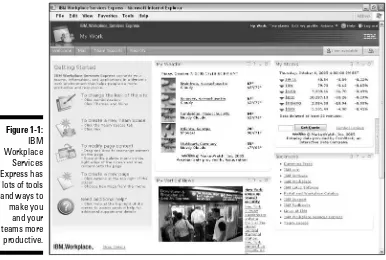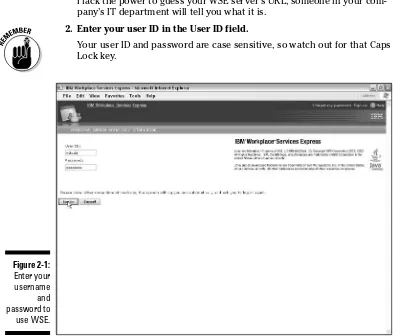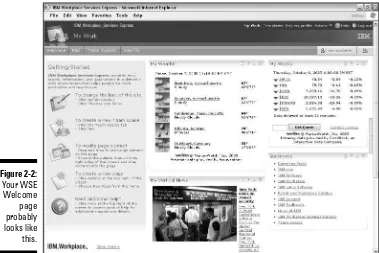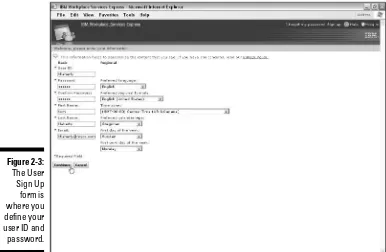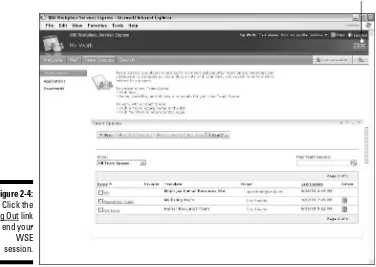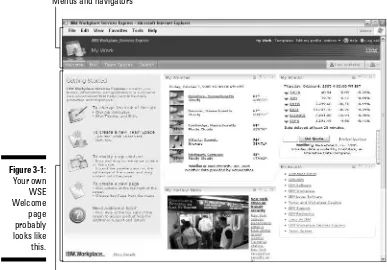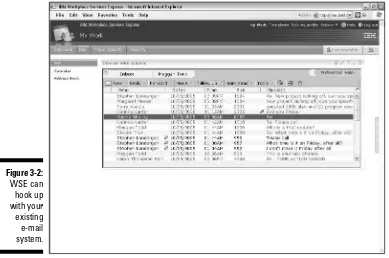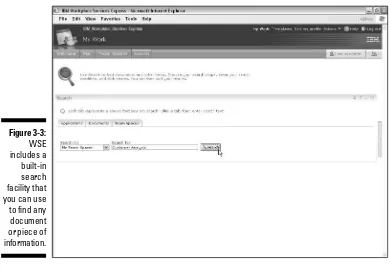by Stephen R. Londergan
Author of
Lotus Notes 6 For Dummies
Foreword by Michael Loria
Director, Worldwide Channels and Product Marketing
IBM Software
IBM
®Workplace
™Services Express
FOR
by Stephen R. Londergan
Author of
Lotus Notes 6 For Dummies
Foreword by Michael Loria
Director, Worldwide Channels and Product Marketing
IBM Software
IBM
®Workplace
™Services Express
FOR
IBM®Workplace™Services Express For Dummies®
Copyright © 2006 by Wiley Publishing, Inc., Indianapolis, Indiana Published by Wiley Publishing, Inc., Indianapolis, Indiana Published simultaneously in Canada
No part of this publication may be reproduced, stored in a retrieval system or transmitted in any form or by any means, electronic, mechanical, photocopying, recording, scanning or otherwise, except as permit-ted under Sections 107 or 108 of the 1976 Unipermit-ted States Copyright Act, without either the prior written permission of the Publisher, or authorization through payment of the appropriate percopy fee to the Copyright Clearance Center, 222 Rosewood Drive, Danvers, MA 01923, (978) 750-8400, fax (978) 646-8600. Requests to the Publisher for permission should be addressed to the Legal Department, Wiley Publishing, Inc., 10475 Crosspoint Blvd., Indianapolis, IN 46256, (317) 572-3447, fax (317) 572-4355, or online at
http://www.wiley.com/go/permissions.
Trademarks:Wiley, the Wiley Publishing logo, For Dummies, the Dummies Man logo, A Reference for the Rest of Us!, The Dummies Way, Dummies Daily, The Fun and Easy Way, Dummies.com, and related trade dress are trademarks or registered trademarks of John Wiley & Sons, Inc. and/or its affiliates in the United States and other countries, and may not be used without written permission. IBM and Workplace are trademarks or registered trademarks of International Business Machines Corporation in the United States, other countries, or both. All other trademarks are the property of their respective owners. Wiley
Publishing, Inc., is not associated with any product or vendor mentioned in this book.
LIMIT OF LIABILITY/DISCLAIMER OF WARRANTY: THE PUBLISHER AND THE AUTHOR MAKE NO REP-RESENTATIONS OR WARRANTIES WITH RESPECT TO THE ACCURACY OR COMPLETENESS OF THE CON-TENTS OF THIS WORK AND SPECIFICALLY DISCLAIM ALL WARRANTIES, INCLUDING WITHOUT LIMITATION WARRANTIES OF FITNESS FOR A PARTICULAR PURPOSE. NO WARRANTY MAY BE CRE-ATED OR EXTENDED BY SALES OR PROMOTIONAL MATERIALS. THE ADVICE AND STRATEGIES CON-TAINED HEREIN MAY NOT BE SUITABLE FOR EVERY SITUATION. THIS WORK IS SOLD WITH THE UNDERSTANDING THAT THE PUBLISHER IS NOT ENGAGED IN RENDERING LEGAL, ACCOUNTING, OR OTHER PROFESSIONAL SERVICES. IF PROFESSIONAL ASSISTANCE IS REQUIRED, THE SERVICES OF A COMPETENT PROFESSIONAL PERSON SHOULD BE SOUGHT. NEITHER THE PUBLISHER NOR THE AUTHOR SHALL BE LIABLE FOR DAMAGES ARISING HEREFROM. THE FACT THAT AN ORGANIZATION OR WEBSITE IS REFERRED TO IN THIS WORK AS A CITATION AND/OR A POTENTIAL SOURCE OF FUR-THER INFORMATION DOES NOT MEAN THAT THE AUTHOR OR THE PUBLISHER ENDORSES THE INFOR-MATION THE ORGANIZATION OR WEBSITE MAY PROVIDE OR RECOMMENDATIONS IT MAY MAKE. FURTHER, READERS SHOULD BE AWARE THAT INTERNET WEBSITES LISTED IN THIS WORK MAY HAVE CHANGED OR DISAPPEARED BETWEEN WHEN THIS WORK WAS WRITTEN AND WHEN IT IS READ.
For general information on our other products and services, please contact our Customer Care Department within the U.S. at 800-762-2974, outside the U.S. at 317-572-3993, or fax 317-572-4002. For technical support, please visit www.wiley.com/techsupport.
Wiley also publishes its books in a variety of electronic formats. Some content that appears in print may not be available in electronic books.
Library of Congress Control Number: 2005937357 ISBN-13: 978-0-471-79131-7
ISBN-10: 0-471-79131-8
Manufactured in the United States of America 10 9 8 7 6 5 4 3 2 1
About the Author
Dedication
For my friend Cindy Pratt, who passed away in 2005. Cindy helped me out when I was just a pup, back when Lotus Notes was a new baby, and the entire, worldwide Notes team all fit in that one brick building, right next to Boca Grande. Cindy’s sparkling intelligence and sense of fair play were evi-dent to everyone who had a chance to know her.
Author’s Acknowledgments
Publisher’s Acknowledgments
We’re proud of this book; please send us your comments through our online registration form located at www.dummies.com/register/.
Some of the people who helped bring this book to market include the following:
Acquisitions, Editorial, and Media
Media Project Supervisor:Laura Moss
Media Development Manager:
Project Coordinator: Ryan Steffen
Layout and Graphics: Carl Byers, Andrea Dahl, Lauren Goddard
Proofreaders: Laura Albert, Leeann Harney, Joe Niesen, TECHBOOKS Production Services
Indexer: TECHBOOKS Production Services
Publishing and Editorial for Technology Dummies
Richard Swadley,Vice President and Executive Group Publisher
Andy Cummings,Vice President and Publisher
Mary Bednarek,Executive Acquisitions Director
Mary C. Corder,Editorial Director
Publishing for Consumer Dummies
Diane Graves Steele,Vice President and Publisher
Joyce Pepple,Acquisitions Director
Composition Services
Gerry Fahey,Vice President of Production Services
Contents at a Glance
Foreword...xvii
Introduction ...1
Part I: Getting Rolling with Workplace Services Express ..5
Chapter 1: Collaboration, Portals, and You ...7
Chapter 2: Start Me Up ...17
Chapter 3: Getting a Lay of the Land ...27
Part II: Making Use of the Main Features...37
Chapter 4: This Is Your Welcome Page, and It Was Built Just for You ...39
Chapter 5: Keeping in Touch with the People Palette ...57
Part III: Getting Involved with Team Spaces ...75
Chapter 6: Introducing Team Spaces ...77
Chapter 7: Working Together with Pages and Forms...87
Chapter 8: Holding and Managing Discussions ...109
Chapter 9: Chat Rooms and Why They’re Handy...121
Part IV: Sharing and Safeguarding Documents...133
Chapter 10: Introducing Document Libraries ...135
Chapter 11: Don’t Just Sit There, Get Involved with Document Libraries ...149
Chapter 12: Working with Documents ...179
Part V: Making IBM Workplace Services Express
Your Own ...207
Chapter 13: Working with Forms ...209
Chapter 14: Creating Team Spaces and Team Space Templates ...239
Chapter 15: Running WSE...263
Part VI: The Part of Tens ...291
Chapter 16: Ten (Okay, Eight) Workplace Services Express Tips ...293
Chapter 17: Ten Things You Should Never Do with Workplace Services Express ...297
Chapter 18: Ten (Okay, Seven) Special Reminders If You Use Microsoft ...301
Part VII: Appendixes ...309
Appendix A: Maybe Mail, Maybe Not...311
Appendix B: The Desktop Components...319
Appendix C: Using the Domino Application Portlet ...329
Appendix D: Document Types that IBM Workplace Services Express Supports ...333
Appendix E: Installing IBM Workplace Services Express ...339
Appendix F: Fun with Formulas and Functions ...343
Table of Contents
Foreword ...xvii
Introduction...1
Foolish Assumptions ...1
How This Book Is Organized...1
Part I: Getting Rolling with Workplace Services Express ...2
Part II: Making Use of the Main Features ...2
Part III: Getting Involved with Team Spaces ...2
Part IV: Sharing and Safeguarding Documents ...2
Part V: Making IBM Workplace Services Express Your Own...3
Part VI: The Part of Tens ...3
Part VII: Appendixes...3
Icons Used in This Book...3
Conventions Used in This Book ...4
Where to Go from Here...4
Part I: Getting Rolling with Workplace Services Express ...5
Chapter 1: Collaboration, Portals, and You . . . .7
Taking a Look at Collaboration Software ...8
Combining Collaboration, Communication, and Document Management...9
Moving past simple e-mail...9
Moving past discussion databases ...10
Knowing what to do with a portal...11
Understanding What IBM Workplace Services Express Does Best...12
Putting the I(BM) in Team...13
Understanding the Benefits of Using a Server...14
Chapter 2: Start Me Up . . . .17
Getting Everything You Need on a Single Server ...17
Using a Second Server if You Can (Or Must) ...18
Logging In to WSE...19
Registering for the first time ...21
Filling out the User Sign Up form ...22
Logging Out...24
Chapter 3: Getting a Lay of the Land . . . .27
Getting the Big Picture ...27
Meeting the Navigation bar...28
Meeting the toolbar...29
Getting to Know the Welcome Page...30
Introducing IBM Workplace Services Express and Your E-mail ...30
Understanding why e-mail may not be integrated ...31
Using your e-mail with IBM Workplace Services Express ...31
Finding Out about the Search Button ...32
Introducing IM Availability...33
Keeping in Touch with Your Team with the People Palette...34
Using Page Menus ...35
Handling Themes ’n’ Such...36
Part II: Making Use of the Main Features ...37
Chapter 4: This Is Your Welcome Page, and It Was Built Just
for You . . . .39
Getting to Know the Welcome Page...39
About WSE Pages, in General ...40
Making Your Way through Page Columns ...41
Discovering Portlets ...42
Understanding where portlets come from ...42
Understanding why portlets are so cool ...43
Working with portlets ...44
Working with the MarketWatch Portlets ...48
Forecasting My Weather ...49
Getting caught up with My Vertical News ...49
Taking care of My Stocks ...52
Staying on top of My News...53
Working with CT News portlets...55
Chapter 5: Keeping in Touch with the People Palette . . . .57
Introducing IM in General ...57
Introducing IM Availability...59
Setting your availability...61
Changing your message...62
Introducing Live Names ...63
Keeping in Touch with Your Teammates with the People Palette ...64
Using the People Finder...64
Sending instant messages ...67
Using (Or not) the Instant Contacts list ...69
Part III: Getting Involved with Team Spaces ...75
Chapter 6: Introducing Team Spaces . . . .77
Getting to Know a Team Space...77
Creating a team space from a template ...78
Using the team space member list ...80
Getting to Know the Team Spaces Catalog ...81
Accessing a team space...83
Searching for a team space ...83
Sorting the Team Spaces Catalog ...84
Using and setting favorites...85
Using the Team Spaces, Applications, and Documents Navigation Links ...86
Chapter 7: Working Together with Pages and Forms . . . .87
Checking Out the Layout of a Team Space Page ...87
Having Fun with Forms...90
Using forms to access and manage people ...90
Using forms to communicate messages ...90
Using forms to manage your deadlines ...91
Managing views ...91
Reading items ...93
Deleting items ...94
Entering information in a form ...95
Using Two Very Special Forms ...98
Using the Team Task forms ...98
Using the Team Calendar form ...102
Chapter 8: Holding and Managing Discussions . . . .109
Diving In to Discussions ...110
Understanding how discussions are organized...111
Using and Managing Discussions ...111
Working with forums...111
Working with topics and threads ...114
Searching through Discussion Threads ...118
Chapter 9: Chat Rooms and Why They’re Handy . . . .121
Getting Chat Room Basics...121
Understanding the important differences between chats and IM...123
Understanding the important differences between chats and discussion forums ...124
Some ideas for how to use a chat room ...124
Using Chat Rooms ...125
Finding and entering a chat room ...125
Typing a message ...127
Use a chat archive to keep things fresh ...128
Scheduling archives ...129
Using and searching a chat archive ...131
Managing members ...132
Part IV: Sharing and Safeguarding Documents ...133
Chapter 10: Introducing Document Libraries . . . .135
Introducing Document Management ...135
Using document management for reference...136
Using document management for content creation ...138
Integrating Microsoft Office ...140
Getting Started with Document Management in WSE ...140
Searching for a document library ...142
Using and setting favorites...143
Creating a new document library...144
Adding members to a document library ...144
Finding your way around a document library ...146
Chapter 11: Don’t Just Sit There, Get Involved with Document
Libraries . . . .149
Getting Familiar with Your Document Access and Editing Rights ...150
Using a Document Library ...151
Working with documents...152
Working with folders...154
Finding the Documents You Need...163
Conducting simple searches ...163
Using the Advanced Search page ...164
Sorting documents ...165
Managing Documents ...165
Downloading documents...166
Reading documents...167
Locking and unlocking documents and folders...168
Collaborating in a Document Library ...169
Finding ways to interact with an author ...169
Commenting on documents ...170
Sending a link ...172
Managing Document Libraries as an Administrator...173
Importing files...174
Editing a library’s properties ...176
Managing access control ...177
Chapter 12: Working with Documents . . . .179
Improving Productivity with Document Management Tools...179
Microsoft Office, anyone?...180
Shifting your document paradigm ...181
Using Microsoft Office to Create Documents ...181
Creating Documents with the Document Editors ...184
Creating documents with the WSE editors ...185
Introducing the Spreadsheet Editor...185
Introducing the Rich Text Editor ...188
Introducing the Presentation Editor ...190
About Editing Documents, After the Fact ...194
Editing a document’s properties ...194
Replacing a document ...195
Moving or copying a document...195
Deleting a document ...196
Converting documents ...196
Managing access to a document ...197
Working with versions ...198
Working with draft documents ...200
Managing a Document Library ...202
Part V: Making IBM Workplace Services Express
Your Own...207
Chapter 13: Working with Forms . . . .209
Putting Forms in Context ...210
Working with Forms...211
Modifying a form in a team space ...213
Modifying a form template ...215
Creating a new form template...216
Setting a form template’s roles ...217
Creating a new form template from an existing form ...219
Working with Fields...219
Adding and managing fields...220
Managing fields...221
Adding a new field ...222
Modifying a field you’ve added...224
Previewing and completing the process of adding a new field ....225
Working with Views...226
Creating a new view ...227
Modifying a view...228
Working with Chart views ...230
Using WSE’s Built-in Form Templates...231
Working with Other Kinds of Portlets ...234
Adding a new portlet to WSE ...234
Adding portlets to the Portlet Palette ...235
Removing portlets from the Portlet Palette...235
Adding categories from the Portlet Palette ...236
Chapter 14: Creating Team Spaces and Team Space Templates . . .239
Getting Your New Team Space Started...239
Knowing your template options ...240
Building a team space from a template ...241
Adding and managing members ...244
Customizing a Team Space ...251
Editing team space properties...251
Editing a team space’s component settings...252
Managing a team space’s pages and layout ...253
Creating a new page ...255
Editing a page...257
Working with Team Space Templates...257
Managing templates ...257
Chapter 15: Running WSE . . . .263
Putting on Your Administrator Hat ...263
Managing Users and Groups...264
Registering a new user...264
Adding an existing user to an existing group ...267
Working with users...269
Creating a new group ...270
Handling resource permissions...271
Setting permission for a page ...273
Setting user and group permissions ...274
Managing Portal Content ...274
Keeping things fresh with workplace policies...275
Applying workplace policies...277
Timing workplace tasks...278
Managing pages ...280
Changing the look and feel of WSE with themes and skins...282
Getting Specific Administrative Tips ...285
Configuring the Forgotten Password page ...285
Setting auto logout features ...286
Adding a Web-based Search engine to WSE Search ...287
Changing the WSE default language...288
Part VI: The Part of Tens...291
Chapter 16: Ten (Okay, Eight) Workplace Services Express Tips . . . .293
Turning Off That Pop-up Ad Blocker ...293
Bookmarking Anything and Everything ...293
Checking Out the IBM Workplace Solutions Catalog...294
Creating Documents with the Built-in Editors...294
Checking Out the IBM Web Site...294
Making a Team Space for Anything...294
Using the Rich Text Editor’s Menus...295
Cleaning Up the Portlet Palette ...295
Chapter 17: Ten Things You Should Never Do with Workplace
Services Express . . . .297
Don’t Tell Anyone Your Password...297
Don’t Resist Getting Your Feet Wet ...298
Don’t Change Your User ID on Your Own...298
Don’t Forget the Team ...298
Don’t Use Office When the Productivity Components Will Do ...298
Don’t Get Too Caught Up in WSE Discussions...299
Don’t Forget to Log Out...299
Don’t Forget to Publish a Document...299
Don’t Manage Users in WSE ...299
Don’t Talk to Strangers ...299
Chapter 18: Ten (Okay, Seven) Special Reminders If You
Use Microsoft . . . .301
Using Round-Trip Editing ...301
Sending E-mail from within the WSE Program...302
Remembering the Desktop Components ...302
Using WSE with any Version of Microsoft Office...302
Following the Single Server Promise ...302
Moving Beyond Windows and Office...302
Relaxing ...303
Chapter 19: Ten (Or So) Special Reminders If You’re a Penguin . . . .305
Getting the Support You Need...305
Using the Productivity Components...305
Installing That Special Applet...306
Steering Clear of the Desktop Components...306
Moving Beyond the Users ...306
Remembering that Not Everyone Uses Linux...306
Keeping in Mind that WSE Works with Many Versions of Linux ...307
Part VII: Appendixes...309
Appendix A: Maybe Mail, Maybe Not . . . .311
Getting Your Mail Program in Line with WSE ...311
Setting Up WSE and Your Mail System ...312
Adding the Domino Web Access portlet to the Mail page ...312
Configuring the Domino Web Access portlet...313
Knowing the Domino Web Access portlet’s other attributes ...315
No Mas? No Mail? ...317
Appendix B: The Desktop Components . . . .319
Discovering the Desktop Components...319
Installing the Desktop Components...321
Configuring the Desktop Component Software ...322
Using the Document Manager Icons ...323
Using the Desktop Components to Interact with a WSE Document Library ...324
Using a new document library...325
Editing documents ...325
Using the desktop components with Microsoft Office...326
Using the Desktop Components with Other Windows Applications...327
Appendix C: Using the Domino Application Portlet . . . .329
Adding the Portlet to the Portlet Palette ...329
Using the Domino Application Portlet in IBM Workplace Services Express...330
Appendix D: Document Types that IBM Workplace Services
Express Supports . . . .333
Appendix E: Installing IBM Workplace Services Express . . . .339
Installing WSE ...339
Starting the WSE Server ...341
Stopping the WSE Server Manually ...342
Appendix F: Fun with Formulas and Functions . . . .343
Financial Functions ...343
Math Functions...344
Text Functions ...345
Date Functions...345
Lookup Functions...346
Web Functions ...347
Logical and Information Functions ...347
User Interface Functions ...348
Index...349
Foreword
T
he workplace is everchanging — once an office you visited with your briefcase stuffed with papers, it’s now a digital, virtual, pervasive place in cyber space. The digital age is here and nowhere else is it developing as rapidly as in businesses around the world: Letters are now emails; phone calls are now instant messages; reports are now electronic presentations and spreadsheets; and meetings are rarely face to face, but rather virtual encoun-ters over the Web. With digital communications at our fingertips, we can work from home, a favorite coffee spot, or just about anywhere. So the work-place keeps changing, but the nature of work has not. We still need to share information, collaborate with colleagues, support customers, innovate on new product designs, take orders, manage complaints, and, of course, make lists of all the things we have to do — only faster than ever before. Enter technology, in the form of products like IBM Workplace Services Express, and we can not only perform all kinds of work in today’s virtual workplace, we can significantly improve it.This book captures two fundamental, important aspects of working with IBM Workplace Services Express. First are the technical considerations — the fea-tures, capabilities, customizations, and recommendations on how to use and personalize your IBM Workplace Services Express system. Then, this book goes on to provide insight into the business value and implications of apply-ing this technology to your organization. You’ll see how capabilities in the product can improve your business processes, streamline your operations, provide better business control, and improve the collaboration and sharing of information for your team, workgroup, or organization.
Stephen Londergan has been a pioneer in this industry from the early days of Lotus Notes, through the first Webbased collaboration products, to today’s workplace technologies. There is no one better to write a book on both the technical and business considerations of deploying collaboration, document management, and Web technologies. Steve has worked with companies of all sizes across the world and has a rich knowledge of customer needs coupled with a fine skill at explaining how to apply technologies to meet those demands. Combining a recognized industry expert with an industry-leading product makes for great reading; and more important, great opportunities for you to learn how you can bring your workplace and teams into the digital age. Michael Loria
Introduction
F
irst off, thanks for buying your copy of IBM Workplace Services Express For Dummies.The intent of this book is to provide you with an introduction to and overview of IBM Workplace Services Express (WSE). WSE is a fairly new product (it came upon the world at the end of 2004) that helps teams (both big and small) work together, collaboratively and in real time, to get projects of all kinds (both big and small) done.
What’s most exciting, in my humble opinion, about WSE is how it puts so many tools and technologies in the hands of small- and medium-sized busi-nesses — tools and technologies that have been traditionally only available to large enterprise companies. WSE can help a little guy feel like one of the big guys.
Foolish Assumptions
Without so much as a phone call, I make the following assumptions about you, dear reader:
⻬You want to know what,but not necessarily why.I leave the why to the computer nerds and concentrate on what’s important to getting you working with IBM Workplace Services Express, ASAP.
⻬You have access to a server on which someone has already installed IBM Workplace Services Express 2.5.
How This Book Is Organized
Part I: Getting Rolling with Workplace
Services Express
In the first part of the book, I get a few of the inevitable definitions out of the way so that you can jump right into getting WSE up and running. Reading Part I is like finding out what all those dials on the dashboard are for before you drive your brand-new car.
Part II: Making Use of the Main Features
The second part of this book deals with the things you’ll most likely use WSE for the most. I focus on a couple of key features — the WSE Welcome page (your home base for everything WSE related) and the People Palette, which shows you how to find and (most important) communicate with teammates.
Part III: Getting Involved
with Team Spaces
Team spaces are wicked, wicked important (as we say in Boston). So Part the Third is all about how you can use team spaces and the contents you’ll find therein. There are a lot of good chapters in this book, but those in Part III are my favorites. You can find out exactly what team spaces are, use WSE tools to get them working for you, and communicate with teammates in ways you never dreamed. (How about setting up a discussion forum to handle FAQs on your newest product or having a chat room discussion in lieu of a five-minute status meeting?)
Part IV: Sharing and Safeguarding
Documents
Almost every team produces documents (most by the ton), so Part IV explains how you work with documents, spreadsheets, presentations, and the like. I also use this part to explain the hierarchy WSE uses for organizing documents in its document libraries so that when you need to find (or publish) a docu-ment on the fly, you know what to do.
Part V: Making IBM Workplace
Services Express Your Own
Part V tells you how to make WSE work just the way you want. Have it your way, as the burger joints say. The tools described in this part show you how to use forms to set up a team space. You also discover how to change the way you view content, how to modify team space templates, and, if you have administrator-level access, how to set up the access rights of the users on your team.
Part VI: The Part of Tens
Every For Dummiesbook has a Part of Tens — so why should this book be any different? Get easy access to a simple list that reminds you what you need to do to make WSE perform for you, find out how to avoid pitfalls, and get specialized information if you’re a Windows user or a Linux user.
Part VII: Appendixes
Part VII contains some supplemental information that I couldn’t jam in the first six parts — but these appendixes are worth a read, nonetheless. You can find out how to set up your current mail program to interact with WSE, how to set up the desktop components, and more.
Icons Used in This Book
I’ve scattered scads of little pictures (called icons) all across the pages of this book. Read on to see what each kind of icon is about.
This icon tells you that some little shard of knowledge is coming your way to make your life with WSE just a bit easier. Tips are definitely worth reading. As you stumble along the pathway of life, these little commandments are things that you should never forget. For example, you should always . . . well, it had something to do with, ummm. . . . I’ll come back to this later.
Ignore these at your own peril. You’ve been warned.
This icon marks the items that will appeal to your inner geek.
Conventions Used in This Book
This book uses conventions with the idea in mind that if information is com-municated in a standard way, it’s easier to understand at a glance. For exam-ple, new terms are italicized, indicating that a definition follows. Here are some of the other conventions used in this book:
⻬Anything you (the reader) are asked to type appears in bold.
⻬Web addresses (URLs) are listed in a special font, like this:
www.dummies.com
⻬IBM Workplace Services Express has a lot of clickable buttons, icons, and links. In fact, anything that appears underlined in the program is clickable. I differentiate between buttons and links by underlining links, like this: Click the Hide Advanced Options link.
⻬If I ask you to click a sequence of menu options, I use a command arrow (➪) to demonstrate the sequence. Think of the command arrow as shorthand. For example, if I say choose More Actions➪Delete, I mean click the More Actions button, and when the drop-down list appears, click the Delete option. My way’s faster and more convenient, right?
Where to Go from Here
Okay, get going; you have a lot of reading to do.
Part I
In this part . . .
W
hen you start using any new computer software, it’s best, as they say, to walk before you run. Start with the basic information about how you get started, and get a handle on the big picture about how the program works. Needless to say, most people just jump in, start using the software, make a ton of mistakes, get mad, and finally, after some sputtering and fuming and complaining, turn to the instructions.IBM Workplace Services Express (WSE) is an innovative and flexible program. The chapters in this part prepare you to use WSE to its full potential without wasting a lot of time, developing bad habits, or cursing the program because you can’t figure out how to get started.
Chapter 1
Collaboration, Portals, and You
In This Chapter
䊳Understanding collaboration and portal software
䊳Introducing IBM Workplace Services Express
䊳Getting more productive with IBM Workplace Services Express
I
BM Workplace Services Express is software that helps you and your teams work together, collaborate, and share information. In the simplest terms, WSE provides a team or project with a home page — so that all people, docu-ments, and information about the team or project are collected and available in the same place.WSE has a lot more going for it than just its easy-to-use browser interface; it’s a flexible product that can be customized to meet just about any team’s needs, and it includes built-in tools like instant messaging, document man-agement, and a portal. With WSE, your team can work together in ways you probably haven’t even dreamed of yet.
Taking a Look at Collaboration Software
Collaborationinvolves working together. When people collaborate with each other, they work jointly toward some tangible goal. In the world of software, collaboration has taken on a special meaning — it’s a whole class of software, different from all others. The two main functions of IBM Workplace Services Express collaboration software are
⻬To help a team of people to work simultaneously on a project without making a big huge mess. Most of us don’t work alone, and most people would agree that most documents are improved if more than one person helps to write and edit them. Unfortunately, that’s where productivity software (like Microsoft Office) falls down — unless your team is all in the same room looking over your shoulder while you type (which sure sounds pretty annoying), programs like Word just aren’t so hot at help-ing a team of people work together.
⻬To easily share the products of your work (documents and the like) with a large group of people. You may produce the best report in the history of your company, but as long as it’s buried on your computer in
C:\My Documents\reports\q4, you’re not getting that promotion and raise. You have to either print that baby out and hand it to your boss, or (more likely these days) e-mail it as an attachment. The bummer is that the sharing part of this little exercise is different than the producing part — you have to use one program to create the document, and now you’re probably using something else altogether to print it or e-mail it.
Collaboration software differs from productivity software(software suites like Microsoft Office and Lotus 1-2-3) by extending its functionality. WordPerfect and Microsoft Word, for example, help you produce really great word pro-cessing documents — like press releases, resumes, reports, and letters to your sweetheart. WSE helps you work on such documents with others, while simultaneously making them readily available to anyone who wants or needs to see your work.
WSE is special in the way that it combines collaboration technology with a
portal, while making both so easy to use and easy to swallow. Figure 1-1 shows a sample home page for a team, and as you can see, it’s chock full of tools and information.
Combining Collaboration,
Communication, and Document
Management
One of the best things about IBM Workplace Services Express is that it includes a lot. The bottom line to the next few sections is that WSE brings you a comprehensive set of tools, all wrapped up in a bow, andpackages them such that you are ready to hit the ground running.
Moving past simple e-mail
When you think about it, sharing a document with others — whether you want them to add comments, help you write it, or just have it available as a refer-ence — is an endeavor not well suited to e-mail. The minute you need more
Figure 1-1: IBM Workplace Services Express has lots of tools and ways to make you and your teams more productive.
than one other person to work on your document, e-mail just isn’t the answer, because you get in a rat hole of wondering who has the latest version of the document, who e-mailed it to whom, when it will be finished, and so on. In this day and age, the files and documents you need to share are probably pretty big — PowerPoint slides in particular always seem to take up multiple megabytes, for example. So there’s another case where e-mail just doesn’t cut it; e-mailing all those huge attachments around just leads to wasted disk space and bloated, hard-to-manage inboxes. There has to be a better way. All of these problems — working with a team to author documents, finding ways to conveniently share and publish documents to a wide audience, and overcoming the inboxes that are stuffed to the gills with giant attachments — gave rise to a new kind of software, known as groupware.Think of WSE as groupware-plus. It takes familiar groupware functions to the next level. Take a look at “Moving past discussion databases” for more information.
Many people think that the first and best groupware is a little gem invented in the early 1980s, in Cambridge, Massachusetts — known as Lotus Notes. Rumor has it that there is even a really, really good book about this software, known as Lotus Notes For Dummies(Wiley), written by this really, really great guy.
Moving past discussion databases
Groupware is a type of collaborative software that uses special shared data-bases to help people share information and hold discussions. Discussions are actually a pretty important part of the collaborative process — the idea of being able to continuously talk about a document, customer, or project in question (even across the miles, without making a special trip or picking up the phone) is a really, really, big deal (RRBD).
Groupware is a beautiful thing, but it has a couple of limitations:
⻬Groupware usually needs client software that your company has to purchase, install, and maintain. Software like Lotus Notes, Microsoft Outlook, and Microsoft Office is absolutely the right answer for some people, but not all, especially when some of the people on the team aren’t employees of your company. If you want to extend collaboration to business partners or customers, for example, dictating what version of Lotus Notes they need to use or expecting them to purchase and install a certain version of Microsoft Office usually isn’t practical.
WSE solves this limitation by being browser-based. That alone makes collaborating outside your firewall easier, because you don’t have to pre-sent your customers with a laundry list of software that they need to purchase and maintain in order to work with you. WSE works with all of the popular Web browsers — including Linux — so you can invite just about anyone to your little WSE party.
⻬Although most teams and projects are very much about documents and discussions, documents aren’t everything. Consider a sales team — doc-uments such as requests for proposals (or RFPs) and product spec sheets need to be produced, but sales staff also need access to other informa-tion in order to be most productive. Maybe sales staff uses an Oracle database to track sales transactions, and of course people always need access to their e-mail.
WSE solves the second limitation by including a built-in portal, which I discuss in the following section, “Knowing what to do with a portal.”
Knowing what to do with a portal
Collecting different kinds of software and applications together is the busi-ness of portal software, often simply referred to as portals.Technically speak-ing, IBM Workplace Services Express is based, in part, on IBM WebSphere Portal software.
Portals are especially good at combining and aggregating information and applications from many different places. Portals are just the ticket when you want to give a person one place to go to access e-mail, and collaborative team spaces, and document libraries, and Oracle databases, and so on. When all of these electronic destinations are put together and use the same user interface, you have a portal situation on your hands. The good news is that a portal can bring together information from just about anywhere.
The bad news about portals is that building such an animal is not for the faint of heart. They can be complicated to build and manage. That’s really not that surprising; any software that combines lots of other software and applica-tions is, of course, going to have a lot of moving parts.
In the parlance of our day, portals are made up of and use something known as
portlets— which are pieces of code, used to connect to that other application. A typical portal needs a portlet to connect to your e-mail system, another port-let to connect to the Oracle database, a portport-let for collaboration-related activi-ties, a portlet for the document libraries, and so on.
The challenge with most portals is the age-old dilemma of time and money. Creating portlets, even if you know how, takes development time, and is likely to have you reaching for your wallet if you’d rather pay someone to do that for you.
You’re not alone if portals and portlets sound a little scary. Creating your own portlet usually requires pretty hardcore computer programming know-how, deep database skills, and more than a passing knowledge of Java. WSE includes a portal, and perhaps more important, includes a bunch of portlets. WSE jumpstarts your team and projects, and saves you the time and money of developing and maintaining all those portlets on your own. WSE has room to grow — so if and when you do need to create your own portlets, you can add them. But the big important point (BIP) here is that the built-in portlets mean you hit the ground running.
Understanding What IBM Workplace
Services Express Does Best
The most important benefits of IBM Workplace Services Express are its speed and ease of use. Because you can create new team spaces and WSE applica-tions without knowing much about Web programming, you quickly discover that the more you use WSE, the more you want to use WSE.
In fact, for most companies that use WSE, the software becomes an important part of just about every project — a new project’s kickoff meeting may very well include an action item for someone to “go set up a new team space.” In most organizations, individuals usually belong to lots of different teams, and the same is usually true with WSE — you belong to and have access to lots of different WSE team spaces.
Essentially, a team space is home base, where all members of your team go for anything related to your project. But there’s a lot more to team spaces than that. I show you exactly what a team space is all about in Chapter 6. So what is WSE good at? WSE facilitates projects and organizes teams in the following ways:
⻬Providing a team home page so that everyone knows where to go for the project’s status, milestones, and more.
⻬Enabling the collaborative production of just about any kind of document.
⻬Providing people with access to many different kinds of applications through a WSE portal.
⻬Enabling external collaboration so that your business partners or cus-tomers have access to your team space, its documents, and so on.
⻬Enabling you to publish content so that people know where to go to find policies and procedures, manuals, process documentation, and other essential material.
⻬Improving your ability to track the status of your projects, enabling you to keep track of all of the events, meetings, milestones, and tasks that are part of the project — all in one place that everyone can access.
Putting the I(BM) in Team
A team is a group that works together toward a common goal. You probably belong to lots of different teams, both at home and at the office. In one sense, your entire organization or company qualifies as a team, as does your depart-ment or division.
Teams also come together on a more ad-hoc or project basis — for example, a new initiative may require a few people from a few different departments to put their heads together to find the best way to implement it. Ad-hoc teams tend to be short lived — the team comes together to do what it needs to do, then the team members do what they need to do, and then the team dissolves. In many companies, teams and projects constantly form and dissolve. In fact, the team that comes together this week may repeat what last year’s team did — only this time around with different people.
No matter what kind of teams you belong to or lead, WSE has been built with features to specifically support your functions, goals, and activities. For exam-ple, WSE has functions that address the following common team activities:
⻬Content creation:Whether you focus on Office documents, Adobe PDFs,
computer-aided designs (often called CAD drawings), or some other con-tent, your team probably creates a content product.
⻬Sharing:Your team needs to share information, content, dates, ideas, and make decisions. ’Nuff said.
⻬Bringing people together: Okay, it sounds trite, but the people on a team are the most important thing that any team has going for it. You need to bring them together.
⻬Scheduling:Just about every team or project has a time dimension to it, usually an end date when things have to be finished, and a series of meetings and milestones leading up to that end date.
⻬Meeting goals:Whether it’s releasing a new product, responding to some sort of market development, producing a new product, or helping a customer, the very essence of a team is the common goal that its mem-bers all share.
Most people find WSE ready to go, right out of the box, but customize it to suit their own particular needs, over time. What’s important is that the prod-uct offers the flexibility to adapt to your projects, and doesn’t force you to adapt to it.
WSE enables you to focus on the job at hand. If you lead a sales team or you’re an accountant by training, you can keep selling or keep accounting without having to invest a lot of time and resources in figuring out how to use WSE, or worrying about how your team and project need to adapt to WSE; instead, WSE adapts to your team and your project.
Understanding the Benefits
of Using a Server
The basic premise behind IBM Workplace Services Express is that you use your Web browser (Microsoft Internet Explorer, Netscape Navigator, or Mozilla Firefox) to connect with a WSE server.
You probably won’t have to worry too much about that WSE server. Suffice it to say that it’s a pretty powerful server (or maybe multiple servers) config-ured and set up by your company’s IT department. In fact, one beauty of WSE is that, because you probably get to be insulated and protected from all the complicated Web server management tasks and burdens, you can focus on getting your job done. You just use your browser to create team spaces, exchange instant messages, and handle documents, without sweating all the technical minutiae that’s involved in running the WSE server.
Here’s a list of benefits to using WSE on the server:
⻬Sharing is that much easier. Using a WSE document library or team space is an easy and painless way to put documents in a place your whole team can access, and a great way to make sure that all of the documents, people, and information about your team or project are stored always available and in one place.
⻬You and your teammates can log in from just about anywhere and experience the same work environment, windows, menus, and docu-ments. Unlike other kinds of software, WSE is a lot more portable. No matter where you are when you log in (work, home, Starbucks, Tibet), what you see is always the same. As long as you have an Internet con-nection and know your server name, username, and password, you’re good to go.
⻬You have new options for creating content. As you see in Chapter 12, WSE comes with built-in document editors that give you new choices and alternatives for creating content. Simply put, using WSE means you might not have to purchase Microsoft Office for some team members.
⻬Keeping all those team spaces on the server means that system main-tenance — like backups — is a snap. It also means your work environ-ment is more secure, because your team’s important information is all collected in one central place instead of being scattered over the indi-vidual workstations of the team.
Have you ever left your laptop in a cab, or had it stolen? You (and your team) are at much less risk that confidential information will be lost if you use WSE. Should you drop your laptop in a murky swamp or spill a pot of coffee all over it, your documents and information are safe and sound because they’re not stored on your hard drive; they’re on the WSE server.
⻬WSE servers can be set up for external access. That means that if your team extends outside your company or organization, those business partners, customers, or trading partners can also access and use team spaces and document libraries. That’s not always something you want
partners to be able to do, of course, but the fact that it’s possible offers some intriguing opportunities: Imagine inviting a business partner to help you respond to an RFP, or imagine having a team space set up so that your customers can log in and have direct access to your customer service team and materials.
You can connect to the WSE server for many different reasons, but as you see in Chapter 6, you’re most often going to use WSE to access a team space. If you belong to many different teams and work on many different projects (of course you do), don’t worry — you can have as many different team spaces as you need.
Your WSE server has its own special address, which is just the Uniform Resource Locator (URL) that you plug in to your Web browser. I can’t predict what, exactly, your WSE server’s URL is going to look like, but it’ll probably be something along the lines of http://yourcompany.com:9081/lwp/ myworkplace.
Chapter 2
Start Me Up
In This Chapter
䊳Getting the lay of the land
䊳Finding and logging in to WSE
䊳Registering to use WSE
I
BM Workplace Services Express is server-based software that you and your team access with your Web browser. Having all of your work and all of the content related to your team on a server has lots of advantages, the most important of which is that the server is a central location, to which the entire team has access.In this chapter, I take a look at the big picture, and see how you log in, and when necessary, register to use WSE.
Getting Everything You Need
on a Single Server
Chances are you’ll come to think of your entire collection of WSE team spaces, document libraries, home pages, and so on as just another Web page, because accessing them is just a matter of using a bookmark or typing a URL in your browser.
In its simplest incarnation, WSE runs, self-contained, all on one server, which uses the Microsoft Windows, Linux, or IBM iSeries operating system. If you already have one of these operating systems installed, installing a new WSE server is promised (by IBM) to take under an hour; after that, you’re ready to go.
Using a Second Server
if You Can (Or Must)
The good news is that this single-server setup is incredibly easy to use and manage, but the bad news is (or may be) that a single WSE server is really only practical for the smallest business configurations. If your company has just a few team spaces, anticipates small document libraries, and so on, you are probably more likely to get away with a single-server setup than if your business and teams are mid to large sized.
Here are some reasons to consider a two-server WSE setup:
⻬If you already have a directory server: The most common reason to use WSE on more than one server is for the sake of a directory. Chances are your company already has a separate directory server, which keeps track of and stores everybody’s usernames, passwords, and group mem-berships, among other things. Although WSE does include its own direc-tory, it’s pretty common (and usually a good idea) to integrate WSE with an existing directory server, such as the one that your company proba-bly already has. Combining directories means less work for your WSE server (one less thing for it to worry about, so to speak), and also means that employees can log in with the same username and password they use for all of the other applications and systems at your company.
⻬If you need bigger, faster team spaces and document libraries: All WSE documents and information are stored in a database. Using a separate server for this database frees up capacity on your WSE server, and also means that you can have more people using the system at the same time. Using a separate server for the WSE database also means that WSE can handle larger document libraries and more team spaces.
You probably don’t have to worry about all these behind-the-curtain work-ings of WSE. To most users, WSE is just a Web page that is easily accessed via a bookmark. Whether your company has WSE configured on one server or several, you always access it the same way, and you likely won’t know about or care about the way your company has WSE set up. These details are very definitely the province of your company’s overworked and dedicated system administration staff.
Logging In to WSE
Logging in to your WSE server is the first thing you do whenever you want to use WSE to visit a team space, view your e-mail, find and read a document in a document library, or see if your teammates are online and available for a chat.
As you can see in Figure 2-1, logging in to WSE is a fairly simple affair. Follow these simple steps whenever you want to log in to your WSE server:
1. Go to the main WSE page.
Either type your WSE server’s address in your browser or choose your WSE server’s name from your list of bookmarks or favorites.
I lack the power to guess your WSE server’s URL; someone in your com-pany’s IT department will tell you what it is.
2. Enter your user ID in the User ID field.
Your user ID and password are case sensitive, so watch out for that Caps Lock key.
Figure 2-1: Enter your username and password to use WSE.
3. Enter your password in the Password field.
When your IT department sets up WSE for the first time, you may receive a default user ID and password. If you’re given a default pass-word, you should change it as soon as possible.
4. Click the Log In button or press Enter.
Chapter 3 goes into details about what, exactly, you can expect to see after you log in, but your basic WSE Welcome page probably looks something like Figure 2-2.
You may have to set up your user ID and password yourself, or they may be assigned to you. In many organizations, the user ID and password you use for WSE are the same as the user ID and password you use for other applica-tions. If you’re not sure what your WSE user ID and password are, ask your project or team leader.
Figure 2-2: Your WSE Welcome page probably looks like this.
Registering for the first time
Some WSE servers (usually WSE servers that are on the Internet and fairly public) are set up so that you can register to use them yourself; in other words, rather than having a user ID and password assigned to you, you get to pick your own. You only have to register once, of course, on the very first day that you use WSE.
If you’re not sure whether you need to register, ask someone before forging ahead, because you wouldn’t want to register yourself if your administrator is instead expecting you to use a user ID and password that have been cre-ated for you.
Use the following steps if you’ve been told you should register to use WSE, and that you should set up your own user ID and password:
1. Go to the main WSE page.
Enter your WSE server’s address in your browser or choose your WSE server’s name from your browser’s list of bookmarks or favorites.
2. Click the Sign Up link in the upper-right corner of the WSE server’s Welcome page. Refer to Figure 2-1.
3. Fill out the User Sign Up form to select a user ID and password, paying special attention to the required fields.
Required fields are conveniently marked with asterisks. (See “Filling out the User Sign Up form,” later in this chapter, if you want detailed information.)
4. Click the Continue button on the User Sign Up form.
21
Chapter 2: Start Me Up
What to do when (not if) you forget your password
When you forget your password, all is notnec-essarily lost — your administrator most likely has instructions on how to get a new password issued. The first step is to click the I Forgot My Password link in the upper-right corner of the WSE home page. What you do next depends on your company — you see instructions that either tell you what to do, how to re-register, or who to call to have a new password issued.
When you reset your password, take care to choose one that is both easy for you to remem-ber and hard for someone else to guess. Including a few digits is always a good idea; some companies even have very specific rules and policies about the passwords you can use.
5. If everything looks okay on the Sign Up Confirmation page, click the Continue button again.
If you notice a mistake, click the Cancel button to back up a step and re-enter any of the information.
6. Click the Continue button one last time to confirm your user registration.
After you complete this process, you’re good to go, and you can use the log in process described earlier in this chapter (see “Logging In to WSE”) to start using WSE.
Filling out the User Sign Up form
As you can see in Figure 2-3, the User Sign Up form has a dozen fields to be filled out, some of which are required.
Figure 2-3: The User Sign Up form is where you define your user ID and password.
The most important fields on the User Sign Up form are the ones marked with asterisks; you have to fill out those required fields in order to register. But unless you’re in a real hurry for some reason, you should take the time to fill out the regional fields, too.
Here’s a list of the fields on the User Sign Up form, and some guidance about what each field is used for:
⻬User ID:This is the most important field because what you enter here today becomes the user ID that you use to log in to WSE every time you use it. (You may want to rethink using snaggletoothas a user ID.) This field is so important that your company may have guidelines and rules for user ID formats. User IDs are case sensitive. This is a required field.
⻬Password:Pick a password that’s both easy for you to remember and hard for someone else to guess. This is a required field.
⻬Confirm Password:Type your password again, just so that WSE can be sure that what you typed in the previous password field is in fact what you think you typed. This is a required field.
⻬First Name:This is what Mrs. Downey called you, in the third grade, assuming you had Mrs. Downey in the third grade. This is a required field.
⻬Last Name:Your family name. This is a required field.
⻬E-mail:This is the e-mail address that your teammates will use, and also that WSE will use. The WSE server may send you e-mail, so it’s important that what you enter in the e-mail field is accurate. This is a required field.
⻬Preferred language:Select the language that WSE will use for the basic user interface and documents.
⻬Preferred regional format:This field determines how certain fields are displayed, such as currency and dates (do you prefer a dollar $ign, ¥en, or £ pound sign?).
⻬Time zone:Use this field to select your time zone. What you select as your time zone is used by the WSE server to adjust time fields to match your preference.
⻬Preferred calendar type:What you select in this field determines how team calendars are laid out.
⻬First day of the week:This field determines how team calendars are displayed.
⻬First work day of the week:This field determines which day is used as the beginning of the work week. For example, if your work week starts on Saturdays and ends on Fridays, you can modify your calendar accordingly.
Logging Out
As with any computer system, you should log out when you’re finished or when you will be leaving your workstation unattended; you wouldn’t want some unauthorized person to walk up to your desk and post documents with your name on them!
When you’re done using WSE, click the Log Out link in the upper-right corner of the screen (see Figure 2-4). WSE confirms that you’ve been logged out, so you can head out to lunch or go home. After logging out, it’s prudent to close your browser too, although that isn’t absolutely necessary. The Log Out link is on every WSE page, so you can log out no matter what you’re doing.
Log Out button
Figure 2-4: Click the Log Out link to end your WSE session.
Dealing with the Inevitable
Automatic Logout
Figure 2-5 shows what will happen to you eventually. WSE has a built-in fea-ture that automatically logs you out after a certain period of inactivity — usually 30 minutes. This is a good thing because it means WSE will remember to log you out — even if you forget. If you do find that you’ve been automati-cally logged out — maybe you took a phone call in the middle of using WSE — you can log in again and pick up right where you left off.
If you’re a WSE administrator, check out Chapter 15 to see how to adjust the amount of time that passes before WSE logs inactive users out.
Figure 2-5: WSE auto-matically logs you out after a certain period of inactivity.
Chapter 3
Getting a Lay of the Land
In This Chapter
䊳Using the basic Workplace Services Express interface
䊳Understanding the relationship between WSE and your e-mail
䊳Spicing up the interface with skins and themes
M
uch of the IBM Workplace Services Express interface is the same no matter what the context; the menus, commands, and buttons are in the same place and do the same thing, regardless of the task you happen to be performing. That makes your life easier because after you figure out the basics of how to use WSE, you feel right at home no matter what you’re doing.In this chapter, I show you how to navigate, search, and chat in the IBM Workplace Services Express interface so that you can maximize your productivity.
As they say in the TV car ads, “actual mileage may vary.” That is, the user interface you see when you use WSE at your organization may be a little bit different than what you see in this chapter. But that’s okay. All the main func-tions work exactly the same, so when you have the basics down, you’re good to go.
Getting the Big Picture
As you can see, the basic WSE screen is divided into two main parts: the menus and navigators area and the work area. The work area is the biggest part of the screen, and the work area is where most of the action is. In the simplest terms, the buttons and menus toward the top of the screen help you determine what you see in the work area, such as your e-mail, the Welcome page, your team’s team space, and so on. Your actual work (your messages and documents that you and team members have posted, and so on) appears in the work area.
Figure 3-1 also shows a couple of important sets of buttons and menus, which I discuss in the following sections.
Meeting the Navigation bar
The Navigation bar, usually located on the upper-left side of the screen, con-tains the set of buttons you’ll use most often to move around the major areas
Menus and navigators
Work area Figure 3-1:
Your own WSE Welcome page probably looks like this.
of WSE. The Navigation bar usually has at least six buttons; however, the Navigation bar that you see when you log in to WSE at your company may very well have more or fewer (the number of buttons you see depends on your company’s configuration of the software). In general, you’ll see
⻬Welcome:Click this button to visit the IBM Workplace Services Express home page.
⻬Mail:If WSE is set up to connect with your company’s e-mail and calen-dar system, clicking this button takes you to your e-mail inbox, and (maybe) your calendar, and (maybe) your personal address book.
⻬Team Spaces:Team spaces are essential to your WSE experience. Click this button to visit the team spaces for all the teams of which you’re a member.
⻬Search:Click this button to locate information in WSE — documents, milestones, discussion items, and even chat transcripts.
⻬Availability:Click this button to set your availability in WSE’s instant messaging system.
⻬People Palette:Click this button to search for people, send invitations to chat, and manage your Instant Contacts list.
If you encounter more buttons on your WSE Navigation bar, don’t despair; it’s pretty common. The powers that may be — like the WSE administrator, for example — may add more pages, for example, or even rename the pages and buttons I describe earlier.
Meeting the toolbar
In the upper-right corner of the screen is the toolbar, which usually includes six buttons:
⻬My Work:A Home button of sorts, this button transports you from wherever you are to a list of all the document libraries without forcing you to manually backtrack. For example, if you are knee deep in a spe-cific document library but you want to see all your work, the My Work button brings you back to the list of all of the document libraries.
⻬Templates:Click this button to create and manage the templates that you use when you create and modify forms and team spaces. You may not see this button if you’re not authorized to see it.
⻬Edit My Profile:Click this button to change settings that control the way WSE works for you. You can change your time zone, the language WSE uses, your password, and more.
⻬Actions:Click this button to access a menu that enables you to create and edit pages and/or to manage access rights of your teammates.
⻬Help:Click this button for a detailed index of help topics.
⻬Log Out:Click this button when you’re ready to go home for the day (see Chapter 1).
Getting to Know the Welcome Page
When you first log in to WSE, the work area is taken up by your Welcome page. Your WSE administrator decides, based on your role in the company or in particular projects, what your Welcome page looks like and contains, which explains why your Welcome page may look different than those shown in this book, and why your Welcome page may even look different than your teammates’. The Welcome page is divided up into five distinct areas, known as portlets.
Most of the portlets have control buttons in their upper-right corner. The controls enable you to edit a portlet’s content, collapse or expand the port-let, or remove the portlet from view altogether; I discuss the ins and outs of using portlets in Chapter 4.
In Figure 3-1, the portlets are named Getting Started, My Weather, My Vertical News, My Stocks, and Bookmarks.
Introducing IBM Workplace Services
Express and Your E-mail
Because the whole point of IBM Workplace Services Express is to promote your productivity and streamline your team communications, you won’t be surprised that WSE can be connected to your company’s e-mail system. WSE comes with special tools (portlets) to connect to Microsoft Exchange, Lotus Domino, or any POP3/IMAP e-mail system. That’s another way of saying that WSE works with just about any e-mail program you can name.
WSE doesn’t have an e-mail system of its own. But when and if the time is right, WSE is designed to connect to whatever e-mail system you already have. If your WSE has been connected to your e-mail, you won’t have a new e-mail address, you won’t have a different inbox, and you won’t have to do anything different than what you’ve already been doing.
Understanding why e-mail
may not be integrated
If your e-mail isn’t integrated into WSE, don’t be alarmed. In some situations, e-mail integration isn’t appropriate for WSE. If, for example, you log in to a WSE portal at a different company (maybe your supplier hosts a WSE portal for you, or maybe you’re a customer who has been invited to join a team space by one of your suppliers), it’s unlikely that your e-mail is included in that other company’s portal. Or if your company has given you special soft-ware to read your e-mail, such as Microsoft Outlook or Lotus Notes, your administrator probably wants you to continue to use that software for e-mail, and may consequently remove the Mail tab from WSE altogether.
Using your e-mail with IBM
Workplace Services Express
If your WSE has been set up to work with your e-mail, you can find it by click-ing the Mail button on the Navigation bar. What you see when you click the Mail button depends, of course, on how WSE has been set up and what e-mail system your company uses. Figure 3-2 gives you an idea of what your e-mail interface looks like if your company uses Lotus Domino with IBM Workplace Services Express.
This is the same old inbox you’ve always had for your e-mail; you don’t have to figure out anything new or different in order to send and receive e-mail messages.
Finding Out about the Search Button
IBM Workplace Services Express includes built-in search functions that you can use to find documents, information, and people. In fact, you’re likely to encounter many different ways to search for stuff in WSE. However, the Search button on the Navigation bar offers the most comprehensive search options in one place.
As Figure 3-3 illustrates, clicking the Search button on the Navigation bar enables you to find all kinds of information. You choose where, exactly, WSE looks for the information you seek. You can use the Applications, Documents, or Team Spaces tab to specify the scope of the search. Chapter 15 has all you’ll ever need to know about searching in WSE.
The difference between the Navigation bar’s Search button and any others you encounter is the scope; the Navigation bar’s Search button offers the widest possible scope because it searches all of WSE.
Figure 3-2: WSE can hook up with your existing e-mail system.