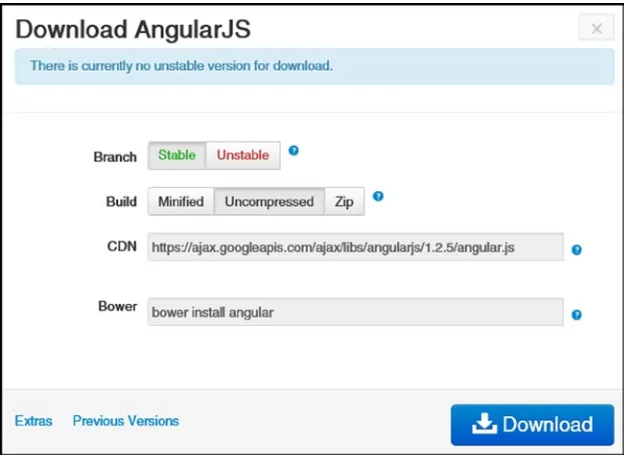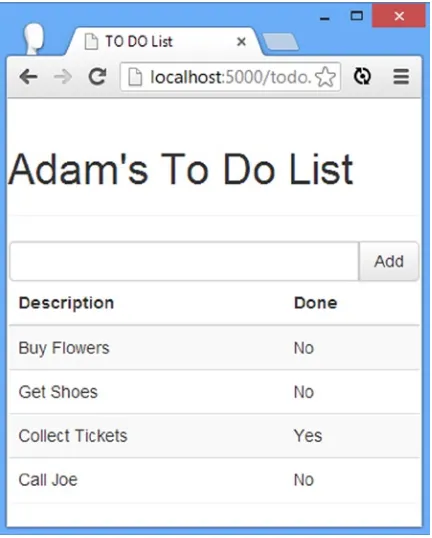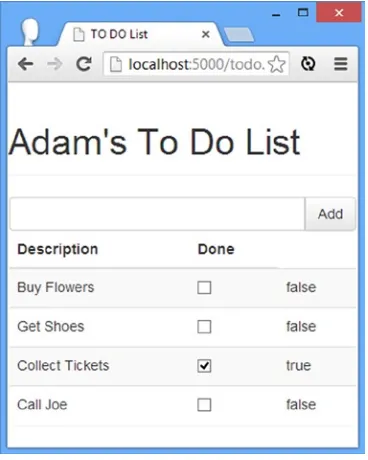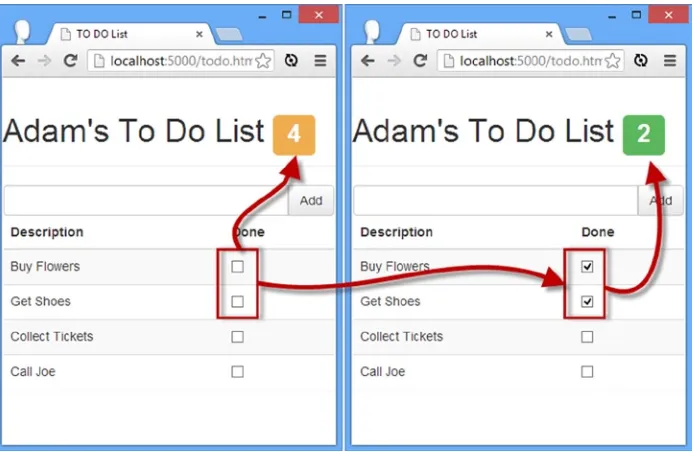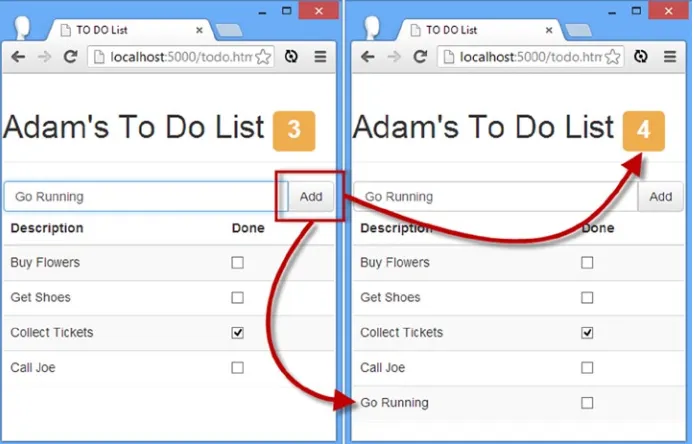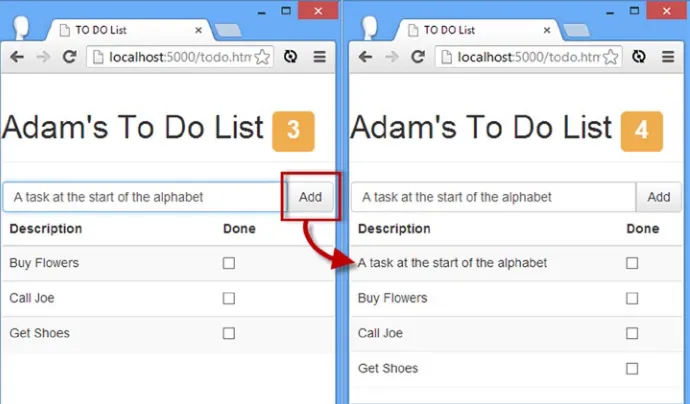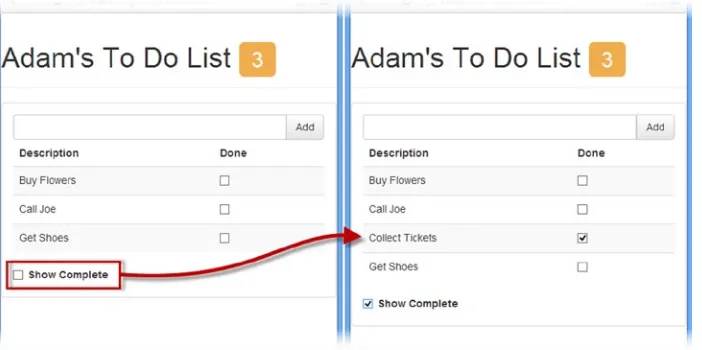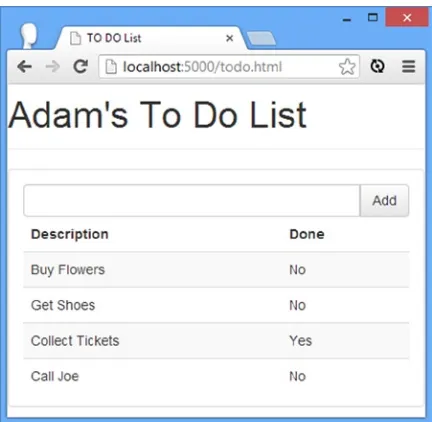•LearnhowtocreaterichanddynamicwebappsusingAngularJS •Understandhoweachfeatureworksandwhyitisimportant •UnderstandhowtoextendHTMLwithdeclarativesyntax •LearnhowtoextendandcustomizeAngularJS
For your convenience Apress has placed some of the front
matter material after the index. Please use the Bookmarks
Contents at a Glance
About the Author ...
xxiii
About the Technical Reviewer ...
xxv
Part 1: Getting Ready
■
...
1
Chapter 1: Getting Ready
■
...
3
Chapter 2: Your First AngularJS App
■
...
15
Chapter 3: Putting AngularJS in Context
■
...
45
Chapter 4: HTML and Bootstrap CSS Primer
■
...
55
Chapter 5: JavaScript Primer
■
...
75
Chapter 6: SportsStore: A Real Application
■
...
119
Chapter 7: SportsStore: Navigation and Checkout
■
...
149
Chapter 8: SportsStore: Orders and Administration
■
...
173
Part 2: Working with AngularJS
■
...
205
Chapter 9: The Anatomy of an AngularJS App
■
...
207
Chapter 10: Using Binding and Template Directives
■
...
233
Chapter 11: Using Element and Event Directives
■
...
263
Chapter 12: Working with Forms
■
...
285
Chapter 13: Using Controllers and Scopes
■
...
319
Chapter 14: Using Filters
■
...
351
Chapter 15: Creating Custom Directives
Chapter 16: Creating Complex Directives
■
...
413
Chapter 17: Advanced Directive Features
■
...
447
Part 3: AngularJS Services
■
...
471
Chapter 18: Working with Modules and Services
■
...
473
Chapter 19: Services for Global Objects, Errors, and Expressions
■
...
489
Chapter 20: Services for Ajax and Promises
■
...
523
Chapter 21: Services for REST
■
...
551
Chapter 22: Services for Views
■
...
579
Chapter 23: Services for Animation and Touch
■
...
.603
Chapter 24: Services for Provision and Injection
■
...
613
Chapter 25: Unit Testing
■
...
623
Getting Ready
AngularJS taps into some of the best aspects of server-side development and uses them to enhance HTML in the browser, creating a foundation that makes building rich applications simpler and easier. AngularJS applications are built around a design pattern called Model-View-Controller (MVC), which places an emphasis on creating applications that are
• Extendable: It is easy to figure out how even a complex AngularJS app works once you understand the basics—and that means you can easily enhance applications to create new and useful features for your users.
• Maintainable: AngularJS apps are easy to debug and fix, which means that long-term maintenance is simplified.
• Testable: AngularJS has good support for unit and end-to-end testing, meaning that you can find and fix defects before your users do.
• Standardized: AngularJS builds on the innate capabilities of the web browser without getting in your way, allowing you to create standards-compliant web apps that take advantage of the latest features (such as HTML5 APIs) and popular tools and frameworks.
AngularJS is an open source JavaScript library that is sponsored and maintained by Google. It has been used in some of the largest and most complex web apps around. In this book, I show you everything you need to know to get the benefits of AngularJS in your own projects.
What Do You Need to Know?
Before reading this book, you should be familiar with the basics of web development, have an understanding of how HTML and CSS work, and, ideally, have a working knowledge of JavaScript. If you are a little hazy on some of these details, I provide refreshers for the HTML, CSS, and JavaScript I use in this book in Chapters 4 and 5. You won’t find a comprehensive reference for HTML elements and CSS properties, though. There just isn’t the space in a book about AngularJS to cover HTML in its entirety. If you want a complete reference for HTML and CSS, then I suggest another of my books, The Definitive Guide to HTML5, also published by Apress.
What Is the Structure of This Book?
Part 1: Getting Ready
Part 1 of this book provides the information you need to get ready for the rest of the book. It includes this chapter and primers/refreshers for HTML, CSS, and JavaScript. I also show you how to build your first AngularJS application and take you through the process of building a more realistic application, called SportsStore.
Part 2: Working with AngularJS
Part 2 of this book takes you through the features of the AngularJS library, starting with an overview of the different types of components in an AngularJS application and then working through each type in turn. AngularJS includes a lot of built-in functionality, which I describe in depth, and provides endless customization options, all of which I demonstrate.
Part 3: AngularJS Modules and Services
Part 3 of this book explains the roles that two important components play in AngularJS: modules and services. I show you the different ways you can create both components and explain the wide range of built-in services that AngularJS provides. This includes support for simplifying Single-Page Application development, Ajax and RESTful APIs, and unit testing.
Are There Lots of Examples?
There are loads of examples. The best way to learn AngularJS is by example, and I have packed as many of them as I can into this book. To maximize the number of examples in this book, I have adopted a simple convention to avoid listing the contents of files over and over again. The first time I use a file in a chapter, I’ll list the complete contents, just as I have in Listing 1-1.
Listing 1-1. A Complete Example Document
<!DOCTYPE html>
<html ng-app="todoApp"> <head>
<title>TO DO List</title>
<link href="bootstrap.css" rel="stylesheet" /> <link href="bootstrap-theme.css" rel="stylesheet" /> <script src="angular.js"></script>
<script>
var model = { user: "Adam",
items: [{ action: "Buy Flowers", done: false }, { action: "Get Shoes", done: false }, { action: "Collect Tickets", done: true }, { action: "Call Joe", done: false }] };
todoApp.controller("ToDoCtrl", function ($scope) {
<table class="table table-striped"> <thead>
This listing is taken from Chapter 2. Don’t worry about what it does; just be aware that the first time I use a file in each chapter there will be complete listing, similar to the one shown in Listing 1-1. For the second and subsequent examples, I just show you the elements that change, to create a partial listing. You can spot a partial listing because it starts and ends with ellipsis (...), as shown in Listing 1-2.
Listing 1-2. A Partial Listing
<table class="table table-striped">
This is a subsequent listing from Chapter 2. You can see that just the body element, and its content, is shown and that I have highlighted a number of statements. This is how I draw your attention to the part of the example that shows the feature or technique I am describing. In a partial listing like this, only those parts shown have changed from the full listing earlier in the chapter. In some cases, I need to make changes to different parts of the same file, in which case I simply omit some elements or statements for brevity, as shown in Listing 1-3.
Listing 1-3. Omitting Elements for Brevity
<!DOCTYPE html>
<html ng-app="todoApp"> <head>
<title>TO DO List</title>
<link href="bootstrap.css" rel="stylesheet" /> <script src="angular.js"></script>
todoApp.controller("ToDoCtrl", function ($scope) { $scope.todo = model;
});
<body ng-controller="ToDoCtrl">
<!-- ...elements omitted for brevity... -->
<div class="panel">
<div class="input-group">
<input class="form-control" /> <span class="input-group-btn">
<button class="btn btn-default">Add</button> </span>
</div>
<table class="table table-striped"> <thead>
<tr>
<th>Description</th> <th>Done</th> </tr>
</thead> <tbody></tbody> </table>
</div> </body> </html>
This convention lets me pack in more examples, but it does mean it can be hard to locate a specific technique. To this end, all of the chapters in which I describe AngularJS features in Parts 2 and 3 begin with a summary table that describes the techniques contained in the chapter and the listings that demonstrate how they are used.
Where Can You Get the Example Code?
You can download all the examples for all the chapters in this book from www.apress.com. The download is available without charge and includes all of the supporting resources that are required to re-create the examples without having to type them in. You don’t have to download the code, but it is the easiest way of experimenting with the examples and cutting and pasting it into your own projects.
How Do You Set Up Your Development Environment?
Tip
■
A popular tool for client-side development is Yeoman (
http://yeoman.io), which provides a tightly integrated
development pipeline for client-side development. I don’t get on with Yeoman: It has some issues on Windows (which I
use for most of my development), and I find the overall approach to be a little too proscriptive. That said, it has some nice
features and may well suit you better than it does me.
Choosing a Web Browser
AngularJS works in any modern web browser, and you should test your app in all of the browsers that your users are likely to use. You will need a go-to browser for development purposes, however, so that you can set up your development environment to show the current state of the application and perform basic testing.
I’ll be using Google Chrome in this book, and I suggest you do the same. Not only is Chrome a solid browser, but it complies well with the latest W3C standards and has excellent F12 developer tools (so-called because you access them by pressing the F12 key).
The most compelling reason to use Chrome for development is that Google has created a Chrome extension that adds support for AngularJS to the F12 tools. It is a useful—if unpolished—tool, and I recommend you install it. The URL to the Chrome extension store is painfully long and impossible to type correctly, but you’ll find the URL easily if you search for Batarang AngularJS.
Caution
■
Like most JavaScript libraries, there are some compatibility issues with older versions of Internet Explorer.
I’ll show you how to resolve common problems in the appropriate chapters, but you can see a summary of the issues and
how they can be addressed at
http://docs.angularjs.org/guide/ie.
Choosing a Code Editor
You can use any text editor for AngularJS development. Two popular choices are WebStorm (www.jetbrains.com/ webstorm) and Sublime Text (www.sublimetext.com). Both of these editors are paid-for products and are available for Windows, Linux, and Mac OS. Both offer enhancements over regular editors that make working with AngularJS easier.
Nothing polarizes developers like code editors, and I find that I am unable to work effectively with either WebStorm or Sublime Text, both of which constantly annoy me. Instead, I use Microsoft’s Visual Studio Express 2013 for Web, which is available without charge and has built-in support for working with AngularJS (see www.microsoft. com/visualstudio/express for details and make sure you get the Express for Web edition). Visual Studio runs only on Windows, of course, but is an excellent IDE and has a code editor that I think is second-to-none.
Tip
Installing Node.js
Many development tools that are commonly used for client-side web app development are written in JavaScript and rely on Node.js to run. Node.js is built from the same JavaScript engine that is used in the Google Chrome browser but has been adapted to work outside the browser, providing a general-purpose framework for writing JavaScript applications.
Go to http://nodejs.org and download and install the Node.js package for your platform (there are versions available for Windows, Linux, and Mac OS). Make sure you install the package manager and that the installation directory is added to your path.
To test the Node.js installation, open a command line and type node. Wait until the prompt changes and then enter the following (on a single line):
function testNode() {return "Node is working"}; testNode();
When used interactively, Node.js will evaluate input as JavaScript, and you will see the following output if the installation has been successful:
'Node is working'
Note
■
There are lots of ways to configure Node.js and make a web server out of it. I am going to use the simplest
and most reliable, which is to install the add-on modules I need locally within the Node.js installation directory.
See
http://Nodejs.orgfor other configuration options.
Installing the Web Server
A simple web server will suffice for development, and I create one using a Node.js module called Connect. From within the Node.js installation directory, run the following command:
npm install connect
NPM is the node package installer, and it will pull down the files required for the Connect module. Next, create a new file called server.js (still within the Node.js installation folder) and set the contents so they match those shown in Listing 1-4.
Listing 1-4. The Contents of the server.js File
var connect = require('connect');
connect.createServer(
connect.static("../angularjs")
).listen(5000);
Installing the Test System
One of the most important aspects of AngularJS is the support it has for unit testing. In this book, I’ll be using the Karma test runner and the Jasmine test framework, both of which are widely used and easy to get along with. From within the Node.js installation directory, run the following command:
npm install -g karma
NPM will download and install all the files that Karma requires. There is no further configuration required in this chapter. I’ll return to Karma in Chapter 25.
Creating the AngularJS Directory
The next step is to create a directory from which you will serve up your AngularJS applications during development. This allows you to check your progress as you code and organize all of your files consistently. Create a folder called angularjs at the same level on the disk as the Node.js installation folder. (You can use a different location, but remember to change the contents of the server.js file to match your choice.)
Getting the AngularJS Library
The next step is to download the latest stable release of AngularJS from http://angularjs.org. Click the Download link on the main page and ensure that the Stable and Uncompressed options are checked, as shown in Figure 1-1. As the figure shows, you can select an unstable (prerelease) version, get a minified version, or use a content distribution network (CDN), but for this book I am going to use a local copy of the uncompressed library. Save the file as angular.js in the angularjs directory.
As I write this, the current stable version of AngularJS is 1.2.5, which I will be using throughout this book. It takes time for a book to be edited and published, so there may be a later version available by the time you read this; however, the AngularJS API for the stable releases doesn’t change, so you should not encounter any problems using newer versions.
Tip
■
There is a Previous Versions link on the download menu that will allow you to get exactly the same version I have
used in the examples.
Getting the AngularJS Extras
If you look closely at Figure 1-1, you will see an Extras link in the bottom-left corner. This provides access to some additional files that extend the functionality of the core AngularJS library. I use some of the files in later chapters, and in Table 1-1 you can see a complete list of the extra files you will need and the chapters in which they are used.
Table 1-1. The Types of Web Forms Code Nuggets
File
Description
Used in Chapter
angular-touch.js Provides touchscreen event support. 23
angular-animate.js Provides animations when content changes. 23
angular-mocks.js Provides mock objects for unit testing. 27
angular-route.js Provides URL routing. 21
angular-sanitize.js Provides escaping for dangerous content. 19
angular-locale-fr-fr.js Provides localization details for French as it is spoken in France. This is one of a wide range of localization files found in the i18n folder.
14
Getting Bootstrap
I will be using the Bootstrap CSS framework to style the content in the examples throughout this book. Bootstrap isn’t required when working with AngularJS, and there is no direct relationship between the two packages, but Bootstrap has a nice set of CSS styles that will let me create clear content layouts without having to define and endlessly redefine custom CSS styles.
Go to http://getbootstrap.com and click the Download Bootstrap button. You will receive an archive that contains JavaScript and CSS files. Copy the following files into the angularjs folder alongside the angularjs file:
• bootstrap-3.0.3/dist/css/bootstrap.css • bootstrap-3.0.3/dist/css/bootstrap-theme.css
Tip
■
Bootstrap consists of CSS files and a JavaScript file. I’ll be using the CSS files in all of the examples in this book,
but I don’t use the JavaScript features at all since they are not required to explain how AngularJS works.
OPTIONAL: LIVERELOAD
AngularJS app development tends to be iterative, requiring lots of small changes that are then viewed in
the browser. I use a tool called LiveReload (
http://livereload.com) that monitors the files in a folder and
automatically reloads the browser when a change is detected. This may seem like a small thing, but it is a huge
timesaver, especially since you can have multiple browsers and browser windows updated simultaneously. As I
write this, the Windows version is at an alpha release, but it works well. The Mac OS version is more mature and
is available for $9.99. (To be clear, I don’t have any relationship of any kind with any software company. All of the
tools that I use for my books are provided by Apress, or I purchase them myself. When I recommend a tool, it is
because I like working with it, and I receive no compensation or special treatment of any kind.)
Getting Deployd
In Chapter 6, I begin the process of creating a substantial example application, and for that I need a server to which I can send HTTP queries to obtain data. I also need this facility in Part 3, where I explain the AngularJS features for Ajax and for consuming RESTful web services.
The server that I have chosen for this task is called Deployd and is available from Deployd.com. Deployd is an excellent cross-platform tool for modeling APIs for web applications. It is built on top of Node.js and MongoDB, which allows it to store data as JSON (actually a close derivative of JSON, but the differences don’t matter for this book), and server-side behaviors are written using JavaScript.
Sadly, the future of Deployd seems uncertain. The business model behind the project was to allow easy deployment of back-end services to cloud providers, but that doesn’t seem to have caught on. As I write this, there hasn’t been any active development on the project for a while and it is possible that the developers have moved on to other projects. The Deployd tools can still be downloaded and installed locally and, if you should want, deployed to any cloud provider that supports Node.js and MongoDB. Although active development of Deployd may have ceased, the project is open source. All of the source code, installers, and documentation are available at https://github.com/ deployd/deployd as well as http://deployd.com. I have also included the Windows and Mac installers for Deployd in the source code download that accompanies this book, available from www.apress.com. Download and install Deployd for your platform. No further setup is required at the moment, and I’ll show you how to use Deployd in Chapter 6.
Performing a Simple Test
To make sure everything is installed and working, create a new HTML file called test.html in the angularjs folder and set the contents to match Listing 1-5.
Listing 1-5. Testing for AngularJS and Bootstrap in the test.html File
<!DOCTYPE html> <html ng-app> <head>
<title>First Test</title>
<link href="bootstrap.css" rel="stylesheet" /> <link href="bootstrap-theme.css" rel="stylesheet" /> </head>
<body>
<div class="btn btn-default">{{"AngularJS"}}</div> <div class="btn btn-success">Bootstrap</div> </body>
</html>
Some parts of this file may be new to you: the ng-app attribute on the html element and {{AngularJS}} in the body element come from AngularJS; the btn, btn-default, and btn-success classes are from Bootstrap. Don’t worry about what these mean or do at the moment—the purpose of this HTML document is to check that the development environment is set up and working. I explain how Bootstrap works in Chapter 4 and, of course, explain everything you need to know about AngularJS throughout the rest of this book.
Starting the Web Server
To start the web server, run the following command from the Node.js installation directory:
node server.js
This will load the server.js file created earlier in the chapter and start listening for HTTP requests on port 5000.
Load the Test File
Start Chrome and navigate to the URL http://localhost:5000/test.html. You should see the result in Figure 1-2.
In Figure 1-3, you can see what happens if neither AngularJS nor Bootstrap works properly. Notice that you can see the brace characters ({ and }) in the AngularJS test and that the content isn’t presented as buttons (which is performed by Bootstrap). Check the configuration of your web server, check that you have placed the correct files in the angularjs folder, and try again.
Summary
In this chapter, I outlined the content and structure of this book and as well as the software that is required for AngularJS web development. As I said earlier, the best way to learn AngularJS development is by example, so in Chapter 2 I jump right in and show you how to create your first AngularJS application.
Your First AngularJS App
The best way to get started with AngularJS is to dive in and create a web application. In this chapter, I take you through a simple development process, starting with a static mock-up of the target application and applying AngularJS features to move to a dynamic web application, albeit a simple one. In Chapters 6–8, I show you how to create a more complex and realistic AngularJS application, but for now a simple example will suffice to demonstrate the major components of an AngularJS app and set the scene for the other chapters in this part of the book.
Preparing the Project
In Chapter 1, I showed you how to create and test the development environment that I use in this book. If you want to follow the examples, now is the time to get everything up and running.
I am going to start with a static HTML mock-up of my goal in this chapter, which is a simple to-do application. I created a new HTML file called todo.html in the angularjs folder. You can see the contents of the new file in Listing 2-1.
Listing 2-1. The Initial Contents of the todo.html File
<!DOCTYPE html> <html data-ng-app> <head>
<title>TO DO List</title>
<link href="bootstrap.css" rel="stylesheet" /> <link href="bootstrap-theme.css" rel="stylesheet" /> </head>
<body>
<div class="page-header"> <h1>Adam's To Do List</h1> </div>
<div class="panel">
<div class="input-group">
<input class="form-control" /> <span class="input-group-btn">
<button class="btn btn-default">Add</button> </span>
<table class="table table-striped"> <thead>
<tr>
<th>Description</th> <th>Done</th> </tr>
</thead> <tbody>
<tr><td>Buy Flowers</td><td>No</td></tr> <tr><td>Get Shoes</td><td>No</td></tr> <tr><td>Collect Tickets</td><td>Yes</td></tr> <tr><td>Call Joe</td><td>No</td></tr>
</tbody> </table> </div> </body> </html>
Tip
■
From now on, unless I tell you otherwise, add all files to the
angularjsfolder that you created in the previous
chapter. You don’t have to re-create the examples by hand. Instead, you can download all of the examples without charge
from
Apress.com
. The examples are complete and are organized by chapter, containing all of the files that I use to build
and test the examples.
Note
■
To keep the example in this chapter simple, I am going to do everything within the
todo.htmlfile. There is
usually a carefully chosen structure for the files in an AngularJS application, but I won’t be doing anything complicated
enough to make that an issue; in Chapter 6, I start the process of building a more complex AngularJS application,
and I’ll talk about file structure in that context.
Using AngularJS
The static HTML in the todo.html file acts as a placeholder for the basic functionality that I want to create. The user should be able to see the list of to-do items, check off items that are complete, and create new items. In the sections that follow, I am going to add AngularJS and use some basic features to bring my to-do application to life. For simplicity I am going to assume that there is only one user and that I don’t have to worry about preserving the state of the data in the application.
Applying AngularJS to the HTML File
It is easy to add AngularJS to an HTML file. Simply add a script element to import the angular.js file, create an AngularJS module, and apply an attribute to the html element, as shown in Listing 2-2.
Listing 2-2. Creating and Applying an AngularJS Module in the todo.html File
<!DOCTYPE html>
<html ng-app="todoApp"> <head>
<title>TO DO List</title>
<link href="bootstrap.css" rel="stylesheet" /> <link href="bootstrap-theme.css" rel="stylesheet" /> <script src="angular.js"></script>
<script>
<table class="table table-striped"> <thead>
AngularJS apps are formed from one or more modules. Modules are created by calling the angular.module method, as follows:
...
var todoApp = angular.module("todoApp", []); ...
confusing convention of appending App to application module names and telling AngularJS that I need no other modules by providing an empty array for the second argument. (Some AngularJS features are available in different modules, and I show you how to create your own modules in Chapter 18.)
Caution
■
A common error is to omit the dependencies argument, which causes an error. You
must
supply a
dependencies argument, using an empty array if there are no dependencies. I explain how to use dependencies in
Chapter 18.
I tell AngularJS how to apply the module through the ng-app attribute. AngularJS works by extending HTML by adding new elements, attributes, classes, and (although rarely used) special comments. The AngularJS library dynamically compiles the HTML in a document in order to locate and process these additions and create an application. You can supplement the built-in functionality with JavaScript code to customize the behavior of the application and define your own additions to HTML.
Note
■
AngularJS compilation isn’t like the compilation you might have encountered in C# or Java projects, where the
compiler has to process the source code in order to generate output that the runtime can execute. It would be more accurate
to say that the AngularJS library evaluates the HTML elements when the browser has loaded the content and uses standard
DOM API and JavaScript features to add and remove elements, sets up event handlers, and so on. There is no explicit
compilation step in AngularJS development; just modify your HTML and JavaScript files and load them into the browser.
The most important AngularJS addition to HTML is the ng-app attribute, which specifies that the html element in the listing contains a module that should be compiled and processed by AngularJS. When AngularJS is the only JavaScript framework being used, the convention is to apply the ng-app attribute to the html element, as I have done in Listing 2-2. If you are mixing AngularJS with other technologies such as jQuery, you can narrow the boundaries of the AngularJS app by applying the ng-app attribute to an element within the document.
APPLYING ANGULARJS TO HTML
It can seem odd to add nonstandard attributes and elements to an HTML document, especially if you have
been writing web apps for a while and have become accustomed to sticking to the HTML standard. There is an
alternative approach you can use if you just can’t get used to the idea of attributes like
ng-app. You can use
dataattributes, prefixing the AngularJS directive with
data-. I describe directives in detail in Part 2, but for the moment
it is enough to know that
ng-appis a directive and so can be applied like this:
...
<html data-ng-app="todoApp"> ...
Creating a Data Model
AngularJS supports the Model-View-Controller (MVC) pattern, which I describe in Chapter 3. In short, following the MVC pattern requires you to break up the application into three distinct areas: the data in the application (the model), the logic that operates on that data (the controllers), and the logic that displays the data (the views).
The data in my to-do application is currently distributed across the HTML elements. The user’s name is contained in the header, like this:
...
<h1>Adam's To Do List</h1> ...
and the details of the to-do items are contained within td elements in the table, like this:
...
<tr><td>Buy Flowers</td><td>No</td></tr> ...
My first task is to pull all of the data together and separate it from the HTML elements in order to create a model. Separating the data from the way that it is presented to the user is one of the key ideas in the MVC pattern, as I explain in Chapter 3. Since AngularJS applications exist in the browser, I need to define my data model using JavaScript within a script element, as shown in Listing 2-3.
Listing 2-3. Creating a Data Model in the todo.html File
<!DOCTYPE html>
<html ng-app="todoApp"> <head>
<title>TO DO List</title>
<span class="input-group-btn">
<button class="btn btn-default">Add</button> </span>
</div>
<table class="table table-striped"> <thead>
<tr>
<th>Description</th> <th>Done</th> </tr>
</thead> <tbody> </tbody> </table> </div> </body> </html>
Tip
■
I am simplifying here. The model can also contain the logic required to create, load, store, and modify data
objects. In an AngularJS app, this logic is often at the server and is accessed by a web server. See Chapter 3 for further
details.
I have defined a JavaScript object called model with properties that correspond to the data that was previously distributed among the HTML elements. The user property defines the name of the user, and the items property defines an array of objects that describe my to-do items.
Tip
■
In any AngularJS development project, there is a period where you have to define the main parts of the MVC
pattern and plumb them together. During this period, it can feel like you have taken a step backward, especially if you
are working from a static mock-up like I am in this chapter. This period of initial investment
will
ultimately pay off,
I promise. You will see a larger example of this in Chapter 6 when I start to build a more complex and realistic AngularJS
application; there is a lot of initial setup and configuration required, but then the features start to quickly snap into place.
Creating a Controller
The controller defines the business logic required to support a view, although the term business logic isn’t helpful. The best way of describing a controller is to explain what kinds of logic it doesn’t contain—and what’s left goes into the controller.
Logic that deals with storing or retrieving data is part of the model. Logic that deals with formatting the data to display to the user is part of the view. The controller sits between the model and the view and connects them. The controller responds to user interaction, updating the data in the model and providing the view with the data that it requires.
It doesn’t matter if this doesn’t make sense at the moment; by the end of the book you’ll be entirely comfortable with the MVC pattern and how it applies to AngularJS. I start getting into the details of the MVC pattern in Chapter 3, but you’ll see this separation of components most clearly starting in Chapter 6, when I begin building a more realistic AngularJS web app.
Tip
■
Don’t worry if you are not a patterns person. The MVC pattern is largely common sense, and I apply it pretty
loosely in this book. Patterns are simply tools to help developers, and you are free to adapt them to suit your needs. Once
you get over the bump of the terminology associated with MVC, you can pick the bits that suit your needs and adapt MVC
and AngularJS to your projects and preferred development style.
Controllers are created by calling the controller method on the Module object returned by calling angular.module, as demonstrated in the previous section. The arguments to the controller method are the name for the new controller and a function that will be invoked to define the controller functionality, as shown in Listing 2-4.
Listing 2-4. Creating a Controller in the todo.html File
<!DOCTYPE html>
<html ng-app="todoApp"> <head>
<title>TO DO List</title>
<link href="bootstrap.css" rel="stylesheet" /> <link href="bootstrap-theme.css" rel="stylesheet" /> <script src="angular.js"></script>
<script>
var model = { user: "Adam",
var todoApp = angular.module("todoApp", []);
todoApp.controller("ToDoCtrl", function ($scope) { $scope.todo = model;
<table class="table table-striped"> <thead>
The convention is to name the controller <Name>Ctrl, where <Name> will help you recognize what the controller is responsible for in your application. Real applications will generally have several controllers, but I need only one for this example, which I have called ToDoCtrl.
Tip
■
Naming controllers like this is just a convention, and you are free to use any name you like. The idea of following
widely used conventions is that programmers who know AngularJS can quickly figure out the structure of your project.
I admit that the controller is underwhelming, but that’s because I have created the simplest controller possible. One of the main purposes of the controller is to provide views with the data they require. You won’t always want views to have access to the complete model, so you use the controller to explicitly select those portions of the data that are going to be available, known as the scope.
For this app, I want to work with the entire model in my views, so I have defined a property called todo on the $scope service object and assigned my complete model, as follows:
...
$scope.todo = model; ...
Doing this is a precursor to being able to work with the model data in views, which I demonstrate shortly. I also have to specify the region of the HTML document that the controller will be responsible for, which is done using the ng-controller attribute. Since I have only one controller—and since this is such a simple app—I have applied the ng-controller attribute to the body element, as follows:
...
<body ng-controller="ToDoCtrl"> ...
The value of the ng-controller attribute is set to the name of the controller, which is ToDoCtrl in this example. I return to the topic of controllers in depth in Chapter 13.
Creating a View
Views are generated by combining data the controller provides with annotated HTML elements that produce content for the browser to display. In Listing 2-5, you can see how I have used one kind of annotation, known as a data binding, to populate the HTML document with the model data.
Listing 2-5. Displaying the Model Data with a View in the todo.html File
...
<body ng-controller="ToDoCtrl"> <div class="page-header"> <h1>
{{todo.user}}'s To Do List
<span class="label label-default">{{todo.items.length}}</span> </h1>
</div>
<div class="panel">
<div class="input-group">
<input class="form-control" /> <span class="input-group-btn">
<button class="btn btn-default">Add</button> </span>
</div>
<table class="table table-striped"> <thead>
<tr>
<th>Description</th> <th>Done</th> </tr>
<tbody>
<tr ng-repeat="item in todo.items"> <td>{{item.action}}</td> <td>{{item.done}}</td> </tr>
</tbody> </table> </div> </body> ...
You can see the effect of combining the model, controller, and view by using the browser to navigate to the todo.html file, as shown in Figure 2-3. I’ll explain how the HTML was generated in the sections that follow.
Figure 2-3. The effect of applying a view to the todo.html file
Inserting Model Values
AngularJS uses double-brace characters ({{ and }}) to denote a data binding expression. The content of the
expression is evaluated as JavaScript, limited to the data and functions assigned to the scope by the controller. In this example, I can only access the parts of the model that I assigned to the $scope object when I defined the controller, using the names of the properties that I created on the $scope object.
AngularJS compiles the HTML in the document, discovers the ng-controller attribute, and invokes the ToDoCtrl function to set the scope that will be used to create the view. As each data binding expression is encountered, AngularJS looks up the specified value on the $scope object and inserts the value into the HTML document. As an example, this expression:
...
{{todo.user}}'s To Do List ...
is processed and transformed into the following string:
Adam's To Do List
This is known as data binding or model binding, where a value from the model is bound to the contents of an HTML element. There are a few different ways of creating data bindings, which I explain in Chapter 10.
Evaluating Expressions
The contents of a data binding expression can be any valid JavaScript statement, meaning that you can perform operations to create new data from the model. In Listing 2-5, I used this feature to display the number of to-do items in the list, as follows:
...
<div class="page-header">
{{todo.user}}'s To Do List<span class="label label-default">{{todo.items.length}}</span> </div>
...
AngularJS evaluates this expression and displays the number of items in the array to tell the user how many items are in the to-do list, which I show alongside the header in the HTML document (formatted with the Bootstrap label class for formatting).
Tip
Using Directives
Expressions are also used with directives, which tell AngularJS how you want content to be processed. In the listing, I used the ng-repeat attribute, which applies a directive that tells AngularJS to generate the element it is applied to and its contents for each object in a collection, as follows:
...
<tr ng-repeat="item in todo.items">
<td>{{item.action}}</td><td>{{item.done}}</td> </tr>
...
The value of the ng-repeat attribute is in the format <name> in <collection>. I have specified item in todo.items, which means the following: Generate the tr element and the td elements it contains for each of the objects in the todo.items array and assign each object in the array to a variable called item.
Using the item variable, I am able to define binding expressions for the properties of each object in the array, producing the following HTML:
...
<tr ng-repeat="item in todo.items" class="ng-scope"> <td class="ng-binding">Buy Flowers</td>
<td class="ng-binding">false</td> </tr>
<tr ng-repeat="item in todo.items" class="ng-scope"> <td class="ng-binding">Get Shoes</td>
<td class="ng-binding">false</td> </tr>
<tr ng-repeat="item in todo.items" class="ng-scope"> <td class="ng-binding">Collect Tickets</td> <td class="ng-binding">true</td>
</tr>
<tr ng-repeat="item in todo.items" class="ng-scope"> <td class="ng-binding">Call Joe</td>
<td class="ng-binding">false</td> </tr>
...
As you’ll learn in later chapters, directives are at the core of how AngularJS works, and the ng-repeat directive is one that you will use frequently.
Going Beyond the Basics
Using Two-Way Model Binding
The bindings I used in the previous section are known as one-way bindings, where values are taken from the model and used to populate the elements in a template. This is pretty standard stuff and is a widely used technique in web app development. For example, I often use the Handlebars template package when I work with jQuery, which provides this kind of binding and is useful for generating HTML content from data objects.
AngularJS goes further and also provides two-way bindings as well, where the model is used to generate elements and changes in the element cause corresponding changes in the model. To demonstrate how two-way bindings are implemented, I have modified the todo.html file so that the status of each task is represented by a check box, as shown in Listing 2-6.
Listing 2-6. Adding Check Boxes to the todo.html File
...
<tr ng-repeat="item in todo.items"> <td>{{item.action}}</td>
<td><input type="checkbox" ng-model="item.done" /></td> <td>{{item.done}}</td>
</tr> ...
I have added a new td element to contain a check box input element. The important addition is the ng-model attribute, which tells AngularJS to create a two-way binding between the value of the input element and the done property of the corresponding data object (the one that the ng-repeat directive assigned to item when generating the elements).
When the HTML is first compiled, AngularJS will use the value of the done property to set the value of the input element, and since I am using a check box, a value of true causes the box to be checked, while a value of false causes the box to be unchecked. You can see the effect by using the browser to navigate to the todo.html file, as shown in Figure 2-4. You can see that the settings for the check boxes match the true/false values, which I have left in the table to help demonstrate the binding feature.
The magic of a two-way binding becomes evident if you check and uncheck the box for the first item in the list; you will notice that the text value in the next column changes as well. AngularJS bindings are dynamic, and a two-way binding, such as the one I applied to the input element, updates the model, which, in turn, updates other elements that have related data bindings. In this case, the input element and the text in the rightmost column are kept seamlessly in sync, as Figure 2-5 illustrates.
Figure 2-5. Using a two-way binding
Two-way bindings can be applied to elements that take user input, which generally means elements associated with HTML form elements, a topic that I describe in depth in Chapter 12. Having a live and dynamic model makes creating complex applications easy with AngularJS, and you’ll see examples of just how dynamic AngularJS is throughout this book.
Tip
■
I left in the column of
true/
falsevalues because they make it easy to see the effect of using a two-way data
binding, but you wouldn’t usually do this in a real development project. Fortunately, the Batarang extension for Google
Chrome makes it easy to explore and monitor the model (and some other AngularJS features). See Chapter 1 for details of
the Batarang extension.
Creating and Using Controller Behaviors
Controllers define behaviors on the scope. Behaviors are functions that operate on the data in the model to implement the business logic in the application. The behaviors defined by a controller support a view to display data to the user and to update the model based on user interactions.
To demonstrate a simple behavior, I am going to change the label displayed to the right of the header in todo.html so that it displays only the number of incomplete to-do items. You can see the changes required to do this in Listing 2-7. (I also removed the column that contains the true and false values, which I required only to demonstrate that data bindings reflected changes in the data model.)
Listing 2-7. Defining and Using a Controller Behavior in the todo.html File
<!DOCTYPE html>
<html ng-app="todoApp"> <head>
<title>TO DO List</title>
<link href="bootstrap.css" rel="stylesheet" /> <link href="bootstrap-theme.css" rel="stylesheet" /> <script src="angular.js"></script>
var model = {
todoApp.controller("ToDoCtrl", function ($scope) { $scope.todo = model;
<span class="label label-default" ng-hide="incompleteCount() == 0"> {{incompleteCount()}}
<td><input type="checkbox" ng-model="item.done" /></td> </tr>
</tbody> </table> </div> </body> </html>
Behaviors are defined by adding functions to the $scope object that is passed to the controller function. In the listing, I have defined a function that returns the number of incomplete items, which I determine by enumerating the objects in the $scope.todo.items array and counting the ones whose done property is false.
Tip
■
I used the
angular.forEachmethod to enumerate the contents of the data array. AngularJS includes some
useful utility methods that supplement the JavaScript language. I describe the utility methods in Chapter 5.
The name of the property used to attach the function to the $scope object is used as the behavior name. My behavior is called incompleteCount, and I can invoke it within the scope of the ng-controller attribute, which applies the controller to the HTML elements that form the view.
I have used the incompleteCount behavior twice in Listing 2-7. The first is as a simple data binding to display the number of items, as follows:
...
<span class="label label-default" ng-hide="incompleteCount() == 0"> {{incompleteCount()}}
</span> ...
Notice that I call the behavior using parentheses. You can pass objects as arguments to behaviors, which makes it possible to create general-purpose behaviors that can be used with different data objects. My application is sufficiently simple that I decided not to pass any arguments and instead get the data I require directly from the $scope object in the controller.
I also used the behavior in conjunction with a directive, like this:
...
<span class="label default" ng-hide="incompleteCount() == 0"> {{incompleteCount()}}
</span> ...
The ng-hide directive will hide the element it is applied to—and its content elements—if the expression that is assigned as the attribute value evaluates to true. In this case, I call the incompleteCount behavior and check to see whether the number of incomplete items is zero; if it is, then the label that displays the number of items on the list is hidden from the user.
Tip
You can see the effect of the behavior and its application by using the browser to navigate to the todo.html file, as shown in Figure 2-6. Checking and unchecking items on the list changes the number of items displayed by the counter label, and checking all of the items causes the counter to be hidden.
Figure 2-6. Using a controller behavior
Using Behaviors That Depend on Other Behaviors
One of the themes that runs through AngularJS is just how naturally the underlying characteristics of HTML, CSS, and JavaScript have been coopted for web application development. As an example, since behaviors are created using JavaScript functions, you can create behaviors that are built on the capabilities provided by other behaviors in the same controller. In Listing 2-8, I have created a behavior that selects a CSS class based on the number of incomplete items in the to-do list.
Listing 2-8. Building on Behaviors in the todo.html File
<!DOCTYPE html>
<html ng-app="todoApp"> <head>
<title>TO DO List</title>
<link href="bootstrap.css" rel="stylesheet" /> <link href="bootstrap-theme.css" rel="stylesheet" /> <script src="angular.js"></script>
<script>
var model = { user: "Adam",
items: [{ action: "Buy Flowers", done: false }, { action: "Get Shoes", done: false }, { action: "Collect Tickets", done: true }, { action: "Call Joe", done: false }] };
todoApp.controller("ToDoCtrl", function ($scope) { $scope.todo = model;
$scope.incompleteCount = function () { var count = 0;
angular.forEach($scope.todo.items, function (item) { if (!item.done) { count++ }
});
return count; }
$scope.warningLevel = function () {
return $scope.incompleteCount() < 3 ? "label-success" : "label-warning"; }
});
</script> </head>
<body ng-controller="ToDoCtrl"> <div class="page-header"> <h1>
{{todo.user}}'s To Do List
<span class="label label-default" ng-class="warningLevel()" ng-hide="incompleteCount() == 0">
{{incompleteCount()}} </span>
</h1> </div>
<!-- ...elements omitted for brevity... -->
</body> </html>
I have defined a new behavior called warningLevel, which returns the name of a Bootstrap CSS class based on the number of incomplete to-do items, which is obtained by calling the incompleteCount behavior. This approach reduces the need to duplicate logic in the controller and, as you’ll see in Chapter 25, can help simplify the process of unit testing.
I have applied the warningLevel behavior using the ng-class directive, as follows:
...
<span class="label" ng-class="warningLevel()" ng-hide="incompleteCount() == 0"> ...
Tip
■
Notice that this
spanelement has two directives, each of which relies on a different behavior. You can combine
behaviors and directives freely to get the effect you require in an application.
It may be hard to make out in the print edition, but the effect is that the label is shown in green when there are three or
fewer items and in orange when there are more.
Responding to User Interaction
You have seen how behaviors and directives can be combined to create app features, and it is this combination that drives much of the functionality in an AngularJS app. One of the most powerful combinations is achieved when using directives and behaviors to respond to user interaction. In Listing 2-9, you can see the additions I made to the todo.html file to allow the user to create new to-do items.
Listing 2-9. Responding to User Input in the todo.html File
<!DOCTYPE html>
<html ng-app="todoApp"> <head>
<title>TO DO List</title>
<link href="bootstrap.css" rel="stylesheet" /> <link href="bootstrap-theme.css" rel="stylesheet" /> <script src="angular.js"></script>
<script>
var model = {
todoApp.controller("ToDoCtrl", function ($scope) { $scope.todo = model;
<table class="table table-striped">
I have added a behavior called addNewItem that takes the text of a new to-do item and adds an object to the data model, using the text as the value for the action property and setting the done property to false, like this:
...
$scope.addNewItem = function(actionText) {
$scope.todo.items.push({ action: actionText, done: false}); }
...
This is the first behavior I have shown you that modifies the model, but in a real project there is usually a much more even split between behaviors that obtain and prepare data for the view and those that respond to user interaction and update the model. Notice that my behavior is still defined as a standard JavaScript function and that I am able to update the model using the push method that JavaScript supports for arrays.
The magic in this example comes in the use of directives, of which there are two. Here is the first of them:
...
<input class="form-control" ng-model="actionText" /> ...
This is the same ng-model directive that I used when I set up the check boxes, and you’ll encounter this directive a lot when working with form elements. The point to note is that I have specified the name of a property for the directive to update that is not part of the model. The ng-model directive will dynamically create the property for me within the scope of the controller, effectively creating dynamic model properties that are used to handle user input. I use the dynamic property in the second directive I added to the example:
...
<button class="btn btn-default" ng-click="addNewItem(actionText)">Add</button> ...
Tip
■
You have probably been drilled not to add event handling code to individual elements, so it may seem odd to apply
the
ng-clickdirective to the
buttonelement. Don’t worry—when AngularJS compiles the HTML file and encounters the
directive, it sets up a handler following the unobtrusive JavaScript approach, such that the event handler code is separate
from the element. It is important to differentiate between the AngularJS directives and the HTML and JavaScript that are
generated from those directives during compilation.
Notice that the label that displays the number of incomplete to-do items updates automatically when you add a new item
to the list. One of the benefits of the live model in AngularJS apps is that your bindings and behaviors create a foundation
of features that work together.
Filtering and Ordering Model Data
In Chapter 14, I describe the AngularJS filter feature, which provides a nice way of preparing data in the model for display in views without having to create behaviors. There is nothing wrong with using behaviors, but filters tend to be more general-purpose and lend themselves to reuse across an application. Listing 2-10 shows the changes I made to the todo.html file to demonstrate filtering.
Listing 2-10. Adding Filtering to the todo.html File
... <tbody>
<tr ng-repeat="item in todo.items | filter:{done: false} | orderBy:'action'"> <td>{{item.action}}</td>
<td><input type="checkbox" ng-model="item.done" /></td> </tr>
</tbody> ...
Filtering can be applied to any part of the data model, and here you can see that I have used filters to control the data that is used by the ng-repeat directive that populates the table element with details of the to-do list items. I have used two filters: the filter filter (an annoying name for a useful component) and the orderBy filter.
The filter filter selects objects based on the criteria it is configured with. I have applied the filter such that it selects the items whose done property is false, which has the effect that any complete to-do item won’t be shown to the user. The orderBy filter sorts the data items, and I have used it to sort by the value of the action property. I’ll explain filters in detail in Chapter 14, but you can see the effect I have created by navigating the browser to the todo.html file, adding a new item, and then checking the Done box, as shown in Figure 2-9.
Figure 2-9. Using filtering and ordering
Tip
When you add a new item, it will be inserted into the list based on alphabetical order, and when you check the box, the item will be hidden. (The data in the model isn’t sorted; the sort operation is performed when the ng-repeat directive is processed to create the rows in the table.)
Improving the Filter
The previous example demonstrates how the filter feature works, but the result is pretty useless because checked tasks are forever hidden from the user. Fortunately, it is a simple matter to create a custom filter, as shown in Listing 2-11.
Listing 2-11. Creating a Custom Filter in the todo.html File
... <script>
var model = { user: "Adam",
items: [{ action: "Buy Flowers", done: false }, { action: "Get Shoes", done: false }, { action: "Collect Tickets", done: true }, { action: "Call Joe", done: false }],
};
var todoApp = angular.module("todoApp", []);
todoApp.filter("checkedItems", function () { return function (items, showComplete) { var resultArr = [];
angular.forEach(items, function (item) {
if (item.done == false || showComplete == true) { resultArr.push(item);
} });
return resultArr; }
});
todoApp.controller("ToDoCtrl", function ($scope) { $scope.todo = model;
// ...statements omitted for brevity... });
The filter method defined by the AngularJS module object is used to create a filter factory, which returns a function that is used to filter a set of data objects. Don’t worry about the factory part for the moment; it is enough to know that using the filter method requires passing in a function that returns a function that returns the filtered data. The name I have given my filter is checkedItems, and the function that does the actual filtering has two arguments:
...
return function (items, showComplete) { ...
The items argument will be provided by AngularJS and will be the set of objects that should be filtered. I will provide a value for the showComplete argument when I apply the filter, and it is used to determine whether tasks that have been marked as done will be included in the filtered data. You can see how I have applied the custom filter in Listing 2-12.
Listing 2-12. Applying a Custom Filter in the todo.html File
...
<div class="panel">
<div class="input-group">
<input class="form-control" ng-model="actionText" /> <span class="input-group-btn">
<button class="btn btn-default"
ng-click="addNewItem(actionText)">Add</button> </span>
</div>
<table class="table table-striped"> <thead>
<tr>
<th>Description</th> <th>Done</th> </tr>
</thead> <tbody>
<tr ng-repeat=
"item in todo.items | checkedItems:showComplete | orderBy:'action'"> <td>{{item.action}}</td>
<td><input type="checkbox" ng-model="item.done" /></td> </tr>
</tbody> </table>
<div class="checkbox-inline">
<label><input type="checkbox" ng_model="showComplete"> Show Complete</label> </div>
I have added a check box that uses the ng-model directive to set a model value called showComplete, which I pass to my custom filter through the ng-repeat directive in the table:
...
<tr ng-repeat="item in todo.items | checkedItems:showComplete | orderBy:'action'"> ...
The syntax for custom filters is the same as for the built-in filtering support. I specify the name of the filter I created with the filter method, followed by a colon (:), followed by the name of the model property that I want to pass to the filter function. I have specified the showComplete model property, which means that the state of the check box will be used to control the visibility of the checked items. You can see the effect in Figure 2-10.
Figure 2-10. Using a custom filter
Getting the Data via Ajax
The last change I am going to make is to obtain the to-do list data as JSON data via an Ajax request. (I describe JSON in Chapter 5 if you are unfamiliar with it.) I created a file called todo.json in the angularjs folder; you can see the contents in Listing 2-13.
Listing 2-13. The Contents of the todo.json File
[{ "action": "Buy Flowers", "done": false }, { "action": "Get Shoes", "done": false }, { "action": "Collect Tickets", "done": true }, { "action": "Call Joe", "done": false }]