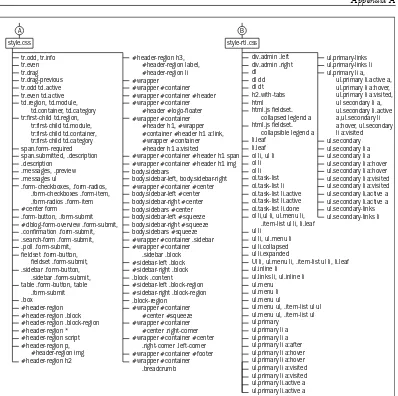Drupal 6 Themes
Create new themes for your Drupal 6 site with
clean layout and powerful CSS styling
Ric Shreves
Copyright © 2008 Packt Publishing
All rights reserved. No part of this book may be reproduced, stored in a retrieval system, or transmitted in any form or by any means, without the prior written permission of the publisher, except in the case of brief quotations embedded in critical articles or reviews.
Every effort has been made in the preparation of this book to ensure the accuracy of the information presented. However, the information contained in this book is sold without warranty, either express or implied. Neither the author, Packt Publishing, nor its dealers or distributors will be held liable for any damages caused or alleged to be caused directly or indirectly by this book.
Packt Publishing has endeavored to provide trademark information about all the companies and products mentioned in this book by the appropriate use of capitals. However, Packt Publishing cannot guarantee the accuracy of this information.
First published: September 2008
Production Reference: 1190908
Published by Packt Publishing Ltd. 32 Lincoln Road
Olton
Birmingham, B27 6PA, UK.
ISBN 978-1-847195-66-1
www.packtpub.com
Credits
Author
Ric Shreves
Reviewers
Alan Doucette
Bret Johnson
Dave Myburgh
Senior Acquisition Editor
Douglas Paterson
Development Editor
Ved Prakash Jha
Technical Editor
Ajay Shanker
Editorial Team Leader
Mithil Kulkarni
Project Manager
Abhijeet Deobhakta
Project Coordinator
Rajashree Hamine
Indexer
Monica Ajmera
Proofreader
Camille Guy
Production Coordinator
Aparna Bhagat
Cover Designer
About the Author
Ric Shreves
is a partner in water&stone (www.waterandstone.com), a webdevelopment company that specializes in open source content management systems, including Drupal. Ric has been building websites professionally since 1999 and now works primarily as a web applications consultant. He lives in Bali with his wife Nalisa.
This book would not have been possible without the assistance and encouragement of the Packt Team, particularly Douglas Paterson, Damien Carvill, Ajay Shanker, Rajashree Hamine, and Ved Prakash Jha.
I would also like to thank the various individuals who took the time provide feedback on the previous edition of this text; their input had a positive impact on this version. Similarly, this work benefitted from the efforts of a number of reviewers, many of whom I have sadly never actually met. Thanks to all of you!
Looking a bit further afield, beyond the publishing realm, I would be remiss if I failed to mention my wife Nalisa, who's CSS skills are exceeded only by her patience with me during the course of this book.
Last but not least, my hat's off to the Drupal Team. Drupal 6 is a nice piece of work and shows clearly that the team is capable of continuing to deliver great code with a volunteer-driven,
About the Reviewers
Alan Doucette
is a partner of KOI (koitech.net), a web development company based in Jacksonville Beach, Florida, USA. He is passionate about PHP and open-source software. He is also very active in the web community as the Organizer of JaxPHP (jaxphp.org) and a contributor of Drupal.Thanks go to the awesome Drupal community for all their daily hard work creating great open-source software. I would also like to thank my business partner, Ben Davis, for his support and dealing with a Drupal fanatic.
Bret Johnson
is a Network Analyst in his hometown of Austin, TX. About a year and a half ago, he developed a keen interest in web development and has been a diligent student ever since. After becoming involved with maintaining his team's intranet site, he decided to start developing websites in his spare time. While researching PHP scripts for a certain project, he stumbled across Drupal and has been working with it ever since.on a single floppy disk and 640kb of RAM was a lot! He studied to become a molecular biologist, but never lost his passion for computers. Later, he ran a successful computer company for a couple of years in South Africa, before moving to Canada with his wife. He went back to science on his arrival in Canada, and since discovering Drupal two and a half years ago, he has once again started his own company, MybesInformatik. He loves working with Drupal, and is quite handy at theming. Since the birth of his son, his time is split between family and keeping his clients happy.
Table of Contents
Preface
1
Chapter 1: The Elements of a Drupal Theme
7
The Importance of Themes in Drupal 7
Theme It in Whole or in Part 8
Build with Blocks 10
Intercept and Override 11
What Is a Theme? 12
What Is a Theme Engine? 13
The Range and Flexibility of Drupal Themes 13 What You See on the Screen 15 The Big Picture: How Drupal Displays a Page 18 The Default Themes of the Drupal Distro 20
The Theme Files 24
The Files of a PHPTemplate Theme 26
The Files of a Pure PHP Theme 28
Summary 29
Chapter 2: Theme Setup and Configuration
31
Finding Additional Themes 31 Installing an Additional Theme 35
Configuring a Theme 40
Theme-Specific Configuration Options 40
Color Picker 42
Enable/Disable Page Elements 43
Logo Settings 44
Shortcut Icon Settings 45
Global Configuration Settings 45
Managing Modules and Blocks 47
The Module Manager 47
Configuring Individual Blocks 51
Adding PHP to Blocks 54
Theming in Action: Dressing Up Garland 56
Set the Color Scheme 58
Set Page Elements (Toggle Display Settings) 58
Upload Logo 59
Global Site Information 60
Enable Modules 61
Manage Blocks 62
Add Some Dummy Content and Links 64
Set Access Levels 65
Create a Custom Block 65
Set Block Visibility 67
Uninstalling Themes 68
Summary 69
Chapter 3: Working with Theme Engines
71
What is PHPTemplate? 71
How Does It Work? 72
Getting Started with PHPTemplate 75
The Role of the .info File 75
The Role of the page.tpl.php File 76
Two Contrasting Examples 80
A Basic PHPTemplate Theme—Bluemarine 80
A More Complex PHPTemplate Theme—Garland 82
Alternative Theme Engines 84
PHPTAL 84
Smarty 85
PHP XTemplate 85
Installing Additional Theme Engines 86
Summary 86
Chapter 4: Identifying Templates, Stylesheets,
and Themable Functions
87
Putting Together the Pieces—Templates, Stylesheets, and Functions 87
Default Templates and Variables 88
Default Stylesheets 89
The Themable Functions 89
A Guide to Theming Elements 90
Common Theme System Functions 90
Theming the Aggregator Module 91
Default Templates 91
Themable Functions 93
Theming the Block Module 94
Default Templates 94
Default Stylesheets 95
Themable Functions 95
Theming the Book Functionality 95
Default Templates 95
Default Stylesheets 97
Themable Functions 97
Theming the Color Module 97
Default Templates 97
Default Stylesheets 98
Themable Functions 98
Theming the Comment Functionality 98
Default Templates 98
Default Stylesheets 99
Themable Functions 100
Theming the DBLog Module 100
Default Templates 101
Default Stylesheets 101
Themable Functions 101
Theming the Filter Module 101
Default Templates 101
Default Stylesheets 101
Themable Functions 101
Theming the Form Functionality 102
Default Templates 102
Default Stylesheets 102
Themable Functions 102
Theming the Forum Module 103
Default Templates 104
Default Stylesheets 105
Themable Functions 106
Theming the Help Module 106
Default Templates 106
Default Stylesheets 106
Themable Functions 106
Theming the Locale Functionality 106
Default Templates 106
Default Stylesheets 107
Themable Functions 107
Theming the Menu Functionality 107
Default Templates 107
Default Stylesheets 107
Themable Functions 107
Theming the Node Functionality 108
Default Stylesheets 109
Themable Functions 109
Theming the OpenID Module 110
Default Templates 110
Default Stylesheets 110
Themable Functions 110
Theming the Pagination Functionality 110
Default Templates 111
Default Stylesheets 111
Themable Functions 111
Theming the Poll Module 111
Default Templates 111
Default Stylesheets 113
Themable Functions 113
Theming the Profile Module 113
Default Templates 113
Default Stylesheets 114
Themable Functions 114
Theming the Search Module 115
Default Templates 115
Default Stylesheets 116
Themable Functions 116
Theming the Syslog Module 116
Default Templates 116
Default Stylesheets 116
Themable Functions 117
Theming the System Module 117
Default Templates 117
Default Stylesheets 119
Themable Functions 119
Theming the Taxonomy Functionality 120
Default Templates 120
Default Stylesheets 120
Themable Functions 120
Theming the Tracker Module 121
Default Templates 121
Default Stylesheets 121
Themable Functions 121
Theming the Trigger Module 121
Default Templates 121
Default Stylesheets 122
Themable Functions 122
Theming the Update Module 122
Default Templates 122
Default Stylesheets 122
Themable Functions 122
Default Templates 123
Default Stylesheets 123
Themable Functions 123
Theming the User Functionality 123
Default Templates 123
Default Stylesheets 125
Themable Functions 125
Summary 126
Chapter 5: Intercepts and Overrides
127
Overriding the Default CSS 127
CSS Overrides in Action 129
Overriding Templates and Themeable Functions 131
Various Approaches to Overriding Default Styling 131
Substituting Templates 132
Overriding Templates 133
Placing Function Overrides in the template.php File 135
Overriding Themable Functions with Dedicated Template Files 135 Where to Place Themable Function Overrides 137 How to Name Themeable Function Overrides 138 Overrides in Action: A Look at Overrides in Garland 139
Intercepting the Default Template Files 140
Overriding Themable Functions 141
Summary 142
Chapter 6: Modifying an Existing Theme
143
Setting Up the Workspace 143 Planning the Modifications 145 Creating a New Subtheme 146 Making the Transition from Zen to Tao 148
Configuring the Theme 149
Enabling Modules 149
Setting Global and Theme Configuration Options 150
Setting User Access 150
Creating Dummy Content 150
Setting Up Menus 151
Adding New Regions 153
Enabling and Configuring Blocks 156
Adapting the CSS 158
Setting the Page Dimensions 158
Formatting the New Regions 159
Setting Fonts and Colors 159
Formatting the Sidebars and Footer 162
Formatting the Menus 163
Creating the Horizontal Menu 163
Formatting the Vertical Menu 163
Formatting the Comments Form and Output 165
Adapting the Themable Functions 165
Overriding a Themable Function 166
Modifying a Default Template 167
Before and After 169
Summary 170
Chapter 7: Building a New Theme
171
Planning the Build 171
Creating a New PHPTemplate Theme 175
Building a .info File 176
Building a page.tpl.php File 178
Insert DocType and Head 180
Insert Body Tags 181
Lay Out the Page Divisions 182
Place the Functional Elements 183
The Final page.tpl.php File 190
The style.css File 193
A Look at Our New Theme 201
Build a New Pure PHP Theme 202
Required Elements 203
HTML Headers 204
Head of Document 204
Implementing the Features 205
Favicon 205
Logo 205
Site Name 205
Site Slogan 206
Primary and Secondary Links 206
Sidebars 206
Sidebar Left 207
Sidebar Right 207
Main Content Area 207
Title and Breadcrumb Trail 207
Tabs 207
Help 208
Messages 208
Content Region 208
Footer 208
Theme Closure 208
Overriding Functions 209
Summary 209
Chapter 8: Dynamic Theming
211
Using Multiple Templates 211
Multiple Page or Section Templates 212
Create a Unique Homepage Template 214
Use a Different Template for a Group of Pages 214
Assign a Specific Template to a Specific Page 215
Designate a Specific Template for a Specific User 215
Dynamically Theming Page Elements 216
Associating Elements with the Front Page 216 Dynamically Styling Modules and Blocks 216
Dynamically Styling Blocks 217
Dynamically Styling the Comment Module 219
Dynamically Styling the Forum Module 219
Dynamically Styling the Polls Module 220
Dynamically Styling Nodes 220
Creating Dynamic CSS Styling 220
Using Dynamic Selectors for Nodes 221
Changing the Body Class Based on $body_classes 221
Working with Template Variables 223
Intercepting and Overriding Variables 224
Making New Variables Available 225
Summary 226
Chapter 9: Dealing with Forms
227
How Forms Work in Drupal 227 How to Approach Modifying Forms 230
Working with the CSS Styling 231
Modifying the Page or Block Holding the Form 231
Templates for Pages Containing Forms 231
Templates for Blocks Containing Forms 231
Override the Default Template Associated with the Form 233 Using a Theme Function to Control Elements 234
Modifying Forms with Custom Modules 237
Solutions to Common Form Issues 240
Modifying Data Labels and Other Text 240
Using form_alter() 241
Using a Function 241
Using a Template 241
Modifying the Styling of a Form 241
Using form_alter() 242
Using a Function 242
Using a Template 242
Using Images for Buttons 242
The Default Forms 243
The User Forms 243
The Login Forms 244
The Request Password Form 246
The User Profile Form 246
The Default Contact Form 247
The Search Forms 247
The Theme Search Form 249
The Block Search Form 250
The Page Search Form 250
The Advanced Search Form 251
The Search Results Page 252
The Poll Module Forms 252
The Poll Block Form 253
The Poll Page Form 253
Summary 253
Appendix A: Drupal CSS Map
255
A Guide to Drupal Stylesheets 255
admin.css 256
admin-rtl.css 257
aggregator.css 257
aggregator-rtl.css 257
block.css 258
book.css 258
book-rtl.css 258
color.css 259
color-rtl.css 259
comment.css 260
comment-rtl.css 260
dblog.css 260
dblog-rtl.css 261
defaults.css 261
defaults-rtl.css 261
forum.css 262
forum-rtl.css 262
help.css 262
help-rtl.css 263
locale.css 263
maintenance.css 263
node.css 264
node-rtl.css 264
openid.css 264
poll.css 265
poll-rtl.css 265
search.css 266
search-rtl.css 266
style.css 266
system.css 267
system-rtl.css 268
system-menus.css 268
system-menus-rtl.css 269
taxonomy.css 269
tracker.css 269
update.css 270
update-rtl.css 270
user.css 271
user-rtl.css 271
The Stylesheets of the Default Themes 272
Marvin 272
Bluemarine 273
Pushbutton 274
Garland 276
Minnelli 278
Chameleon 279
Appendix B: The Themers' Toolkit
281
Drupal Modules 281
Content Construction Kit 281
Devel Module 282
Panels Module 282
Views Module 283
Firefox Extensions 283
Firebug Firefox Extension 283
The Web Developer Extension 283
Preface
Welcome to Drupal 6 Themes. This book is an updated and expanded version of our Drupal 5 Themes title. Not only has the content been updated to reflect the changes in Drupal 6, but it has also been expanded to include new examples, together with more information and resources.
The goal of this book is to explain the principles behind the Drupal theming system and to provide a reference work for theme developers. The book provides an explanation of the Drupal theme framework and shows how you can use it effectively to manage the presentation of your site. Throughout the text, we illustrate key points by demonstrating practical solutions to common problems.
The book begins with an overview of the default theming system and how you can squeeze the most out of it. In the middle sections, we discuss how to execute more extensive modifications by directly working with Drupal's theme functions and styling. In the latter chapters, we discuss more advanced topics, like how to make the site's presentation layer responsive to the users or the content and how to build templates from scratch.
As the PHPTemplate engine is now so closely integrated with Drupal, we tend to focus on techniques that rely on PHPTemplate. We devote little space to building themes with alternative template engines or directly in PHP. Also, as this work is concerned with the presentation layer of your Drupal site, we do not cover creating new modules or writing custom functionality.
What This Book Covers
Chapter 1 examines the working of the theme system in Drupal, and the different approaches to working with Drupal themes.
Chapter 2 takes a look at all the various theming options that are available in the default Drupal system. By way of example, we take a default theme and customize it using only the options provided by the system.
Chapter 3 will cover how the PHPTemplate theme engine works and how you can use this powerful tool.
Chapter 4 identifies all the themable elements in the Drupal system and tells you where to find the elements together with an explanation of their functions.
Chapter 5 will cover employing of intercepts and overrides to modify the default styling in your Drupal theme.
Chapter 6 takes a look at how to implement extensive modifications to a
default Drupal theme. This is a hands-on example of the techniques covered in previous chapters.
Chapter 7 examines how you can build from scratch a new theme employing the PHPTemplate theme engine.
Chapter 8 takes a look at how the Drupal system enables you to vary the styling between sections, pages or users.
Chapter 9 covers the styling of forms in Drupal, one of the more complex areas in the system.
Appendix A is an inventory of the contents of all the stylesheets in the Drupal system.
Appendix B is a listing of tools and extensions that make your work with themes easier and more efficient.
What You Need for This Book
Throughout this book, we will assume that you have the following package installed and available:
Who is This Book For
The main requirements of this book are knowledge of HTML, CSS, and a touch of creativity! Though this book aims to make Drupal theming accessible to designers, theming in Drupal 6 involves writing some PHP code, and a basic knowledge of PHP will be helpful.
Conventions
In this book, you will find a number of styles of text that distinguish between different kinds of information. Here are some examples of these styles, and an explanation of their meaning.
Code words in text are shown as follows: "We can include other contexts through the use of the include directive."
A block of code will be set as follows:
.title { color: #666; font-size: 1.8em; line-height: 2.0em; font-style: italic;
When we wish to draw your attention to a particular part of a code block, the relevant lines or items will be made bold:
function phptemplate_breadcrumb($breadcrumb) {
if (!empty($breadcrumb)) {
return '<div class="breadcrumb">'. implode(' > ', $breadcrumb) .'</div>';
}
New terms and important words are introduced in a bold-type font. Words that you see on the screen, in menus or dialog boxes for example, appear in our text like this: "clicking the Next button moves you to the next screen".
Important notes appear in a box like this.
Reader Feedback
Feedback from our readers is always welcome. Let us know what you think about this book, what you liked or may have disliked. Reader feedback is important for us to develop titles that you really get the most out of.
To send us general feedback, simply drop an email to [email protected], making sure to mention the book title in the subject of your message.
If there is a book that you need and would like to see us publish, please send us a note in the SUGGEST A TITLE form on www.packtpub.com or email [email protected].
If there is a topic that you have expertise in and you are interested in either writing or contributing to a book, see our author guide on www.packtpub.com/authors.
Customer Support
Now that you are the proud owner of a Packt book, we have a number of things to help you to get the most from your purchase.
Downloading the Example Code for the Book
Visit http://www.packtpub.com/files/code/5661_Code.zip to directly download the example code.The downloadable files contain instructions on how to use them.
Errata
Piracy
Piracy of copyright material on the Internet is an ongoing problem across all media. At Packt, we take the protection of our copyright and licenses very seriously. If you come across any illegal copies of our works in any form on the Internet, please provide the location address or website name immediately so we can pursue a remedy.
Please contact us at [email protected] with a link to the suspected pirated material.
We appreciate your help in protecting our authors, and our ability to bring you valuable content.
Questions
The Elements of a
Drupal Theme
In this chapter, we will introduce the concept of themes and explain the key role that themes play in the Drupal system.
The chapter covers the various types of themes, the basic elements of a theme, and the functions those elements fulfil. At the end of the chapter, we will also look at the themes contained in the Drupal distribution, and examine exactly what it is that makes each theme distinct.
The contents of this preliminary chapter provide the general comprehension necessary to grasp the big picture of the role of themes in Drupal. Think of the knowledge communicated in this chapter as a foundation upon which we can build the skills that follow in the subsequent chapters.
The Importance of Themes in Drupal
The theme of your Drupal site is responsible for the visitor's first impression of the site. Given the key role in shaping the presentation, a theme is arguably the most influential piece of your Drupal installation.
In order to grasp better some of the challenges (and opportunities) associated with Drupal themes, it is useful to look at three concepts that impact the way you use the system and the way in which you must plan your theme deployment. These three key concepts are basic to the approach throughout this book.
1. Theme it in Whole or in Part 2. Build with Blocks
3. Intercept and Override
Theme It in Whole or in Part
With Drupal, you can either set a single unified look for the entire site with a single template or you can control the look and feel of the individual parts of the site with multiple templates.
One source of confusion for many first time users of Drupal is that the default administrator interface is the same as the front-end interface seen by site visitors. Unlike other content management systems, there is not a purpose-built administration interface in Drupal.
By setting the configuration within the admin interface, you can assign a specific theme to act as the interface for your administration system,
however, this option is not active by default. Designating a separate admin theme is discussed in Chapter 8.
During the installation process, the system is configured to display the Garland template both for the front end (the public view) and the back end (the
administrator's view). This is an example of using a single unified look for the entire site—the simplest approach to theming a Drupal site. If you want to work with just one template throughout the site, you can.
The Drupal system allows you to specify different templates for different purposes on your site. You can, for example, build one page template for your homepage, another for your interior pages, and yet another for your administrator's use. Indeed, not only can you specify different templates for different pages, but you can also specify different templates for different parts of the same page. The sky is the limit as the theme engine also gives you the ability to provide styling for specific types of content or for the output of a particular module. The control is highly granular and with a little practice (and a little ingenuity), you will find the system to be very flexible.
In the following chapters, we will look at how to implement multiple themes and how to theme and configure all the various constituent parts of the Drupal system. You can quite literally, theme it all!
Build with Blocks
The code of a Drupal theme includes placeholders called regions. The regions are areas in a page where content is typically displayed. The site administrator can assign a variety of output to the regions through the block manager in the admin interface.
Modules are one of the most common sources of output in the Drupal system. Modules are standalone bits of code—mini applications in some cases—that extend the functionality of your site. The default distro includes a large number of modules. It is through modules that Drupal provides functions like the Forum, the Aggregator, and even additional administrative power, like the Throttle module.
Some modules produce output that appears on the screen, for example, the Forum module produces a threaded discussions functionality with extensive output. Other modules simply add functionality, for example the Ping module, which notifies other sites or services when your content has changed. The administrator is able to toggle modules on or off and able to assign the output of those modules—called blocks—to the various regions in the theme.
In addition to the blocks produced by modules, you can also create blocks specific to your installation. Manually created blocks provide an easy avenue for placement of additional information (for example, text or images), or, by inclusion of PHP code in the block, additional functionality.
The process of activating modules and assigning blocks to regions on the pages is one of the most basic and most important skills for a site administrator.
Understanding how to administer the system and what options are available is key to building interesting and usable sites. A great deal of flexibility can be squeezed out of the system in this area alone.
This system, however, is not without complications. Module developers typically build their modules to be self-contained units. This independence also extends to the presentation layer of these discreet items of code. As a result, almost all the modules have distinct formatting and specific files that control that formatting. This approach to programming and modularization leads to a system in which a significant number of discrete units must be dealt with, adding greatly to the potential for complexity in changing the look and feel of a site to your specifications.
Each of the functional units—each module—is kept in a separate directory inside the Modules folder. Many contain their own CSS files, creating a large number of stylesheets scattered throughout the system. Add to that already daunting collection of modules any additional extensions you wish to install on your particular site and you can see how CSS juggling might come to dominate your life. Nevertheless, fear not, as styling all of this is manageable, using the technique discussed in this book.
Intercept and Override
The process of getting data from its raw form to its final displayed form provides several opportunities for you to affect the output prior to the data's arrival on the viewer's screen. While it is possible (even tempting!) to work at the lower levels—that is, hacking the files in the core files (or the modules or the theme engine)—I strongly advise against that. The recognized best practice approach to customizing themes emphasizes making changes at the higher levels, primarily to the theme files themselves.
The best practice approach to customizing themes involves intercepting and overriding files and styles—not altering the files in the Drupal core. In short, if you wish to style a particular block, instead of hacking the module that produces it, you will override the default module file with one of your own, or you will intercept the styles or functions of the module with those of your own (most likely, you will use a combination of both techniques). The new files and styles you create will be part of the theme itself—distinct from the core files.
"override"—as used in this context, refers to creating a file, function, or style that is redundant with an existing file, function, or style and, courtesy of the order of precedence inherent in Drupal, the new file,
function, or style will be in control. The use of intercepts and overrides to modify the look and feel of a Drupal theme is the subject of Chapter 5.
What Is a Theme?
In the context of Drupal, the term "theme" means a collection of interrelated files that are responsible for the look and feel of the website. Other content management systems (CMS) use different names for the files that perform the same function in their particular systems—the most common term used being "template"
Expressed conceptually, a theme is a visual container that is used to format and display data on the screen. Expressed in terms of its component parts, a theme is a collection of files that format data into the presentation layer viewed by site visitors and system administrators. Expressed in simple terms: The theme determines how your site looks!
A theme contains many files that are familiar to web designers, including stylesheets, images, and JavaScript. A theme may also include some files whose extensions may not be so familiar, for example *.theme, or *.tpl.phpfiles. The former is used by pure PHP themes; the latter extension appears in themes that employ the PHPTemplate theme engine bundled with Drupal. In later chapters, we will look at theme engines and their files in detail.
Throughout this book, we will use "theme" to refer to the collection of files responsible for displaying the information on the page. We will use "template" to refer to specific files of the theme, that is, the .tpl.php files.
Here are some of the official Drupal online resources:
Resource URL
Main Drupal Site http://www.drupal.org
Drupal Theming Forum http://drupal.org/forum/3
Drupal Theming on IRC IRC @ #drupal-themes
on the Freenode network
What Is a Theme Engine?
A theme engine is a collection of scripts and files that serve to interpret the
programming language used and process the commands contained therein. As data is drawn from the database and from outside sources (if any), the theme engine plugs the data into a predetermined format for display.
There are several popular theme engines, each of which is designed to interpret different templating languages. Drupal is distributed with the PHPTemplate
engine. PHPTemplate is popular for a variety of reasons, not the least of which being that the language it relies on is good old PHP—a preferred choice for many Web developers today.
While PHPTemplate is distributed with the Drupal core, historically there were a variety of other theme engines that could also be installed and used with the Drupal system. Among the most popular were XTemplate, Smarty, and PHPTal. With the advent of Drupal 6, the PHPTemplate engine has been further integrated into the Drupal core and frankly it is
hard to find a good reason to look for something other than the default theme engine. Alternative theme engines are discussed briefly in
Chapter 3.
The Range and Flexibility of Drupal
Themes
What can be done with a Drupal theme? How much presentation flexibility does the system have? These are key questions that arise when evaluating Drupal for your project.
Just a few examples of the layout variety that can be achieved with Drupal themes.
For a current list of some of the high-profile sites using Drupal, view the case studies page on Drupal.org:
When assessing a CMS in terms of suitability for purpose, programmers and designers often have different agendas.
Programmers tend to focus on the development potential the system offers—the underlying language, the availability of hooks or the existence of tools, like theme engines.
Designers, on the other hand, are typically more concerned with determining what restrictions a system imposes on their ability to design the interfaces desired by their clients. Designers want to know: Is the system easy to theme? Is the presentation layer easily accessible?
With Drupal, there is good news for both parties. For programmers, the inclusion of the PHPTemplate engine in the Drupal distribution means it is possible to tailor the output to match a variety of criteria. For designers, the flexibility of the Drupal approach to site building allows for the creation of attractive and brand-sensitive interfaces (not just a cookie-cutter portal or blog site).
The system offers the ability to create custom templates and to specify your modified files over the default files—all without having to actually hack the Drupal core. While it may take a while for a newcomer to become comfortable with the Drupal approach to the presentation layer, it is worth the effort, as a little knowledge can go a long way towards allowing you to tailor the system's output to your specific needs.
What You See on the Screen
When you access a Drupal website, what you see on the screen is the result of the site's active theme files. As the theme files call the functions that produce the data, the theme also sets the styling, the position, and the placement of the data on your screen. A lot of work for a small group of files….
Within a web page layout, a Drupal theme designer can designate certain general areas to fulfill certain functions. For example, in a typical 3-column theme, the center column is used to hold the primary content whereas the two smaller side columns contain secondary information. Screen space within each of those areas is also allocated according to the designer's priorities.
In Drupal, that main content area is called the Content Column and those columns on the side are known as Sidebars.
•
Drupal theme files segregate the elements on the page through the definition of markers called regions. A theme developer can place the regions anywhere on the page by adding a short statement to the code of the appropriate file.
The default Garland theme, showing hard-coded regions.
Wherever regions have been specified, the site administrator can then assign module output, which in Drupal-speak is called a block.
The Right Sidebar region of the Garland theme, showing sample block assignments. Note how the blocks are nested inside the region.
Regions are, in other words, placeholders inside the page layout where a site administrator can position functional output; this is most frequently done by assigning blocks to the desired region.
Blocks can be created in two fashions:
First, whenever the site administrator activates a module that produces visual output, one or more parallel blocks automatically become active. The administrator can then assign the block to wherever they want the module output to appear.
Alternatively, the administrator can manually create and display a new block from within the block manager.
Regions that have no content assigned to them are inactive, but remain eligible for block assignment. Note in the illustration that the regions labeled Header, Left Sidebar, Right Sidebar, and Content all have output assigned to them. Those regions are active. The Footer region, in contrast, has no output assigned to it and is inactive on this particular page.
Drupal themes can be created in a manner that allows inactive regions to be hidden from view—the Garland theme includes this feature. Where nothing is assigned to a left or right sidebar, the entire region collapses and hides from view.
To view the block placement in each of the default templates of your distro, log in to your Drupal site as an administrator and then go to Administer | Site building | Blocks. Click each of the themes' names to view the block placement, which will be overlaid on your screen.
The Big Picture: How Drupal Displays
a Page
In order to appreciate the philosophy behind theming and the rationale for the approach to modifying and creating themes that is presented in this text, it is useful to see how Drupal functions at run time.
The shortest explanation of how a CMS functions can be expressed as follows: Text and pointers to other kinds of content are stored in the database; and that data is then dynamically retrieved, composed, and presented to a user in response to a request sent from a web browser. Drupal functions in the same manner, with the themes playing the crucial role in the formatting and presentation of the contents.
•
To illustrate the topic in more detail, consider the following:
The diagram shows a hierarchy, wherein the lowest level is the raw data and the highest level is the final output displayed on the page. The diagram also shows an order of precedence in which the items at the top of
By way of further explanation:
1. The data, for the most part, is stored in basic form in the database of your installation. Formatting, if any, is present only as HTML tags that may have been specified in the content by the author.
2. The first significant step on the way to output occurs when the Drupal core extracts and pre-processes the data. No real formatting occurs at this level. Any HTML formatting specified in items stored in the DB is simply passed through for interpretation by the browser.
3. The next step on the way to output sees the theme engine begin to assemble the core and module output into something close to final form.
4. The final step before output occurs when the theme-specific files process the data. This last stage can have a wide range of impacts, from minimal to very significant. The variance in impact depends on the extent to which the theme's author has provided specific directions for the formatting and whether the author has chosen to override the formatting of the theme engine or of the default stylesheets in the Drupal distro—all topics we will cover in depth later in this book.
The Default Themes of the Drupal Distro
The default distribution of Drupal comes with a variety of themes ready for use. The themes not only provide some basic variety in look and style but can also be used to help you understand how themes work in Drupal. By studying the themes in the distro, you can learn from the functional examples they provide, and you can see how various theming techniques have been implemented successfully.To view the various themes, log in to your site as an administrator, then go to Administer | Site building | Themes. This is the theme manager page. On this page, you will see a list of the themes installed and the controls that allow you to enable, activate, and configure each of the themes.
There are six themes in the default distribution:
will appear on all pages that are not specifically assigned to another theme.) The default theme will be immediately visible once your choice has been saved.
All six of the default themes can support either two or three column layouts, though in the default configuration you will see only two columns displayed. The way in which these themes are designed creates the flexibility in the layout. The site administrator can assign items to a third column if desired; the third column will only appear when items are assigned to that position. When items are not assigned to the third column, the theme automatically collapses the unused region to show only two columns. The assignment of items to those columns is discussed in the next chapter.
The themes also vary in their approach to accessibility issues. Bluemarine, Chameleon, Marvin, and Pushbutton employ tables in their layout. Garland and Minnelli are tableless and depend entirely upon CSS to place and control the elements on the page.
Table-based layouts often make it difficult to create accessible web pages
and their use is generally not preferred. If maximum accessibility is a consideration in your choice of themes, you should strive for layout using pure CSS.
The Drupal distribution also includes two examples of what are known as subthemes. Minnelli and Marvin are actually simple variations on other themes (specifically, Garland and Chameleon, respectively). Minnelli and Marvin are subthemes, that is, themes built on the same frameworks as their parents (note the visual similarity in the accompanying illustration). The subthemes are created by setting up alternative stylesheets inside the theme directory. While the subthemes use the same template files as their parents, the stylesheets use CSS to impart a different layout and a slightly different look. The presence of a dedicated
style.css file in a subdirectory tells PHPTemplate to treat this as a separate theme, distinct from its parent.
The Theme Files
The themes and their respective files are kept in the directory named themes on your server. The default distro also comes bundled with the PHPTemplate engine. The PHPTemplate files are located in a sub directory inside the themes directory on your server.
Note that although the default themes are located in the /themes
directory, if you create or install new themes, they should be placed in
To view the theme and theme engine files in your Drupal installation, access your server and navigate to the directory located at /themes.
The sample themes included in the distro demonstrate the two principal methods of creating themes. The themes Bluemarine, Garland, Minnelli, and Pushbutton all employ PHPTemplate. The themes Chameleon and Marvin are built without use of PHPTemplate; they are written directly in PHP. Themes that bypass the theme engine are sometimes referred to as "pure" PHP themes.
Should you use a theme engine or build a pure PHP theme? Which approach is better for you? It's hard to say; the answer varies from person to person and according to the intended use. The right answer will depend largely on your needs and your relative skill with the technologies. (Building a pure PHP theme can be a challenge for those who lack strong PHP skills!) Speaking generally, the theme engine approach is preferable as it is not only easier to master, but it is also more modular and reusable than a pure PHP approach to themes.
The Files of a PHPTemplate Theme
Let's look at the files of the default Bluemarine theme and their roles at run time:
File Name Description
block.tpl.php A template to define the appearance of the blocks on a page.
bluemarine.info A key file that sets a number of parameters for your theme,
including the theme's name, description, and version information.
box.tpl.php A template used in this theme to define a specific format—a
box used to frame things (like comments in the Bluemarine theme).
comment.tpl.php A template to define the appearance of the comments that
File Name Description
logo.png An image file containing the logo used in the theme.
node.tpl.php A template to define the appearance of the nodes.
page.tpl.php This template is the primary theme file; it is required by
PHPTemplate theme and typically defines the appearance of
most of the areas on any given page.
screenshot.png An image file containing a screenshot of the theme; this is
used as a reference.
style-rtl.css The alternative stylesheet for this theme, for Right-To-Left
oriented text.
style.css The primary stylesheet for this theme.
Note that not all of these files are necessary for a PHPTemplate theme to function properly. The three key files are page.tpl.php, style.css, and bluemarine.info.
While it is not necessary for the theme to function, it is best
practice to always include screenshot.png, as this file is used in the
admin interface to provide site administrators with a preview of the installed themes. The guidelines for screenshots can be found at
http://drupal.org/node/11637
The file page.tpl.php does the heavy lifting in all PHPTemplate themes. The file
incorporates, by reference, any theme-specific overrides contained in related files. In the case of the Bluemarine theme, those additional overrides are:
block.tpl.php box.tpl.php comment.tpl.php node.tpl.php
Overrides are not required—the overrides in the Bluemarine theme represent a decision made by the author of the theme to style specific elements. As this is within the discretion of the theme developer, the presence and extent of overrides will vary from theme to theme.
The PHPTemplate-specific files all follow the same naming convention
*.tpl.php. The prefix of each of those files is specific in that they are intended to
override functions defined elsewhere. For the system to recognize that these files in the theme directory are intended to override the originals, the names must be consistent with the originals. The naming of some of the other theme files is flexible and within the discretion of the author.
We will take an in-depth look at the various PHPTemplate files and the concepts and rules relating to overrides in later chapters.
The Files of a Pure PHP Theme
Let's look at the files that comprise the Chameleon theme and their roles at run time.
File Name Description
background.png An image file used as a page background.
chameleon.info Sets a number of parameters associated with the theme, including the theme's name, description, and version information.
chameleon.theme This is the primary theme file. This is the only required file in a pure PHP theme and it defines the appearance of the page.
common-rtl.css An alternative stylesheet for this theme to handle Right-To-Left
oriented text.
common.css The stylesheet that covers the common Drupal elements in this theme.
logo.png An image file containing the logo used in the theme.
style-rtl.css An alternative stylesheet to set spacing in Right-To-Left orientation.
style.css The stylesheet that covers the theme-specific elements in
this theme.
In this theme, the key files are chameleon.theme, common.css, style.css, and chameleon.info. The *.theme file uses PHP statements to manage the page elements. The *.css files contain the styles necessary to support the presentation of those elements.
Summary
This chapter lays the groundwork for what comes ahead. You should now have some familiarity with the big picture—with the basic terminology used in Drupal, with the way Drupal presents data at runtime, with the general functions of themes, theme engines, and stylesheets, as well as with the location and nature of the key files and directories.
Theme Setup and
Configuration
The large and active community of developers that has formed around Drupal guarantees a steady flow of themes for this popular CMS. The diversity of the Drupal community also assures that there will be a wide variety of themes produced. Add into the mix the existence of a growing number of commercial and open-source web designs, and you can be certain that somewhere out there is a design that is close to what you want. The issue becomes identifying the sources of themes and designs, and determining how much work you want to do yourself.
You can find both design ideas and complete themes on the Web. You will need to choose between working with an existing theme, converting a design idea into a theme, or creating a theme from scratch, unburdened by any preliminary constraints or alien code. For purposes of this chapter, we will be dealing with finding,
installing, and configuring a pre-existing Drupal themes. In later chapters, we will look at converting designs and at building themes from scratch.
After we review the theme configuration options built into Drupal, we will take a default theme and run it through the entire customization process to see how far we can go with only the default resources at our disposal.
This chapter assumes you have a working Drupal installation, and that you have access to the files on your server. In terms of skills, for this chapter, you will need to know how to create content (for testing purposes) and some basic HTML.
Finding Additional Themes
The first issue is compatibility. Due to changes made to Drupal in the 6.x series, older themes will not work properly with Drupal 6.x.
To find the version information for your installation, go to Administer | Reports | Status report. The first line of the Status Report tabular data will show your Drupal version number.
TThe Status Report screen showing Drupal version number. Note also this screen includes other useful information, like your MySQL and PHP version numbers
If you do not see the Status report option, then you are probably using a Drupal version earlier than 5.x. We suggest you upgrade your Drupal installation as this book is intended for Drupal 6.x.
If you know your Drupal version, you can confirm whether the theme you are considering is usable on your system. If the theme you are looking at doesn't provide versioning information, assume the worst. While it is extremely rare for a theme installation to cause problems, it's always a better practice to back up your site before installing anything that might be questionable.
To back up your Drupal site properly, you need to capture three things:
the core files, the /sites directory, and the database. Simply copying
the files via FTP is not enough; to properly back up your site you
will need to back up the database. To back up your MySQL database, use phpMyAdmin, or whatever tools are provided by your webhost. Alternatively, there are extensions (Drupal modules) you can install on your Drupal site that allow you to perform backups from within Drupal. To learn more about the various backup techniques, visit
Once you're past the compatibility hurdle, your next concern is system requirements; does the theme require any additional extensions to work properly? Most themes are ready to use with your default Drupal installation. While many themes use the PHPTemplate engine, if you are running a recent version of Drupal, PHPTemplate is already installed. There are some themes, however, which may require either a different theme engine, or may require the installation of specific modules.
Check carefully whether the theme you've chosen requires you to download and install other extensions; this information is typically found on the theme's homepage or in the readme file included with the theme. If your theme does require additional extensions to work properly, track them down and install them first, before you install your theme.
If you need a different theme engine for your theme to work properly, visit: http://drupal.org/project/Theme+engines.
A good place to start looking for a complete Drupal theme is, perhaps not surprisingly, the official Drupal site. At Drupal.org, you can find a variety of
downloads, including some of the most popular themes. Go to http://drupal.org/ project/Themes to find a listing of the current collection of themes. All the themes state very clearly the version compatibility and whether there are any prerequisites to run the theme.
If you log in to the Drupal site, you can filter the Themes (and other extensions) by version—this makes finding compatible extensions
a breeze.
In addition to the resources on the official Drupal site, there is an assortment of fan sites providing themes. Some themes are open source, others commercial, and a fair number are running other licenses (most frequently asking that footers be left intact with links back to the developer's site). If you wish to use an existing theme, pay attention to the terms of usage. You can save yourself (or your clients) major headaches by catching any unusual licensing provisions early in the process. There's nothing worse than spending hours on a theme only to discover its use is somehow restricted.
Regardless of your particular needs, the theme repositories are a good place to start gathering ideas. Even if you cannot find exactly what you need, you can sometimes find something with which you can work. An existing set of properly formed theme files can jump start your efforts and save you a ton of time.
A rich source for designs is the Open Source Web Design site, http://www.oswd. org,which includes a repository of designs, all governed by open-source licensing terms. The downside of this resource is that all you get is the design—not the code, not a ready-made theme. You will need to convert the design into a usable theme.
For this chapter, let's search out a completed theme and, for the sake of simplicity, let's take one from the official Drupal site. I am going to download the Zen theme from Drupal.org. I'll refer to this theme as a working example of some of
the steps below. You can either grab a copy of the same theme or you can use another—the principles are the same regardless.
Zen is described by the authors as "the ultimate starting theme for Drupal.". The theme is intended as a starting point for themers. With Zen, you are given a variety of common templates and supporting files upon which you can build—typically through the creation of a subtheme that uses the Zen resources.
The Zen theme has been around for a while and is under active development. There are a number of good resources associated with this theme and the theme is the subject of frequent discussions on the Drupal forums. This is a good place to start if you are new to theming and want a flexible framework that can help you learn how to theme a Drupal site.
Zen, even has its own project page with good documentation. Visit the
Zen project at http://drupal.org/node/193318
Installing an Additional Theme
Theme installation requires that you have the ability to move files from your local machine on to your server. Typically, this is done with an FTP client or through your web hosting control panel. The method you use is up to you. It makes no difference to Drupal which method you choose to employ.
Odds are your theme was delivered to you as a single file containing a compressed archive of files. When I downloaded Zen, above, I wound up with the file
zen-6.x-1.0-beta2.tar.gz. The .tar.gz format (a.k.a. "tarball") is one of several commonly used archive formats.
The first step towards getting the theme installed is to uncompress the archive. Double-click the tarball and one of two things will happen: Either the file will uncompress and leave you with a new folder named "zen" or your system will prompt you to look for an application to open the archive file. In the latter case, you will need to track down and install a file compression program. There are lots of good ones out there. Most users, however, should have no problems as compression software is installed on many systems these days.
Once you have successfully extracted the files, take a look at what you have. If the theme you are working with includes a README file, read it now, making sure you haven't missed any system requirements or terms of use for the theme.
The next step is to get the extracted files up to your server. Use whatever means you prefer (FTP, control panel, etc.) to gain access to the directories of your Drupal site on the server.
A note for old Drupal hands: The use of the sites/all directory is a change that was implemented in the version 5.x family. Using the
sites/all directory, instead of the traditional themes directory, allows you to run multiple sites off a single Drupal installation. Placing all your extensions inside the sites/all directory means less complication with future upgrades.
Inside the sites/all directory, create a new subdirectory and name it themes. This new themes directory is where you will place all additional theme files. Finally, copy the zen directory and its contents inside sites/all/themes. Each theme should be kept in a separate directory. In this case, you should have wound up with a directory structure like this: sites/all/themes/zen.
Create the sites/all/themes directory to store the Zen theme files.
If all has gone according to plan, you are now ready to close the connection to your server and visit the admin interface of your Drupal site.
The theme manager provides a list of all the themes available on your site. Note the Enabled checkbox and the Default radio button; these controls are key to activating and configuring a theme for display on the site.
To use the new theme, we must first enable it. Once the theme is enabled, we can assign it to appear where we wish, and configure it.
To enable Zen, select the Enabled checkbox to the right of the theme name. Once you've selected Enabled, then click the Save configuration button at the bottom of the screen. Note that the appearance of the site does not change—that is because the new theme is neither assigned to any pages (nodes) nor is it set as the default.
Next, let's assign the theme to appear where we want. In this case, I want Zen to appear throughout the site, so I am going to select the Default radio button. The Default control is important; it sets the primary theme—the default theme—for the site. The default theme will be used by the system in all situations in which another theme is not specified. If we click the Default radio button next to our new theme and click Save configuration, the theme will be applied immediately, for both the front end and the back end (Admin system) of the site.
The Zen theme package includes both the basic starter theme, Zen, and a more polished subtheme, Zen Classic.
Note that you can enable more than one theme at a time. By enabling more than one theme, another function becomes possible. Registered visitors can choose which theme to use when they view the site. When multiple themes are enabled, a registered user can pick a theme as their default theme and the system will remember their choice.
When the multiple theme function is active, site visitors can select their preferred theme via the Theme configuration preferences on the edit tab of the My account page. The administrator can disable this functionality on the User Permissions page (Administer | User management | Permissions).
Configuring a Theme
In this section, we're going to go through the system and highlight the configuration options that are part of the default Drupal distro. We're not going to install any additional extensions or modify any code—we're going to focus exclusively on what can be done straight out of the box. We'll then apply this knowledge with an example configuration. For the example, let's use one of the default Drupal themes: Garland.
To begin, navigate to the theme manager (Administer | Site building | Themes). Access the configuration options of the Garland theme by clicking the configure link in the righthand column.
The Garland theme as it appears in the theme manager. The configure link is in the right-hand column
The Theme Configuration screen provides access to both global configuration and theme-specific configuration settings. As the name implies, global configuration is used to apply configuration choices consistently across the entire site—even across multiple themes. The theme specific configuration options relate only to that particular theme.
If there is a conflict between the theme-specific configuration settings and the global configuration settings, the theme-specific settings will
take precedence.
Let's break this down and look at what each section of the Theme Configuration manager can do.
The Color Picker is a nifty little tool made possible by the Color module
(modules/color/color.module), which is included by default in the core. The Color Picker is designed to make it easy for you to change the colors of a theme without coding. If the theme supports the Color Picker, all you need to do is visit the theme configuration page and you can change the colors to suit your needs. Not all themes support this configuration option, but when they do, this is a dead easy way to modify the colors used throughout the theme.
The best way to learn this tool is to just get in and play with it. It is a simple tool and the range of choices and the limitations become apparent pretty quickly.
The padlock icons on the Color Picker color fields are used to lock in
the relationship between two or more color choices. This allows you to experiment with different color combinations, all the while keeping the relationship between the various colors intact.
If you don't want to use the Color Picker, you can feel free to disable the Color module on the module manager page.
The Page Elements section contains a set of options that can be toggled on or off. Many of the options in this section relate to fundamental elements related to the look and feel of the site, like the logo, the site name, the slogan, and the mission statement. Other options are specific to certain types of functionality, for example, whether to show or hide the users' pictures in posts or comments. Note that the Search box option that appears on this page is dependent on the Search module being active. If the Search module is disabled, the search box option will not be available. Note also that two of the checkboxes in this section, Logo and Shortcut icon, affect the two sections that appear below.
You can enable/disable the Search module from the modules manager, located at Administer | Site building | Modules
.
Logo Settings
Shortcut Icon Settings
The Shortcut icon section allows you to select an icon that will appear in the address bar and bookmarks of certain browsers. Like the Logo section, this section is dependent on the Shortcut icon checkbox being selected in the Page Elements section, above. If the Shortcut icon checkbox is selected, then the administrator has the choice between using the default icon included with the template, or of providing an alternative. An upload option allows the administrator to upload a new icon directly from the admin interface, without having to resort to another application. Once the image is uploaded, the location of the file will appear in the box labeled Path to custom icon.
Global Configuration Settings
In addition to the theme-specific configuration options, the administrator can also access and change the global configuration settings by selecting the Global tab at the top of the Theme Configuration page.
You will note there is a great deal of similarity between the global configuration options and the theme configuration options. Basic choices function in a consistent manner in both sections; the exception being the Color Picker, which is absent from the global configuration, and the Enable/Disable Page Elements section that includes the option Display post information on.
Display post information on is unique to the Global Configuration Manager. The three controls in this box control allow you to select whether the text "submitted by (Username) on (date)" appears to viewers of certain types of content.
Managing Modules and Blocks
Modules are plugins that extend the functionality of the Drupal core. The modules you select and the positioning of their output (blocks) greatly affects the look and feel of your site. Effective management of the various modules and blocks is one of the keys to controlling the user experience on your site.
The standard Drupal distribution includes a number of modules, only some of which are active in the default configuration. You can enable additional modules or disable some of the optional ones to achieve the functionality you desire.
A variety of additional modules can be found on the official Drupal site at
http://drupal.org/project/Modules
The Module Manager
To enable a module, simply access the module manager and then click the
checkbox to the left of the module's name. De-select the box to disable the module. Once you have made your choices, click the Save configuration button at the bottom of the page.
Additional modules can be downloaded and installed easily. Note that while you can disable any module, you should not delete any of the Required Core modules or else you will lose critical or important functionality on your site.
Enabling a new module may result in additional user permissions that
need to be set, or other configuration decisions that need to be taken by
the administrator.
Blocks are output generated by the various components in the system. In many cases, enabling a module automatically creates one or more related blocks. Accordingly, your next step after enabling a module should be a visit to the blocks manager.
Note that some modules may require you to set permissions if you wish users other than User #1 to see all the options available. If you wish to expand permissions beyond User #1, you will need to visit the Permissions page (Administer | User management | Permissions) and adjust the settings for your new module accordingly.
The Blocks Manager
The blocks manager interface looks like this:
The blocks manager gives you control over a number of useful aspects relevant to your theme. First and of primary importance is the ability to publish blocks to the regions of your theme, thereby allowing you to position the output on the screen.
For a block to be visible, the block must be both enabled and assigned to an active region on the page.
To assign a block to a region, select the target region from the combo box
immediately to the right of the block's name. Click the Save blocks button. When the page reloads, the block will have been moved to reflect the new assignment; if all things necessary for output to appear have been satisfied, the output will now also appear on the page.
Hiding a block is just as easy: Simply select <none> from the combo box and then click Save blocks; the block will be immediately hidden from view.
Remember that the name, number, and placement of regions may vary from theme to theme. If you are using multiple themes on your site, be sensitive to block placement across themes, else unexpected results may occur.
You can also use the blocks manager to manage the ordering of blocks inside each region. Immediately to the left of each block's name is a "cross" of four arrows; click and drag this spot to change the ordering of the blocks.
Configuring Individual Blocks
Let's crack open the User Login block and look at the configuration options presented there, as they