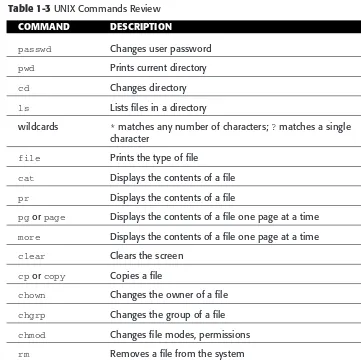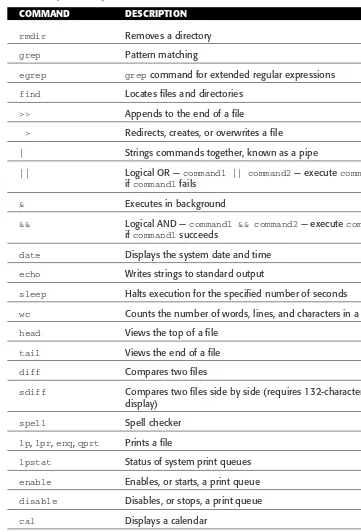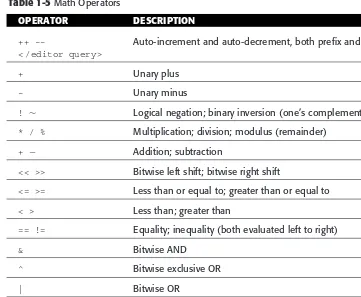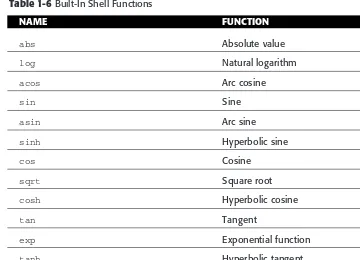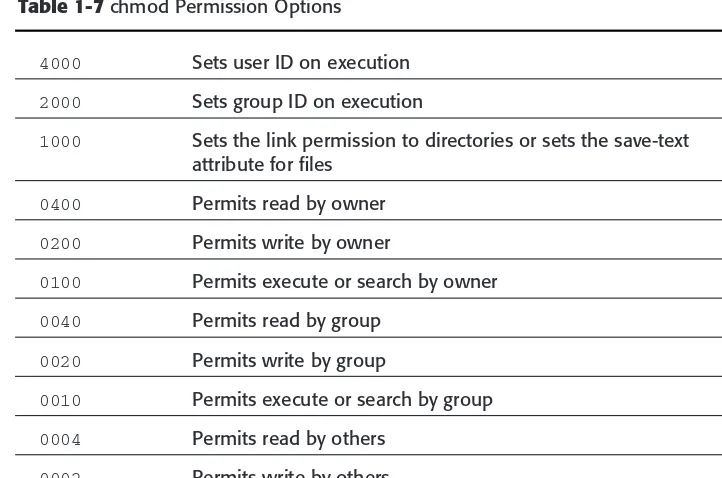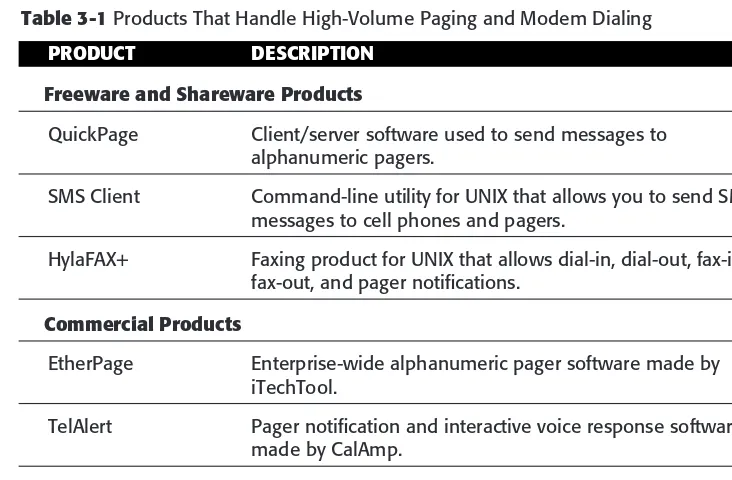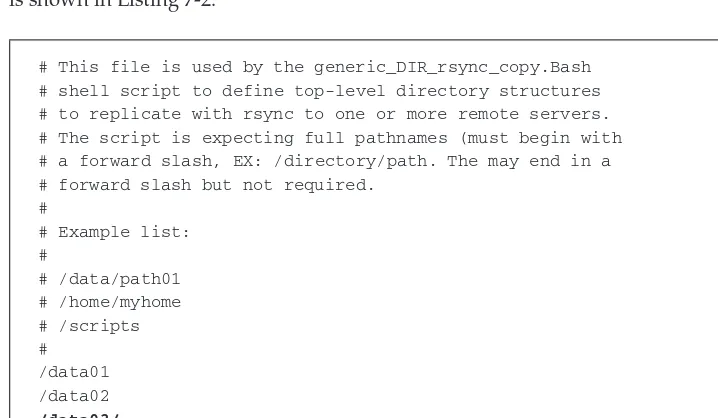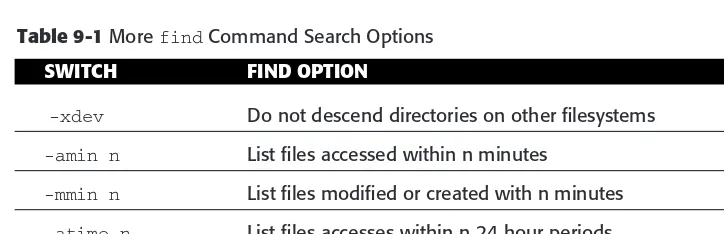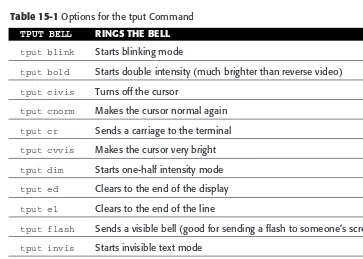Mastering UNIX
Shell
Scripting
Bash, Bourne, and Korn Shell
Scripting for Programmers, System
Administrators, and UNIX Gurus
Second Edition
Randal K. Michael
Mastering UNIX
Shell
Scripting
Bash, Bourne, and Korn Shell
Scripting for Programmers, System
Administrators, and UNIX Gurus
Second Edition
Randal K. Michael
Published by
Wiley Publishing, Inc. 10475 Crosspoint Boulevard Indianapolis, IN 46256 www.wiley.com
Copyright2008 by Randal K. Michael
Published by Wiley Publishing, Inc., Indianapolis, Indiana Published simultaneously in Canada
ISBN: 978-0-470-18301-4
Manufactured in the United States of America 10 9 8 7 6 5 4 3 2 1
No part of this publication may be reproduced, stored in a retrieval system or transmitted in any form or by any means, electronic, mechanical, photocopying, recording, scanning or otherwise, except as permitted under Sections 107 or 108 of the 1976 United States
Copyright Act, without either the prior written permission of the Publisher, or authorization through payment of the appropriate per-copy fee to the Copyright Clearance Center, 222 Rosewood Drive, Danvers, MA 01923, (978) 750-8400, fax (978) 646-8600. Requests to the Publisher for permission should be addressed to the Legal Department, Wiley Publishing, Inc., 10475 Crosspoint Blvd., Indianapolis, IN 46256, (317) 572-3447, fax (317) 572-4355, or online athttp://www.wiley.com/go/permissions. Limit of Liability/Disclaimer of Warranty:The publisher and the author make no representations or warranties with respect to the accuracy or completeness of the contents of this work and specifically disclaim all warranties, including without limitation
warranties of fitness for a particular purpose. No warranty may be created or extended by sales or promotional materials. The advice and strategies contained herein may not be suitable for every situation. This work is sold with the understanding that the publisher is not engaged in rendering legal, accounting, or other professional services. If professional assistance is required, the services of a competent professional person should be sought. Neither the publisher nor the author shall be liable for damages arising herefrom. The fact that an organization or Website is referred to in this work as a citation and/or a potential source of further information does not mean that the author or the publisher endorses the information the organization or Website may provide or recommendations it may make. Further, readers should be aware that Internet Websites listed in this work may have changed or disappeared between when this work was written and when it is read. For general information on our other products and services or to obtain technical support, please contact our Customer Care Department within the U.S. at (800) 762-2974, outside the U.S. at (317) 572-3993 or fax (317) 572-4002.
Library of Congress Cataloging-in-Publication Data is available from publisher.
Trademarks:Wiley, the Wiley logo, and related trade dress are trademarks or registered trademarks of John Wiley & Sons, Inc. and/or its affiliates, in the United States and other countries, and may not be used without written permission. UNIX is a registered trademark of The Open Group. All other trademarks are the property of their respective owners. Wiley Publishing, Inc., is not associated with any product or vendor mentioned in this book.
About the Author
Credits
Executive Editor Carol Long
Development Editor John Sleeva
Technical Editor John Kennedy
Production Editor Dassi Zeidel
Copy Editor Kim Cofer
Editorial Manager Mary Beth Wakefield
Production Manager Tim Tate
Vice President and Executive Group Publisher
Richard Swadley
Vice President and Executive Publisher Joseph B. Wikert
Project Coordinator, Cover Lynsey Stanford
Proofreader Candace English
Indexer
Contents
Acknowledgments xxv
Introduction xxvii
Part One The Basics of Shell Scripting
Chapter 1 Scripting Quick Start and Review 3
Case Sensitivity 3
UNIX Special Characters 3
Shells 4
Shell Scripts 4
Functions 4
Running a Shell Script 5
Declare the Shell in the Shell Script 6
Comments and Style in Shell Scripts 6
Control Structures 8
if. . . then statement 8
if. . . then. . . else statement 8
if. . . then. . . elif. . . (else) statement 9
for. . . in statement 9
while statement 9
until statement 9
case statement 10
Using break, continue, exit, and return 10
Here Document 11
Shell Script Commands 12
Symbol Commands 14
Variables 15
Command-Line Arguments 15
shift Command 16
Special Parameters $* and $@ 17
Special Parameter Definitions 17
Using awk on Solaris 19
Using the echo Command Correctly 19
Math in a Shell Script 20
Operators 20
Built-In Mathematical Functions 21
File Permissions, suid and sgid Programs 21
chmod Command Syntax for Each Purpose 22
To Make a Script Executable 22
To Set a Program to Always Execute as the Owner 23 To Set a Program to Always Execute as a Member of the
File Owner’s Group 23
To Set a Program to Always Execute as Both the File
Owner and the File Owner’s Group 23
Running Commands on a Remote Host 23
Setting Traps 25
User-Information Commands 25
who Command 26
w Command 26
last Command 26
ps Command 27
Communicating with Users 27
Uppercase or Lowercase Text for Easy Testing 28
Check the Return Code 29
Time-Based Script Execution 30
Cron Tables 30
Cron Table Entry Syntax 31
at Command 31
Output Control 32
Silent Running 32
Using getopts to Parse Command-Line Arguments 33 Making a Co-Process with Background Function 34
Catching a Delayed Command Output 36
Fastest Ways to Process a File Line-by-Line 37
Using Command Output in a Loop 40
Mail Notification Techniques 41
Using the mail and mailx Commands 41
Using the sendmail Command to Send Outbound Mail 41
Creating a Progress Indicator 43
A Series of Dots 43
A Rotating Line 43
Elapsed Time 44
Working with Record Files 45
Working with Strings 46
Creating a Pseudo-Random Number 47
Using /dev/random and /dev/urandom 48
Automated Host Pinging 49
Highlighting Specific Text in a File 49
Keeping the Printers Printing 50
AIX ‘‘Classic’’ Printer Subsystem 50
System V and CUPS Printing 50
Automated FTP File Transfer 51
Using rsync to Replicate Data 51
Simple Generic rsync Shell Script 52
Capturing a List of Files Larger than $MEG 53
Capturing a User’s Keystrokes 53
Using the bc Utility for Floating-Point Math 54
Number Base Conversions 55
Using the typeset Command 55
Using the printf Command 55
Create a Menu with the select Command 56
Removing Repeated Lines in a File 58
Removing Blank Lines from a File 58
Testing for a Null Variable 58
Directly Access the Value of the Last Positional Parameter, $# 59 Remove the Column Headings in a Command Output 59
Arrays 60
Loading an Array 60
Testing a String 61
Summary 65
Chapter 2 24 Ways to Process a File Line-by-Line 67
Command Syntax 67
Using File Descriptors 68
Creating a Large File to Use in the Timing Test 68
24 Methods to Parse a File Line-by-Line 73
Method 1: cat while read LINE 74
Method 2: while read LINE bottom 75
Method 3: cat while LINE line 76
Method 4: while LINE line bottom 77
Method 5: cat while LINE line cmdsub2 78
Method 6: while LINE line bottom cmdsub2 79
Method 7: for LINE cat FILE 79
Method 8: for LINE cat FILE cmdsub2 80
Method 9: while line outfile 81
Method 10: while read LINE FD IN 81
Method 11: cat while read LINE FD OUT 83
Method 12: while read LINE bottom FD OUT 85 Method 13: while LINE line bottom FD OUT 86 Method 14: while LINE line bottom cmdsub2 FD OUT 87
Method 15: for LINE cat FILE FD OUT 87
Method 18: while line outfile FD OUT 90 Method 19: while line outfile FD IN AND OUT 91
Method 20: while LINE line FD IN 92
Method 21: while LINE line cmdsub2 FD IN 93 Method 22: while read LINE FD IN AND OUT 94 Method 23: while LINE line FD IN AND OUT 96 Method 24: while LINE line cmdsub2 FD IN AND OUT 97
Timing Each Method 98
Timing Script 99
Timing Data for Each Method 117
Timing Command-Substitution Methods 127
What about Using Command Input Instead of File Input? 128
Summary 129
Lab Assignments 129
Chapter 3 Automated Event Notification 131
Basics of Automating Event Notification 131
Using the mail and mailx Commands 132
Setting Up a sendmail Alias 134
Problems with Outbound Mail 134
Creating a ‘‘Bounce’’ Account with a .forward File 136 Using the sendmail Command to Send Outbound Mail 137
Dial-Out Modem Software 139
SNMP Traps 139
Summary 140
Lab Assignments 141
Chapter 4 Progress Indicators Using a Series of Dots, a Rotating
Line, or Elapsed Time 143
Indicating Progress with a Series of Dots 143 Indicating Progress with a Rotating Line 145
Indicating Progress with Elapsed Time 148
Combining Feedback Methods 151
Other Options to Consider 153
Summary 153
Lab Assignments 154
Part Two Scripts for Programmers, Testers, and Analysts
Chapter 5 Working with Record Files 157
What Is a Record File? 157
Fixed-Length Record Files 158
Variable-Length Record Files 159
Processing the Record Files 160
Tasks for Records and Record Files 164
Tasks on Fixed-Length Record Files 164
Tasks on Variable-Length Record Files 166
Working with Strings 171
Putting It All Together 173
Other Things to Consider 183
Summary 184
Lab Assignments 184
Chapter 6 Automated FTP Stuff 187
Syntax 187
Automating File Transfers and Remote Directory Listings 190 Using FTP for Directory Listings on a Remote Machine 190 Getting One or More Files from a Remote System 192
Pre and Post Events 195
Script in Action 196
Uploading One or More Files to a Remote System 196 Replacing Hard-Coded Passwords with Variables 199 Example of Detecting Variables in a Script’s Environment 200 Modifying Our FTP Scripts to Use Password Variables 203
What about Encryption? 209
Creating Encryption Keys 210
Setting Up No-Password Secure Shell Access 210
Secure FTP and Secure Copy Syntax 211
Automating FTP with autoexpect and expect Scripts 212
Other Things to Consider 217
Use Command-Line Switches to Control Execution 217
Keep a Log of Activity 217
Add a Debug Mode to the Scripts 217
Reading a Password into a Shell Script 217
Summary 218
Lab Assignments 218
Chapter 7 Using rsync to Efficiently Replicate Data 219
Syntax 219
Generic rsync Shell Script 220
Replicating Multiple Directories with rsync 222 Replicating Multiple Filesystems with rsync 237 Replicating an Oracle Database with rsync 251
Filesystem Structures 252
rsync Copy Shell Script 254
Summary 289
Lab Assignments 289
Chapter 8 Automating Interactive Programs with Expect and
Autoexpect 291
Downloading and Installing Expect 291
The Basics of Talking to an Interactive Script or Program 293 Using autoexpect to Automatically Create an Expect Script 296
Working with Variables 304
Expect’s Version of a case Statement 306 Expect’s Version of an if...then...else Loop 313
Expect’s Version of a while Loop 314
Expect’s Version of a for Loop 315
Expect’s Version of a Function 317
Using Expect Scripts with Sun Blade Chassis and JumpStart 318
Summary 323
Lab Assignments 324
Chapter 9 Finding Large Files and Files of a Specific Type 325
Syntax 326
Remember That File and Directory Permissions Thing 327 Don’t Be Shocked by the Size of the Files 327
Creating the Script 327
Narrowing Down the Search 333
Other Options to Consider 333
Summary 334
Lab Assignments 334
Chapter 10 Process Monitoring and Enabling Pre-Processing, Startup,
and Post-Processing Events 335
Syntax 336
Monitoring for a Process to Start 336
Monitoring for a Process to End 338
Monitor and Log as a Process Starts and Stops 342 Timed Execution for Process Monitoring, Showing Each PID,
and Timestamp with Event and Timing Capability 347
Other Options to Consider 367
Common Uses 367
Modifications to Consider 367
Summary 367
Lab Assignments 368
Chapter 11 Pseudo-Random Number and Data Generation 369
What Makes a Random Number? 369
The Methods 370
Method 1: Creating a Pseudo-Random Number Utilizing the
PID and the RANDOM Shell Variable 371
Method 2: Creating Numbers between 0 and 32,767 371 Method 3: Creating Numbers between 1 and a User-Defined
Maximum 372
Method 4: Creating Fixed-Length Numbers between 1 and a
User-Defined Maximum 373
Why Pad the Number with Zeros the Hard Way? 375 Method 5: Using the /dev/random and /dev/urandom
Character Special Files 376
Shell Script to Create Pseudo-Random Numbers 379
Creating a File Filled with Random Characters 392
Other Things to Consider 399
Summary 399
Lab Assignments 400
Chapter 12 Creating Pseudo-Random Passwords 401
Randomness 401
Creating Pseudo-Random Passwords 402
Syntax 403
Arrays 403
Loading an Array 403
Building the Password-Creation Script 405
Order of Appearance 405
Define Functions 406
Testing and Parsing Command-Line Arguments 414
Beginning of Main 418
Setting a Trap 418
Checking for the Keyboard File 419
Loading the KEYS Array 419
Building a New Pseudo-Random Password 420 Printing the Manager’s Password Report for Safekeeping 421
Other Options to Consider 431
Password Reports? 432
Which Password? 432
Other Uses? 432
Summary 432
Lab Assignments 432
Chapter 13 Floating-Point Math and the bc Utility 433
Syntax 433
Creating Some Shell Scripts Using bc 434
Creating the float add.ksh Shell Script 434 Testing for Integers and Floating-Point Numbers 440 Building a Math Statement for the bc Command 441
Using a Here Document 442
Creating the float subtract.ksh Shell Script 443 Using getopts to Parse the Command Line 449 Building a Math Statement String for bc 450 Here Document and Presenting the Result 451 Creating the float multiply.ksh Shell Script 452 Parsing the Command Line for Valid Numbers 458 Creating the float divide.ksh Shell Script 460 Creating the float average.ksh Shell Script 467
Other Options to Consider 472
Creating More Functions 472
Summary 473
Chapter 14 Number Base Conversions 475
Syntax 475
Example 1: Converting from Base 10 to Base 16 476 Example 2: Converting from Base 8 to Base 16 476 Example 3: Converting Base 10 to Octal 477 Example 4: Converting Base 10 to Hexadecimal 477
Scripting the Solution 477
Base 2 (Binary) to Base 16 (Hexadecimal) Shell Script 478 Base 10 (Decimal) to Base 16 (Hexadecimal) Shell Script 481 Script to Create a Software Key Based on the Hexadecimal
Representation of an IP Address 485
Script to Translate between Any Number Base 490 Using getopts to Parse the Command Line 495
Example 5: Correct Usage of the equate any base.ksh
Shell Script 495
Example 6: Incorrect Usage of the equate any base.ksh
Shell Script 495
Continuing with the Script 497
Beginning of Main 498
An Easy, Interactive Script to Convert Between Bases 500 Using the bc Utility for Number Base Conversions 506
Other Options to Consider 512
Software Key Shell Script 512
Summary 512
Lab Assignments 513
Chapter 15 hgrep: Highlighted grep Script 515
Reverse Video Control 516
Building the hgrep.Bash Shell Script 517
Other Options to Consider 524
Other Options for the tput Command 524
Summary 525
Lab Assignments 525
Chapter 16 Monitoring Processes and Applications 527
Monitoring Local Processes 527
Remote Monitoring with Secure Shell and Remote Shell 530
Checking for Active Oracle Databases 536
Using autoexpect to Create an expect Script 539 Checking if the HTTP Server/Application Is Working 545 What about Waiting for Something to Complete Executing? 546
Other Things to Consider 547
Proper echo Usage 548
Application APIs and SNMP Traps 548
Summary 548
Part Three Scripts for Systems Administrators
Chapter 17 Filesystem Monitoring 553
Syntax 553
Adding Exceptions Capability to Monitoring 559
The Exceptions File 559
Using the MB-of-Free-Space Method 565
Using MB of Free Space with Exceptions 568
Percentage Used — MB Free and Large Filesystems 573 Running Filesystem Scripts on AIX, Linux, HP-UX, OpenBSD,
and Solaris 583
Command Syntax and Output Varies between Operating
Systems 585
Programming a Shell-Neutral Script 590
Other Options to Consider 600
Event Notification 600
Automated Execution 600
Modify the egrep Statement 601
Summary 601
Lab Assignments 602
Chapter 18 Monitoring Paging and Swap Space 603
Syntax 604
AIX lsps Command 604
HP-UX swapinfo Command 605
Linux free Command 606
OpenBSD swapctl Command 606
Solaris swap Command 607
Creating the Shell Scripts 607
AIX Paging Monitor 607
HP-UX Swap-Space Monitor 613
Linux Swap-Space Monitor 618
OpenBSD Swap-Space Monitor 622
Solaris Swap-Space Monitor 625
All-in-One Paging- and Swap-Space Monitor 630
Other Options to Consider 638
Event Notification 638
Log File 638
Scheduled Monitoring 638
Summary 638
Lab Assignments 639
Chapter 19 Monitoring System Load 641
Installing the System-Statistics Programs in Linux 642
Syntax 644
Linux 645
What’s the Common Denominator? 645
Syntax for iostat 645
AIX 646
HP-UX 646
Linux 647
OpenBSD 647
Solaris 647
What Is the Common Denominator? 648
Syntax for sar 649
AIX 649
HP-UX 649
Linux 650
Solaris 650
What Is the Common Denominator? 650
Syntax for vmstat 651
AIX 652
HP-UX 652
Linux 652
OpenBSD 652
Solaris 653
What Is the Common Denominator? 653
Scripting the Solutions 654
Using uptime to Measure the System Load 655
Scripting with the uptime Command 655
Using sar to Measure the System Load 659
Scripting with the sar Command 660
Using iostat to Measure the System Load 665
Scripting with the iostat Command 665
Using vmstat to Measure the System Load 670
Scripting with the vmstat Command 670
Other Options to Consider 674
Try to Detect Any Possible Problems for the User 674
Show the User the Top CPU Hogs 675
Gathering a Large Amount of Data for Plotting 675
Summary 675
Lab Assignments 675
Chapter 20 Monitoring for Stale Disk Partitions (AIX-Specific) 677
AIX Logical Volume Manager (LVM) 677
The Commands and Methods 678
Disk Subsystem Commands 678
Method 1: Monitoring for Stale PPs at the LV Level 679 Method 2: Monitoring for Stale PPs at the PV Level 684 Method 3: VG, LV, and PV Monitoring with a resync 687
Other Options to Consider 694
Log Files 695
Automated Execution 695
Event Notification 695
Summary 696
Lab Assignment 696
Chapter 21 Turning On/Off SSA Identification Lights 697
Syntax 698
Translating an hdisk to a pdisk 698
Identifying an SSA Disk 698
The Scripting Process 698
Usage and User Feedback Functions 699
Control Functions 703
The Full Shell Script 709
Other Things to Consider 721
Error Log 721
Cross-Reference 721
Root Access and sudo 721
Summary 721
Lab Assignment 722
Chapter 22 Automated Hosts Pinging with Notification of Failure 723
Syntax 723
Creating the Shell Script 725
Define the Variables 725
Creating a Trap 728
The Whole Shell Script 728
Other Options to Consider 736
$PINGLIST Variable-Length-Limit Problem 736 Ping the /etc/hosts File Instead of a List File 737
Logging 737
Notification of ‘‘Unknown Host’’ 738
Notification Method 738
Automated Execution Using a Cron Table Entry 739
Summary 739
Lab Assignments 739
Chapter 23 Creating a System-Configuration Snapshot 741
Syntax 742
Creating the Shell Script 744
Other Options to Consider 774
Summary 774
Lab Assignment 775
Chapter 24 Compiling, Installing, Configuring, and Using sudo 777
The Need for sudo 777
Configuring sudo on Solaris 778
Compiling sudo 779
Configuring sudo 790
Using sudo 797
Using sudo in a Shell Script 798
Logging to the syslog with sudo 801
The sudo Log File 806
Summary 806
Lab Assignments 807
Chapter 25 Print-Queue Hell: Keeping the Printers Printing 809
System V versus BSD versus CUPS Printer Systems 809
AIX Print-Control Commands 810
Classic AIX Printer Subsystem 810
System V Printing on AIX 814
More System V Printer Commands 818
CUPS — Common UNIX Printing System 820
HP-UX Print-Control Commands 823
Linux Print-Control Commands 825
Controlling Queuing and Printing Individually 831
Solaris Print-Control Commands 833
More System V Printer Commands 837
Putting It All Together 839
Other Options to Consider 849
Logging 849
Exceptions Capability 849
Maintenance 849
Scheduling 849
Summary 850
Lab Assignments 850
Chapter 26 Those Pesky Sarbanes-Oxley (SOX) Audits 851
What to Expect 852
How to Work with the Auditors 852
What the Auditors Want to See 853
Some Handy Commands 854
Using the id Command 854
Using the find Command 855
Using the awk and cut Commands 856
Using the sed Command 862
Using the dirname and basename Commands 863
Other Things to Consider 864
Summary 864
Lab Assignments 865
Chapter 27 Using Dirvish with rsync to Create Snapshot-Type Backups 867
How Does Dirvish Work? 868
How Much Disk Storage Will I Need? 868
Installing Dirvish 869 Modifying the master.conf Dirvish Configuration File 872 Creating the default.conf File for Each Filesystem Backup 873
Performing a Full System Backup 874
Using Dirvish on the Command Line 875
A Menu-Interface Shell Script to Control Dirvish 876
Running All Backups 878
Running a Particular Backup 879
Locating and Restoring Images 880
Expiring and Deleting Backup Images 881
Using sed to Modify the summary File 883
Adding a New Backup 884
Removing a Backup 889
Managing the Dirvish Backup Banks 890
Adding a New Dirvish Backup Bank 891
Deleting a Dirvish Backup Bank 892
Putting It All Together 893
Using the dirvish ctrl Shell Script 918
Running All Backups Defined in the Runall: Stanza 918
Running One Particular Backup 919
Locating and Restoring Files 919
Deleting Expired Backups and Expiring Backups 921
Adding a New Dirvish Backup Vault 925
Removing a Dirvish Vault 930
Managing Dirvish Backup Banks 930
Adding a New Dirvish Backup Bank 931
Removing a Dirvish Backup Bank 932
Other Things to Consider 932
Summary 933
Lab Assignments 933
Chapter 28 Monitoring and Auditing User Keystrokes 935
Syntax 936
Scripting the Solution 937
Logging User Activity 937
Starting the Monitoring Session 939
Where Is the Repository? 939
The Scripts 940
Logging root Activity 942
Some sudo Stuff 946
Monitoring Other Administration Users 948
Other Options to Consider 951
Emailing the Audit Logs 951
Compression 952
Need Better Security? 953
Inform the Users 953
Summary 953
Lab Assignments 954
A Closing Note from the Author 954
Appendix A What’s on the Web Site 955
Shell Scripts 955
Functions 966
Acknowledgments
The information that I gathered together in this book is the result of working with some of the most talented UNIX professionals on the topic. I have enjoyed every minute of my association with these UNIX gurus and it has been my pleasure to have the opportunity to gain so much knowledge from the pros. I want to thank every one of these people for asking and answering questions over the past 20 years. If my brother Jim had not kept telling me, ‘‘you should write a book,’’ after querying me for UNIX details on almost a weekly basis, I doubt the first edition of this book would have ever been written.
I especially want to thank Jack Renfro at Chrysler Corporation for giving me my first shell scripting project so long ago. I had to start with the man pages, but that is how I learned to dig deep to get the answer. Since then I have been on a mission to automate, through shell scripting, support tasks on every system I come in contact with. I certainly value the years I was able to work with Jack.
I must also thank the talented people at Wiley Publishing. As executive editor, Carol Long helped keep things going smoothly. Development editor John Sleeva kept me on schedule and made the edits that make my writing flow with ease. Dassi Zeidel, my production editor, helped with the final edits and prepared the book for layout. John Kennedy, my technical editor, kept me honest, gave me some tips, and ensured the code did not have any errors. It has been a valuable experience for me to work with such a fine group of professionals at Wiley Publishing. I also want to thank my agent, Carole McClendon, at Waterside Productions for all her support on this project. Carole is the best agent that anyone could ever ask for. She is a true professional with the highest ethics.
Of course, my family had a lot to do with my success on this and every project. I want to thank Mom, Pop, Gene, Jim, Marcia, Rusty, Mallory, Anica, and Chad. I want to thank my beautiful bride forever, Robin, for her understanding, patience, and support for the long hours required to complete this project. The girls, Andrea and Ana, always keep a smile on my face, and Steve is always on my mind. The grandchildren, Gavin, Jocelyn, and Julia, are an inspiration for long life, play time, learning, and adventure. I am truly living the dream.
Introduction
In UNIX there are many ways to accomplish the same task. Given a problem to solve, we may be able to get to a solution in any number of ways. Of course, some techniques will be more efficient, use fewer system resources, and may or may not give the user feedback on what is going on or give more accurate details and more precision to the result. In this book we are going to step through every detail of creating shell scripts to solve real-world UNIX problems and tasks. The shell scripts range from using a pseudo-random number generator to creating passwords using arrays to replicating data withrsync to working with record files. The scope of solutions is broad and detailed. The details required to write a good shell script include commenting each step for future reference. Other details include combining many commands together into a single command statement when desirable, separating commands on several lines of code when readability and understanding the concept may be diminished, and making a script readable and easy to maintain through the life cycle. We will see the benefits of variables and files to store data, show methods to strip out unneeded data from command output, and format data for a particular purpose. Additionally, we are going to show how to write and use functions in our shell scripts and demonstrate the benefits of functions over a shell script written without functions.
This book is intended for any flavor of UNIX, but it emphasizes the AIX, HP-UX, Linux, OpenBSD, and Solaris operating systems. Almost every script in the book is also included on the book’s companion web site (www.wiley.com/go/michael2e). Many of the shell scripts are rewritten for various UNIX flavors, when it is necessary. Other shell scripts are not platform-dependent. These script rewrites are necessary because command syntax and output vary, sometimes in a major way, between UNIX flavors. The variations are sometimes as small as extracting data out of a different column or using a different command switch to get the same result, or they can be as major as putting several commands together to accomplish the same task and get a similar output or result on different flavors of UNIX.
increasingly complex ideas with ease. You are going to see different ways to solve real-world example tasks. There is not just one way to solve a challenge, and we are going to look at the pros and cons of attacking a problem in various ways. Our goal is to be confident and flexible problem solvers. Given a task, we can solve it in any number of ways, and the solution will be intuitively obvious when you complete this book.
Overview of the Book and Technology
This book is intended as a learning tool and study guide to learn how to write shell scripts to solve a multitude of problems by starting with a clear goal. We will cover most shell scripting techniques about seven times, each time hitting the topic from a different angle, solving a different problem. I have found this technique to work extremely well for retention of the material.
Each chapter ends with Lab Assignments that let you either write a new script or modify a shell script covered in the chapter. There is not a ‘‘solutions’’ book. The solution is to make it work! I urge everyone to read this book from cover to cover to get the maximum benefit. The shells covered in this book include Bash, Bourne, and Korn. C shell is not covered. Advanced topics include usingrsyncto replicate data, creating snapshot-style backups utilizing Dirvish, working with record files to parse data, and many others.
This book goes from some trivial task solutions to some rather advanced concepts that everyone from high school and college students to Systems Administrators will benefit from, and a lot in between. There are several chapters at each level of complexity scattered throughout the book. The shell scripts presented in this book are complete shell scripts, which is one of the things that sets this book apart from other shell-scripting books on the market. The solutions are explained thoroughly, with each part of the shell scripts explained in minute detail down to the philosophy and mindset of the author.
How This Book Is Organized
Each chapter starts with a typical UNIX challenge that occurs every day in the computer world. With each challenge we define a specific goal and start the shell script by defining the correct command syntax to solve the problem. After we present the goal and command syntax, we start by building the shell script around the commands. The next step is to filter the commands’ output to strip out the unneeded data, or we may decide to just extract the data we need from the output. If the syntax varies between UNIX flavors, we show the correct syntax to get the same or a similar result. When we get to this point we go further to build options into the shell script to give the end user more flexibility on the command line.
casestatement. If this is new to you, don’t worry; everything is explained in detail throughout the book.
Each chapter targets a different real-world problem. Some challenges are very complex, whereas others are just interesting to play around with. Some chapters hit the problem from several different angles in a single chapter, and others leave you the challenge to solve on your own — of course, with a few hints to get you started. Each chapter solves the challenge presented and can be read as a single unit without referencing other chapters in the book, except where noted. Some of the material, though, is explained in great detail in one chapter and lightly covered in other chapters. Because of this variation, I recommend that you start at the beginning of the book and read and study every chapter, and solve each of the Lab Assignments through to the end of the book, because thisisa learning experience!
Who Should Read this Book
This book is intended for anyone who works with UNIX from the command line on a daily basis. The topics covered in this book are mainly for UNIX professionals — computer science students, programmers, programmer-analysts, Systems Operators, application support personnel, Systems Administrators, and anyone who is interested in getting ahead in the support and development arenas. Beginners will get a lot out of this book, too, although some of the material may be a little high-level, so a basic UNIX book may be needed to answer some questions. Everyone should have a good working knowledge of common UNIX commands before starting this book; we do not explain basic UNIX commands in much detail.
I started my career in UNIX by learning on the job how to be a Systems Operator. I wish I had a book like this when I started. Having this history, I wanted others to get a jump-start on their careers. I wrote this book with the knowledge that I was in your shoes at one time, and I remember that I had to learn everything from the man pages, one command at a time. Use this book as a study guide, and you will have a jump-start to get ahead quickly in the UNIX world, which is getting bigger all the time.
Tools You Will Need
To get the most benefit from this book you need access to a UNIX machine, preferably with AIX, HP-UX, Linux, OpenBSD, or Solaris installed. You can run Linux, Solaris, and OpenBSD on standard PC hardware, and this is relatively inexpensive, if not free. Your default shell should be set to Bash or Korn shell. You can find your default shell by enteringecho $SHELLon the command line. None of the shell scripts in this book requires a graphical terminal, but it does not hurt to have Gnome, CDE, KDE, or X-Windows running. This way you can work in multiple windows at the same time and cut and paste code between windows.
Another thing to note is that all of the variables used in the shell scripts and functions in this book are in uppercase characters. I did this because it is much easier to follow along with the shell script if you know quickly where the variables are located in the code. When you write your own shell scripts, please use lowercase for all shell script and function variables. The reason this is important is that the operating system, and applications, useenvironment variablesthat are uppercase. If you are not careful, you can overwrite a critical system or application variable with your own value and hose the system; however, this is dependent on the scope of where the variable is in the code. Just a word of warning: be careful with uppercase variables!
What’s on the Web Site
On the book’s companion web site, www.wiley.com/go/michael2e, all the shell scripts and most of the functions that are studied in the book can be found. The functions are easy to cut and paste directly into your own shell scripts to make the scripting process a little easier. Additionally, there is a shell scriptstubthat you can copy to another filename. This script stub has everything to get started writing quickly. The only thing you need to do is fill in the fields for the following: Script Name, Author, Date, Version, Platform, and Rev. List, when revisions are made. There is a place to define variables and functions, and then you have the ‘‘BEGINNING OF MAIN’’ section to start the main body of the shell script.
Summary
This book is for learning how to be creative, proactive, and professional problem solvers. Given a task, the solution will beintuitively obviousto you on completion of this book. This book will help you attack problems logically and present you with a technique of building on what you know. With each challenge presented you will see how to take basic syntax and turn it into the basis for a shell scripting solution. We always start with the basics and build more and more logic into the solution before we add additional options the end user can use for more flexibility.
Speaking of end users, we must always keep our users informed about how processing is proceeding. Giving the user a blank screen to look at is the worst thing that you can do, so for this we can create progress indicators. You will learn how to be proactive by building tools that monitor for specific system events and situations that indicate the beginning stages of an upcoming problem. This is where knowing how to query the system puts you ahead of the game.
I
The Basics of Shell Scripting
Chapter 1: Scripting Quick Start and Review
Chapter 2: 24 Ways to Process a File Line-by-Line
Chapter 3: Automated Event Notification
1
Scripting Quick Start
and Review
We are going to start out by giving a targeted refresher course. The topics that follow are short explanations of techniques that we always have to search the book to find; here they are all together in one place. The explanations range from showing the fastest way to process a file line-by-line to the simple matter of case sensitivity of UNIX and shell scripts. This should not be considered a full and complete list of scripting topics, but it is a very good starting point and it does point out a sample of the topics covered in the book. For each topic listed in this chapter there is a very detailed explanation later in the book.
We urge everyone to study this entire book. Every chapter hits a different topic using a different approach. The book is written this way to emphasize that there is never only one technique to solve a challenge in UNIX. All the shell scripts in this book are real-world examples of how to solve a problem. Thumb through the chapters, and you can see that we tried to hit most of the common (and some uncommon!) tasks in UNIX. All the shell scripts have a good explanation of the thinking process, and we always start out with the correct command syntax for the shell script targeting a specific goal. I hope you enjoy this book as much as I enjoyed writing it. Let’s get started!
Case Sensitivity
UNIX is case sensitive. Because UNIX is case sensitive, our shell scripts are also case sensitive.
UNIX Special Characters
or remove its special function, the character must be immediately preceded with a backslash,\, or enclosed within’ ’forward tic marks (single quotes).
\ / ; , . ~ # $ ? & * ( ) [ ] ‘ ’ " + - ! ^ = | < >
Shells
Ashellis an environment in which we can run our commands, programs, and shell scripts. There are different flavors of shells, just as there are different flavors of operating systems. Each flavor of shell has its own set of recognized commands and functions. This book works with the Bourne, Bash, and Korn shells. Shells are located in either the/usr/bin/ directory or the/bin/ directory, depending on the UNIX flavor and specific version.
Table 1-1
SHELL DIRECTORY
Bourne /bin/shor/usr/bin/sh
Bash /bin/Bashor/usr/bin/Bash
Korn /bin/kshor/usr/bin/ksh
Shell Scripts
The basic concept of a shell script is a list of commands, which are listed in the order of execution. A good shell script will have comments, preceded by a pound sign or hash mark,#, describing the steps. There are conditional tests, such as value A is greater than value B, loops allowing us to go through massive amounts of data, files to read and store data, variables to read and store data, and the script may includefunctions.
We are going to write a lot of scripts in the next several hundred pages, and we should always start with aclear goalin mind. With a clear goal, we have a specific purpose for the script, and we have a set of expected results. We will also hit on some tips, tricks, and, of course, the gotchas in solving a challenge one way as opposed to another to get the same result. All techniques are not created equal.
Shell scripts and functions are bothinterpreted. This means they are not compiled. Both shell scripts and functions are ASCII text that is read by the shell command interpreter. When we execute a shell script, or function, a command interpreter goes through the ASCII text line-by-line, loop-by-loop, test-by-test, and executes each statement as each line is reached from the top to the bottom.
Functions
script. This way we can write a piece of code, which is used over and over, just once and use it without having to rewrite the code every time. We just call the function instead.
We can also define functions at the system level that is always available in our environment, but this is a topic for later discussion.
A function has the following form:
function function_name
{
commands to execute }
or
function_name () {
commands to execute }
When we write functions into our scripts we must remember to declare, or write, the functionbeforewe use it. The function must appear above the command statement calling the function. We can’t use something that does not yet exist.
Running a Shell Script
A shell script can be executed in the following ways:
ksh shell_script_name
will create a Korn shell and execute theshell_script_name in the newly created Korn shell environment. The same is true forshandBashshells.
shell_script_name
Table 1-2Different Types of Shells to Declare
COMMAND DESCRIPTION
#!/bin/shor#!/usr/bin/sh Declares a Bourne shell
#!/bin/kshor#!/usr/bin/ksh Declares a Korn shell
#!/bin/cshor#!/usr/bin/csh Declares a C shell
#!/bin/Bashor#!/usr/bin/Bash Declares a Bourne-Again (Bash) shell
Declare the Shell in the Shell Script
Declare the shell! If we want to have complete control over how a shell script is going to run and in which shell it is to execute, we mustdeclarethe shell inthe first line of the script. If no shell is declared, the script will execute in the default shell, defined by the system for the user executing the shell script. If the script was written, for example, to execute in Bash shell,Bash, and the default shell for the user executing the shell script is the C shell,csh, the script will most likely have a failure during execution. To declare a shell, one of the declaration statements in Table 1-2 must appear on thefirst lineof the shell script.
Comments and Style in Shell Scripts
Making good comments in our scripts is stressed throughout this book. What is intuitively obvious to us may be total Greek to others who follow in our footsteps. We have to write code that is readable and has an easy flow. This involves writing a script that is easy to read and easy to maintain, which means that it must have plenty of comments describing the steps. For the most part, the person who writes the shell script is not the one who has to maintain it. There is nothing worse than having to hack through someone else’s code that has no comments to find out what each step is supposed to do. It can be tough enough to modify the script in the first place, but having to figure out the mindset of the author of the script will sometimes make us think about rewriting the entire shell script from scratch. We can avoid this by writing a clearly readable script and inserting plenty of comments describing what our philosophy is and how we are using the input, output, variables, and files.
Command readability and step-by-step comments are just the very basics of a well-written script. Using a lot of comments will make our life much easier when we have to come back to the code after not looking at it for six months, and believe me; we will look at the code again. Comment everything! This includes, but is not limited to, describing what our variables and files are used for, describing what loops are doing, describing each test, maybe including expected results and how we are manipulating the data and the many data fields. A hash mark,#, precedes each line of a comment.
Thescript stubthat follows is on this book’s companion web site atwww.wiley.com/ go/michael2e. The name isscript.stub. It has all the comments ready to get started writing a shell script. Thescript.stubfile can be copied to a new filename. Edit the new filename, and start writing code. Thescript.stubfile is shown in Listing 1-1.
#!/bin/Bash #
# SCRIPT: NAME_of_SCRIPT
# AUTHOR: AUTHORS_NAME
# DATE: DATE_of_CREATION
# REV: 1.1.A (Valid are A, B, D, T and P)
# (For Alpha, Beta, Dev, Test and Production)
#
# PLATFORM: (SPECIFY: AIX, HP-UX, Linux, OpenBSD, Solaris # or Not platform dependent)
#
# PURPOSE: Give a clear, and if necessary, long, description of the # purpose of the shell script. This will also help you stay # focused on the task at hand.
#
# REV LIST:
# DATE: DATE_of_REVISION
# BY: AUTHOR_of_MODIFICATION
# MODIFICATION: Describe what was modified, new features,
etc--# #
# set -n # Uncomment to check script syntax, without execution. # # NOTE: Do not forget to put the comment back in or # # the shell script will not execute!
# set -x # Uncomment to debug this shell script #
########################################################## # DEFINE FILES AND VARIABLES HERE
##########################################################
########################################################## # DEFINE FUNCTIONS HERE
##########################################################
########################################################## # BEGINNING OF MAIN
##########################################################
# End of script
Listing 1-1(continued)
The shell script starter shown in Listing 1-1 gives you the framework to start writing the shell script with sections to declare variables and files, create functions, and write the final section, BEGINNING OF MAIN, where the main body of the shell script is written.
Control Structures
The following control structures will be used extensively.
if
. . .
then statement
if [ test_command ]
then
commands fi
if
. . .
then
. . .
else statement
if [ test_command ]
then
commands else
if
. . .
then
. . .
elif
. . .
(else) statement
if [ test_command ]
then
commands
elif [ test_command ] then
commands
elif [ test_command ] then
commands .
. .
else (Optional)
commands fi
for
. . .
in statement
for loop_variable in argument_list
do
commands done
while statement
while test_condition_is_true
do
commands done
until statement
until test_condition_is_true
do
case statement
case $variable in match_1)
commands_to_execute_for_1
;; match_2)
commands_to_execute_for_2
;; match_3)
commands_to_execute_for_3
;; .
. .
*) (Optional - any other value) commands_to_execute_for_no_match
;; esac
N O T E
The last part of the case statement, shown here,*)
commands_to_execute_for_no_match ;;
is optional.
Using break, continue, exit, and return
Thebreakcommand is used to terminate the execution of the entire loop, after completing the execution of all the lines of code up to thebreakstatement. It then steps down to the code following the end of the loop.
Thecontinuecommand is used to transfer control to the next set of code, but it continues execution of the loop.
Theexitcommand will do just what one would expect: it exits the entire script. An integer may be added to anexitcommand (for example,exit 0), which will be sent as the return code.
Thereturncommand is used in a function to send data back, orreturn a result or return code, to the calling script.
Here Document
Ahere documentis used to redirect inputintoan interactive shell script or program. We can run an interactive program within a shell script without user action by supplying the required input for the interactive program, or interactive shell script. This is why it is called a here document: the required input is here, as opposed to somewhere else.
This is the syntax for a here document:
program_name <<LABEL Program_Input_1 Program_Input_2 Program_Input_3 Program_Input_# LABEL
Example:
/usr/local/bin/My_program << EOF
Randy Robin Rusty Jim
EOF
Shell Script Commands
The basis for the shell script is the automation of a series of commands. We can execute most any command in a shell script that we can execute from the command line. (One exception is trying to set an executionsuidorsgid,sticky bit, within a shell script; it is not supported for security reasons.) For commands that are executed often, we reduce errors by putting the commands in a shell script. We will eliminate typos and missed device definitions, and we can do conditional tests that can ensure there are not any failures due to unexpected input or output. Commands and command structure will be covered extensively throughout this book.
Most of the commands shown in Table 1-3 are used at some point in this book, depending on the task we are working on in each chapter.
Table 1-3UNIX Commands Review
COMMAND DESCRIPTION
passwd Changes user password
pwd Prints current directory
cd Changes directory
ls Lists files in a directory
wildcards *matches any number of characters;?matches a single
character
file Prints the type of file
cat Displays the contents of a file
pr Displays the contents of a file
pgorpage Displays the contents of a file one page at a time
more Displays the contents of a file one page at a time
clear Clears the screen
cporcopy Copies a file
chown Changes the owner of a file
chgrp Changes the group of a file
chmod Changes file modes, permissions
rm Removes a file from the system
mv Renames a file
Table 1-3(continued)
COMMAND DESCRIPTION
rmdir Removes a directory
grep Pattern matching
egrep grepcommand for extended regular expressions
find Locates files and directories
>> Appends to the end of a file
> Redirects, creates, or overwrites a file
| Strings commands together, known as a pipe
|| Logical OR —command1 || command2— executecommand2
ifcommand1fails
& Executes in background
&& Logical AND —command1 && command2— executecommand2
ifcommand1succeeds
date Displays the system date and time
echo Writes strings to standard output
sleep Halts execution for the specified number of seconds
wc Counts the number of words, lines, and characters in a file
head Views the top of a file
tail Views the end of a file
diff Compares two files
sdiff Compares two files side by side (requires 132-character display)
spell Spell checker
lp,lpr,enq,qprt Prints a file
lpstat Status of system print queues
enable Enables, or starts, a print queue
disable Disables, or stops, a print queue
cal Displays a calendar
who Displays information about users on the system
w Extendedwhocommand
Table 1-3(continued)
COMMAND DESCRIPTION
whoami Displays$LOGNAMEor$USERenvironment parameters
who am I Displays login name, terminal, login date/time, and where logged in
f,finger Displays information about logged-in users, including the users
.planand.project
talk Enables two users to have a split-screen conversation
write Displays a message on a user’s screen
wall Displays a message on all logged-in users’ screens
rwall Displays a message to all users on a remote host
rshorremsh Executes a command, or login, on a remote host
df Displays filesystem statistics
ps Displays information on currently running processes
netstat Shows network status
vmstat Shows virtual memory status
iostat Shows input/output status
uname Shows name of the current operating system, as well as machine information
sar Reports system activity
basename Displays base filename of a string parameter
man Displays the online reference manual
su Switches to another user, also known as super-user
cut Writes out selected characters
awk Programming language to parse characters
sed Programming language for character substitution
vi Starts the vi editor
emacs Starts the emacs editor
Symbol Commands
Table 1-4Symbol Commands
COMMAND DESCRIPTION
( ) Runs the enclosed command in a sub-shell
(( )) Evaluates and assigns value to a variable and does math in a shell
$(( )) Evaluates the enclosed expression
[ ] Same as thetestcommand
< > Used for string comparison
$( ) Command substitution
‘command’ Command substitution
Variables
Avariableis a character string to which we assign a value. The value assigned could be a number, text, filename, device, or any other type of data. A variable is nothing more than a pointer to the actual data. We are going to use variables so much in our scripts that it will be unusual for us not to use them. In this book we are always going to specify a variable in uppercase — for example,UPPERCASE. Using uppercase variable names is not recommended in the real world of shell programming, though, because these uppercase variables may step on system environment variables, which are also in uppercase. Uppercase variables are used in this book to emphasize the variables and to make them stand out in the code. When you write your own shell scripts or modify the scripts in this book, make the variables lowercase text. To assign a variable to point to data, we useUPPERCASE="value_to_assign"as the assignment syntax. To access the data that the variable,UPPERCASE, is pointing to, we must add a dollar sign,$, as a prefix — for example,$UPPERCASE. To view the data assigned to the variable, we useecho $UPPERCASE,print $UPPERCASEfor variables, orcat $UPPERCASE, if the variable is pointing to a file, as a command structure.
Command-Line Arguments
The command-line arguments$1, $2, $3,. . .$9are positional parameters, with$0
pointing to the actual command, program, shell script, or function and$1, $2, $3,
. . .$9as the arguments to the command.
shift Command
Theshiftcommand is used to move positional parameters to the left; for example, shiftcauses$2to become$1. We can also add a number to theshiftcommand to move the positions more than one position; for example,shift 3causes$4to move to the$1position.
Sometimes we encounter situations where we have an unknown or varying number of arguments passed to a shell script or function, $1, $2, $3. . . (also known as
positional parameters). Using theshiftcommand is a good way of processing each positional parameter in the order they are listed.
To further explain theshiftcommand, we will show how to process an unknown number of arguments passed to the shell script shown in Listing 1-2. Try to follow through this example shell script structure. This script is using theshiftcommand to process an unknown number of command-line arguments, or positional parameters. In this script we will refer to these astokens.
#!/usr/bin/sh #
# SCRIPT: shifting.sh #
# AUTHOR: Randy Michael #
# DATE: 12/30/2007 #
# REV: 1.1.A #
# PLATFORM: Not platform dependent #
# PURPOSE: This script is used to process all of the tokens which # are pointed to by the command-line arguments, $1, $2, $3,etc. . .
#
# REV. LIST: #
# Initialize all variables
TOTAL=0 # Initialize the TOTAL counter to zero # Start a while loop
while true
do
TOTAL=`expr $TOTAL + 1` # A little math in the # shell script, a running # total of tokens processed.
TOKEN=$1 # We always point to the $1 argument with a shift
process each $TOKEN
shift # Grab the next token, i.e. $2 becomes $1
done
echo "Total number of tokens processed: $TOTAL"
Listing 1-2(continued)
We will go through similar examples of theshiftcommand in great detail later in the book.
Special Parameters $* and $@
There are special parameters that allow accessingallthe command-line arguments at once.$*and$@both will act the same unless they are enclosed in double quotes," ".
Special Parameter Definitions
The$*special parameter specifiesallcommand-line arguments. The$@special parameter also specifiesallcommand-line arguments. The"$*"special parameter takes the entire list as one argument with spaces between.
The"$@"special parameter takes the entire list and separates it into separate arguments.
We can rewrite the shell script shown in Listing 1-2 to process an unknown number of command-line arguments with either the$*or$@special parameters, as shown in Listing 1-3.
#!/usr/bin/sh #
# SCRIPT: shifting.sh # AUTHOR: Randy Michael # DATE: 12-31-2007 # REV: 1.1.A
# PLATFORM: Not platform dependent #
# PURPOSE: This script is used to process all of the tokens which # Are pointed to by the command-line arguments, $1, $2, $3, etc. . .
-#
# REV LIST: #
#
# Start a for loop for TOKEN in $* do
process each $TOKEN
done
Listing 1-3(continued)
We could have also used the$@special parameter just as easily. As we see in the preceding code segment, the use of the$@or$*is an alternative solution to the same problem, and it was less code to write. Either technique accomplishes the same task.
Double Quotes, Forward Tics, and Back Tics
How do we know which one of these to use in our scripts, functions, and command statements? This decision causes the most confusion in writing scripts. We are going to set this straight now.
Depending on what the task is and the output desired, it is very important to use the correct enclosure. Failure to use these correctly will give unpredictable results.
We use ", double quotes, in a statement where we want to allow character or command substitution. Double quotes are required when defining a variable with data that contains white space, as shown here.
NAME="Randal K. Michael"
If the double quotes are missing we get the following error.
NAME=Randal K. Michael -Bash: K.: command not found
We use`, back tics, in a statement where we want to execute a command, or script, and have its output substituted instead; this iscommand substitution. The`key is located to the left of the1key, and below the Escape key, Esc, on most keyboards. Command substitution is also accomplished by using the$(command)command syntax. We are going to see many different examples of these throughout this book.
Using awk on Solaris
We useawka lot in this book to parse through lines of text. There is one special case where, on Solaris, we must to usenawkinstead. If we need to specify a field separator other than a blank space, which is the default field delimiter, usingawk -F :, for example, theawkstatement will fail on a Solaris machine. To get around this problem, usenawkif we find the UNIX flavor is Solaris. Add the following code segment to the variable declaration section of all your shell scripts to eliminate the problem:
# Setup the correct awk usage. Solaris needs to # use nawk instead of awk.
case $(uname) in SunOS) alias awk=nawk
;; esac
Using the echo Command Correctly
We use theechocommand to display text. Theechocommand allows a lot of cursor control using backslash operators:\nfor a new line,\cto continue on the same line,\b to backspace the cursor,\tfor a tab,\rfor a carriage return, and\vto move vertically one line. In Korn shell the echo command recognizes these command options by default. In Bash shell we must add the-e switch to theecho command,echo -e "\n"for one new line.
We can query the system for the executing shell by querying the $SHELLshell variable in the script. Many Linux distributions will execute in a Bash shell even though we specify Korn shell on the very first line of the script. Because Bash shell requires the use of the echo -eswitch to enable the backslash operators, we can use acasestatement toaliastheechocommand toecho -eif the executing shell is */bin/Bash. Now when we need to use theechocommand, we are assured it will display text correctly.
Add the following code segment to all your Korn shell scripts in the variable declaration section, and this little problem is resolved:
case $SHELL in
*/bin/Bash) alias echo="echo -e" ;;
esac
Math in a Shell Script
We can do arithmetic in a shell script easily. The shellletcommand and the((expr)) command expressions are the most commonly used methods to evaluate an integer expression. Later we will also cover thebcfunction to do floating-point arithmetic.
Operators
The shells use arithmetic operators from the C programming language (see Table 1-5), in decreasing order of precedence.
Table 1-5Math Operators
OPERATOR DESCRIPTION
++
--< /editor query >
Auto-increment and auto-decrement, both prefix and postfix
+ Unary plus
- Unary minus
! ∼ Logical negation; binary inversion (one’s complement)
* / % Multiplication; division; modulus (remainder)
+ − Addition; subtraction
<< >> Bitwise left shift; bitwise right shift
<= >= Less than or equal to; greater than or equal to
< > Less than; greater than
== != Equality; inequality (both evaluated left to right)
& Bitwise AND
^ Bitwise exclusive OR
| Bitwise OR
&& Logical AND
A lot of these math operators are used in the book, but not all. In this book we try to keep things very straightforward and not confuse you with obscure expressions.
Built-In Mathematical Functions
The shells provide access to the standard set of mathematical functions. They are called using C function call syntax. Table 1-6 shows a list of shell functions.
Table 1-6Built-In Shell Functions
NAME FUNCTION
abs Absolute value
log Natural logarithm
acos Arc cosine
sin Sine
asin Arc sine
sinh Hyperbolic sine
cos Cosine
sqrt Square root
cosh Hyperbolic cosine
tan Tangent
exp Exponential function
tanh Hyperbolic tangent
int Integer part of floating-point number
We do not have any shell scripts in this book that use any of these built-in shell functions except for theintfunction to extract the integer portion of a floating-point number.
File Permissions, suid and sgid Programs
Setting a program to always execute as a particular user, or member of a certain group, is often used to allow all users, or a set of users, to run a program in the proper environment. As an example, most system-check programs need to run as an administrative user, sometimesroot. We do not want to pass out passwords, so we can just make the program always execute asrootand it makes everyone’s life easier. We can use the options shown in Table 1-7 in setting file permissions. Also, please review thechmodman page,man chmod.
By using combinations from thechmodcommand options, you can set the permis-sions on a file or directory to anything that you want. Remember that setting a shell script tosuidorsgidis ignored by the system.
Table 1-7chmod Permission Options
4000 Sets user ID on execution
2000 Sets group ID on execution
1000 Sets the link permission to directories or sets the save-text
attribute for files
0400 Permits read by owner
0200 Permits write by owner
0100 Permits execute or search by owner
0040 Permits read by group
0020 Permits write by group
0010 Permits execute or search by group
0004 Permits read by others
0002 Permits write by others
0001 Permits execute or search by others
chmod Command Syntax for Each Purpose
Thechmodcommand can be used with the octal file permission representation or by r, w, x notation. Both of these examples produce the same result.
To Make a Script Executable
chmod 754 my_script.sh
or
chmod u+rwx,g+rx,o+r my_script.ksh
To Set a Program to Always Execute as the Owner
chmod 4755 my_program
The program will always execute as the owner of the file if it is not a shell script. The owner can read, write, and execute. The group can read and execute. The world can read and execute. So, no matter who executes this file, it will always execute as if the owner actually executed the program.
To Set a Program to Always Execute as a Member of the File
Owner’s Group
chmod 2755 my_program
The program will always execute as a member of the file’s group, as long as the file is not a shell script. The owner of the file can read, write, and execute. The group can read and execute. The world can read and execute. So, no matter who executes this program, it will always execute as a member of the file’s group.
To Set a Program to Always Execute as Both the File Owner
and the File Owner’s Group
chmod 6755 my_program
The program will always execute as the file’s owner and as a member of the file owner’s group, as long as the program is not a shell script. The owner of the file can read, write, and execute. The group can read and execute. The world can read and execute. No matter who executes this program, it will always execute as the file owner and as a member of the file owner’s group.
Running Commands on a Remote Host
We sometimes want to execute a command on a remote host and have the result displayed locally. An example would be getting filesystem statistics from a group of machines. We can do this with the rsh command. The syntax is rsh hostname command_to_execute. This is a handy little tool but two system files will need to be set up on all of the hosts before thershcommand will work. The files are.rhosts, which would be created in the user’s home directory and have the file permissions of 600 (permission to read and write by the owner only), and the/etc/hosts.equiv file.
Speaking of security, a better solution is to use Open Secure Shell (OpenSSH) instead ofrsh. OpenSSH is a freeware encrypted replacement forrsh,telnet, andftp, for the most part. To execute a command on another machine using OpenSSH, use the following syntax:
ssh user@hostname command_to_execute
or
ssh -l user hostname command_to_execute
This command prompts you for a password if the encryption key pairs have not been set up. Setting up the key pair relationships manually usually takes a few minutes, or you can use one of thekeyitscripts shown in Listings 1-4 and 1-5 to set up the keys for you. The details of the procedure are shown in thesshmanual page (man ssh). You can download the OpenSSH code fromhttp://www.openssh.org.
Thekeyit.dsascript in Listing 1-4 will set up DSA keys, if the DSA keys exist.
#!/bin/Bash #
# SCRIPT: keyit.dsa
# PURPOSE: This script is used to set up DSA SSH keys. This script must # be executed by the user who needs the keys setup.
REM_HOST=$1
cat $HOME/.ssh/id_dsa.pub | ssh $REM_HOST "cat >> ~/.ssh/authorized_keys"
Listing 1-4keyit.dsa script used to set up DSA SSH keys
Thekeyit.rsascript in Listing 1-5 will set up the RSA keys, if the RSA keys exist.
#!/bin/Bash #
# SCRIPT: keyit.rsa
# PURPOSE: This script is used to set up RSA SSH keys.
This script must be executed by the user who needs the keys setup. REM_HOST=$1
cat $HOME/.ssh/id_rsa.pub | ssh $REM_HOST "cat >> ~/.ssh/authorized_keys"
Listing 1-5keyit.rsa script used to set up RSA SSH keys
If you need to set up the encryption keys for a new user, firstsuto that user ID, and then issue one of the following commands.
To set up DSA keys issue this command:
To set up RSA keys issue this one:
ssh-keygen -t rsa
Read thessh-keygenman page for more details:man ssh-keygen.
Setting Traps
When a program is terminated before it would normally end, we can catch an exit signal. This is called atrap. Table 1-8 lists some of the exit signals.
Table 1-8Exit Signals
0 — Normal termination, end of script
1 SIGHUP Hang up, line disconnected
2 SIGINT Terminal interrupt, usually Ctrl + C
3 SIGQUIT Quit key, child processes to die before terminating
9 SIGKILL kill -9command, cannot trap this type of exit status
15 SIGTERM killcommand’s default action
19 SIGSTOP Stop, usually Ctrl + z
To see the entire list of supported signals for your operating system, enter the following command:
# kill -l